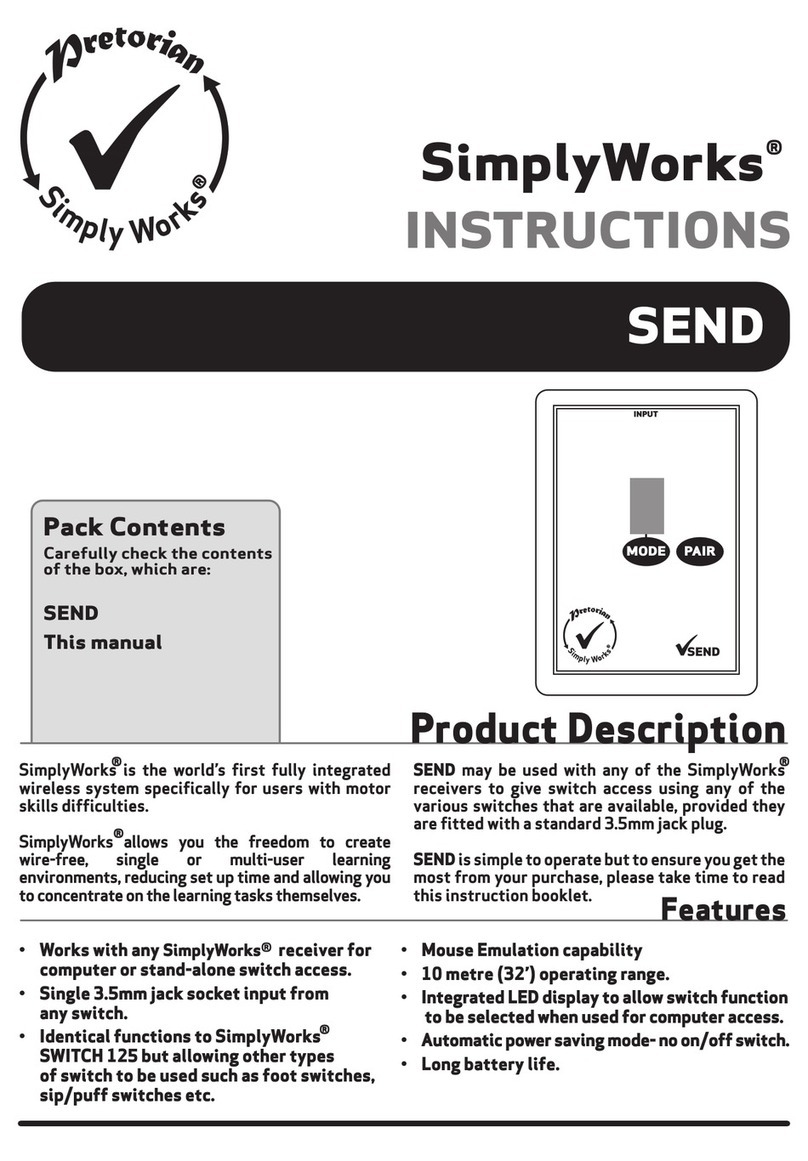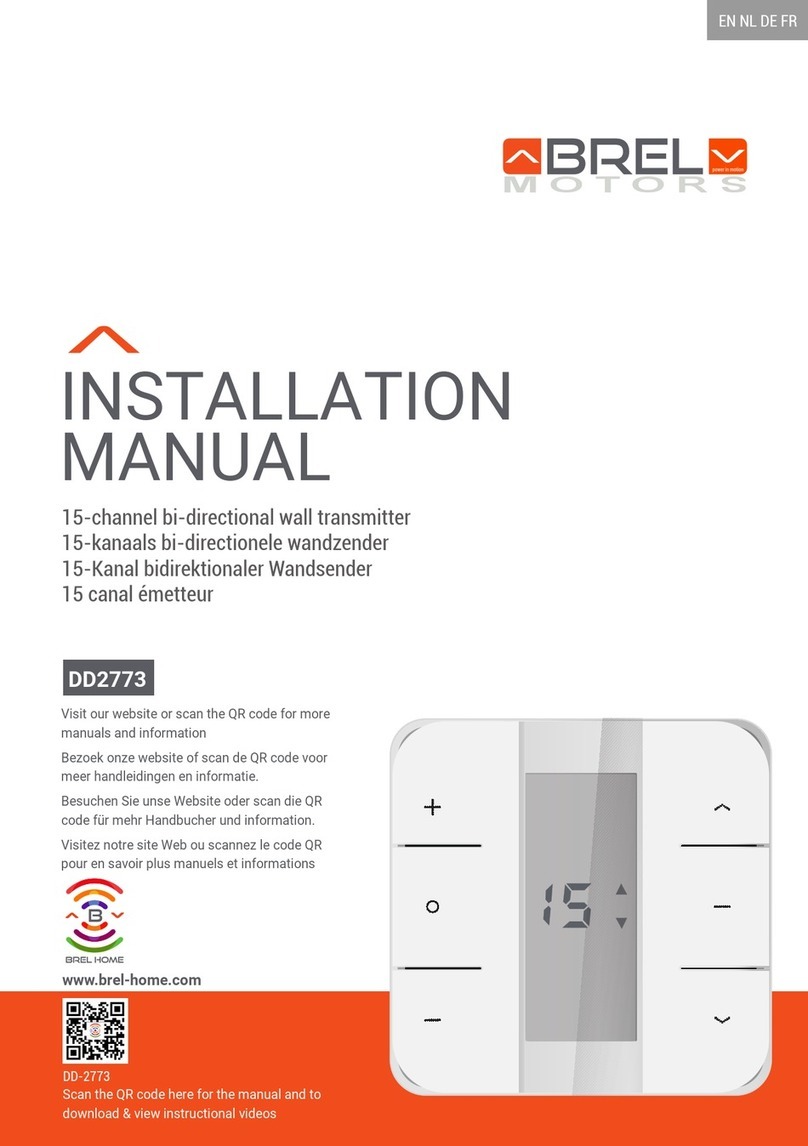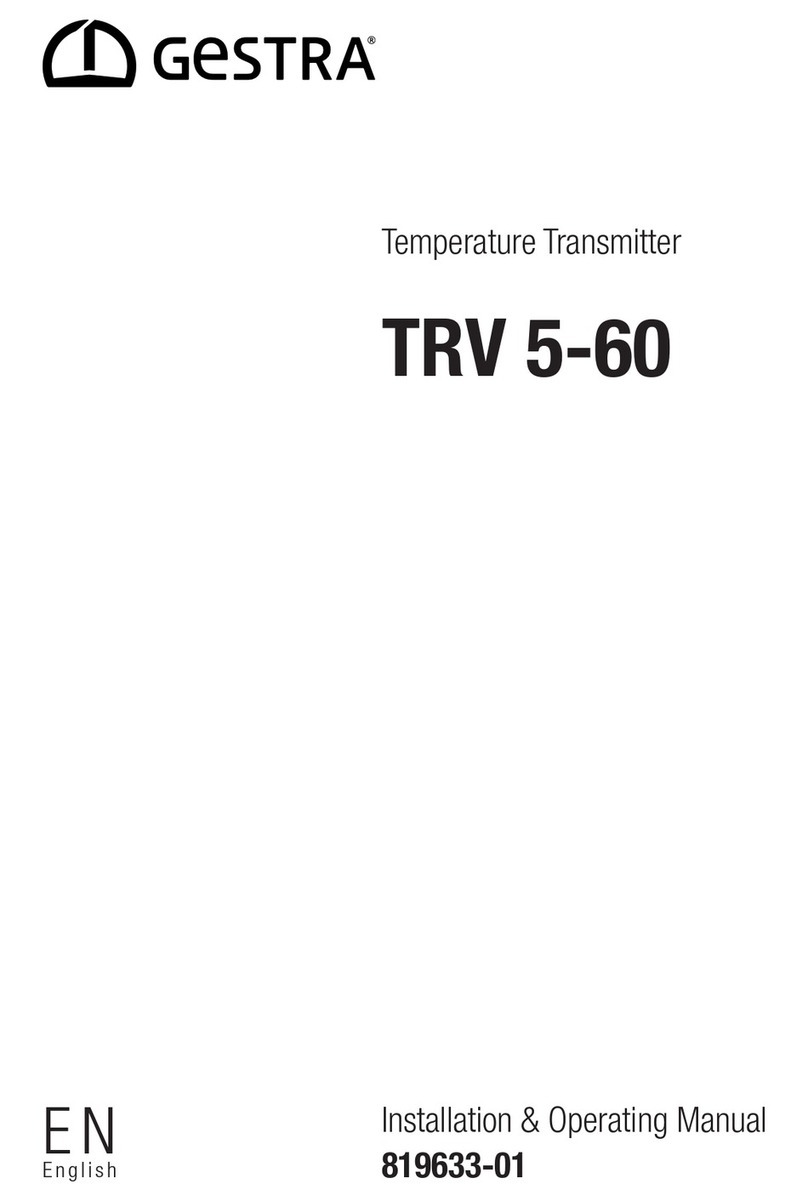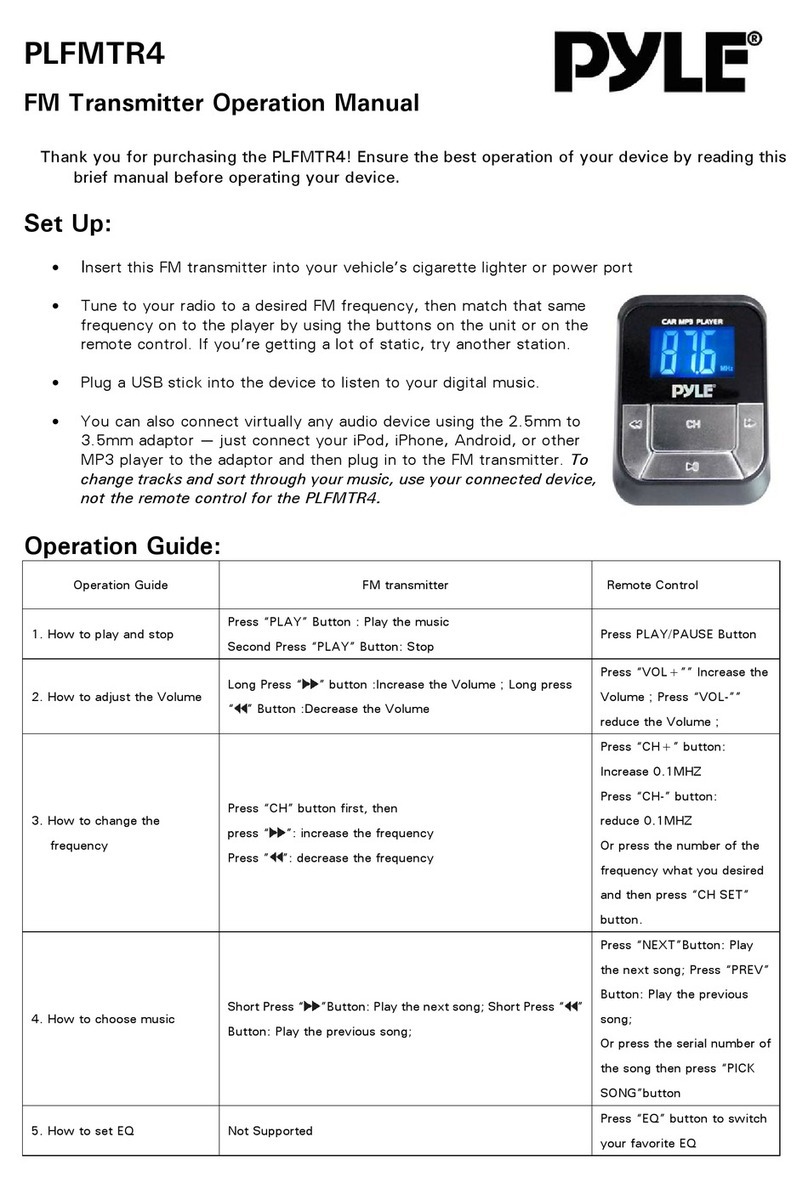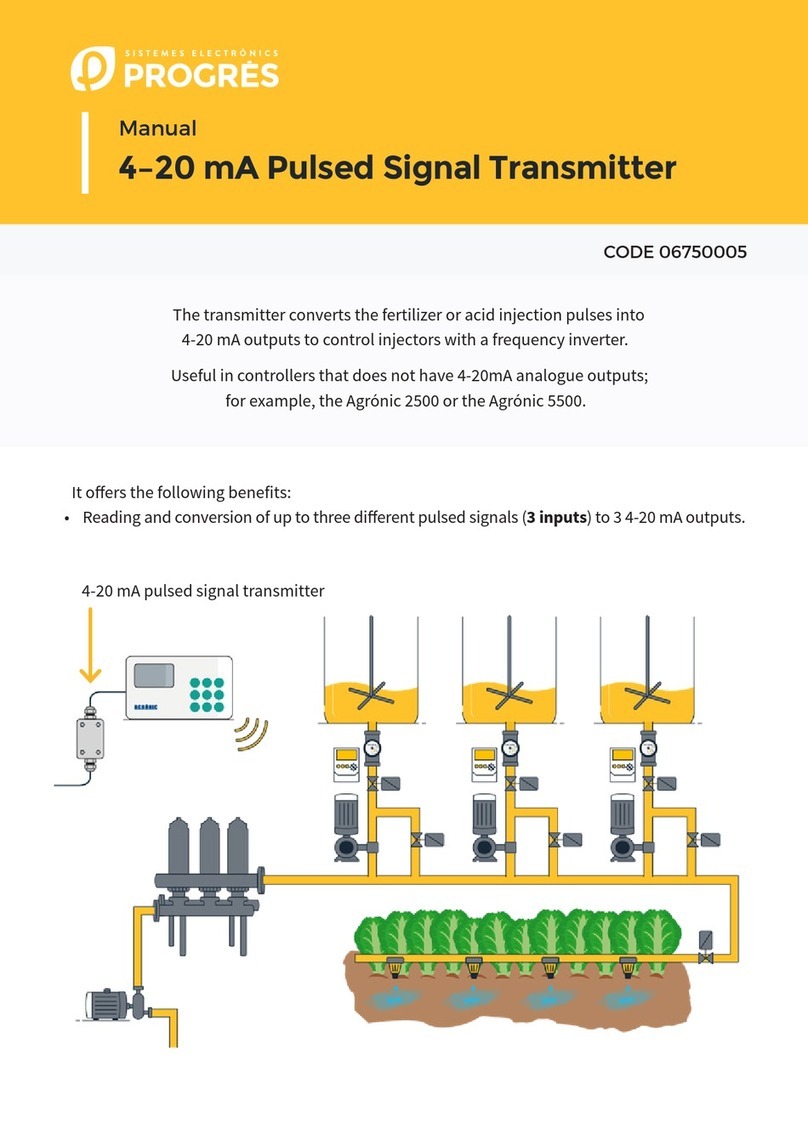Pretorian SimplyWorks SEND-6 User manual

Symptom Possible Cause / Remedy
Unit not functioning
when used with USB
receiver.
Unit works erratically
or intermittently. • Batteries flat - replace.
• Out of range - move SEND-6 closer to receiver.
• Interference- place both SEND-6 and receiver unit
away from sources of interference.
Units will not Pair- LED
is extinguished after 30
seconds.
• Batteries flat - replace.
• Ensure SEND-6 is close to receiver
(e.g. 1 metre/ 1 yard) while pairing.
INSTRUCTIONS
SimplyWorks
®
Pack Contents
Carefully check the contents
of the box, which are:
SEND-6
This manual
SEND-6
Your SEND-6 is warranted against defects in manufacture or component failure. The unit is designed for
domestic and educational applications. Use outside these areas will invalidate the warranty.
Unauthorised repair or modification, mechanical abuse, immersion in any liquid or connection to
incompatible equipment will also invalidate the warranty.
If your SEND-6 does not operate correctly, please use the following guide to determine the cause. If, after
following this guide, your unit still does not operate, please contact your supplier before returning it.
Troubleshooting
Warranty
Unit not functioning
when used with
stand-alone receiver.
• Units are not Paired - follow procedure
in Pairing section.
• Batteries flat - replace.
• Units are not Paired - follow procedure
in Pairing section.
• Batteries flat - replace
SimplyWorks is the world’s first fully integrated
wireless system specifically for users with motor
skills difficulties.
SimplyWorks allows you the freedom to create
wire-free, single or multi-user learning
environments, reducing set up time and allowing you
to concentrate on the learning tasks themselves.
SEND-6 may be used with any of the SimplyWorks
receivers to give mulitple switch access using any
of the various switches that are available, provided
they are fitted with a standard 3.5mm jack plug.
SEND-6 is simple to operate but to ensure you get
the most from your purchase, please take time to
read this instruction booklet.
Product Description
Features
• Mouse emulator functions
• 10 metre (32’) operating range.
• Integrated LED display to allow switch function
to be selected when used for computer access.
• Automatic power saving mode- no on/off switch.
• Long battery life.
• Works with any SimplyWorks® receiver for
computer or stand-alone switch access.
• Six 3.5mm jack socket inputs from
any switches
• Identical functions to SimplyWorks
SWITCH 125 with the addition of mouse
emulator functions’
Unit 37 Corringham Road Industrial Estate
Gainsborough Lincolnshire DN21 1QB United Kingdom
Tel +44 (0) 1427 678990 Fax +44 (0) 1427 678992
www.pretorianuk.com
SimplyWorks®is a registered trademark of Pretorian Technologies Ltd.
S040011:1
123456
The function of a switch paired with a stand-alone
receiver is implicit and does not need to be programmed.
All six channels of SEND-6 will operate the receiver,
irrespective of their function settings. This allows a
number of co-operative exercises to be devised.
Operating with Toy Controllers and other stand-alone Receivers
Your SEND-6 has no user serviceable parts. If repair is
necessary the unit should be returned to Pretorian
Technologies or an authorised Distributor.
Maintenance
123456
F
G
D
E A B C

SEND-6 is compatible with any SimplyWorks receiver unit, whether for computer switch access or for
controlling toys, games, or mains powered equipment.
Compatibility
First remove the battery cover on the underside of the
unit. Fit two AAA style batteries, paying particular
attention to ensure correct orientation (a moulded ‘+’
symbol indicates the positive terminal location), then
replace the cover. As with all battery-powered
products, using good quality batteries such as
Duracell or Energiser is recommended.
If you are not intending to use SEND-6 for an
extended period of time, it is advisable to remove
the batteries to prevent leakage, which may
damage the product.
Fitting the Batteries
The function of each channel of SEND-6 can be
selected using the Channel button (A) and the
Function button (B). First, press the Channel
button repeatedly until the LED associated with
the required channel is lit (G).
The LED display (D) will then show the current
function of that particular channel. If no changes
are made the LED display function is extinguished
after approximately 4 seconds.
If a change is required, press the Function button
repeatedly until the required function is displayed
in the LED display. Changes to other channels can
be made by repeating the above procedure. Once all
changes have been made, and the LED display is
extinguished, all the changes are saved in memory.
For example, if you are using SEND-6 with a
computer programme requiring Space, Enter and
Tab, set channel 1 to function 7 (Space), channel 2
to function 8 (Enter) and channel 3 to function 9
(Tab)
Alternatively, if you need left click, right click and
drag set channel 1 to 3 to functions 4, 5 and 6
respectively.
Operating with a USB Receiver (e.g. RECEIVE)
If the receiver you are Pairing SEND-6 with is a
stand-alone type (for example a CONTROL LITE,
CONTROL or CONTROL PRO) then follow these
instructions:
1 Place SEND-6 close to your receiver unit.
2 Briefly press the Pair button on the front
panel of the receiver. The Pair LED will begin
to flash slowly. Note that some receivers have
more than one Pair button - one for each
channel. Make sure you press the one you need.
3 Within 10 seconds, press the Pair button on
SEND-6 [C].
4 The Pair LED on the receiver will continue to
flash for a short time while it negotiates with
SEND-6. Once complete the Pair LED will light
steadily for 5 seconds to indicate success,
and will display ‘P’ on the LED display (D).
SEND-6 is ready to use. Whenever data is
successfully sent to the receiver its Pair LED
flashes briefly to give a visual indication that
the wireless link is operational.
5 If the Pair LED stops flashing after 30 seconds
and does not light steadily, repeat the process
from (2). If it is still not successful, please
refer to the Troubleshooting section.
Pairing information is retained in SEND-6’s
internal memory even after changing the battery.
Pairing with Toy Controllers and other stand-alone Receivers
When Mouse Left, Mouse Right, Mouse Up and Mouse Down functions are selected the cursor speed may
be changed to suit individual requirements. Press the Channel button (A) until the Mouse Speed LED (E)
lights. The LED display (D) will then show the cursor speed setting between 1 and 9 (with 5 being the
default setting). Setting 1 is the slowest cursor speed. To make changes, press the Function (B)
repeatedly until the required number is shown. When the LED display is extinguished after approximately
4 seconds, the settings are saved in memory and will be retained even if the batteries are changed.
Changing Cursor Speed.
Before your SEND-6 can be used it must be paired
with the SimplyWorks receiver you require it to
work with. If the receiver is a computer access type
such as RECEIVE, follow the instructions in this
section. If, alternatively, the receiver is a
stand-alone type (e.g. CONTROL LITE, CONTROL or
CONTROL PRO) then refer to the next section.
1 Place SEND-6 close to your RECEIVE.
2 Briefly press the Pair button on the front panel
of RECEIVE. The Pair LED will begin to
flash slowly.
3 Within 10 seconds, press the Pair button
on SEND-6 [C].
4 The Pair LED on RECEIVE will continue to
flash for a short time while it negotiates with
SEND-6. Once complete, the Pair LED will light
steadily for 5 seconds to indicate success,
and display ‘P’ in the LED display (D). SEND-6
is ready to use. Whenever data is
successfully sent to RECEIVE its Pair LED
flashes briefly to give a visual indication that
the wireless link is operational.
5 If the Pair LED stops flashing after 30 seconds
and does not light steadily, repeat the process
from (2). If it is still not successful, please
refer to the Troubleshooting section.
Pairing information is retained in SEND-6’s
internal memory even after changing the battery.
Pairing with a USB Receiver
The combination of left click, right click, drag lock and cursor movement functions allows SEND-6 to be
operated as a mouse emulator using only switches. For example, if the six channels are set as Mouse Left,
Mouse Right, Mouse Up, Mouse Down, Left Click and Right Click all the functions of a 2-button mouse can
be implemented.
Using as a Mouse Emulator.
7
8
9
Keyboard
Keyboard
Keyboard
Space
Enter
Tab
A
B
C
D
E
Keyboard
Keyboard
Keyboard
Keyboard
Keyboard
~1
~3
F7
F8
Numeral 2
F
G
H
Keyboard
Keyboard
Keyboard
Numeral 3
Up Arrow
Down Arrow
J
L
P
Keyboard
Keyboard
Mouse
Left Arrow
Right Arrow
Cursor Up
R
T
U
Mouse
Mouse
Mouse
Cursor Down
Cursor Left
Cursor Right
General purpose keyboard
functions used widely for
computer access
Functions 7 and 8- used
with Clicker†, for example
General purpose keyboard functions
used widely for computer access
Tilda* functions used on
new tablet computer apps
Used with Intellitools†
and other US software
General purpose
keyboard functions
used mainly for
navigation
Mouse emulation
Mode Setting Class Function Explanation
0
1
2
3
4
Switch
Switch
Switch
Switch
Mouse
Switch 1
Switch 2
Switch 3
Switch 4
Left Click
Gamepad functions - used
with various software including
Inclusive Technology and Crick†
Mouse Functions
5
6
Mouse
Mouse
Right Click Mouse Functions
Drag Lock
† All trademarks are the property of their respective owners and are acknowledged.
* Do not use the Tilda functions when controlling toys or mains appliances (e.g. with CONTROL, CONTROL PRO or ENERGISE)

SEND-6 is compatible with any SimplyWorks receiver unit, whether for computer switch access or for
controlling toys, games, or mains powered equipment.
Compatibility
First remove the battery cover on the underside of the
unit. Fit two AAA style batteries, paying particular
attention to ensure correct orientation (a moulded ‘+’
symbol indicates the positive terminal location), then
replace the cover. As with all battery-powered
products, using good quality batteries such as
Duracell or Energiser is recommended.
If you are not intending to use SEND-6 for an
extended period of time, it is advisable to remove
the batteries to prevent leakage, which may
damage the product.
Fitting the Batteries
The function of each channel of SEND-6 can be
selected using the Channel button (A) and the
Function button (B). First, press the Channel
button repeatedly until the LED associated with
the required channel is lit (G).
The LED display (D) will then show the current
function of that particular channel. If no changes
are made the LED display function is extinguished
after approximately 4 seconds.
If a change is required, press the Function button
repeatedly until the required function is displayed
in the LED display. Changes to other channels can
be made by repeating the above procedure. Once all
changes have been made, and the LED display is
extinguished, all the changes are saved in memory.
For example, if you are using SEND-6 with a
computer programme requiring Space, Enter and
Tab, set channel 1 to function 7 (Space), channel 2
to function 8 (Enter) and channel 3 to function 9
(Tab)
Alternatively, if you need left click, right click and
drag set channel 1 to 3 to functions 4, 5 and 6
respectively.
Operating with a USB Receiver (e.g. RECEIVE)
If the receiver you are Pairing SEND-6 with is a
stand-alone type (for example a CONTROL LITE,
CONTROL or CONTROL PRO) then follow these
instructions:
1 Place SEND-6 close to your receiver unit.
2 Briefly press the Pair button on the front
panel of the receiver. The Pair LED will begin
to flash slowly. Note that some receivers have
more than one Pair button - one for each
channel. Make sure you press the one you need.
3 Within 10 seconds, press the Pair button on
SEND-6 [C].
4 The Pair LED on the receiver will continue to
flash for a short time while it negotiates with
SEND-6. Once complete the Pair LED will light
steadily for 5 seconds to indicate success,
and will display ‘P’ on the LED display (D).
SEND-6 is ready to use. Whenever data is
successfully sent to the receiver its Pair LED
flashes briefly to give a visual indication that
the wireless link is operational.
5 If the Pair LED stops flashing after 30 seconds
and does not light steadily, repeat the process
from (2). If it is still not successful, please
refer to the Troubleshooting section.
Pairing information is retained in SEND-6’s
internal memory even after changing the battery.
Pairing with Toy Controllers and other stand-alone Receivers
When Mouse Left, Mouse Right, Mouse Up and Mouse Down functions are selected the cursor speed may
be changed to suit individual requirements. Press the Channel button (A) until the Mouse Speed LED (E)
lights. The LED display (D) will then show the cursor speed setting between 1 and 9 (with 5 being the
default setting). Setting 1 is the slowest cursor speed. To make changes, press the Function (B)
repeatedly until the required number is shown. When the LED display is extinguished after approximately
4 seconds, the settings are saved in memory and will be retained even if the batteries are changed.
Changing Cursor Speed.
Before your SEND-6 can be used it must be paired
with the SimplyWorks receiver you require it to
work with. If the receiver is a computer access type
such as RECEIVE, follow the instructions in this
section. If, alternatively, the receiver is a
stand-alone type (e.g. CONTROL LITE, CONTROL or
CONTROL PRO) then refer to the next section.
1 Place SEND-6 close to your RECEIVE.
2 Briefly press the Pair button on the front panel
of RECEIVE. The Pair LED will begin to
flash slowly.
3 Within 10 seconds, press the Pair button
on SEND-6 [C].
4 The Pair LED on RECEIVE will continue to
flash for a short time while it negotiates with
SEND-6. Once complete, the Pair LED will light
steadily for 5 seconds to indicate success,
and display ‘P’ in the LED display (D). SEND-6
is ready to use. Whenever data is
successfully sent to RECEIVE its Pair LED
flashes briefly to give a visual indication that
the wireless link is operational.
5 If the Pair LED stops flashing after 30 seconds
and does not light steadily, repeat the process
from (2). If it is still not successful, please
refer to the Troubleshooting section.
Pairing information is retained in SEND-6’s
internal memory even after changing the battery.
Pairing with a USB Receiver
The combination of left click, right click, drag lock and cursor movement functions allows SEND-6 to be
operated as a mouse emulator using only switches. For example, if the six channels are set as Mouse Left,
Mouse Right, Mouse Up, Mouse Down, Left Click and Right Click all the functions of a 2-button mouse can
be implemented.
Using as a Mouse Emulator.
7
8
9
Keyboard
Keyboard
Keyboard
Space
Enter
Tab
A
B
C
D
E
Keyboard
Keyboard
Keyboard
Keyboard
Keyboard
~1
~3
F7
F8
Numeral 2
F
G
H
Keyboard
Keyboard
Keyboard
Numeral 3
Up Arrow
Down Arrow
J
L
P
Keyboard
Keyboard
Mouse
Left Arrow
Right Arrow
Cursor Up
R
T
U
Mouse
Mouse
Mouse
Cursor Down
Cursor Left
Cursor Right
General purpose keyboard
functions used widely for
computer access
Functions 7 and 8- used
with Clicker†, for example
General purpose keyboard functions
used widely for computer access
Tilda* functions used on
new tablet computer apps
Used with Intellitools†
and other US software
General purpose
keyboard functions
used mainly for
navigation
Mouse emulation
Mode Setting Class Function Explanation
0
1
2
3
4
Switch
Switch
Switch
Switch
Mouse
Switch 1
Switch 2
Switch 3
Switch 4
Left Click
Gamepad functions - used
with various software including
Inclusive Technology and Crick†
Mouse Functions
5
6
Mouse
Mouse
Right Click Mouse Functions
Drag Lock
† All trademarks are the property of their respective owners and are acknowledged.
* Do not use the Tilda functions when controlling toys or mains appliances (e.g. with CONTROL, CONTROL PRO or ENERGISE)

Symptom Possible Cause / Remedy
Unit not functioning
when used with USB
receiver.
Unit works erratically
or intermittently. • Batteries flat - replace.
• Out of range - move SEND-6 closer to receiver.
• Interference- place both SEND-6 and receiver unit
away from sources of interference.
Units will not Pair- LED
is extinguished after 30
seconds.
• Batteries flat - replace.
• Ensure SEND-6 is close to receiver
(e.g. 1 metre/ 1 yard) while pairing.
INSTRUCTIONS
SimplyWorks
®
Pack Contents
Carefully check the contents
of the box, which are:
SEND-6
This manual
SEND-6
Your SEND-6 is warranted against defects in manufacture or component failure. The unit is designed for
domestic and educational applications. Use outside these areas will invalidate the warranty.
Unauthorised repair or modification, mechanical abuse, immersion in any liquid or connection to
incompatible equipment will also invalidate the warranty.
If your SEND-6 does not operate correctly, please use the following guide to determine the cause. If, after
following this guide, your unit still does not operate, please contact your supplier before returning it.
Troubleshooting
Warranty
Unit not functioning
when used with
stand-alone receiver.
• Units are not Paired - follow procedure
in Pairing section.
• Batteries flat - replace.
• Units are not Paired - follow procedure
in Pairing section.
• Batteries flat - replace
SimplyWorks is the world’s first fully integrated
wireless system specifically for users with motor
skills difficulties.
SimplyWorks allows you the freedom to create
wire-free, single or multi-user learning
environments, reducing set up time and allowing you
to concentrate on the learning tasks themselves.
SEND-6 may be used with any of the SimplyWorks
receivers to give mulitple switch access using any
of the various switches that are available, provided
they are fitted with a standard 3.5mm jack plug.
SEND-6 is simple to operate but to ensure you get
the most from your purchase, please take time to
read this instruction booklet.
Product Description
Features
• Mouse emulator functions
• 10 metre (32’) operating range.
• Integrated LED display to allow switch function
to be selected when used for computer access.
• Automatic power saving mode- no on/off switch.
• Long battery life.
• Works with any SimplyWorks® receiver for
computer or stand-alone switch access.
• Six 3.5mm jack socket inputs from
any switches
• Identical functions to SimplyWorks
SWITCH 125 with the addition of mouse
emulator functions’
Unit 37 Corringham Road Industrial Estate
Gainsborough Lincolnshire DN21 1QB United Kingdom
Tel +44 (0) 1427 678990 Fax +44 (0) 1427 678992
www.pretorianuk.com
SimplyWorks®is a registered trademark of Pretorian Technologies Ltd.
S040011:1
123456
The function of a switch paired with a stand-alone
receiver is implicit and does not need to be programmed.
All six channels of SEND-6 will operate the receiver,
irrespective of their function settings. This allows a
number of co-operative exercises to be devised.
Operating with Toy Controllers and other stand-alone Receivers
Your SEND-6 has no user serviceable parts. If repair is
necessary the unit should be returned to Pretorian
Technologies or an authorised Distributor.
Maintenance
123456
F
G
D
E A B C
Table of contents
Other Pretorian Transmitter manuals
Popular Transmitter manuals by other brands
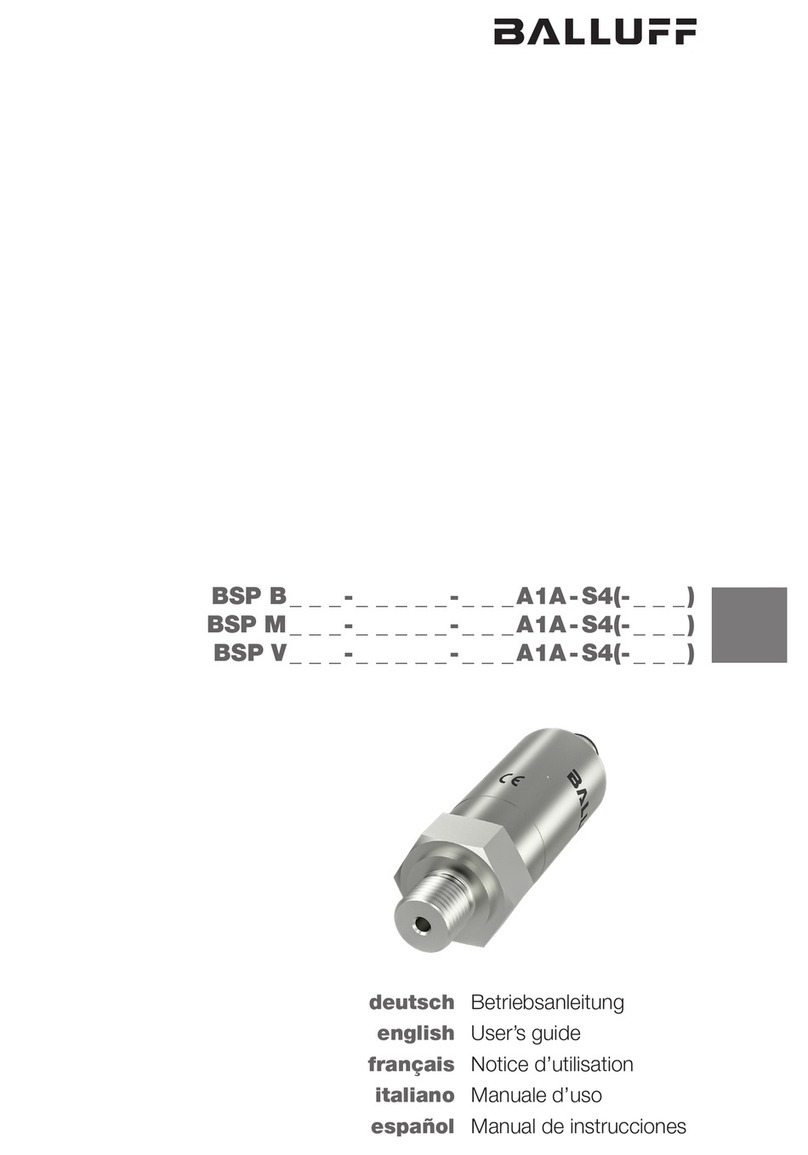
Balluff
Balluff BSP B A1A-S4 Series user guide

Badger Meter
Badger Meter Recordall RED Installation data
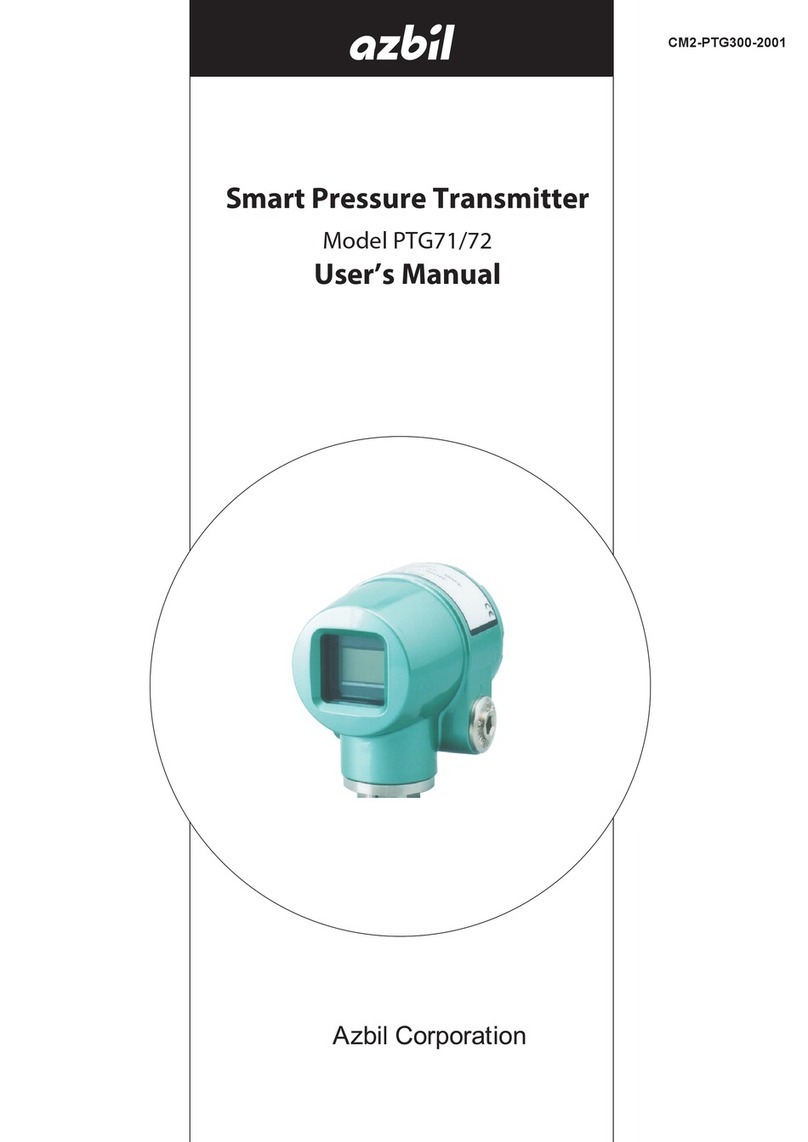
Azbil
Azbil PTG71 user manual

Oaktree Products
Oaktree Products HomeAware HA360VPT Quick setup guide

Heat Outdoors
Heat Outdoors QHVCR Quick start guide & instructions
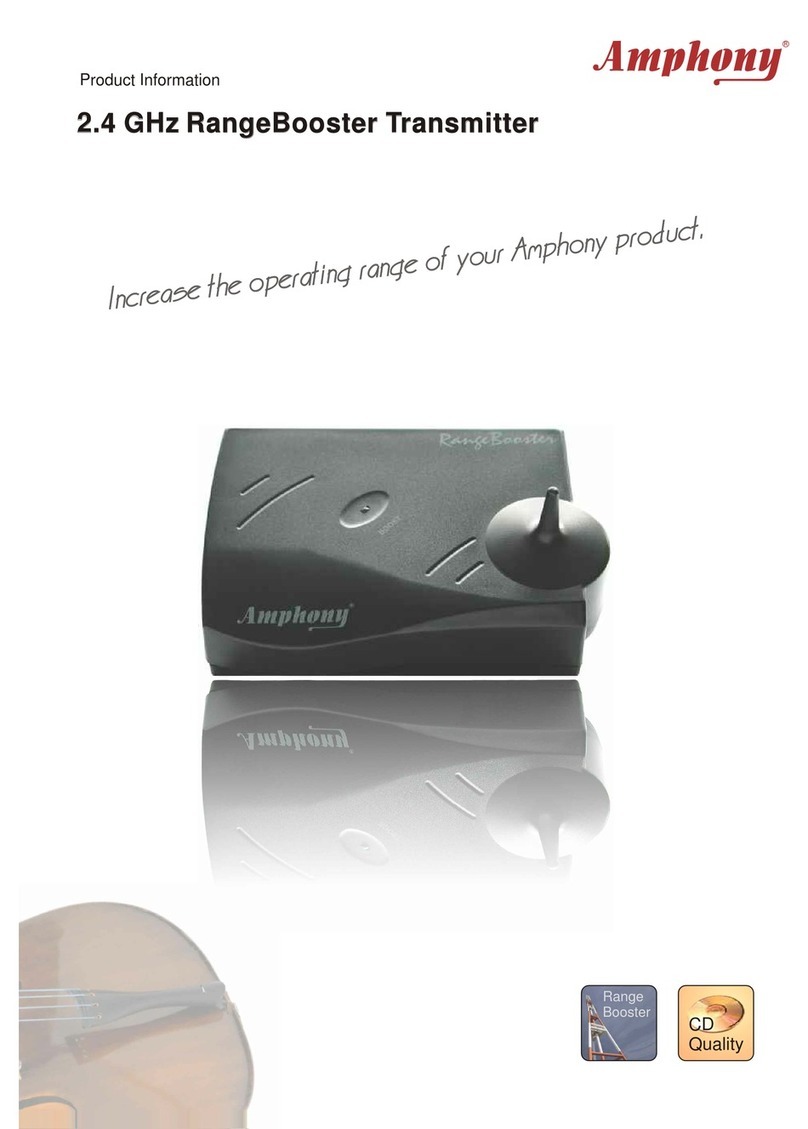
Amphony
Amphony T1000 Product information