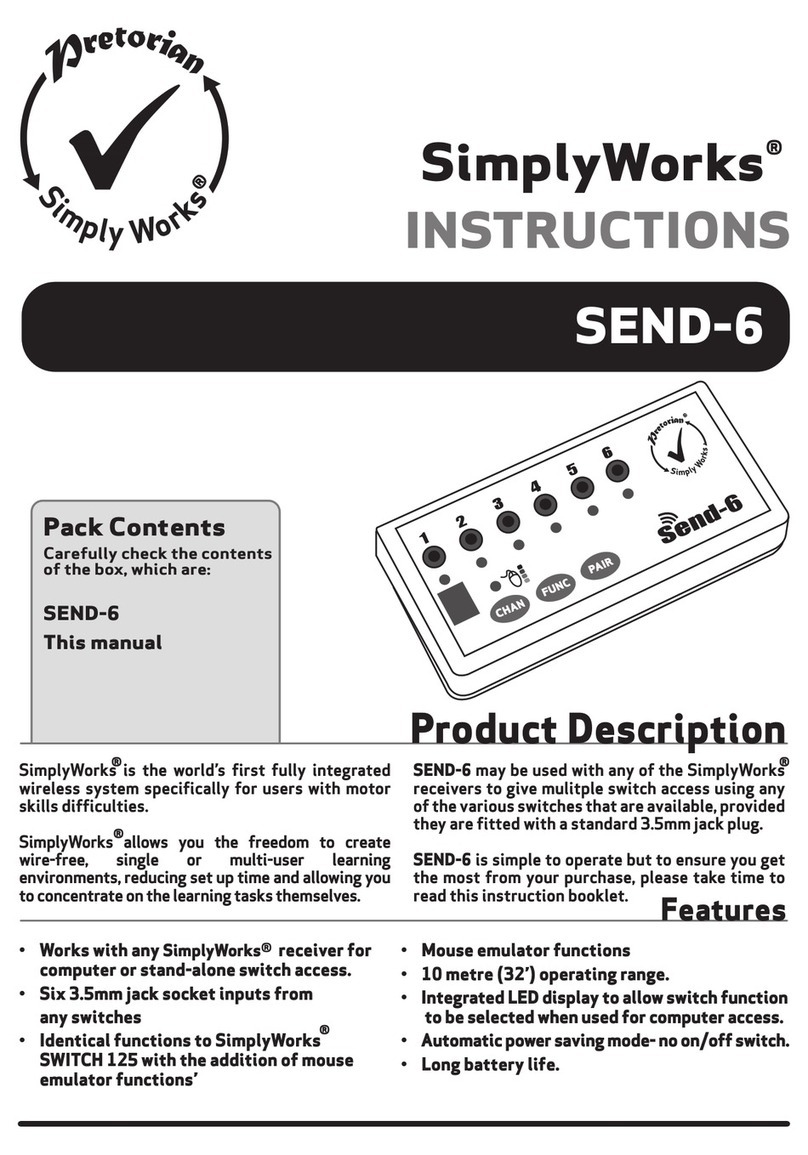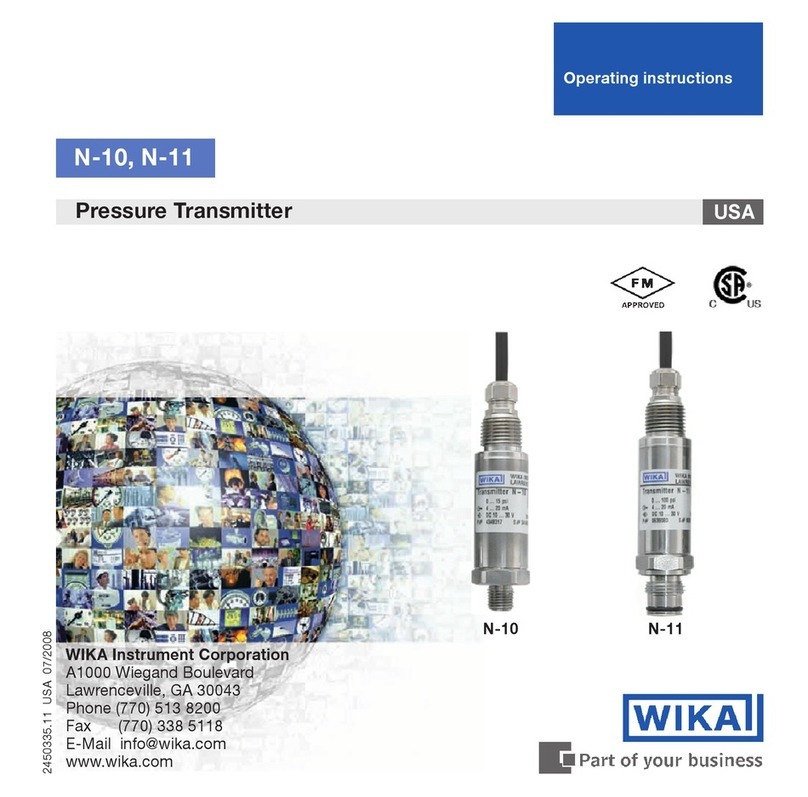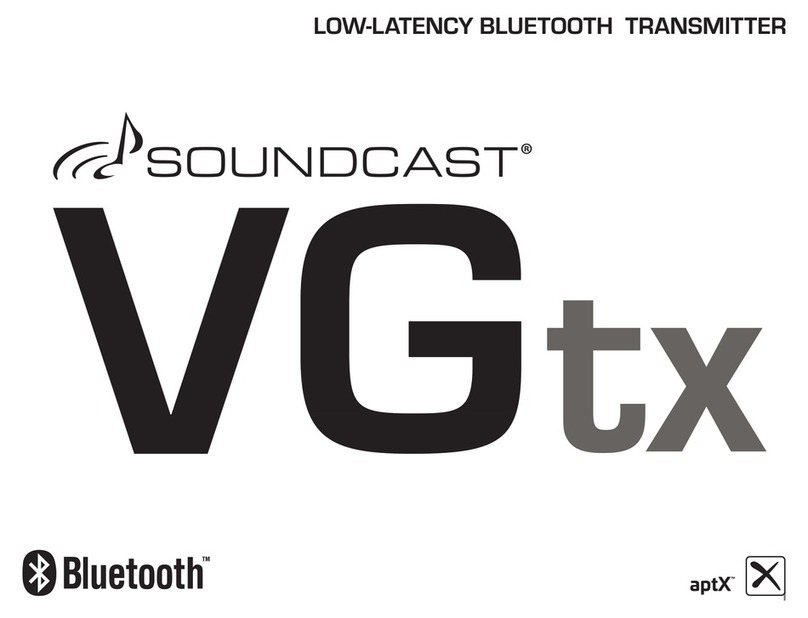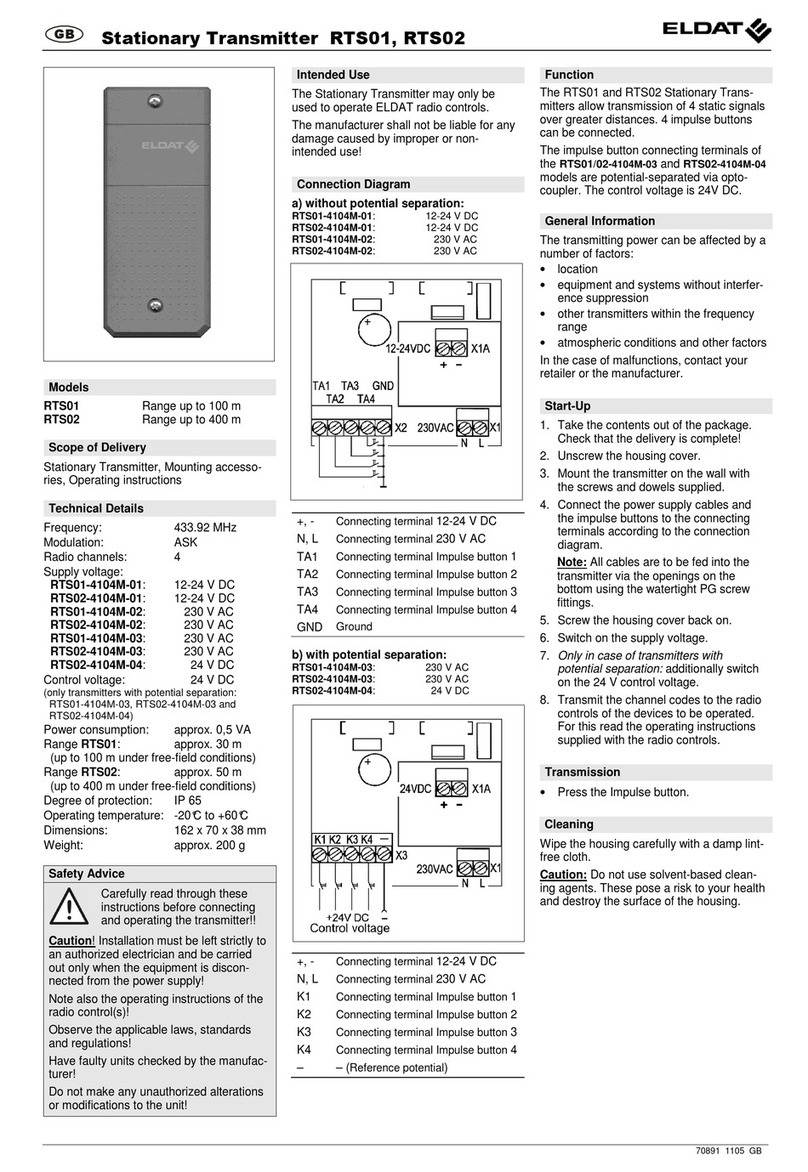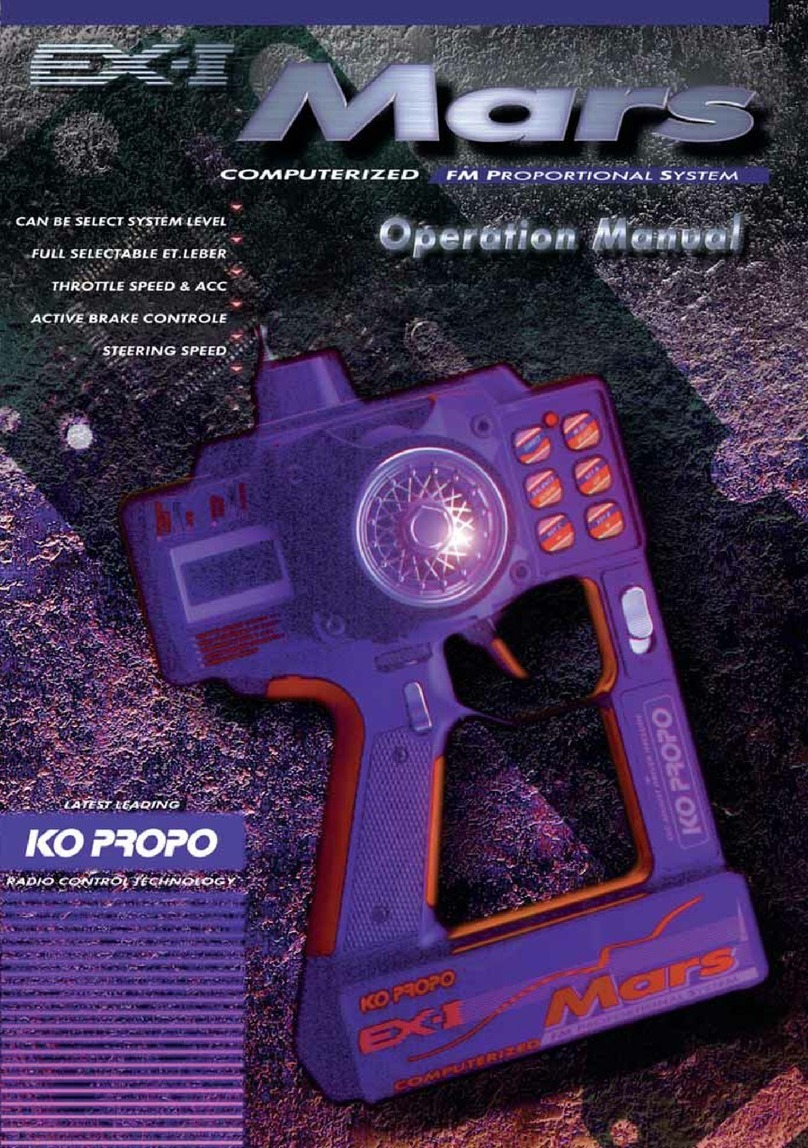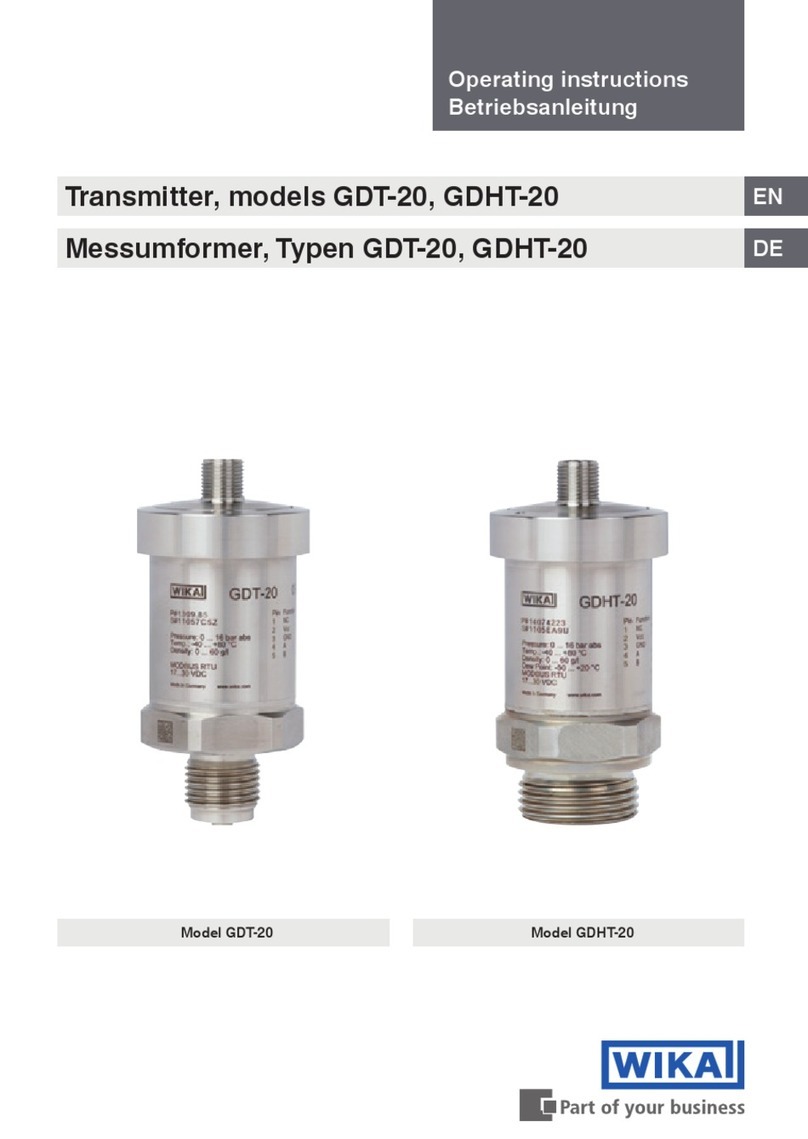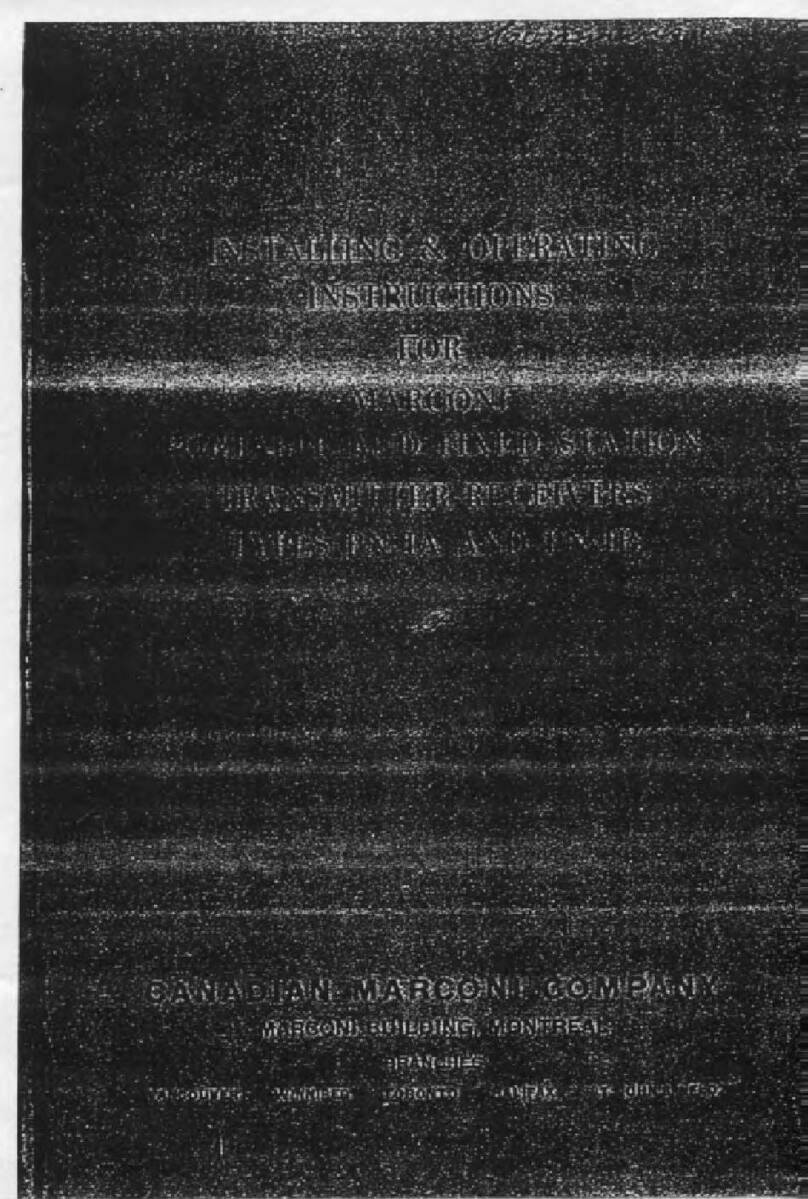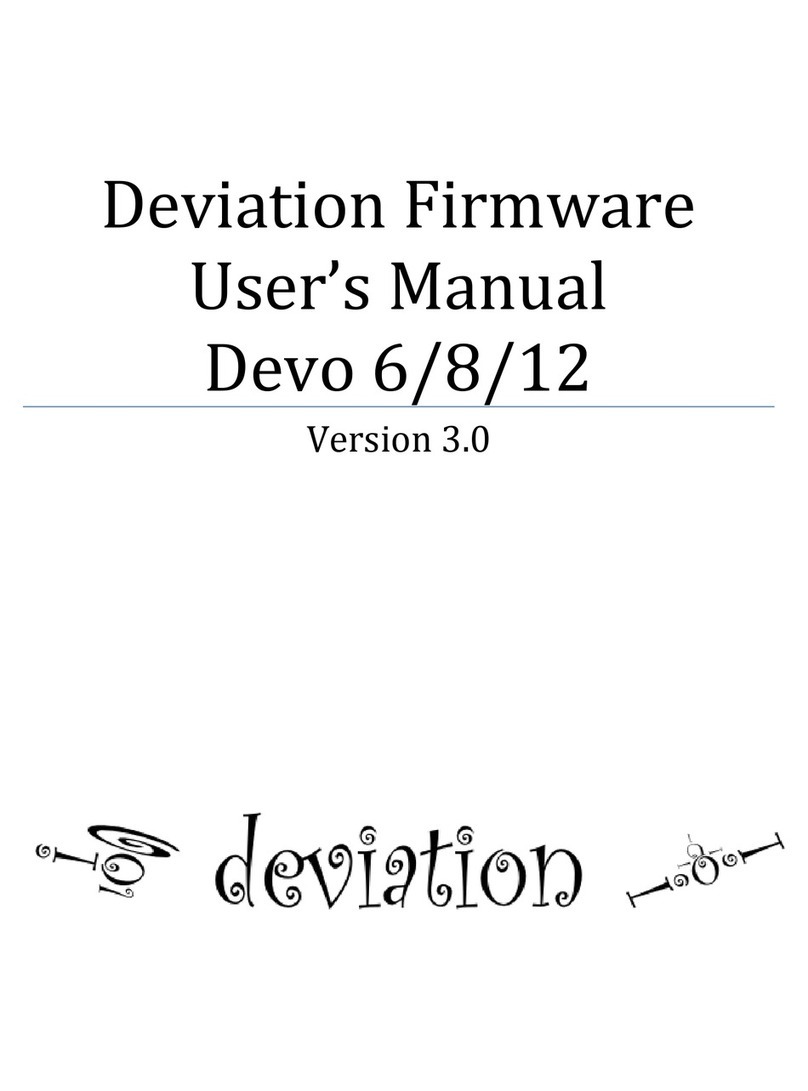Pretorian SimplyWorks SEND User manual

Symptom Possible Cause / Remedy
Unit not functioning
when used with USB
receiver.
Unit works erratically
or intermittently. • Batteries flat - replace.
• Out of range - move SEND closer to receiver.
• Interference- place both SEND and receiver unit
away from sources of interference.
Units will not Pair- LED
is extinguished after 30
seconds.
• Batteries flat - replace.
• Ensure SEND is close to receiver
(e.g. 1 metre/ 1 yard) while pairing.
INSTRUCTIONS
SimplyWorks
®
Pack Contents
Carefully check the contents
of the box, which are:
SEND
This manual
SEND
Your SEND is warranted against defects in manufacture or component failure. The unit is designed for
domestic and educational applications. Use outside these areas will invalidate the warranty.
Unauthorised repair or modification, mechanical abuse, immersion in any liquid or connection to
incompatible equipment will also invalidate the warranty.
If your SEND does not operate correctly, please use the following guide to determine the cause. If, after
following this guide, your unit still does not operate, please contact your supplier before returning it.
Troubleshooting
Warranty
Unit not functioning
when used with
stand-alone receiver.
• Units are not Paired - follow procedure
in Pairing section.
• Batteries flat - replace.
• Units are not Paired - follow procedure
in Pairing section.
• Batteries flat - replace
SimplyWorks is the world’s first fully integrated
wireless system specifically for users with motor
skills difficulties.
SimplyWorks allows you the freedom to create
wire-free, single or multi-user learning
environments, reducing set up time and allowing you
to concentrate on the learning tasks themselves.
SEND may be used with any of the SimplyWorks
receivers to give switch access using any of the
various switches that are available, provided they
are fitted with a standard 3.5mm jack plug.
SEND is simple to operate but to ensure you get the
most from your purchase, please take time to read
this instruction booklet.
Product Description
Features
• Mouse Emulation capability
• 10 metre (32’) operating range.
• Integrated LED display to allow switch function
to be selected when used for computer access.
• Automatic power saving mode- no on/off switch.
• Long battery life.
INPUT
PAIRMODE
SEND
• Works with any SimplyWorks® receiver for
computer or stand-alone switch access.
• Single 3.5mm jack socket input from
any switch.
• Identical functions to SimplyWorks
SWITCH 125 but allowing other types
of switch to be used such as foot switches,
sip/puff switches etc.
Unit 37 Corringham Road Industrial Estate
Gainsborough Lincolnshire DN21 1QB United Kingdom
Tel +44 (0) 1427 678990 Fax +44 (0) 1427 678992
www.pretorianuk.com
SimplyWorks®is a registered trademark of Pretorian Technologies Ltd.
S040017:1
The function of a switch paired with a stand alone receiver is implicit and
does not need to be programmed. It does not matter which Mode SEND is
set to, it will Simply Work!
Operating with a stand-alone Receiver
Your SEND has no user serviceable parts. If repair is necessary
the unit should be returned to Pretorian Technologies or an
authorised Distributor.
Maintenance
B
C
A
INPUT
PAIRMODE
SEND

SEND is compatible with any SimplyWorks receiver unit, whether for computer switch access or for
controlling toys, games, or mains powered equipment.
Compatibility
First remove the battery cover on the underside of the
unit. Fit two AAA style batteries, paying particular
attention to ensure correct orientation (a moulded ‘+’
symbol indicates the positive terminal location), then
replace the cover. As with all battery-powered
products, using good quality batteries such as
Duracell or Energiser is recommended.
If you are not intending to use SEND for an
extended period of time, it is advisable to remove
the batteries to prevent leakage, which may
damage the product.
Fitting the Batteries
Before your SEND can be used it must be paired
with the SimplyWorks receiver you require it to
work with. If the receiver is a computer access type
such as RECEIVE, follow the instructions in this
section. If, alternatively, the receiver is a
stand-alone type (e.g. CONTROL LITE, CONTROL or
CONTROL PRO) then refer to the next section.
1 Place SEND close to your RECEIVE.
2 Briefly press the Pair button on the front panel
of RECEIVE. The Pair LED will begin to
flash slowly.
3 Within 10 seconds, press the Pair button
on SEND [C].
4 The Pair LED on RECEIVE will continue to
flash for a short time while it negotiates with
SEND. Once complete, the Pair LED will light
steadily for 5 seconds to indicate success.
SEND is then ready to use. Whenever data is
successfully sent to RECEIVE its Pair LED
flashes briefly to give a visual indication that
the wireless link is operational.
5 If the Pair LED stops flashing after 30 seconds
and does not light steadily, repeat the process
from (2). If it is still not successful, please
refer to the Troubleshooting section.
Pairing information is retained in SEND’s internal
memory even after changing the battery.
Pairing with a USB Receiver
The function of each SEND that you pair with a USB
receiver can be selected using the Mode button [A]
and associated LED display [B]. Press the Mode
button once and the LED display will show the
mode that is currently selected. Use Table 1 to look
up the function from the number/letter displayed.
The default mode is 7 (space).
The modes that can be selected are a mix of button,
mouse and keyboard functions. Simply select the
mode according to your requirements. To change
the mode press the Mode button repeatedly (or
press and hold) while the display is lit. It scrolls
through 0-9 and then A-H and then back to 0.
The LED display is extinguished 4 seconds after the
last press of the Mode button to conserve power.
For example, if you are using a computer program
that requires Space and Enter as access switches,
pair two SEND’s with your USB receiver, setting one
to mode 7 (Space) and the other to mode 8 (Enter).
Alternatively, if you need Left and Right Click, pair
two SEND’s with your USB receiver, setting one to
mode 4 (Left Click) and the other to mode 5 (Right
Click).
In the examples above, SEND’s can equally be
substituted for SWITCH 125.
Operating with a USB Receiver (e.g. RECEIVE)
If the receiver you are Pairing SEND with is a
stand-alone type (for example a CONTROL LITE,
CONTROL or CONTROL PRO) then follow these
instructions:
1 Place SEND close to your receiver unit.
2 Briefly press the Pair button on the front
panel of the receiver. The Pair LED will begin
to flash slowly. Note that some receivers have
more than one Pair button - one for each
channel. Make sure you press the one you need.
3 Within 10 seconds, press the Pair button on
SEND [C].
4 The Pair LED on the receiver will continue to
flash for a short time while it negotiates with
SEND. Once complete, the Pair LED will light
steadily for 5 seconds to indicate success.
SEND is then ready to use. Whenever data is
successfully sent to the receiver its Pair LED
flashes briefly to give a visual indication that
the wireless link is operational.
5 If the Pair LED stops flashing after 30 seconds
and does not light steadily, repeat the process
from (2). If it is still not successful, please
refer to the Troubleshooting section.
Pairing information is retained in SEND’s internal
memory even after changing the battery.
Pairing with a stand-alone Receiver
Mode Setting Class Function Explanation
0
1
2
3
4
Switch
Switch
Switch
Switch
Mouse
Switch 1
Switch 2
Switch 3
Switch 4
Left Click
Gamepad functions - used
with various software including
Inclusive Technology and Crick†
Mouse Functions
5
6
7
8
9
Mouse
Mouse
Keyboard
Keyboard
Keyboard
Right Click Mouse Functions
Drag Lock
Space
Enter
Tab
A
B
C
D
E
Keyboard
Keyboard
Keyboard
Keyboard
Keyboard
~1
~3
F7
F8
Numeral 2
F
G
H
Keyboard
Keyboard
Keyboard
Numeral 3
Up Arrow
Down Arrow
J
L
P
Keyboard
Keyboard
Mouse
Left Arrow
Right Arrow
Cursor Up
R
T
U
Mouse
Mouse
Mouse
Cursor Down
Cursor Left
Cursor Right
General purpose keyboard
functions used widely for
computer access
Functions 7 and 8- used
with Clicker†, for example
General purpose keyboard functions
used widely for computer access
Tilda* functions used on
new tablet computer apps
Used with Intellitools†
and other US software
General purpose
keyboard functions
used mainly for
navigation
Mouse emulation
† All trademarks are the property of their respective owners and are acknowledged.
* Do not use the Tilda functions when controlling toys or mains appliances
(e.g. with CONTROL, CONTROL PRO or ENERGISE)

SEND is compatible with any SimplyWorks receiver unit, whether for computer switch access or for
controlling toys, games, or mains powered equipment.
Compatibility
First remove the battery cover on the underside of the
unit. Fit two AAA style batteries, paying particular
attention to ensure correct orientation (a moulded ‘+’
symbol indicates the positive terminal location), then
replace the cover. As with all battery-powered
products, using good quality batteries such as
Duracell or Energiser is recommended.
If you are not intending to use SEND for an
extended period of time, it is advisable to remove
the batteries to prevent leakage, which may
damage the product.
Fitting the Batteries
Before your SEND can be used it must be paired
with the SimplyWorks receiver you require it to
work with. If the receiver is a computer access type
such as RECEIVE, follow the instructions in this
section. If, alternatively, the receiver is a
stand-alone type (e.g. CONTROL LITE, CONTROL or
CONTROL PRO) then refer to the next section.
1 Place SEND close to your RECEIVE.
2 Briefly press the Pair button on the front panel
of RECEIVE. The Pair LED will begin to
flash slowly.
3 Within 10 seconds, press the Pair button
on SEND [C].
4 The Pair LED on RECEIVE will continue to
flash for a short time while it negotiates with
SEND. Once complete, the Pair LED will light
steadily for 5 seconds to indicate success.
SEND is then ready to use. Whenever data is
successfully sent to RECEIVE its Pair LED
flashes briefly to give a visual indication that
the wireless link is operational.
5 If the Pair LED stops flashing after 30 seconds
and does not light steadily, repeat the process
from (2). If it is still not successful, please
refer to the Troubleshooting section.
Pairing information is retained in SEND’s internal
memory even after changing the battery.
Pairing with a USB Receiver
The function of each SEND that you pair with a USB
receiver can be selected using the Mode button [A]
and associated LED display [B]. Press the Mode
button once and the LED display will show the
mode that is currently selected. Use Table 1 to look
up the function from the number/letter displayed.
The default mode is 7 (space).
The modes that can be selected are a mix of button,
mouse and keyboard functions. Simply select the
mode according to your requirements. To change
the mode press the Mode button repeatedly (or
press and hold) while the display is lit. It scrolls
through 0-9 and then A-H and then back to 0.
The LED display is extinguished 4 seconds after the
last press of the Mode button to conserve power.
For example, if you are using a computer program
that requires Space and Enter as access switches,
pair two SEND’s with your USB receiver, setting one
to mode 7 (Space) and the other to mode 8 (Enter).
Alternatively, if you need Left and Right Click, pair
two SEND’s with your USB receiver, setting one to
mode 4 (Left Click) and the other to mode 5 (Right
Click).
In the examples above, SEND’s can equally be
substituted for SWITCH 125.
Operating with a USB Receiver (e.g. RECEIVE)
If the receiver you are Pairing SEND with is a
stand-alone type (for example a CONTROL LITE,
CONTROL or CONTROL PRO) then follow these
instructions:
1 Place SEND close to your receiver unit.
2 Briefly press the Pair button on the front
panel of the receiver. The Pair LED will begin
to flash slowly. Note that some receivers have
more than one Pair button - one for each
channel. Make sure you press the one you need.
3 Within 10 seconds, press the Pair button on
SEND [C].
4 The Pair LED on the receiver will continue to
flash for a short time while it negotiates with
SEND. Once complete, the Pair LED will light
steadily for 5 seconds to indicate success.
SEND is then ready to use. Whenever data is
successfully sent to the receiver its Pair LED
flashes briefly to give a visual indication that
the wireless link is operational.
5 If the Pair LED stops flashing after 30 seconds
and does not light steadily, repeat the process
from (2). If it is still not successful, please
refer to the Troubleshooting section.
Pairing information is retained in SEND’s internal
memory even after changing the battery.
Pairing with a stand-alone Receiver
Mode Setting Class Function Explanation
0
1
2
3
4
Switch
Switch
Switch
Switch
Mouse
Switch 1
Switch 2
Switch 3
Switch 4
Left Click
Gamepad functions - used
with various software including
Inclusive Technology and Crick†
Mouse Functions
5
6
7
8
9
Mouse
Mouse
Keyboard
Keyboard
Keyboard
Right Click Mouse Functions
Drag Lock
Space
Enter
Tab
A
B
C
D
E
Keyboard
Keyboard
Keyboard
Keyboard
Keyboard
~1
~3
F7
F8
Numeral 2
F
G
H
Keyboard
Keyboard
Keyboard
Numeral 3
Up Arrow
Down Arrow
J
L
P
Keyboard
Keyboard
Mouse
Left Arrow
Right Arrow
Cursor Up
R
T
U
Mouse
Mouse
Mouse
Cursor Down
Cursor Left
Cursor Right
General purpose keyboard
functions used widely for
computer access
Functions 7 and 8- used
with Clicker†, for example
General purpose keyboard functions
used widely for computer access
Tilda* functions used on
new tablet computer apps
Used with Intellitools†
and other US software
General purpose
keyboard functions
used mainly for
navigation
Mouse emulation
† All trademarks are the property of their respective owners and are acknowledged.
* Do not use the Tilda functions when controlling toys or mains appliances
(e.g. with CONTROL, CONTROL PRO or ENERGISE)

Symptom Possible Cause / Remedy
Unit not functioning
when used with USB
receiver.
Unit works erratically
or intermittently. • Batteries flat - replace.
• Out of range - move SEND closer to receiver.
• Interference- place both SEND and receiver unit
away from sources of interference.
Units will not Pair- LED
is extinguished after 30
seconds.
• Batteries flat - replace.
• Ensure SEND is close to receiver
(e.g. 1 metre/ 1 yard) while pairing.
INSTRUCTIONS
SimplyWorks
®
Pack Contents
Carefully check the contents
of the box, which are:
SEND
This manual
SEND
Your SEND is warranted against defects in manufacture or component failure. The unit is designed for
domestic and educational applications. Use outside these areas will invalidate the warranty.
Unauthorised repair or modification, mechanical abuse, immersion in any liquid or connection to
incompatible equipment will also invalidate the warranty.
If your SEND does not operate correctly, please use the following guide to determine the cause. If, after
following this guide, your unit still does not operate, please contact your supplier before returning it.
Troubleshooting
Warranty
Unit not functioning
when used with
stand-alone receiver.
• Units are not Paired - follow procedure
in Pairing section.
• Batteries flat - replace.
• Units are not Paired - follow procedure
in Pairing section.
• Batteries flat - replace
SimplyWorks is the world’s first fully integrated
wireless system specifically for users with motor
skills difficulties.
SimplyWorks allows you the freedom to create
wire-free, single or multi-user learning
environments, reducing set up time and allowing you
to concentrate on the learning tasks themselves.
SEND may be used with any of the SimplyWorks
receivers to give switch access using any of the
various switches that are available, provided they
are fitted with a standard 3.5mm jack plug.
SEND is simple to operate but to ensure you get the
most from your purchase, please take time to read
this instruction booklet.
Product Description
Features
• Mouse Emulation capability
• 10 metre (32’) operating range.
• Integrated LED display to allow switch function
to be selected when used for computer access.
• Automatic power saving mode- no on/off switch.
• Long battery life.
INPUT
PAIRMODE
SEND
• Works with any SimplyWorks® receiver for
computer or stand-alone switch access.
• Single 3.5mm jack socket input from
any switch.
• Identical functions to SimplyWorks
SWITCH 125 but allowing other types
of switch to be used such as foot switches,
sip/puff switches etc.
Unit 37 Corringham Road Industrial Estate
Gainsborough Lincolnshire DN21 1QB United Kingdom
Tel +44 (0) 1427 678990 Fax +44 (0) 1427 678992
www.pretorianuk.com
SimplyWorks®is a registered trademark of Pretorian Technologies Ltd.
S040017:1
The function of a switch paired with a stand alone receiver is implicit and
does not need to be programmed. It does not matter which Mode SEND is
set to, it will Simply Work!
Operating with a stand-alone Receiver
Your SEND has no user serviceable parts. If repair is necessary
the unit should be returned to Pretorian Technologies or an
authorised Distributor.
Maintenance
B
C
A
INPUT
PAIRMODE
SEND
Table of contents
Other Pretorian Transmitter manuals