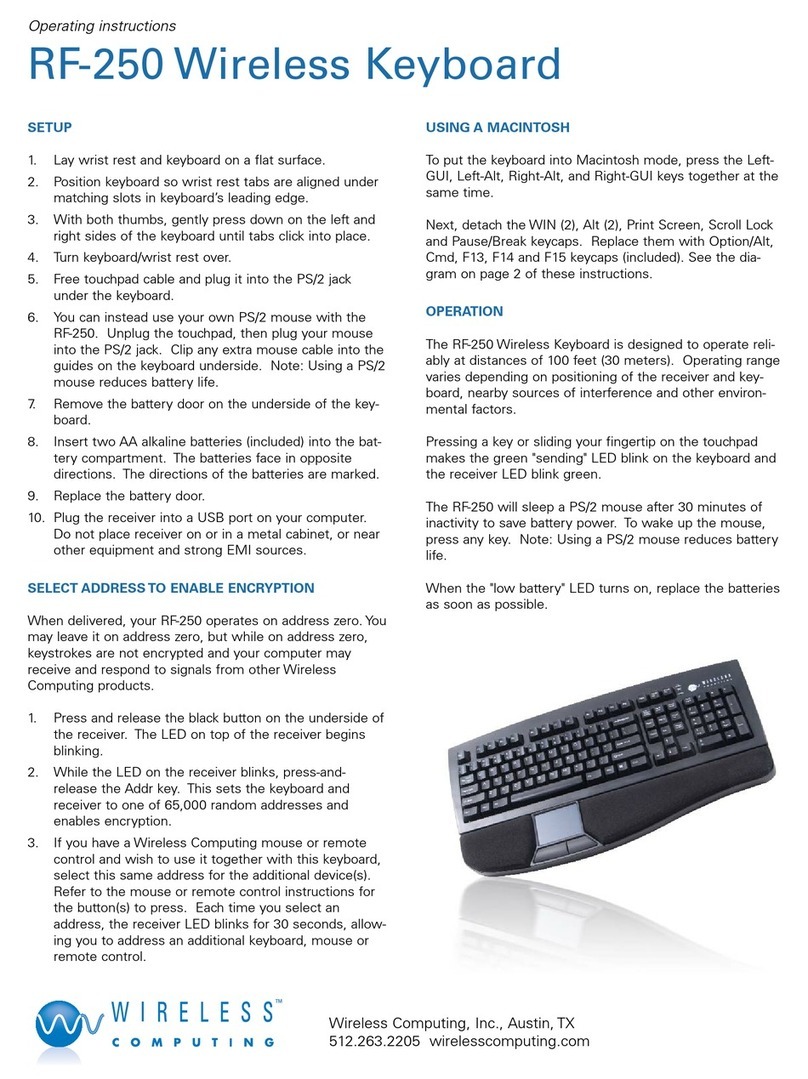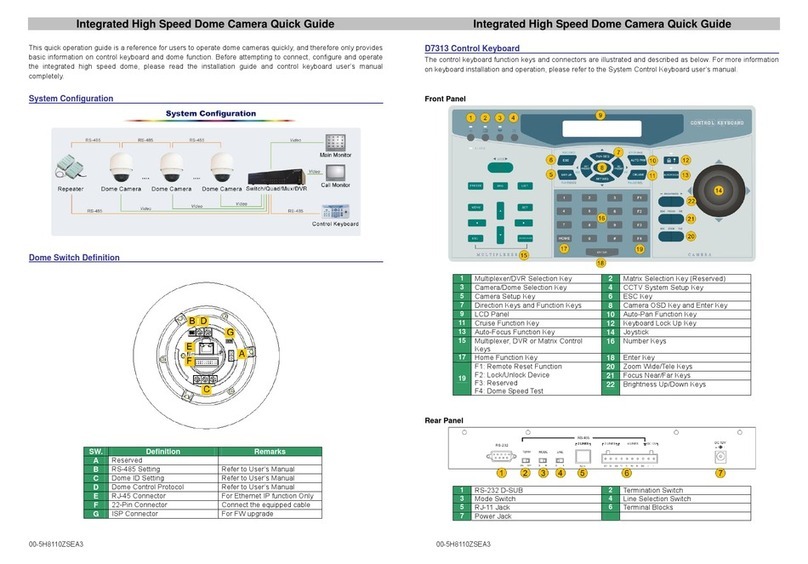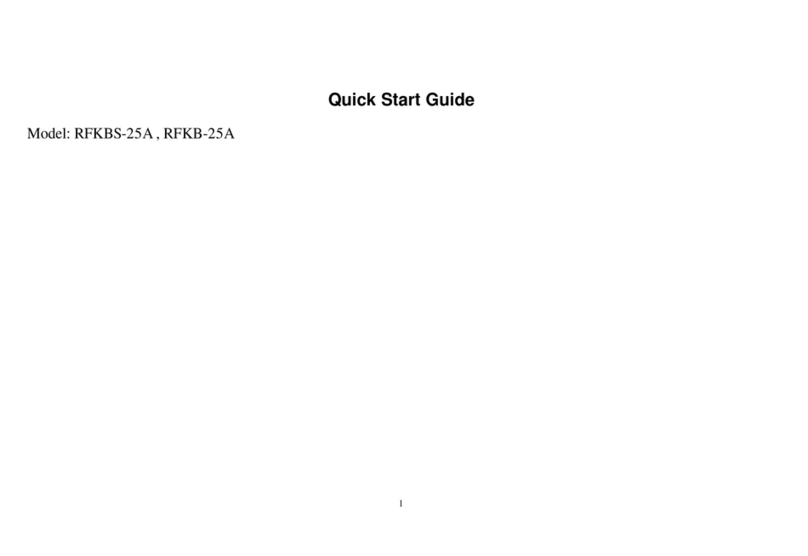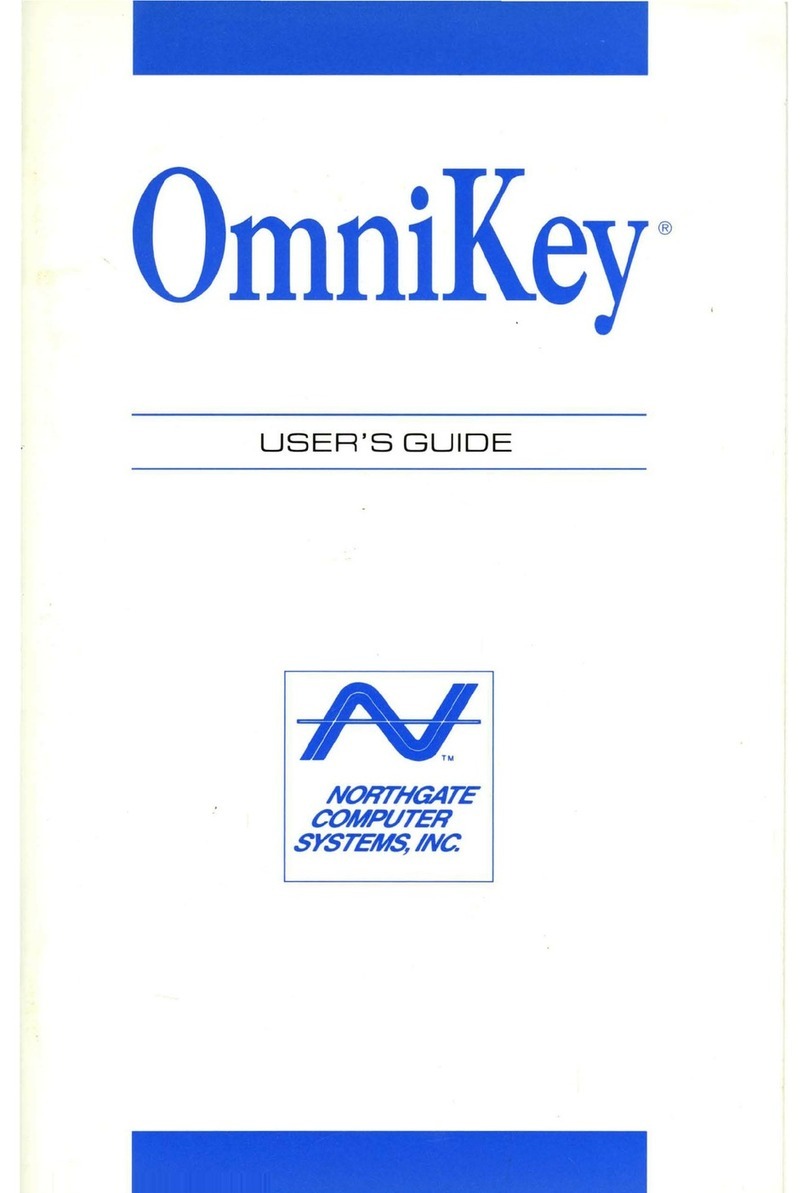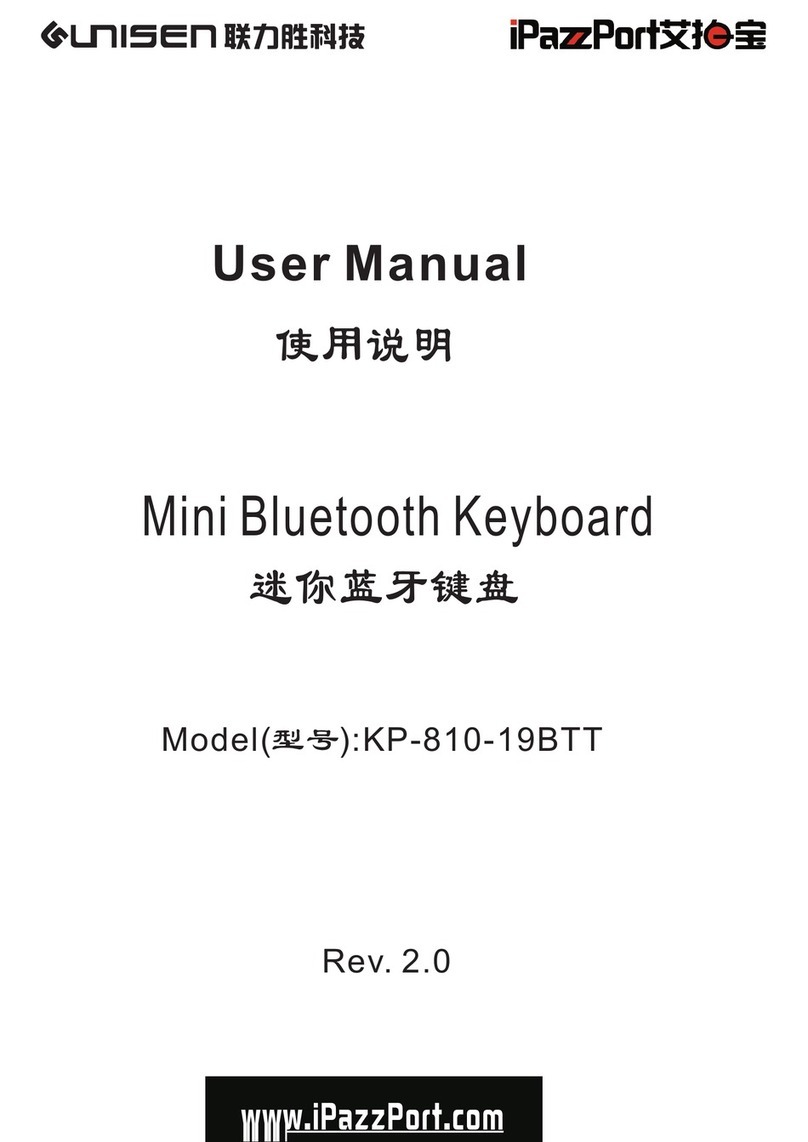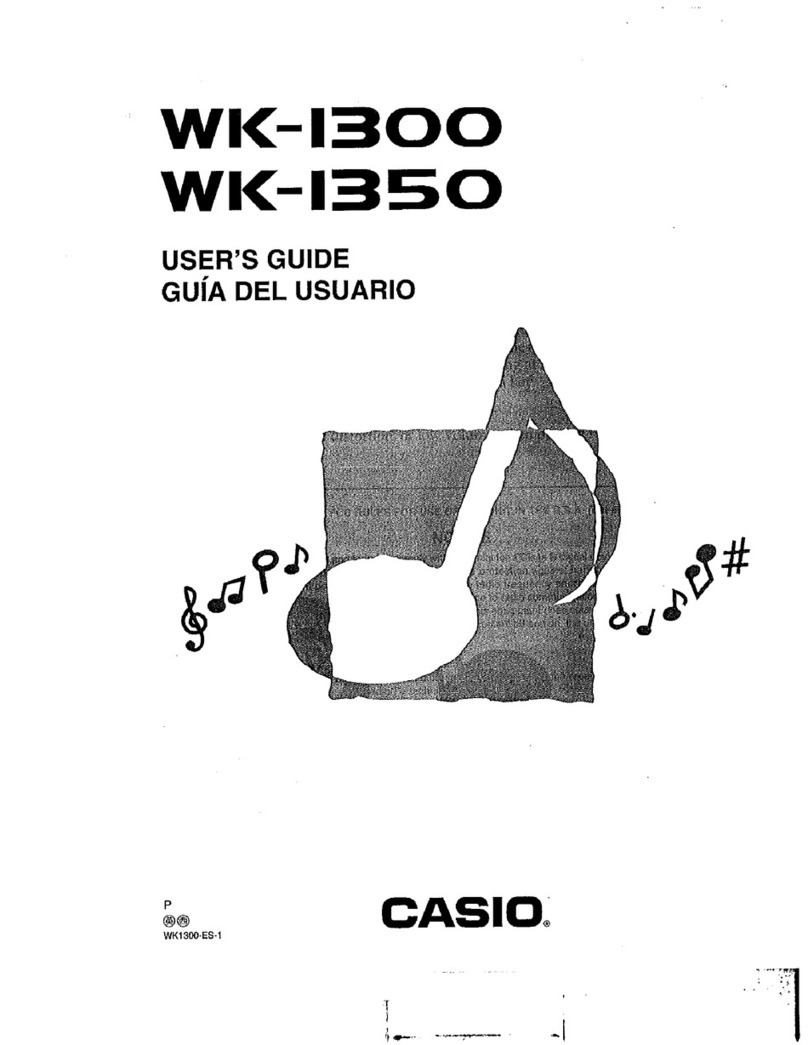Primax KBBT53811 User manual

Page
1
of
8
BLUETOOTH
KEYBOARD
Rev0.1

Page
2
of
8
BLUETOOTH
KEYBOARD
Rev0.1
User sQuickGuide
Congratulationson yourpurchaseofthe PrimaxKBBT53811 Bluetooth®Keyboard!Thisguide willtakeyou
through allthe functionsof thiskeyboard.
Introduction
PrimaxKBBT53811 Bluetooth®Keyboardisthe latestin awide range of tablet peripheralsmanufactured by
Primaxandisdesigned toprovide you withthehighestlevel ofcomfort availablewhilealsoallowing for
maximumfunctionality.
SafetyGuidelines
Physicaldiscomfortand injury can be caused bythe incorrect useof yourkeyboard.Follow theseguidelines
toensuresuchproblemsareavoided:
Situp straightinyourchair,withyourelbowsbyyourside.
Adjust the height of yourchairsoyourarmbendsat a90-degree anglerespective toyourdesk.
Position yourkeyboardinfrontyou,tothe side ofyourkeyboard.
Do not slouchorhunchoveryourworkspace. It isimportant tokeep yourwrists, armsand
shouldersrelaxed.
Ifnecessary, useawrist rest orapalmresttoalleviateextrastress placed on your jointswhen
typing orusing the keyboard,especiallyforlong periodsoftime.
Ifyouexperienceanyfeelingsnumbness, cramp, swelling orstiffness inyourwrist,arms, neckorshoulders,
consult yourlocal doctorornearest healthinstitutionimmediately.

Page
3
of
8
BLUETOOTH
KEYBOARD
Rev0.1
Bluetooth keyboardconnectionsettings
Followbelowstepstoconnect the Bluetooth®keyboardand the tablet system.
1. Turnon the powerswitchinfront of the Bluetooth®keyboard. The keyboardconnection indicatorlight
blinksblue.
Note: Ifthe Bluetooth®indicatorlightsstop blinking,long pressthe connect buttonson the keyboard
torestart theconnectionprocess.
Note: Ifthe indicatorblinksquickly,it meansthiskeyboardhasbeen paired before.Long press the
connection buttontoclean the paired dataand restart the connection.
2. Turnon BluetoothinTablet/iPad settings. Tablet/iPad willstart discovering the list ofavailableBluetooth®
devicesforpairing.
Note: If AROWANABluetoothKeyboardisnotfound,long pressthe Keyboardconnect button and
manuallytriggerthe devicesearchagainintablet/iPad.
3. Selectthe AROWANABluetooth Keyboard fromthe list.
4. Using PrimaxBluetooth®Keyboardtoenterthe pairing code and press the Enter keytocompletethe
Bluetoothconnection.
Afterthe pairing process iscompleted, the last paired datawillbe stored. Autoconnection will be supported in
lateroperation.
Bluetooth keyboardHotkey support
Thehotkeyfunctionsupport, positionorprintingmightbevariouswhileshipping. EnclosedisiPad2
version.

Page
4
of
8
BLUETOOTH
KEYBOARD
Rev0.1
LEDIndicator
ThisKeyboardincludesone LEDinthe left side with2colorspresenting connection and powerstatus.
1. InPairing (Blue): Blinking one timeevery1second, timeout after5minutes.
2. InReconnecting (Blue): Doubleblinking every 1second, timeoutafter10 seconds.
3. Connected (Blue):Steadyfor2seconds.
4. Cleaned up the paringlist (Orange and Blue): Bothorange and blue indicatorsshall beturned on and
flashing twicethen turned off.
5. LowPower(Orange): Blinking orange LEDone timeevery 1second untilitentersanothermode.
6. Charging (Orange):Orange LEDon. It willbe off afterthe battery isfull.

Page
5
of
8
BLUETOOTH
KEYBOARD
Rev0.1
Power Supply
Thiskeyboardhasbuilt-inrechargeableLi-on battery.Whenuserfirsttimeopensthe box,it srecommended to
fullycharge the batterywithbundledcablethrough MicroUSB port.
Troubleshooting
Question: My keyboard is not working. What should I do?
Answer:
1. Check if the Bluetooth®connection isturned on correctlyinthe systemside.
2. Othersystemdevices, suchasPCcards,maycauseconflictsthat preventyourkeyboardfromworking
properly. Checkthe settingsof thesedevicesand makeanychangesasnecessary. Reboot yourcomputer
and re-attachthe keyboard.
Low Battery Notification
Whenthe keyboardisrunning outofpower, the indicatorwillblinkorange.
Pleasere-charge the batterieswithmicroUSBconnectortocontinue tousethe keyboard.
Wake up thekeyboard
Press anybutton towakeup the keyboardwhilethe keyboardisinthe standbymode.

Page
6
of
8
BLUETOOTH
KEYBOARD
Rev0.1
Federal CommunicationCommissionInterference Statement
ThisdevicecomplieswithPart 15 of the FCC Rules. Operation issubject tothe following twoconditions: (1)
Thisdevicemaynot causeharmful interference,and (2)thisdevicemust accept anyinterferencereceived,
including interferencethatmaycauseundesired operation.
Thisequipmenthasbeen tested and found tocomplywiththe limitsforaClass Bdigitaldevice,pursuant to
Part 15 of the FCC Rules.Theselimitsaredesigned toprovide reasonableprotection against harmful
interferenceinaresidentialinstallation.Thisequipmentgenerates, usesand can radiateradiofrequency
energyand, if notinstalled and used inaccordancewiththe instructions,maycauseharmfulinterferenceto
radiocommunications.However,thereisno guarantee thatinterferencewillnotoccurinaparticular
installation.If thisequipment doescauseharmfulinterferencetoradioortelevision reception,whichcan be
determined byturningthe equipment off and on,the userisencouraged totrytocorrectthe interferencebyone
of the following measures:
- Reorient orrelocatethe receiving antenna.
- Increasethe separation between the equipment and receiver.
- Connect the equipmentintoan outleton acircuitdifferentfromthattowhichthe receiverisconnected.
- Consult the dealeroran experienced radio/TVtechnician forhelp.
FCC Caution:Anychangesormodificationsnot expresslyapproved bythe partyresponsibleforcompliance
couldvoidthe user'sauthoritytooperatethisequipment.
Thistransmittermust not be co-located oroperatinginconjunction withanyotherantenna ortransmitter.
Radiation ExposureStatement:
ThisequipmentcomplieswithFCC radiationexposurelimitssetforthforan uncontrolled environment.This
equipmentshouldbe installed and operated withminimumdistance20cmbetween the radiator&yourbody.

Page
7
of
8
BLUETOOTH
KEYBOARD
Rev0.1
ICStatement
ThisdevicecomplieswithRSS-210 ofthe Industry Canada Rules. Operation issubject tothe following two
conditions: (1)Thisdevicemaynotcauseharmfulinterference, and (2)thisdevicemust accept any
interferencereceived, including interferencethatmaycauseundesired operation.
Ce dispositif est conforme àlanormeCNR-210 d'IndustrieCanada applicableauxappareilsradioexempts
de licence.Son fonctionnement est sujet auxdeuxconditionssuivantes: (1)ledispositif ne doit pas
produirede brouillage préjudiciable,et (2)cedispositifdoit acceptertoutbrouillage reçu,ycomprisun
brouillage susceptiblede provoquerun fonctionnement indésirable.
RadiationExposure Statement:
ThisequipmentcomplieswithICradiation exposurelimitssetforthforan uncontrolled environment.This
equipmentshouldbe installed and operated withminimumdistance20cmbetween the radiator&your
body.
Déclarationd'exposition auxradiations:
Cet équipement est conformeauxlimitesd'exposition auxrayonnementsIC établiespourun
environnementnon contrôlé. Cet équipementdoit êtreinstalléet utiliséavecun minimumde 20 cmde
distanceentrelasourcede rayonnement et votrecorps.
NOTE:
THEMANUFACTURERISNOTRESPONSIBLEFORANYRADIOORTVINTERFERENCECAUSEDBY
UNAUTHORIZEDMODIFICATIONSTOTHISEQUIPMENT. SUCHMODIFICATIONSCOULD VOIDTHE
USER'S AUTHORITYTO OPERATETHEEQUIPMENT.

Page
8
of
8
BLUETOOTH
KEYBOARD
Rev0.1
CEStatement
CEDeclaration Of ConformityHereby,the manufacturer, declaresthatthissKeyboardBluetoothPresenterin
compliancewiththe essential requirementsand otherrelevant provisionsof Directive1999/5/EC. Essential
requirements
-- Article3Protection requirementsforhealthand safety-Article3.1a
--Testing forelectricsafetyaccording toEN60950 hasbeen conducted.Theseareconsidered relevant and
sufficient. Protection requirementsforelectromagneticcompatibility-Article3.1b
--Testing forelectromagneticcompatibilityaccordingtoEN301 489-1and EN301 489-17 hasbeen conducted.
Theseareconsidered relevantand sufficientEffectiveuseofthe radiospectrum-Article3.2
--Testing forradiotest suitesaccording toEN300 328 hasbeen conducted.Theseareconsidered relevant and
sufficient.
Table of contents
Other Primax Keyboard manuals