Primerdesign genesig q16 User manual
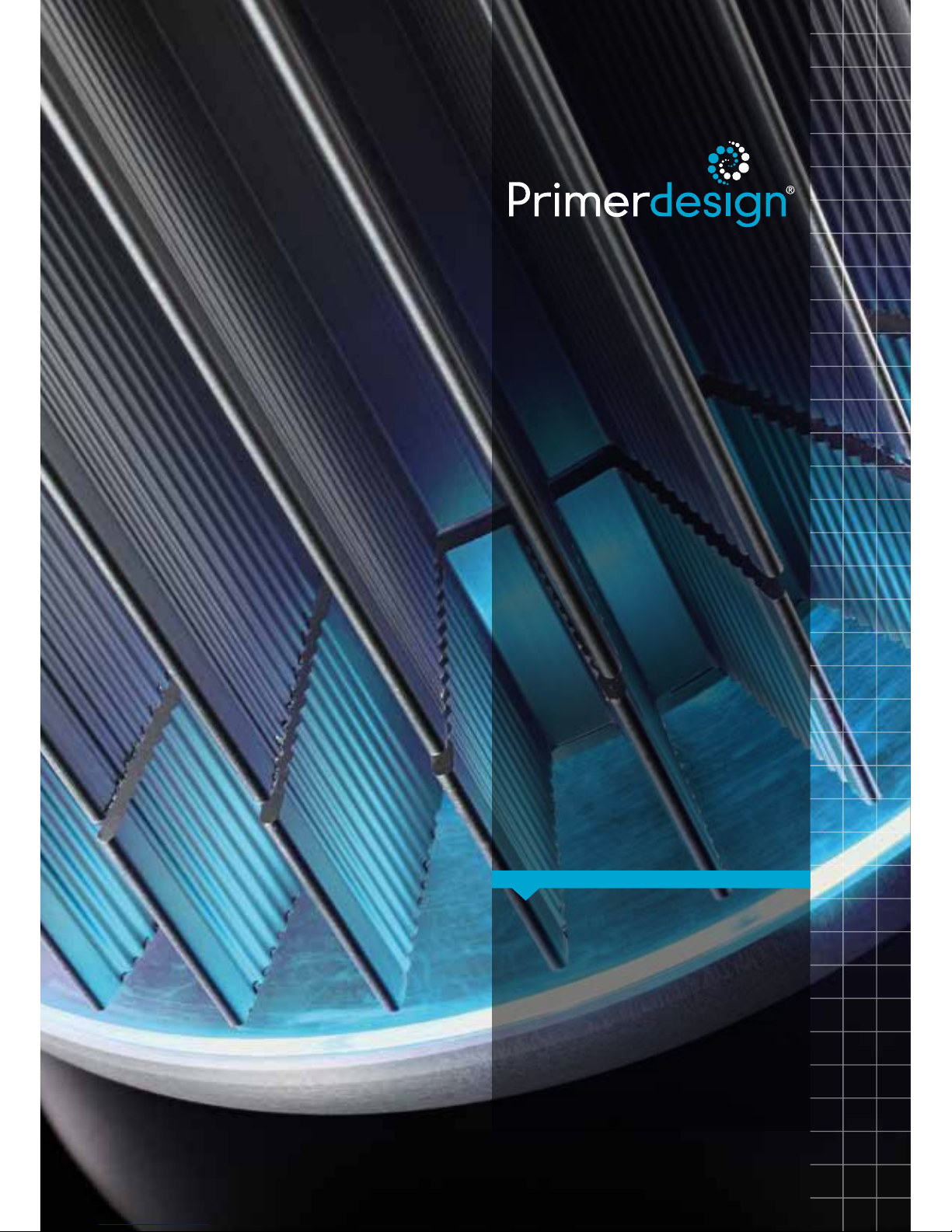

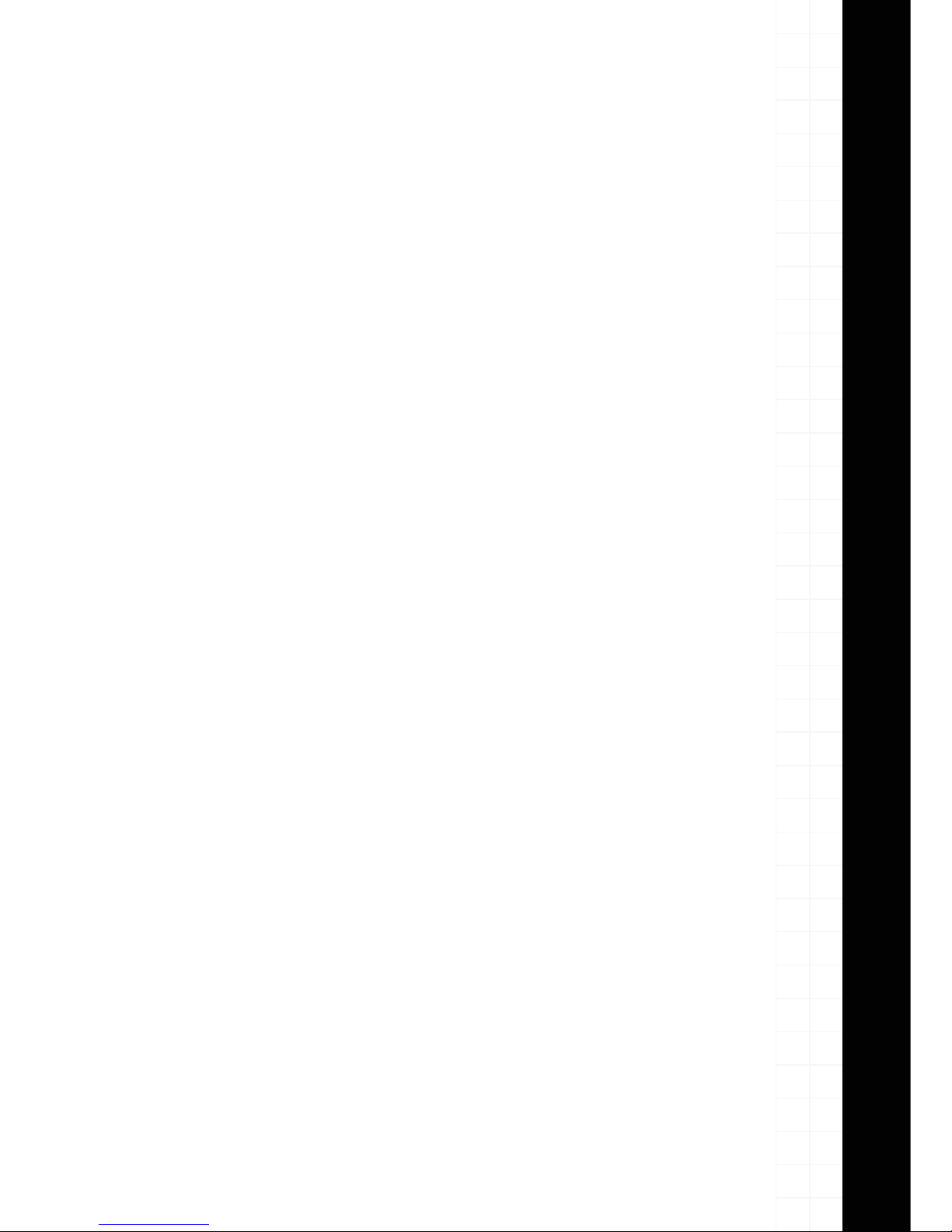

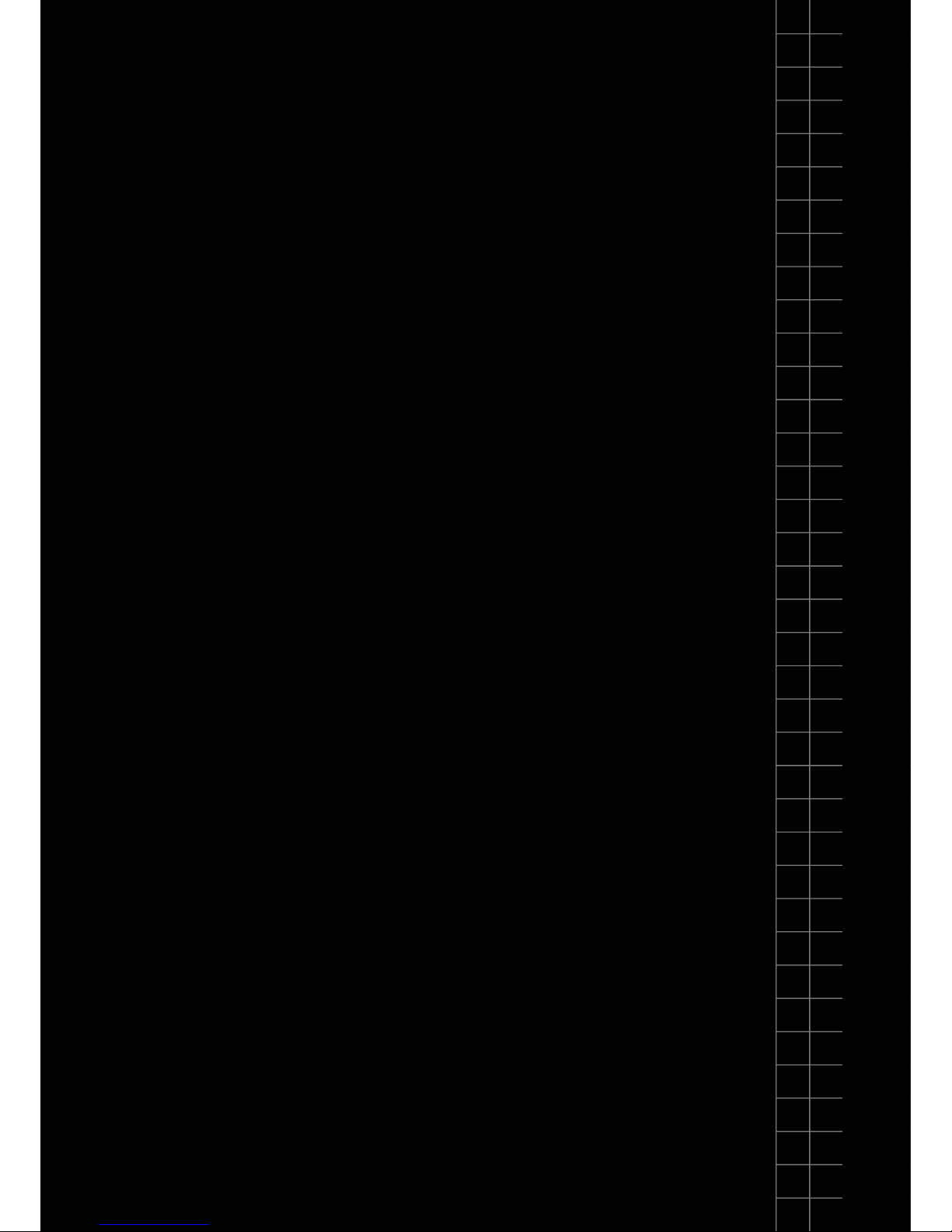


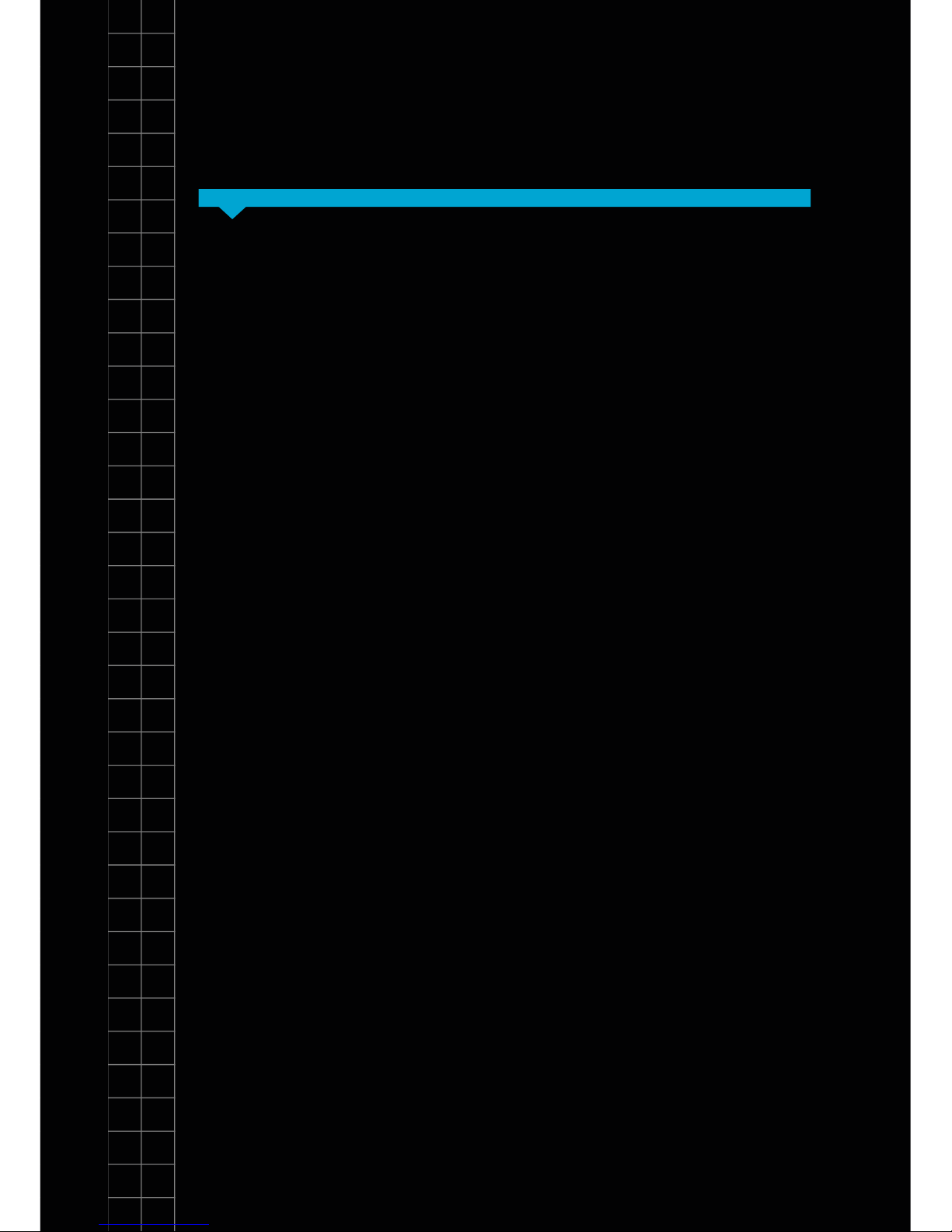

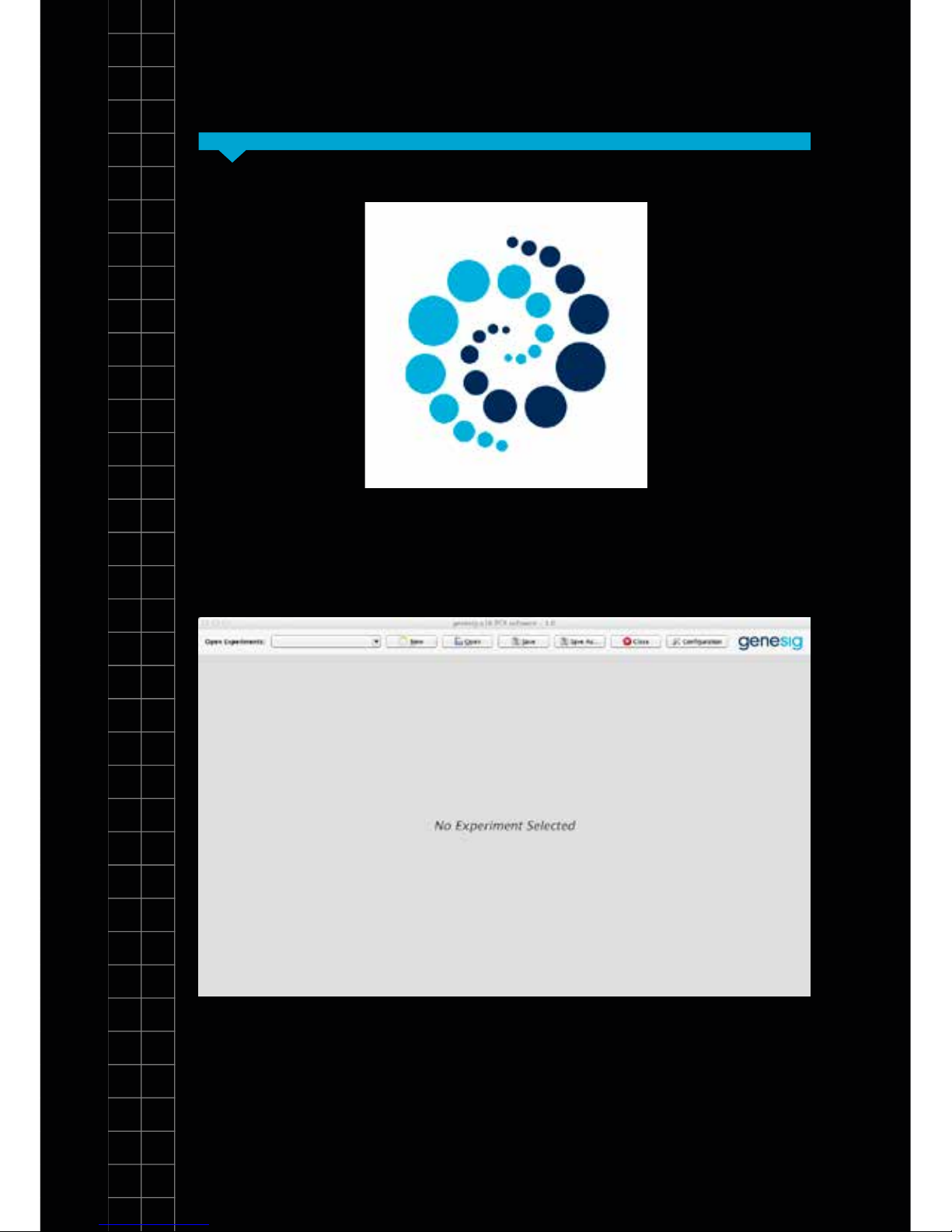
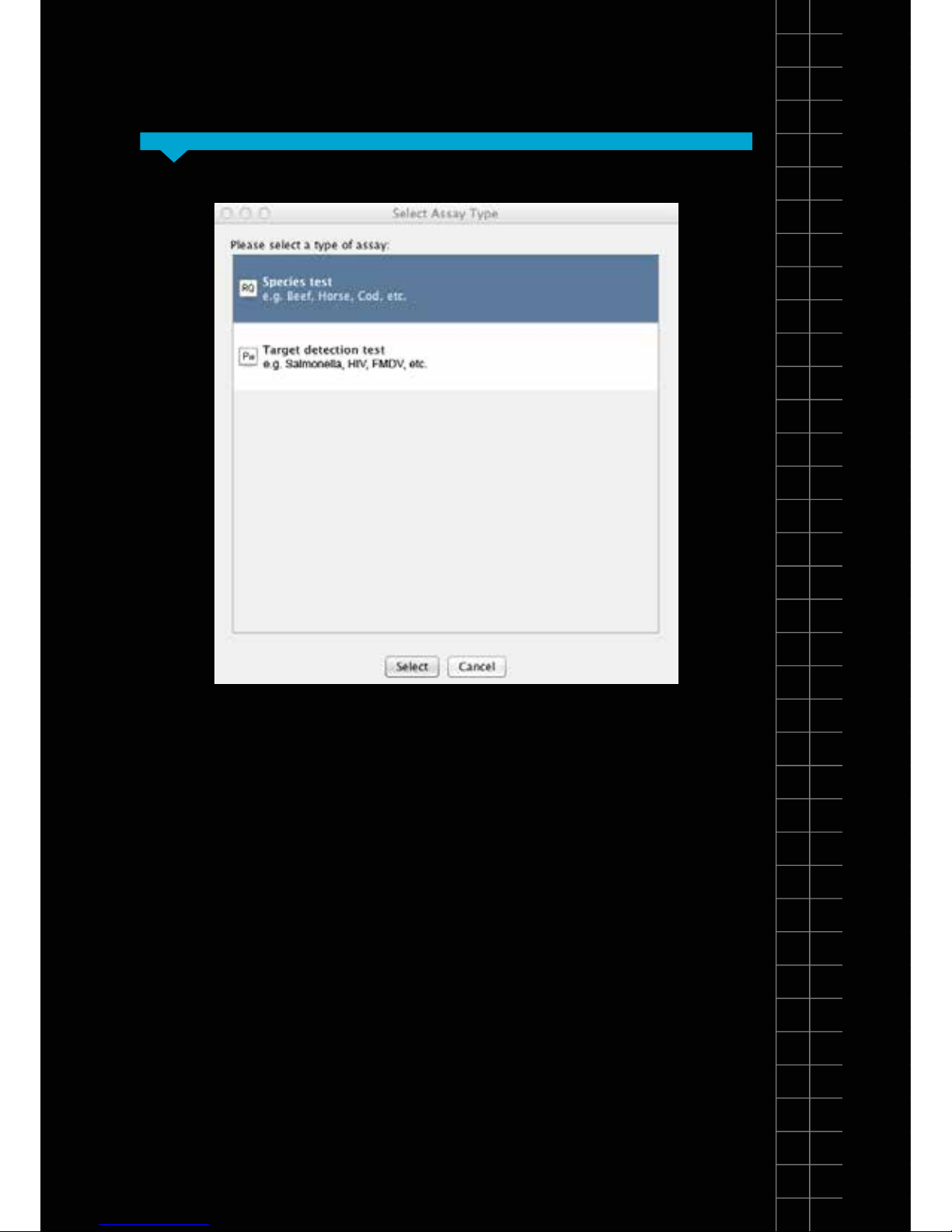
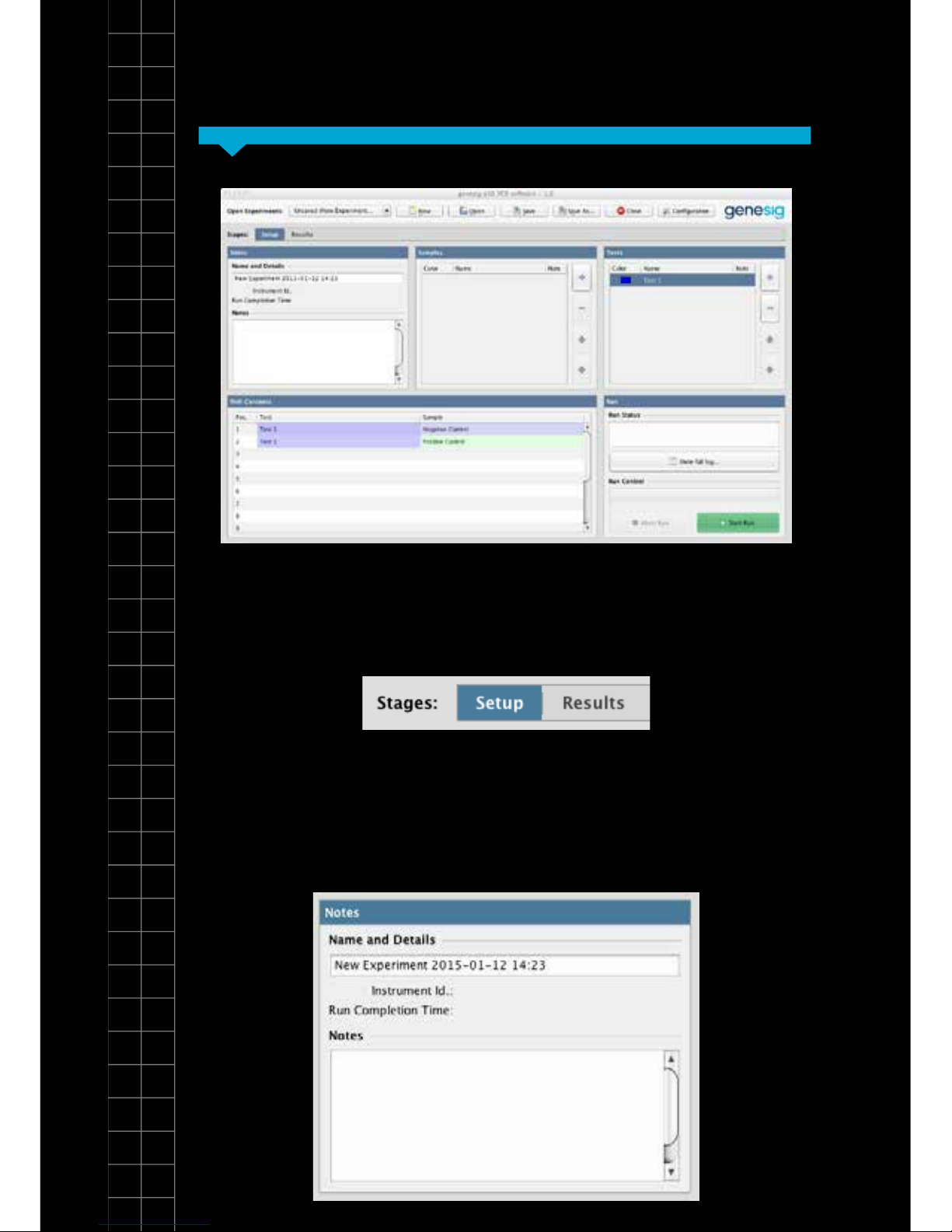
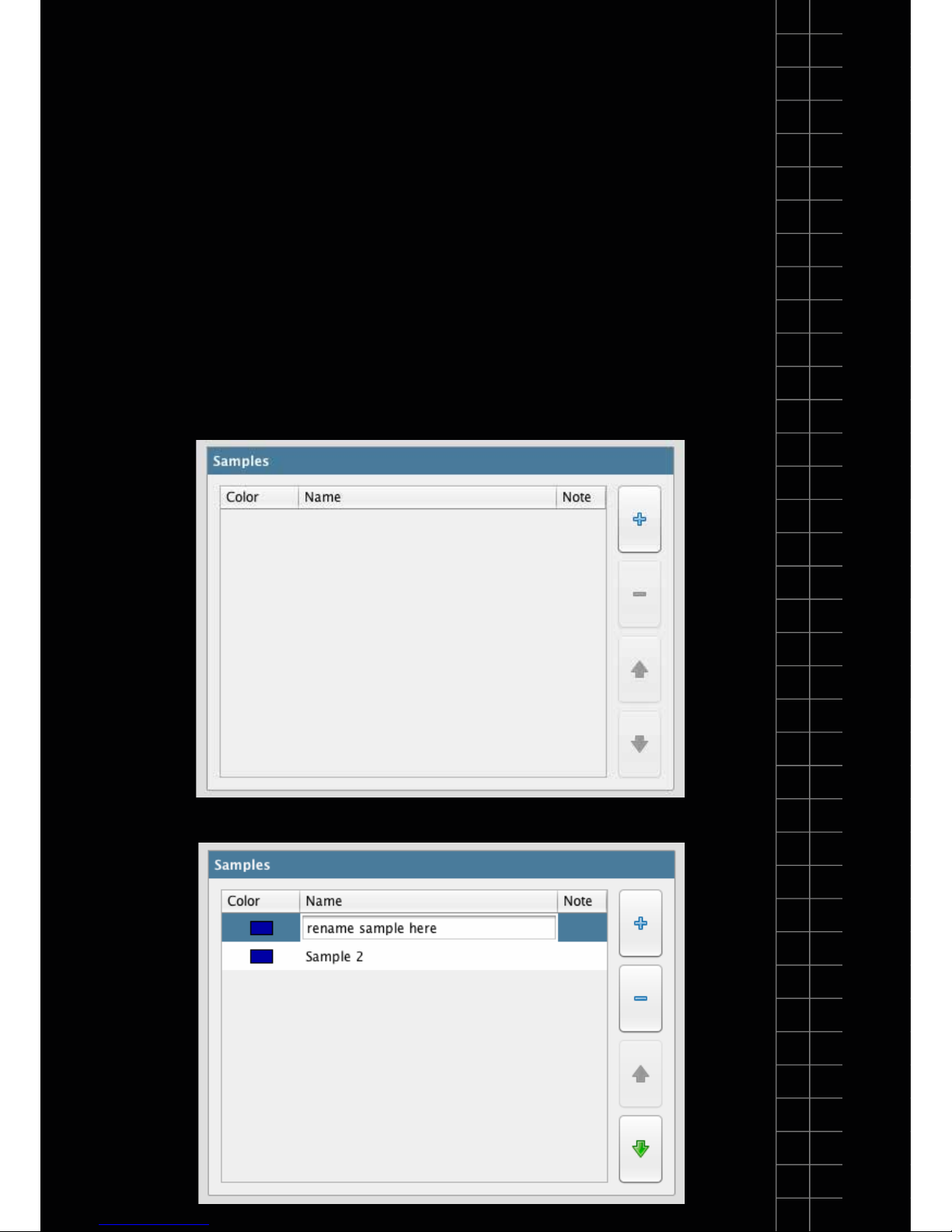
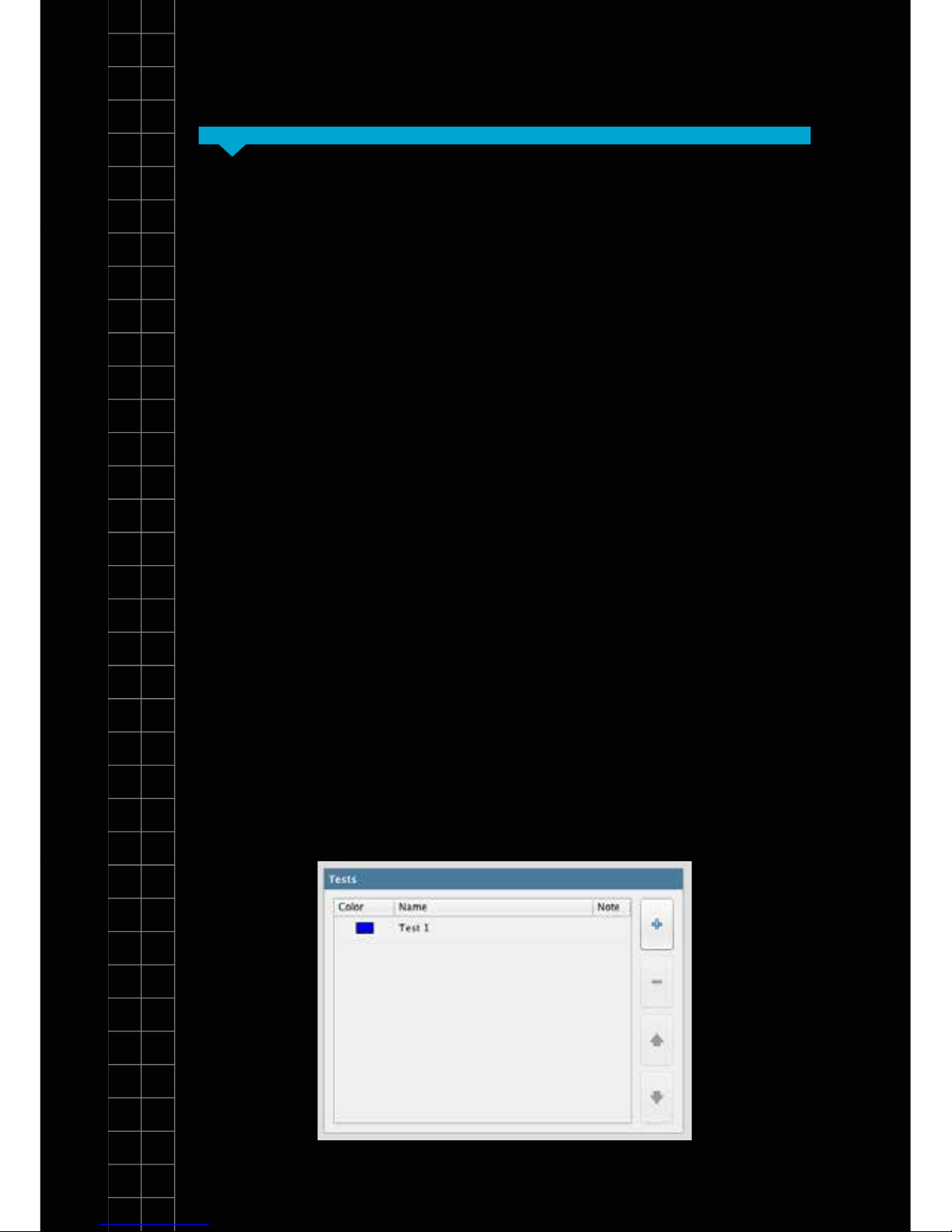
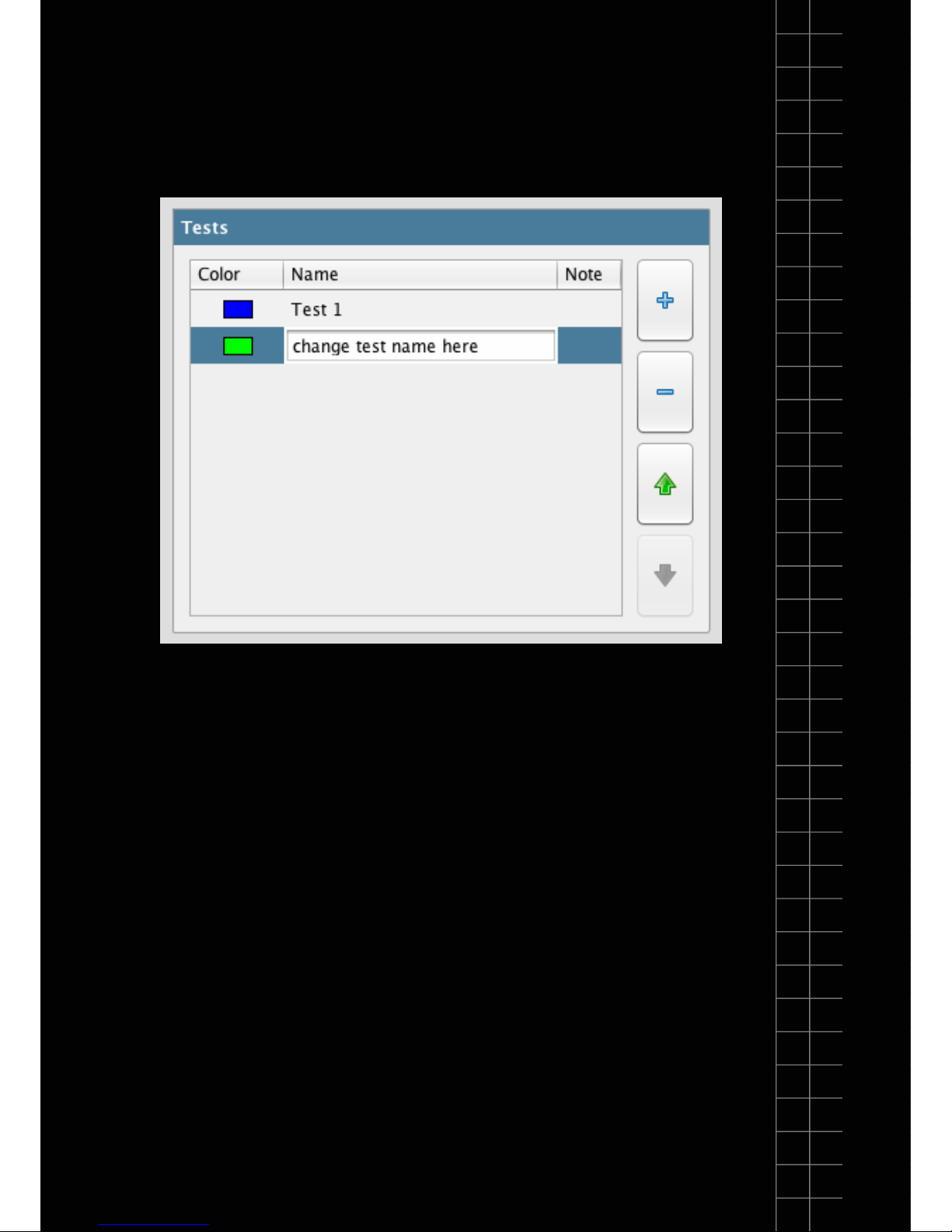
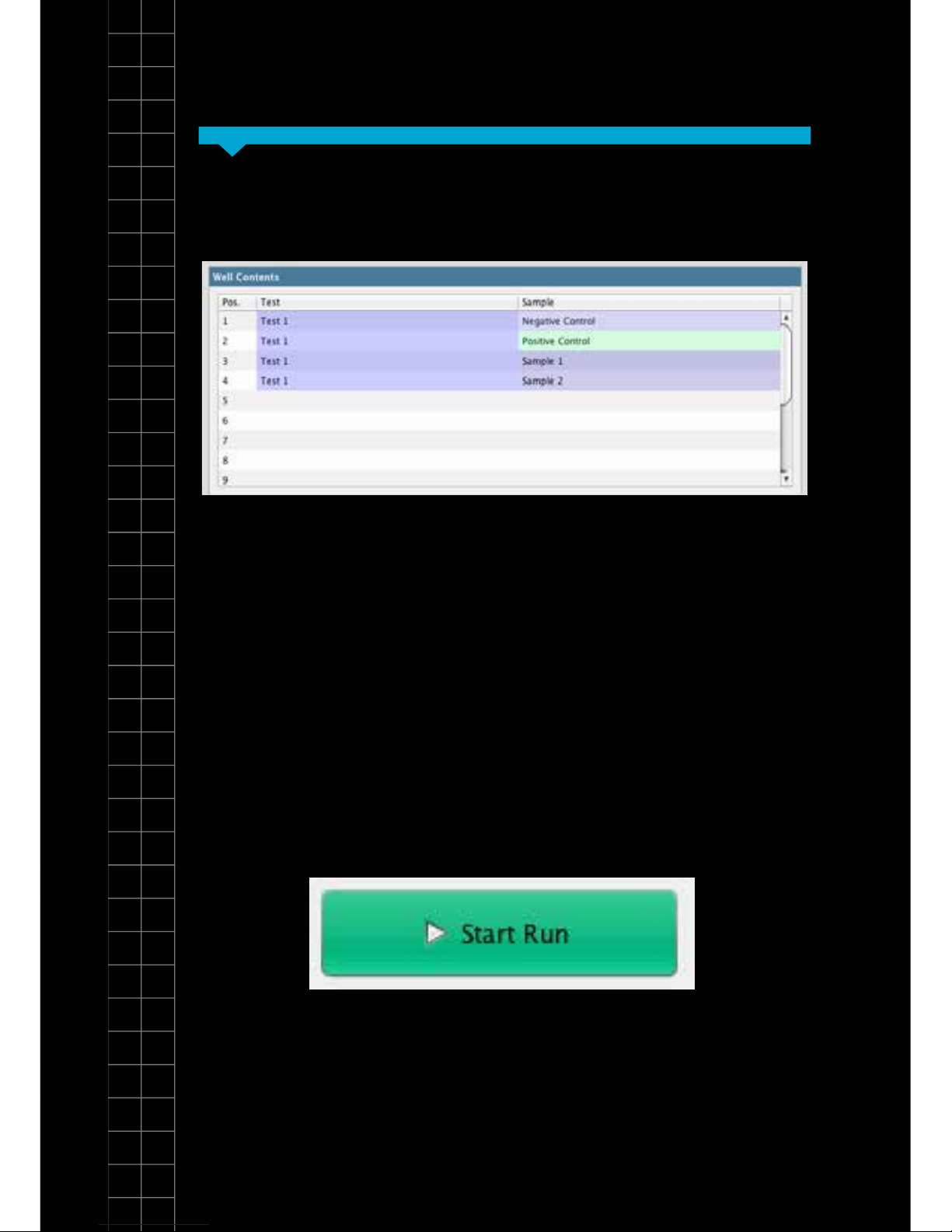



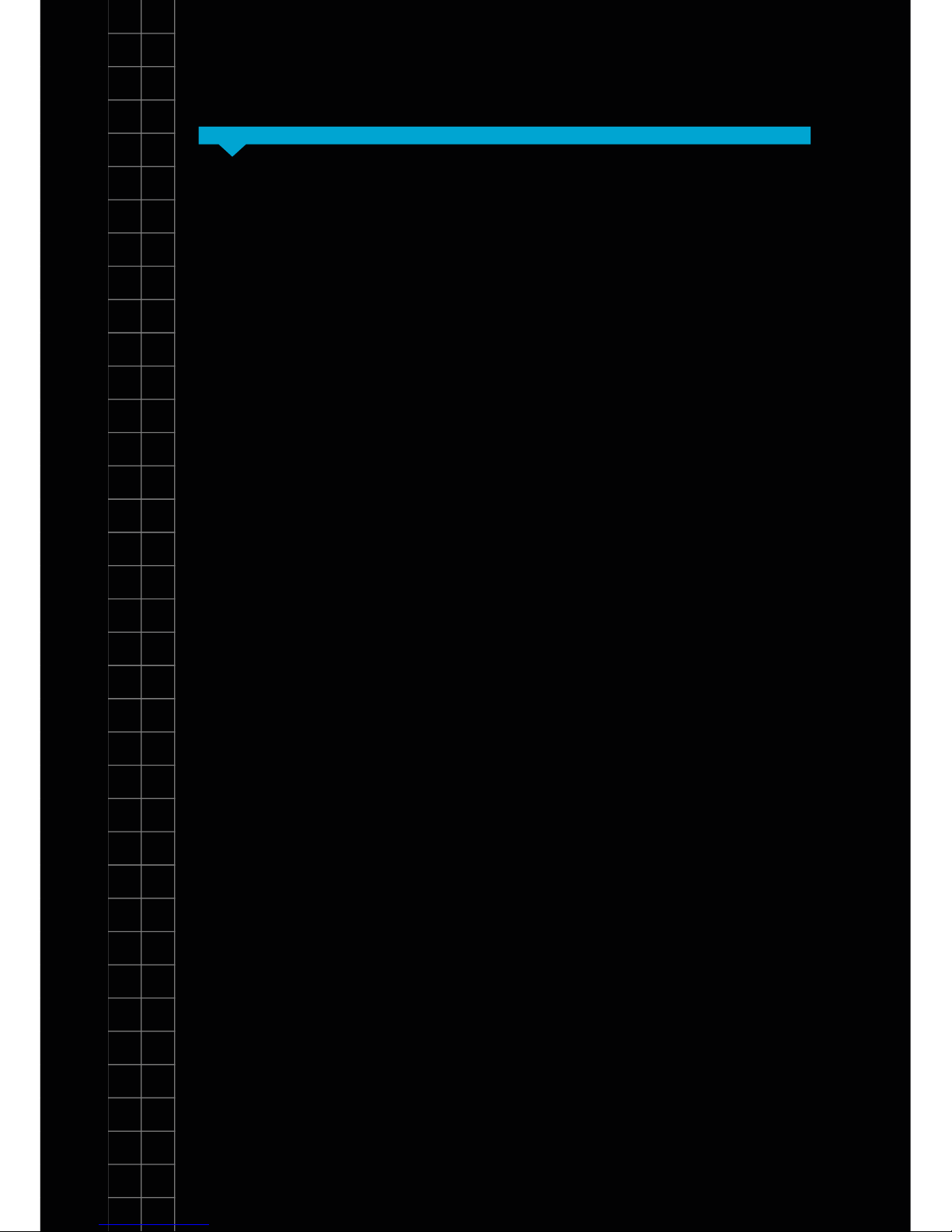
Table of contents
Popular Laboratory Equipment manuals by other brands

Thermo Scientific
Thermo Scientific Thermo Scientific HyPerforma quick start guide

Lifegard
Lifegard Pro-MAX Set up and instructions

CEM
CEM liberty Operation manual

Integra
Integra ASSIST PLUS operating instructions
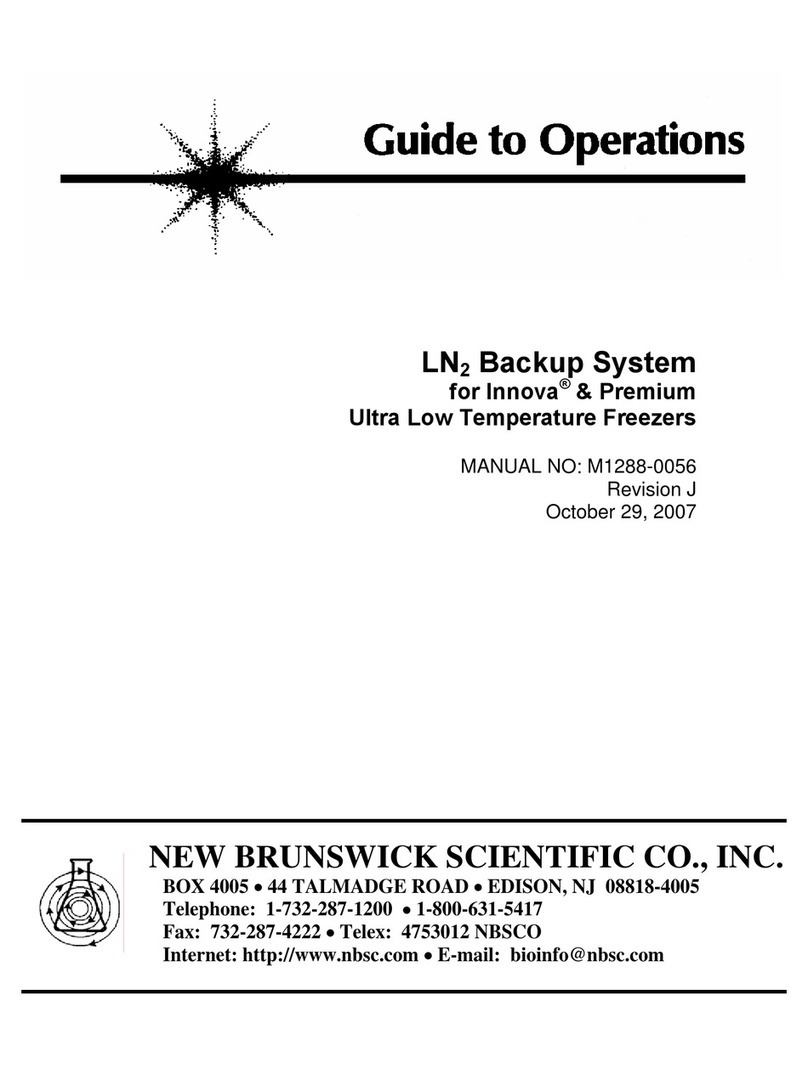
NEW BRUNSWICK SCIENTIFIC
NEW BRUNSWICK SCIENTIFIC LN2 Guide to operations

BD
BD Accuri C6 Instrument manual

PI
PI Q-Motion Q-522 user manual
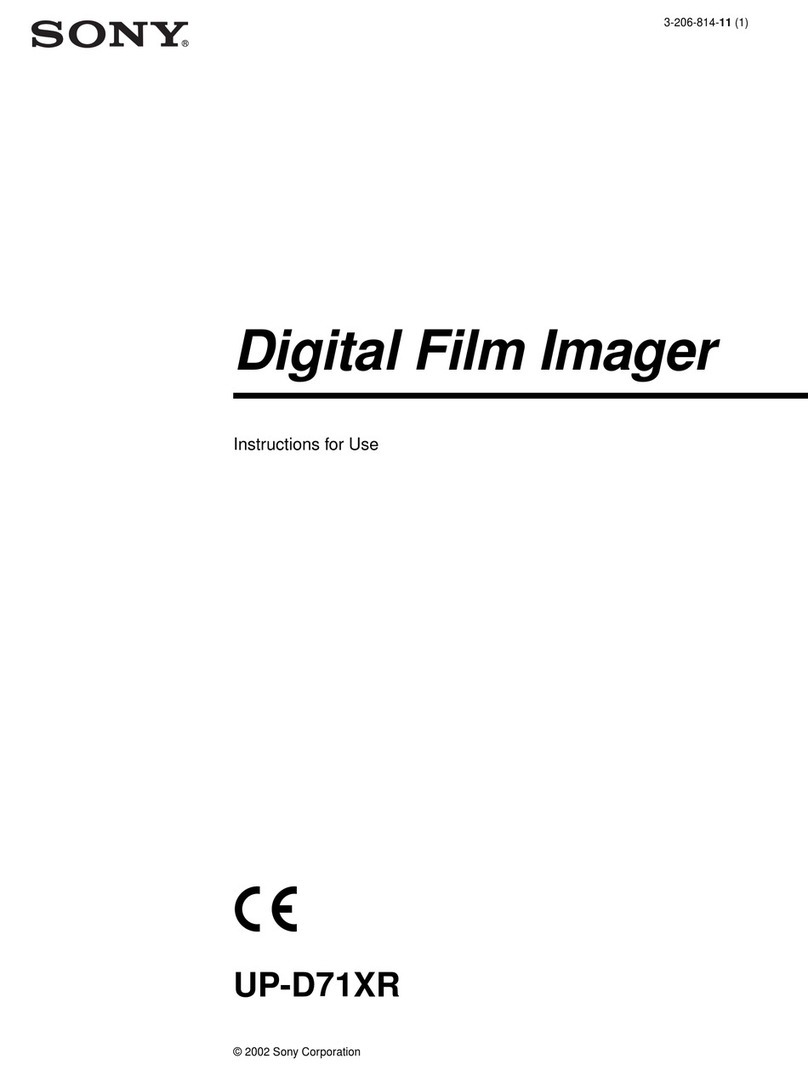
Sony
Sony UP-D71XR Instructions for use
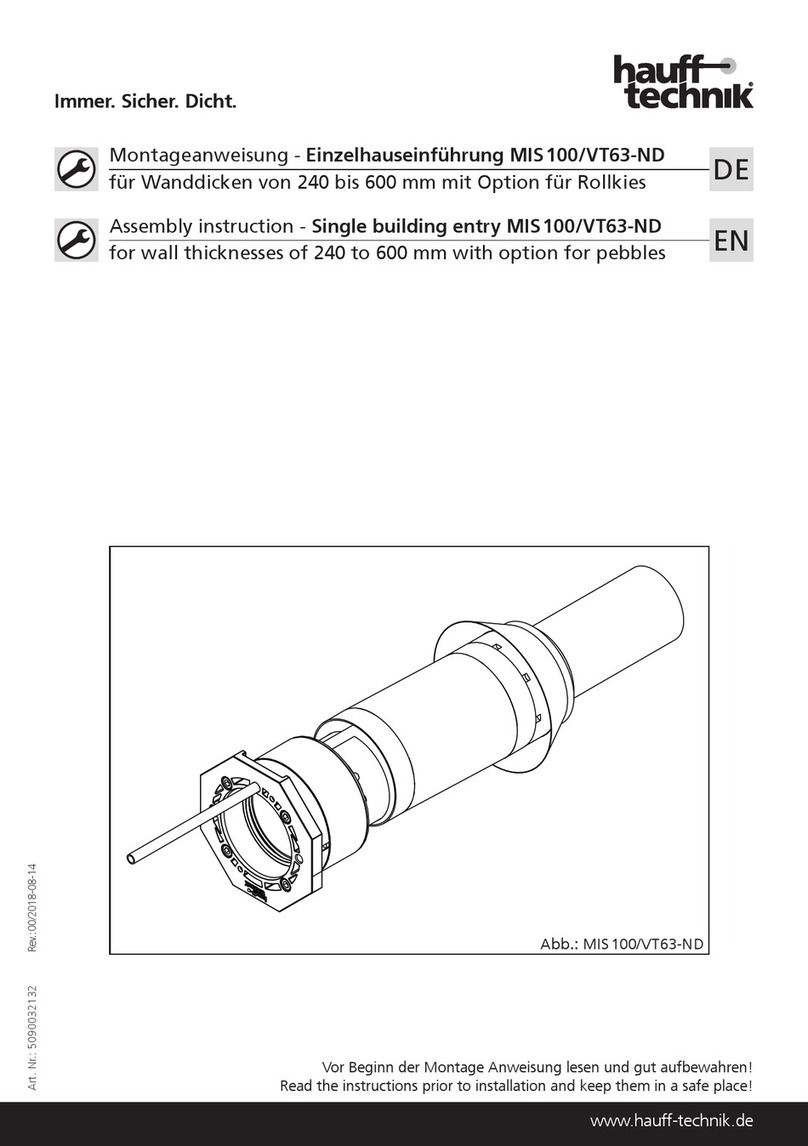
Haufftechnik
Haufftechnik MIS 100/VT63-ND Assembly instruction

Sartorius Stedim Biotech
Sartorius Stedim Biotech BioSealer TC operating manual
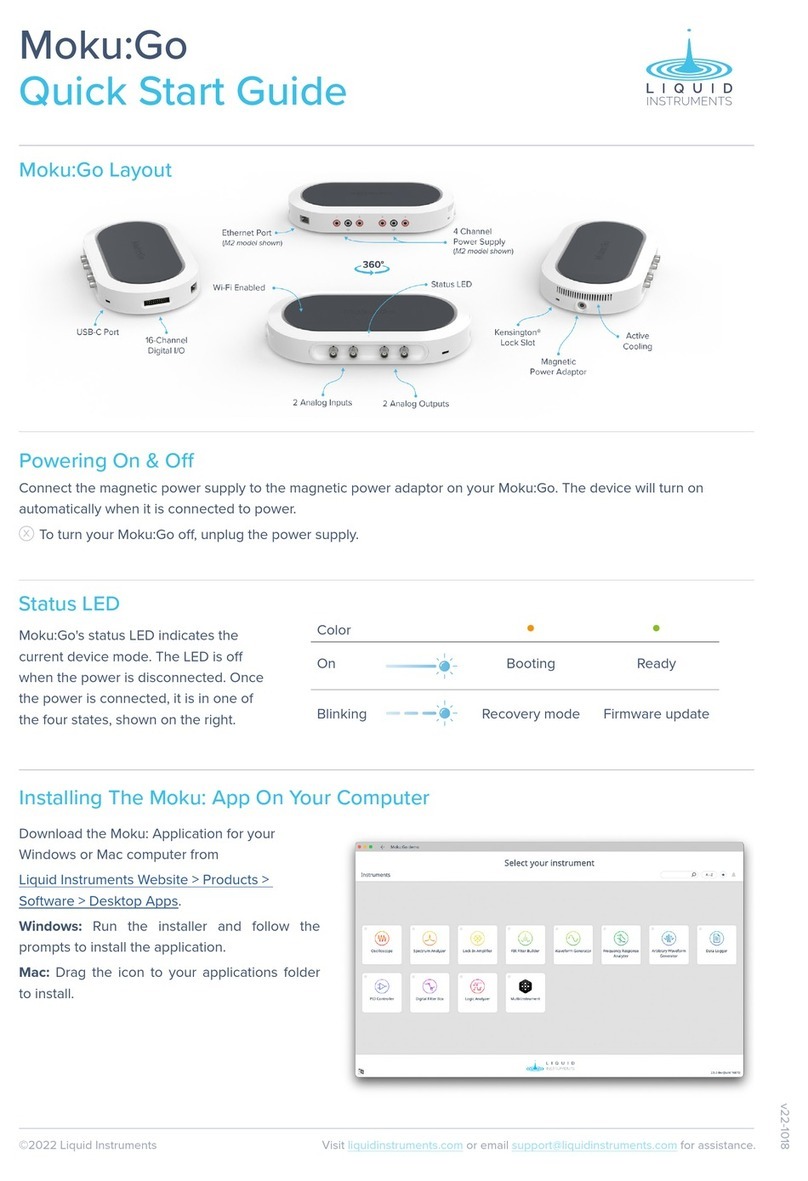
Liquid Instruments
Liquid Instruments Moku:Go quick start guide

Codonics
Codonics Horizon XL manual

Knauer
Knauer Azura Detector UVD 2.1S instructions

Sanuvox
Sanuvox ASEPT.2X instruction manual

TOSOH BIOSCIENCE
TOSOH BIOSCIENCE TSKgel HPLC Column instruction manual

cytiva
cytiva Biacore 8K operating instructions
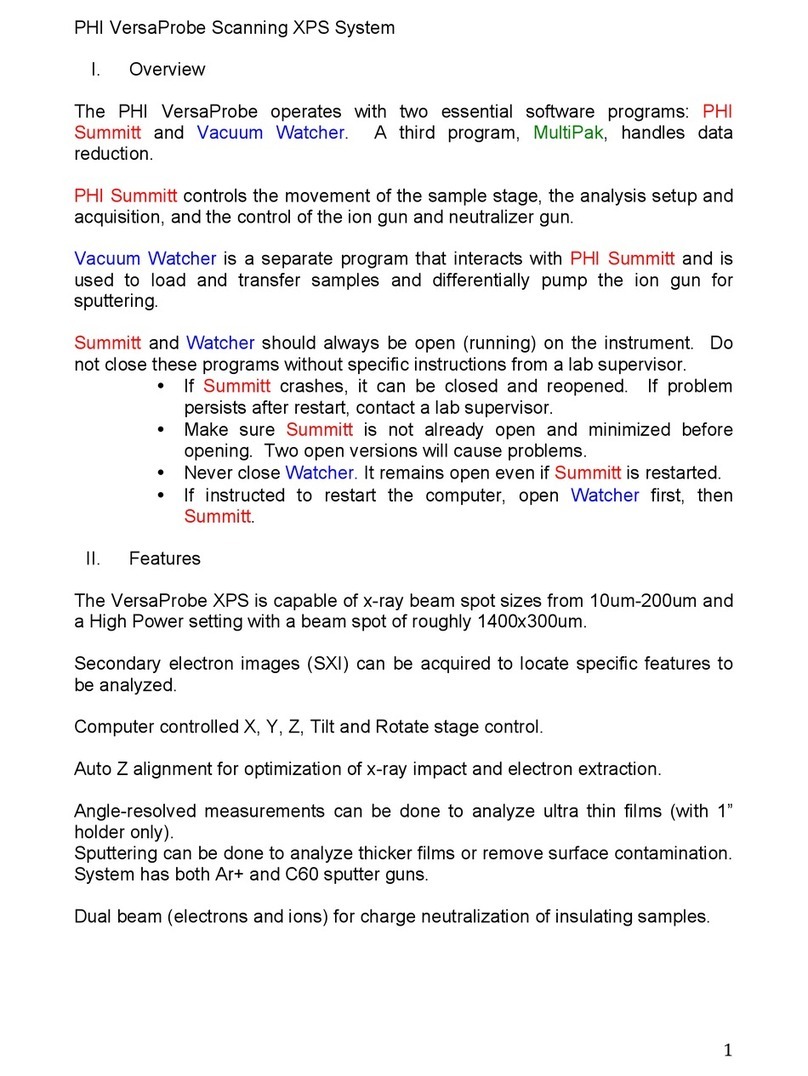
PHI
PHI VersaProbe Operations

BASENHURT
BASENHURT Tebas-Economic EFka300 pH/Chlor Installation and maintenance instructions