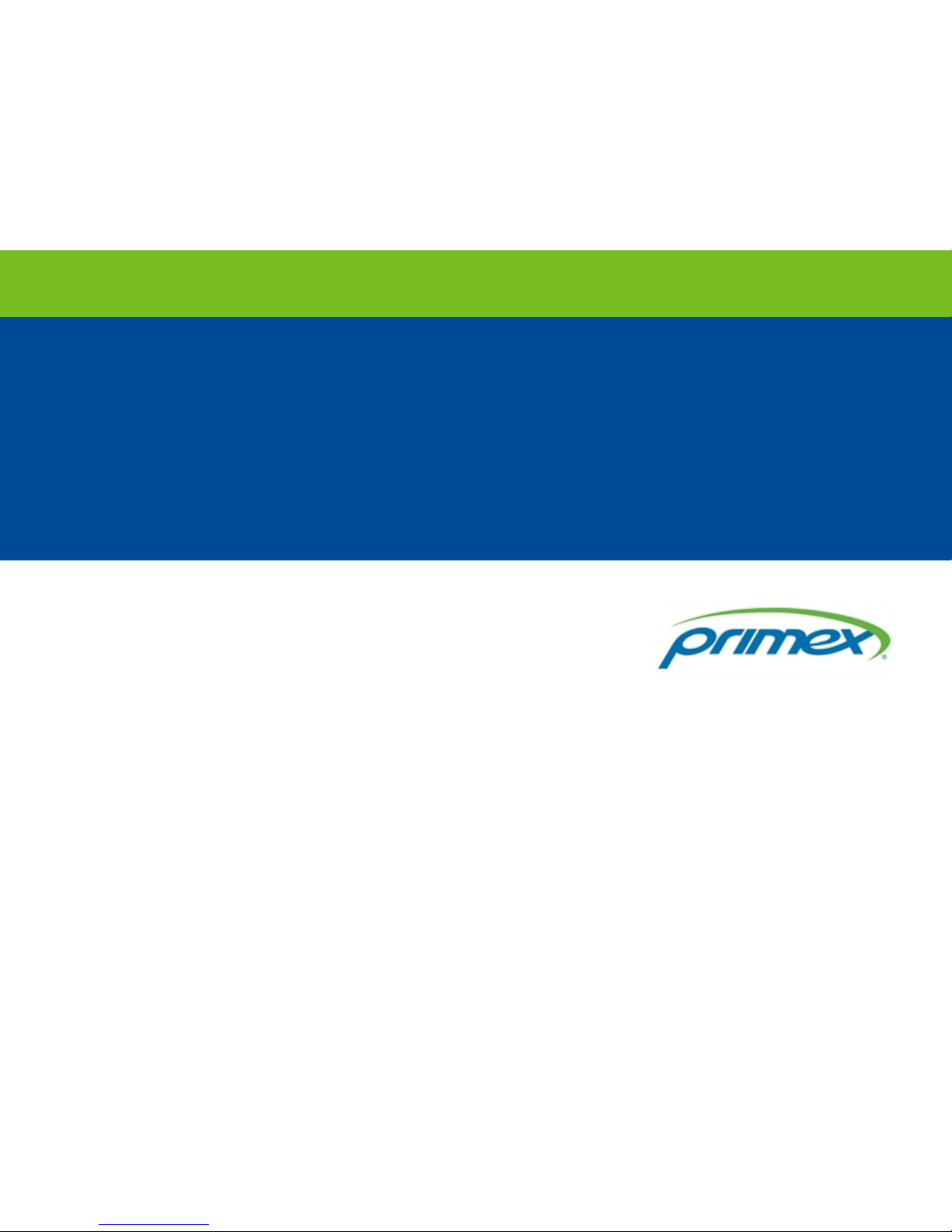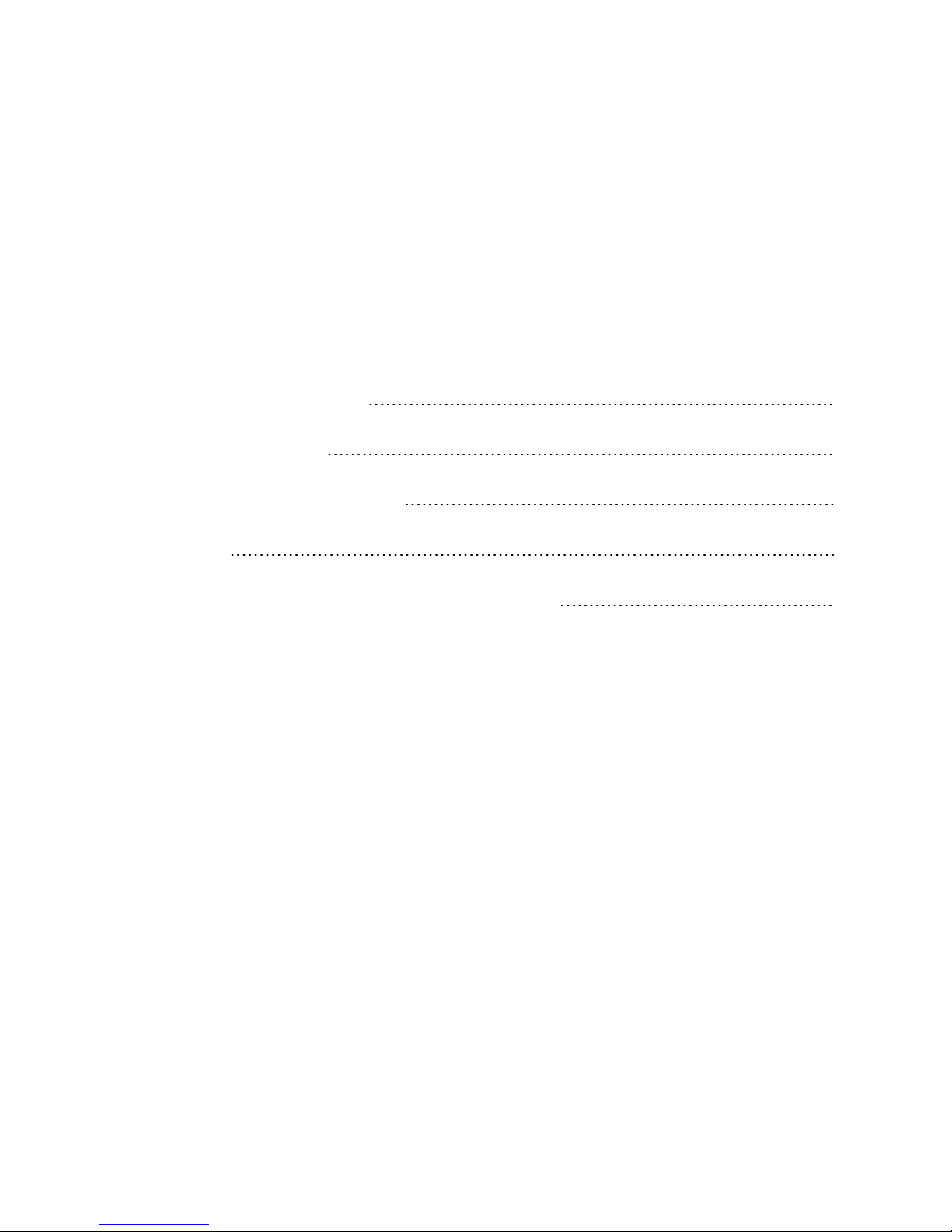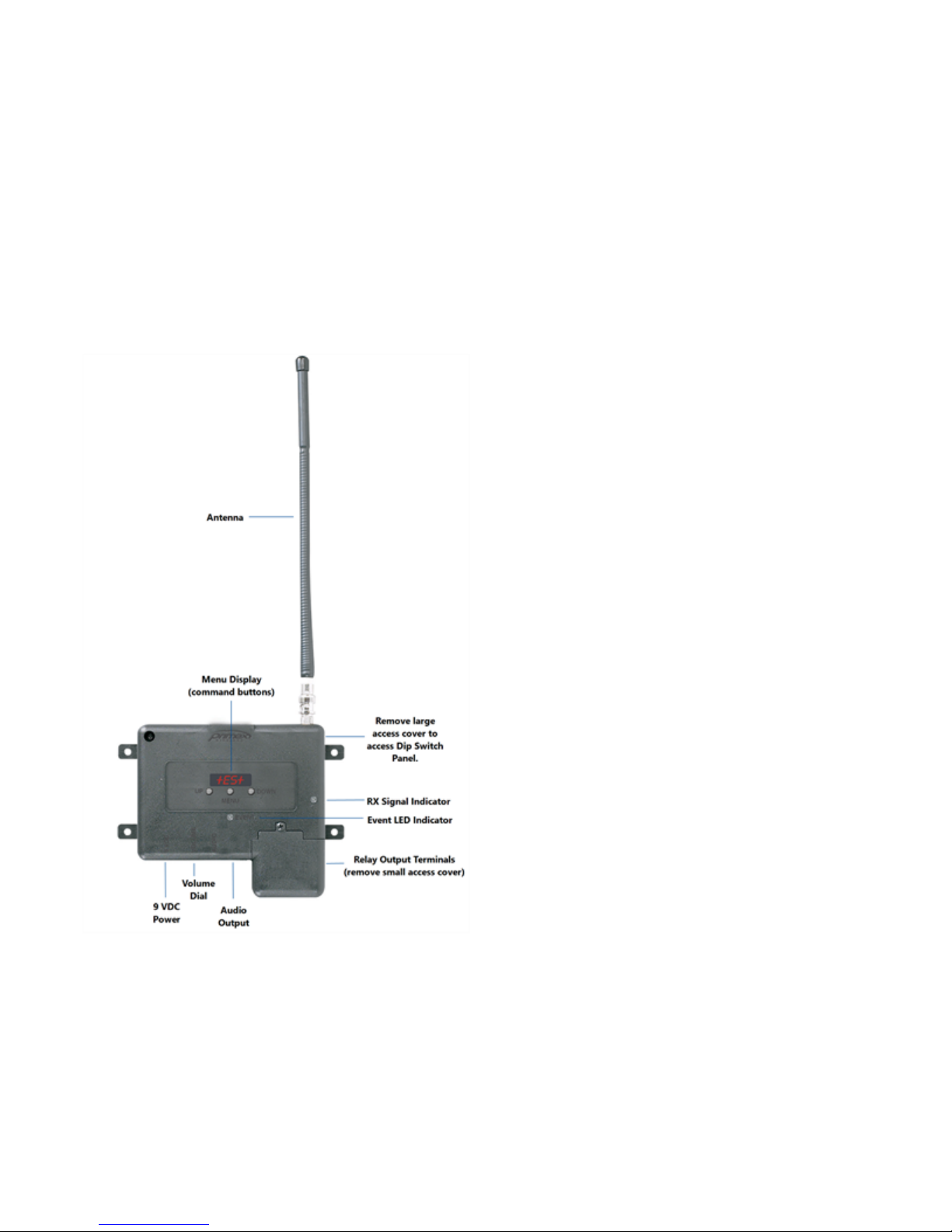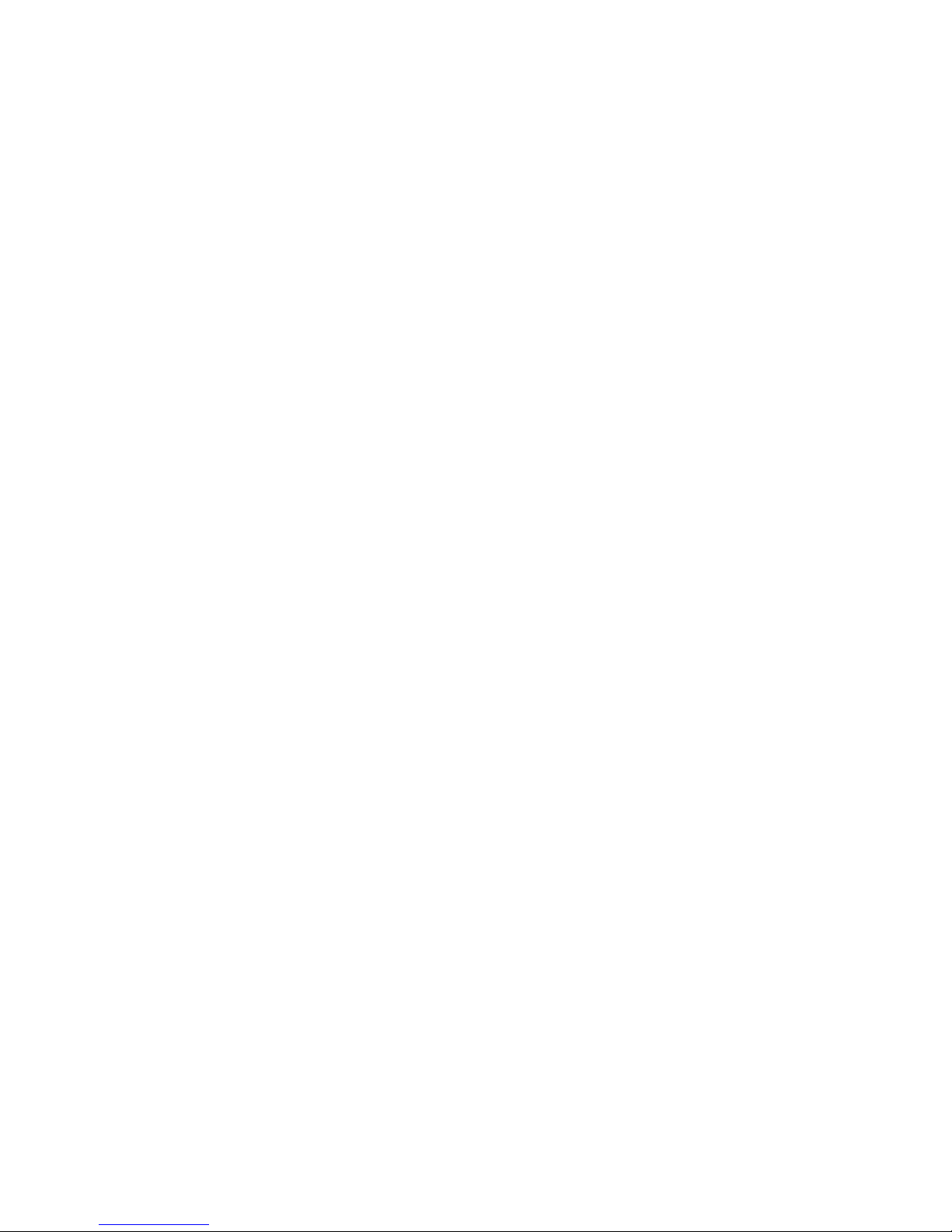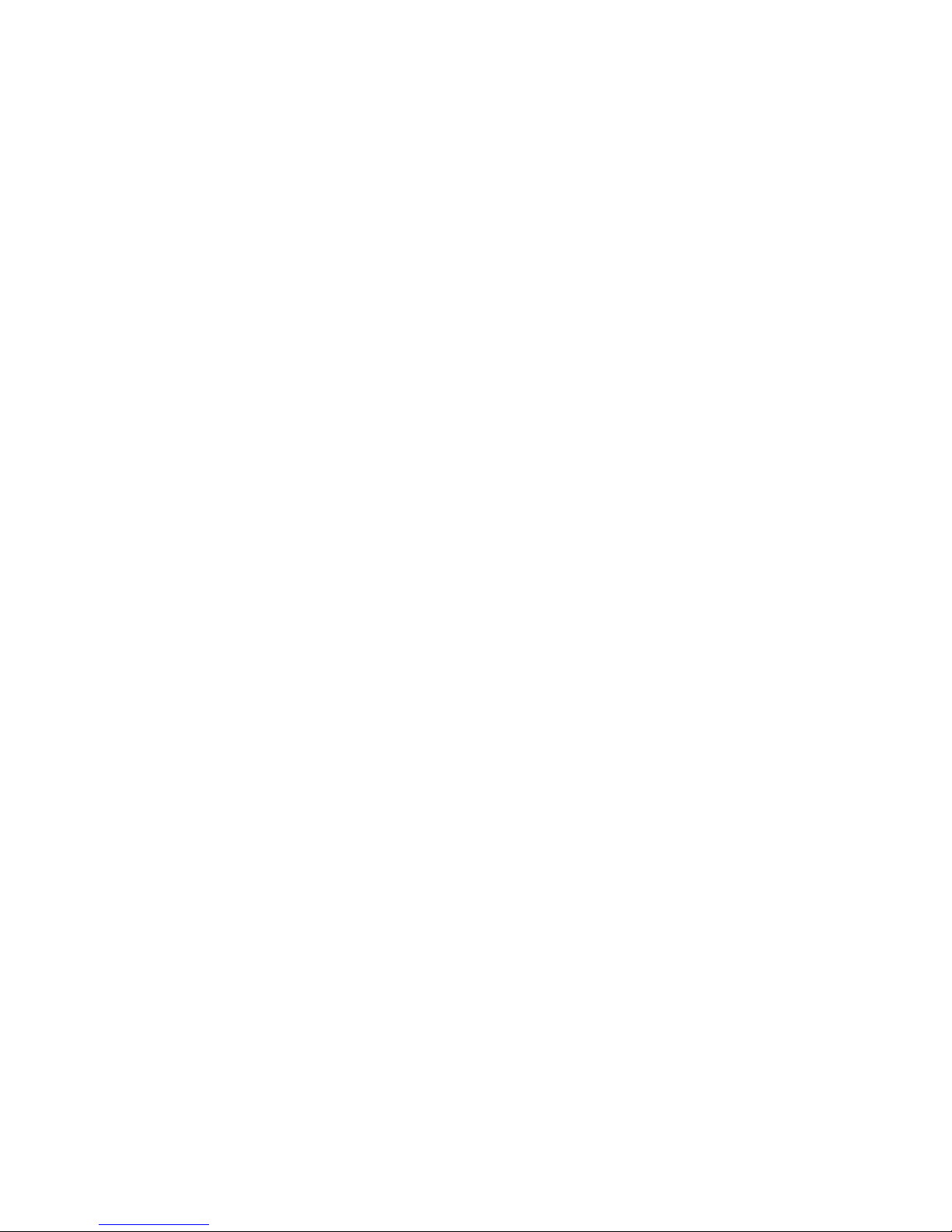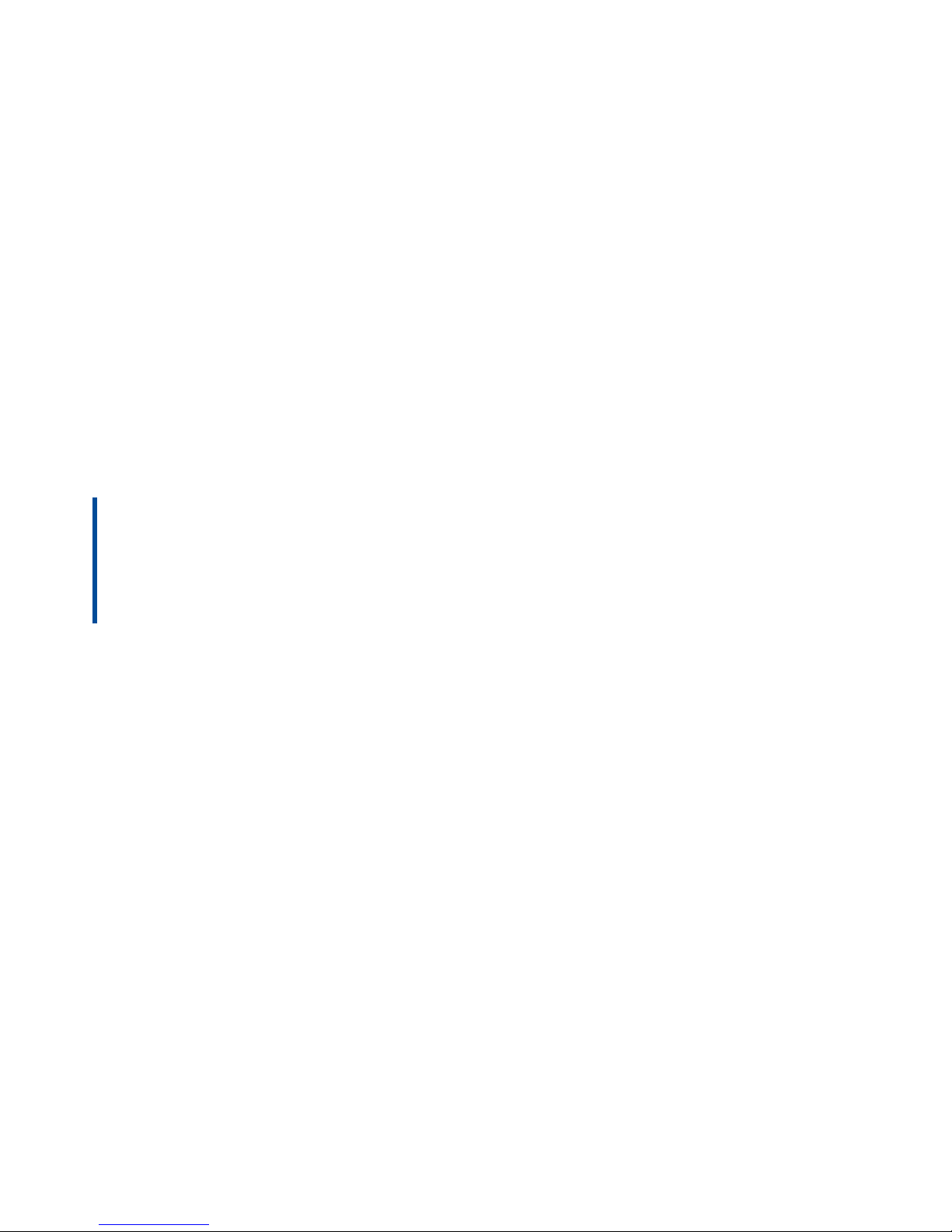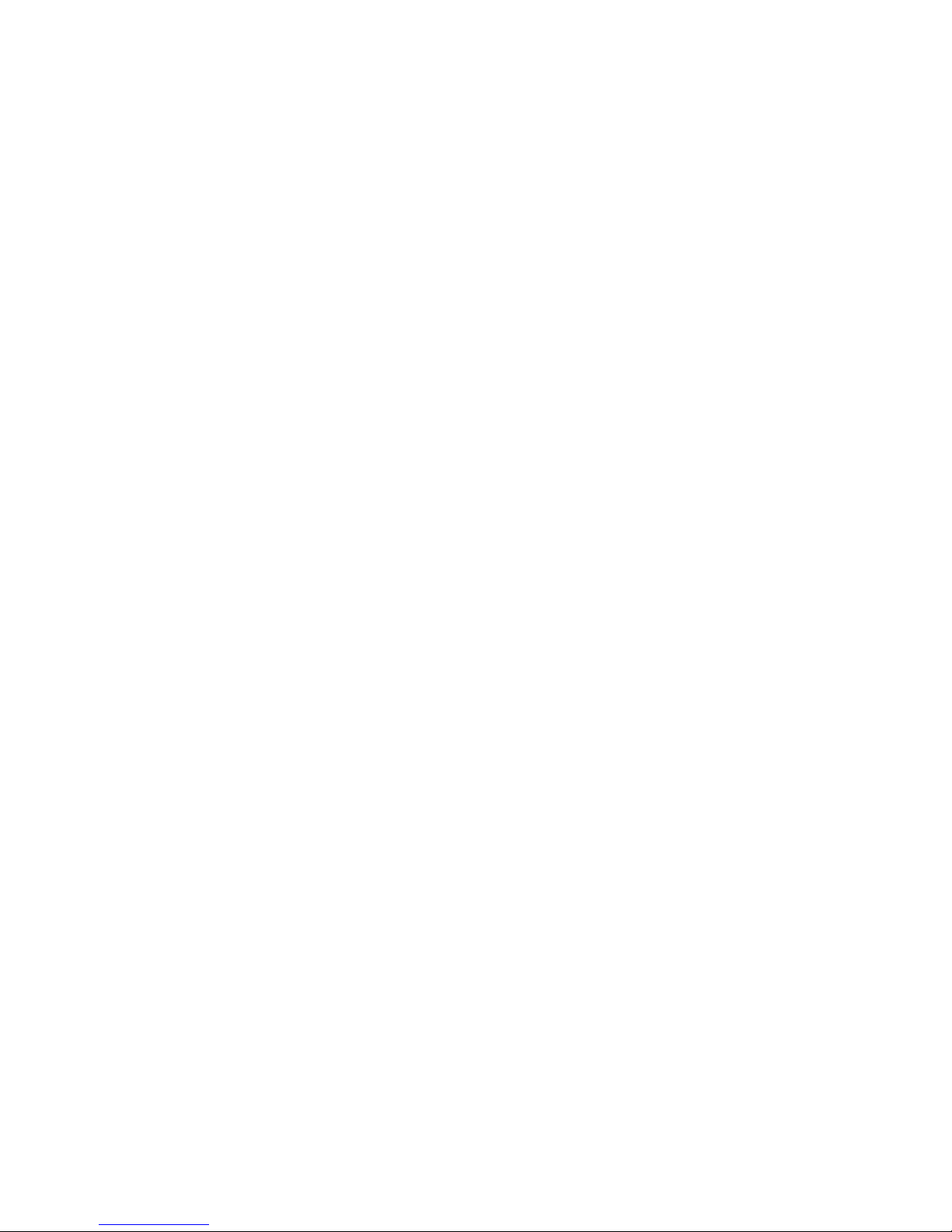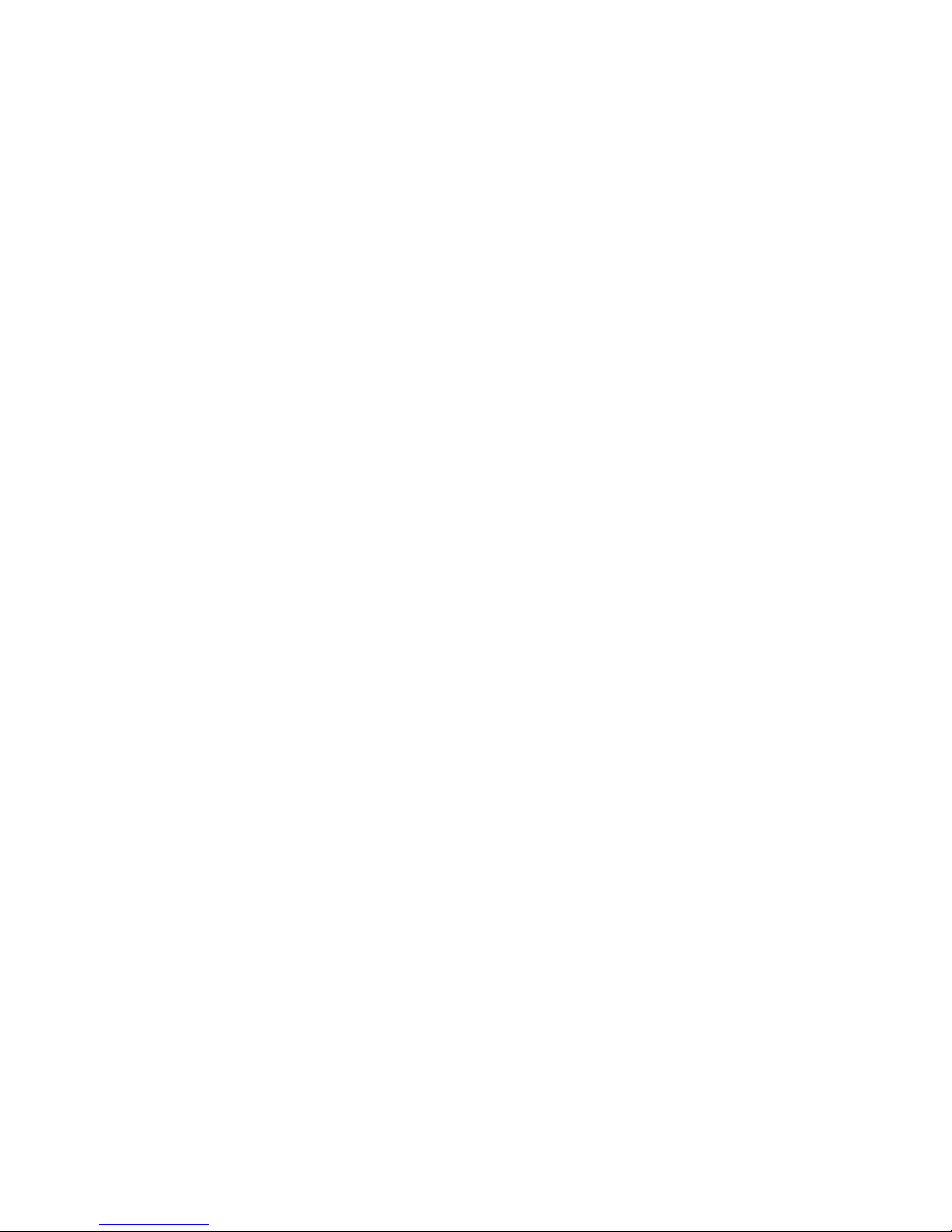Support
To obtain additional technical documentation for Primex products, visit the Support area on our website at
www.primexinc.com
You may require Technical Support when you have questions about product features, system configuration, or
troubleshooting. Support services are delivered in accordance with your organization's support agreement, end
user licenses agreements, and warranties, either with a Primex Certified Sales and Service Partner or directly with
Primex.
Support through Primex Certified Sales and Service Partners
Ensuring our customers experience excellent service is of utmost importance to Primex. Our network of Certified
Sales and Service Partners offer technical support services for Primex products.
If you have purchased Primex products or have a service agreement with a Primex Partner, they are your primary
contact for all Technical Support inquires.
When contacting Primex Technical Support
Make sure you have satisfied the system requirements listed in your product documentation. Also, you should be
at the computer or device on which the problem occurred, in case it's necessary to replicate the problem.
When you contact Primex Technical Support, please have the following information available:
lCustomer ID/Account Name
lProblem description/error messages
lDevice hardware information
lTroubleshooting performed before contacting Primex
Primex Technical Support
Hours: 8:00 a.m. to 5:00 p.m CST | Monday through Friday
Phone: 1-262-729-4860
Email: techservices@primexinc.com | Web: www.primexinc.com/support
10 Wireless Tone Generator - Bell & Tone Scheduling Troubleshooting Guide