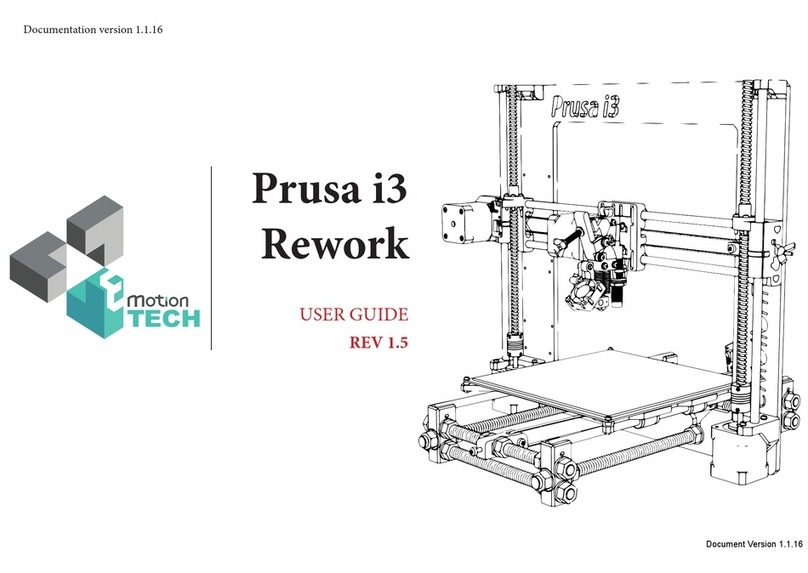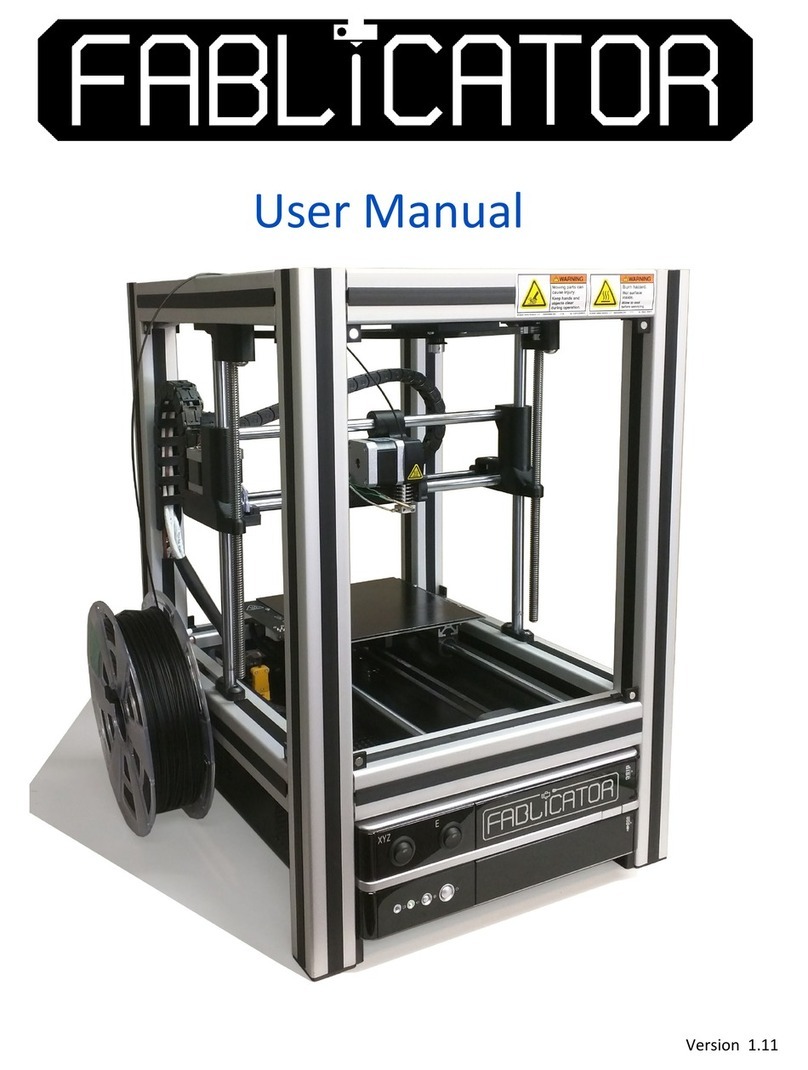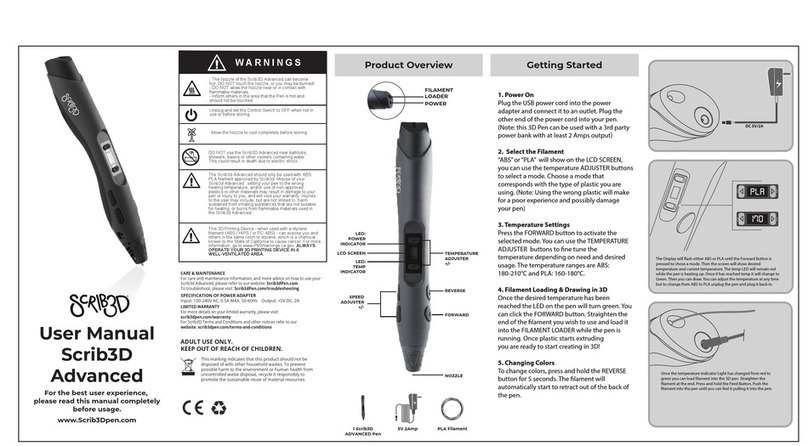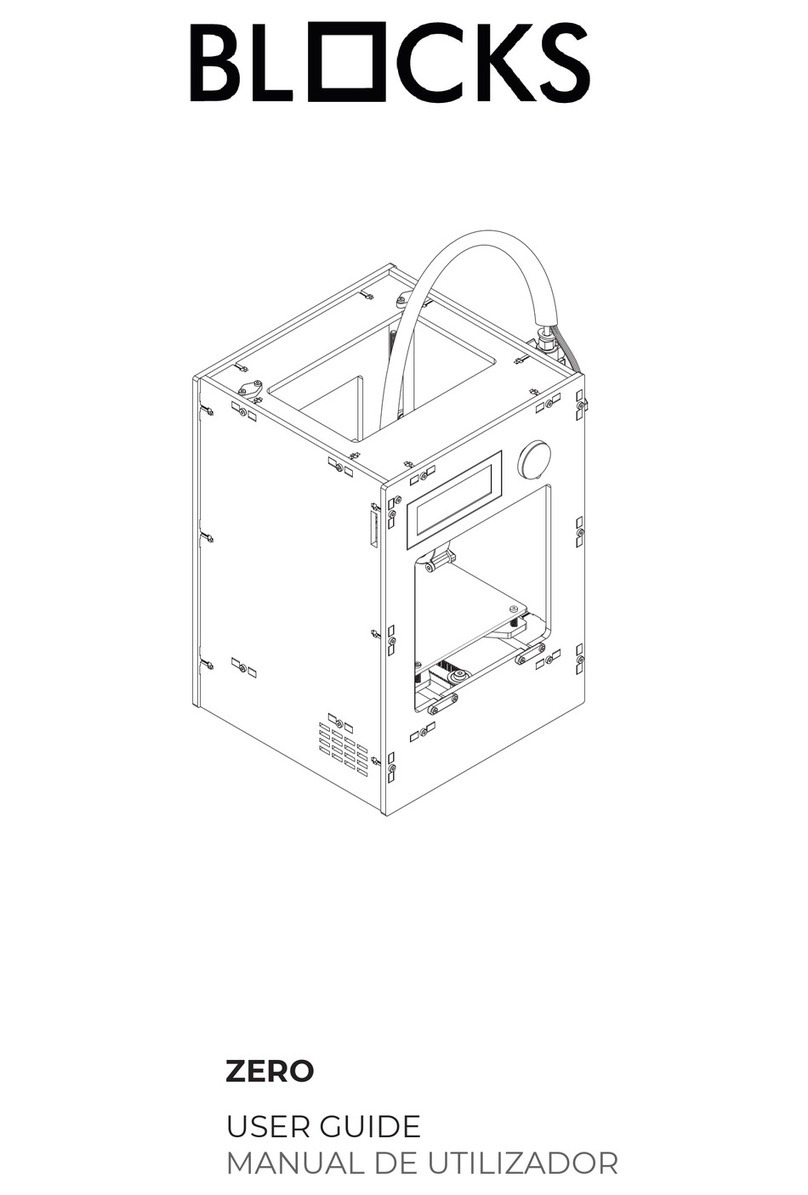Printspace 3D Altair User manual

PrintSpace 3D • Altair 3D Printer | www.printspace3d.com | 1
Quick Start Guide

2 | PrintSpace 3D • Altair 3D Printer | www.printspace3d.com
Introduction
Founder, Mark Jaster was frustrated with not having
the tools available to rapidly prototype his inventions.
PrintSpace 3D™was formed in 2013 and based on the
belief that all people have the ability to create something
great. The PrintSpace 3D team created Altair for people
just like Mark who want to create.
At PrintSpace 3D™we believe in giving people their own
“space”— a space to dream, and a space to
rapidly create. We give customers the space to use
their talents and imagination, and the tools to make
their ideas a reality.
Altair transforms ideas into physical products and is used
to prototype and create three dimensional models and
end-use products.
What will you create?

PrintSpace 3D • Altair 3D Printer | www.printspace3d.com | 3
3D Printing Process
1. Create a Model
Use any program that
creates 3D graphics
and supports .stl le
formats. After drawing
or editing a model,
the nal format will
need to be exported
as a .stl le.
2. Use Slicing
Software
Slicing software
prepares your .stl
le for 3D printing. It
lets you choose print
settings and select
the materials for
your print.
3. Transfer the
Model
When your le is
prepared in the slicing
software, save the
.gcode le onto the
micro SD card and
insert it into the slot
on the front navigation
panel of the printer.
4. Insert Filament
Insert lament into
the extruder manually
by squeezing the
lever. Then use the
navigation dial to
select custom > insert
lament and the
extruder will load the
lament.
5. Begin Printing
After the micro SD
card is inserted into
the printer, a model
can be chosen for
printing by selecting
it with the control
dial.
>Airplane.
gcode

4 | PrintSpace 3D • Altair 3D Printer | www.printspace3d.com
Overview of Altair
Gliders
Arms
CarbonGlide Rods
NOVA Hot End
Filament Guide Tube
Display/Control
Sensors
Emergency Stop
Print Bed
Power Connector
& Power Switch
(Back of Printer)
Micro SD Card Slot
Traxx Joints
Navigation Dial
Ball Joints
Note: You will need a surge protector.

PrintSpace 3D • Altair 3D Printer | www.printspace3d.com | 5
In the Box
Business Card PrinterQuickstart Guide
Note: You will need a surge protector.
Power Cable Part Removal Tool TweezersMicro SD & Adapter
Filament Spool Holder

6 | PrintSpace 3D • Altair 3D Printer | www.printspace3d.com
1. Set the box on its side with the PrintSpace 3D™
sticker pointing up, then open the box
2. Grab the carbon ber rods and slide Altair out
with the foam still around it.
3. Stand Altair on its feet.
4. Carefully remove the plastic wrap from the
base of the Altair by making a cut with scissors
to get it to easily unwrap. The spool holder will
then be freed. Set to the side.
5. Unwrap the USB cord.
6. Pull out the loose lament from under the bed.
Set on spool holder.
7. Unwrap and remove the box that contains the
Part Removal Tool, AC Power Cord and Micro
SD Card and SD Card Adapter.
8. Remove the red clips holding the NOVA Hot
End and the Arms.
Unpacking
* Save all packing materials, packing clips, inserts, documents,
and the box in case you need to ship your printer.
1 & 2. 3 - 5.
6. 7. 8.

PrintSpace 3D • Altair 3D Printer | www.printspace3d.com | 7
Setting Up
Note: Don’t move
the gliders with your
hands when the
printer is powered
on. This can damage
the controller. Make
sure your printer
work space is clear
of anything that
could obstruct the
movement of the
printer, and that there
are no flammable
fabrics or liquids
near the printer
surface. Avoid placing
your printer near a
drafty window or
air conditioner vent
or leaving Altair in
extreme temperature
environments.
Left
Fan
Right
Fan
Front Correct Incorrect
1. Attach the Arms to the Ball Joints on the
NOVA Hot End. The black fan duct on top
needs to face the rear of the printer and
the left and right fan will face the front of
Altair. The Arms then attach magnetically
to the ball joints and should be parallel | |
when mounted properly. When mounted
improperly, the Arm pairs will form a V
shape and the Hot End will fall off.
2. Plug the power cord from the printer into
your own surge protector (mandatory to
protect the printer
from power surges) and then to the wall
outlet.
3. Turn on the Altair Power Switch which is
located next to the Power Connector on
the back of Altair.
4. Insert the included micro SD card into the
SD slot on the Display Panel.

8 | PrintSpace 3D • Altair 3D Printer | www.printspace3d.com
Calibrating the Printer
>Custom
>Calibrate
Bed
Altair has a unique calibration process that is fully automated and very accurate. Calibrating will increase print
success and save time.
Important: Don’t touch the bed during the calibration routine – it will trigger the sensors and disturb the calibration. Make sure Altair is not
connected to your computer through the USB port during the Auto-Calibration routine. If the computer tries to access the printer (which it often
does automatically) it can disturb calibration.
Note: Although rare, it is possible that the printer can freeze during calibration. If this
happens simply turn the printer off, power it back on and then try calibrating again. We
recommend calibrating if the printer gets moved to a new location or if you encounter
any prints that don’t work successfully.
1. Press the Navigation Dial on Altair’s console to bring up the main menu.
2. Rotate the Navigation Dial clockwise until the arrow is pointing at the
“Custom” menu. Press the Dial to select and open the custom menu.
3. Select “Calibrate Bed” and press the Navigation Dial. Altair will start
running through its calibration sequence which takes about two minutes.
Once it is done you are ready to get printing.

PrintSpace 3D • Altair 3D Printer | www.printspace3d.com | 9
Getting the First Print
WARNING: The Print Head and Bed get VERY
HOT. Do not touch the NOVA Hot End or Print Bed
until they are completely cooled or this may result
in injury.
>Play
>Ext
>TwistedVase
Note: The speed of the print can be
adjusted in real-time by rotating
the Navigation Dial until the desired
speed/quality of print is reached
(typically a lower speed will increase
resolution).
The printer comes loaded with PLA lament ready to get you
printing quickly. When printing, we do not recommend printing
les directly over USB. If your computer has any issues (or auto
updates) these will effect and may ruin large prints. To get printing:
1. Press the Navigation Dial, then rotate the Dial to “Play” and
select by pressing the Navigation Dial.
2. Select “Ext “(indicating the external micro SD card).
3. Select TwistedVase_PLA.gcode (or other print of your choice).
4. The NOVA Hot End and Print Bed will start heating up. The
object will begin printing when the target temperature for the
NOVA Hot End is reached.

10 | PrintSpace 3D • Altair 3D Printer | www.printspace3d.com
Removing a Print from the Bed
Note: the black BuildTak surface is a consumable and should be replaced after
extended use. Wiping down the BuildTak with an alcohol pad between prints
will help prints stick better to the bed while increasing the life of the BuildTak.
Replacement BuildTak can be ordered at www.printspace3d.com/store.
1. When the object is done printing, wait for the bed to cool
and is safe to touch. Verify the bed temperature by looking
at the display. It must be below 30 C˚ before touching.
2. If needed, use the Part Removal Tool to lift the part from the
bed surface with one hand, and place the other hand on the
bed so the bed does not move.

PrintSpace 3D • Altair 3D Printer | www.printspace3d.com | 11
Software
You will need a model in a .stl le format in order to print on Altair. Most CAD and 3D modeling software supports
exporting to this format. After you have created or downloaded a .stl le, the le will need to be converted to
.gcode so Altair can read it. This requires another kind of software other than CAD software – it is often referred
to as slicing software. There are numerous software packages that can work with Altair. MatterControl software is
a free open-source download that works well for most users. For power users, and users who wish to have more
control and detail in their 3D prints, we recommend using Simplify 3D. PrintSpace 3D supports both software
packages.
Getting Started with Software
Option 1: Simplify 3D (Paid Software Package)
1. Go to www.printspace3d.com/support > Software/Firmware > Simplify3D > Simplify3D Quick Start Guide
2. Follow the directions for downloading and installing the software
3. Follow the other tutorials at www.printspace3d.com/support > Software/Firmware > Simplify3D to learn how to
use the software.
Option 2: MatterControl (Free Software Package)
1. Go to www.printspace3d.com/support > Software/Firmware > MatterControl > Installing and Setting Up
MatterControl
2. Follow the directions for downloading and installing the software
3. Follow the other tutorials at www.printspace3d.com/support > Software/Firmware > MatterControl to learn
how to use the software.

12 | PrintSpace 3D • Altair 3D Printer | www.printspace3d.com
Filament Options
PrintSpace 3D™sells laments that are superior quality. We have carefully tested many laments and chosen those
that have the highest printing success rates due to jam-free technology, excellent heat resistance, and tight and
consistent tolerances. For these reasons, we support and recommend to our users the laments we sell in our
online store. Shop www.printspace3d.com/store
Our lament line up includes:
PLA ABS Replacement WoodFill Nylon PETT Carbon Fiber PLA Flexible And More!
Shop now:
Best beginner
filament.
Biodegradable,
odor free.
Print at low
temperatures and
get the strength
of ABS. Minimal
degradation and
warping.
A wood
mimic
printing
material.
Excellent
surface bonding,
pliable, strong,
high thermal
durability.
FDA approved
for direct
food contact
or industrial
applications.
Has a beautiful
finish, and
is stiff and
lightweight.
Flexible
material in
various colors.

PrintSpace 3D • Altair 3D Printer | www.printspace3d.com | 13
Accessories & Consumables
NOVA Hot End Spool HolderVarious Nozzles
and Sizes
• Low Prole
• Standard
• Wear-Resistant
• High Lubricity
• Fine Detail
• Faster Printing
Buildtak
If you would like extra accessories or replacement consumables, shop our store at www.printspace3d.com/store

14 | PrintSpace 3D • Altair 3D Printer | www.printspace3d.com
Support & Warranty
Online Support:
Check out our support articles and get
additional information and tips at
www.printspace3d.com/support
If you still have a question, submit a ticket
at www.printspace3d.com/support and
get an answer within 24 hours.
Give us a call:
Our customer service technicians in
Rexburg, Idaho provide on-call support
9-5pm MDT to answer your questions.
Call us at 208-557-1886.
Warranty Information
PrintSpace 3D™warrants its printers and its parts against
defects in materials or workmanship for Six (6) Months from
the original delivery date. This limited warranty extends only
to the original purchaser. During this period, PrintSpace
3D™will repair or replace defective parts with new or
reconditioned parts at the option of PrintSpace 3D™, without
charge to the original purchaser. This repair is limited to
parts and labor at PrintSpace 3D™facilities only. The original
purchaser must pay all shipping fees both to and from
PrintSpace 3D™during the 6-month period.
For more information on the warranty, or to purchase an
extended warranty please see
https://www.printspace3d.com/warranty-information/
Note: This warranty shall be considered null and void in the event
that the Altair printer housing is opened. The warranty does not cover
issues that may arise from leaving a printer in extreme temperature
environments. Hacking or otherwise changing the safe operating limits
of the printer will void the warranty.

www.printspace3d.com
Table of contents