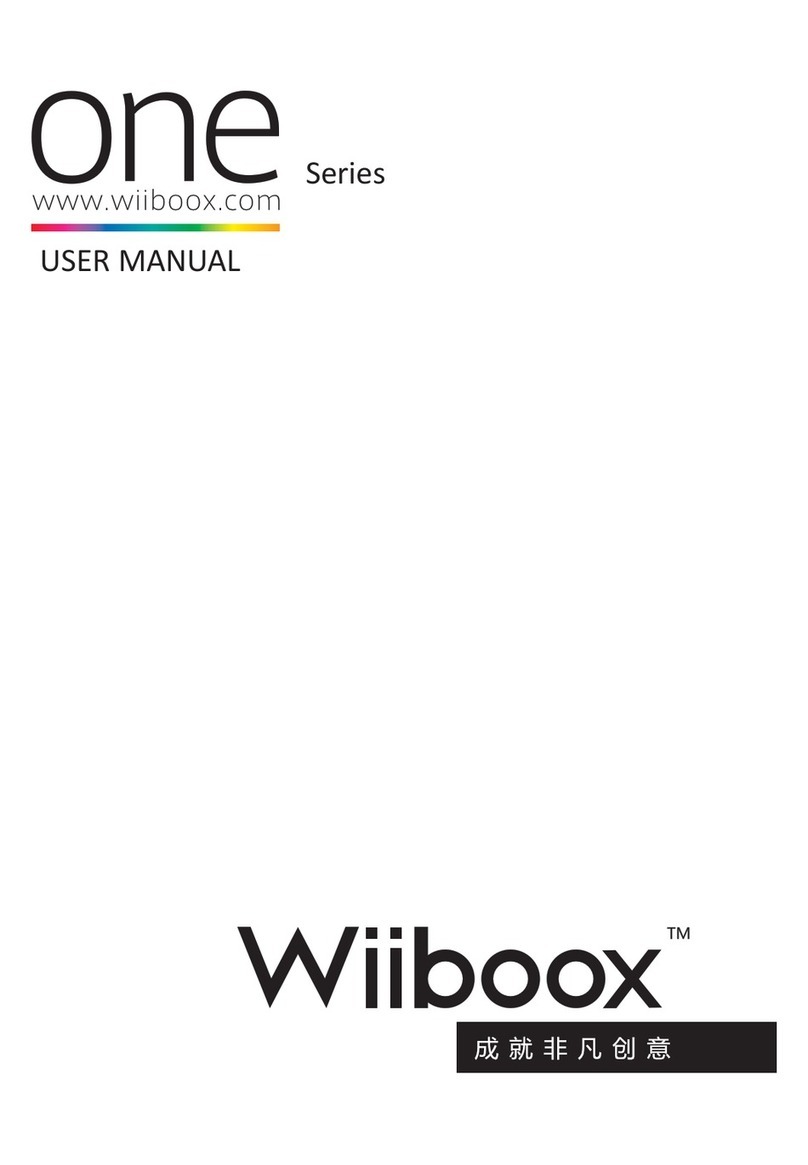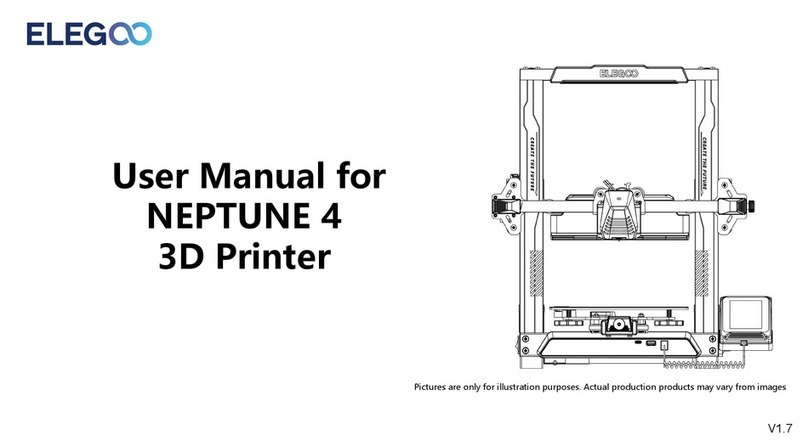Wiiboox LuckyBot User manual


01
Product introduction
LuckyBot is a
food
30
printer extruder developed
for
FOM
30
printers,
make your
30
print process more fun, loving and tasty! LuckyBot, Be more
for
you!
-----
Lead Screw
Button-----+-----1t11
@©
@)
~
Plunger
Side door
Enclosure
~
--
----
--------
---
--
-
-------
---
----
------
--
----~



Packing list
No.
Product Name Type Quantity
1 LuckyBot Standard 1set
2 Tube Empty 1pc
3 Wire
Line-10
1pc
4 Soket head cap screw
M3*8
4pcs
5 Inner hexagon wrench L type 1pc
6 Metal adapter plate
2in1
universal plate 1pc
7 Metal needle
18#
2pcs
8 Plastic needle 18G 2pcs
9 Limit wire
200L
1pc
10
E-axis line -1pc
2,
Remove the FDM 3D printer's original
nozzle assembly
Before installing the Luckybot extruder, Please remove the original heating
nozzle assembly from the
FDM
3D printer. Here are specific steps(take
Creality Ender-3
as
an
example) :
1) Remove the cover
of
the nozzle assembly.
Remove
Tip:
The
inner
hexagon
wrench
provided
in
the accessory
box
will
help
you
a lot.
04

05
2) Remove the heating nozzle
of
the nozzle assembly.
Important Notes:
G)
The circuit part
of
the original nozzle assembly can not be removed,
otherwise,
it
will cause the original
FDM
30
printer can not be used again .
(2)
After the original nozzle component is removed,
it
can not
be
placed
randomly, because the nozzle assembly
is
going
to
keep getting heated
during the printing process.
Remove
Tip:
The
inner
hexagon
wrench provided
in
the accessory box will
help
you
a lot.
3,
Install the metal adapter plate
Tip:
The
inner
hexagon
wrench provided
in
the accessory box will
help
you
a lot.


2) Connect the plug wire at the other end
of
line-1
OP,
then switch on the
power supply.
Adaptor
*The
power adapter shown in the figure
is
optional, specific instructions are on
the
adapter box.
07
6,
Install
a needle
IJ
Tip: chocolate printing uses metal needles.
If
you need
to
print other materials, please
use plastic needles instead.


09
Notes:
CD
Recommended
to
tilt the plunger, to insert easier, then turn it upside down.
(2)
Manually shake the tube to squeeze the air out
of
the tube, so that there is
no
bubble
in
the middle
of
the chocolate.
5,
Refrigerate the chocolate tube after filling
Printing process
1, Set 3D printer's parameters
Some parameters
in
the initial configuration file
of
the original
FOM
30
printer do not conform
to
print food, so we need
to
set a new configuration
file before printing.
Advanced
Settings
Xsteps/mm:
Ysteps/mm:
Zsteps/mm:
Esteps/mm
:
80.0
80.0
400.0
750.0
Notes: Changes
of
Creality Ender
3/3s
configuration parameters: initial screen -
ControH
Motion-
Step/mm -Esteps/mm (Change the original value
to
750).
2,
Print platform leveling
1) Some types
of
FOM
30
printers have automatic leveling function. If there
is no automatic leveling function, the traditional 9 point leveling method can
be
used
for
leveling.
2)
When
the gap is too large or small,
it
is necessary
to
adjust the height
of
the Z-axis limit switch
to
ensure that the gap between the platform and the
needle is within 0.5mm. If the length
of
the Z-axis Limit switch line is not
enough when moving, you can
use
the Limit extension line Luckybot provided.

·----------------------·
<0.5mm
3,
Fixed baking paper
Put the baking paper
flat
on
the printing platform.
4,
Place the tube
and
operate to preheat
o~
'l
OJ
Tip: The preheating time is 25-35min, and the preheating temperature can be
adjust-
ed
according
to
the nature
of
chocolate. Please refer to ((Chocolate Temperature
Adjustment Parameter Table))
in
this manual (see
P1
3).
10

11
5,
Prepare 3D file to slice
This manual provides ((LuckyBot Chocolate Printing Slicing Parameter
Table
))
(see P13
in
this manual), refer
to
the table
for
slicing different
models.
~
Cura
-15.04 D X
fi
le
Tools
Machine
Expert
He
lp
Ba~c
Advi
n
ced
Plugi'"Js
Start/End
-
Geode
Quality
Layer
he~ht(mm)
l:;aa
o.=4
=='iii
She
l
th
ickness
(rm,) i.;,2_
_.._
Ellab~
re
tractio
n 0 D
Fdl
B
otto1TV
T
00
thick
n
ess
(nm)!
0.4
I
FiDeasitv(%)
!
so
ID
Speed
and
Temperature
P
rint
speed
(m1TVs)
!1=
25
====;
P
rint:i'"JQ
temperature
{C
)
1~
20
_0
---~
Support
Support
type
N
one
P
latform
adhes
i
on
type
[N
one
Fiiament
D
iameter
(mm)
21
flow(%) 1,
00.0
Tip:
We
recommend you
to
visit www.luckybot.us
to
search the model files you
interest. The slicing software used is also provided by original
FDM
3D
printer
itself. You only need
to
open the original
FDM
3D
printer software,
no
need
to
learn
additional software knowledge.
6,
Pre-extrusion
In
order
to
better perform the printing process, the air
in
the tube should
be
exhausted by pre-extrusion before printing.

7,
Start printing work
The process
of
chocolate printing is the same
to
PLA printing. The sliced
G-code
file is copied into TF card and then inserted into
FDM
30
printer.
Select the file
to
be printed
on
the printer's interface.
Important Notes:
G)
Due
to
the characteristics
of
pure
fat
chocolate, the chocolate solidifica-
tion
is
relatively slow
in
the printing process.
In
general, the printing
of
pure
fat
chocolate requires a low temperature environment,
and
air conditioning
can be used
to
reduce the room temperature. Ice crystal boxes can also be
purchased separately, after being frozen, they can be placed around the
printed model
to
cool down during printing.
®
Due
to
the different types
of
pure
fat
chocolate, the temperature needs
to
be
adjusted
in
the printing process. Please refer
to
the ((Chocolate
Tem-
perature Adjustment Parameter Table)) described
in
P13.
- -
--===-ii
@@@
~
j
To
~
© I
~
~I
(.__;\
Tip:
G)
The illustrations
of
products
and
accessories
in
the manual are schematic
diagrams
for
reference only;
®
Due
to the update
and
upgrade
of
the product, the actual product may
be
slightly
different from the schematic diagram. Please refer to the actual product.
Care and maintenance
Warning: Power must be cut
off
before cleaning
and
maintenance products.
1,
In
order to prolong the service life
of
the product,
it
is recommended to
use
LuckyBot customized material tube.
2.
After each
use,
use dry cloth
and
cotton swabs
to
clean the inside
and
outside
of
the base
of
the extruder
to
prevent mildew
and
agglomeration
of
residual food.
3.
After each
use,
remove the needle
and
conduct
it
with a thin needle to
ensure that the chocolate can be extruded normally when used next time.
4.
Before the Luckybot
is
installed or disassembled, the lead screw must be
moved downward to the inside
of
the equipment to prevent lead screw
thread damage.
12




FCC Warning
This device complies with part 15 of the FCC rules. Operation is subject to the following two
conditions: (1) this device may not cause harmful interference, and (2) this device must accept
any inte rference received, including interference that may cause undesired operation.
Changes or modifications not expressly approved by the party responsible for compliance could
void the user's authority to operate the equipment.
NOTE: This equipment has been tested and found to comply with the limits for a Class B digital
device, pursuant to part 15 of the FCC Rules. These limits are designed to provide reasonable
protection against harmful interference in a residential installation. This equipment generates
uses and can radiate radio frequency energy and, if not installed and used in accordance with the
instructions, may cause harmful interference to radio communications. However, there is no
guarantee that interference will not occur in a particular installation. If this equipment does
cause harmful interferenceto radio or television reception, which can be determined by turning
the equipment off and on, the user is encouraged to try to correct the interference by one or
more of the following measures:
Radiation Exposure Statement
This equipment complies with FCC radiation exposure limits set forth for an
uncontrolled environment. This equipment should beinstalled and operated with
minimum distance 20cm between the radiator and your body.
•Reorient or relocate the receiving antenna.
•Increase the separation between the equipment and receiver.
•Connect the equipment into an outlet on a circuit different from that to which the receiver is connected.
•Consult the dealer or an experienced radio/TV technician for help.
Table of contents
Other Wiiboox 3D Printer manuals