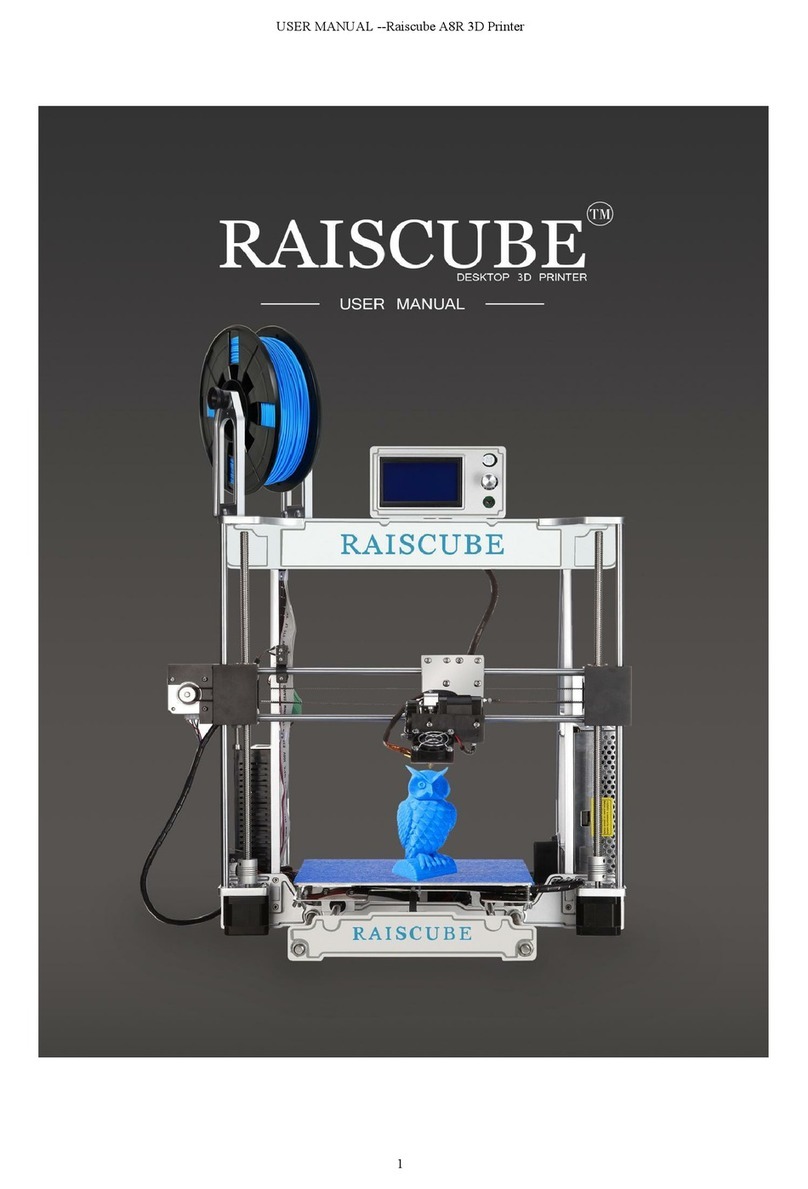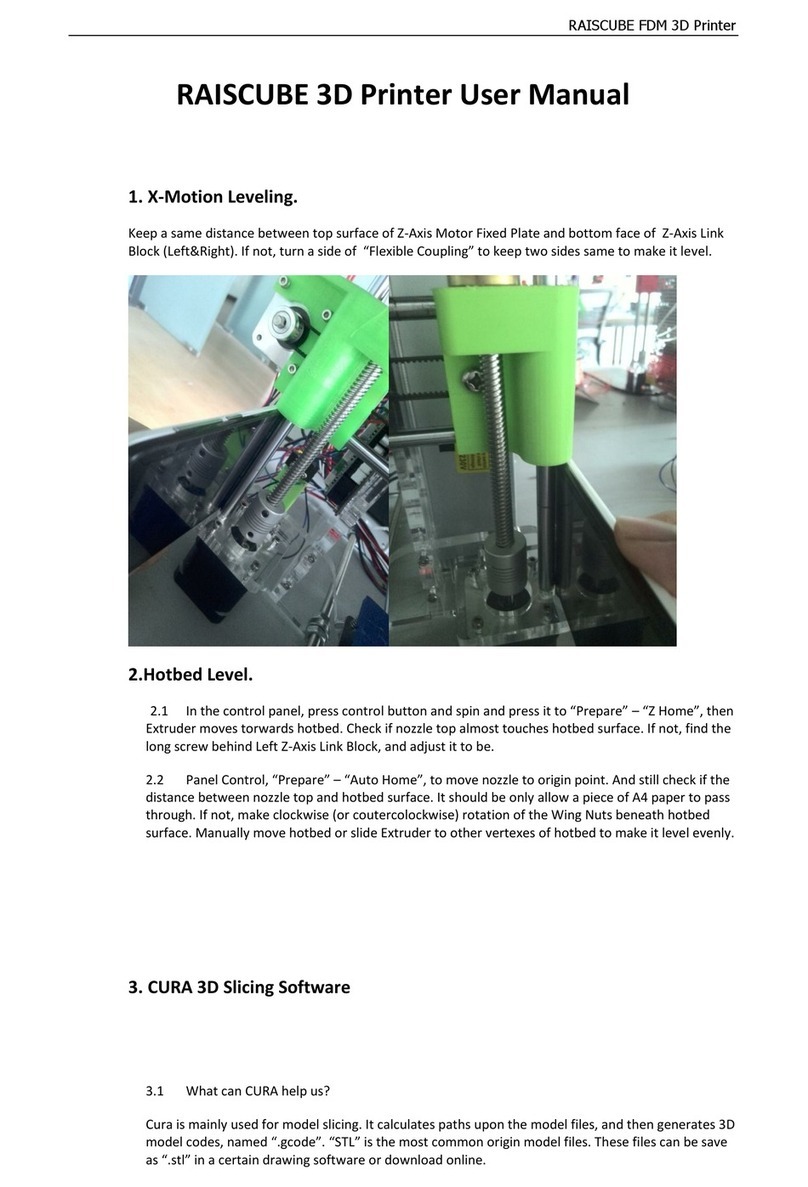RAISCUBE R10 3D PRINTER MANUAL
1. Installation of R10
This manual will offer your assemble instruction including wire connection, operation instruction, and
support resources.
Unlike Acrylic kit required to be built piece by piece for over 10 hours to complete, you will find it
done to be ready for first print in minutes!
Step 1 Preparation prior to install.
1Get all parts including tools and screws out of box, and check all if any damage exists,
especially the wires and their connectors.
2Switch PSU to the correct position according to the voltage in your country. E.g: 110V for
US, 220V for UK. (Fig.01)
Fig.01
3Check heating bed if it is wobbly. Adjust the tension of heating bed by allen key and wrench
(obtained in tool pack) to fix this if so.
Step 2 Install printer.
Items needed: Bottom Part, Frame Part and 4 pcs of M5*30 Philips
cap screw.
Insert screws from bottom of “Bottom Part”to reach holes of “Frame Part”.