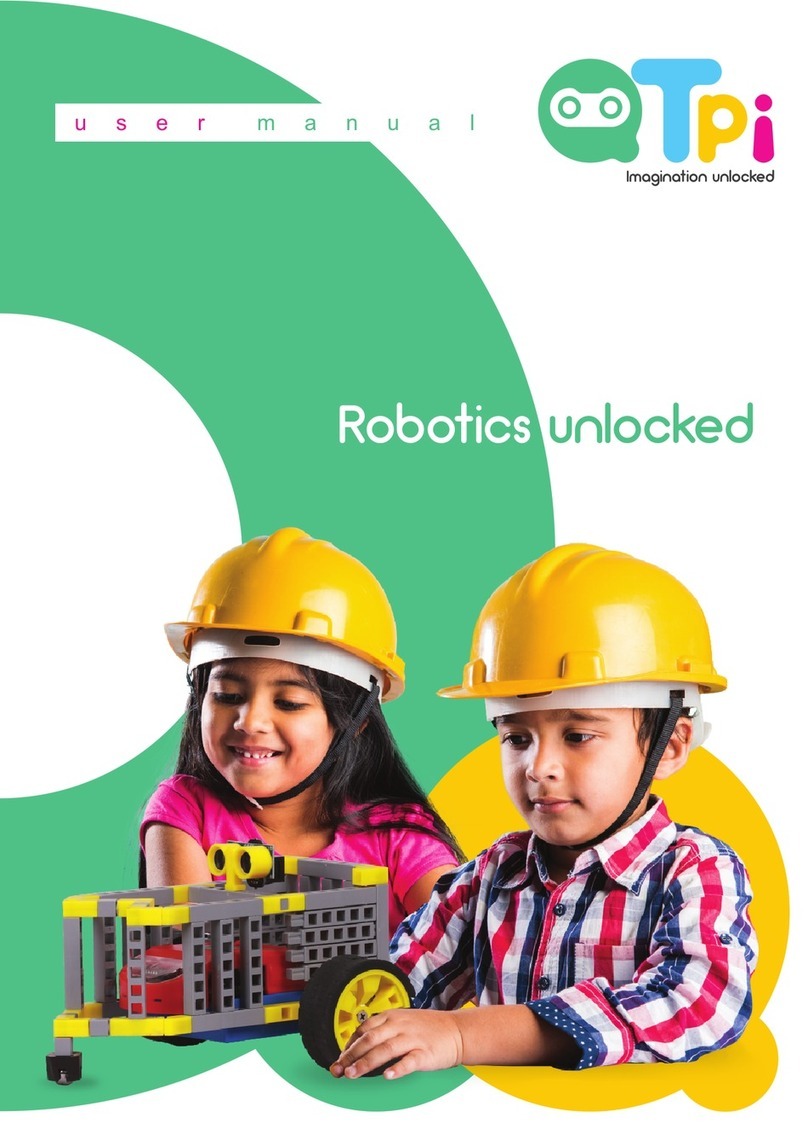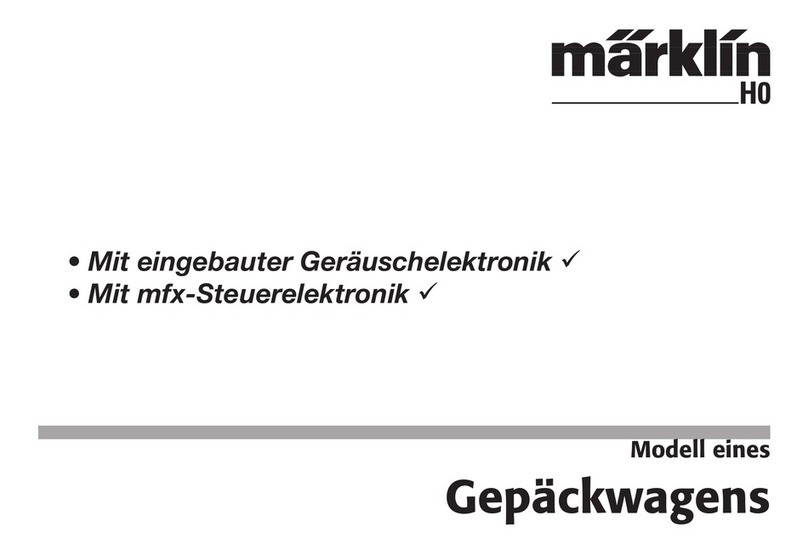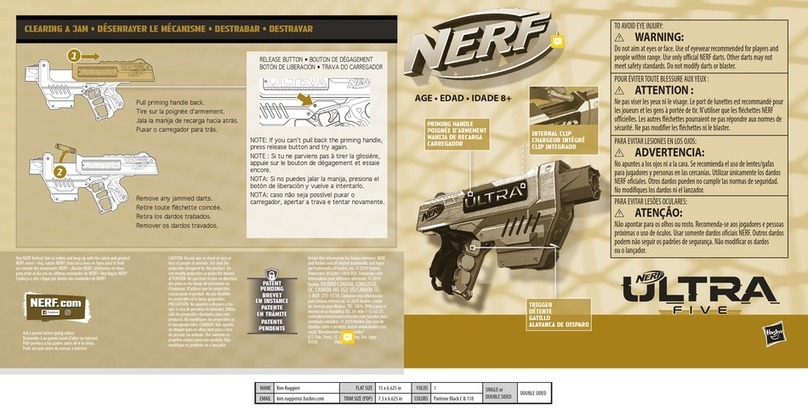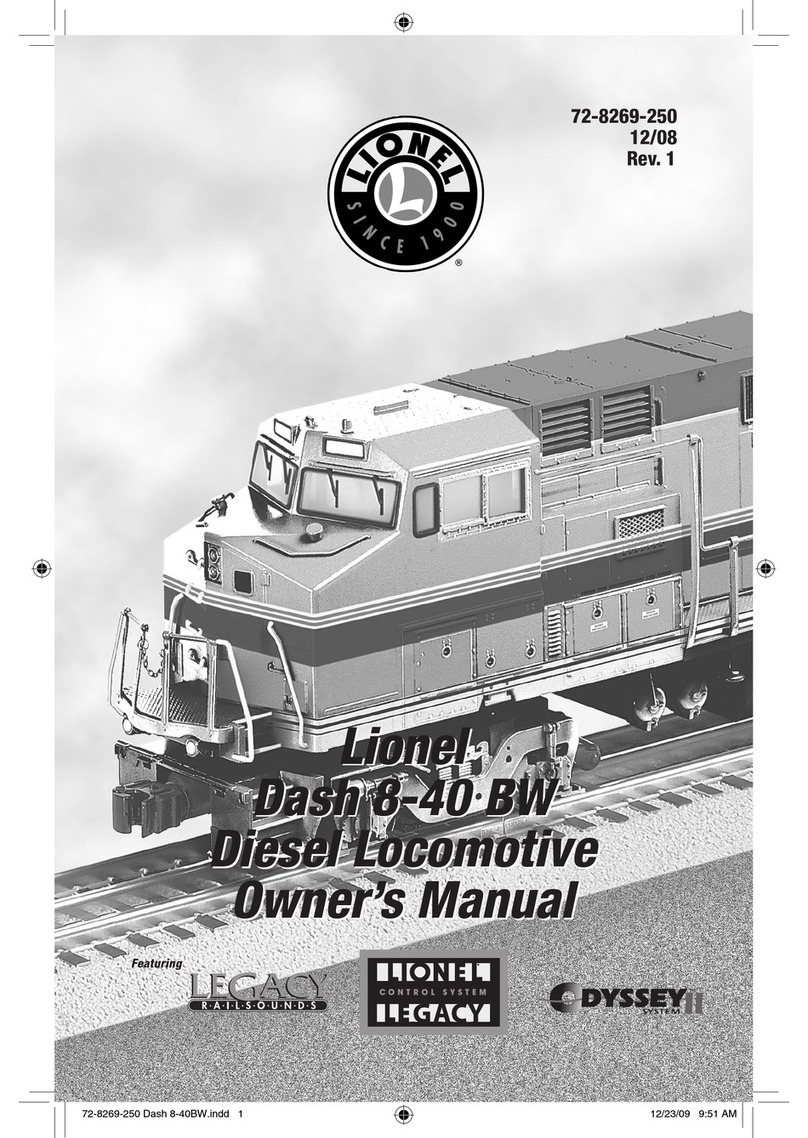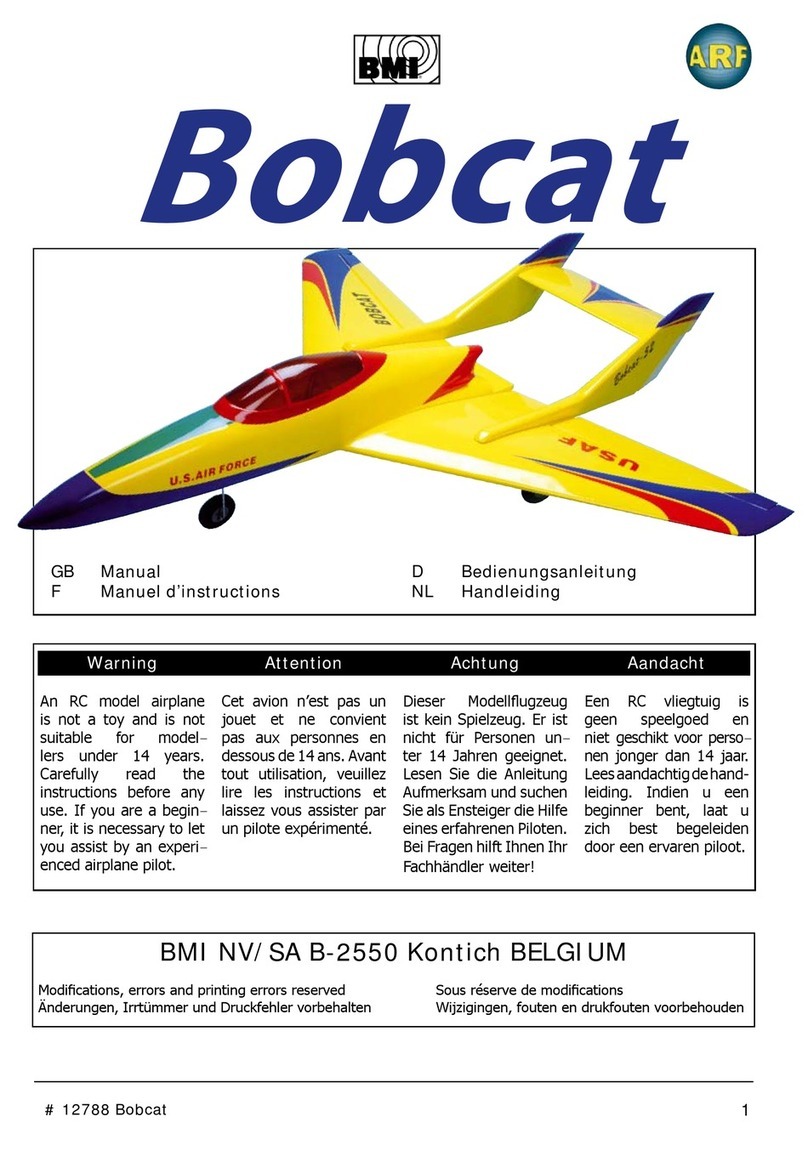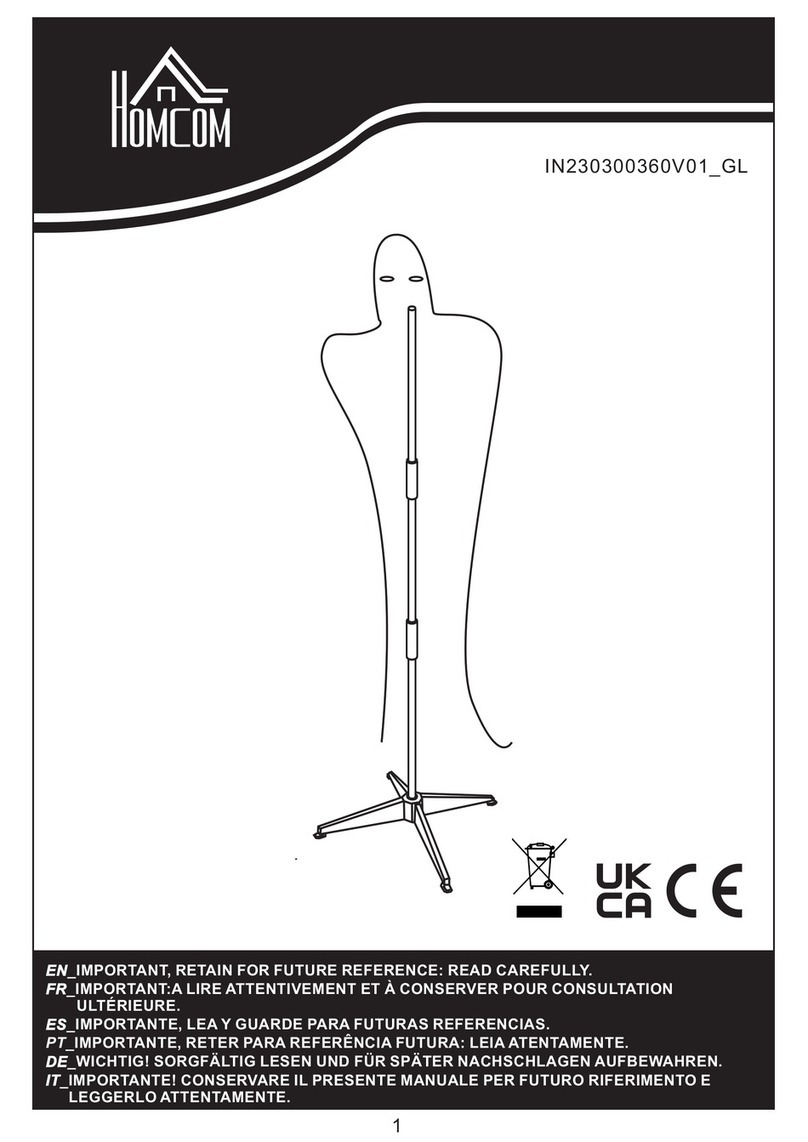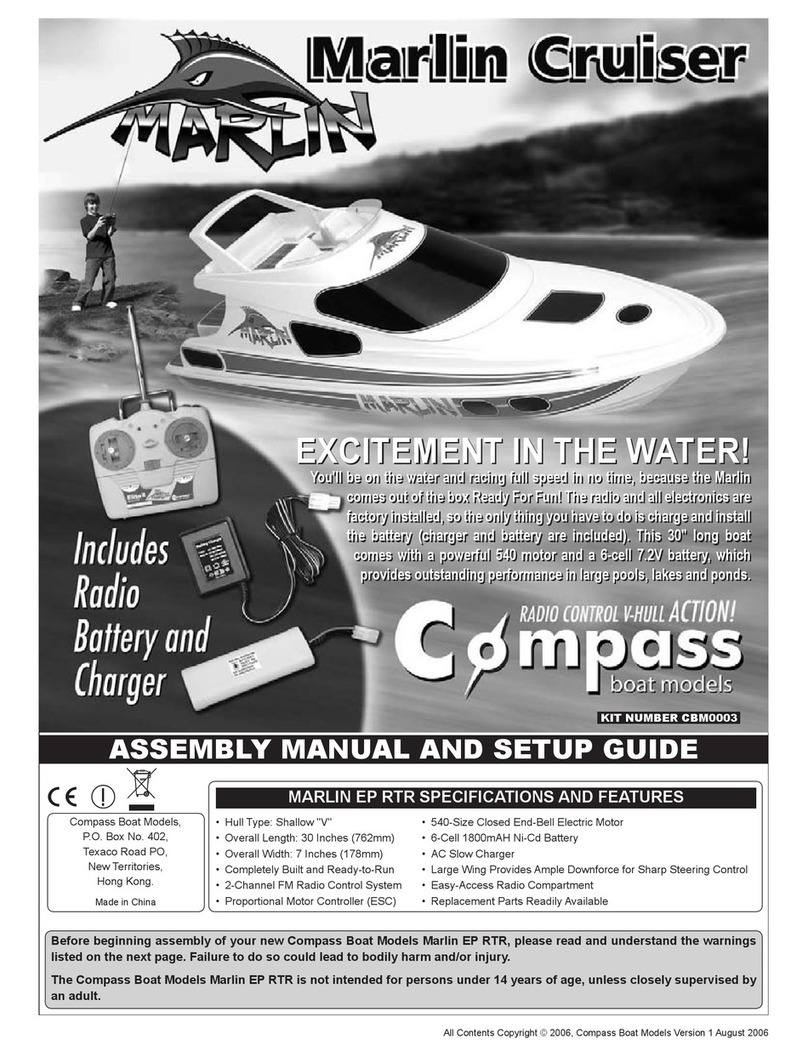Prio LAMP Words for Life User manual
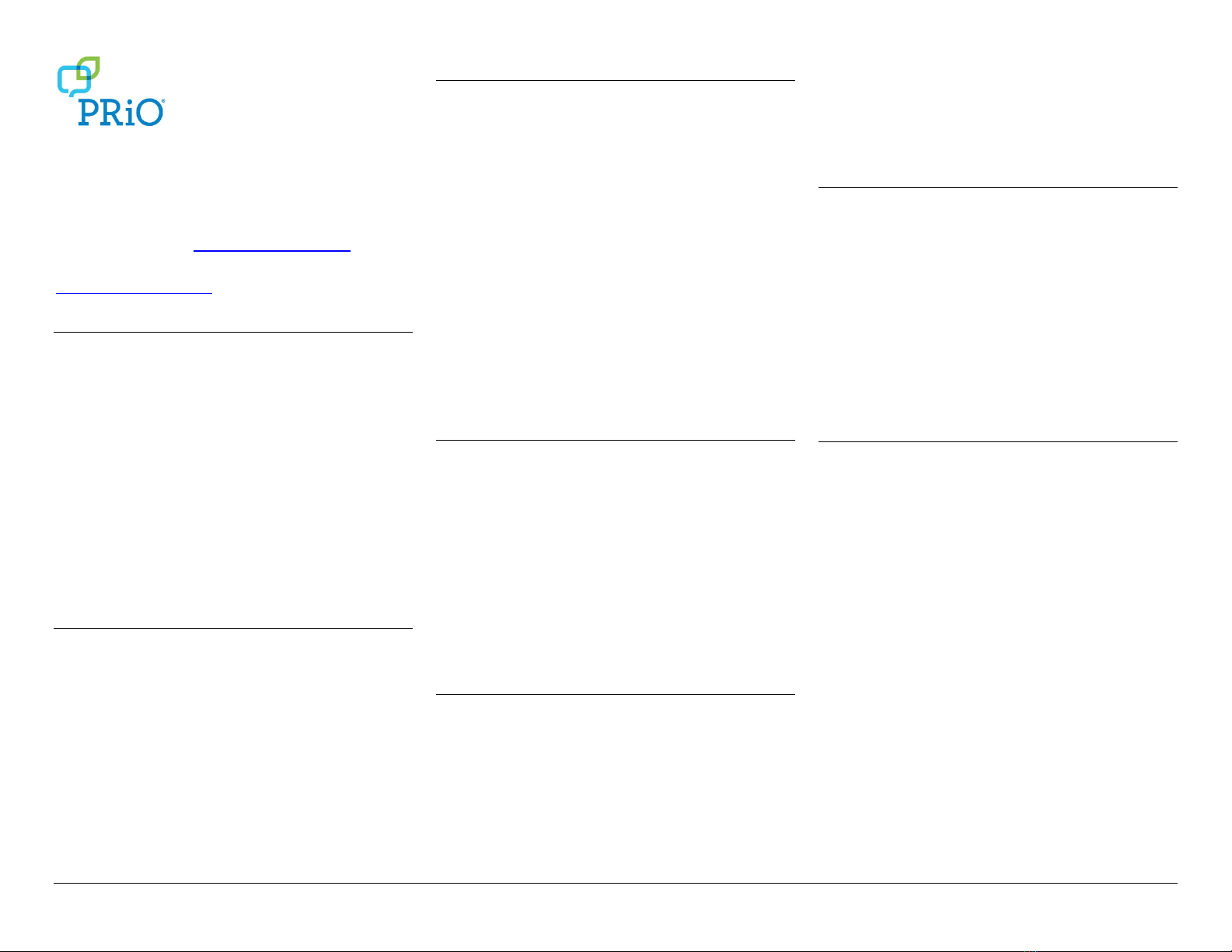
PRC-Saltillo 17664v1.3 09/19/2019
LAMP Words for Life®
Quick Reference Guide
For Integrated and Dedicated Devices
For app support, visit www.aacapps.com/lamp
For LAMP™ approach training, visit
www.aacandautism.com
Setting Up for AAC (integrated devices)
When an individual is first learning to communicate, it
can be helpful to restrict access to other distracting
programs on the iPad®. One option is using Guided
Access®.
1. On the iPad, select the Settings icon.
2. In the General settings, select Accessibility.
3. Scroll down to the Learning settings and select
Guided Access. Turn it on. You’ll be prompted to
set a passcode.
4. When in the WFL app, triple click the Home button
to activate Guided Access. Triple click again to End
Guided Access.
Closing
vs.
Minimizing the
Application
(integrated devices)
Closing applications while not in use helps preserve
battery life. Pressing the Home button minimizes the
app while continuing to allow it to run in the
background. To close an app:
1. Press the Home button on the side of the device to
exit the app.
2. Double-click the Home button. Thumbnails of all
the open apps will appear on the screen.
3. Touch the thumbnail of the open app and swipe up
to close it. Repeat for all open apps.
4. Once the apps are closed, press the Home button
again to return to the home screen.
Preventing Unauthorized Vocabulary Editing
The Menu button can be locked so that no changes can
be made to the
app.
1. From the app, select Menu.
2. Select Settings.
3. In the Editing section, slide the button by Use
Menu Passcode to On.
4. Enter a passcode.
5. Select Done.
The Menu button will now require a passcode to be
accessed. Use a word you can remember easily. If
necessary, write it down and place it somewhere safe.
Integrated devices: If you forget the passcode, turn this
feature off in iPad Settings by scrolling down on the left
of the screen to the LAMP WFL app and select it. Turn
Use Menu Passcode to Off. The menu buttons may also
be hidden using a tool within Guided Access.
Copying a Default Vocabulary
File
to
Modify
A copy of an original file must be made before editing
or using Vocabulary Builder.
This keeps
the
original files
in place in
case
they are needed at a later
time.
1. Obtain the list of available vocabulary files by
selecting Vocab.
2. Select Choose New Vocab.
3. Select Menu.
4. Select Copy a Vocab.
5. Select the vocabulary file you want to copy.
6. Provide a New Title and New Description.
7. Select Save.
Adding a Word to a
P
age
To add a word, an existing button may be edited or a
new button created.
1. Navigate to the page where the new word will be
added.
2. Select Menu.
3. Select Edit Page.
4. Select the button for the new word. If it is blank,
select Create New Button; otherwise select Edit
This Button.
5. Enter button preferences such as label, message,
picture, button color, or actions.
6. When finished, select Save.
7. Select Done in the top left of the page to exit edit
mode.
Word Finder
Searching for a word is quick and easy with Word
Finder. To use this feature:
1. From the app, select Menu or the Keyboard.
2. Select Word Finder.
3. Type the word you want to find.
4. Select Find. If the word is not stored, the Find
button will remain grayed out and you will not be
able to select it.
5. The window will identify which keys to press to
activate the word.
6. Touch the icons to practice the motor plan.
Sound Setting: Voice and Clicks
Turning Button Clicks On and Off
When a vocabulary is being used that requires more
than one selection to activate a word, turning the
Button Click Sound On gives a client feedback that a
button has been selected.
1. From the app, select Menu.
2. Select Settings.
3. In the Navigation section, find Button Click Sound
and slide it to On or Off.
4. Select Done.
Changing the Voice
1. From the app, select Menu.
2. Select Settings.
3. In the Speech section, find Voice to select any of
the available voices. To download a voice, you will
need to log in to or set up a free PRC Account.
4. If you are using the bilingual Spanish/English
vocabulary, in the Speech section, select a
Secondary Language Voice so you have a voice for
each language.
5. Select Done.
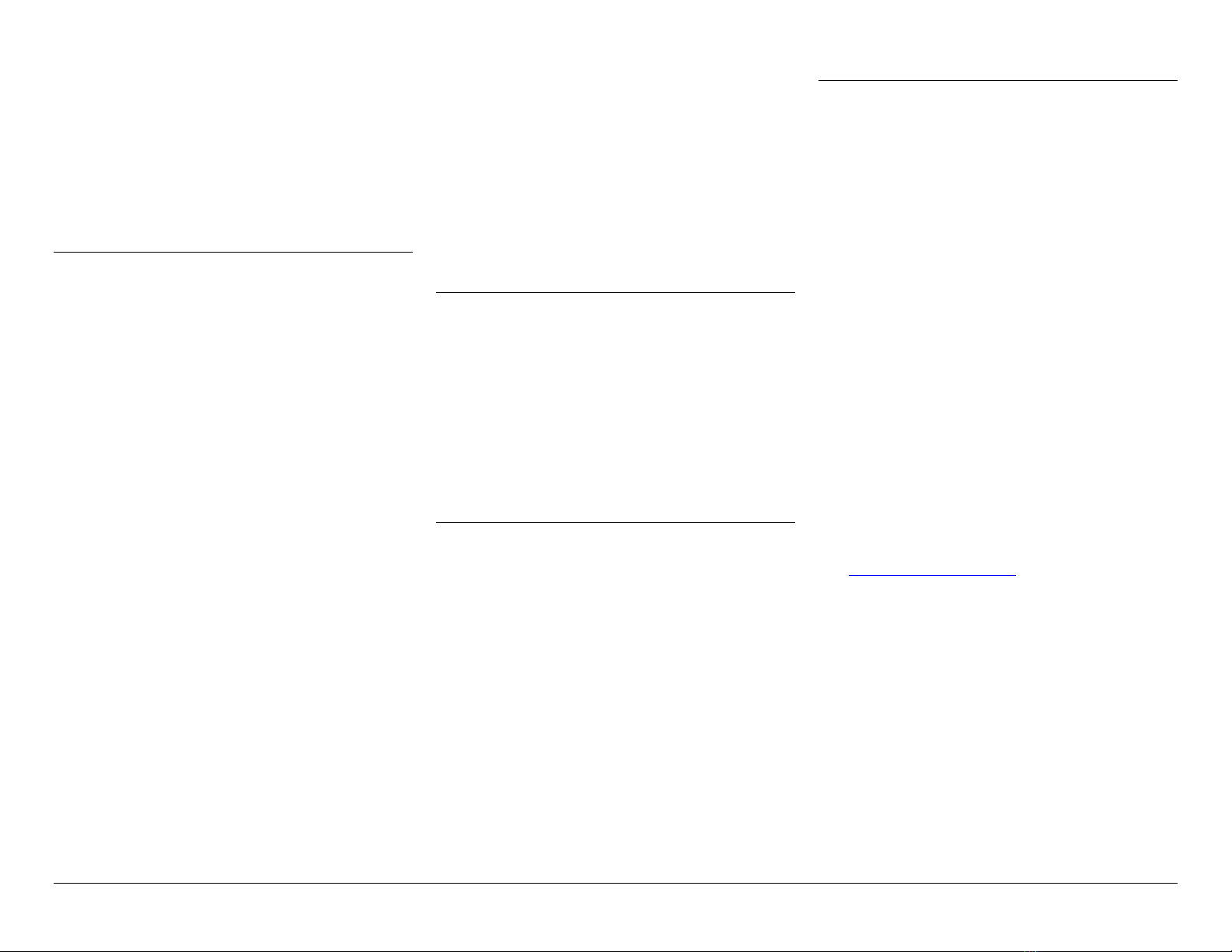
PRiO: LAMP WFL Quick Reference Guide 2
In-App Purchase of Premium/Bilingual Voices
(integrated devices)
1. Select Vocab.
2. Select Choose New Vocab.
3. Select Menu.
4. Select Upgrade Store.
5. Select the desired voice.
6. Select Buy.
Using Vocabulary Builder
Creating a List of Words to Teach
1. From the app, select Menu.
2. Select Vocab Builder.
3. Slide the On/Off button at the bottom to On.
4. Select Disable All on the bottom right of the
screen.
5. Either (a) type a word you want to teach in the search
window and then check the box next to that word on
the list or (b) select Quick Edit at the bottom left of the
window and type in each word, selecting Add Word
after each entry.
6. Select Save.
7. Select Done.
Saving a List
At any time, active words in Vocabulary Builder can be
saved as a list.
1. From the app, select Menu.
2. Select Vocab Builder.
3. Select Save List.
4. Give the list a name in the Word List File Name
field.
5. Select Save.
6. Once complete, you will be notified “File Saved
Successfully.” Select Okay.
7. Select Done to exit the Vocabulary Builder menu.
Loading
a List
At any time, a list may be loaded that was previously
saved or imported via iTunes®.
1. From the app, select Menu.
2. Select Vocab Builder.
3. Select File List.
4. Select the list to be loaded.
5. Select Load File
6. Slide the On/Off button at the bottom to On.
7. Select Done to exit the Vocabulary Builder menu.
Creating a New
P
age
1. From the app, select Menu.
2. Select Edit Page.
3. Select Menu.
4. Select Add New Page.
5. Name the page to represent its content.
6. If you are using a bilingual vocabulary, select the
Page Language.
7. Select Save.
8. Add words to the blank page or select Done to add
words at a later time.
Creating a Button that Links to a New Page
Navigate to the page where you wish to create the link.
1. Select Menu.
2. Select Edit Page.
3. Select the button that will link to the new page.
4. If the button is blank, select Create New Button;
otherwise select Edit This Button.
5. Label the button (all capital letters). This automatically
populates the Button Message field, so clear that
text. Select an image and any Body Color (if needed).
6. Scroll down to the Button Action area and select
Add.
7. Add a Visit action.
8. Select the page to link to or create a new page by
selecting the “+” symbol.
9. Remove the Speech Message action by selecting
Edit and choosing the “minus“ button. Select
Delete.
10. Select Save and select Done.
Collecting Language Usage Data
Collect language usage data for the device user that you
can upload to the Realize Language™ website for analysis.
1. From the app, select Menu.
2. Select Settings.
3. Scroll down to Data Logging and turn Enable
Logging to On.
Optional: Set a password to limit access to Data
Logging settings. Write the password down; it is
not retrievable!
Downloading Data Via iTunes
Download the collected data from the device to your
computer.
1. Connect the iPad to your computer and run the
iTunes software.
2. In the iTunes software, click on your device and
then the apps tab.
3. Scroll down to the file sharing section and select
the WFL app.
4. Select logFile.txt and save it to your computer.
Uploading Data to the Realize Language Website
(integrated devices)
1. Create a Realize Language account at
www.realizelanguage.com
2. From the app, select Menu.
3. Select Settings and scroll down to the Realize
Language Setup to sign into your Realize Language
account.
4. As long as there is a Wi-Fi connection, data will be
automatically uploaded every 24 hours.
5. Reports can be viewed online.
Uploading Data to the Realize Language Website
(dedicated devices)
1. Log into the Realize Language website.
2. From the website, select Upload Data File.
3. Choose Select a File to Upload.
4. Select logFile.txt and click Upload.