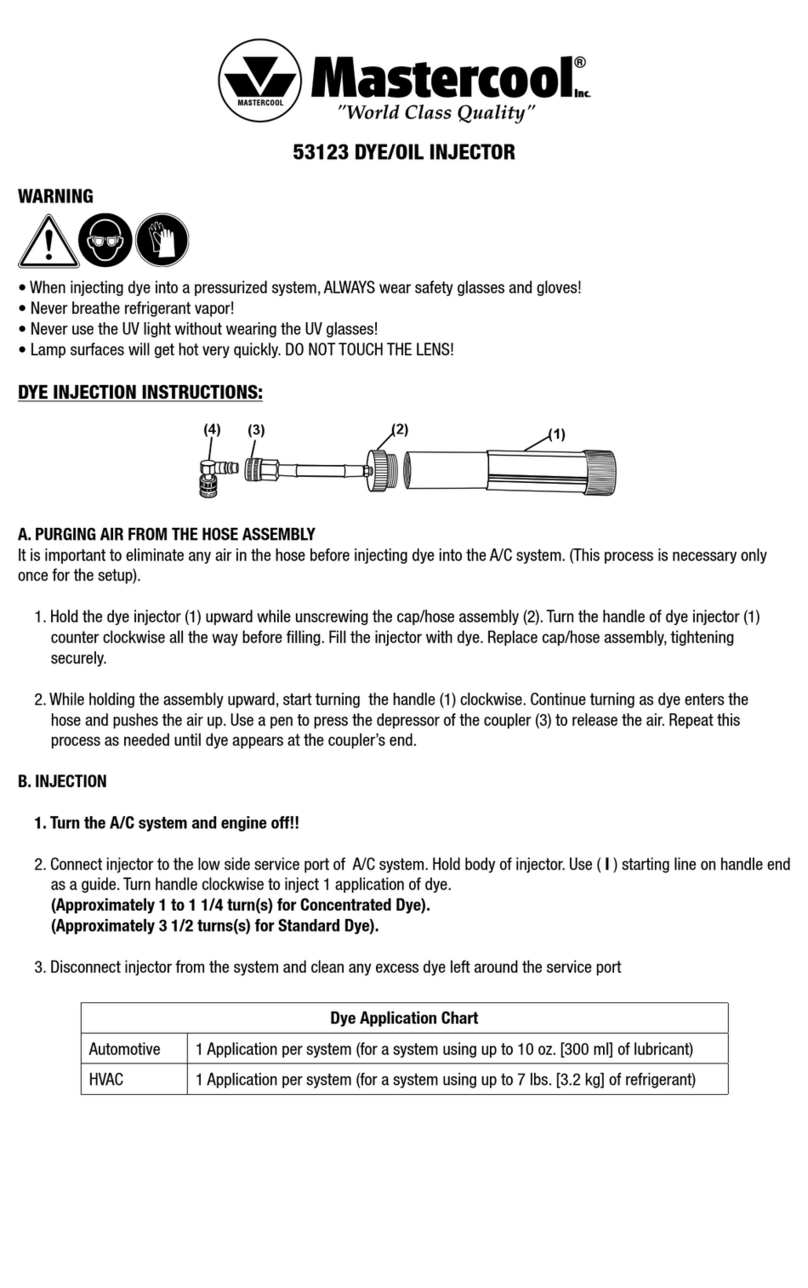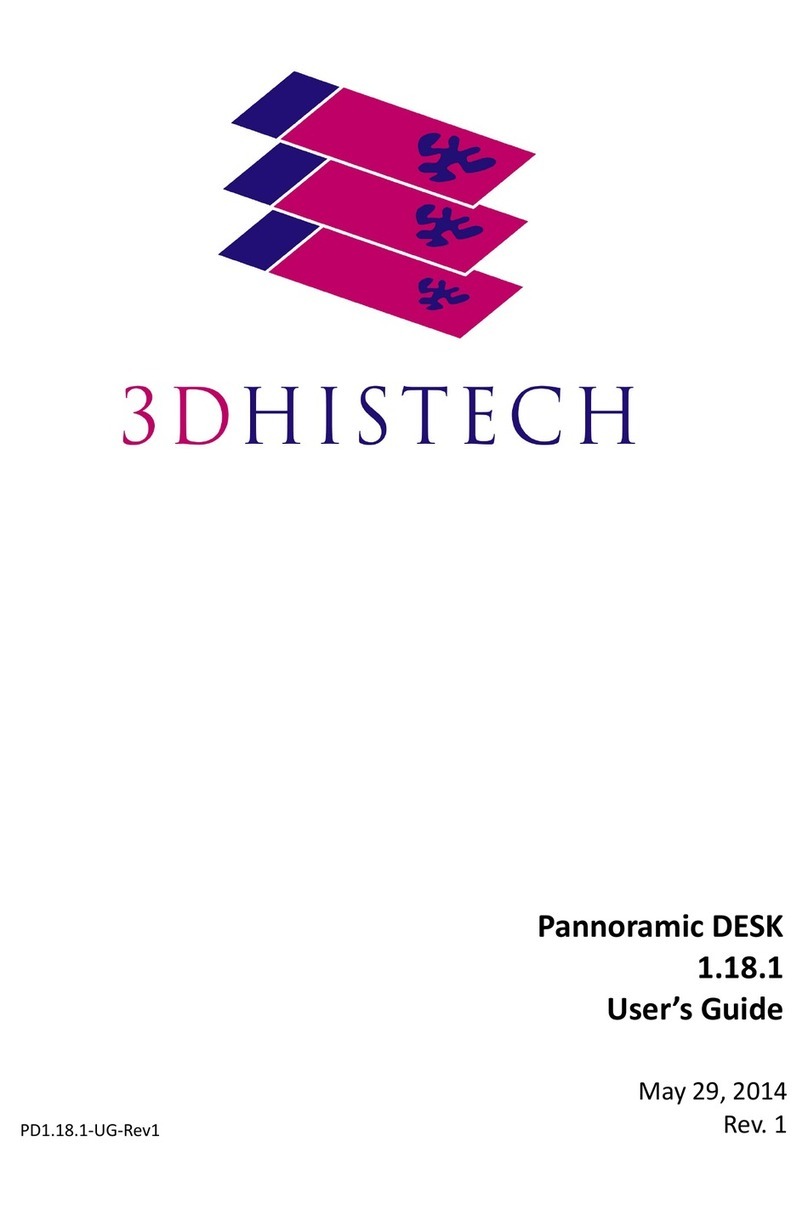Prior Scientific OptiScan II ES111 User manual
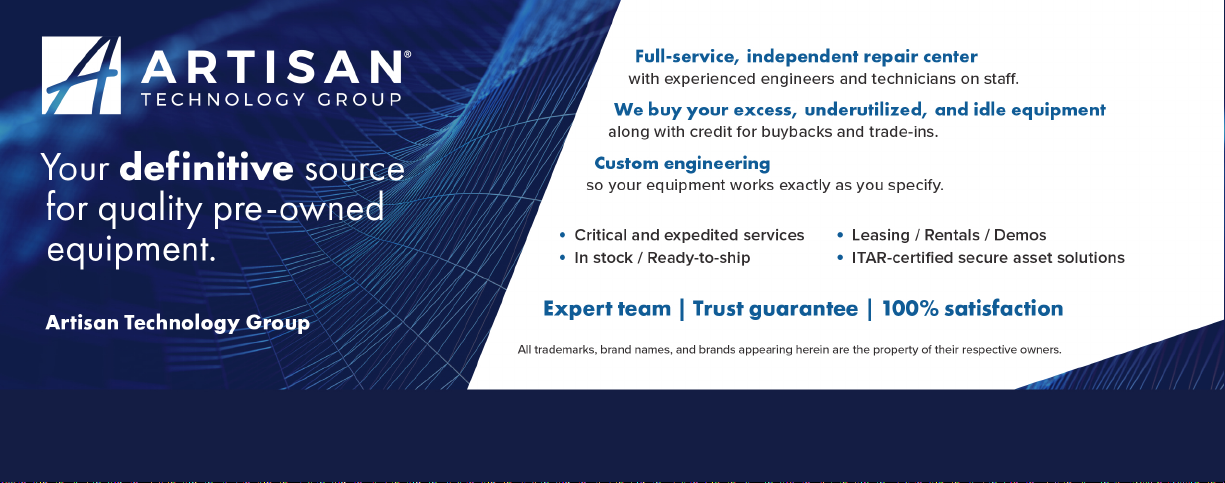





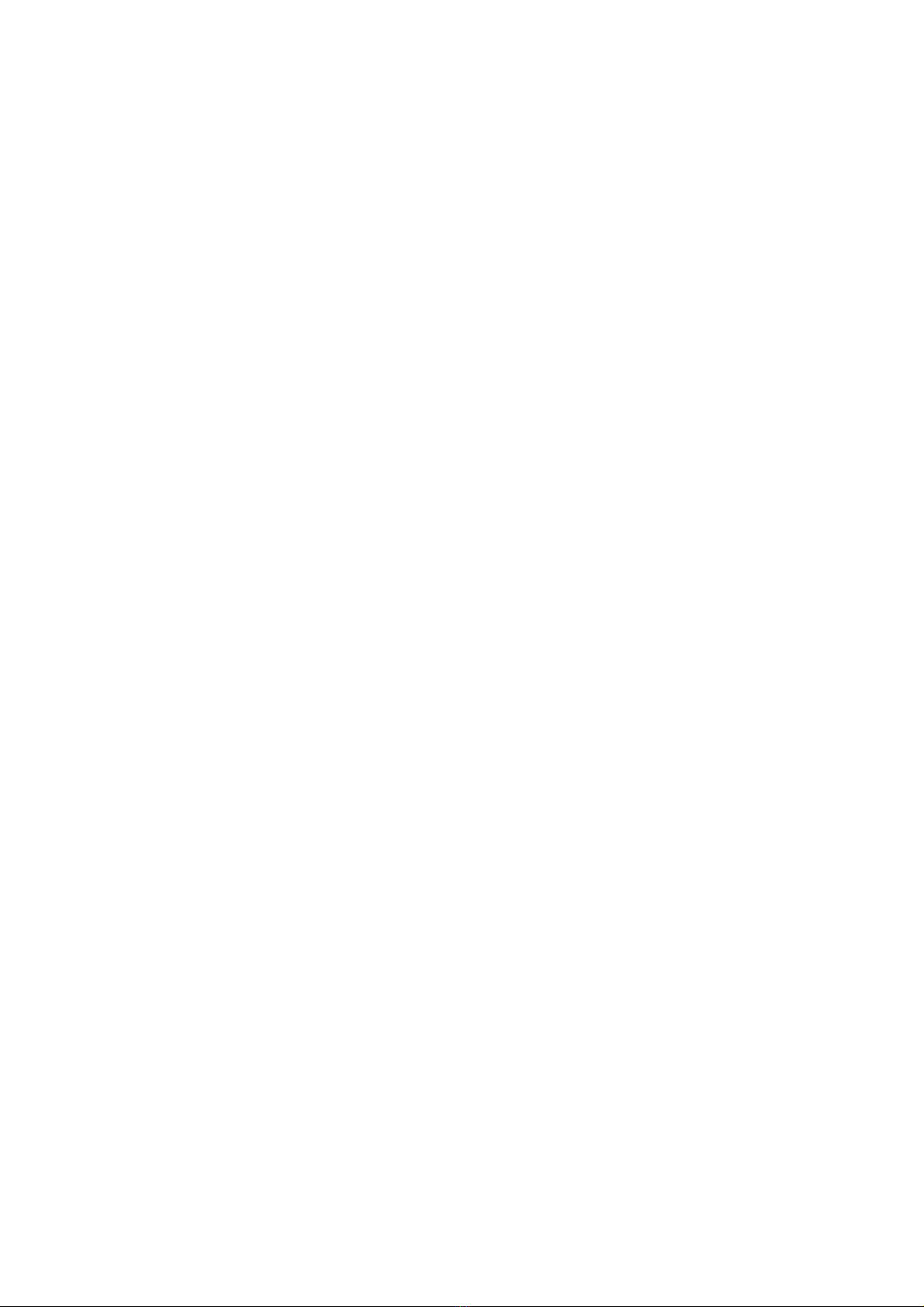
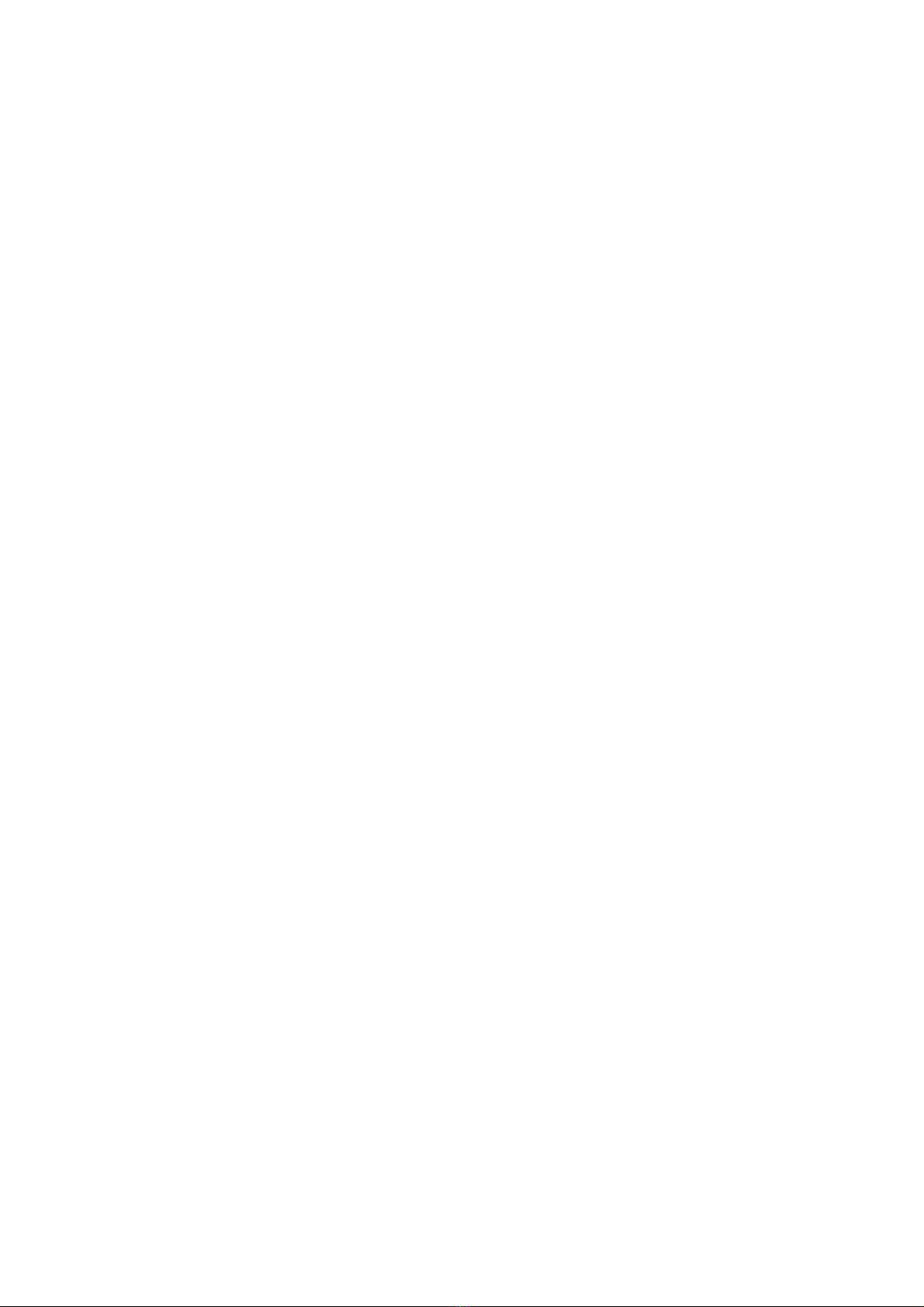
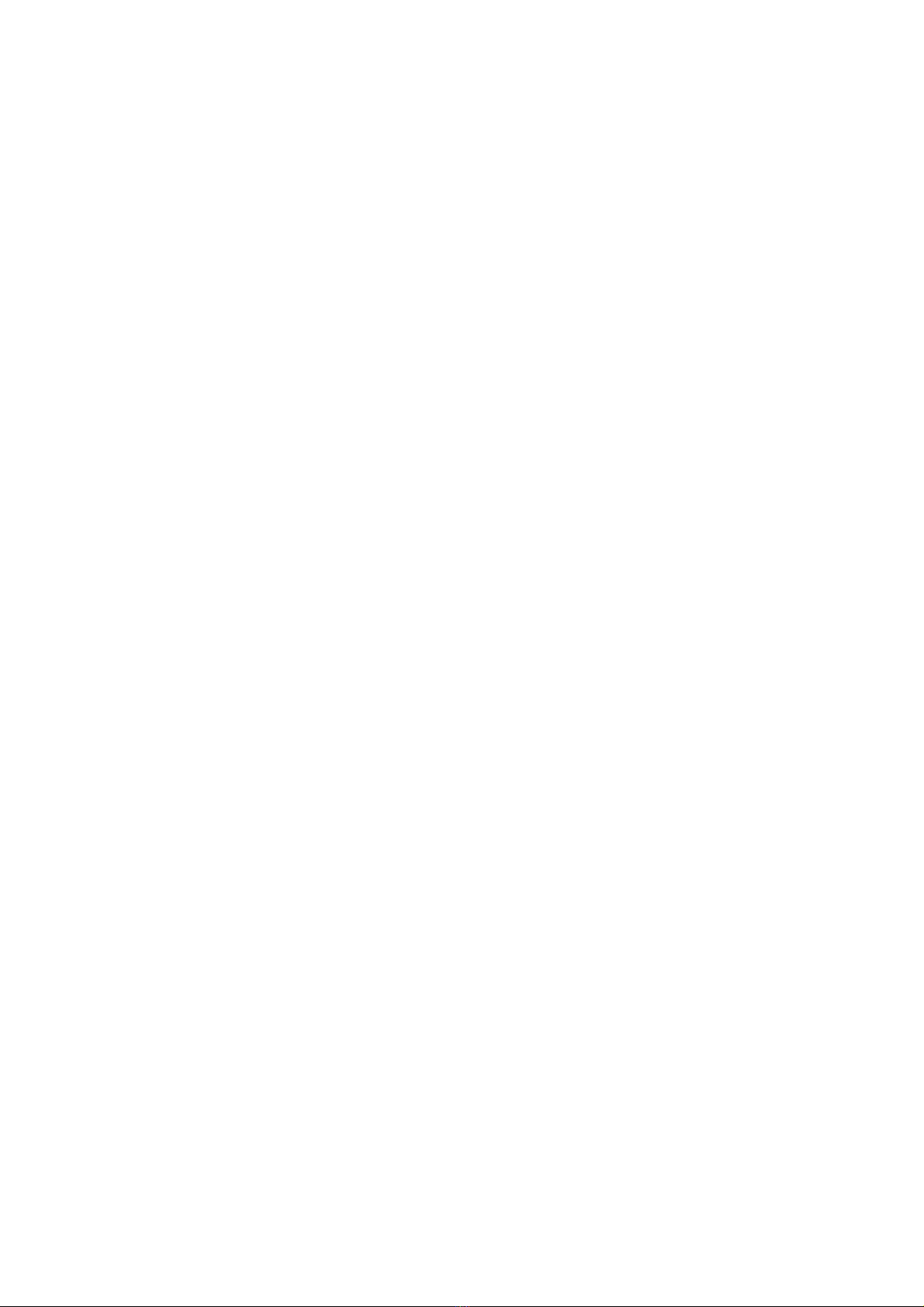
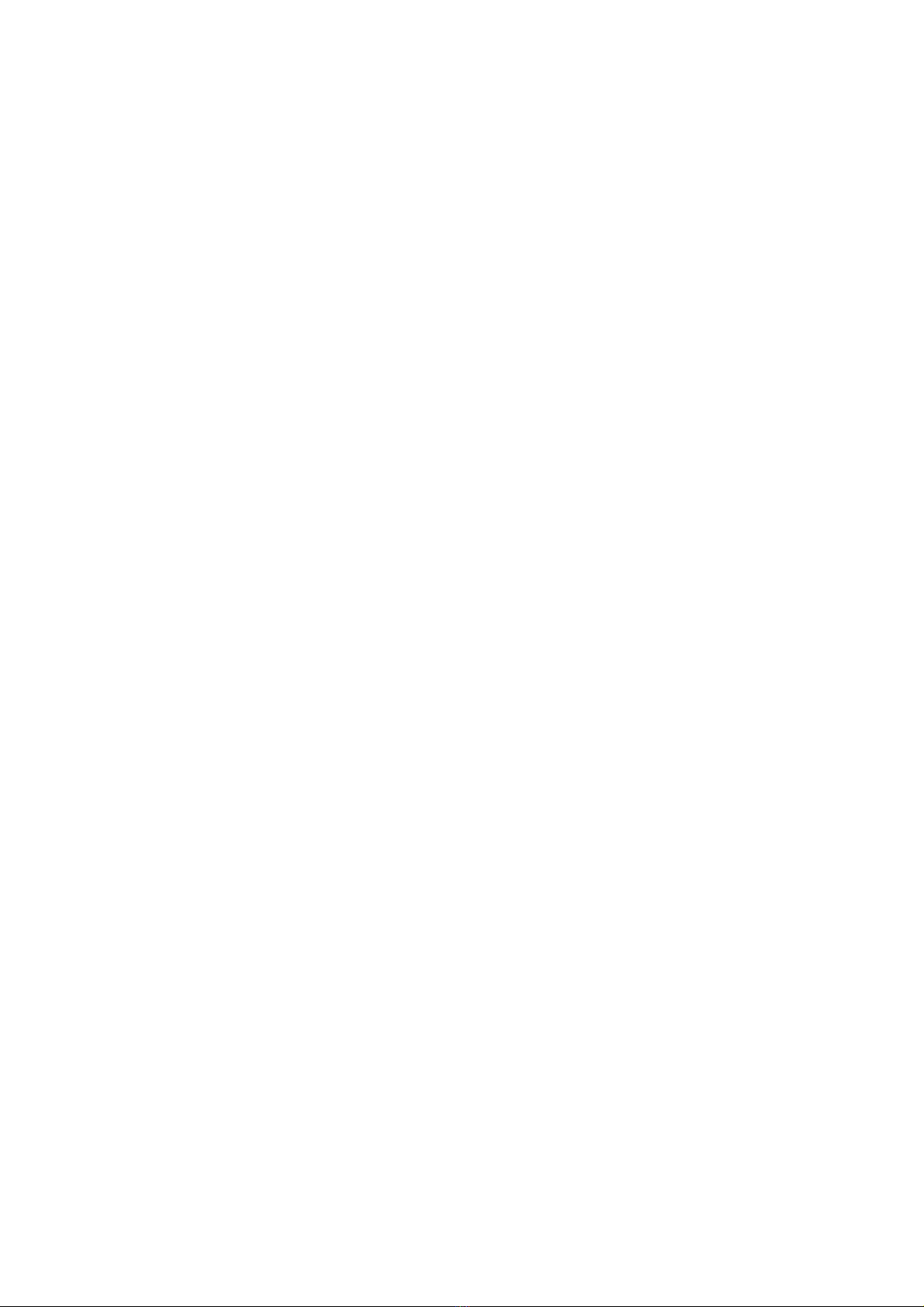






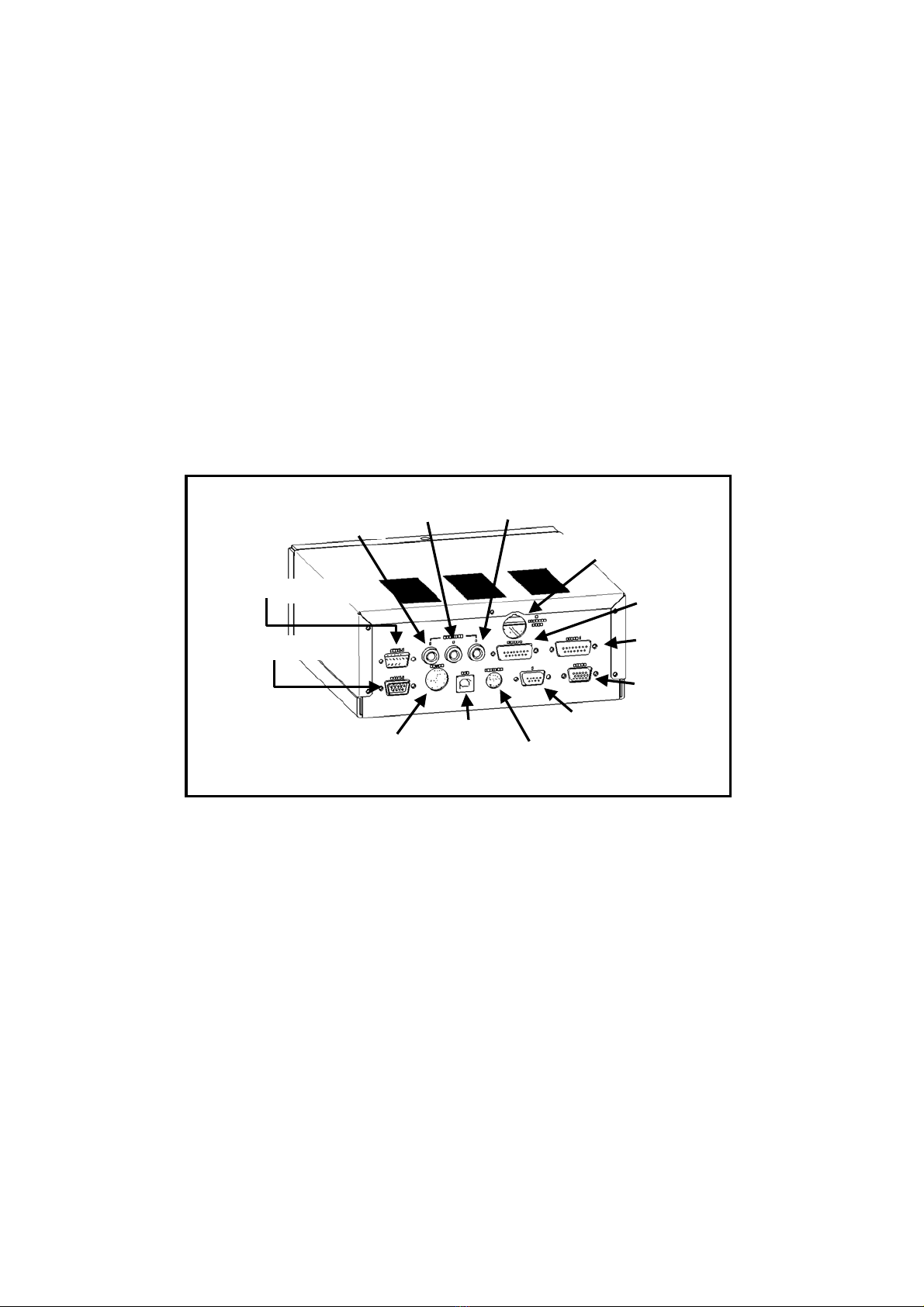
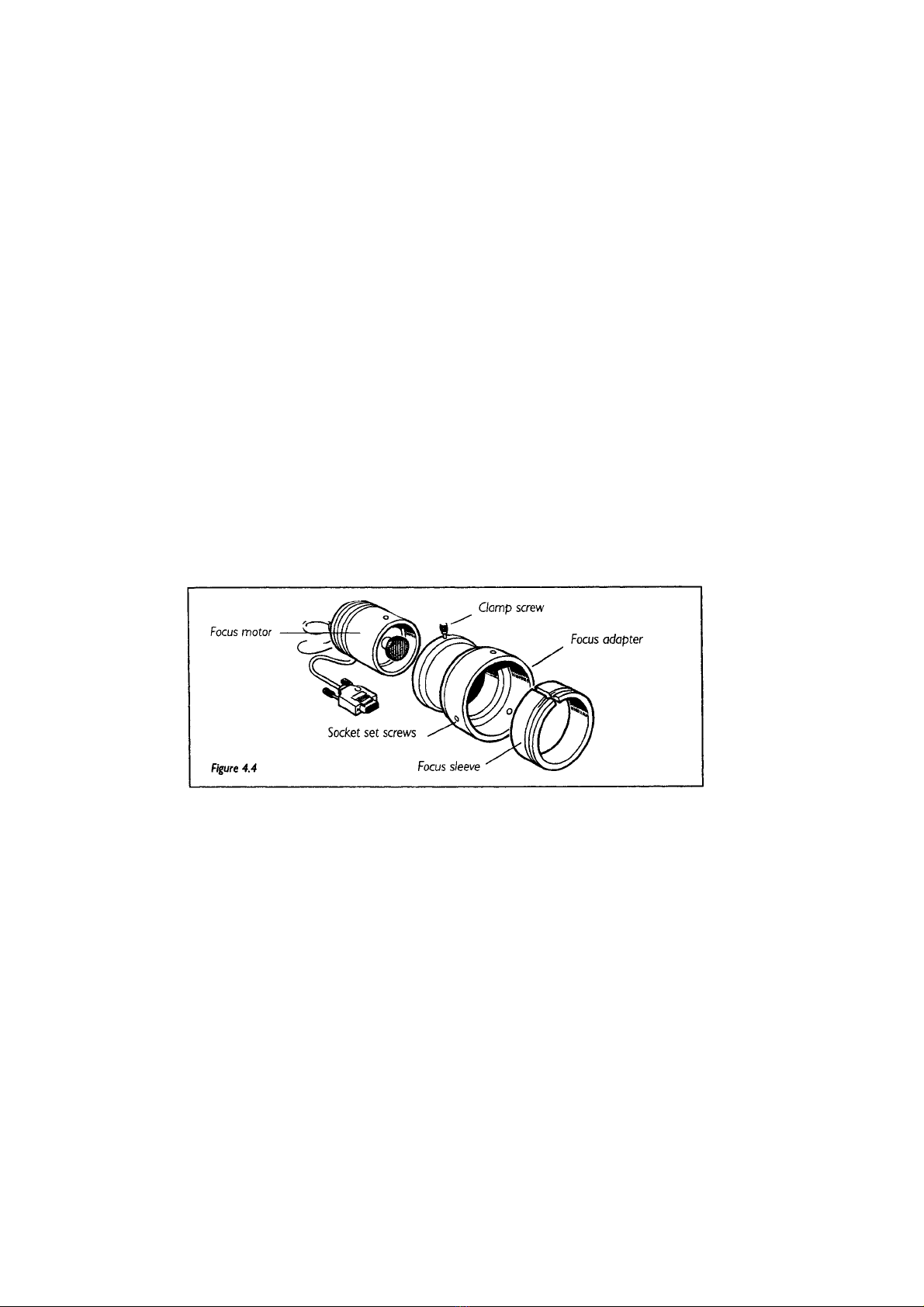

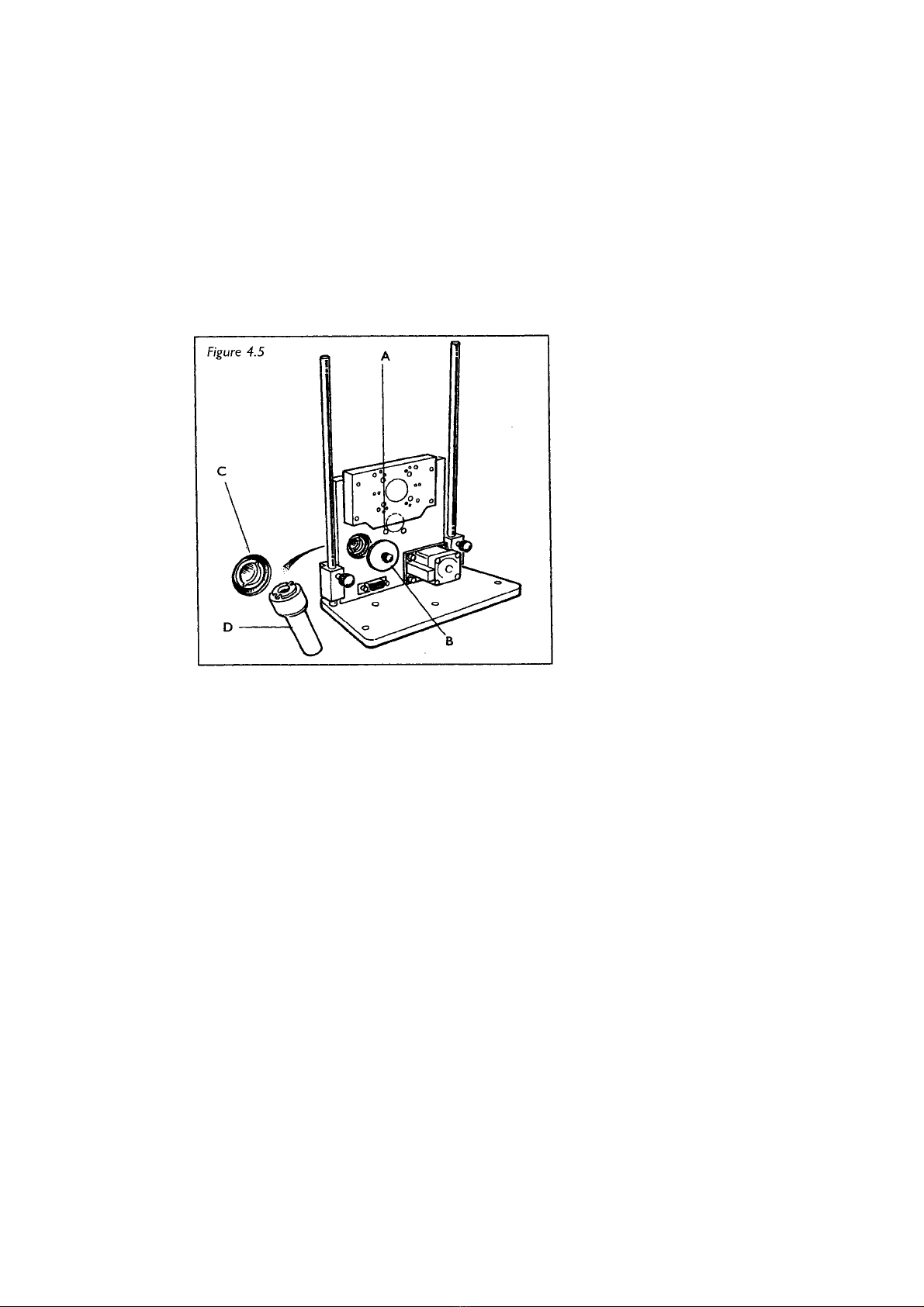
This manual suits for next models
1
Table of contents
Other Prior Scientific Laboratory Equipment manuals
Popular Laboratory Equipment manuals by other brands

Gerber Instruments
Gerber Instruments Micro 3 operating instructions

Precisionary
Precisionary Compresstome VF-310-0Z user manual

Black Box
Black Box LPJ00A-F quick start guide
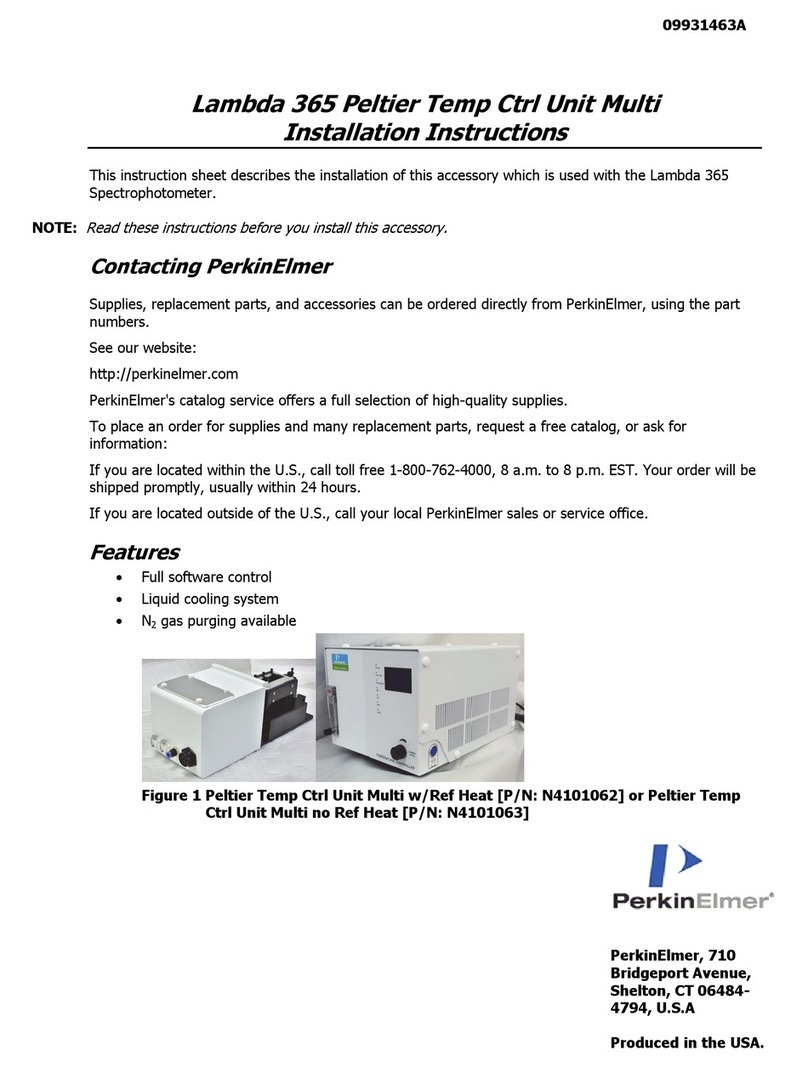
PerkinElmer
PerkinElmer Lambda 365 Peltier Temp Ctrl Unit Multi installation instructions

Aqua Medic
Aqua Medic Helix Max 11 W Operation manual

Abus
Abus TVAC25000 user manual

Unit
Unit UTi220K user manual

PerkinElmer
PerkinElmer FL 6500 installation instructions

Bio-Science
Bio-Science Ampulmatic-10 Purge Gas Injector Operation and maintenance manual

PerkinElmer
PerkinElmer OPTIMA 8000 Customer Hardware and Service Guide

Multi Channel Systems
Multi Channel Systems HB MEA-IT Series user manual

Koehler
Koehler K3919 Series Operation and instruction manual