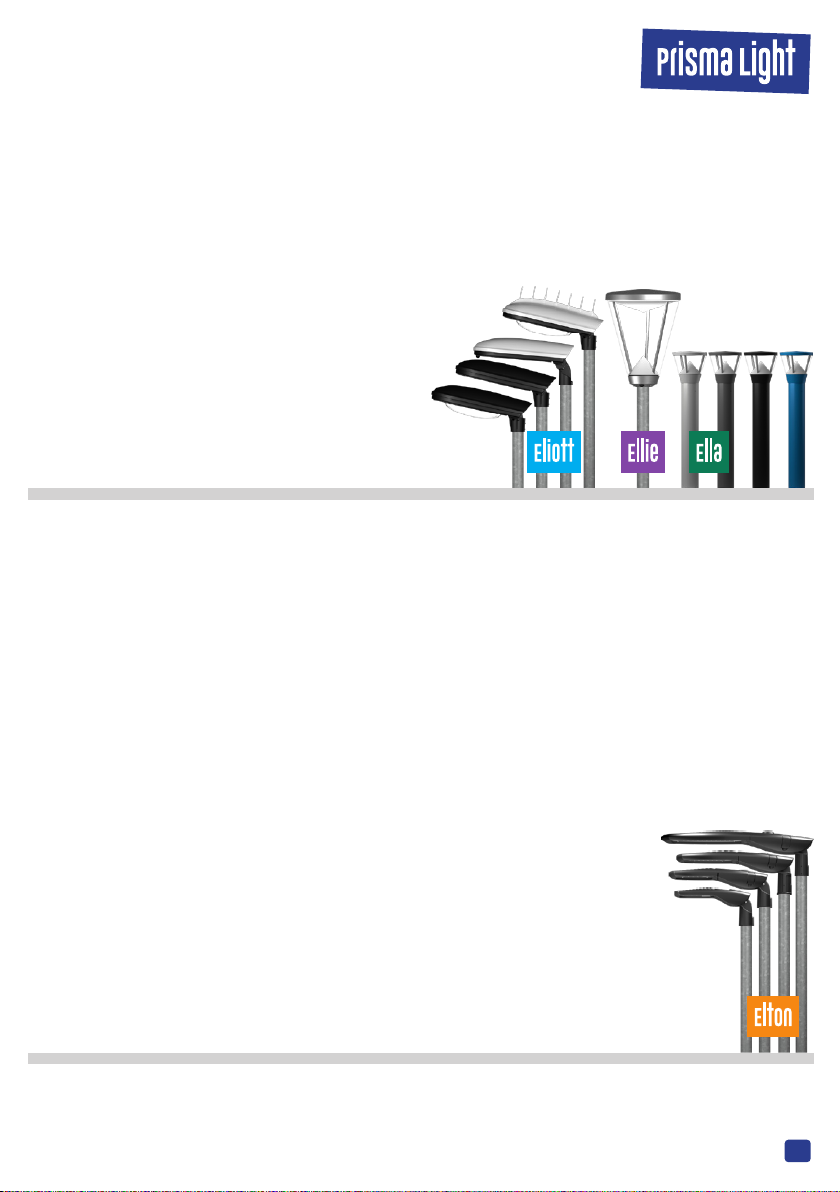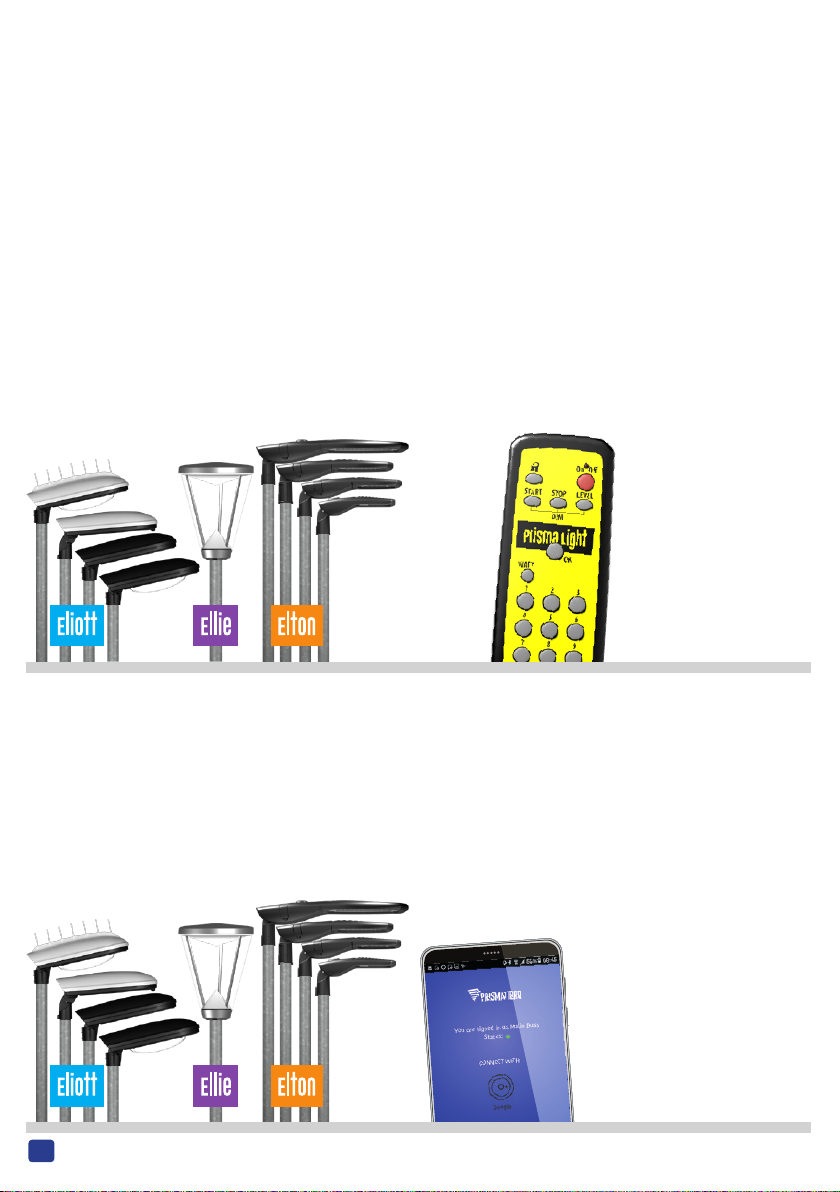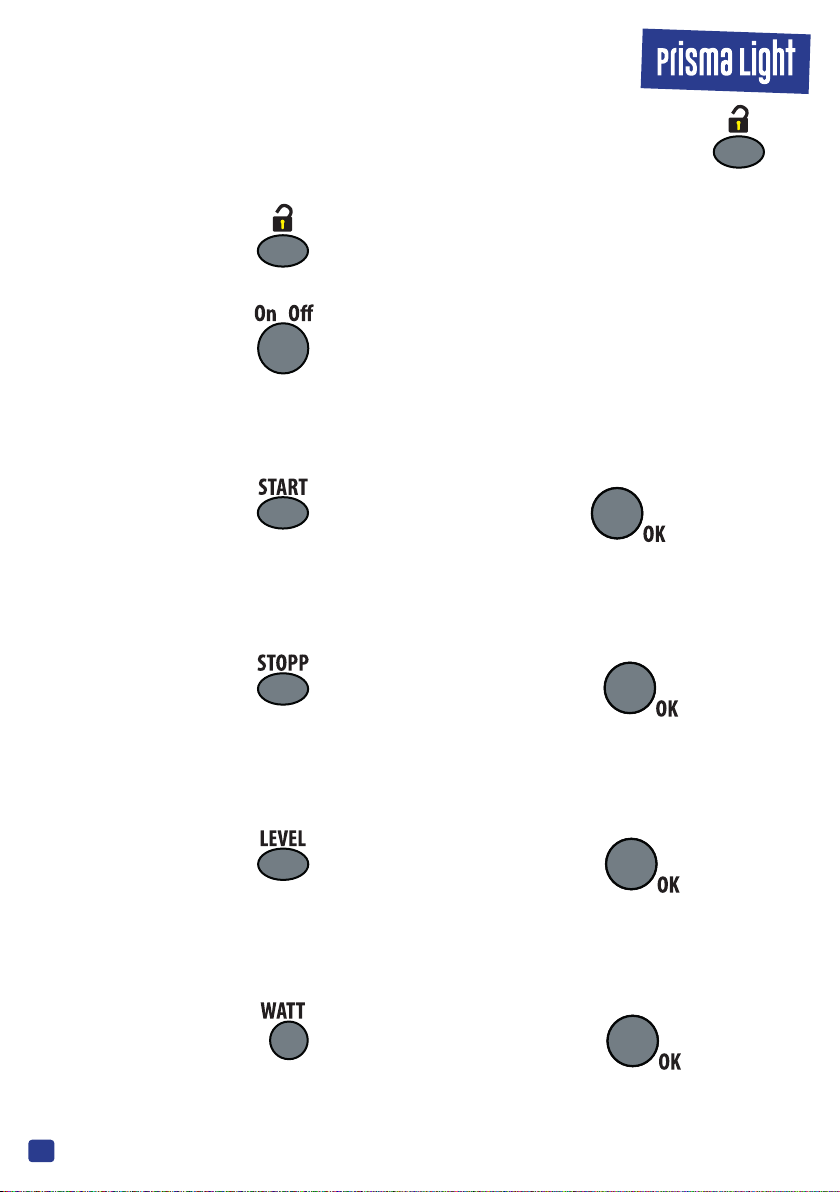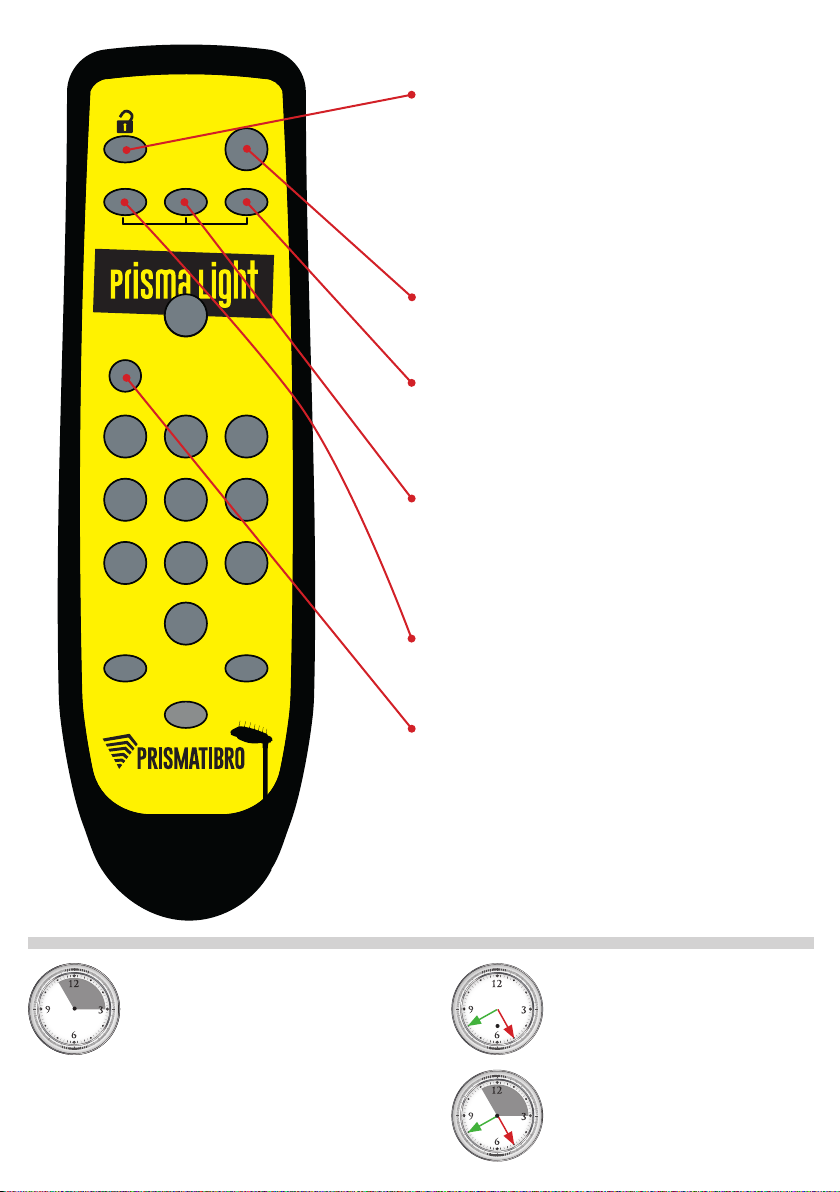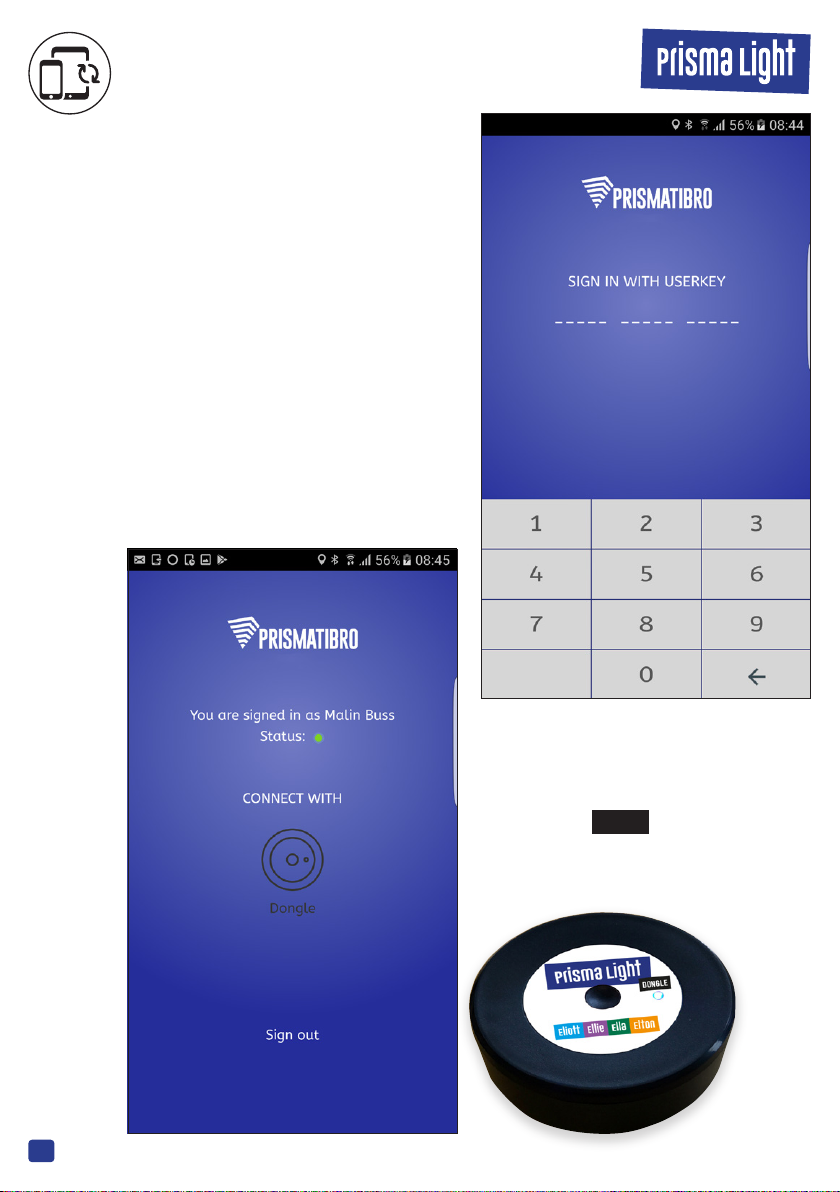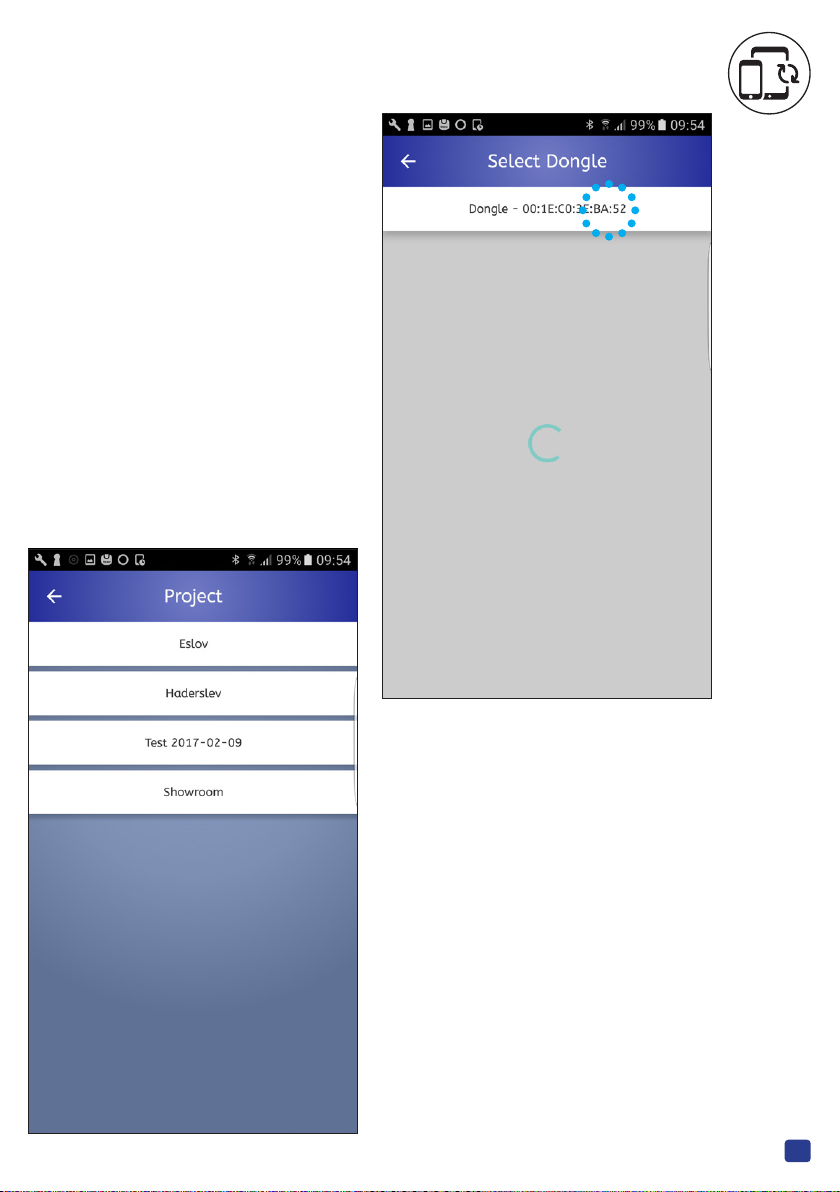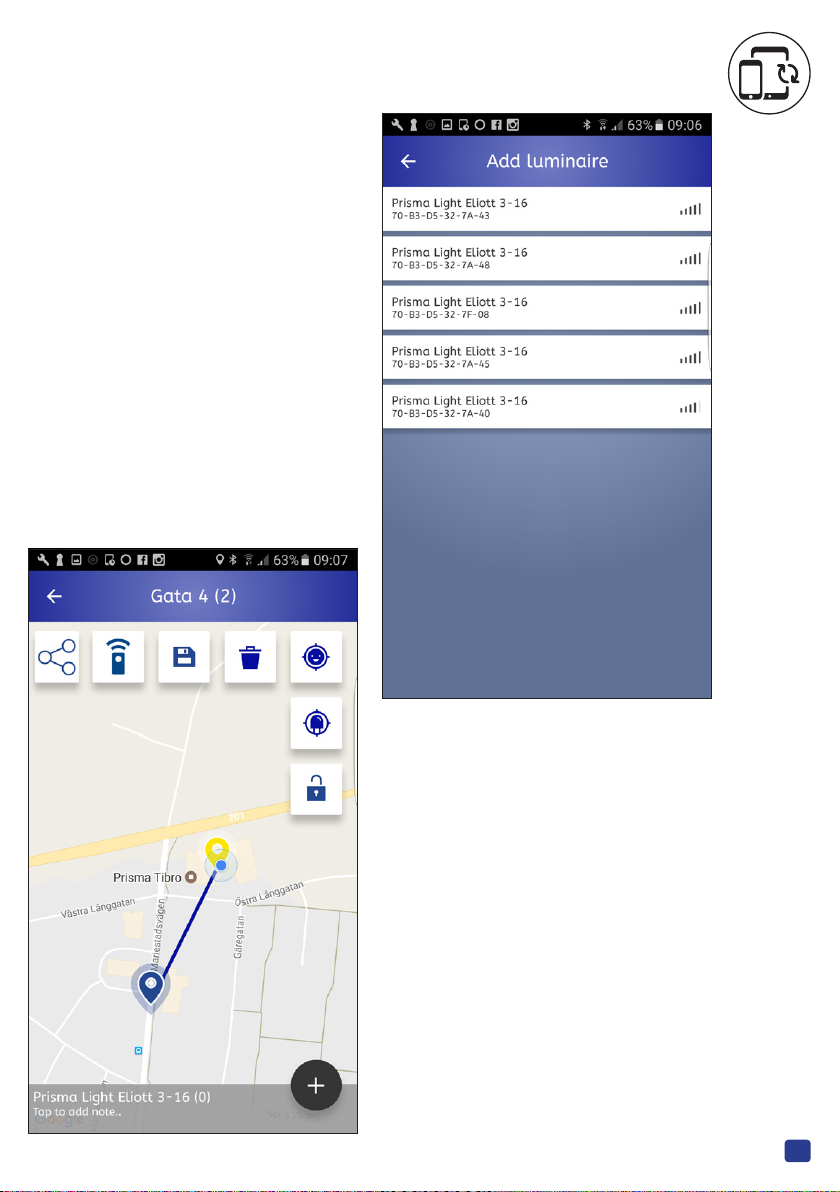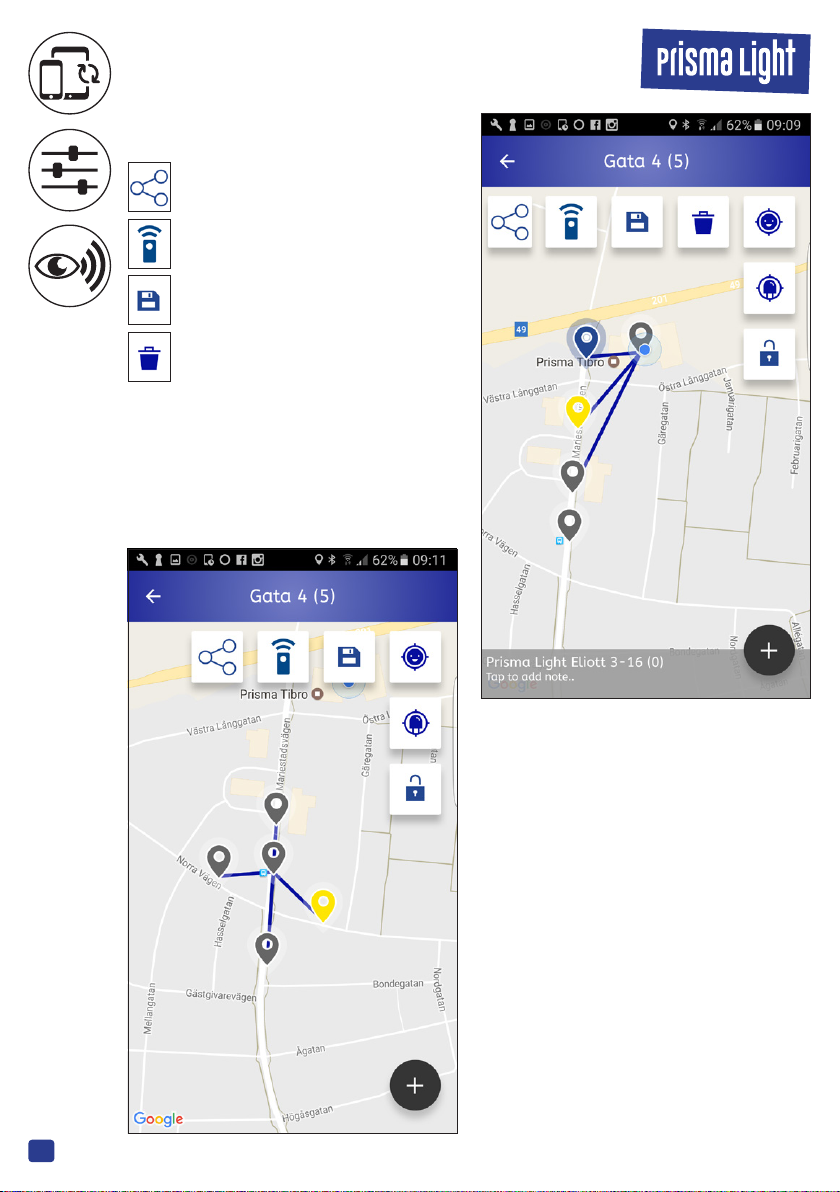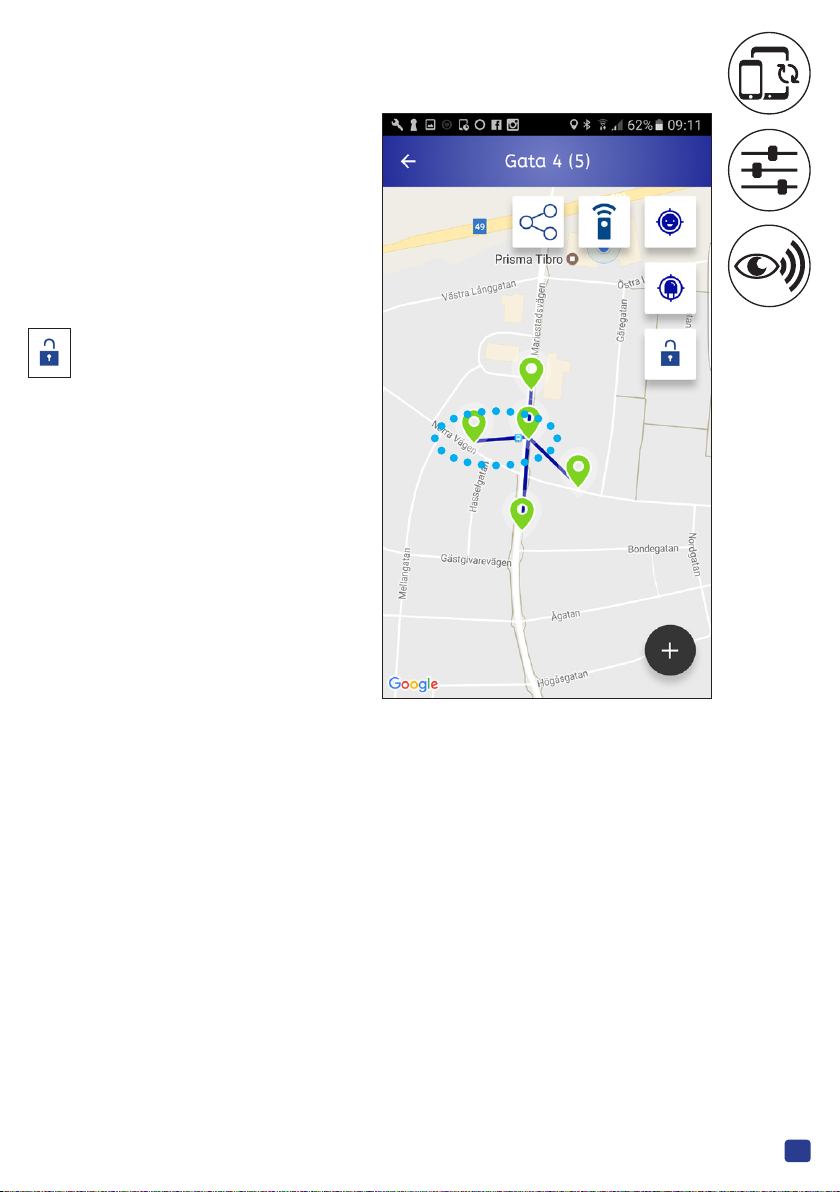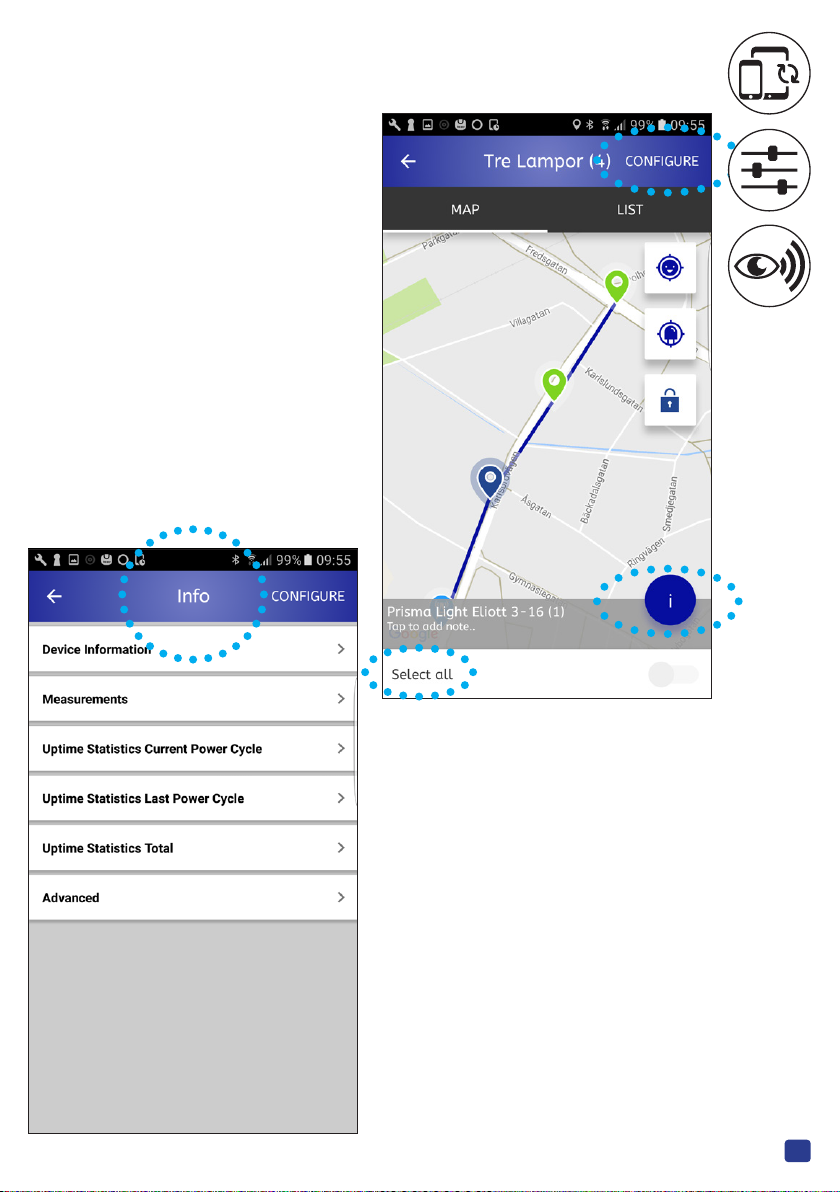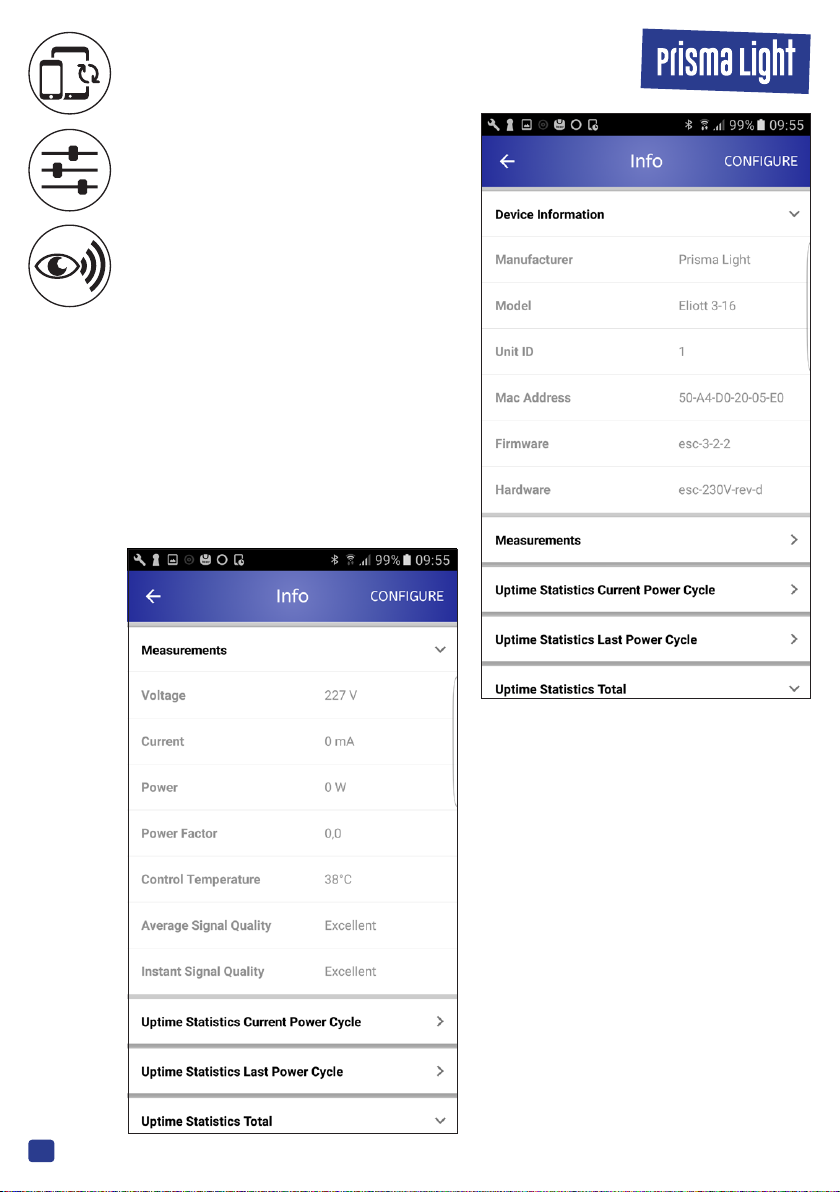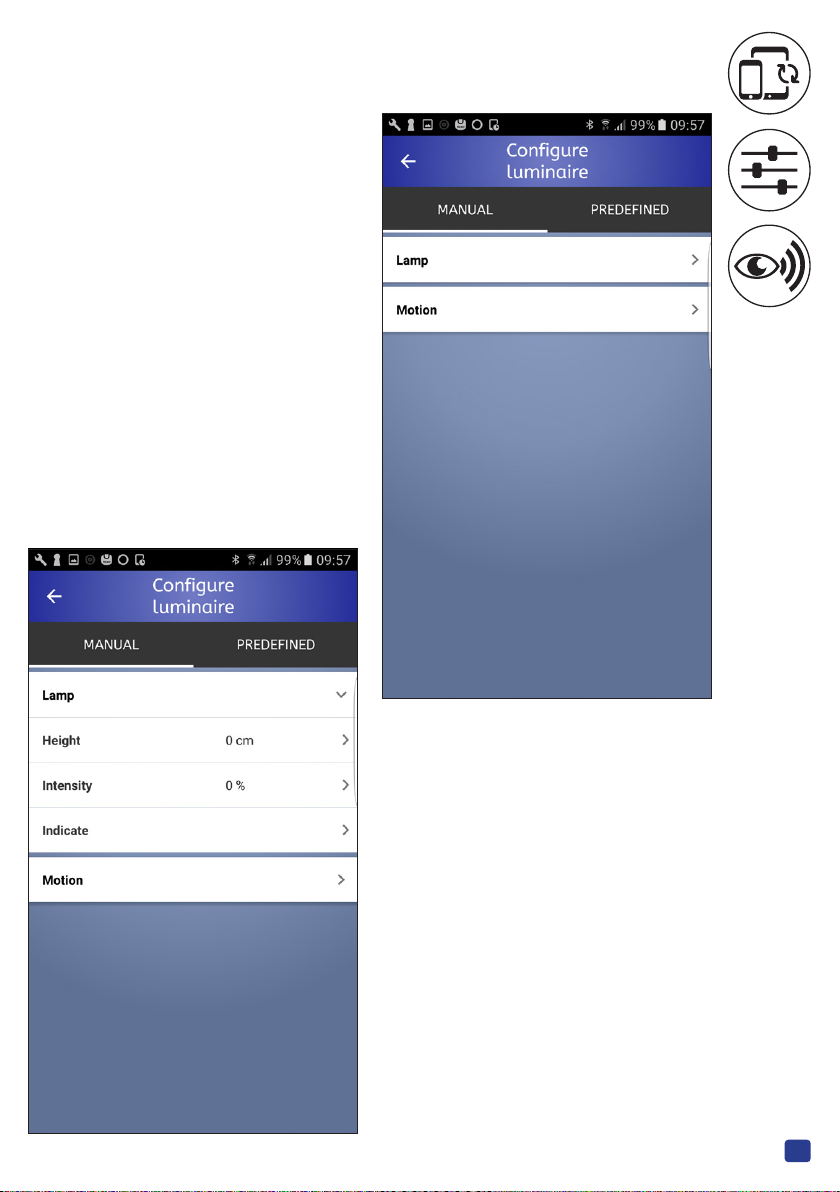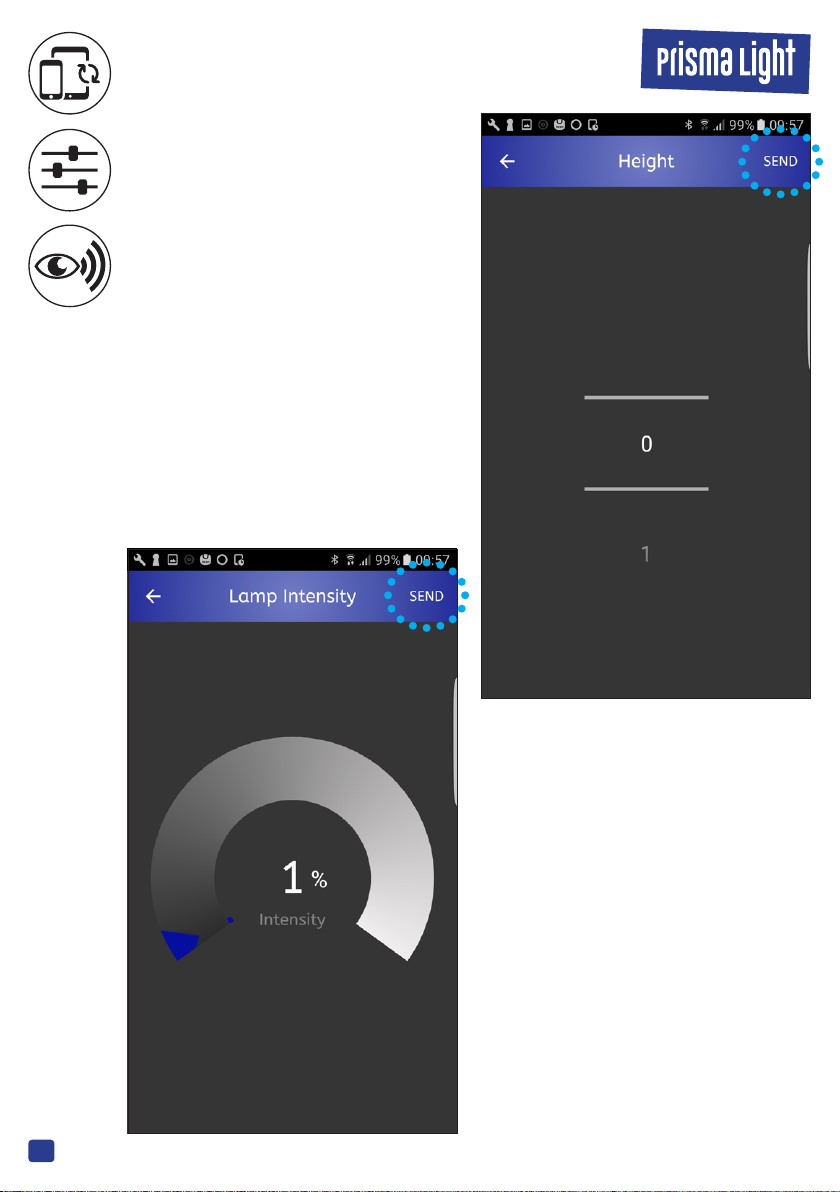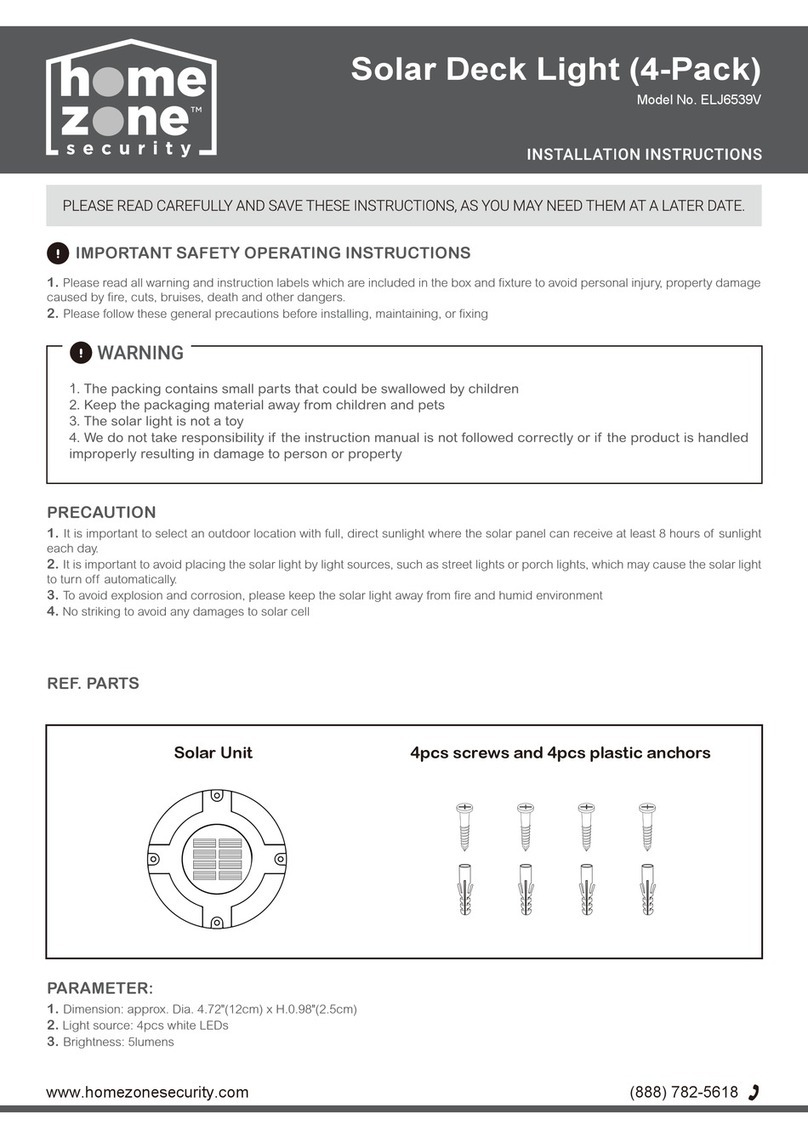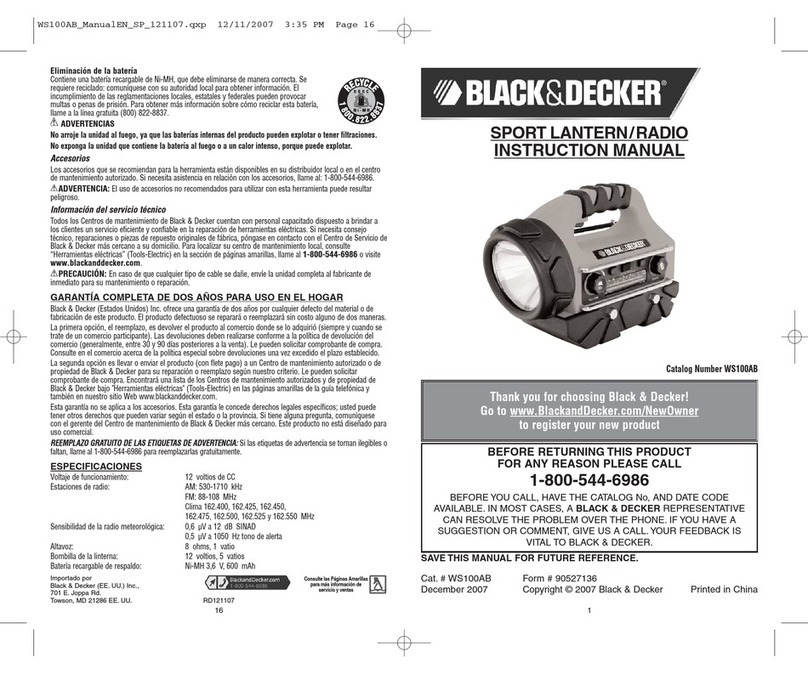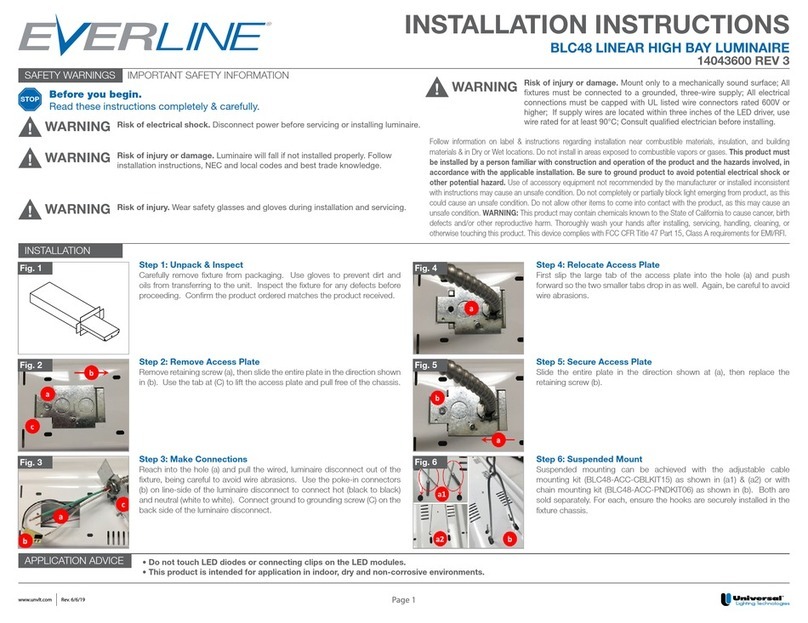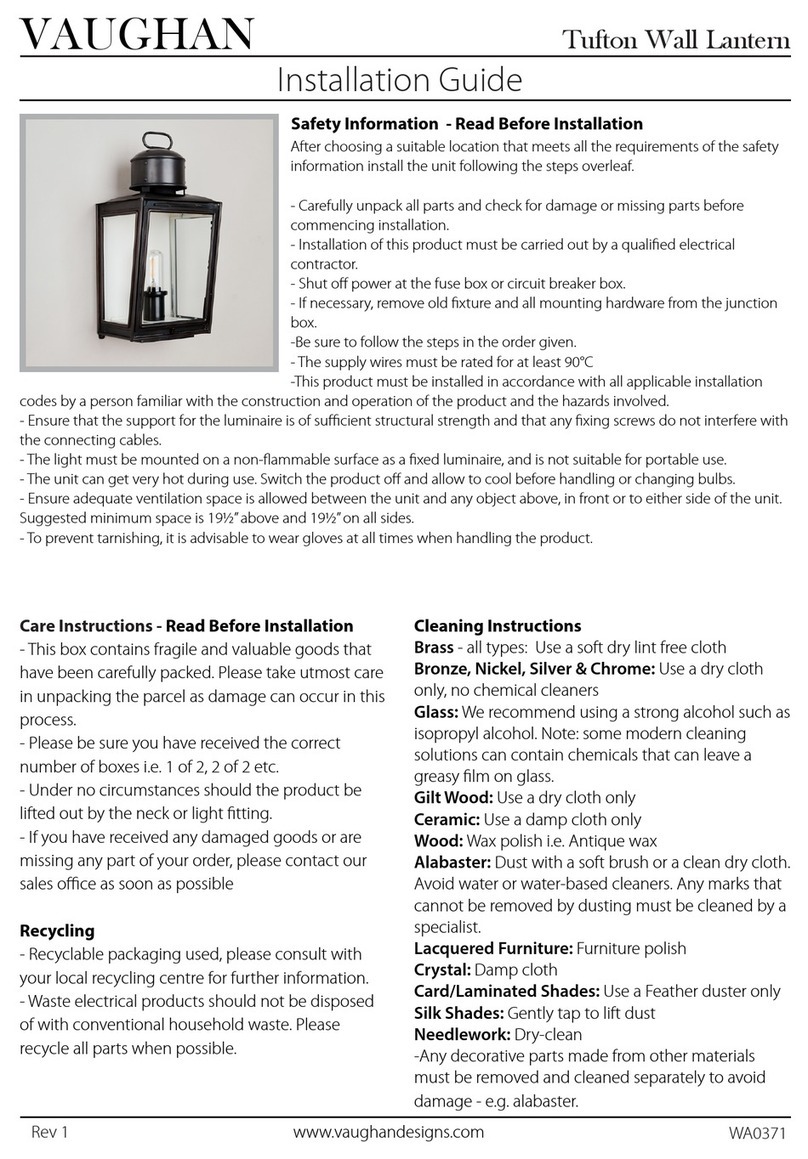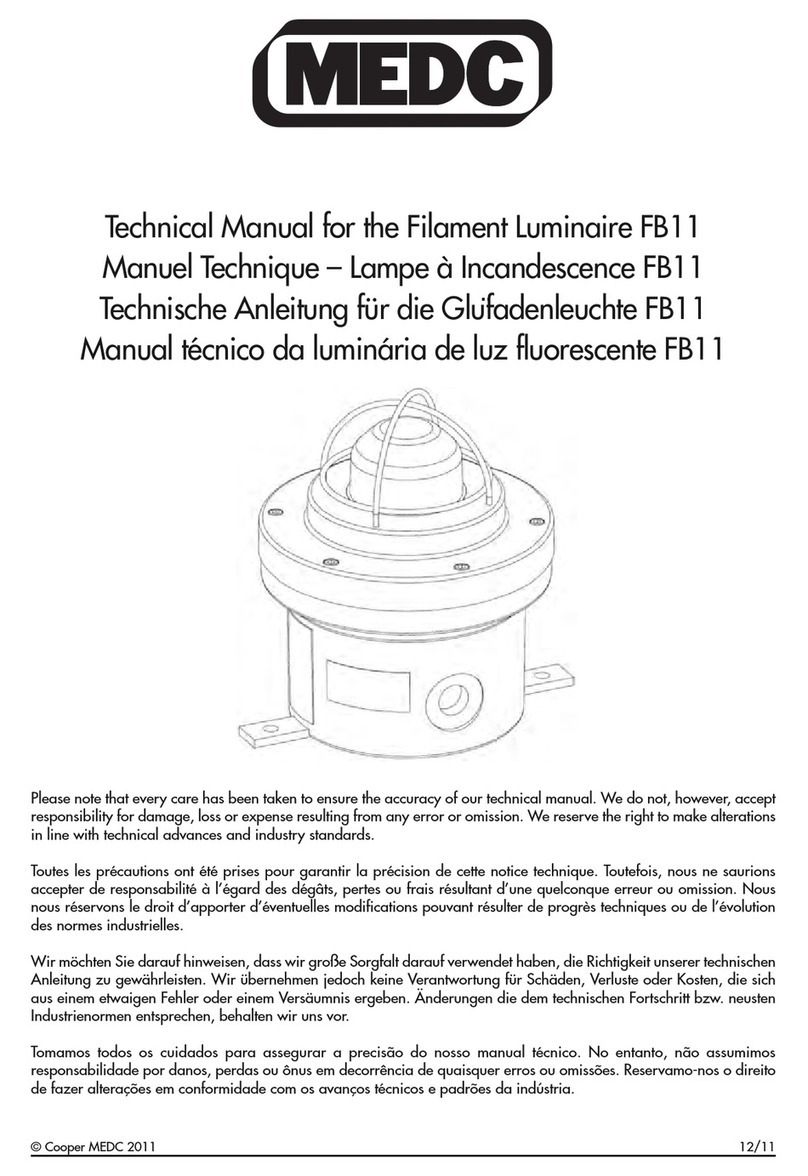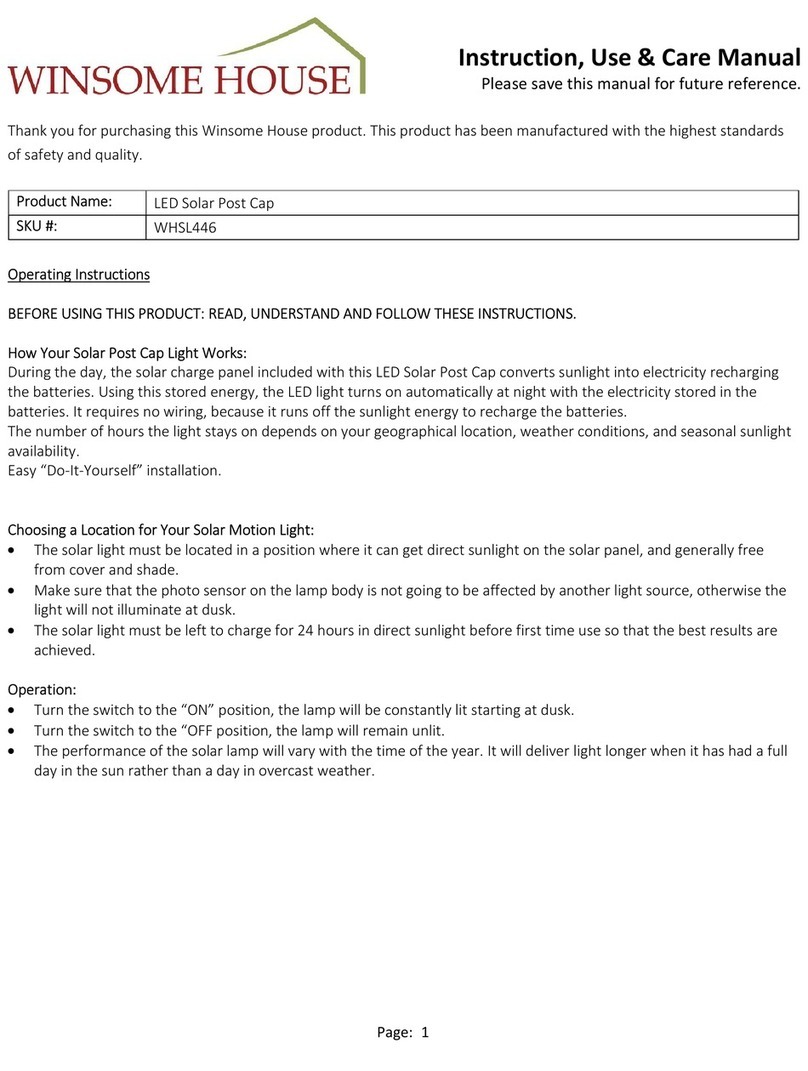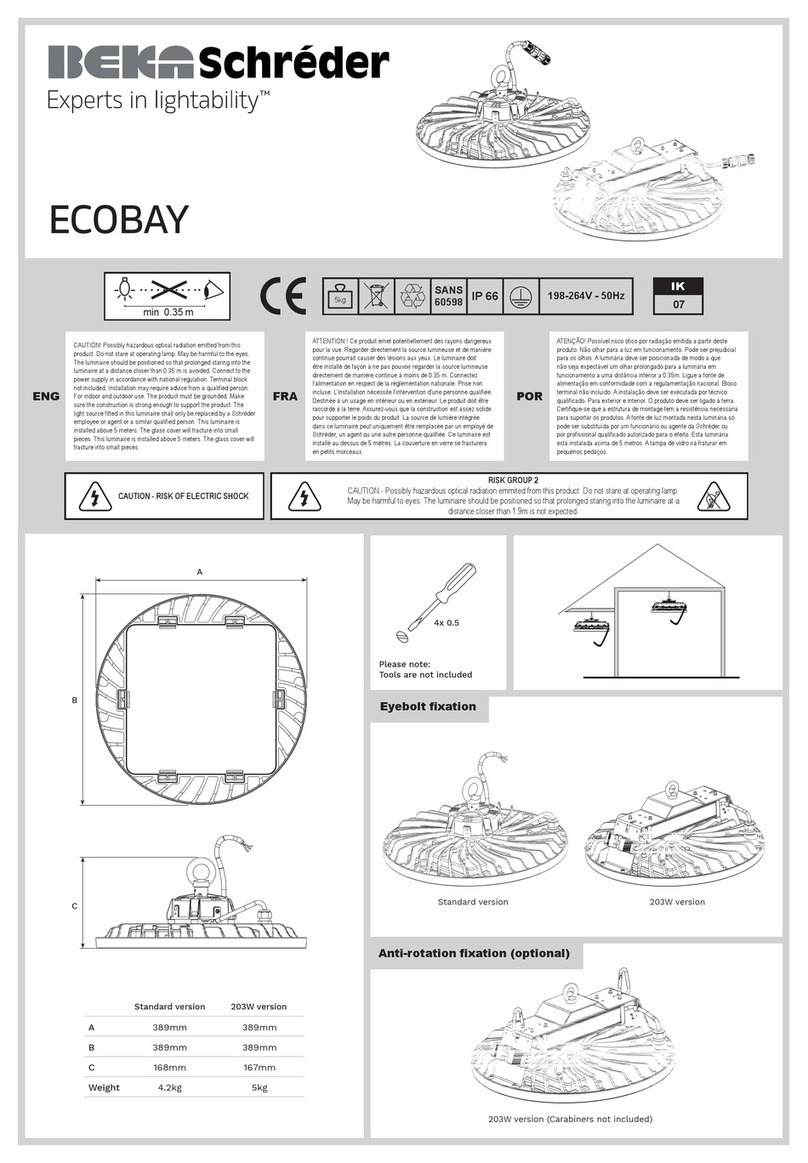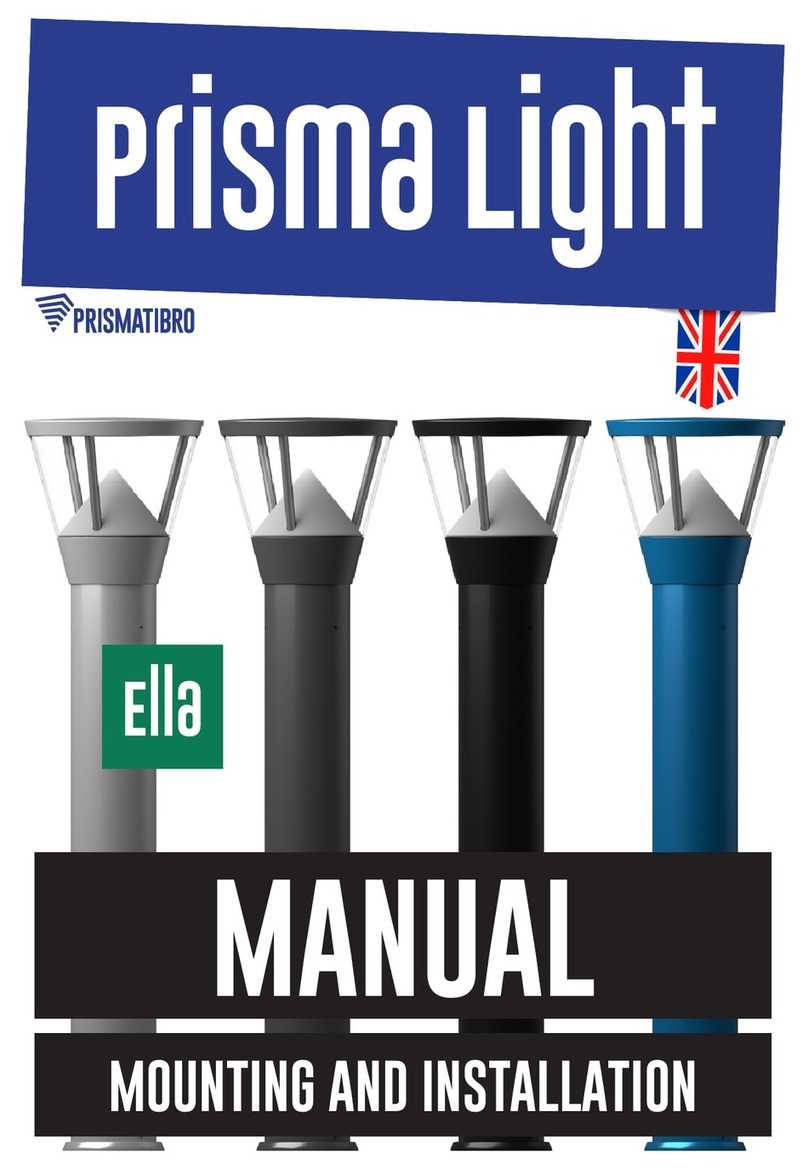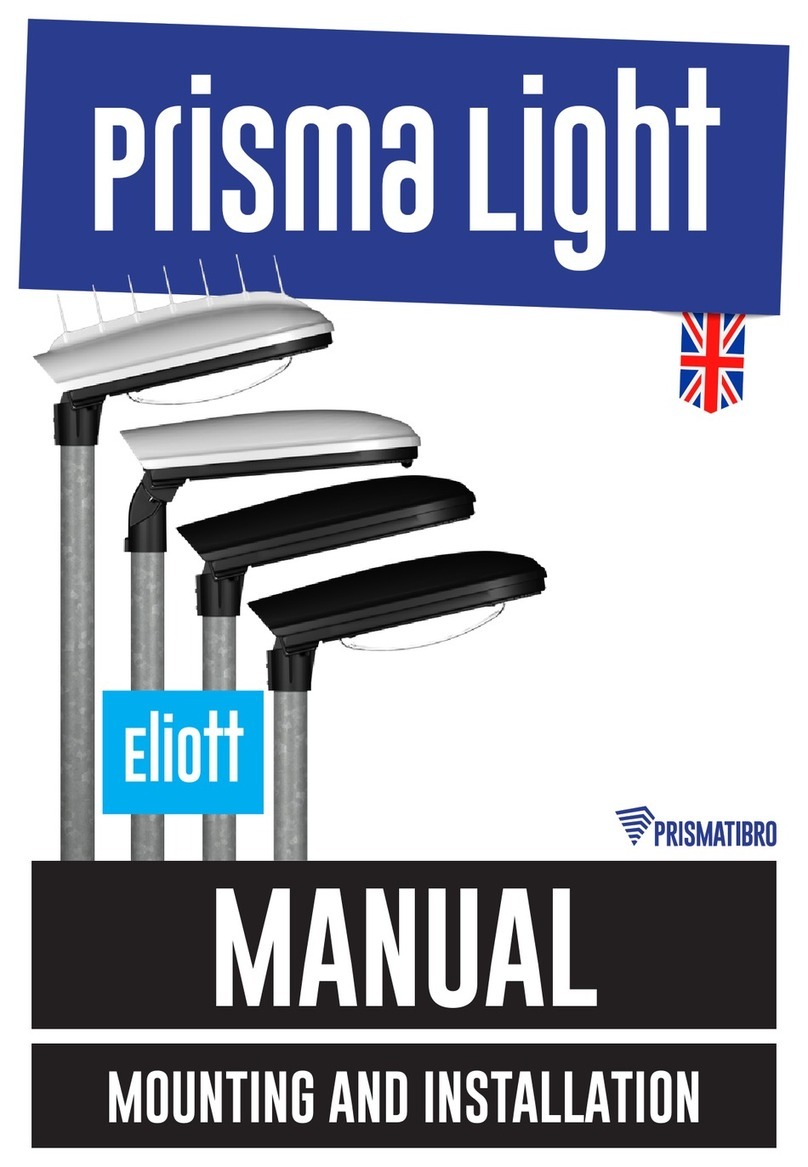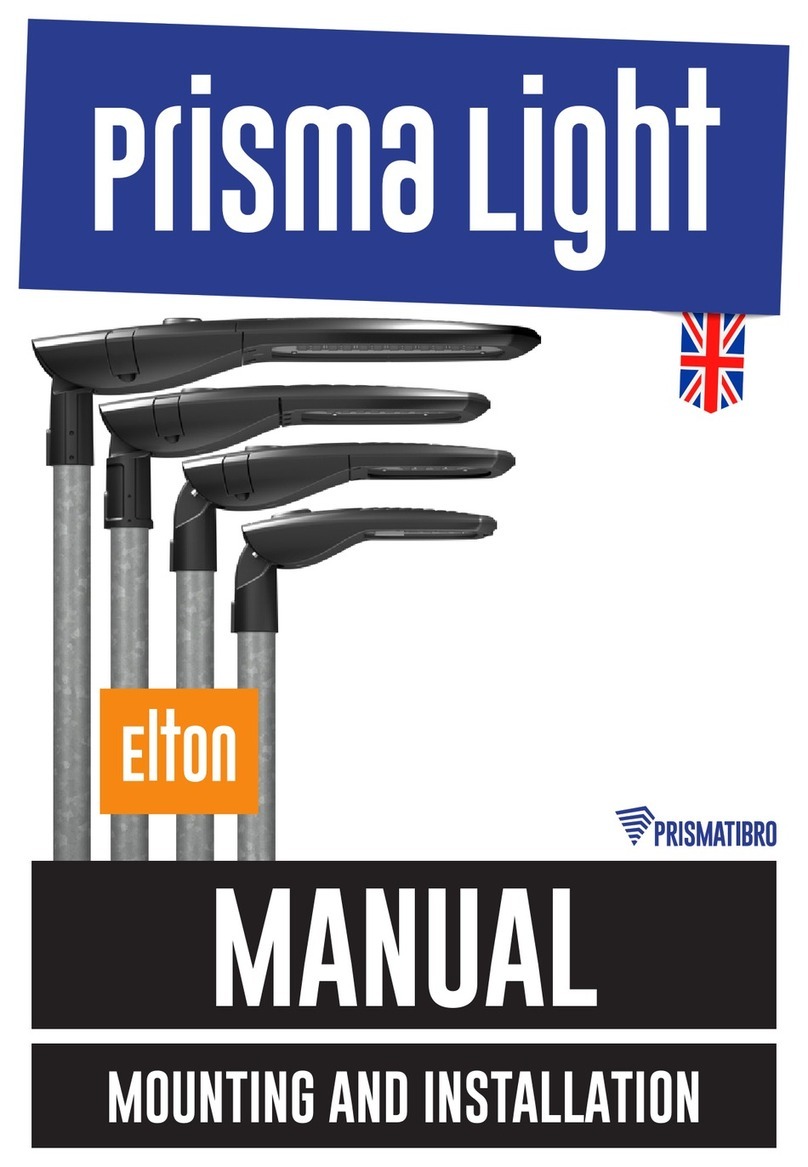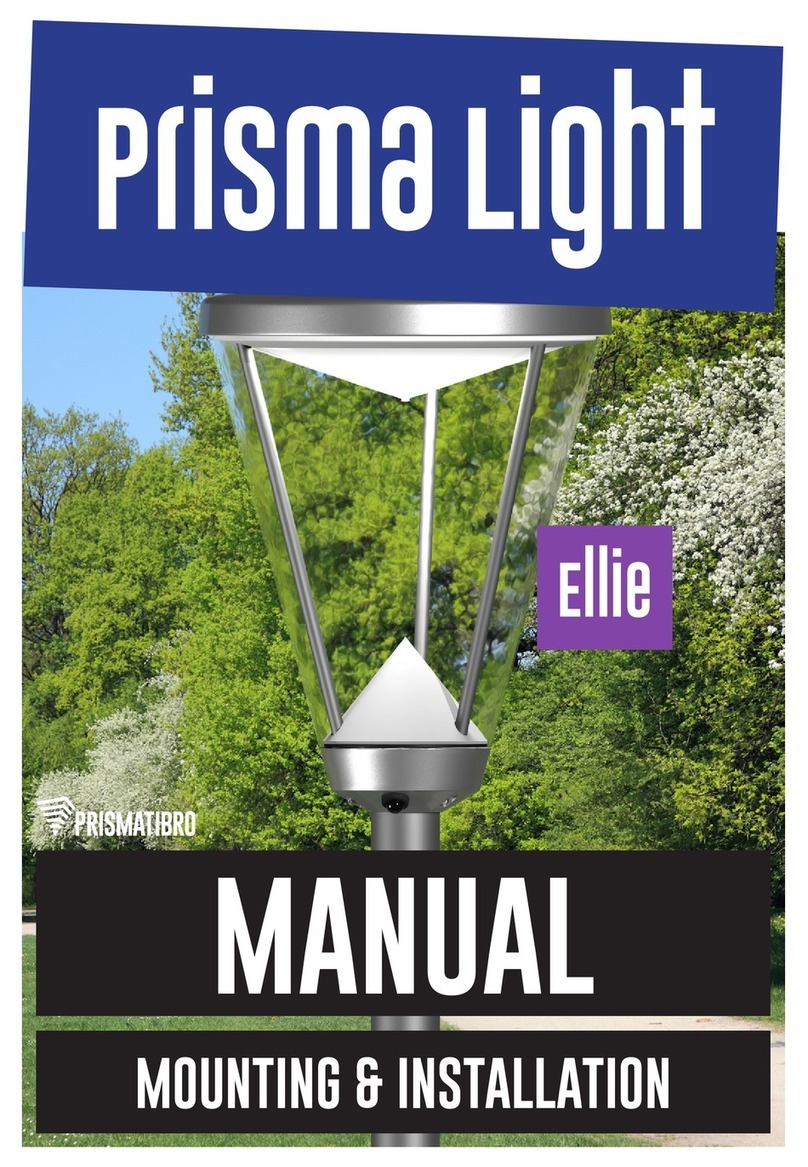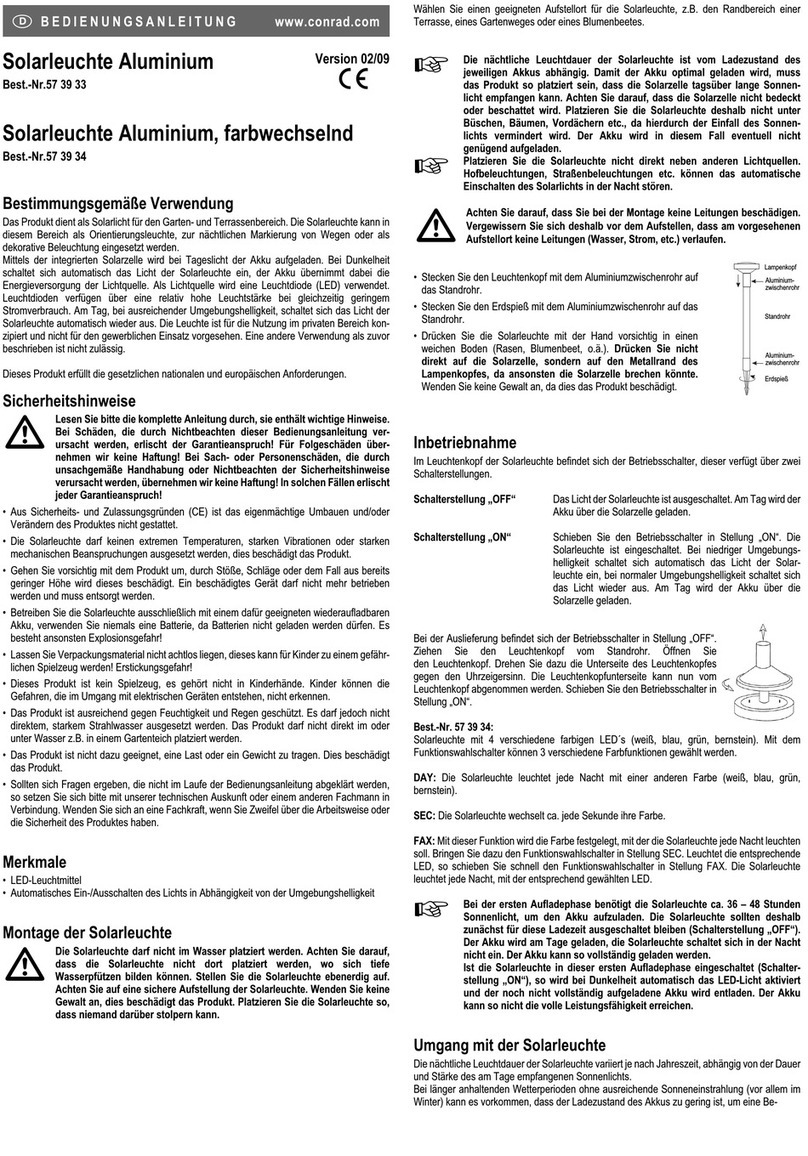2Prisma Light | prismatibro.se
CONTENT
Introduction
Prisma Light Constant......................................................................................................................................................................3
Prisma Light DALI.............................................................................................................................................................................................3
Prisma Light Remote............................................................................................................................................................................4
Prisma Light Detect...................................................................................................................................................................................4
Prisma Light Nema.......................................................................................................................................................................................5
Prisma Light SR..........................................................................................................................................................................................................5
Remote control.......................................................................................................................................................................................................6-7
Detect, Android-app..................................................................................................................................................................8-23
Troubleshooting......................................................................................................................................................Back cover
Warranty..................................................................................................................................................................................................Back cover
Support, contact information............................................................................Back cover