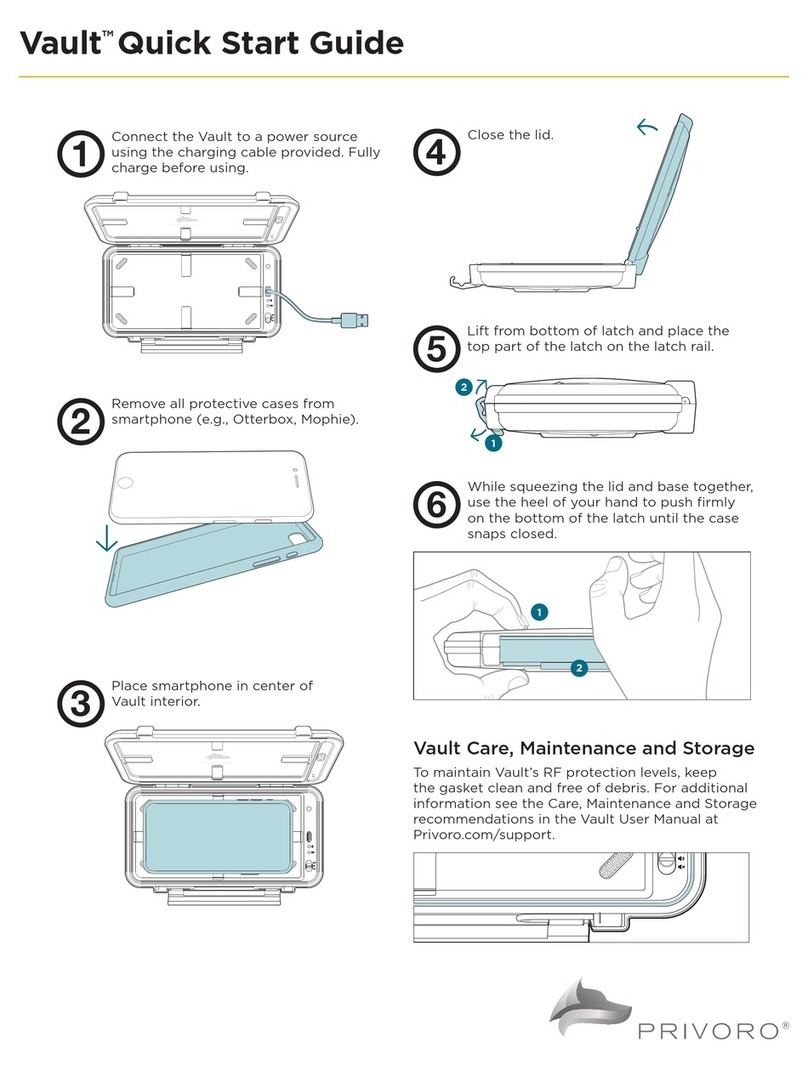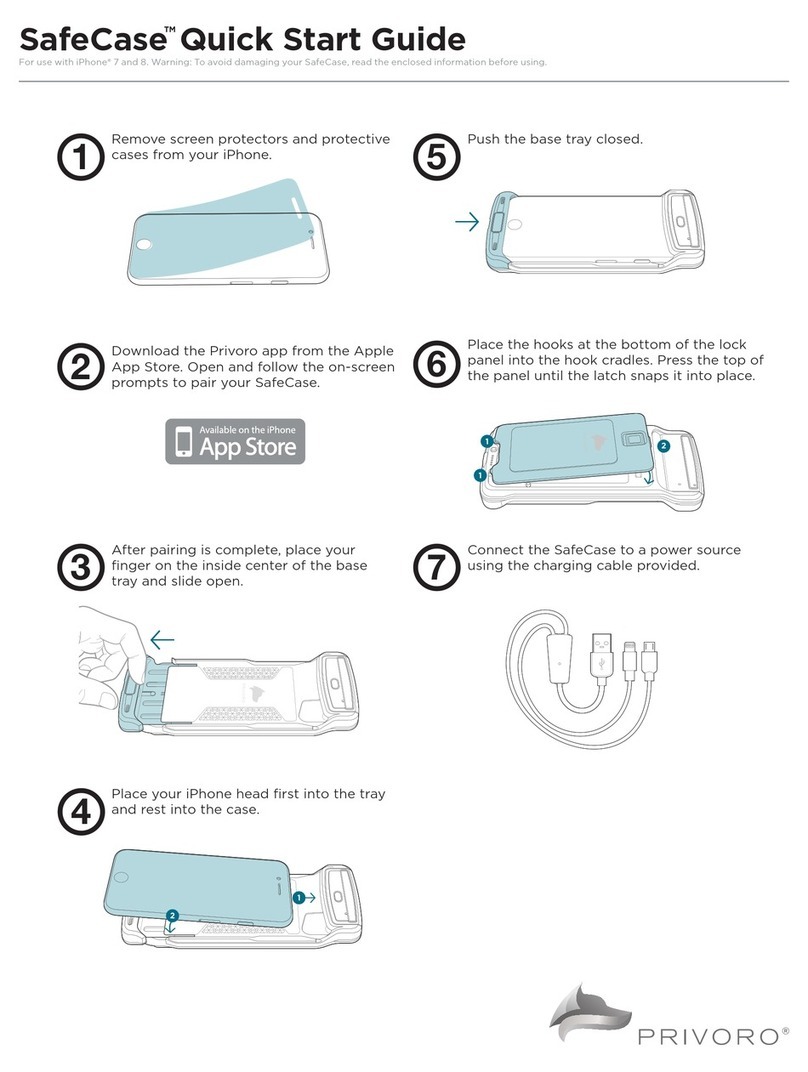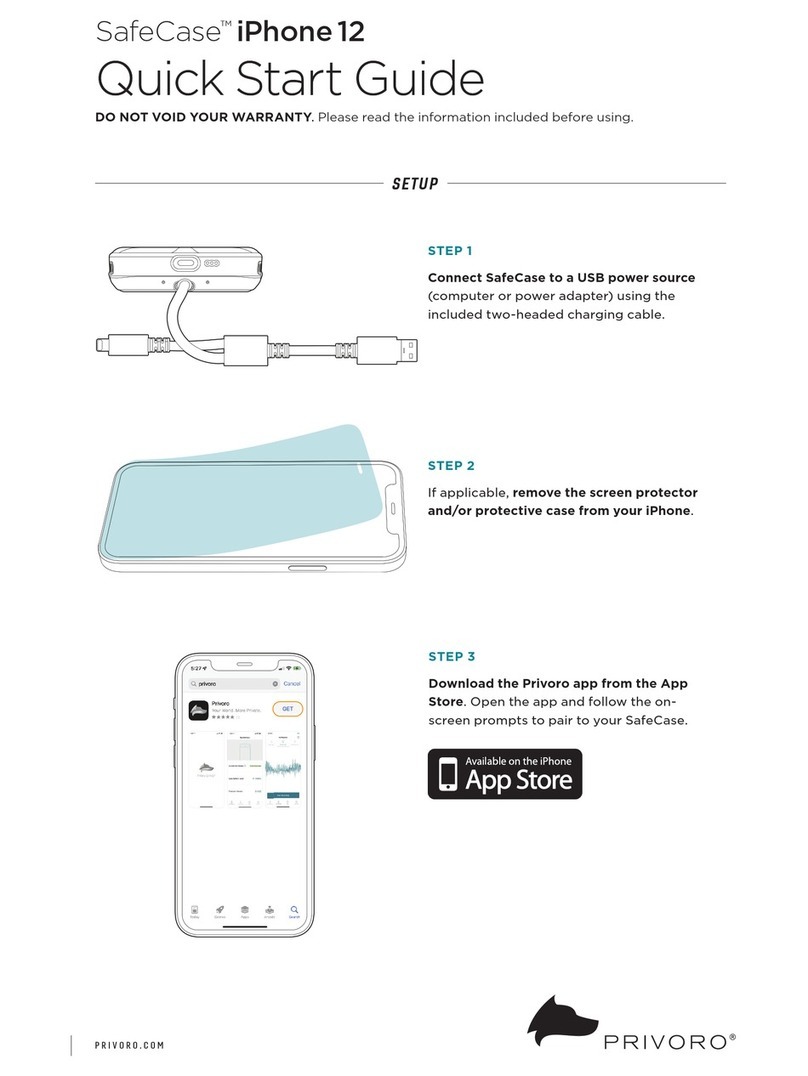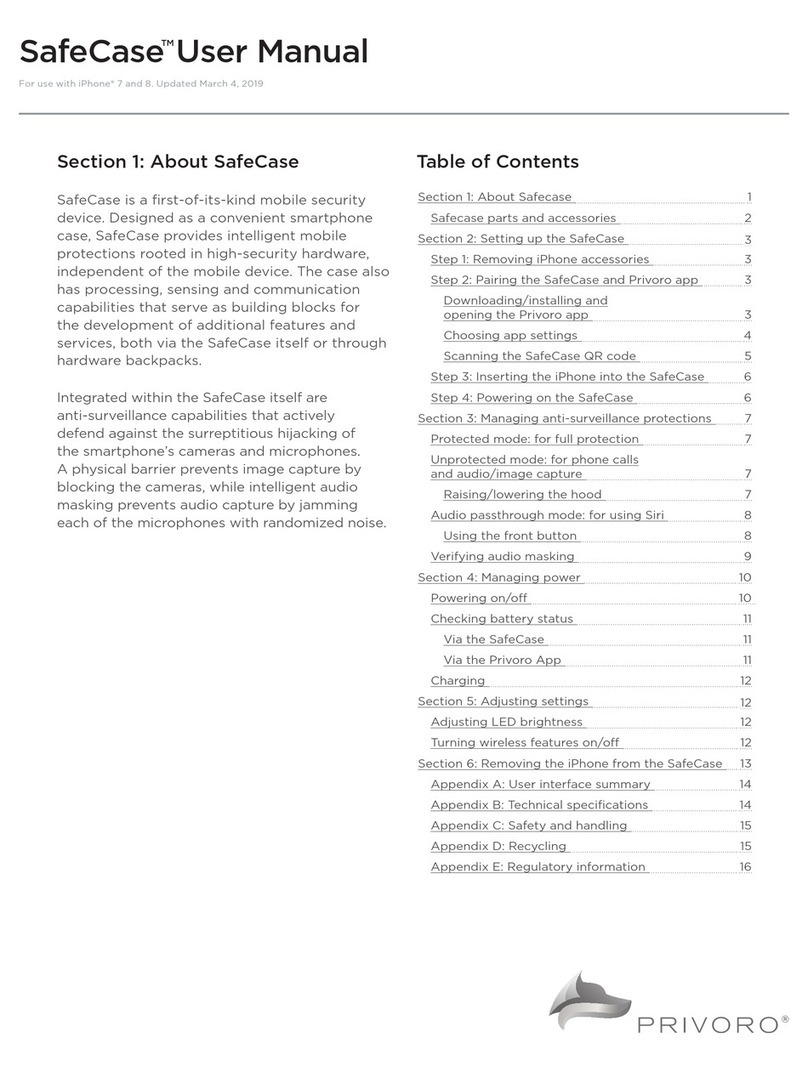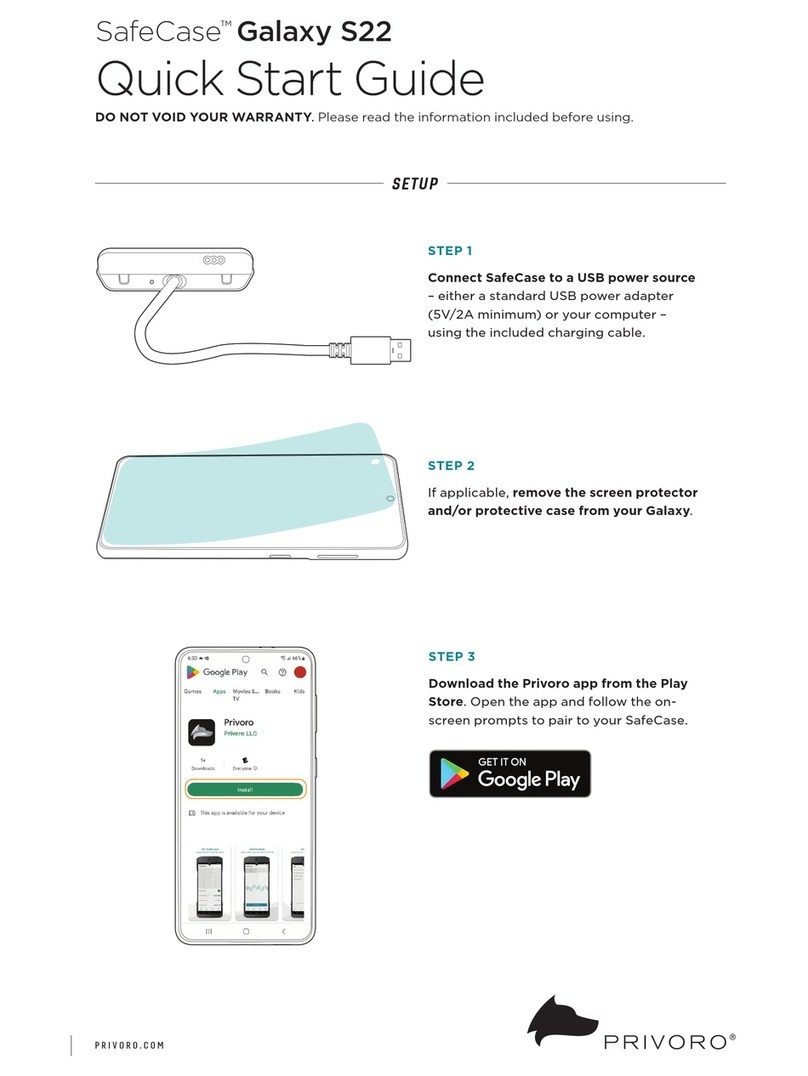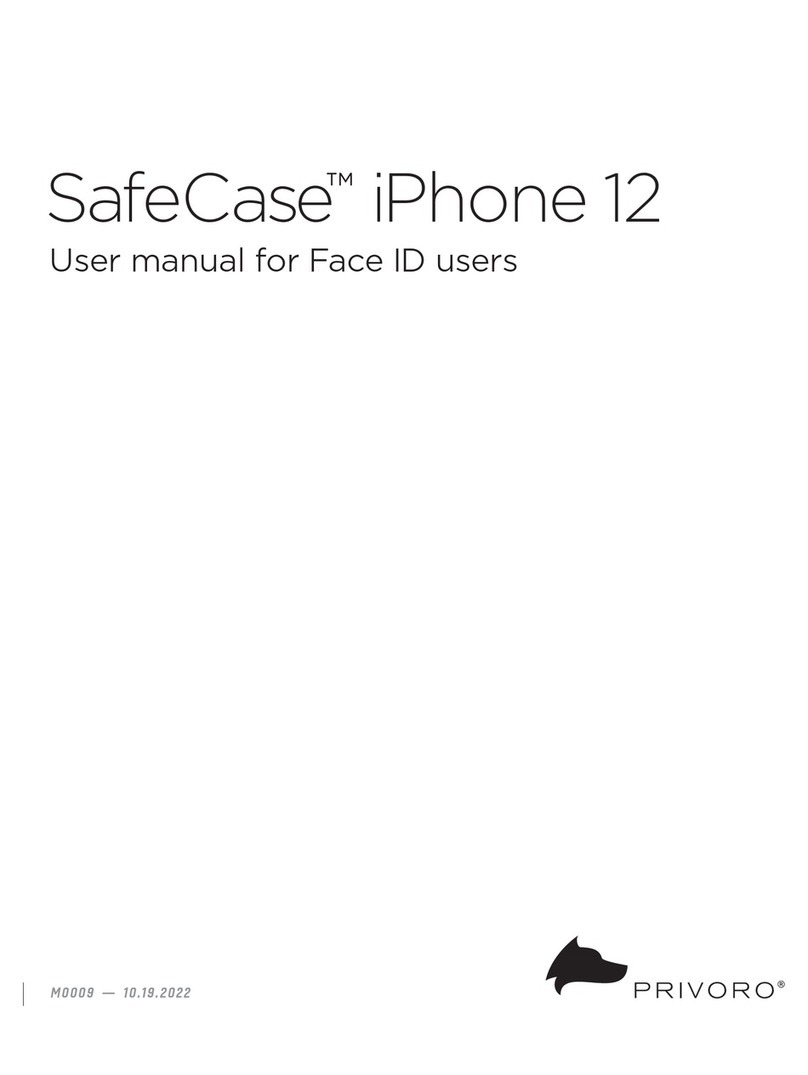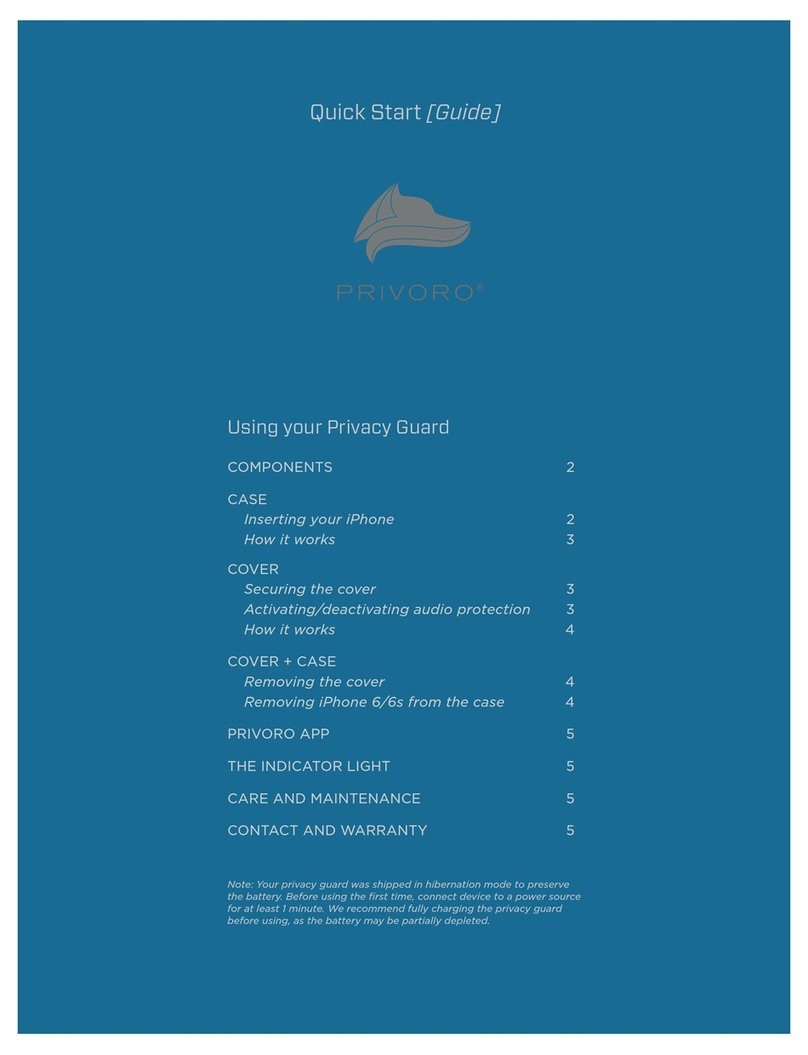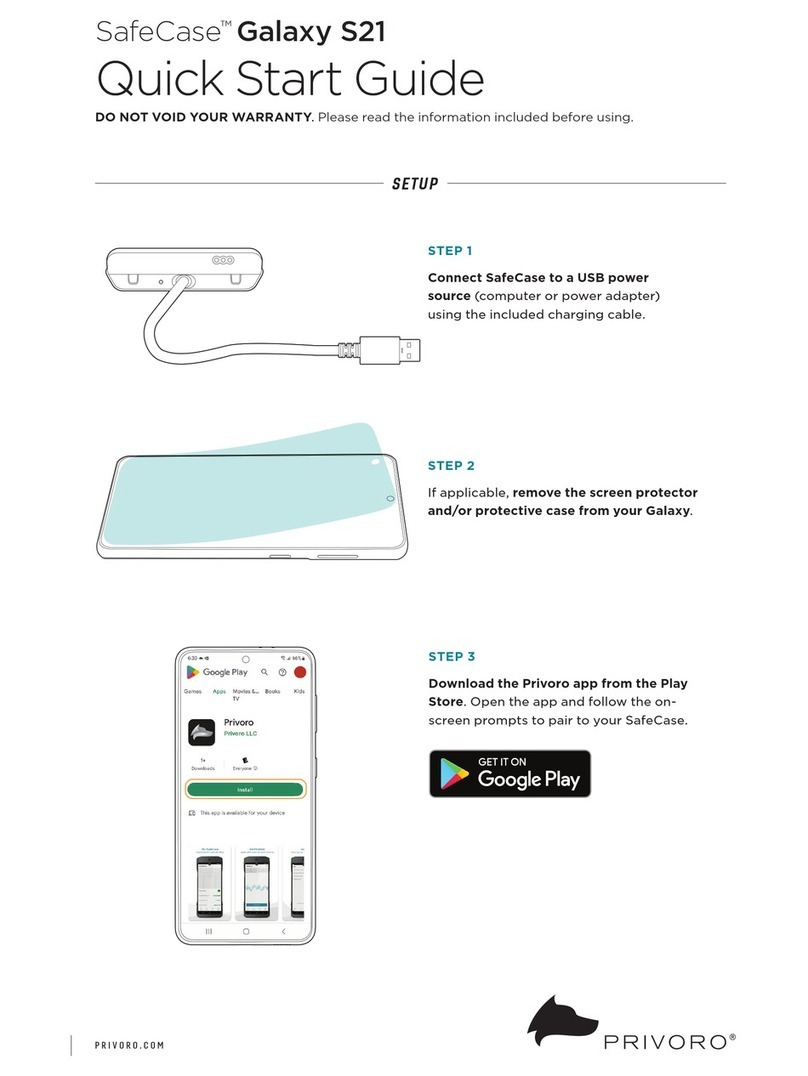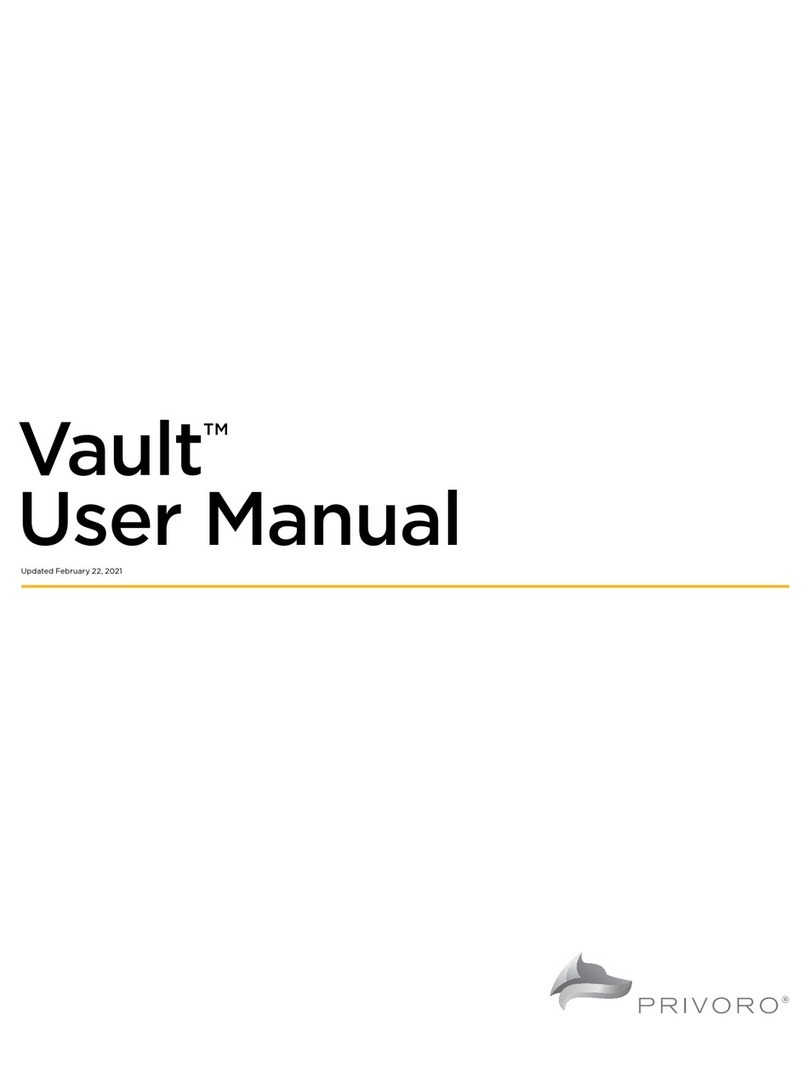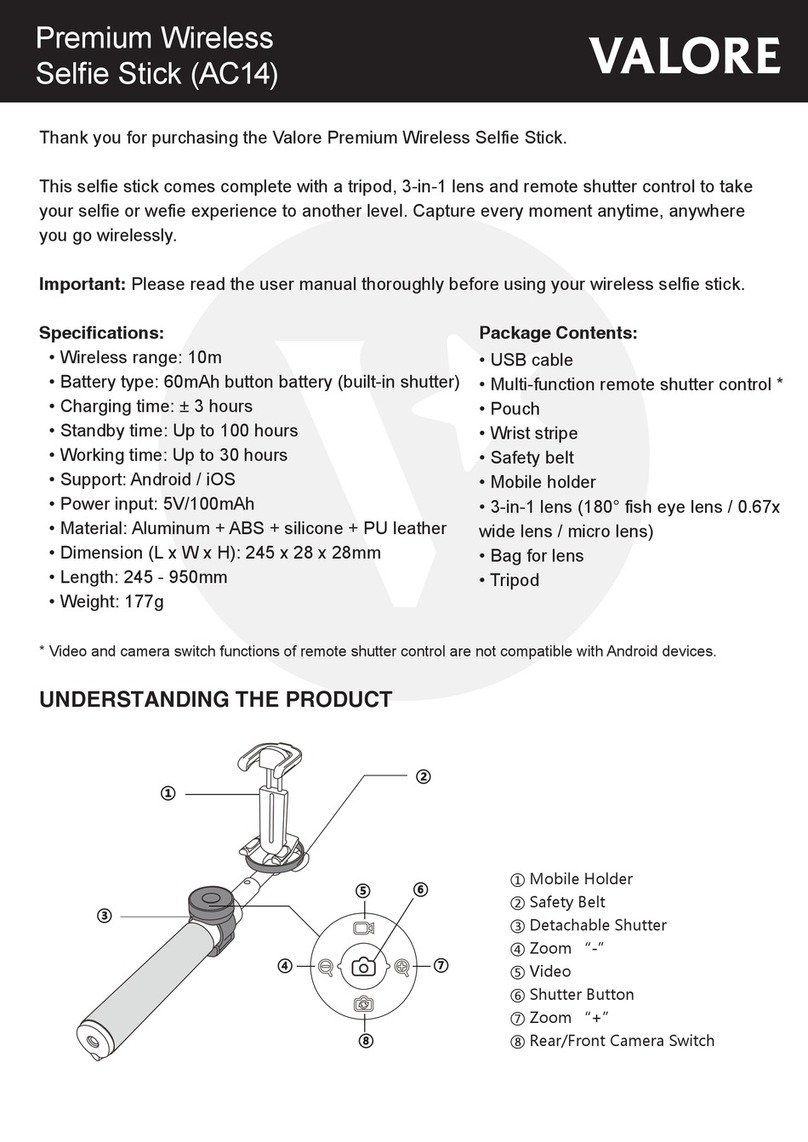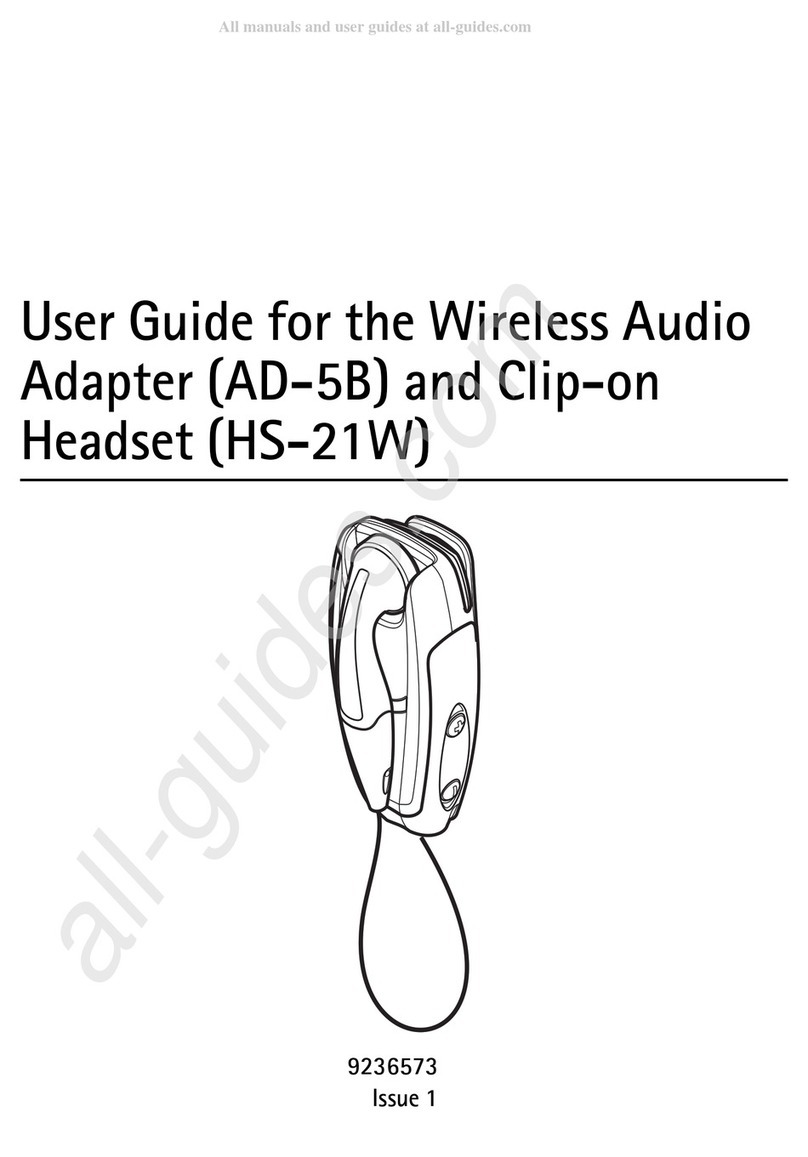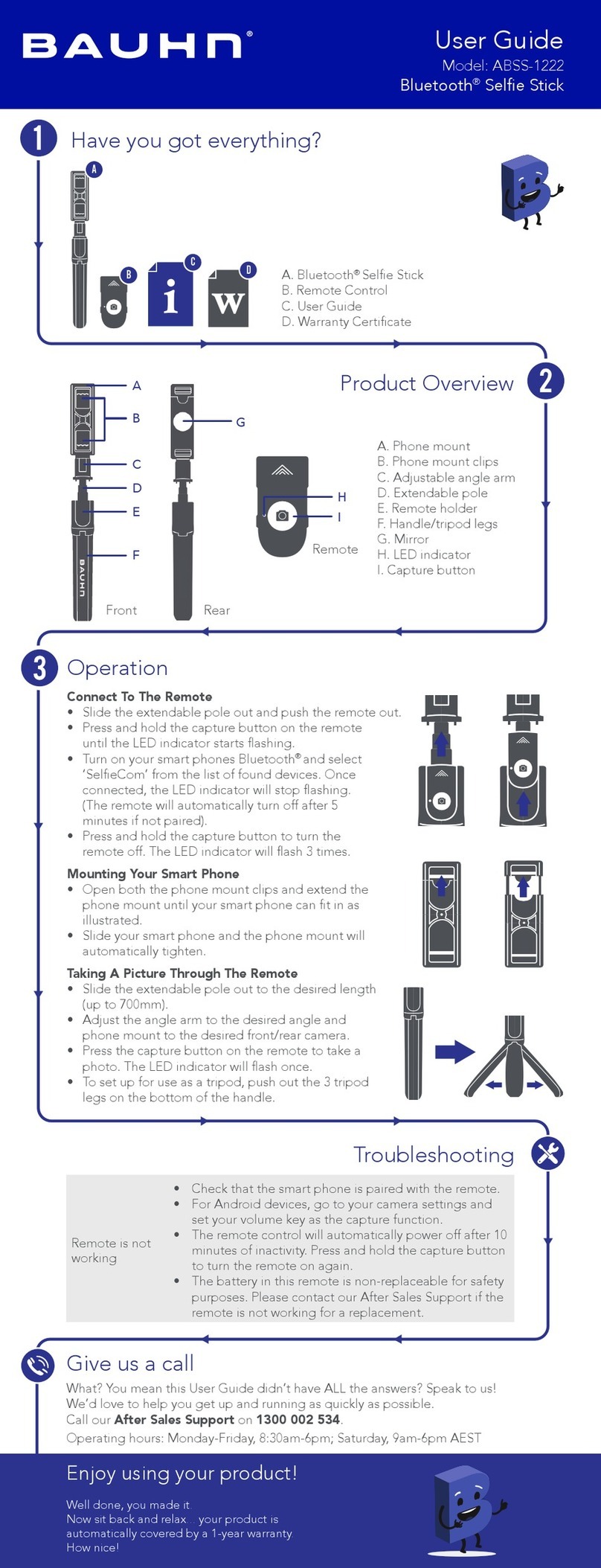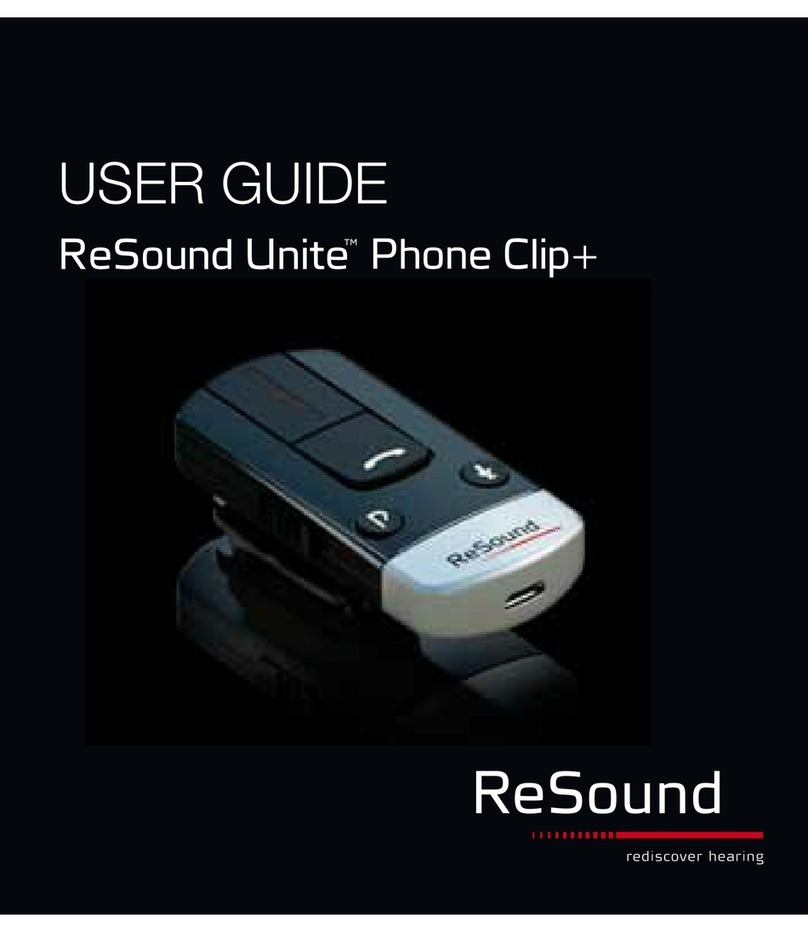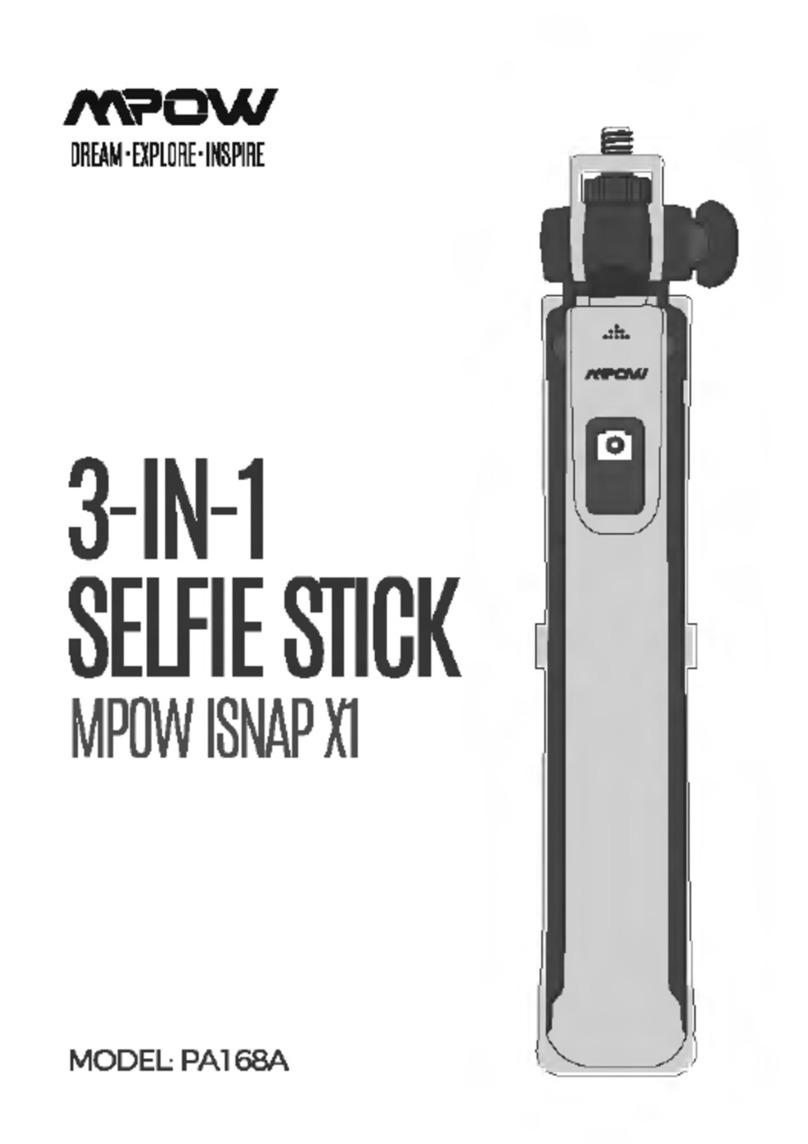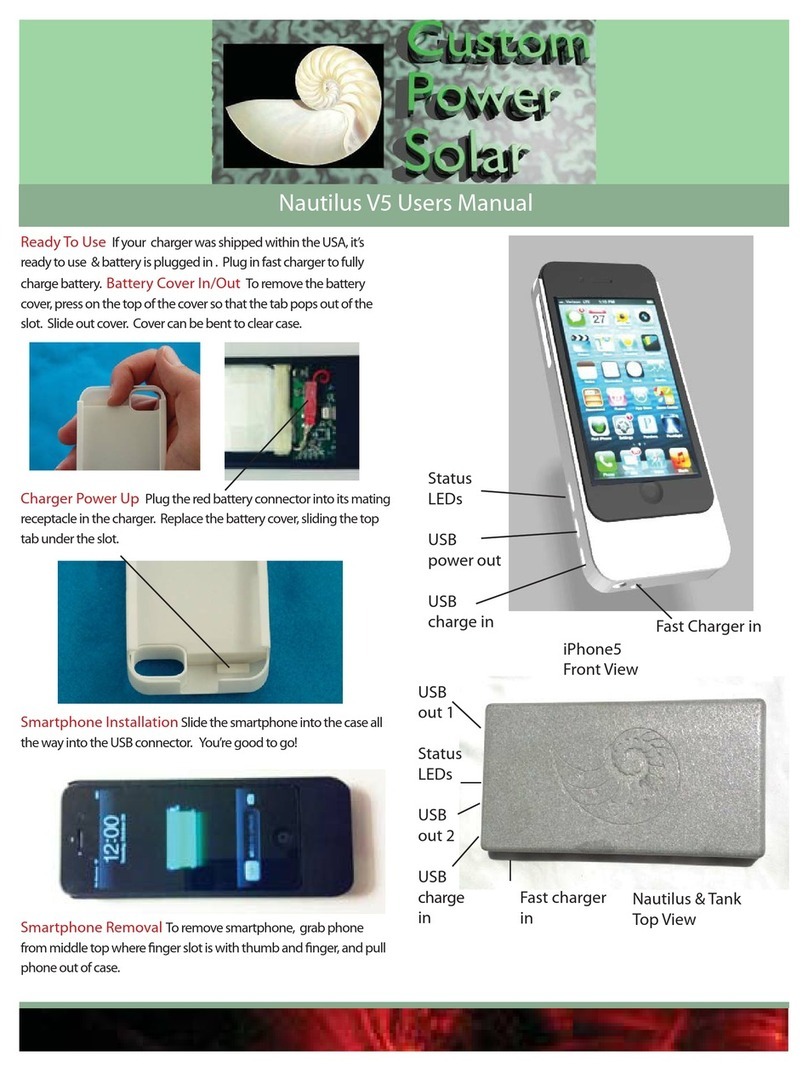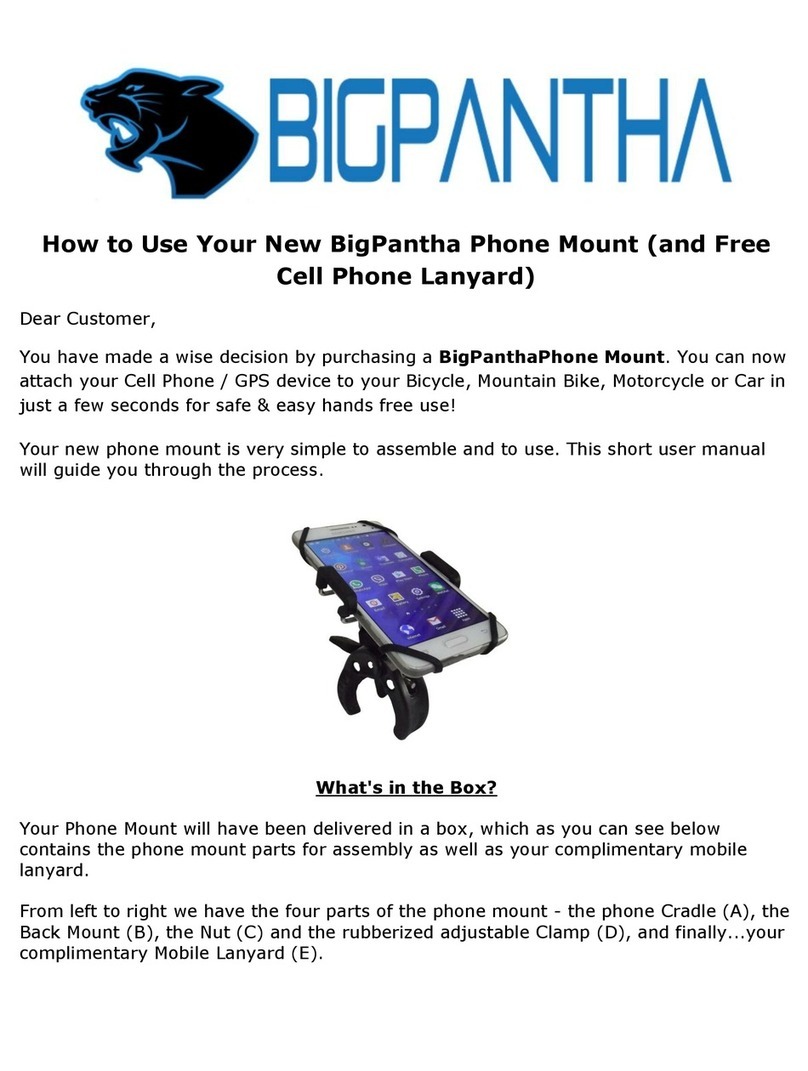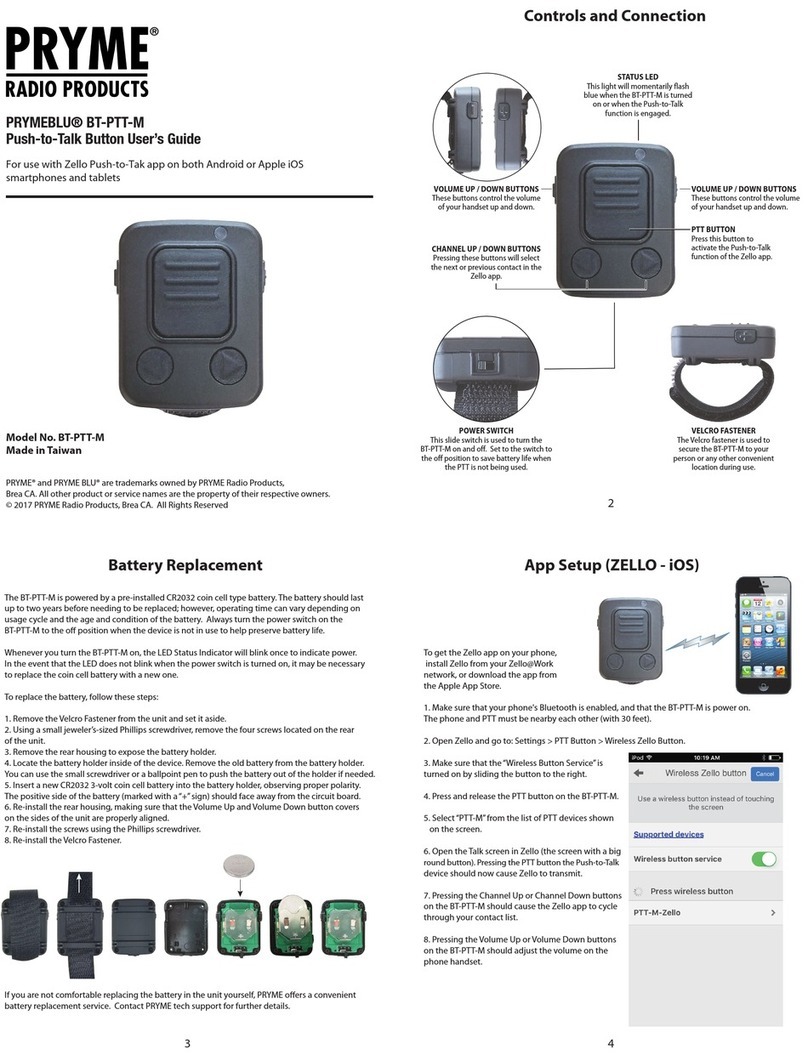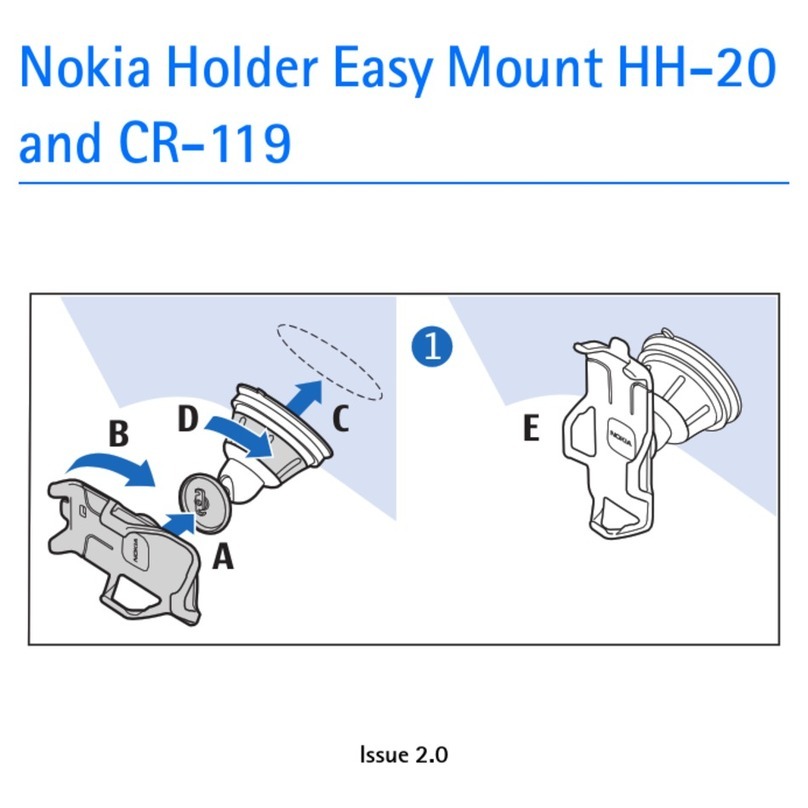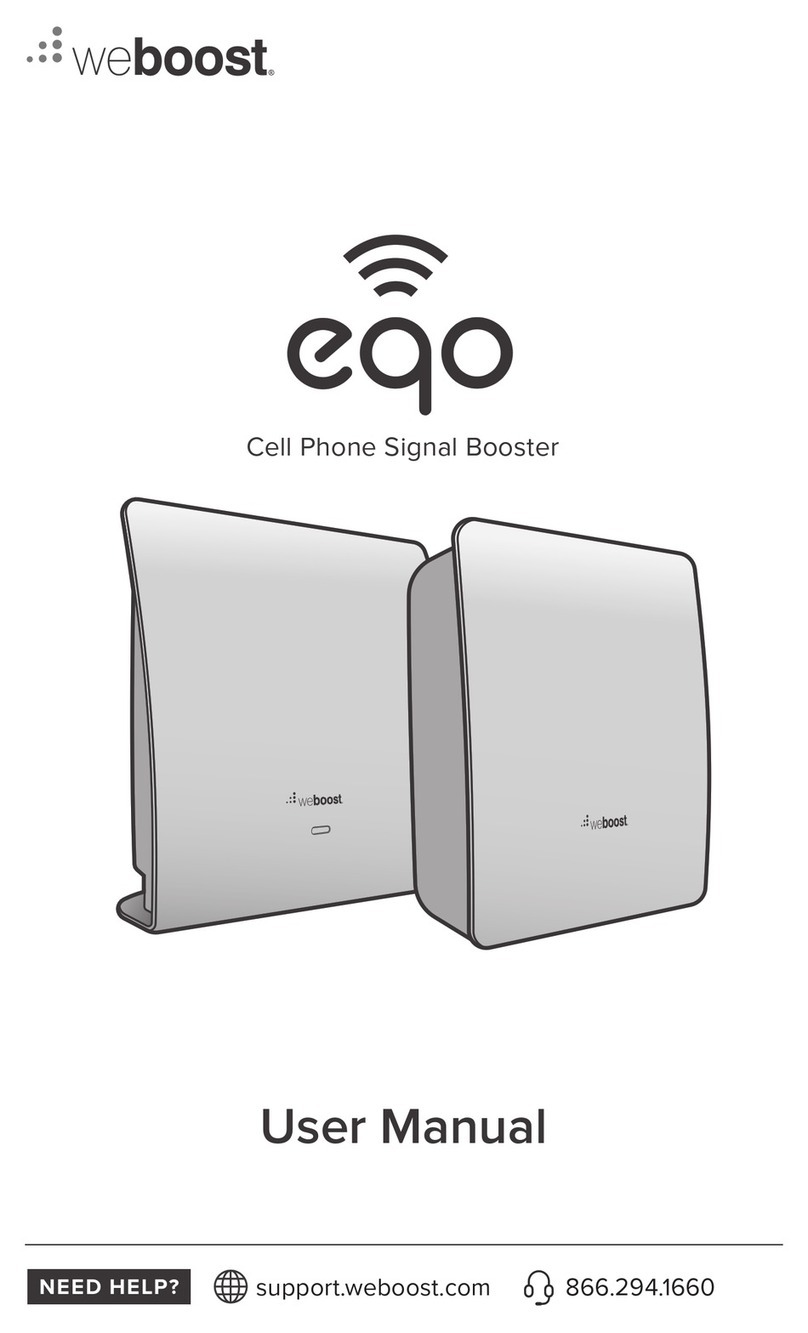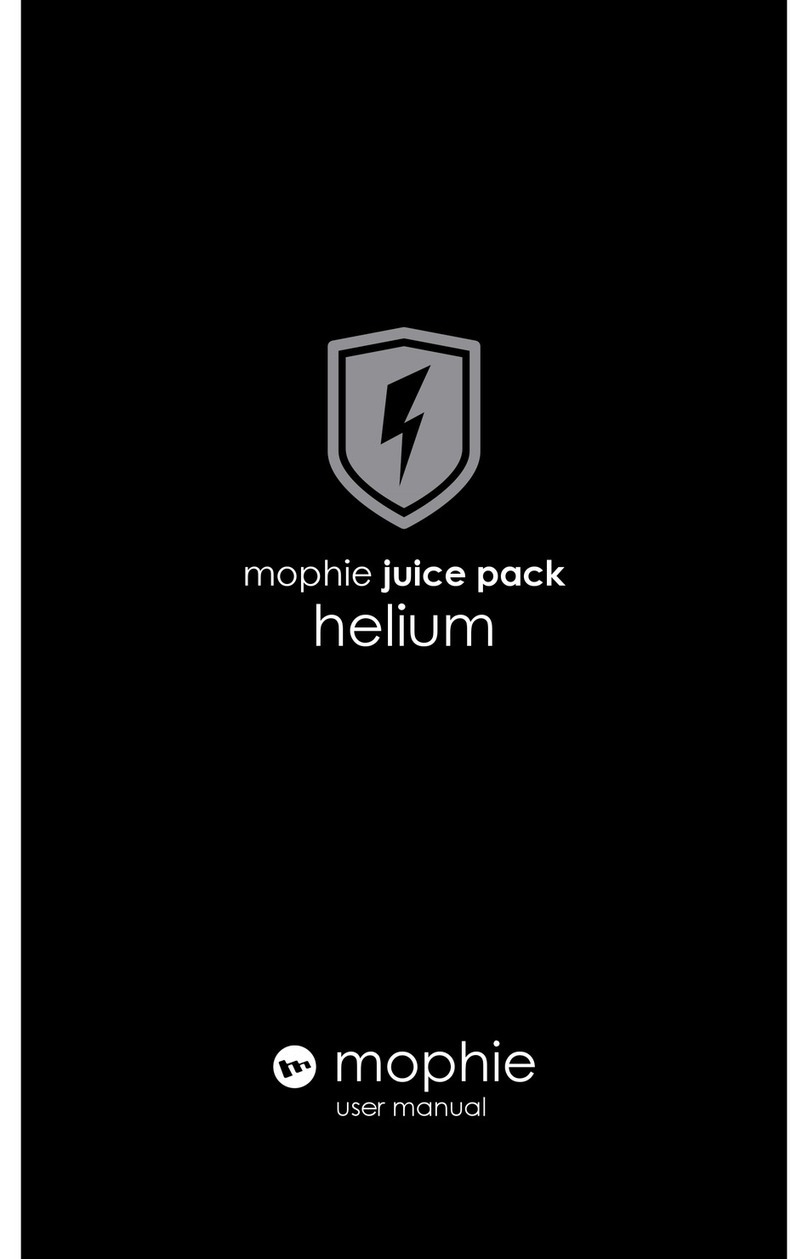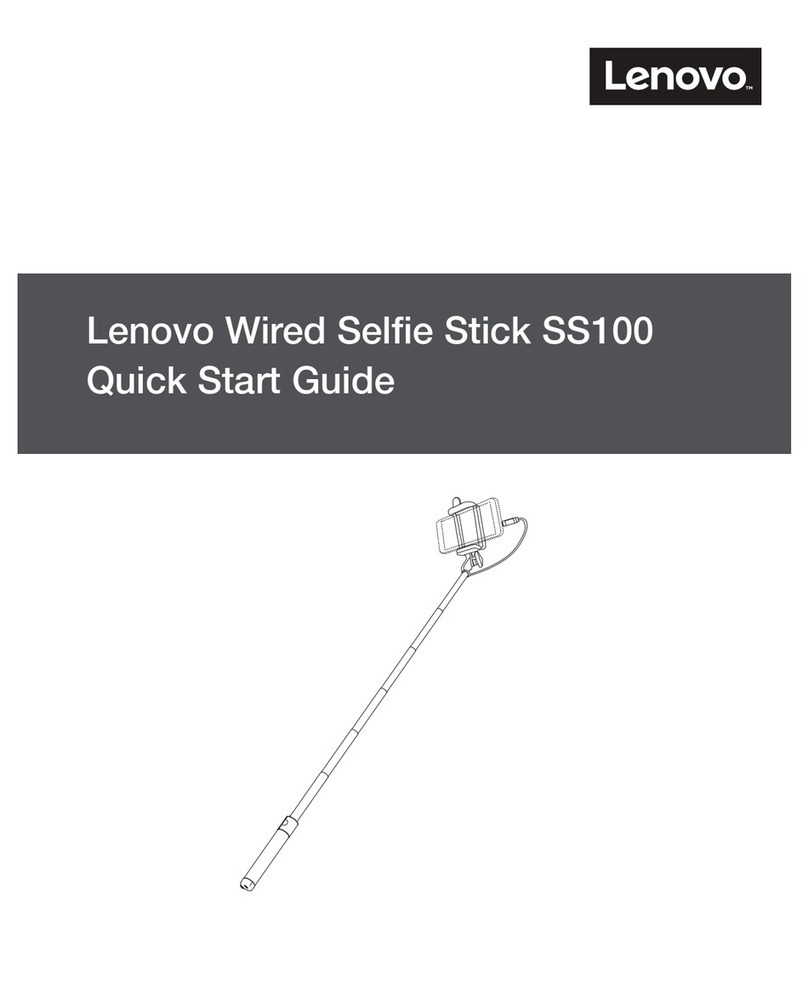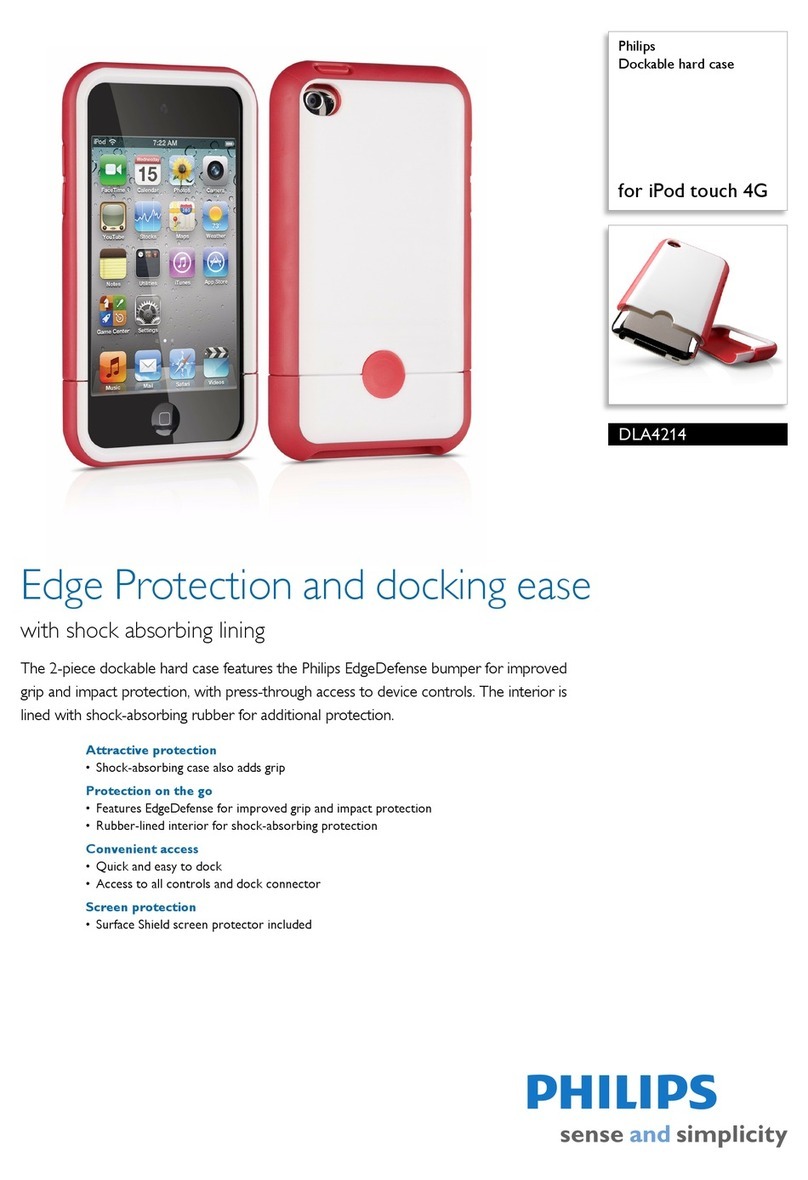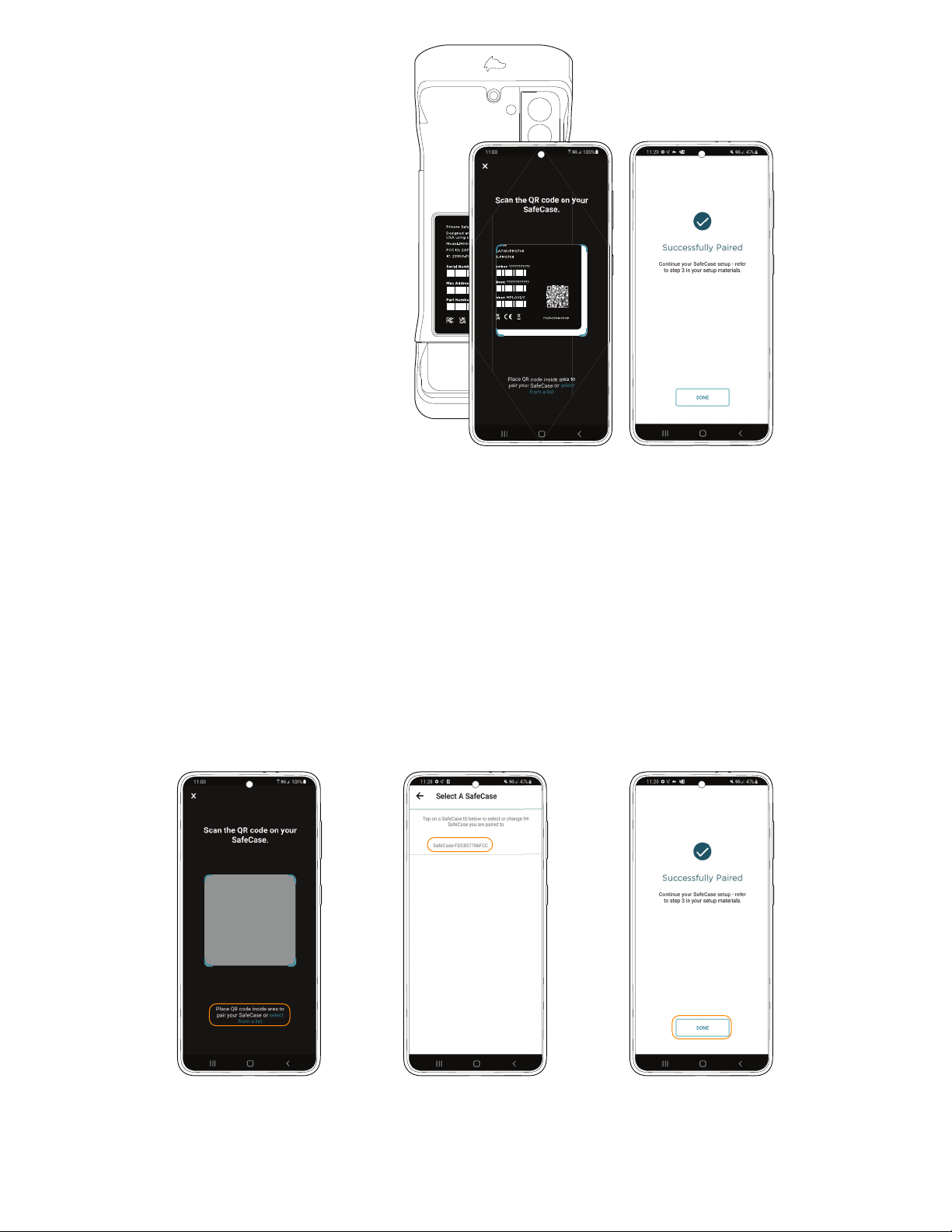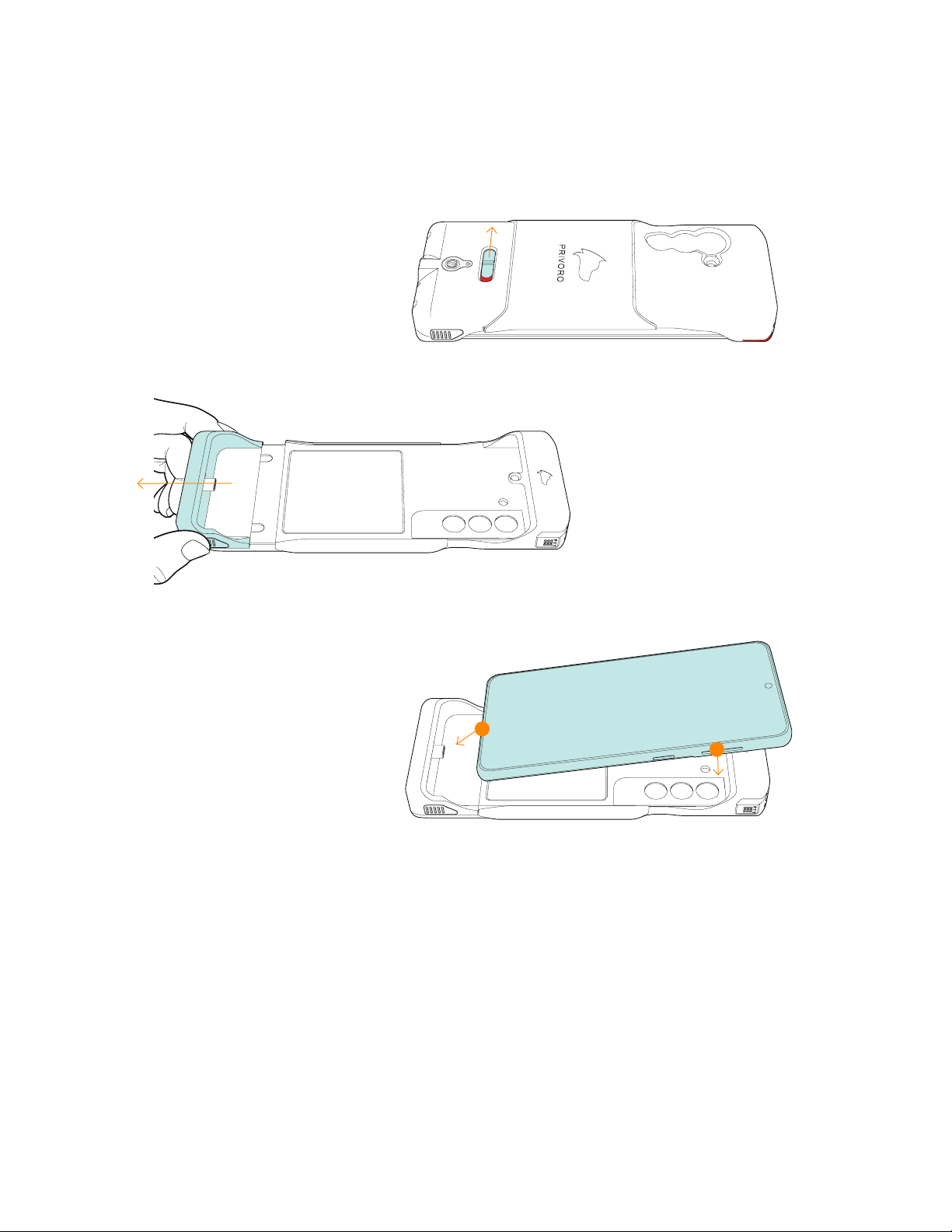PRIVORO.COM
TABLE OF CONTENTS
Section 1: About SafeCase .................................................................. 1
SafeCase Parts and Accessories .......................................................... 2
Section 2: Setting Up SafeCase ............................................................. 3
Step 1: Prepare SafeCase and Galaxy ..................................................... 3
Power SafeCase On .................................................................. 3
Remove Galaxy Accessories .......................................................... 3
Turn On Bluetooth ................................................................... 3
Step 2: Pair SafeCase and the Privoro App ................................................ 4
Download/Install and Open the Privoro App ........................................... 4
Choose App Settings ................................................................. 5
Scan the SafeCase QR Code .......................................................... 7
Pair Devices Without Camera Functionality ............................................ 7
Turn o Battery Optimization ......................................................... 7
Step 3: Insert the Galaxy into SafeCase ................................................... 8
Section 3: Managing Audio/Video Surveillance Protections .................................. 10
Protected Mode: For Full Protection ...................................................... 10
Maintain Protected Mode ............................................................ 10
Revert to Protected Mode ........................................................... 10
Unprotected Mode: For Phone/Video Calls and Audio/Image Capture ..................... 10
Use the Touch Bar .................................................................... 10
Audio Passthrough Mode: For Bixby/Google Assistant and Audio Memos .................. 11
Use the Push-to-Talk Button .......................................................... 11
Checked-In Mode: For Full Protection Within a Sensitive Location .......................... 11
Section 4: Using the Privoro App ........................................................... 12
Verify Audio Masking .................................................................... 12
Section 5: Managing Power ................................................................. 15
Power On/O ........................................................................... 15
Check Battery Status .................................................................... 15
Via the Privoro App .................................................................. 15
Via SafeCase ......................................................................... 16
Charge ................................................................................. 16
Section 6: Adjusting Settings ............................................................... 17
Adjust LED Brightness ................................................................... 17
Section 7: Removing the Galaxy from SafeCase ............................................. 18
Appendix A: User Interface Summary .........................................................19
Appendix B: Technical Specifications .........................................................19
Appendix C: Safety and Handling ........................................................... 20
Appendix D: Recycling ...................................................................... 21
Appendix E: Regulatory Information ......................................................... 21