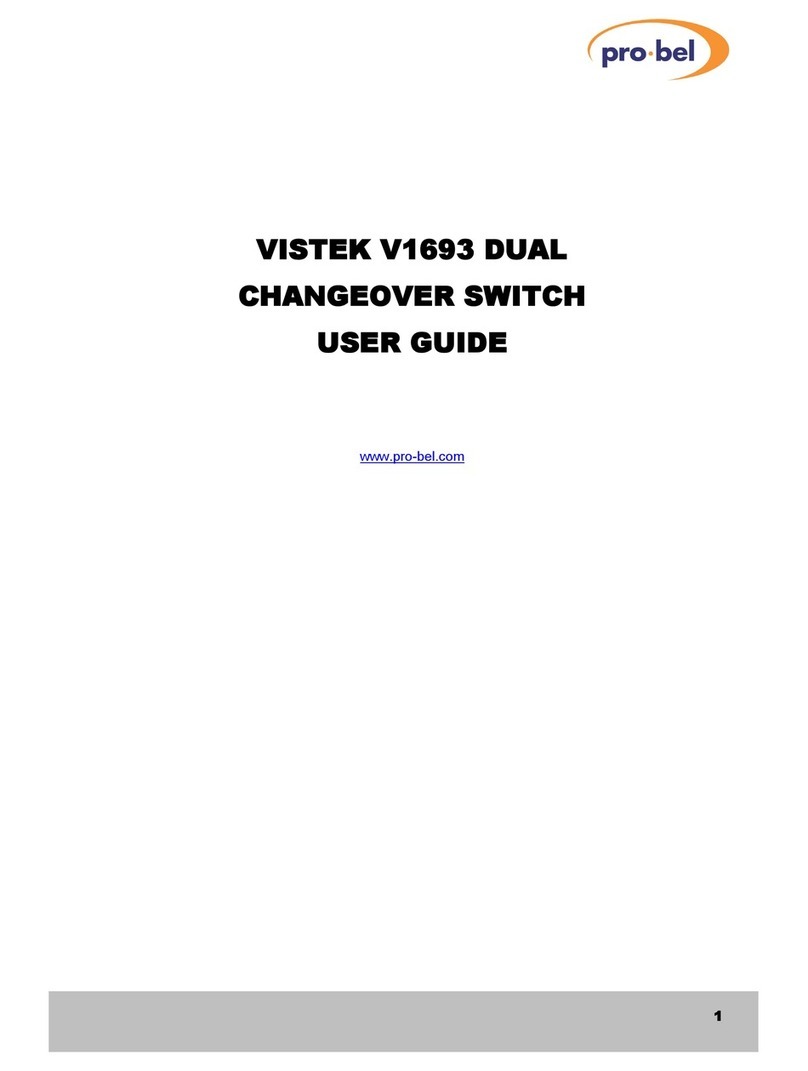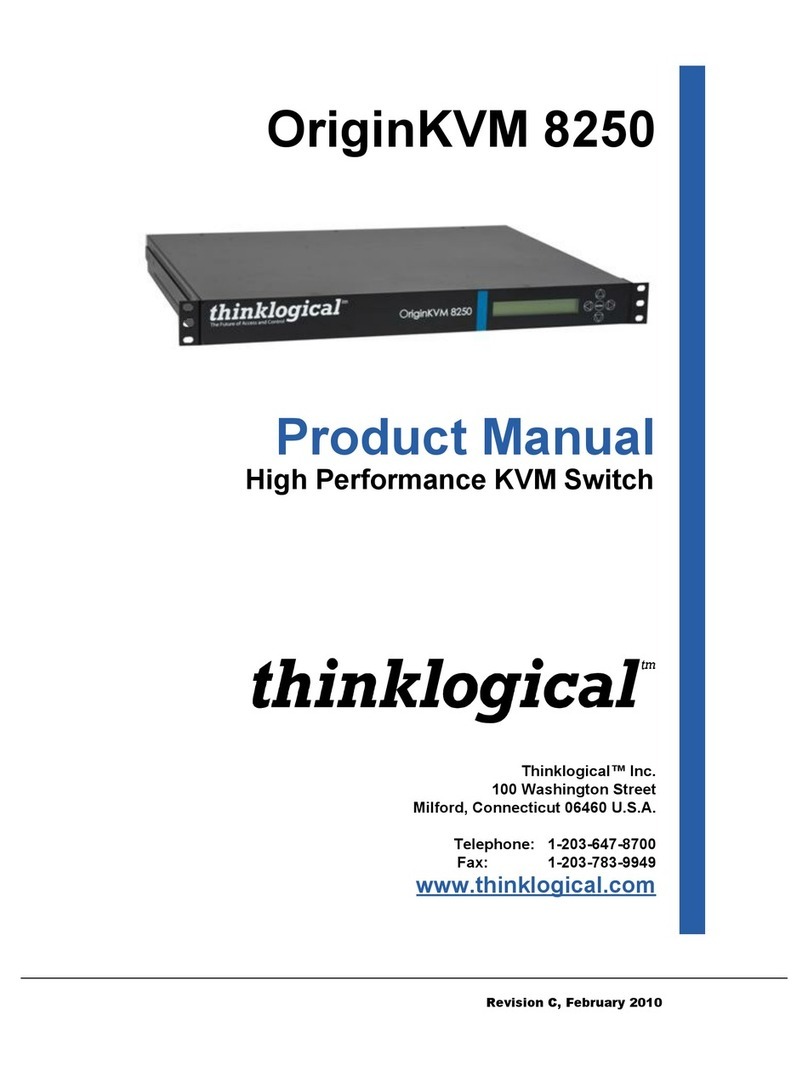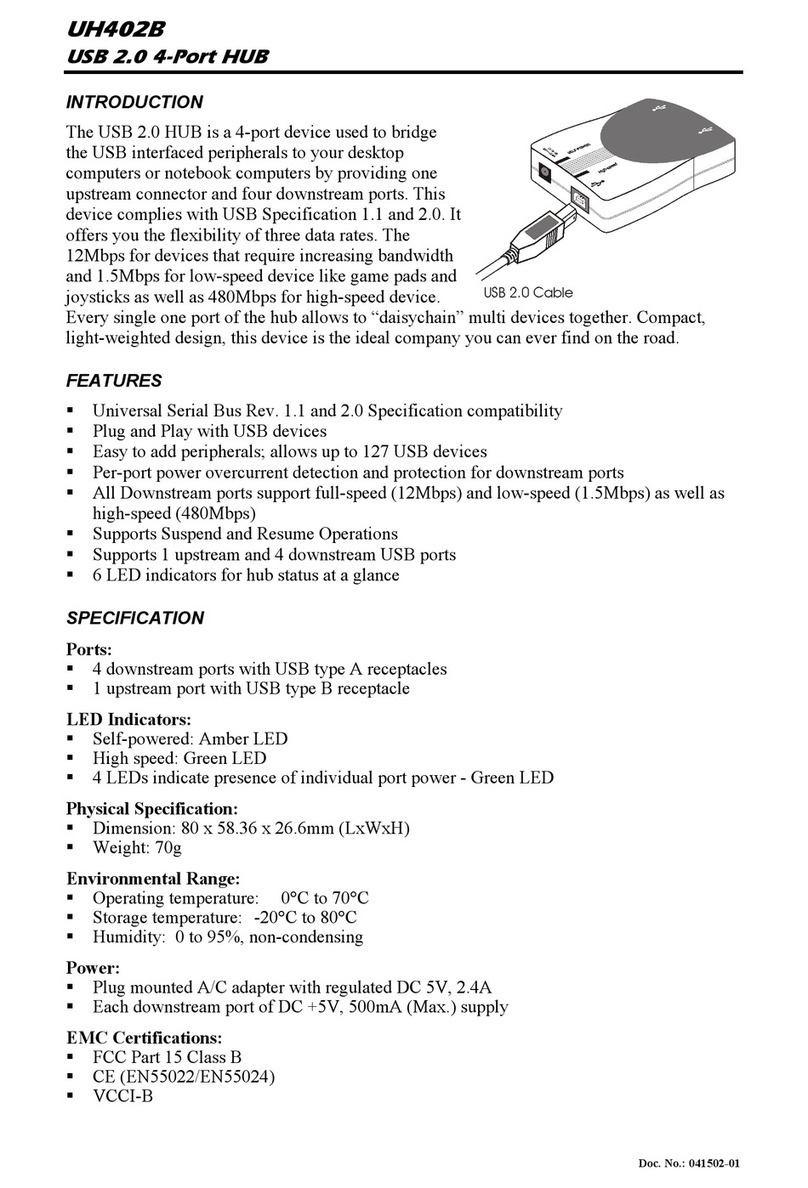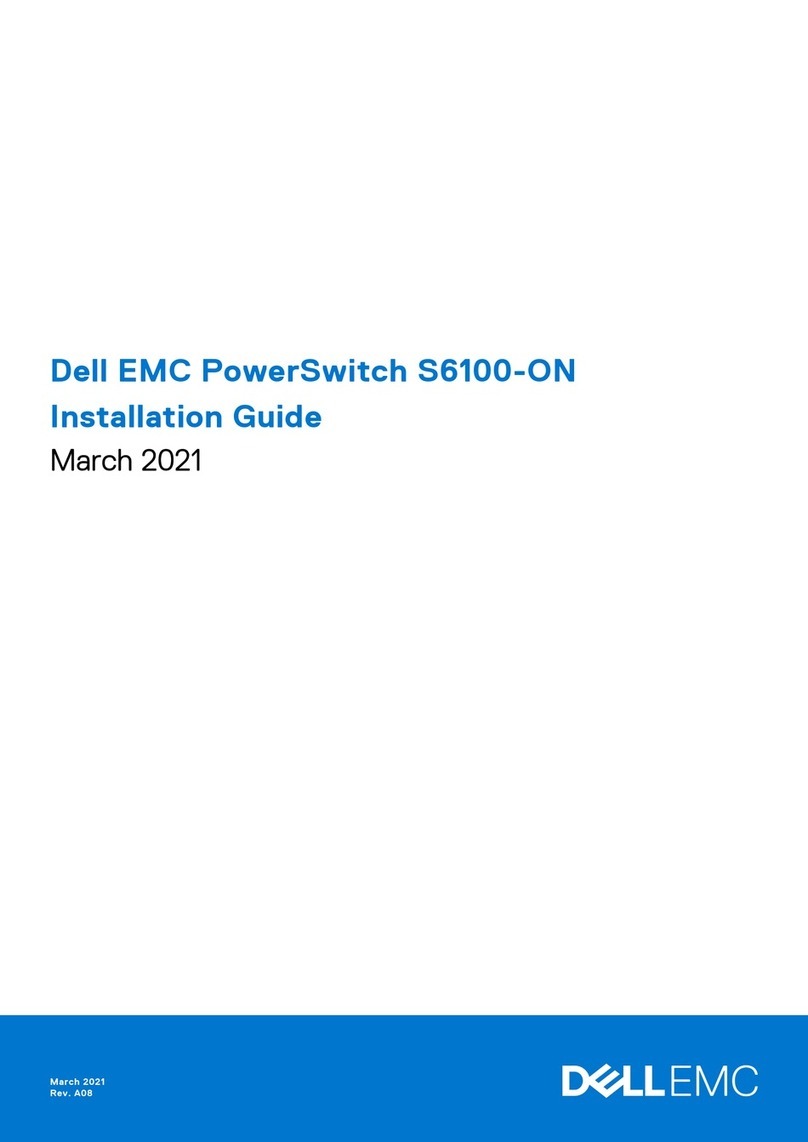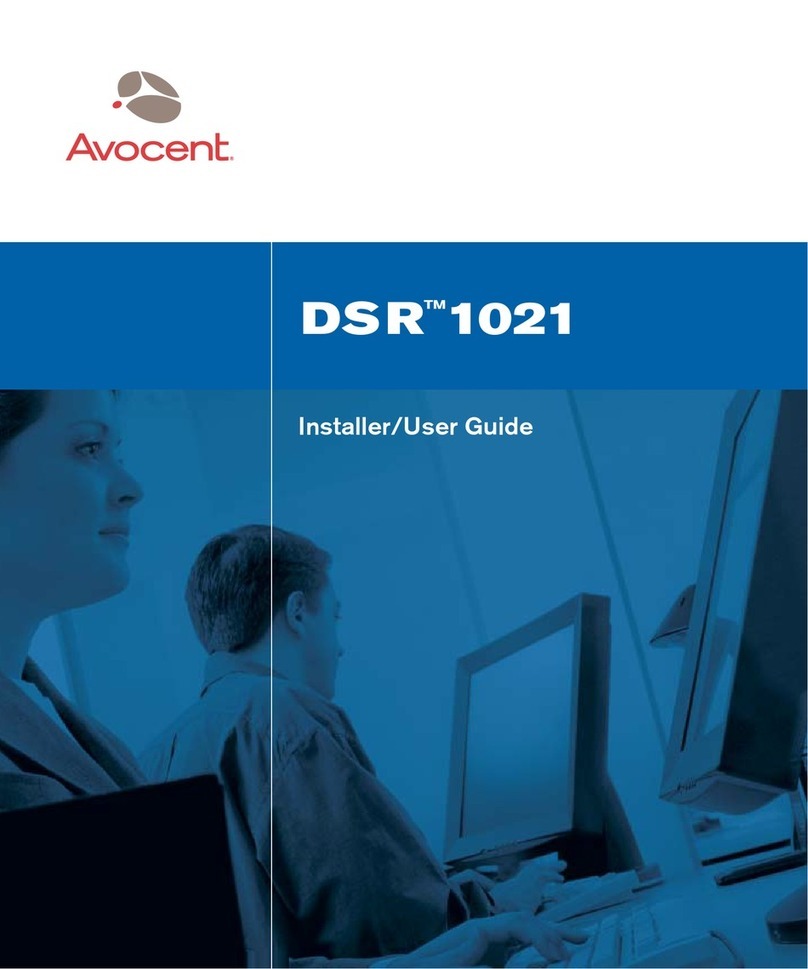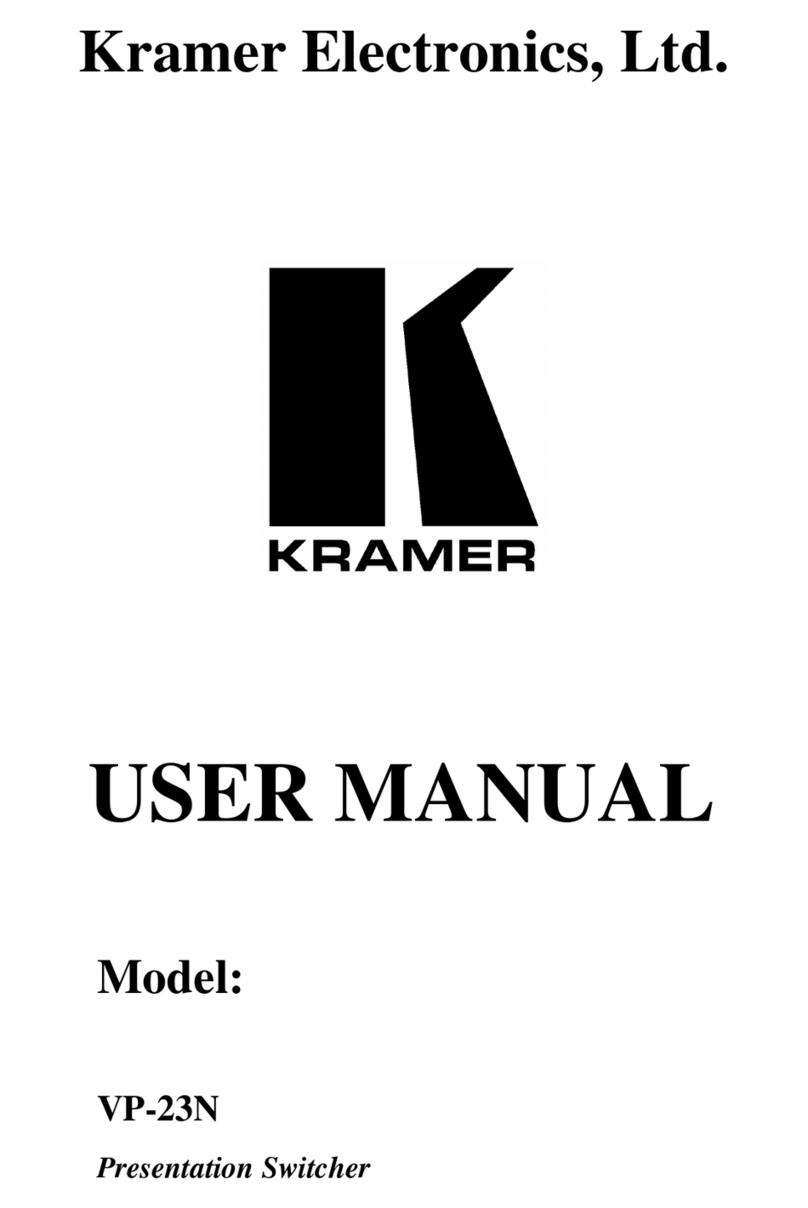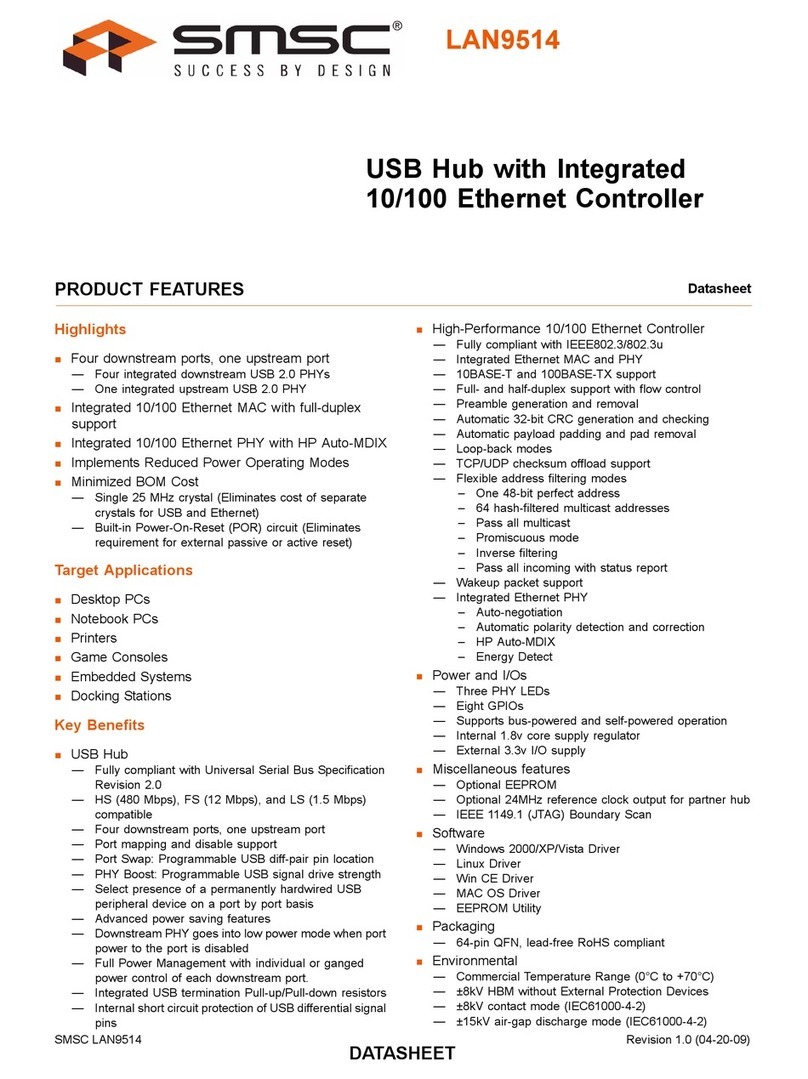pro bel TX 410 Manual

ro-Bel TX 410 operators guide
U-TX 410OG
Contents
1 Introduction 5
1.1 Typographical conventions 5
1.2 Abbreviations 6
2 Overview of the TX 410 7
2.1 Layout of the TX 410 8
2.2 Source selection busses 9
2.3 Source names 10
2.4 Video/audio breakaway 11
2.5 The unity gain buttons 11
2.6 The LCD touchscreen 12
2.7 Downstream keyers 14
2.8 DVE 14
2.9 Audio-over 14
2.10 Video/audio monitoring 15
2.11 Machine control 15
2.12 Bypass switcher control 15
2.13 Automation control 16
3 Manual transitions 17
3.1 Selecting sources on preset (PST) 18
3.2 Selecting the transition type and rate 19
3.3 Taking a transition to air 20
3.4 Taking a ‘pre-rolled’ machine 24
3.5 Taking a manually rolled machine 25
3.6 Leading in audio before video 26
3.7 olding an automated transition 27
3.8 Taking an automated transition 27
3.9 Switching on-air to black/silence 28
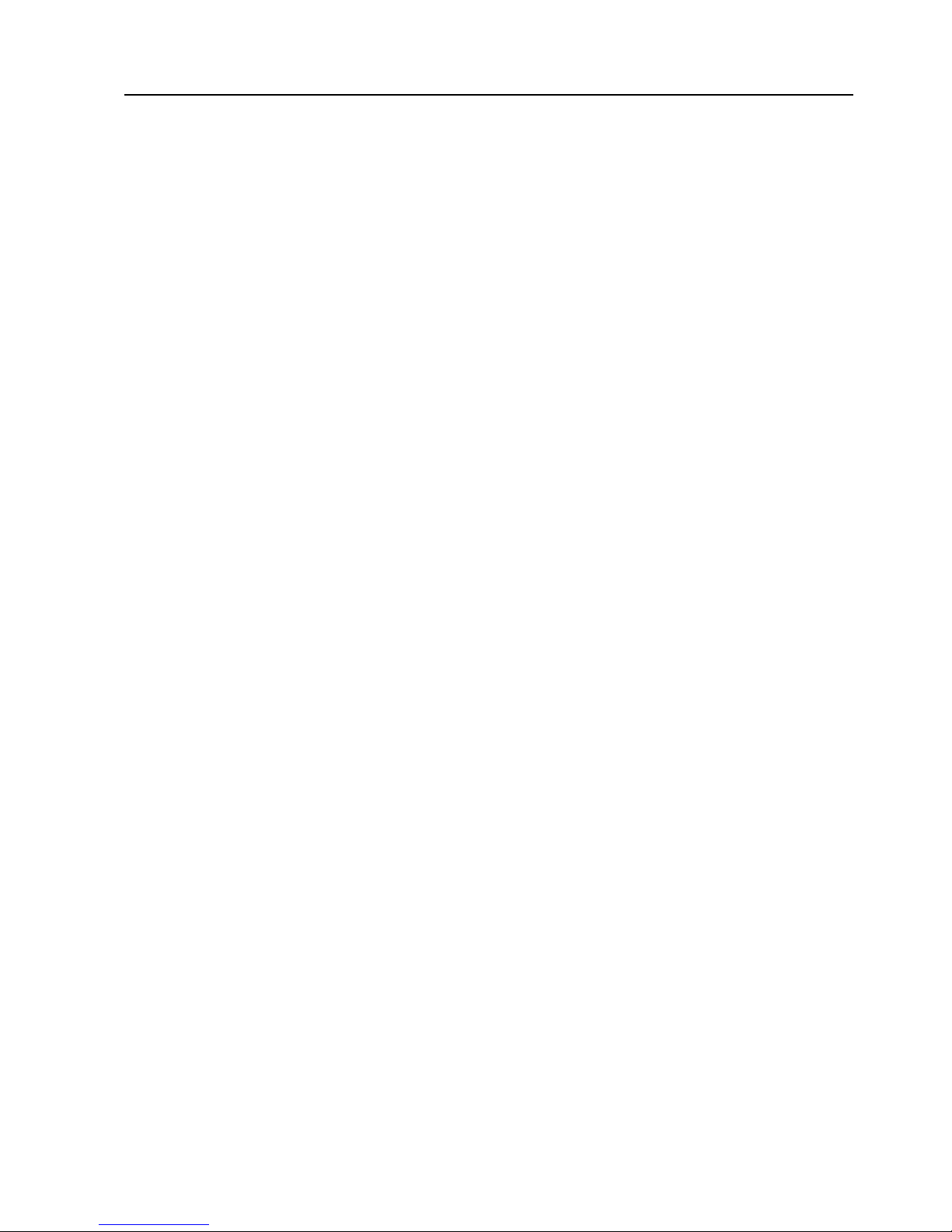
TX 410 operators guide ro-Bel
2 Issue 2
4 Using downstream keyers 30
4.1 Taking a DSK to air 30
4.2 Taking a DSK from air 31
4.3 Setting the DSK to follow the next transition 32
5 Using the DVE 34
5.1 Selecting a DVE sequence 35
5.2 Previewing a DVE sequence 35
5.3 Taking a DVE sequence to air 36
5.4 Taking a DVE sequence from air 36
6 Using audio-overs 38
6.1 Setting the audio-over fade rate 38
6.2 Previewing an audio-over 39
6.3 Adjusting the audio-over levels 40
6.4 Taking an audio-over to air 41
6.5 Taking an audio-over from air 42
6.6 Setting the audio-over to follow the next transition 43
7 Monitoring using the AUX bus 44
7.1 Monitoring sources via the AUX bus 44
8 Using the audio monitoring 46
8.1 Monitoring an audio source 47
8.2 Monitoring in multi-level environment 48
9 Using machine control 51
9.1 Controlling dedicated machines 52
9.2 Controlling a routed machine 53
10 Using the TX 410 with automation 55
10.1 Activating automated control 56
11 Bypass switcher control 57
11.1 Using the bypass switcher panel 59

ro-Bel TX 410 operators guide
U-TX 410OG 3
12 Using the LCD screen 60
12.1 The home page 60
12.2 Screens accessible from the home page 64
12.3 Stop watch and timer modes 66
13 Selecting wipe patterns 70
13.1 Setting wipe pattern, direction and softness 70
14 Setting up the DSKs 72
15 Adjusting audio levels 77
15.1 Buttons and controls 78
15.2 Setting up the source audio gain 78
15.3 Temporarily restoring unity gain 80
16 Multi-level audio routing 81
16.1 Viewing the current audio routing 81
16.2 Editing the audio routing 83
17 Using multi-channel control 87
17.1 Selecting multiple channels 88
17.2 Controlling multiple channels 89
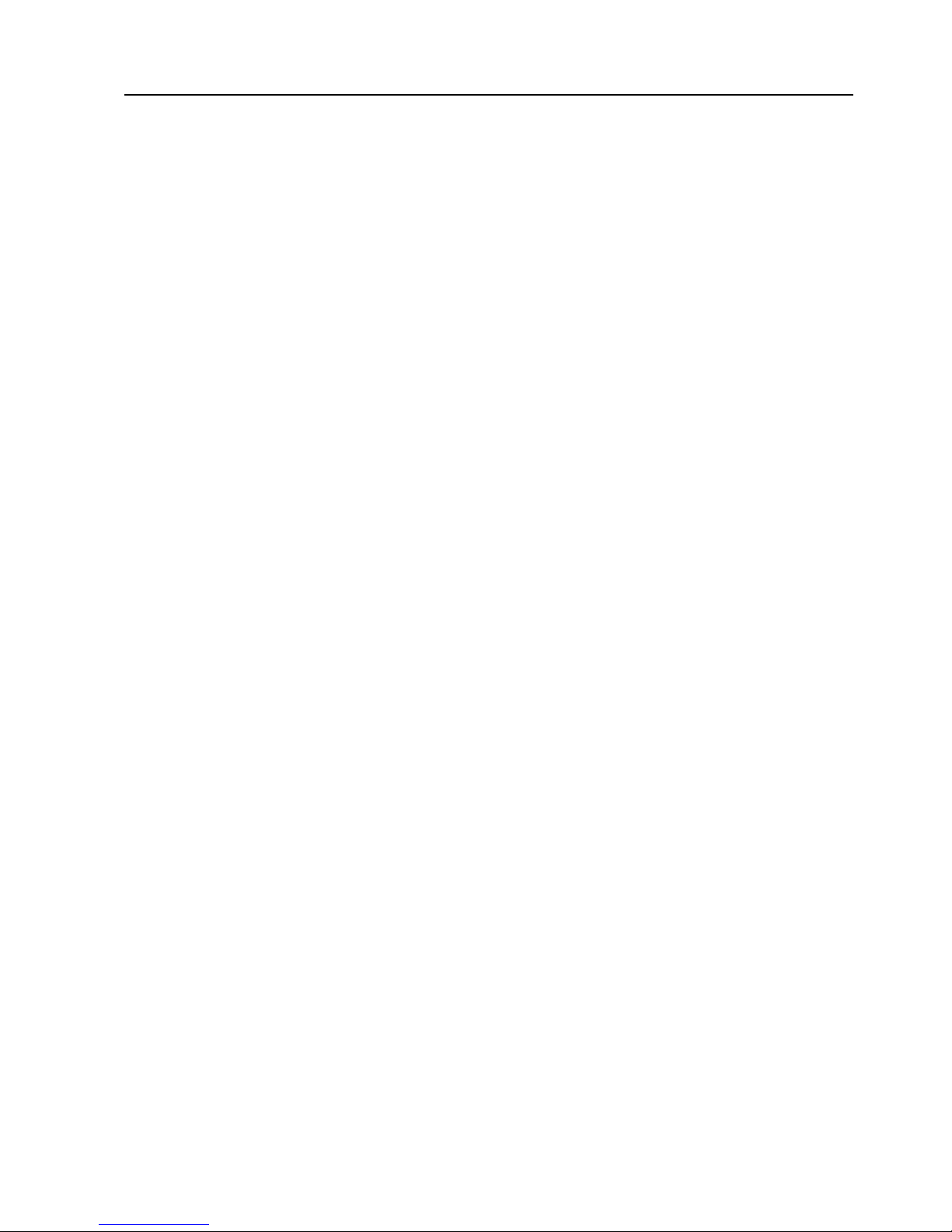
TX 410 operators guide ro-Bel
4 Issue 2
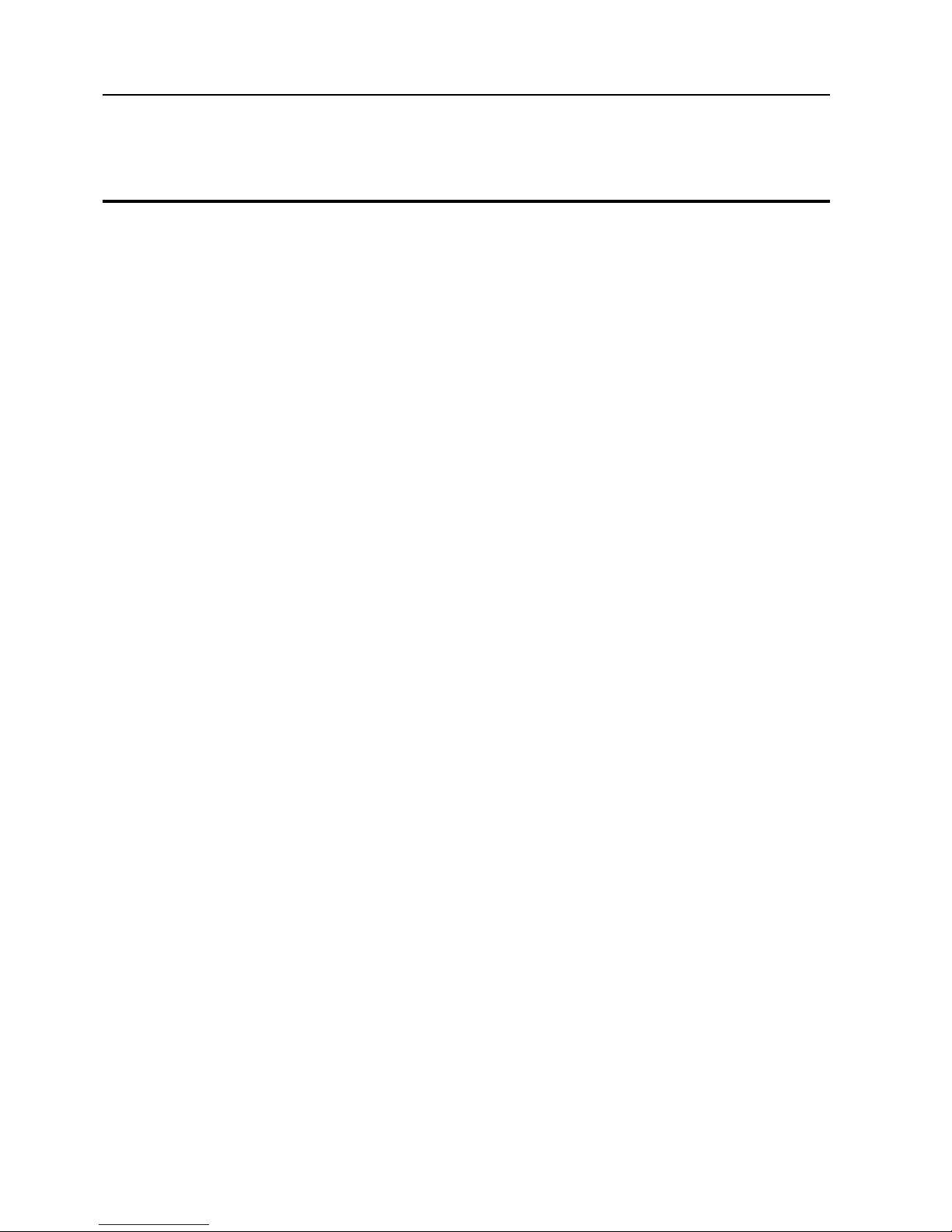
ro-Bel TX 410 operators guide
U-TX 410OG 5
1 Introduction
his user guide has been developed for operators of Pro-Bel’s X 410
Master Control Switcher. Chapter 2 provides an overview of the
comprehensive features provided by the X 410, while subsequent
chapters give details and step-by-step instructions for using the system.
Other documentation may be required, depending on how the
X 410 has been installed. For example, the technical manual provides
information on the configuration screens which are not detailed in this
guide.
1.1 Typographical conventions
Certain conventions are used in this guide to indicate different types of
information.
Names of buttons and controls on the X 410 are shown in this guide in
bold capitals, within brackets, like this : VIDEO ONLY>.
Procedures are shown as numbered steps, for example:
1 his is what to do first to perform this operation.
his states what happens or other related information.
2 hen do this.
his states what happens.
Pictures/diagrams are also provided to show screens and/or button
locations relevant to the procedure.

TX 410 operators guide ro-Bel
6 Issue 2
1.2 Abbreviations
Within this document the following abbreviations and acronyms are
used:
PS Preset
PGM Programme
RC Real ime Clock
OD ime Of Day
C ime Code
VU Volume Meter
PPM Peak Program Meter
dBFS Decibels at Full Scale
dBu Decibels
AUX Auxiliary
DSK Downstream Keyer
F B Fade to Black
PIN Personal Identification Number

ro-Bel TX 410 operators guide
U-TX 410OG 7
2 Overview of the TX 410
Pro-Bel’s X 410 Digital Master Control Switcher is a self-contained
component digital video and multi-level AES/EBU audio transmission
mixing system. It is manually operated from the control panel but can
be remotely controlled by an automation system (see chapter 10).
he X 410 can be used to:
· Make transitions of sources to air using cuts, various fade/take
combinations and wipes (see chapter 3).
· Add downstream keys (see chapter 4).
· Control an optional DVE, providing up to 24 pre-programmed
moves (see chapter 5)
· Add audio-overs (see chapter 6).
· Monitor and preview audio and video sources (see chapters 7 and
8).
· Correct audio levels (see chapter 15).
· Modify audio routing in multi-level audio systems and monitor
individual audio channels (see chapter 16).
· Control up to twelve remote V R’s (see chapter 9).
· Provide control for multiple master control systems (see chapter
17).
he LCD screen (see chapter 12) provides dynamic monitoring of audio
levels and enables control of system parameters. In addition, the
display is used for system setup and configuration, details of which can
be found in the technical manual.
For fail safe operation, an external bypass switcher may be controlled
from the X 410 (see chapter 11).
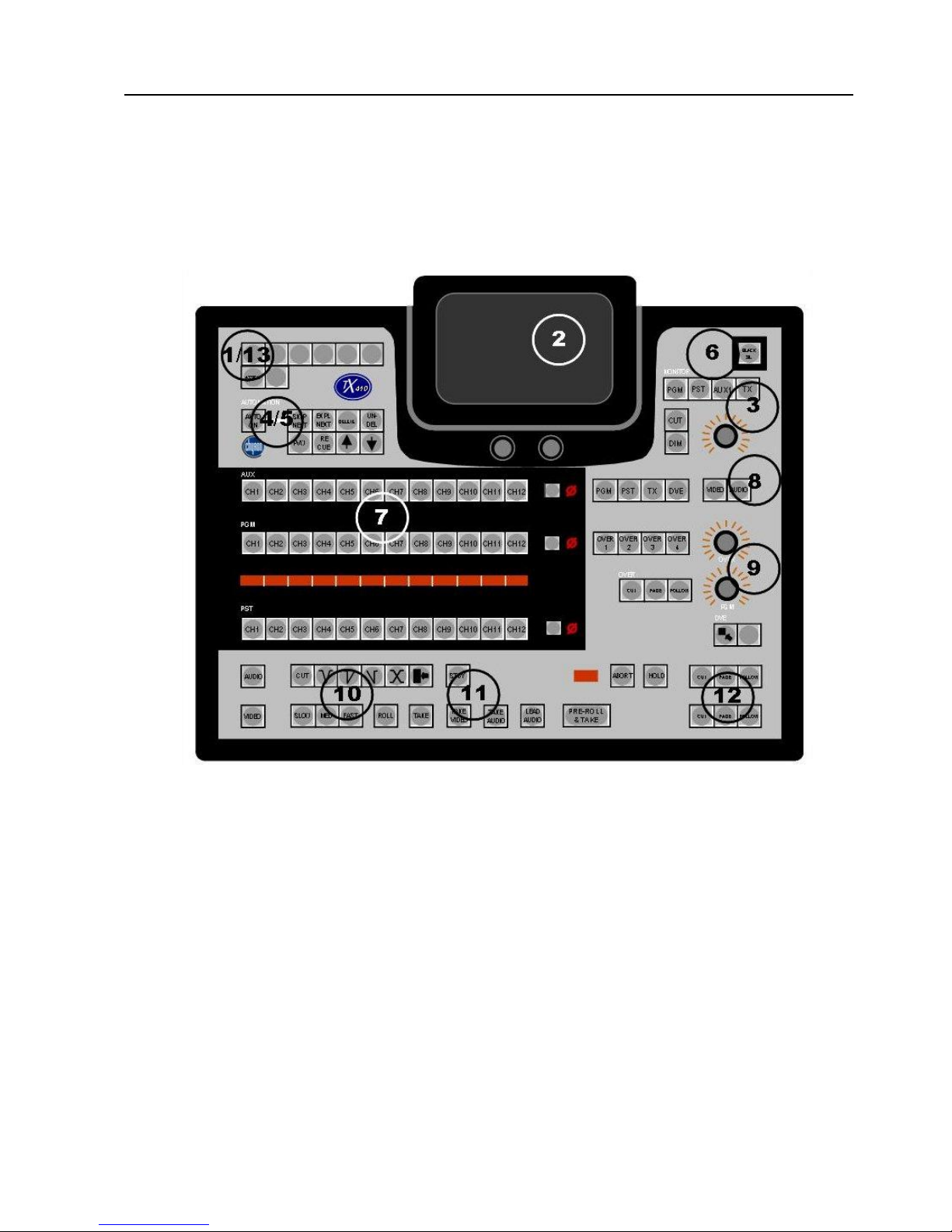
TX 410 operators guide ro-Bel
8 Issue 2
2.1 Layout of the TX 410
he above diagram of the X 410 shows the buttons and controls that
are grouped for various operations. he numbers in the diagram
correspond to those included in the following explanations.

ro-Bel TX 410 operators guide
U-TX 410OG 9
he panel includes:
(1) Bypass switcher control or (13) the buttons for multi-channel
control.
(2) he LCD touchscreen display,
(3) Audio monitoring control.
(4) Machine control or (5) Automation control.
(6) he BLACK/SIL> button, permitting the output to be faded or
cut to black/silence.
(7) Source selection busses - AUX, PGM, and PS - and 4 character
source name displays for all the busses. At the end of each row of
source selection buttons, a single small button is used for
controlling unity audio gain for that bus.
(8) Level select buttons for the auxiliary bus, either VIDEO> or
AUDIO>.
(9) Audio-over control.
(10) Selecting a transition type,
(11) aking sources to air,
(12) Downstream keyers (DSK1 and DSK2) and
(14) DVE controls.
2.2 Source selection busses
here are three source selection busses located in the black background
on the panel, PGM, PS and AUX. he X 410 can have up to 12 primary
sources accessible to each bus, with an additional four sources available
to the auxiliary bus for monitoring independent sources, for example,
DSK and DVE previews and return Air feeds.
he Keys are colour coded, allowing easy recognition of their function.
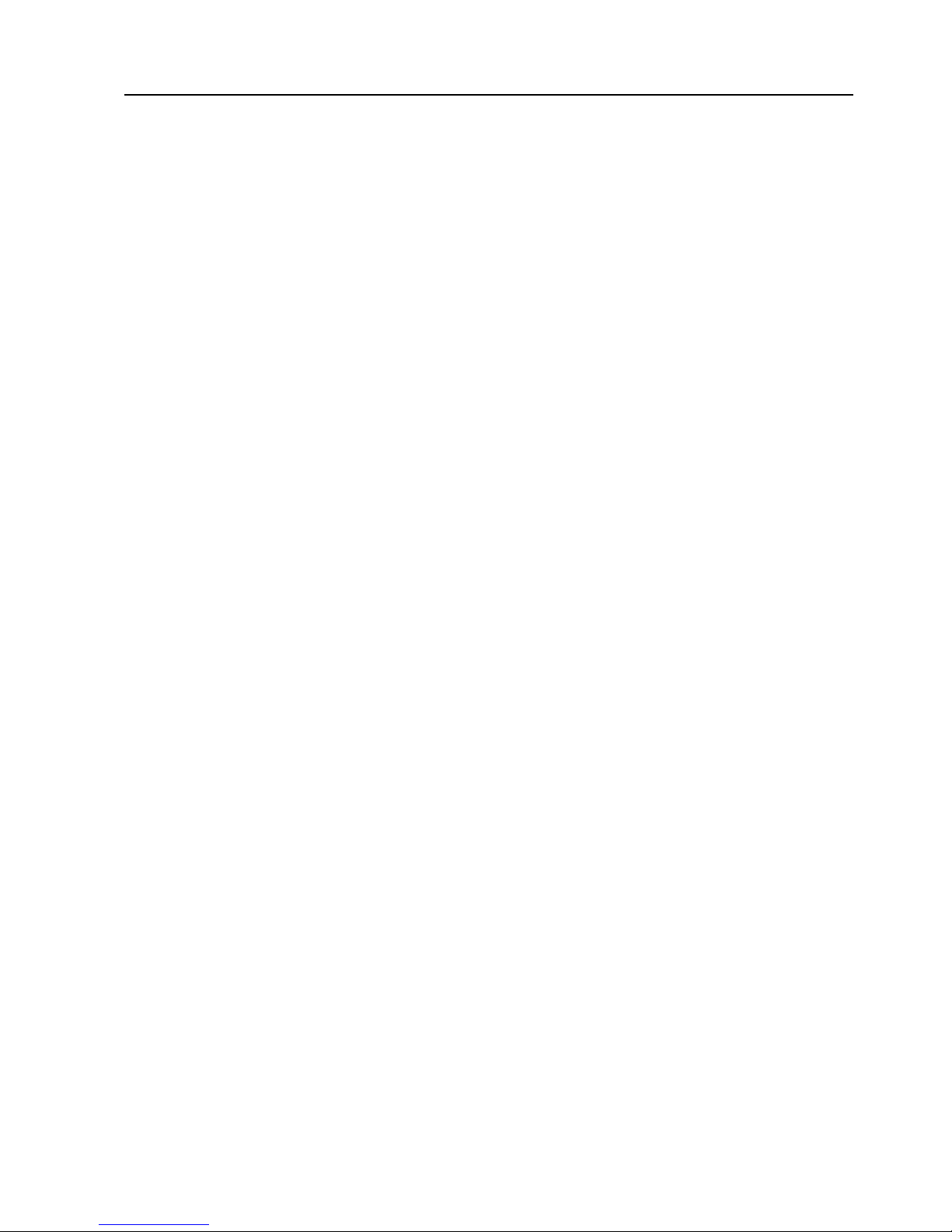
TX 410 operators guide ro-Bel
10 Issue 2
Auxiliary bus
he white keys (AUX) provide access to sixteen sources, the twelve
prime sources and four additional sources. he auxiliary bus is typically
used for monitoring applications (see chapter 7).
rogramme bus
he red keys (PGM) are the selection buttons for programme, the
sources that are either on air, or may be taken to air. Pressing a PGM
button will take that source to air immediately.
reset bus
he yellow keys (PS ) are the source selection buttons for the preset.
Preset indicates which sources will be on-air once a take has been made,
lighting up the corresponding sources on the PGM bus (see chapter 3).
2.3 Source names
he 4-character alphanumeric name for each source is shown in the row
of displays between the red programme (PGM) buttons and the yellow
preset (PS ) buttons.
he displayed source names can be assigned or changed by using the
LCD screen (refer to the technical manual). Alternatively, they can be
downloaded from:
· A central assignment routing system employing an Aurora
controller,
· An external automation system via an Aurora controller.

ro-Bel TX 410 operators guide
U-TX 410OG
2.4 Video/audio breakaway
Pressing a single source button on PS or PGM selects married
video/audio for that source (provided the VIDEO ONLY > and
AUDIO ONLY > buttons are not lit).
Video/audio breakaway is achieved by using the VIDEO ONLY> or the
AUDIO ONLY> buttons respectively, these are located in the lower left
hand corner of the panel.
First press the VIDEO ONLY> or the AUDIO ONLY> button followed
by a source selection button.
A fully bright source button indicates the selected video source.
A half bright source button indicates the selected audio source.
On the AUX bus, married or separate video and audio sources are
selected using the AUX LEVEL SELEC buttons (see chapter 7).
2.5 The unity gain buttons
At the right of each row of source selection buttons, a single button
UNITY GAIN> indicates the audio gain status for the selected source.
If the unity gain button is lit, the source is not at unity gain.
he source can be temporarily set to unity audio gain by pressing the
unity gain button. Once this has been over-ridden, the button will no
longer be lit. o permanently return the source to Unity gain, it is
necessary to use the Audio Setup page on the LCD screen (see chapter
14).
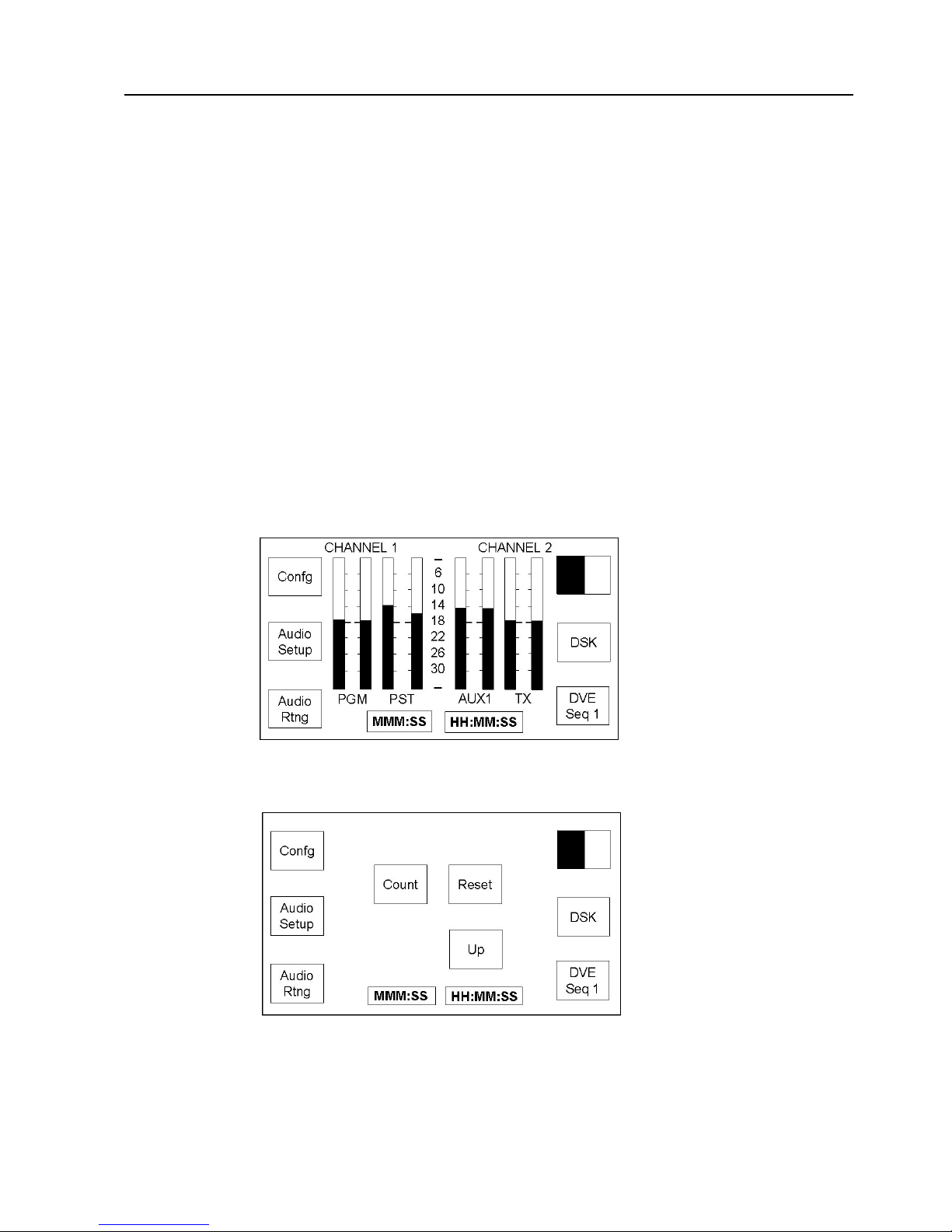
TX 410 operators guide ro-Bel
12 Issue 2
2.6 The LCD touchscreen
he LCD touchscreen is used to:
· Monitor and Adjust audio levels of the source selection busses.
· Define audio, DSK, wipe and DVE setups.
· Configure the X 410 system.
The home screen
here are two home screens (see chapter 12) available to the X 410;
these are the Audio Monitoring and imer home pages.
he Audio Monitoring home page
he imer home page
Pressing the station clock display, shown as HH:MM:SS, on either home
page will toggle the display to the other page.

ro-Bel TX 410 operators guide
U-TX 410OG 3
Controls for the LCD touchscreen
Below the LCD touchscreen are two controls, used for selecting values in
the various configuration screens. urning a control clockwise increases
the value, while turning it anti-clockwise decreases it.
After leaving either Home page, a HOME> button is displayed on the
screen. his will, when pressed, return the display to the Home page. In
some cases, where other sub menus have been displayed or visited,
pressing HOME> causes the display to return to the previous screen.
On screens where multiple pages are available, a NEXT PAGE> button
is displayed.

TX 410 operators guide ro-Bel
14 Issue 2
2.7 Downstream keyers
he X 410 provides up to two independent downstream keyers, DSK1
and DSK2 (see chapter 4). Keys can be cut or faded to air, while DSK
transitions can be set to follow the next video or DVE transition.
All DSK's are fully linear and have separate control of clip and gain.
hese are set up via the LCD touchscreen.
2.8 DVE
An optional DVE is available for the X 410 (see chapter 5). his
provides up to 24 selectable, user configurable, DVE moves for on
screen squeeze effects.
2.9 Audio-over
he X 410 provides powerful audio-over facilities (see chapter 6),
using two controls to determine the programme and over levels when
an over source is cut or faded to air:
· OVER> controls the gain of the over source to be mixed with
the programme audio.
· PGM> sets the the main programme audio level.
Any one of four external over sources are available to the X 410, with
each source having its own independent settings for OVER> and
PGM> level.
A single button press enables the required over source to be cut or
faded to, or from, air with the fade rate being defined from the Audio
Setup page on the LCD screen. Audio overs can also be set to follow the
next PGM audio or DVE transition.
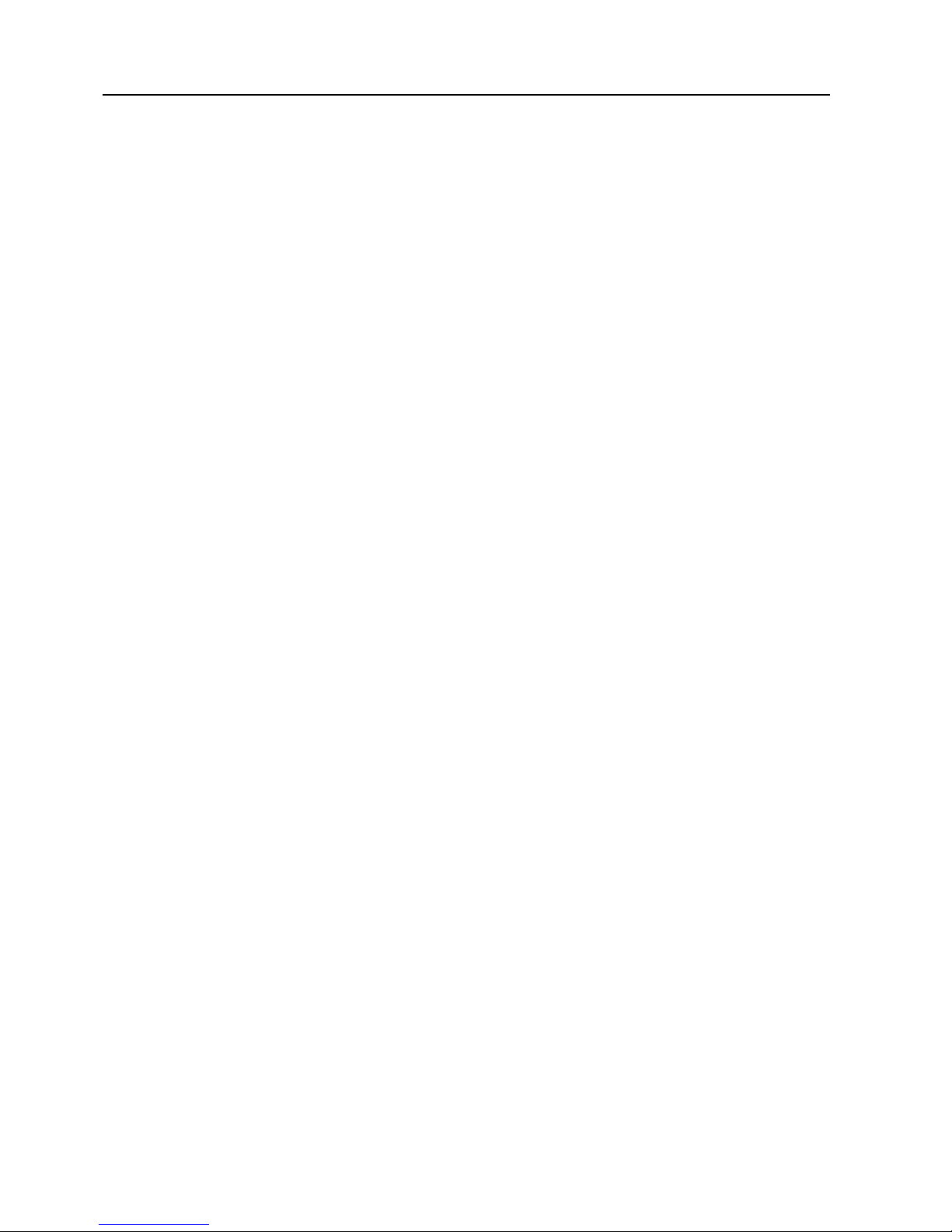
ro-Bel TX 410 operators guide
U-TX 410OG 5
2.10 Video/audio monitoring
A separate auxiliary monitoring bus, AUX, on the router can be
controlled directly from the X 410 (see chapter 7) and provides the
option for split or married video and audio selection.
For audio monitoring (see chapter 8), a single output, allows selection of
PGM, PS, AUX or an off-air/external source and offers comprehensive
audio monitoring facilities. he audio level can be cut or dimmed via
dedicated buttons, with a variable control for the overall level.
Where the X 410 has provides multi-level audio control, a ‘soft’ button
on the Audio Setup page Mon Lvl X> enables selection of the required
audio level to the monitoring system output.
2.11 Machine control
he X 410 allows control of connected machines (for example, V Rs)
either directly, or via an external router through buttons on the control
panel.
Operation is depends on how the X 410 has been installed, with the
buttons dedicated either to two directly connected machines or they
can be connected to an external RS422 router, allowing control of up to
12 routed machines.
2.12 Bypass switcher control
wo configurable sets of pushbuttons in the top left corner of the panel
can be set to provide control of an external, independent, 8 x 1 bypass
switcher.
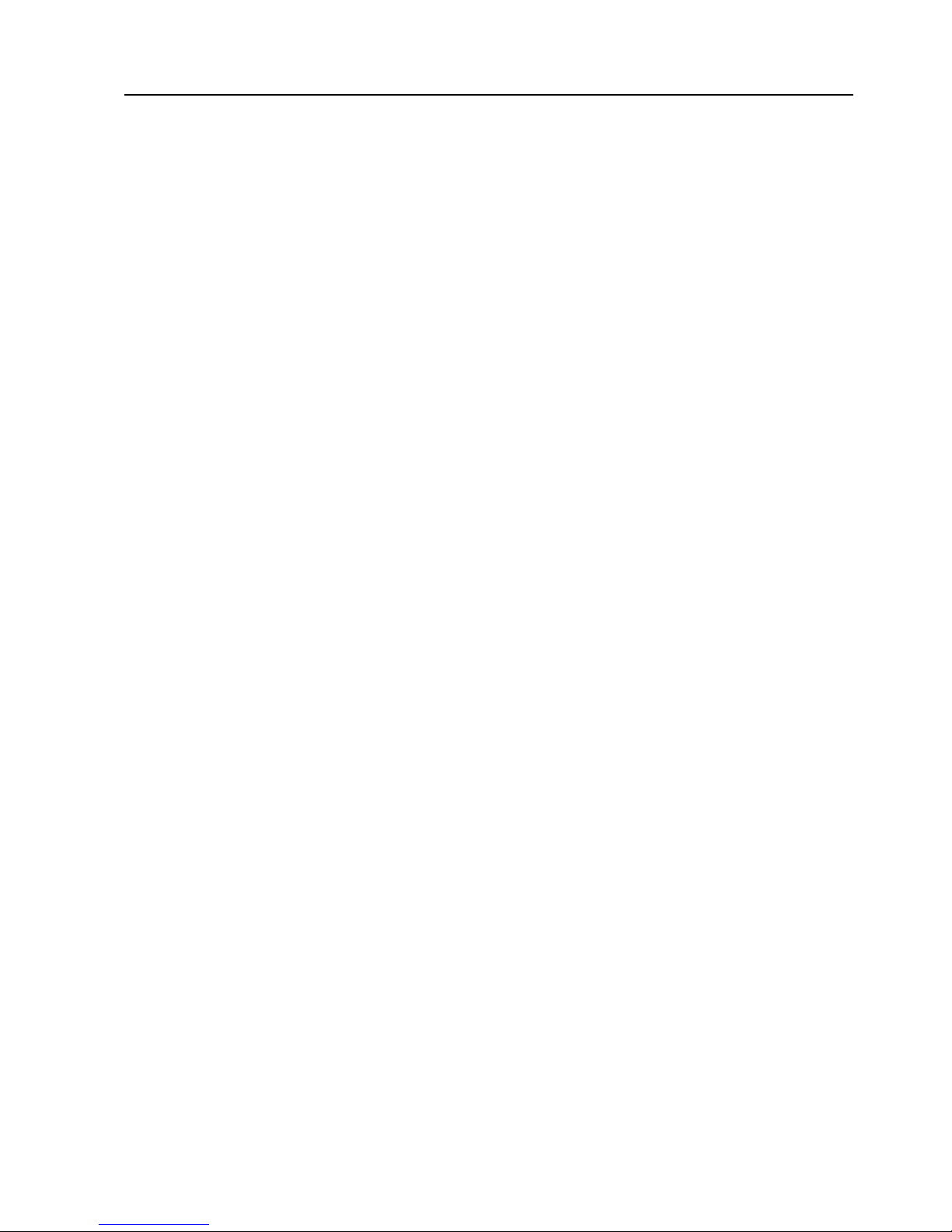
TX 410 operators guide ro-Bel
16 Issue 2
2.13 Automation control
If the installation has an automation system (for example, the Pro-Bel
Compass System), the following features of the X 410 can be
controlled automatically:
PS source selection.
ransition type and rate.
DSK and audio-over.
In addition, the panel can be configured to provide a Manual
Intervention panel (MIP) providing basic control of the automation
system.

ro-Bel TX 410 operators guide
U-TX 410OG 7
3 Manual transitions
his chapter describes how to set up the next transition manually and
take it to air.
If the X 410 is connected to a presentation automation system, for
example, Pro-Bel’s Compass system, the programme can be setup and
taken to air automatically.
In normal operation transitions are made by:
1 Selecting the video and audio sources (see chapter 2). hese are
first selected on the preset (PS ) bus.
2 Selecting the transition type and speed by pressing white buttons
in the bottom left hand corner of the panel.
3 If desired, selecting one or both DSKs (see chapter 4) and an
audio-over (see chapter 6) to follow the transition.
4 aking the transition by using the red ake buttons along the lower
edge of the panel.
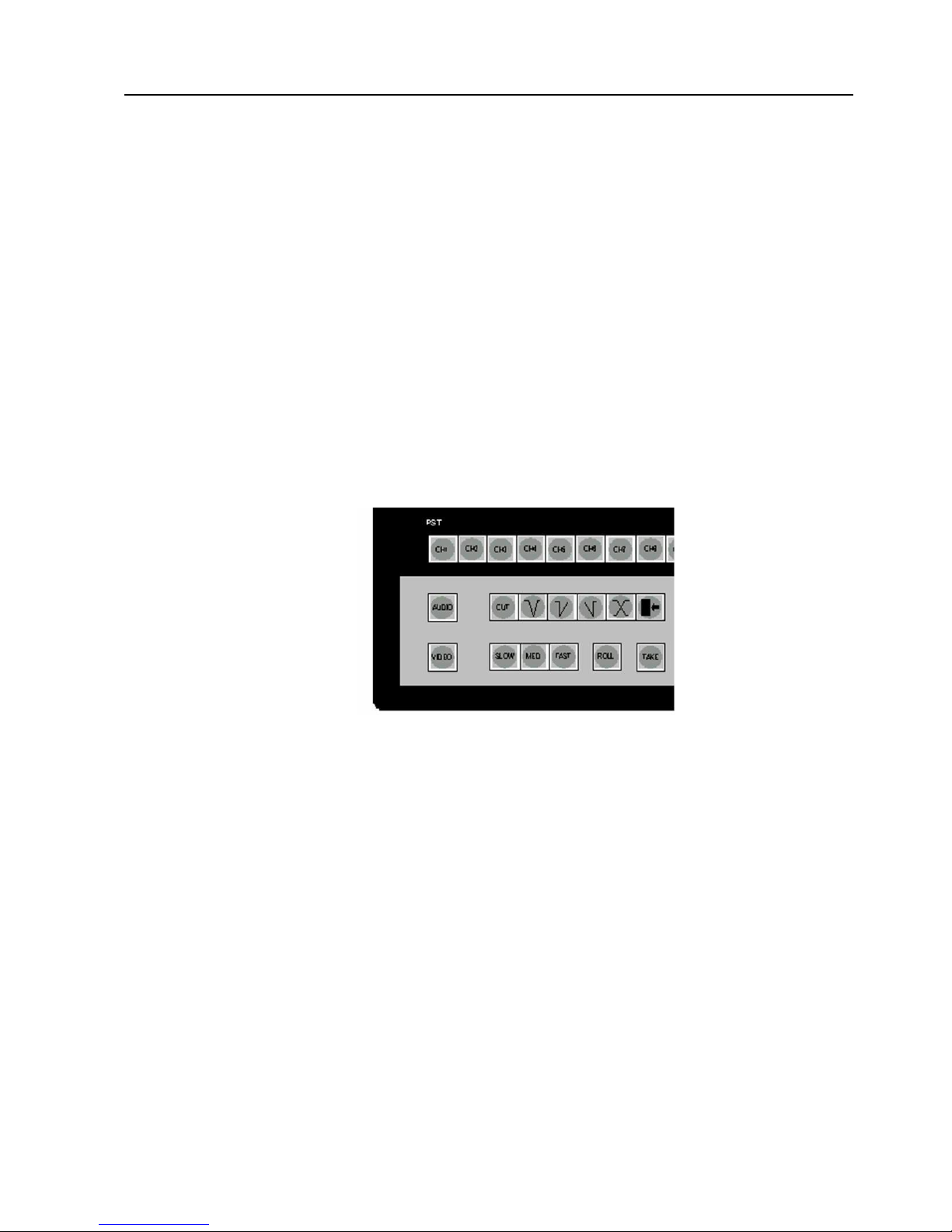
TX 410 operators guide ro-Bel
18 Issue 2
3.1 Selecting sources on preset (ST)
It is preferred practice to set up the transition on the preset (PS ) bus.
he selection can be either select married video/audio from the same
source (see Step1 below), or video and audio from different sources (see
Steps 2 and 3).
At the bottom left of the panel, the VIDEO> and AUDIO> buttons are
used for setting up video/audio breakaway.
1 o select married video/audio, first ensure that neither the
VIDEO> or AUDIO> buttons are lit, and then select the required
source button from the PS bus.
he PS source button is lit at full brightness.
2 o select only a new video preset, select the video by pressing
VIDEO> to light it, and then press the required source button on
the PS bus.
he newly selected source button is lit at full brightness indicating
video only selection. he original source button is lit at half
brightness, indicating audio only.
3 o select only a new audio preset, press AUDIO> to light it and
then press the source button on PS from which you want the audio.
he newly selected source button is lit at half brightness indicating
audio only selection. he original source button is lit at full
brightness, indicating video only.
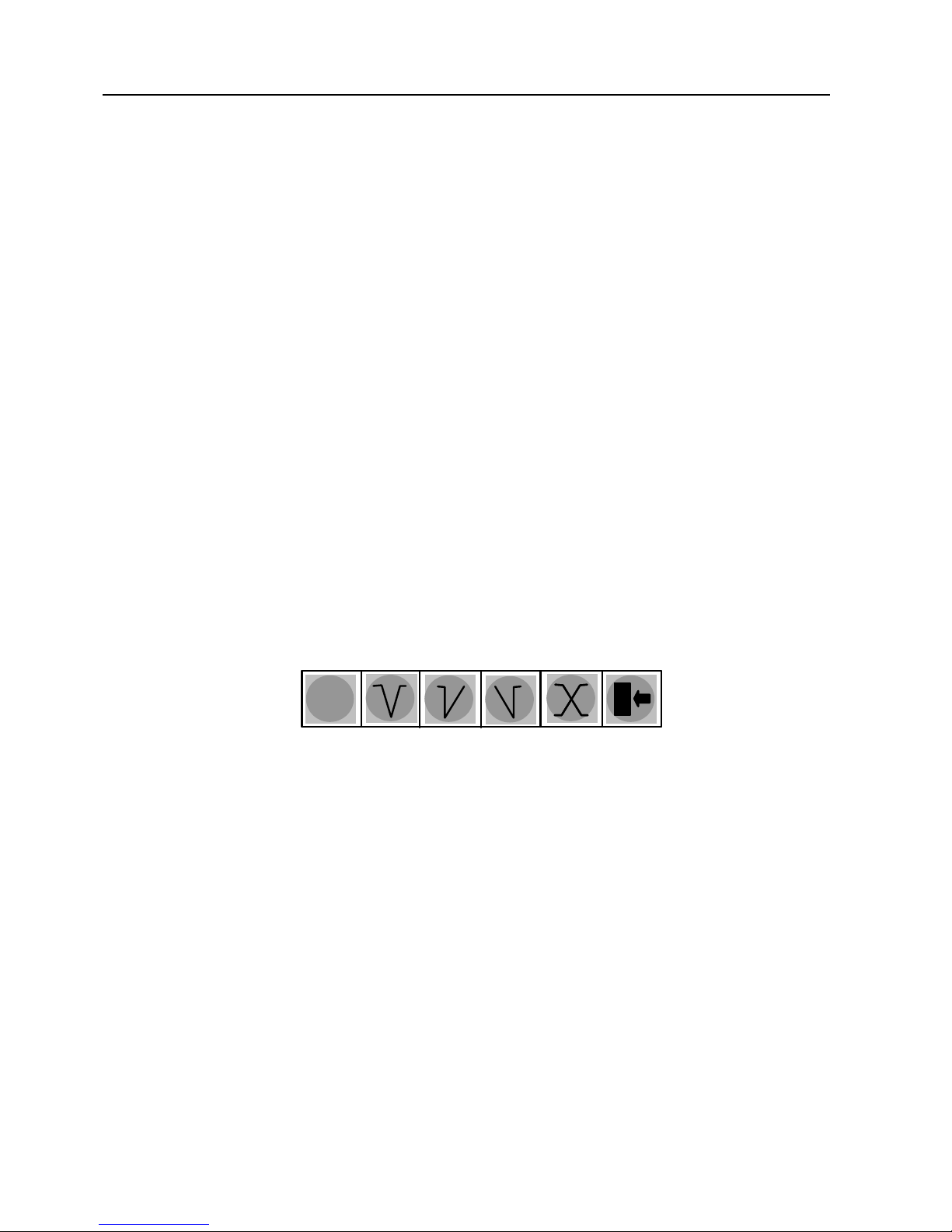
ro-Bel TX 410 operators guide
U-TX 410OG 9
Note: he level select buttons, AUDIO> and VIDEO>, can be
configured to either manually or automatically cancel after selection on
the PS bus. Refer to the technical manual for details.
3.2 Selecting the transition type and rate
he type and rate of a transition are selected by pressing buttons in the
lower left hand corner of the panel. he transition rate buttons are
configured via the touchscreen. For details refer to the technical
manual.
Setting up the transition
he type and speed of transition are selected by pressing the
appropriate transition type white button in the bottom row of the lower
console.
he available transition types are indicated by the buttons shown below
(from left to right):
CUT> Cut directly to the selected sources without fading or using a
wipe.
V FADE> Fade out the current programme to black and then fade in
the new programme.
TAKE/FADE UP> Cut the current programme and then fade in the
new programme.
FADE DOWN/TAKE> Fade out the current programme and then cut in
the new programme.
MIX> Fade out the current programme and at the same time fade in
the new programme.
CUTCUTCUT
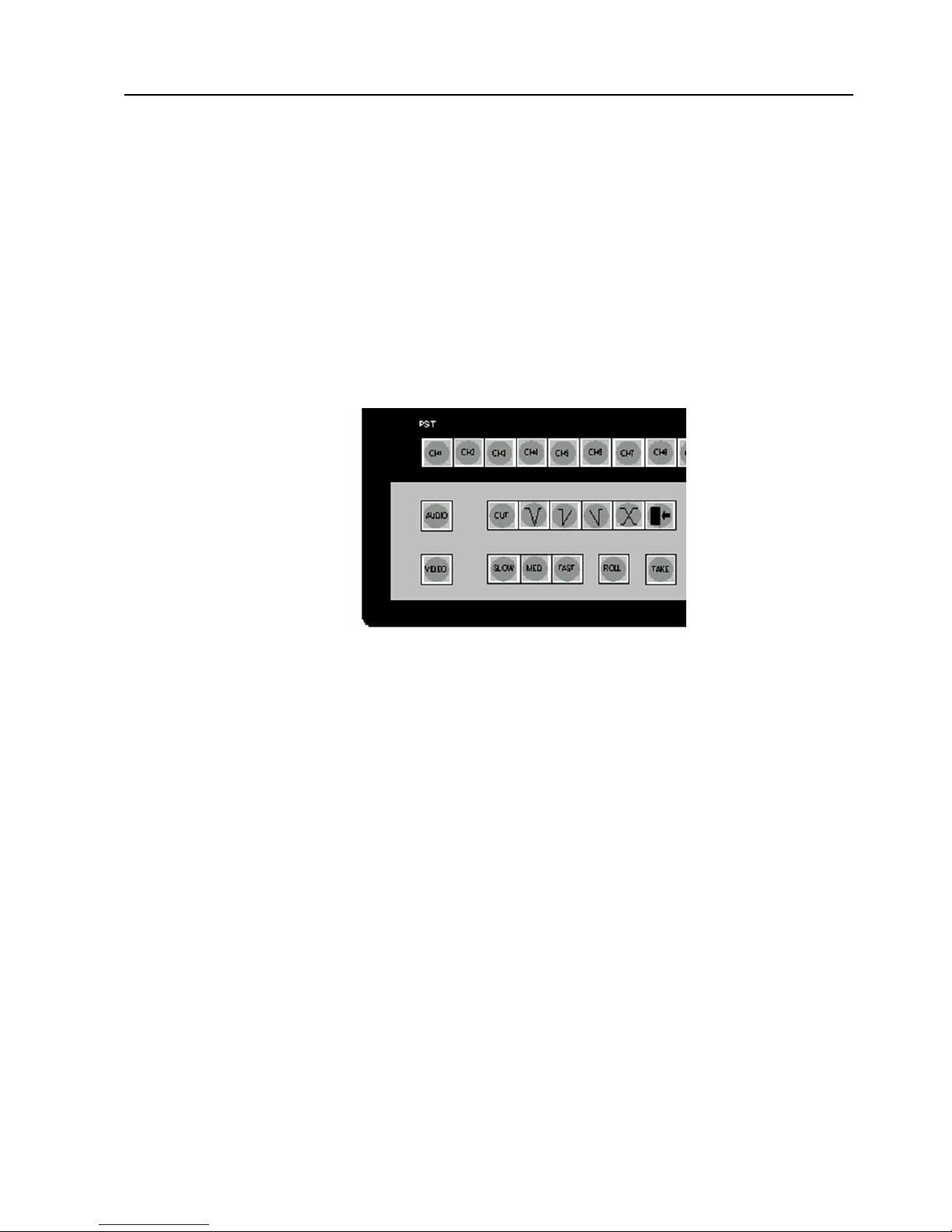
TX 410 operators guide ro-Bel
20 Issue 2
WIPE> Use the currently set up wipe pattern, direction and softness to
transition between the PGM and PS sources. he current wipe pattern
is shown in the top right of the home screen (see chapter 13).
he audio transition will follow the selected transition type, with the
exception of the WIPE>, where the audio will perform a mix.
1 Select the type of transition by pressing CUT>, one of the four fade
patterns, or WIPE>.
2 If WIPE> was selected at step 1, the current wipe pattern shown in
the top right-hand corner of the home screen will be used.
o change the wipe pattern, direction or softness, see chapter 13.
3 Select the transition rate for a fade or wipe by pressing one of
SLOW>, MED> or FAST> buttons.
he selected transition rate button is lit.
Note: he rates in frames per second are displayed on the DSK screen
(see chapter 12). o change these rates refer to the technical manual.
3.3 Taking a transition to air
A take replaces the programme on-air with the source(s) that have been
selected on the PS bus. he take uses the selected transition type and
speed.
Table of contents
Other pro bel Switch manuals