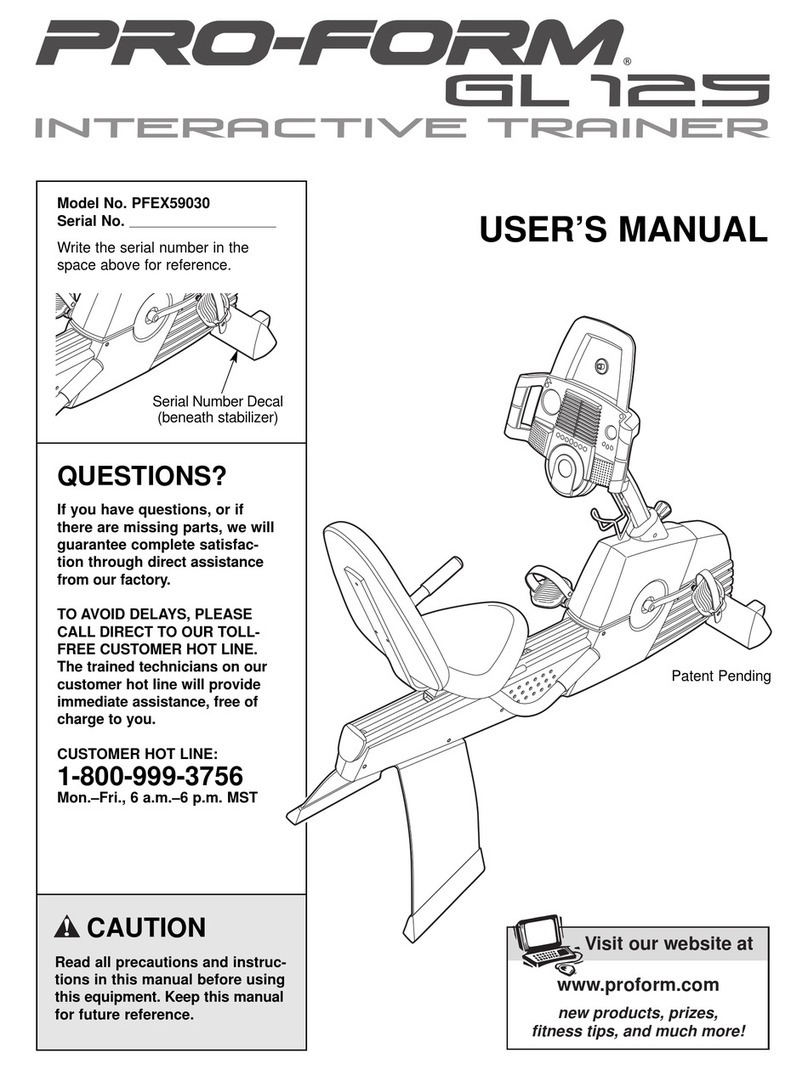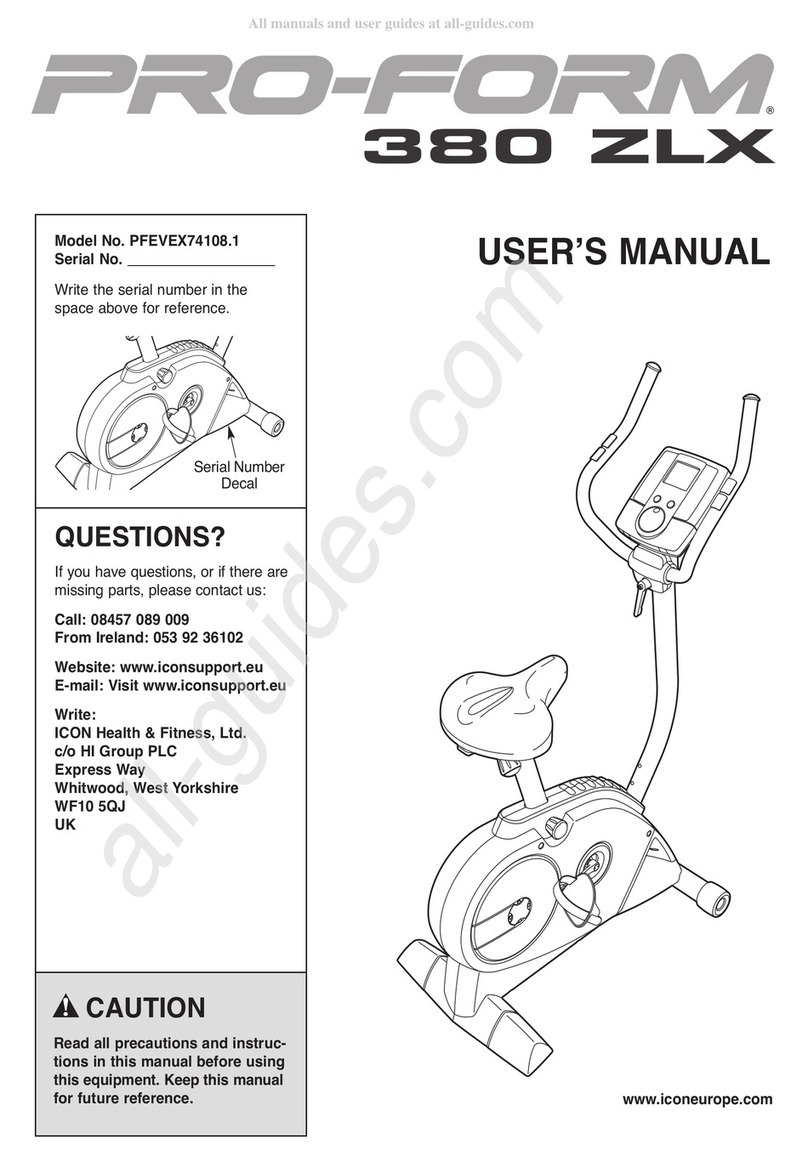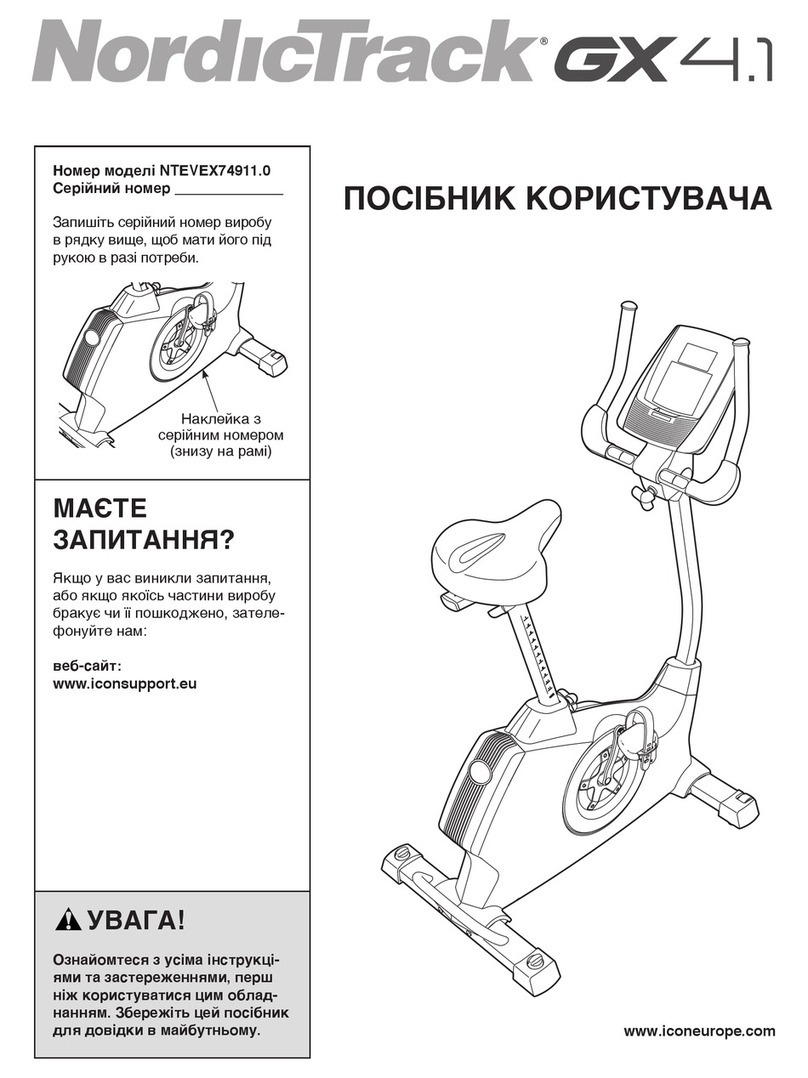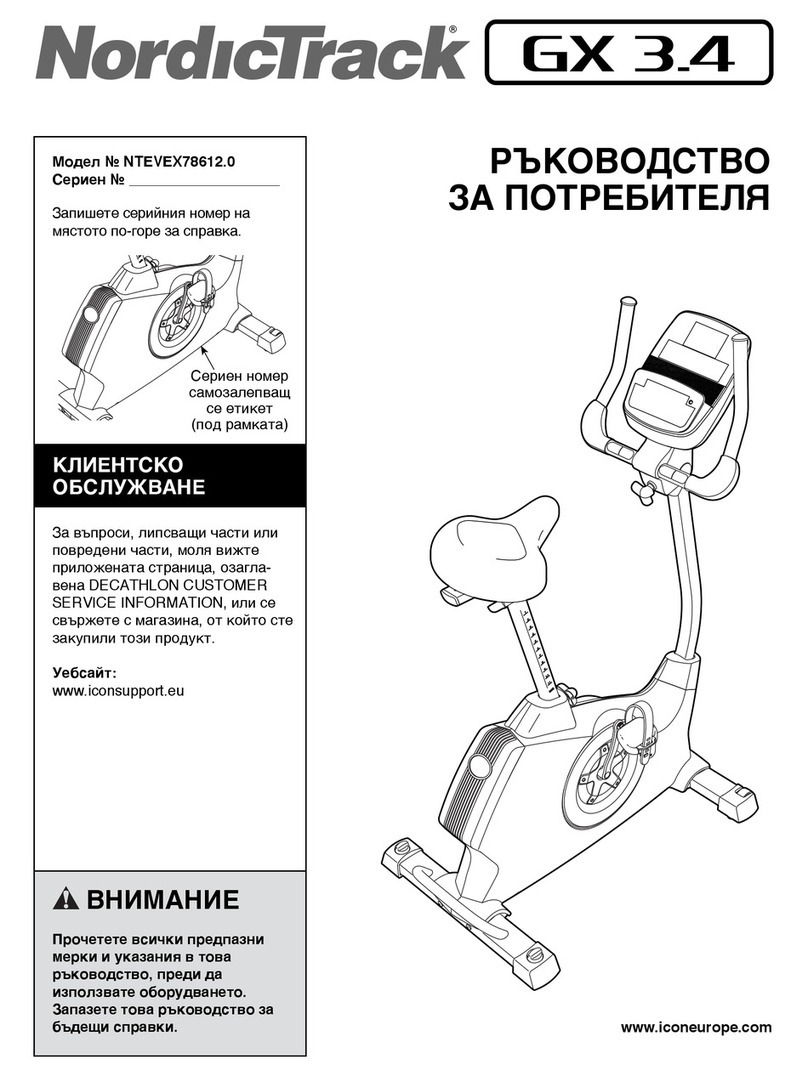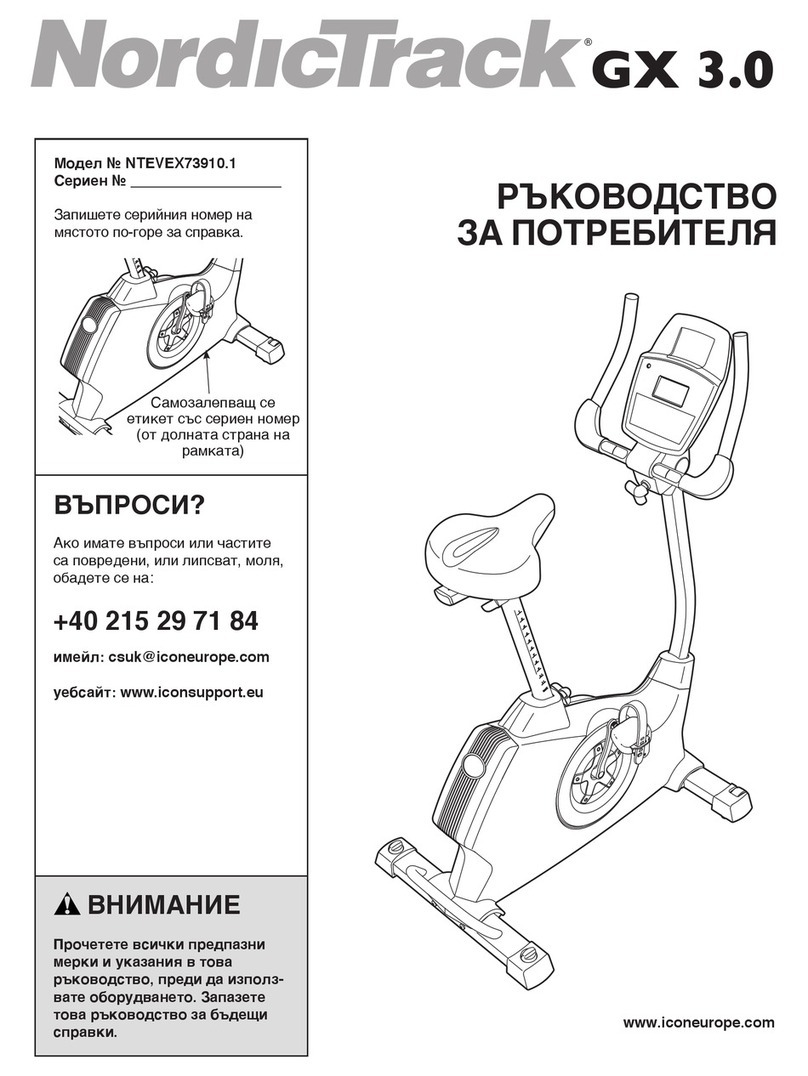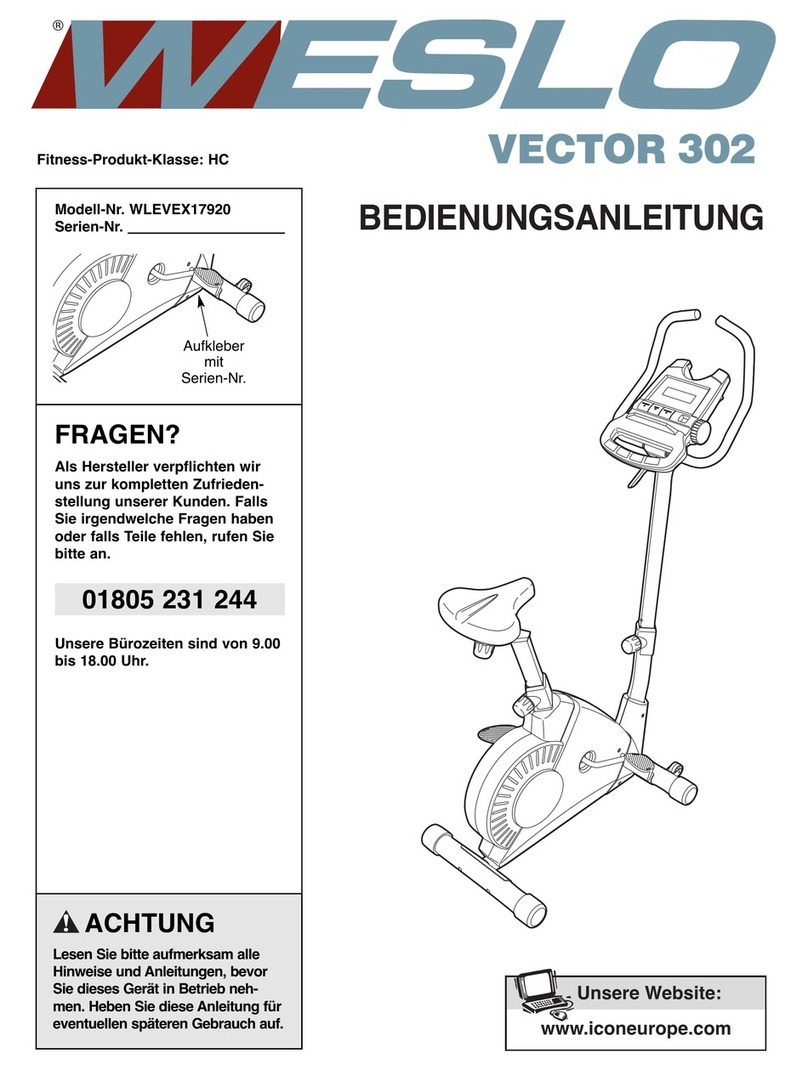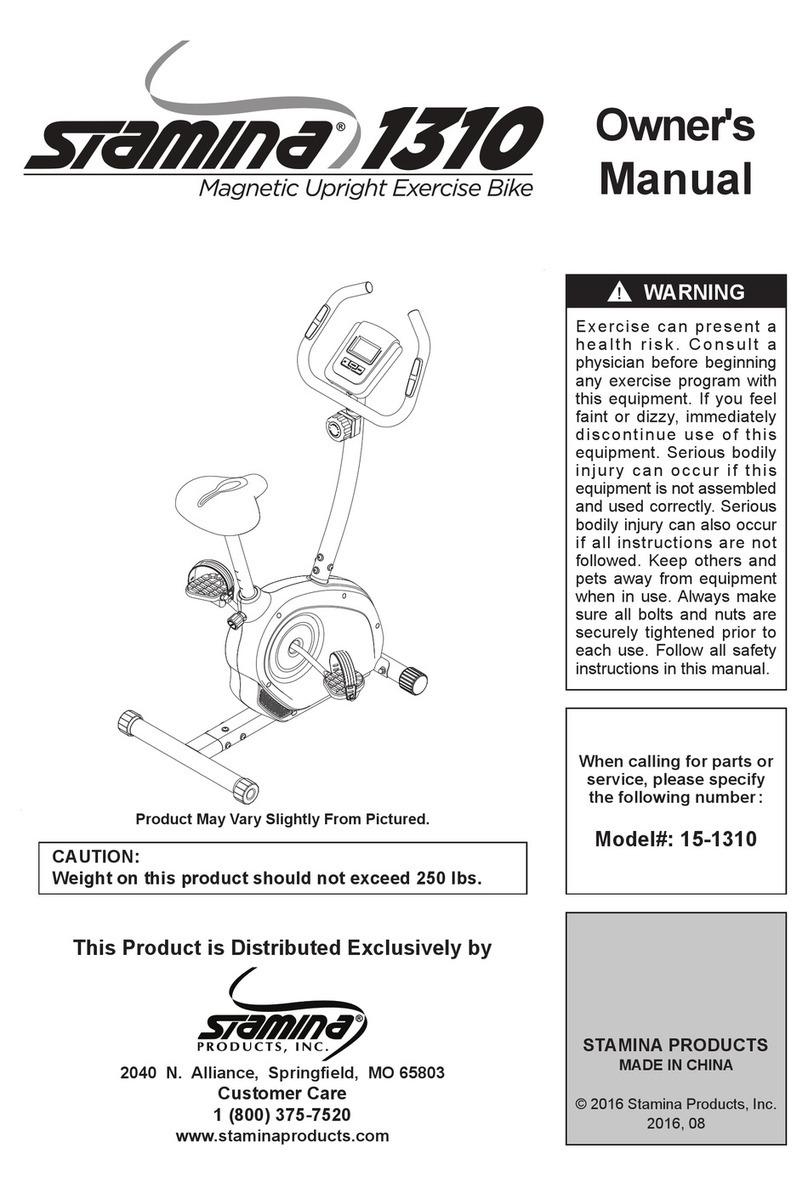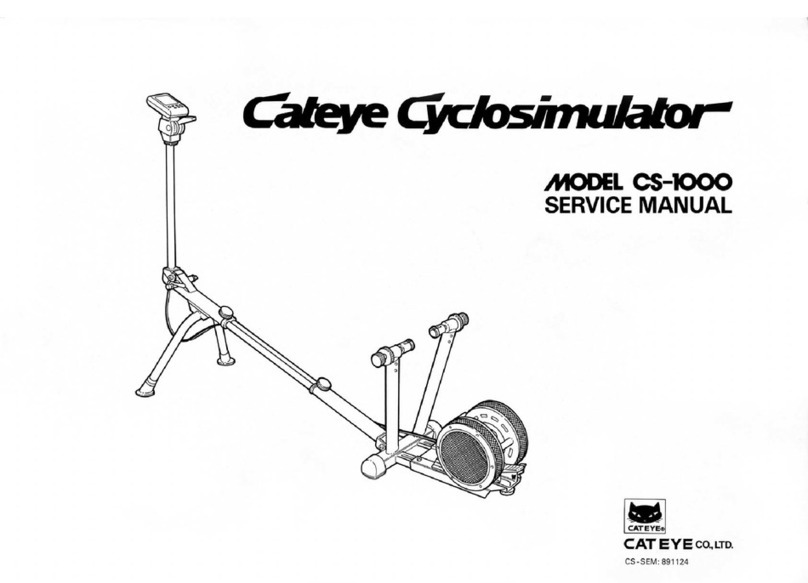Pro-Form 1350 Bike User manual
Other Pro-Form Exercise Bike manuals

Pro-Form
Pro-Form LE TOUR DE FRANCE User manual
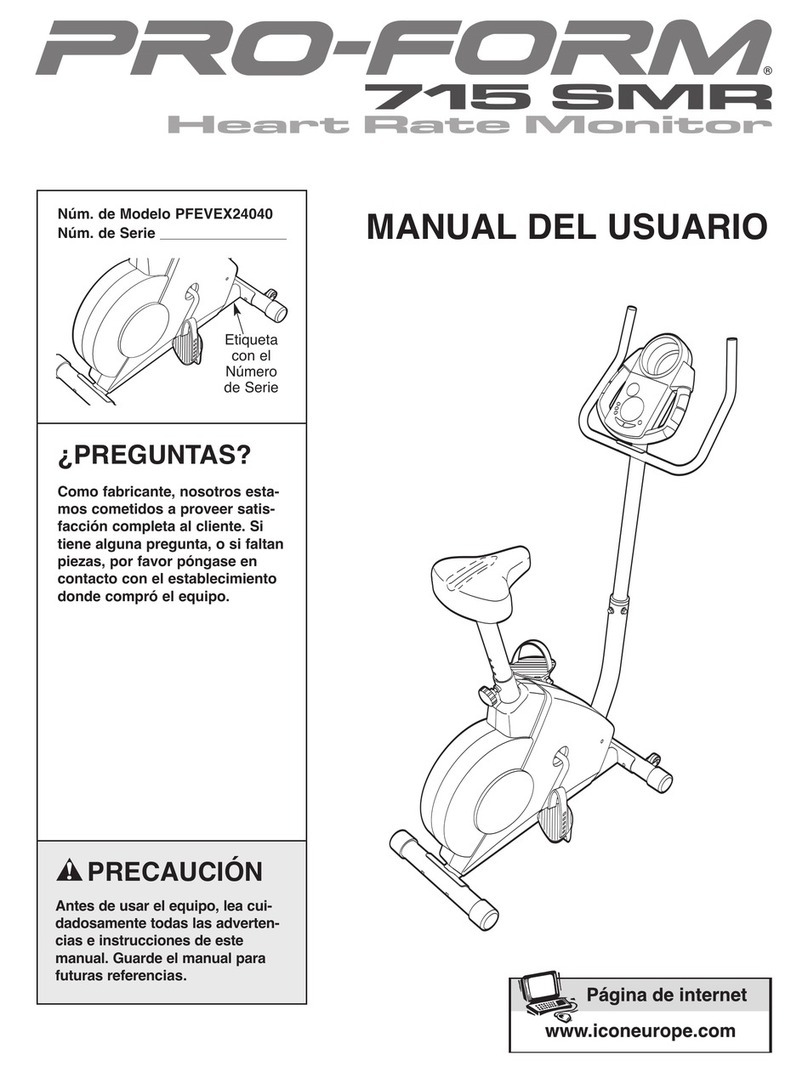
Pro-Form
Pro-Form 715 Smr Bike User guide

Pro-Form
Pro-Form 748 Ekg Bike System manual

Pro-Form
Pro-Form 345 Zlx Bike User guide
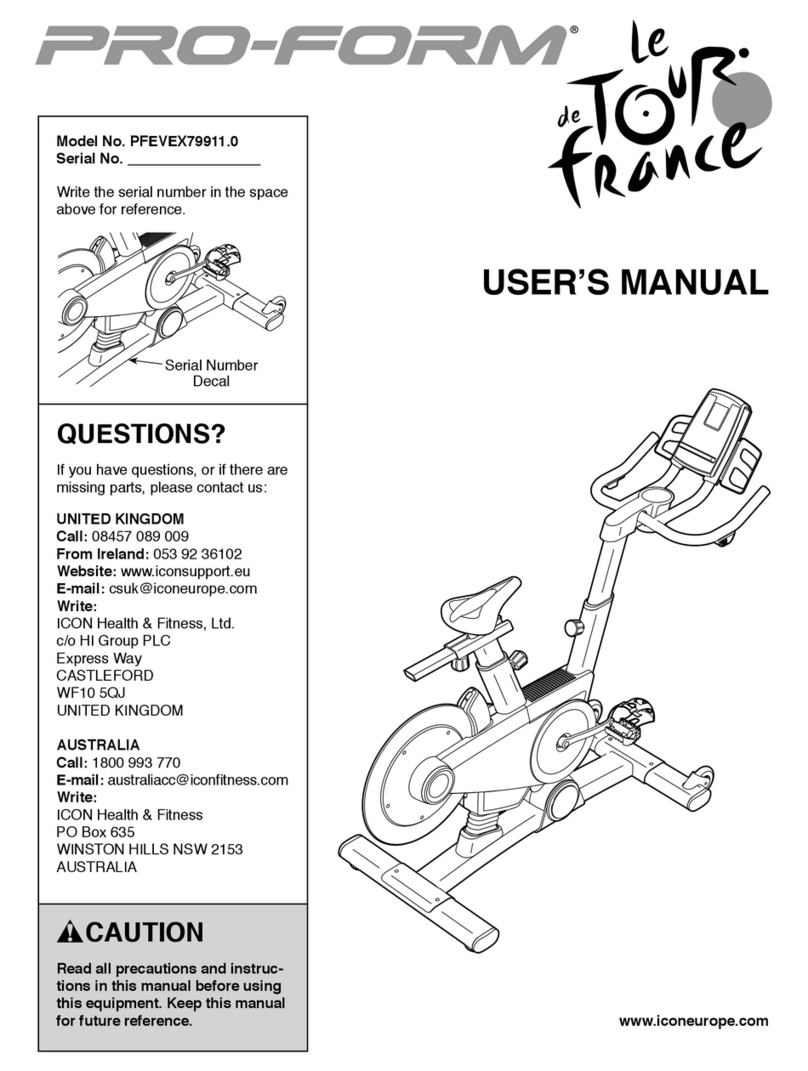
Pro-Form
Pro-Form PFEVEX79911.0 User manual

Pro-Form
Pro-Form 748 Ekg Bike Quick start guide
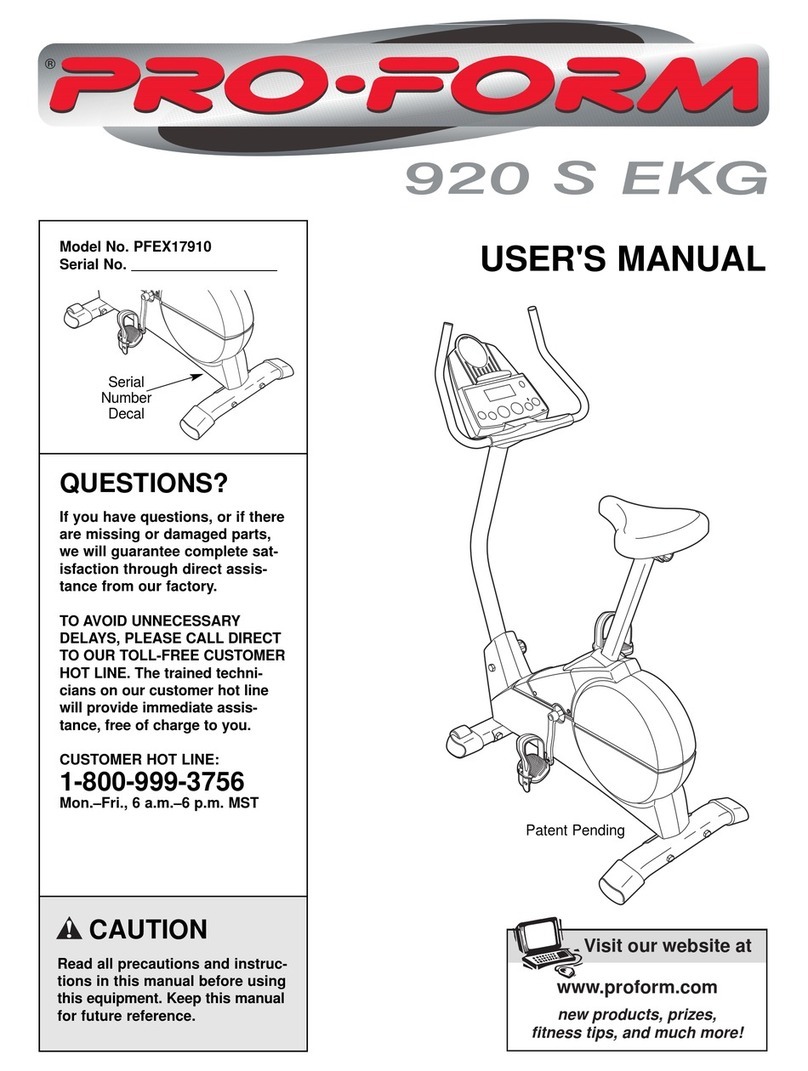
Pro-Form
Pro-Form PFEX17910 User manual
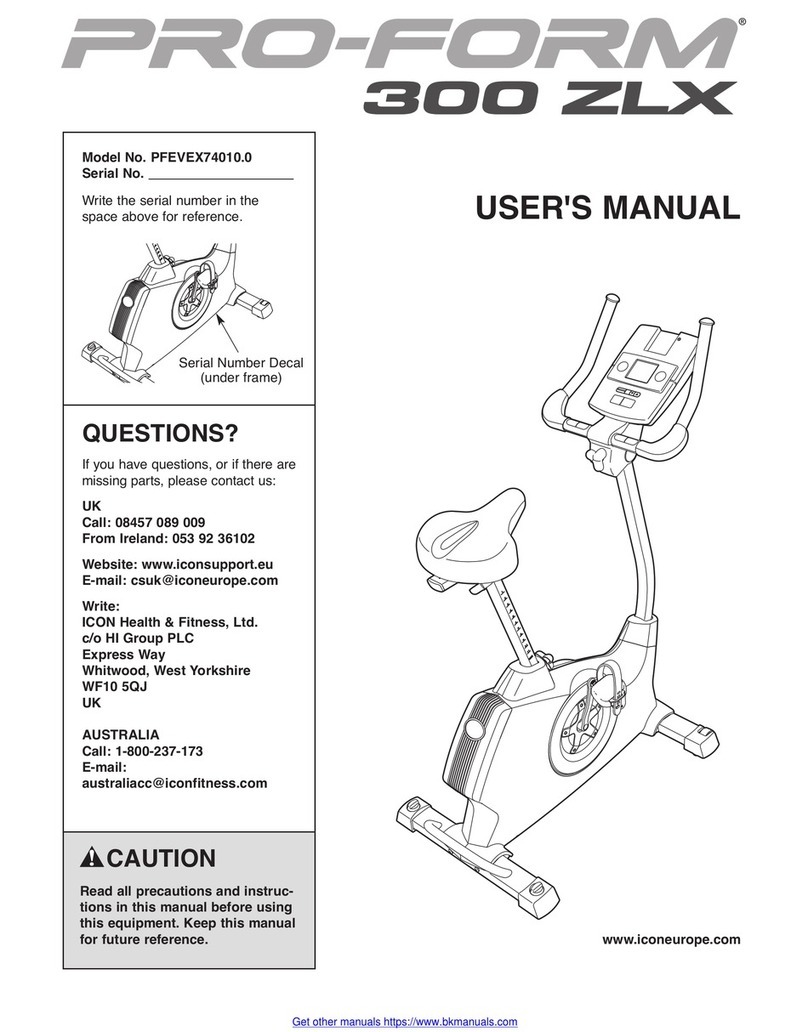
Pro-Form
Pro-Form 300 ZLX User manual
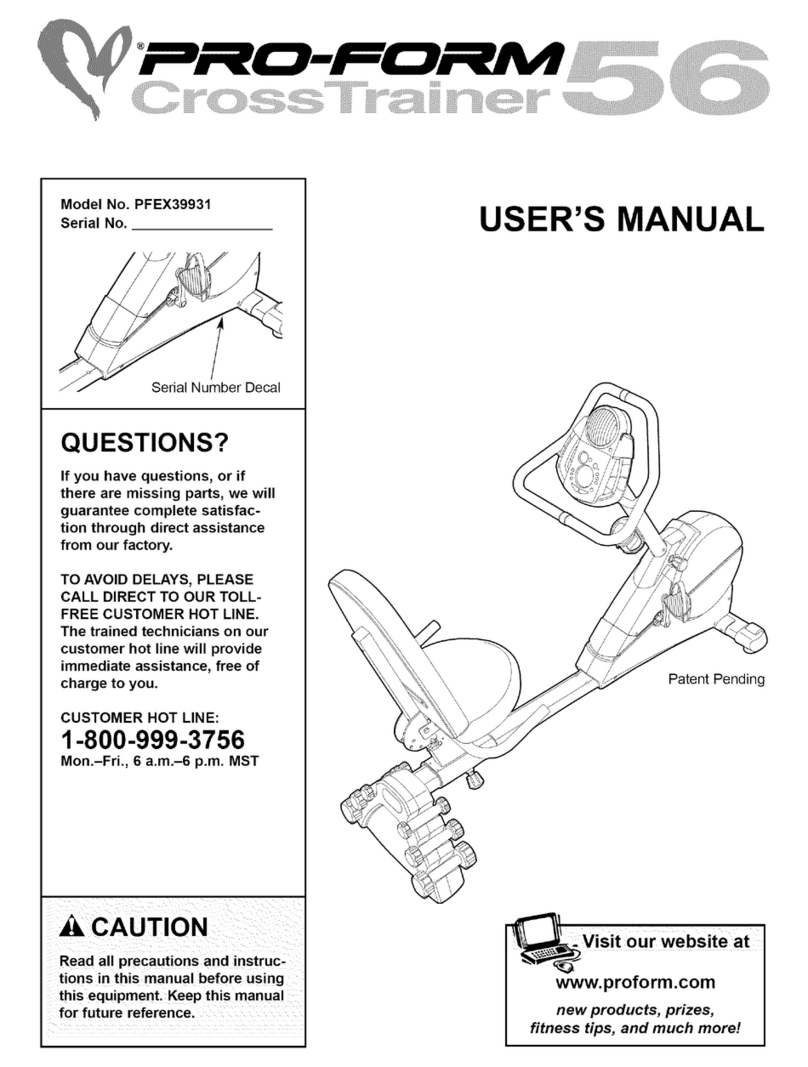
Pro-Form
Pro-Form CrossTrainer56 PFEX39931 User manual

Pro-Form
Pro-Form 385 Csx Bike User manual
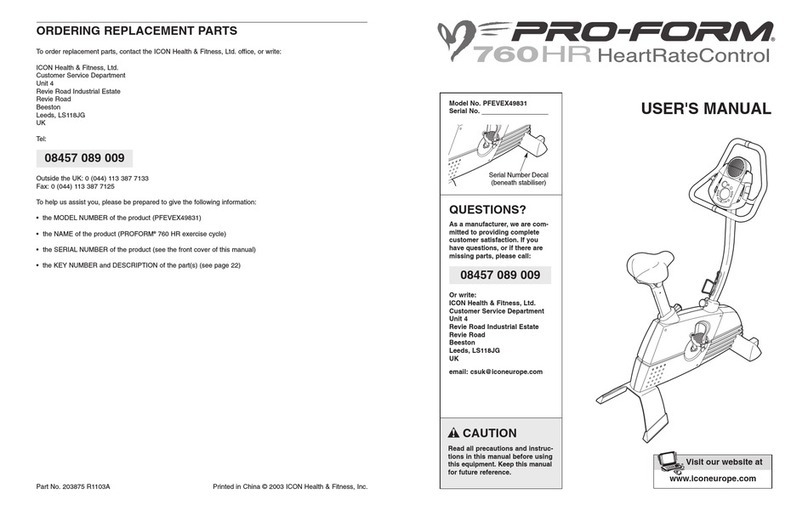
Pro-Form
Pro-Form 760 HR PFEVEX49831 User manual
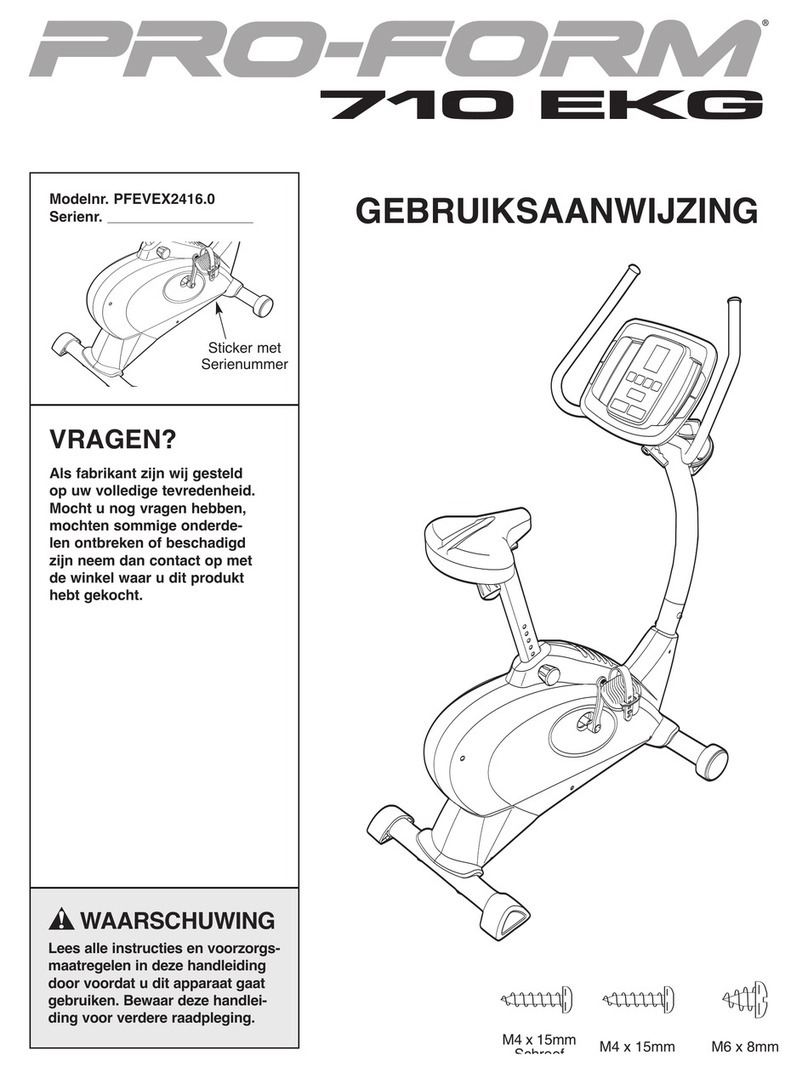
Pro-Form
Pro-Form 710 Ekg Exercise Bike System manual

Pro-Form
Pro-Form 460R User manual
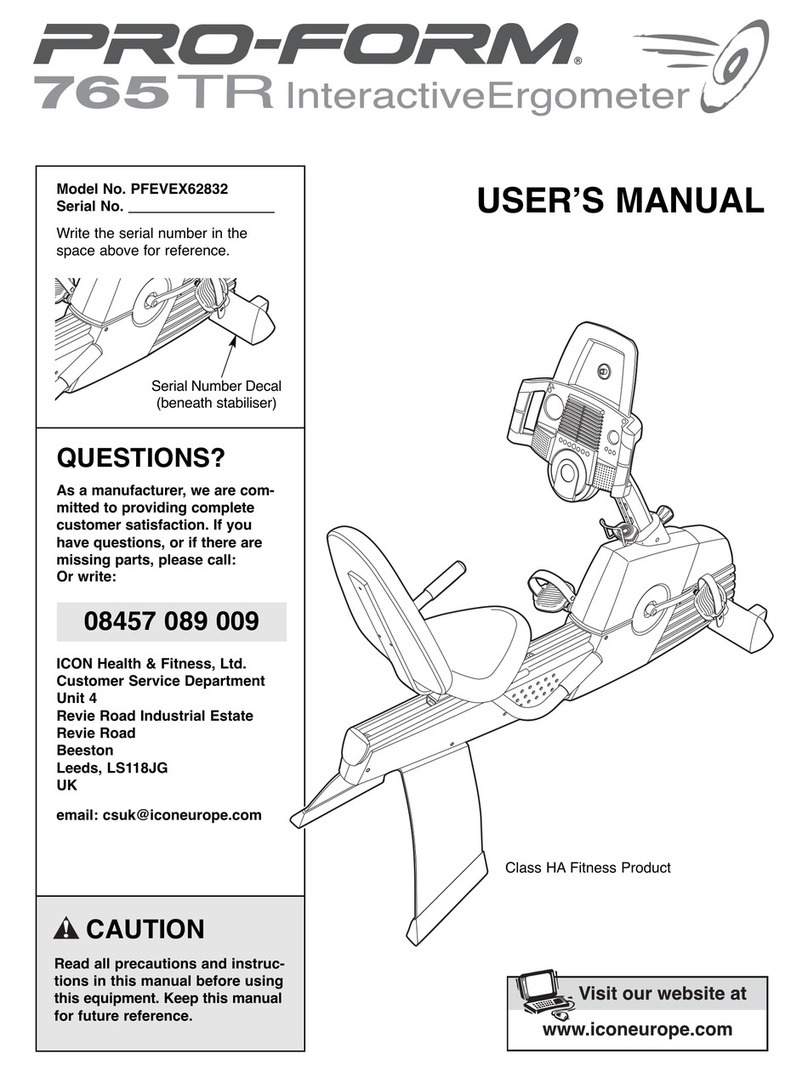
Pro-Form
Pro-Form Interactive Ergometer PFEVEX62832 User manual

Pro-Form
Pro-Form 1550cwi Operating and maintenance manual
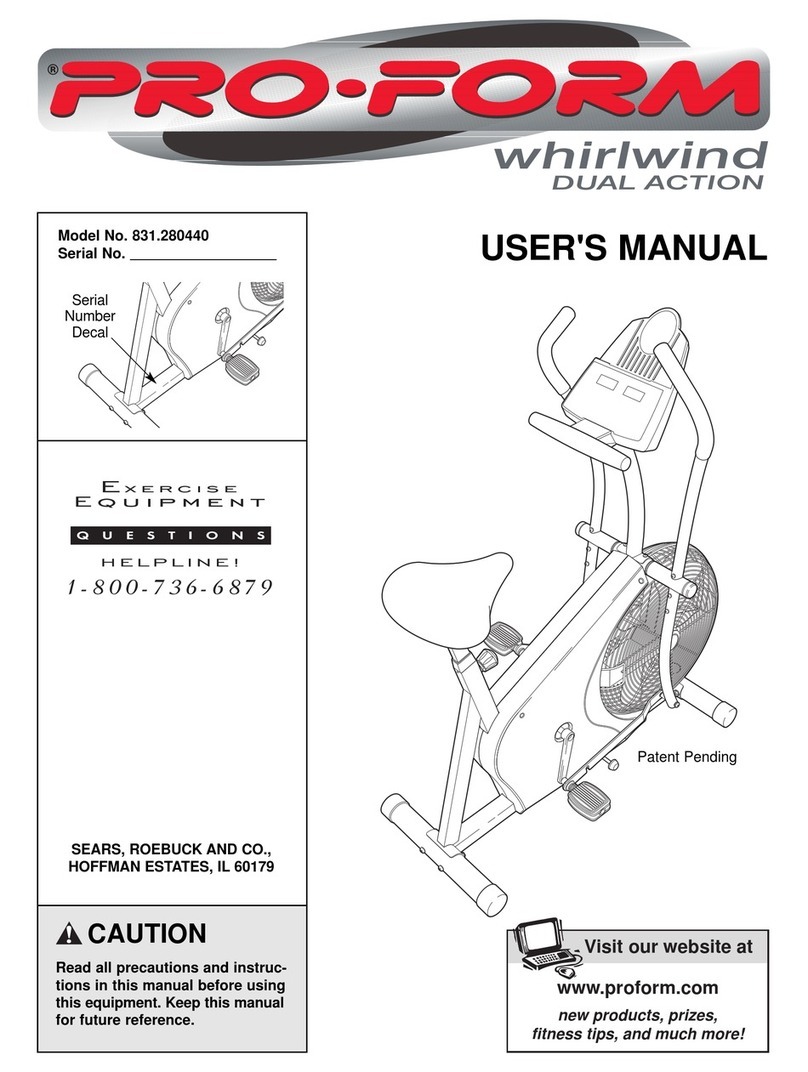
Pro-Form
Pro-Form 831.280440 User manual

Pro-Form
Pro-Form 280 Zlx Bike Operating and maintenance manual
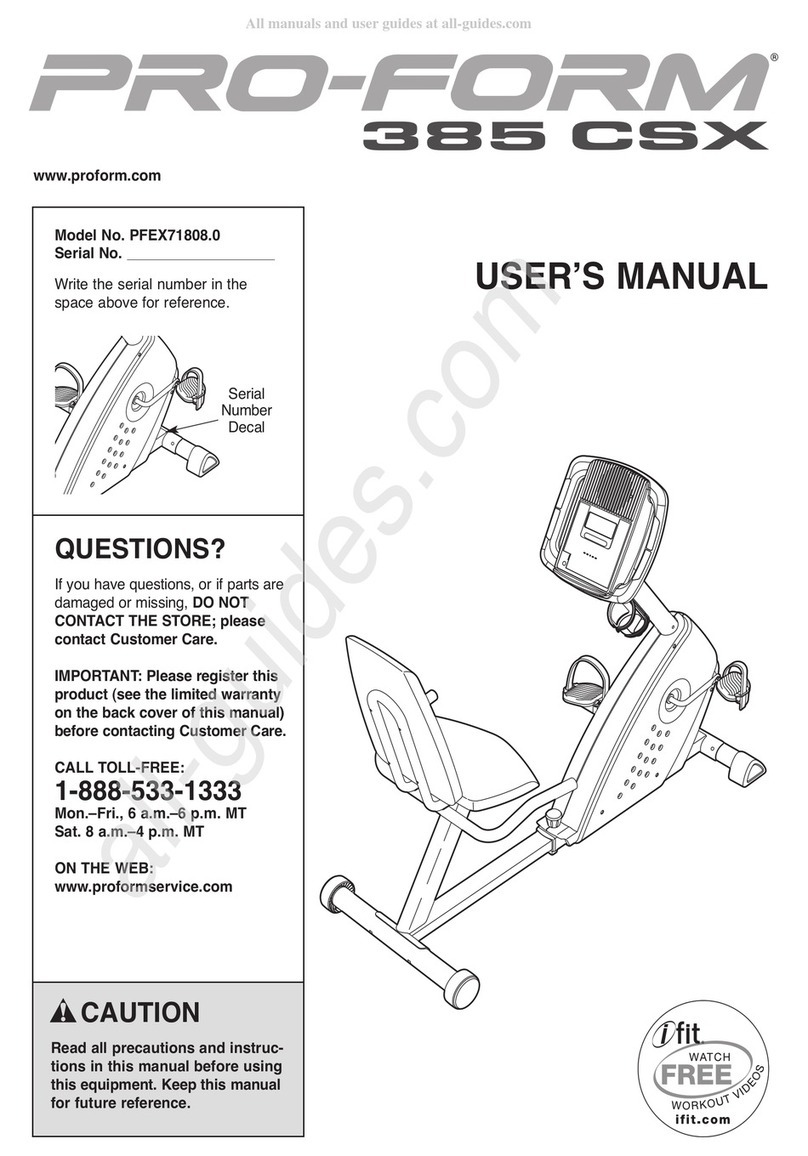
Pro-Form
Pro-Form 385 CSX User manual

Pro-Form
Pro-Form 785 Watts Bike Operating and maintenance manual
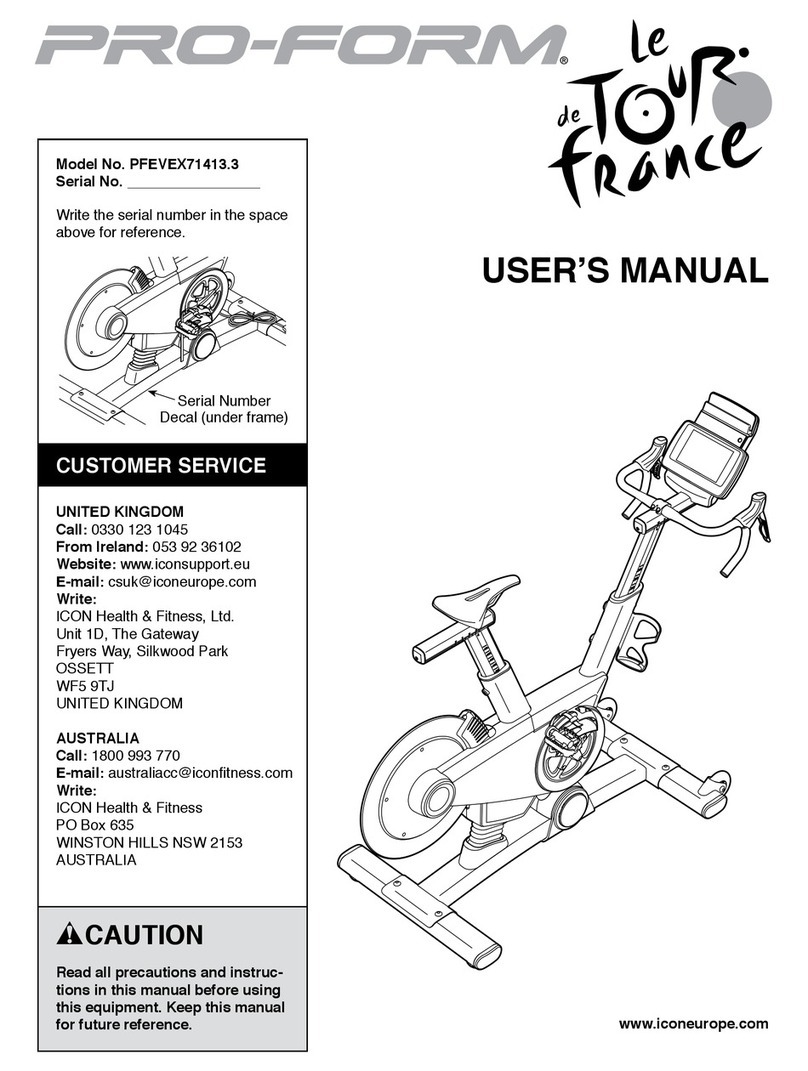
Pro-Form
Pro-Form PFEVEX71413.3 User manual