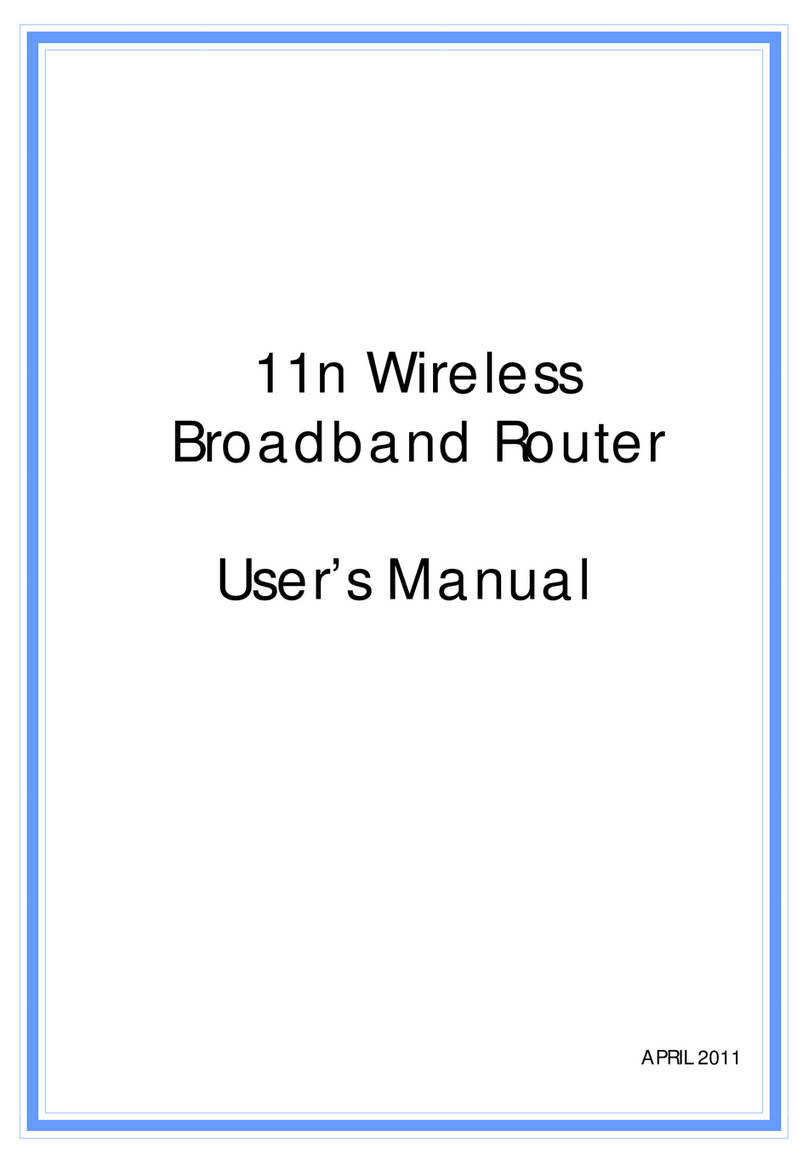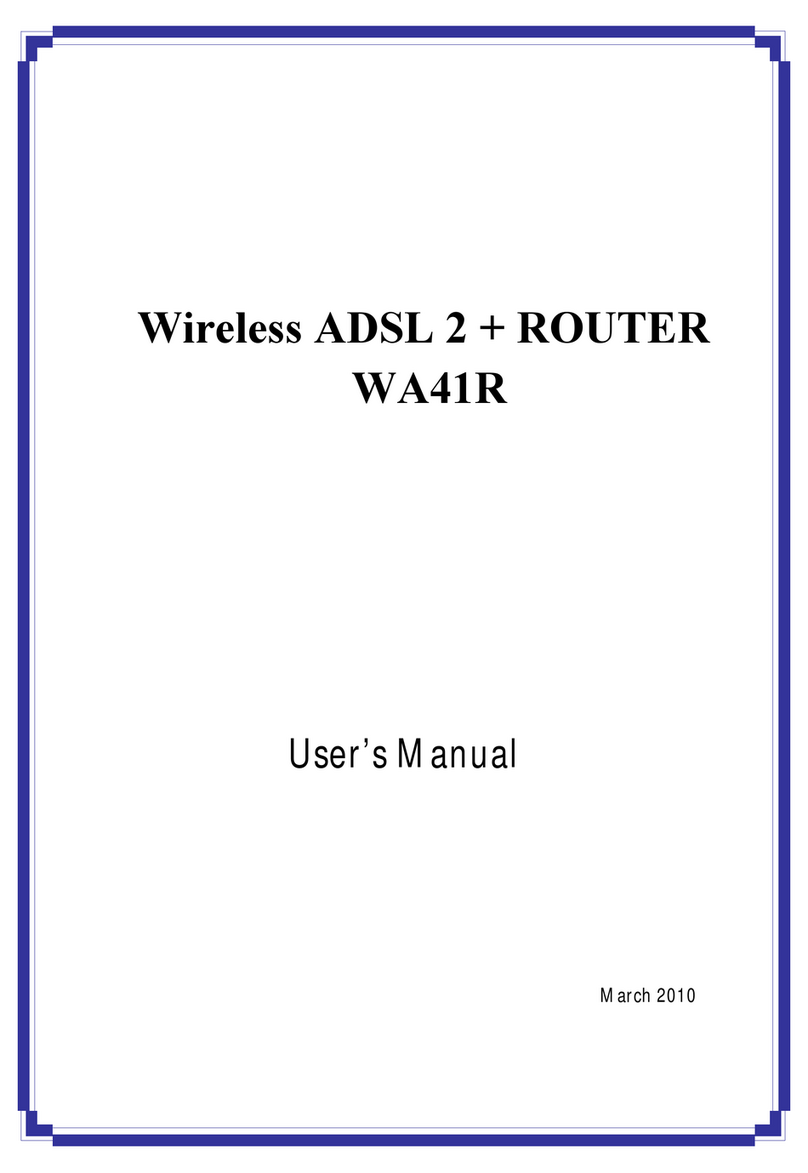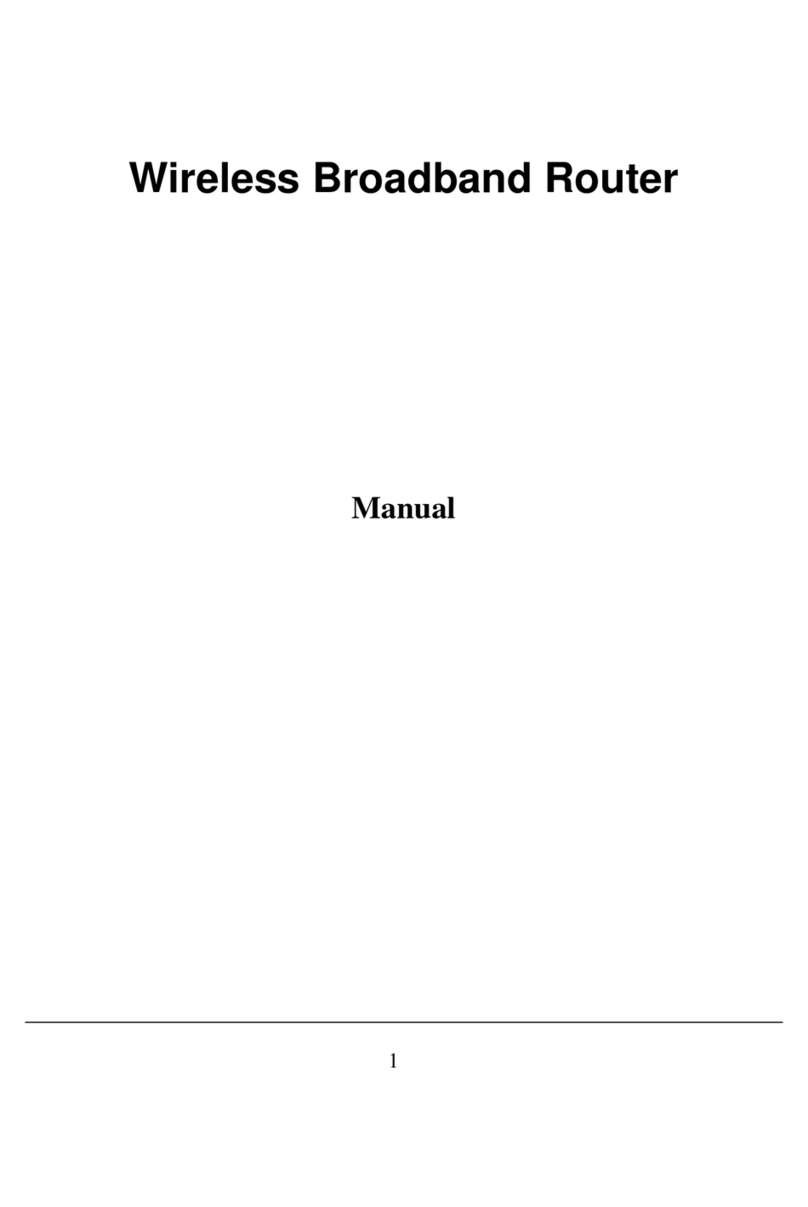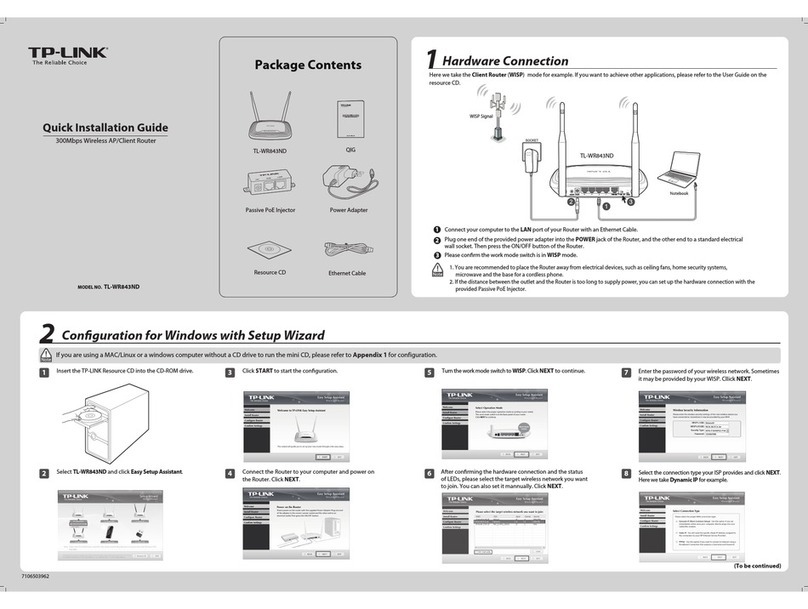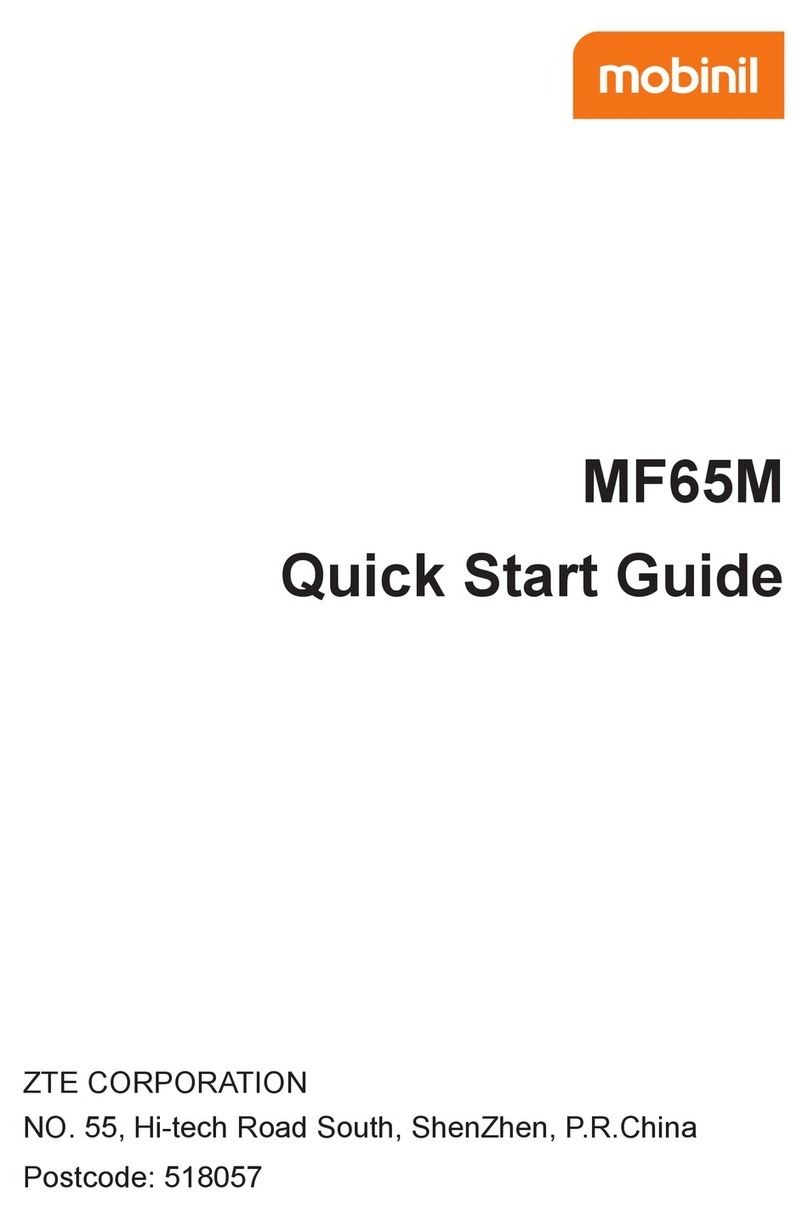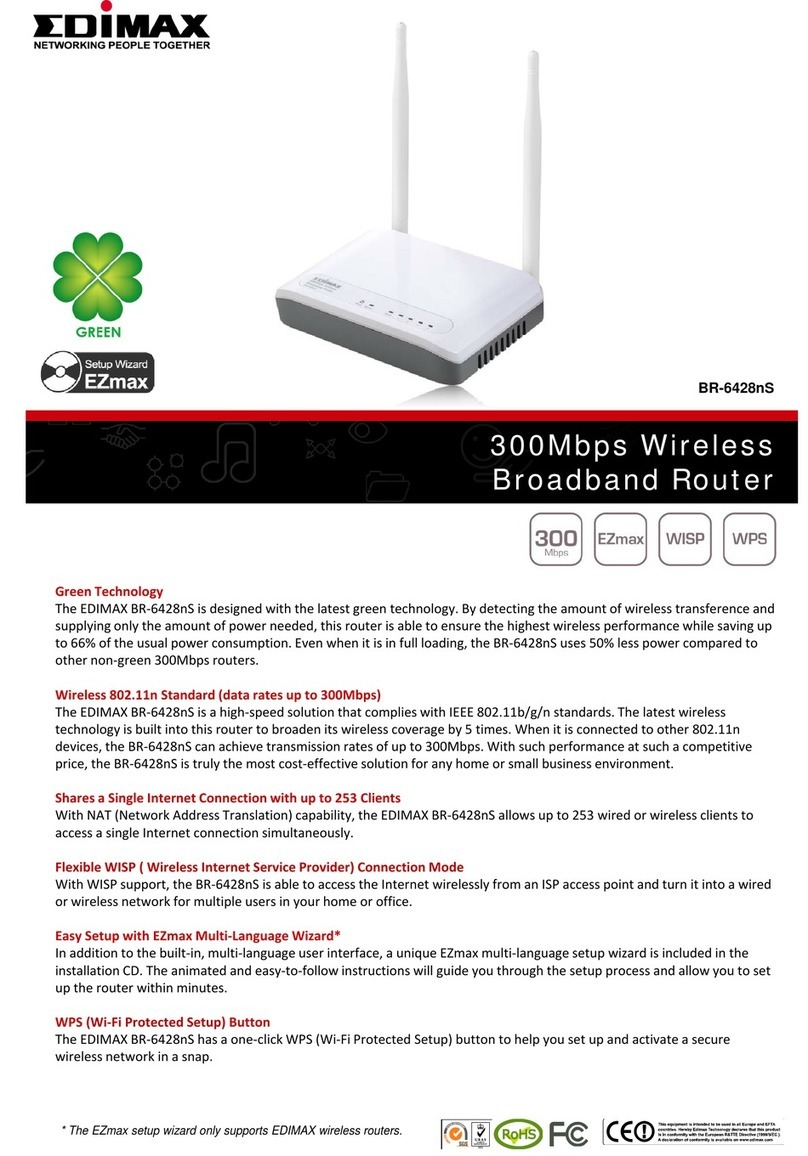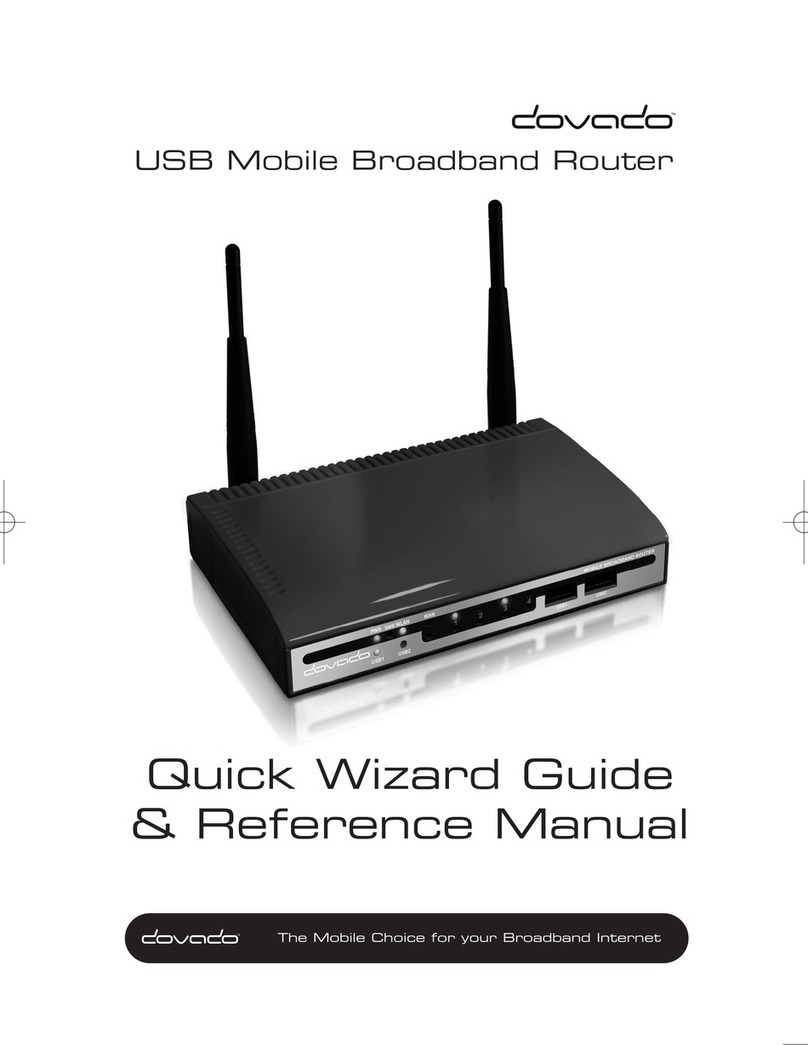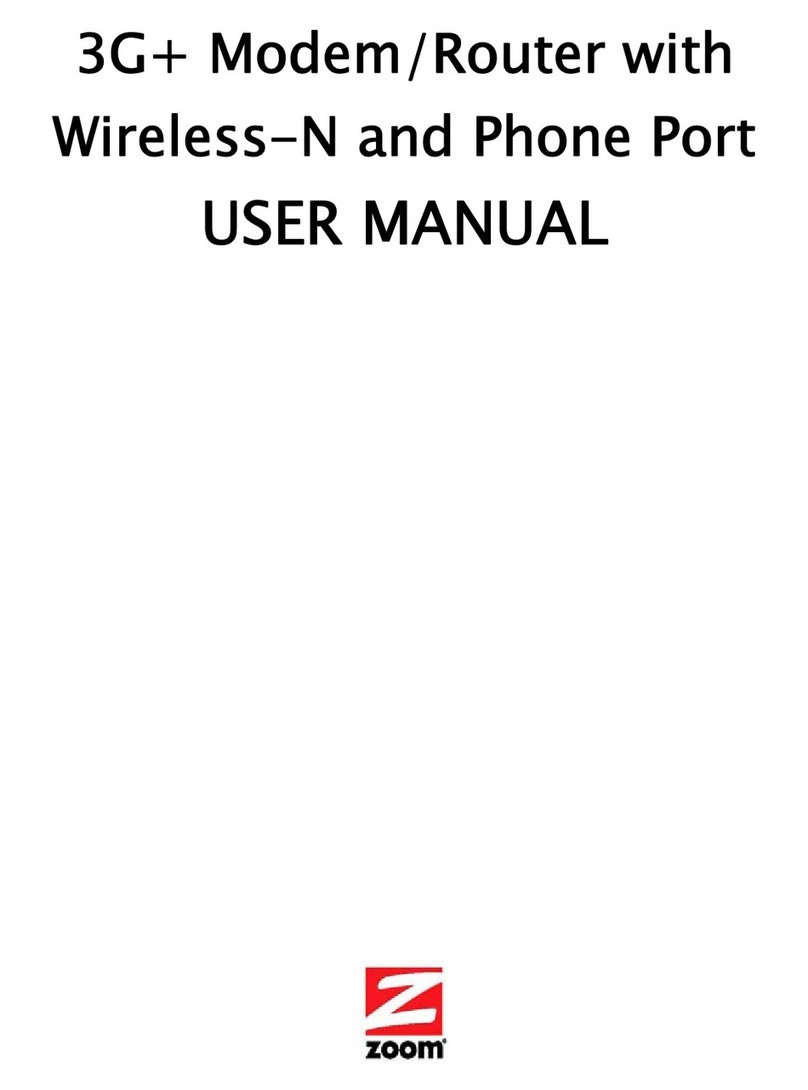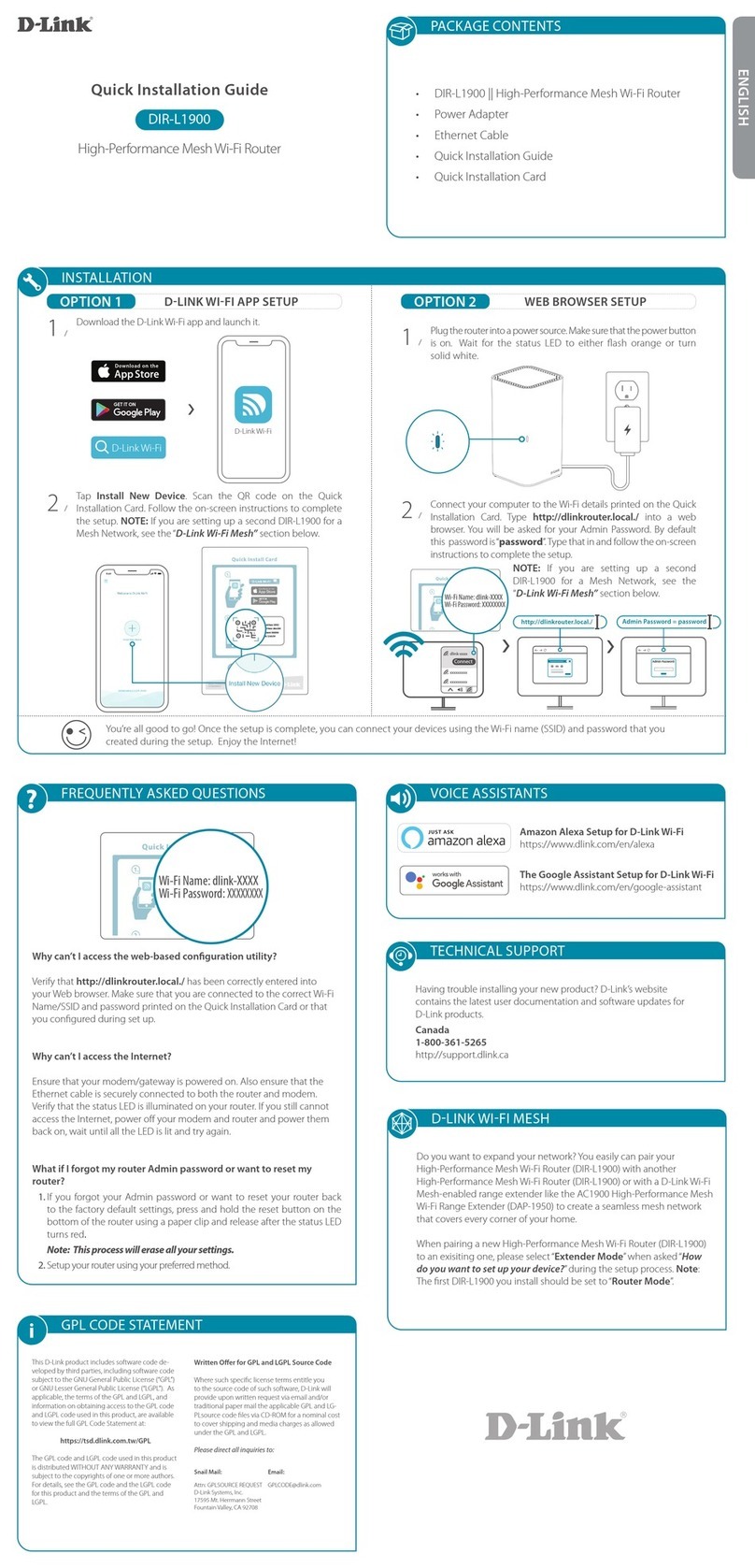PRO-NETS WR850RD User manual

1
Draft802.11n
WirelessBroadbandRouter
User’sManual
February 2009

2
FCC Warning
This equipment has been tested and found to comply with the limits for a Class B digital device,
pursuant to part 15 of the FCC Rules. These limits are designed to provide reasonable
protection against harmful interference in a residential installation. This equipment generates,
uses, and can radiate radio frequency energy and, if not installed and used in accordance with
the instructions, may cause harmful interference to radio communication. However, there is no
guarantee that interference will not occur in a particular installation. If this equipment does
cause harmful interference to radio or television reception, which can be determined by turning
the equipment off and on, the user is encouraged to try to correct the interference by one or
more of the following measures:
- Reorient or relocate the receiving antenna.
- Increase the separation between the equipment and receiver.
- Connect the equipment into an outlet on a circuit different from that to which
- Consult the dealer or an experienced radio/TV technician for help. the receiver is
connected.
FCC Caution: Any changes or modifications not expressly approved by the party responsible
for compliance could void the user’s authority to operate this equipment.
This device complies with Part 15 of the FCC Rules. Operation is subject to the following two
conditions: (1) This device may not cause harmful interference, and (2) this device must
accept any interference received, including interference that may cause undesired operation.
IMPORTANT NOTE:
FCC Radiation Exposure Statement:
This equipment complies with FCC radiation exposure limits set forth for an uncontrolled
environment. This equipment should be installed and operated with a minimum distance of
about eight inches (20cm) between the radiator and your body.
This transmitter must not be co-located or operated in conjunction with any other antenna or
transmitter. IEEE802.11b or 802.11g operation of this product in the USA is
firmware-limited to channels 1 through 11.
Notice
Changes or modifications to the equipment, which are not approved by the party responsible for
compliance could affect the user's authority to operate the equipment. Company has an on-going policy
of upgrading its products and it may be possible that information in this document is not up-to-date.
Please check with your local distributors for the latest information.
REMARK
IEEE 802.11b or 802.11g operation of this product in the U.S.A. is firmware-limited to channels 1 through 11.

3
Copyright
2009 All Rights Reserved.
No part of this document can be copied or reproduced in any form without written consent from
the company.
Trademarks:
All trade names and trademarks are the properties of their respective companies.
Revision History
Revision History
V1 1st Release

4
Table of Contents
1. Introduction.................................................................................................................6
1.1 Features............................................................................................................ 6
1.2 Package Contents ........................................................................................... 7
1.3 LEDs Indication & Connectors of Wireless Router ...................................... 7
1.4 System Requirements..................................................................................... 8
1.5 Installation Instruction.................................................................................... 8
2. PC Configuration......................................................................................................... 8
2.1 TCP/IP Networking Setup................................................................................ 9
2.2 Setting up Internet Access ........................................................................... 18
2.3 Configure Wireless Station........................................................................... 19
3. Setup Wireless Router Configurations via Web Browser...................................... 20
3.1 Start your Web Browser................................................................................ 20
3.2 Setup Wizard.................................................................................................. 21
3.2.1 Gateway ............................................................................................. 21
3.2.2 Bridge................................................................................................. 24
3.2.3 Wireless ISP ...................................................................................... 27
3.3 Operation Mode............................................................................................. 30
3.4 Wireless.......................................................................................................... 31
3.4.1 Basic Settings ................................................................................... 31
3.4.2 Advanced Settings............................................................................ 32
3.4.3 Security.............................................................................................. 32
3.4.4 Access Control.................................................................................. 33
3.4.5 WDS Settings .................................................................................... 33
3.4.6 Site Survey ........................................................................................ 34
3.4.7 WPS.................................................................................................... 34
3.5 TCP/IP Settings.............................................................................................. 37
3.5.1 LAN Interface..................................................................................... 37
3.5.2 WAN Interface ................................................................................... 38
3.6 Firewall........................................................................................................... 39
3.6.1 Port Filtering...................................................................................... 39
3.6.2 IP Filtering ......................................................................................... 39
3.6.3 MAC Filtering..................................................................................... 40
3.6.4 Port Forwarding ................................................................................ 40
3.6.5 URL Filtering ..................................................................................... 41
3.6.6 DMZ .................................................................................................... 41
3.6.7 QoS..................................................................................................... 42
3.7 Management................................................................................................... 43
3.7.1 Status................................................................................................. 43

5
3.7.2 Statistics............................................................................................ 44
3.7.3 DDNS.................................................................................................. 45
3.7.4 Time Zone Setting............................................................................. 45
3.7.5 Log .....................................................................................................46
3.7.6 Upgrade Firmware............................................................................. 46
3.7.7 Save/Reload Setting.......................................................................... 47
3.7.8 Password........................................................................................... 47
3.8 Logout ............................................................................................................ 48
4. Troubleshooting........................................................................................................ 49

6
1. Introduction
This Wireless Broadband Router is a draft 802.11n compliant device that provide faster and
farther range than 802.11g while backward compatible with 802.11g and 802.11b devices.
This Router uses advanced broadband router chipset and wireless LAN chipset solution let
you enjoy high-speed Wired and Wireless connection. Simply connect this device to a Cable or
DSL modem and then you can share your high-speed Internet access with multiple PCs at
your home. It creates a secure Wired and Wireless network for you to share photos, files,
video, music, printer and network storage. This device also supports the latest wireless
security features such as WEP, WPA, WPA2 and WPS to prevent from unauthorized access.
1.1 Features
Compliant with IEEE 802.11n draft 2.0 standard
Backward compatible with IEEE 802.11b/g
Supports NAT, NAPT, DHCP Server/Client
Supports VPN pass through - IPSec, PPTP, L2TP
Supports Virtual Server / Port Trigger / Port Forward
Supports Virtual DMZ Host, DNS Proxy, DDNS, UPnP
Supports 64/128-bit WEP Data Encryption
Supports WPA / WPA2 / WPS / 802.1x Authentication
Supports WDS (Wireless Distribution System) mode
Supports Quality of Service (QoS)
Supports MAC Filter, Client Filter, URL/IP Filter
Supports Hacker Pattern Detection
Supports Auto-crossover (MDI/MID-X) function
Supports software upgrade through Web
Friendly web-based GUI Configuration and Management

7
1.2 Package Contents
‧ One Wireless 11n AP Router
‧ One 12V DC Power Adapter
‧ One CD including user’s manual
‧ One RJ-45 Ethernet Cable
1.3 LEDs Indication & Connectors of Wireless Router
Front Panel LEDs Indication
LED Light Status Description
PWR On
Off
Wireless Router is powered on.
No power.
LAN
(1, 2, 3, 4)
On
Flashing
LAN port is successfully connected.
Data is being sent or received.
WAN On
Flashing
WAN port is successfully connected
Data is being sent or received.
ACT (WLAN) Flashing Data is being sent or received.
LINK (WLAN) On Wireless connection is ready.
Back Panel Connectors
Button/Port Description
Reset Reset configurations to default. You would use the reset button only when
a program error has caused your 11n AP router to hang. Press the button
and hold for 10 seconds.
WPS Click WPS button about 2-3 seconds while you are connecting a PC of
wireless adapter with WPS function (you must enable WPS’ PBC
function).
LAN
(1x, 2x, 3x, 4x)
Ethernet RJ-45 connector, connect to PC with a RJ-45 Ethernet cable.
WAN Ethernet RJ-45 connector, connect to WAN access device, such as the
Cable modem or ADSL modem.

8
PWR Power connector, connect to the power adapter packaged with the AP
router.
1.4 System Requirements
‧ One or more PCs (desktop or notebook) with Ethernet interface.
‧ TCP/IP protocol must be installed on all PCs.
‧ Have valid Internet Access account and a DSL or cable modem.
‧ 10/100BaseT network cables with RJ-45 connectors.
‧ In case to use Wireless Access Point, all Wireless devices must be compliant with
IEEE 802.11b/g/n.
‧ System with MS Internet Explorer ver. 5.0 or later, or Netscape Navigator ver. 4.7 or
later.
1.5 Installation Instruction
1) Power off Wireless Router and DSL/cable modem.
2) Connect systems to the LAN ports on the Wireless Router with straight LAN cables.
3) Connect the DSL or cable modem to the WAN port on the Wireless Router.
4) Power on DSL or cable modem first, then connect power adapter to the power jack
on the Wireless Router and plug the power cable into an outlet.
5) Check LEDs.
a) Once power on Wireless Router, Power LED should be on.
b) LAN LED should be on for each active LAN connection.
c) The WAN LED should be on when the DSL or cable modem is connected.
Warning: Only use the power adapter is provided from this package, use other power adapter
may cause hardware damage
2. PC Configuration
User needs to configure TCP/IP network settings, Internet access configuration and
Wireless configuration for each system within Wireless Router’s LAN network.
By default, Wireless Router acts as a DHCP server for server version of Windows, it
automatically assigns IP address to each system when systems boot up. For all non-server
versions of Windows, the default TCP/IP setting acts as a DHCP client. If user chooses fixed
IP addresses for client systems, the Gateway of the client system must be set to the IP
address of the Wireless Router and DNS of the client system should be set to the address
provided by your ISP.

9
2.1 TCP/IP Networking Setup
Checking TCP/IP Settings for Windows 9x/Me
a) Select“Start ÆControl Panel ÆNetwork”, the window below will appear:
b) Click “Properties”, the window below will appear:

10
‧ If you decide to use DHCP, select “Obtain an IP address automatically”, then
click “OK” to confirm your settings. Once you restart your system, Wireless
Router will obtain an IP address for this system.
‧ If you decide to use fixed IP address for your system, select “Specify an IP
address”, and make sure that IP Address and Subnet Mask are correct.
c) Select“Gateway” tab and enter correct gateway address in “New gateway” field,
then click “Add”:

11
d) Select “DNS Configuration” tab and make sure select “Enable DNS”, enter the DNS
address provides from your ISP in the “DNS Server Search Order” field, then click
“Add”:

12
Checking TCI/IP Setting for Windows NT4.0
a) Select “Control Panel ÆNetwork”, click “Protocols” tab then select “TCP/IP
protocol”, window shown as below will appear:

13
b) Click “Properties”, window shown as below will appear.

14
‧ Select the network card on your system from “Adapter” field.
‧ If you decide to use IP address from Wireless Router, select “Obtain an IP
address from a DHCP server”.
‧ If you decide to use the IP address you are desired, select “Specify an IP
address”. Make sure enter correct addresses in “IP Address” and “Subnet
Mask” fields.
‧ You must set Wireless Router’s IP address as “Default Gateway”.
c) To enter DNS address is provided from your ISP. Select “DNS” tab, click “Add”
under “DNS Service Search Order” list, then enter DNS Server IP address in
“TCP/IP DNS Server” window and click “Add”.
Checking TCP/IP Settings for Windows 2000
a) Select “Start ÆControl Panel ÆNetwork and Dial-up Connection” and right click
“Local Area Connection” then click “Properties”:

15
b) Select the “Internet Protocol (TCP/IP)” for the network card on your system, then
click “Properties”, window shown as below will appear.

16
‧ If you decide to use IP address from Wireless Router, select “Obtain an IP
address automatically”.
‧ If you decide to use the IP address you are desired, select “Use the following
IP address”. Make sure enter correct addresses in “IP Address” and “Subnet
Mask” fields.
‧ You must set Wireless Router’s IP address as “Default Gateway”.
‧ If the DNS Server fields are empty, select “Use the following DNS server
addresses” and enter the DNS address is provided by your ISP, then click “OK”.
Checking TCP/IP Settings for Windows XP
a) Click “Start”, select “Control Panel ÆNetwork Connection” and right click “Local
Area Connection” then select “Properties”. The window shown as below
will appear.
b) Select“Internet Protocol (TCP/IP)” then click “Properties”, window shown as
below will appear.

17
‧ If you decide to use IP address from Wireless Router, select “Obtain an IP
address automatically”.
‧ If you decide to use the IP address you are desired, select “Use the following
IP address”. Make sure enter correct addresses in “IP Address” and “Subnet
Mask” fields.
‧ You must set Wireless Router’s IP address as “Default Gateway”.
‧ If the DNS Server fields are empty, select “Use the following DNS server
addresses” and enter the DNS address is provided by your ISP, then click “OK”.

18
2.2 Setting up Internet Access
This section describes how to setup Wireless Router Internet access through DSL or
cable modem.
For Windows OS
To access Internet via wireless router with Static IP method as example, the set up
procedures are showing below:
a) Access your ADSL Router Modem and configure the Internet setup (VPI, VCI, and
Encapsulation); and then, save the settings. (PS. Most of ISP companies will set the
default internet setup already for the user).
b) Log in your wireless broadband router, Select “TCP/IP Setting” Section ΓWAN
Interface” ÎChoose “Static IP”.
c) Enter “IP Address”, “Subnet Mask” and “Server IP Address”
d) In the below “DNS” option, select “Set DNS Manually” and enter the DNS Address
which is provided by your ISP; and then click “Apply Changes” button to save the
settings.
e) You can back to “Management” section ΓStatus” to check the Internet status.
For Macintosh Clients
To access Internet via wireless router on Macintosh system, the set up procedures are
showing below:
a) Open the TCP/IP Control Panel.
b) Select Ethernet from the Connect via pop-up menu.
c) Select Using DHCP Server from the Configure pop-up menu. The DHCP Client ID
field can be left blank.
d) Close the TCP/IP panel and save your new settings.
If you decide to assign IP addresses manually instead of DHCP, set the Router
Address field with wireless router’s IP address and make sure DNS settings are
correct.
For Linux Clients
To access Internet via the wireless router, you need to set the wireless router as the
“Gateway”. Make sure login as “root” before attempting any changes.
Fixed IP Address
Most Linux installations use fixed IP address, if you wish to use a fixed IP address, make
sure make the following changes.
a) Set “Default Gateway” with the IP address of the wireless router.
b) Make sure DNS settings are correct.
To act as a DHCP Client (recommended)

19
The procedures below may vary depending on version of Linux and X-windows shell.
a) Start X-Windows.
b) Select Control Panel ÆNetwork.
c) Select the “Interface” entry for your Network card. Normally, this is called “eth0”.
d) Click “Edit” button, set the “protocol” to “DHCP” and save.
e) To apply all changes, use Deactivate and Activate buttons, if it is possible, restart
your system.
2.3 Configure Wireless Station
This section describes how to configure all the wireless stations use Wireless Router
as an Access Point. Each wireless station must have compatible settings as below.
Mode All wireless stations must be set to “Infrastructure” mode.
SSID
(ESSID)
This code must match the value uses for the Wireless Router. (Note: SSID
code is case sensitive.)
WEP By default, WEP encryption is set to 64-bits 10 hex digit.
WPA By default, WPA-PSK Pass Phrase is set at PassPhrase, WPA G-Rekey
Interval is set at 0 and WPA Data Encryption is at TKIP.

20
3. Setup Wireless Router Configurations via Web Browser
The Wireless Router comes with a web-based configuration utility. Users can access this
configuration utility from any of client system within Wireless Router’s LAN. For best results,
either use Microsoft Internet Explorer 5.0 or later, or Netscape Navigator 4.7 or later.
Before you start configuring your Wireless Router, you have to get following information from
your ISP:
a) Has your ISP assigned you a static IP address, or they will assign one to you
dynamically? If you have received a static IP address, what is it?
b) Does your ISP use PPPoE? If so, what is your PPPoE username and password?
If you are not sure of above questions, please contact your ISP.
3.1 Start your Web Browser
To use the Web-Based Utility, you have to launch your Internet Browser (MS IE 5.0 or
later, Netscape Navigator 4.7 or later).
Step1: Enter Wireless Router default IP address http://192.168.1.1 in the Address
field then hit Enter key:
Step2:Login dialog box will appear, enter admin as User Name and default
password is 1234, then click “OK” to login web-based utility.
This manual suits for next models
1
Table of contents
Other PRO-NETS Wireless Router manuals