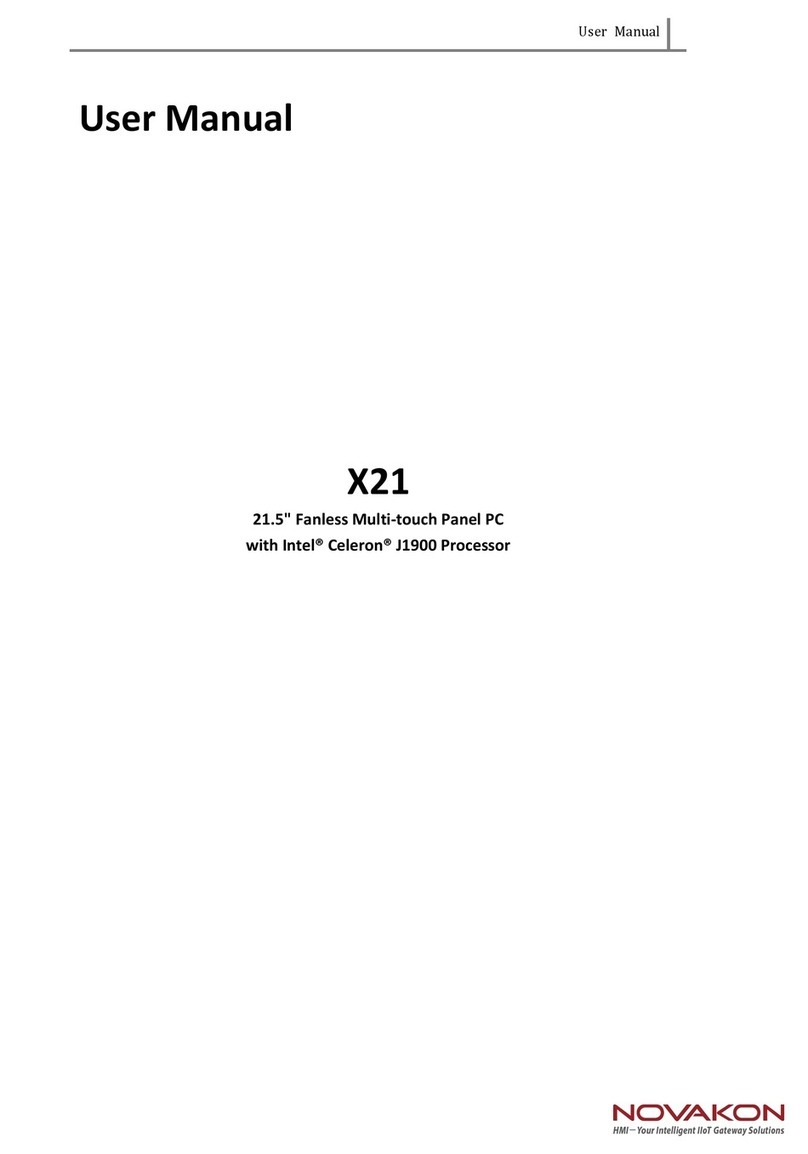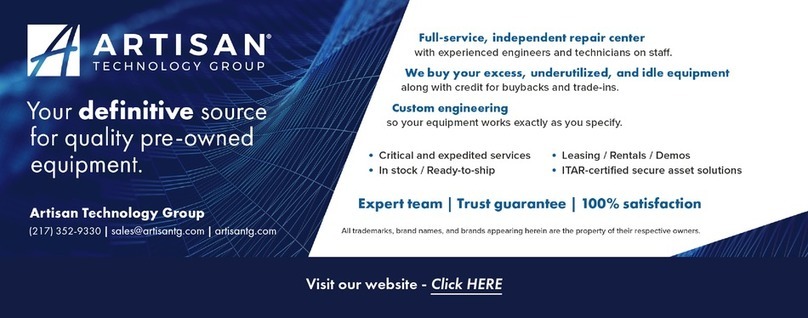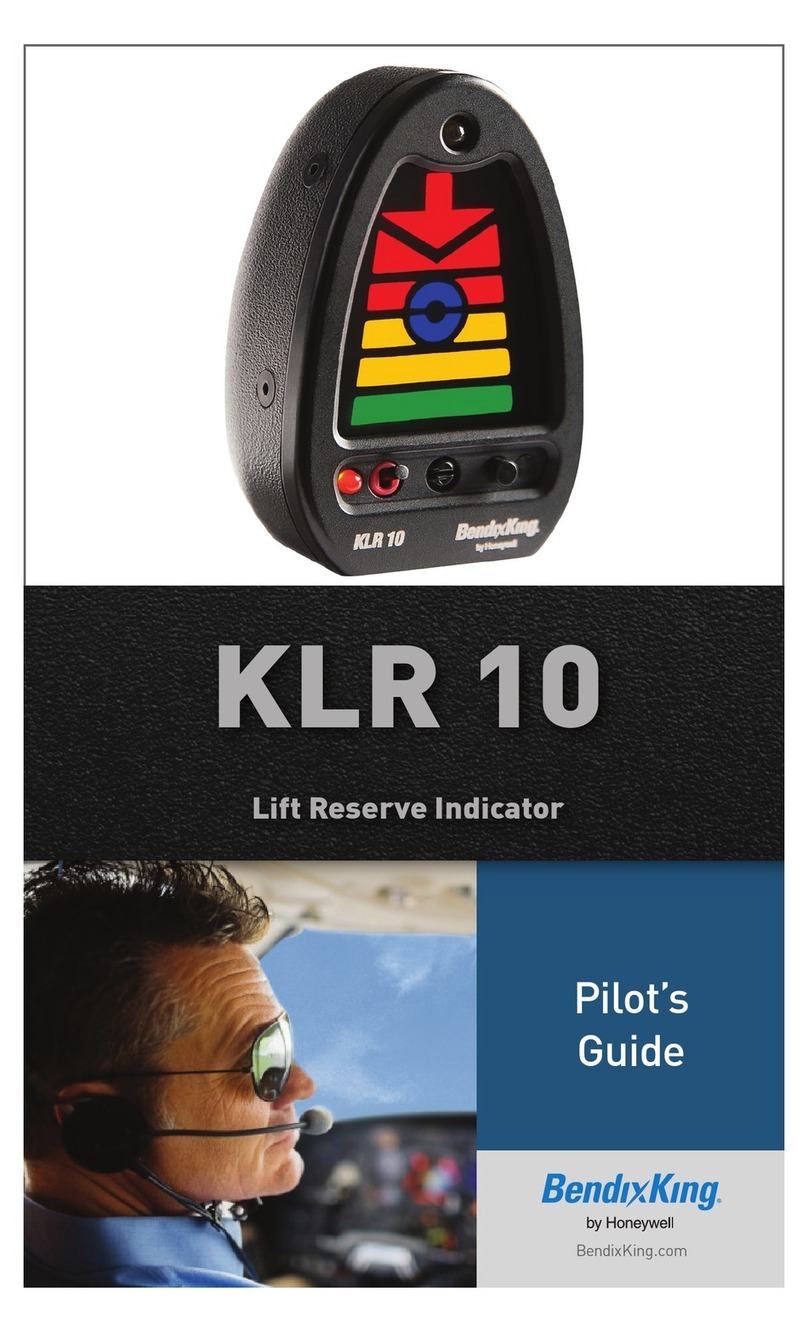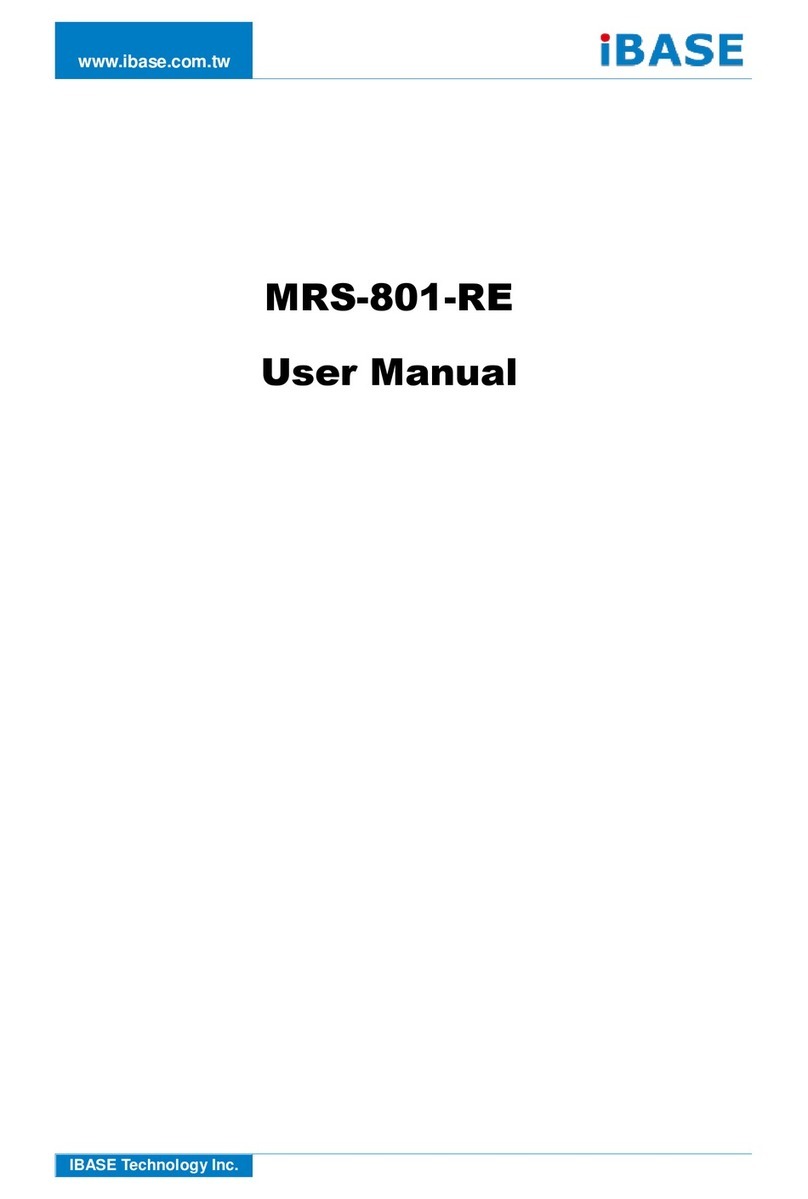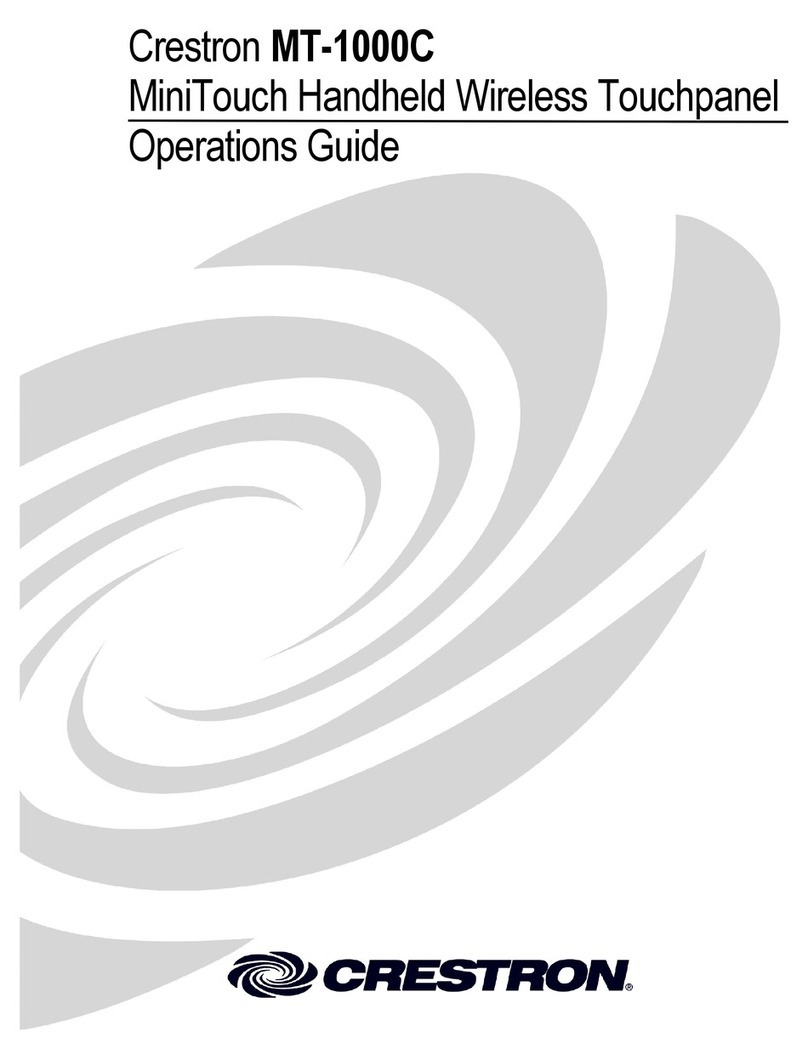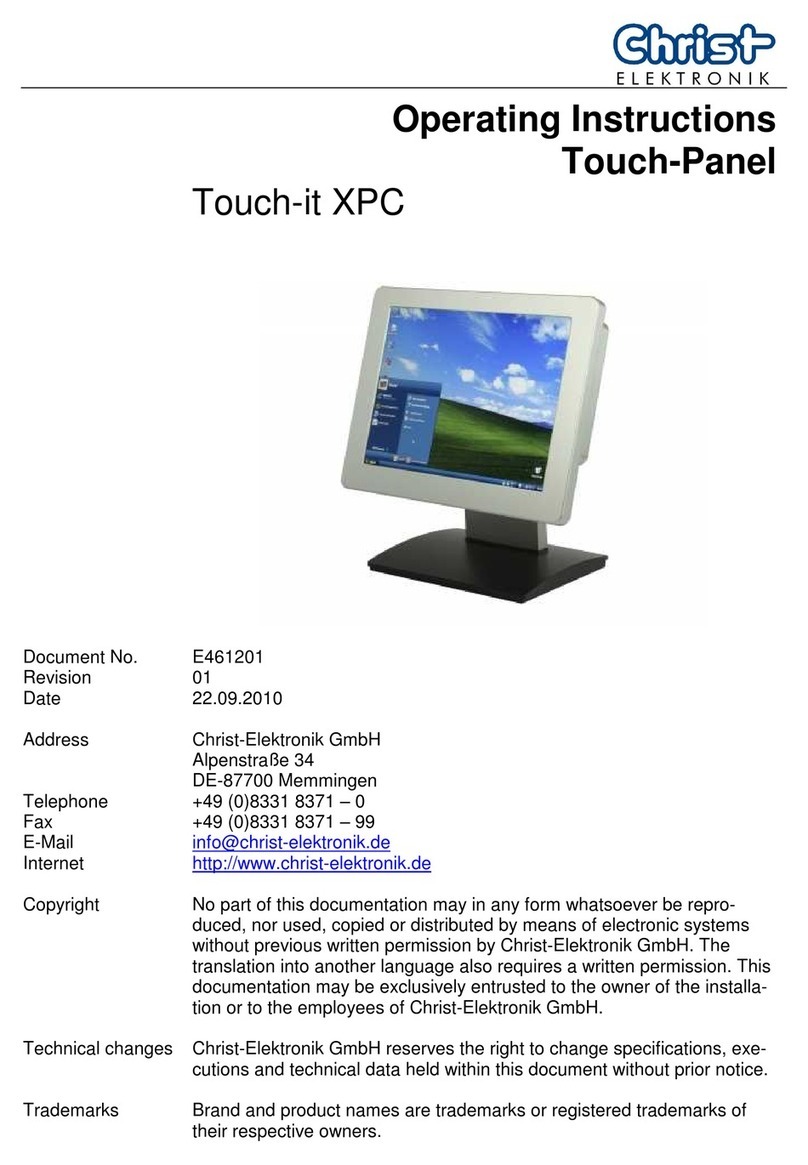Procare Software Touch 8" User manual

Installation
Instructions
02072012

Start Here
Unpack & Confirm Contents
1. Unpack & Conrm Contents (below)
2. Review Procare Touch Diagram & Connect Fingerprint Reader
3. Install Software
4. Unpack Mounting Hardware
5. Choose your Mounting Method (see 5a, 5b and 5c)
6. Mounting Power Brick (optional)
Included with your shipment:
◊ (1) Procare Touch computer
◊ (1) Power cord (connects to power brick)
◊ (1) Power brick / power supply (connects to computer)
◊ (1) Box with mounting hardware (details page 4)
◊ (2) Pigtail RJ45 to serial adapters (save for use with an optional door controller)
1Your Procare Touch Computer
Done That. What’s Next?
See bottom of page 6 for your next steps.
Videos
See how to set up and mount your Procare Touch at:
ProcareSupport.com/Touch

Procare Touch Diagram
Proprietary
CD jack
(Not used)
4 USB ports
(Use 1 for Fingerprint
Reader. May also connect
an external CD drive.)
Ethernet port
(Connect to your
network cable -
not supplied)
4 COM ports
(Use only with supplied
RJ45 pigtail to connect
optional Door Controller.)
External
Display port
(Not used)
Power cable
connection
(Connects to
power brick)
Power On/Off
push-button
Fingerprint
Reader
(Connects to USB
port below)
2
Ports & Connections

3Install Software
We recommend you install the software and conrm everything is working before mounting the
Procare Touch on your wall or counter. It’s easier to reach the power switch and ports with the
computer on your desk or work bench.
Using a Mouse and Keyboard (not supplied)
Although the Procare Touch does not come with a mouse or keyboard, you may wish to temporar-
ily connect your own USB mouse/keyboard or use the Windows on-screen keyboard. Go to Start
> All Programs > Accessories > Accessibility > On-Screen Keyboard.
Install Without a CD Drive
You’ll notice the Procare Touch does not have a CD drive. Choose one of the following methods,
then continue with the installation steps below:
◊ Share a CD drive from another computer on your network, or...
◊ Copy the contents of the Procare CD to a USB drive and install from that, or…
◊ Connect an external USB CD drive (not supplied) to the Procare Touch.
Installation Steps
At your main computer (server):
1. If you haven’t already done so, install Procare on your main computer (server) choosing a
“Full” or “Advanced” install. Search ProcareSupport.com for article KB0901.
2. Install the latest Procare online update at the main computer. From the Procare Home screen
go to Utilities > Check for Online Update.
At your Procare Touch computer:
3. Make sure the Procare Touch Computer is connected to your network so it has access to the
main computer. You may need assistance from a local computer technician.
4. Install Windows Updates on the Procare Touch. Make sure the Procare Touch has internet ac-
cess, then go to Start > All Programs > Windows Update.
5. Now install Procare from the CD or USB device (see “Install Without a CD Drive” above).
a. Browse to the CD drive (or USB device) and double-click SETUP.
b. When you reach the Quick Setup screen be sure “Client
Computer / Workstation” is selected as the role for this computer.
c. IMPORTANT! When asked if people will be checking in, answer “Yes. This computer will be
used as a Procare Check In station.”
For Data Hosted Customers
If you are using the Procare Data Hosting service you’ll download the client software from
ProcareSupport.com/InstallDataHosting and skip ahead to page 4.

Unpack Mounting Hardware
4
Item Number Description QTY
ABase Mount 1
B Mount Plate 1
CCord Guard 1
D Studded Adjustment Plate 1
EPerforated Adjustment Plate 1
F Tension Knob 1
G 14” Zip Tie 2
H M4-0.7 X 8mm Pan Head Machine Screws 8
C
A
H
B
D E
FG
Universal Mount Parts List
Your Procare Touch may be mounted in 3 different ways:
◊ Angled on Wall (see 5a)
◊ Flat on Wall (see 5b)
◊ Desktop / Countertop (see 5c)

5a Angled on Wall
Position the PC face down on a
protected/padded surface.
Tabs
Place the Mount Plate as you see
above. Be sure the TABS are pointed
up. Install screws in the 4 positions
noted.
Run cables through the
cut-outs in the Mount Plate
before installing Cord Guard.
Place the Cord Guard over the
cords and align with the holes
on the Mount Plate.
Secure the Cord Guard by
installing two screws on the
back side of the Mount Plate.
Screws
Begin with the Base Mount
securely fastened to the wall.
(fasteners not included)
Lift the PC/Mount Plate as
shown. Insert the TABS into
the slots at the top of the Base
Mount attached to the wall.
Once both TABS are fully
inserted, lower the PC at an
angle. For safety, do not leave
the PC “hanging” on the
Mount Plate TABS.
Install the Perforated Adjust-
ment Plate (part E) to the
Mount Plate as shown.
Install the Studded Adjust-
ment Plate (part D) to the
Base Mount. Select 1 of 3
angles by inserting the stud
into one of the 3 holes.
Secure the two plates using
the Tension Knob. These
plates are designed to be a
tight fit, you may need
assistance.
Wall
A
B
C
1 2 3
4 5 6 7
8 9 10 11
32 38 44

Flat on Wall
5b
Place the PC face down on a
protected/padded surface.
Tabs
Run cables through the
cut-outs in the Mount Plate
before installing Cord Guard.
Place the Cord Guard over the
cords and align with the holes
on the Mount Plate.
Secure the Cord Guard by
installing two screws on the
back side of the Mount Plate.
Screws
Lower the PC flat against the
Mount Plate.
Install two screws on the
front through the access
holes in the Cord Guard. A
magnetic tip screwdriver may
be helpful.
Place the Mount Plate as you see
above. Be sure the TABS are pointed
up. Install screws in the 4 positions
noted.
Begin with the Base Mount
securely fastened to the wall.
(fasteners not included)
Lift the PC/Mount Plate as
shown. Insert the TABS into
the slots at the top of the
Base Mount attached to the
wall.
Once both TABS are fully
inserted, lower the PC at an
angle. For safety, do not
leave the PC “hanging” on
the Mount Plate TABS.
Wall
A
C
B
12 3
4 5 6 7
89 10

5c Desktop / Countertop
Insert the Base Mount: Align the two
tabs with the two slots in the Base
Mount.
Insert the tabs from both Studded (part
D) and Perforated (part E) Adjustment
Plates into the large slots above. Be
sure to keep the stud facing inward.
Depending on the preferred angle, insert
the stud into one of the three holes on the
Perforated Adjustment Plate. These Plates
are designed to be a tight fit, you may
need assistance.
Holding the plates firmly, attach the
Tension Knob and tighten. The Procare
Touch Mount should now be tight and
firm.
PRESS FIRMLY
Place the PC face down on a
protected/padded surface.
Tabs
Place the Mount Plate as you see above. Be
sure the TABS are pointed up. Install screws
in the 4 positions noted.
Screws
Run cables through the cut-outs in
the Mount Plate before installing
Cord Guard.
Place the Cord Guard over the
cords and align with the holes
on the Mount Plate.
Secure the Cord Guard by installing two
screws on the back side of the Mount Plate.
A
B
C
D
E
1 2 3
4 5 6
7 8 9
58 50 45

Optional Power Brick Installation
6
With PC face down on a padded/protected surface, insert the (2)
14” zip ties through the holes provided in the tabs as shown.
Place power brick between the two tabs.
Bundle as much power cord as needed on top of the Power Brick –
hold in place while securing/tightening the two zip ties.
You may choose to snip off any excess Zip-Tie after tightening.
Warning: Do not cut any wiring/cables.
1 2
3 4
The mounting bracket may stow the power brick and cord for a cleaner installation. This
works with an angled wall or desktop mount, but is not compatible with a at wall mount.
1. Choose settings for the Check In Options screen (article KB0127).
2. Generate Temporary Registration Numbers for each parent or pickup person (article KB0171).
3. Each person will then Register for Check In at the Procare Touch computer (article KB0227).
4. Start Checking In (article KB0228).
What’s Next?
Search ProcareSupport.com for the following articles:
Table of contents