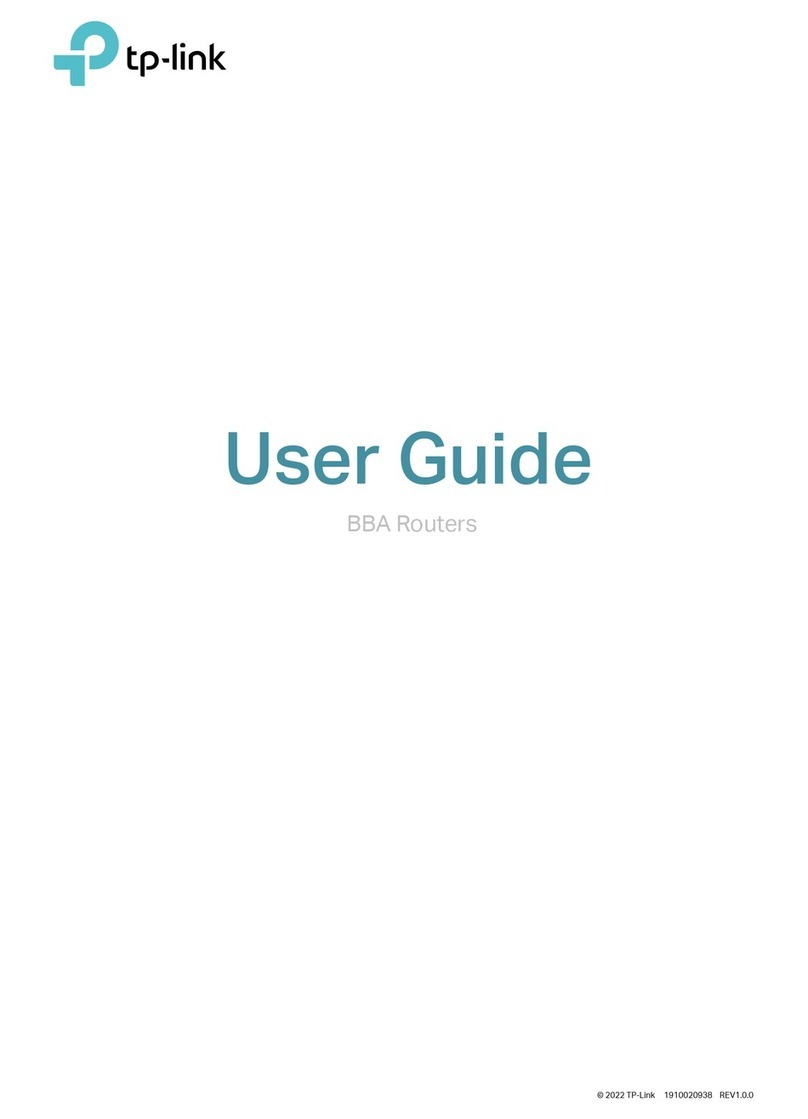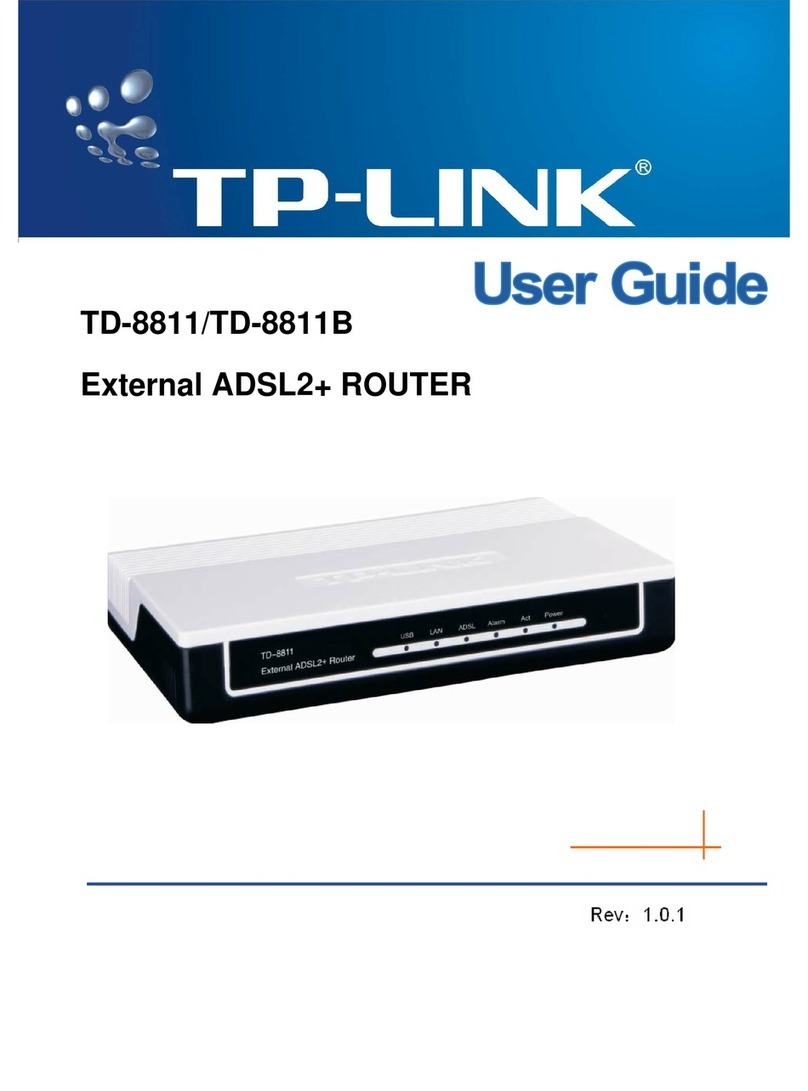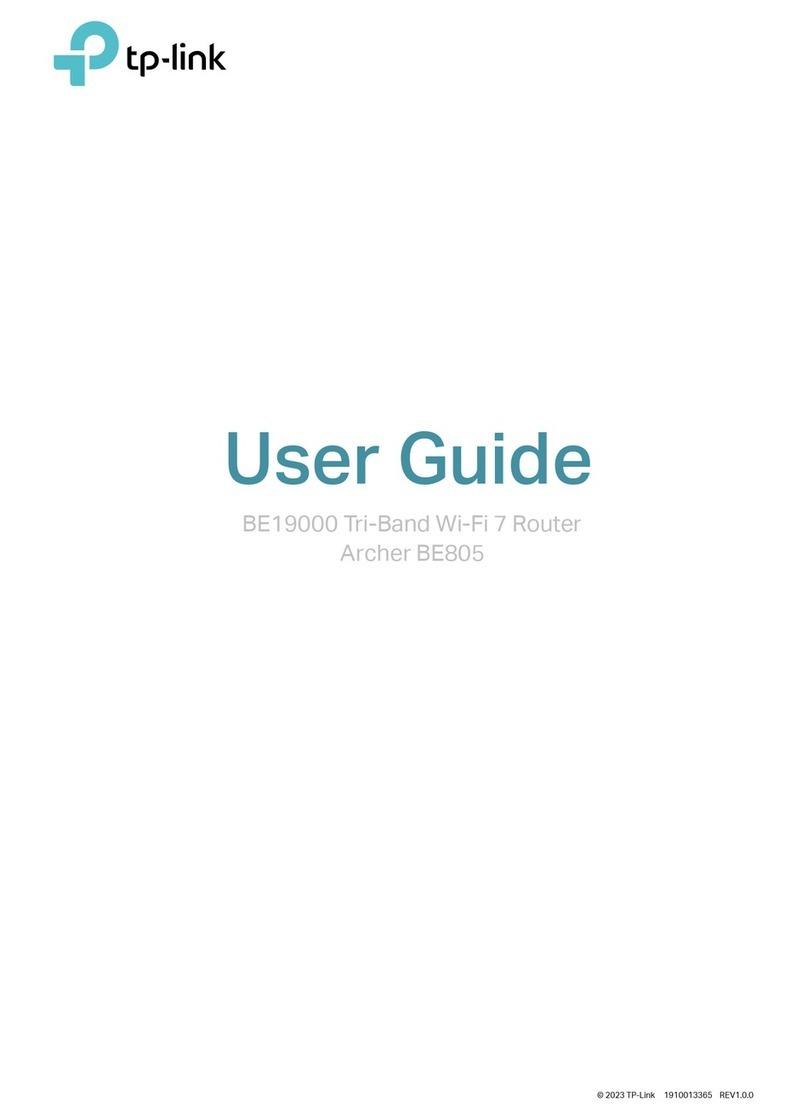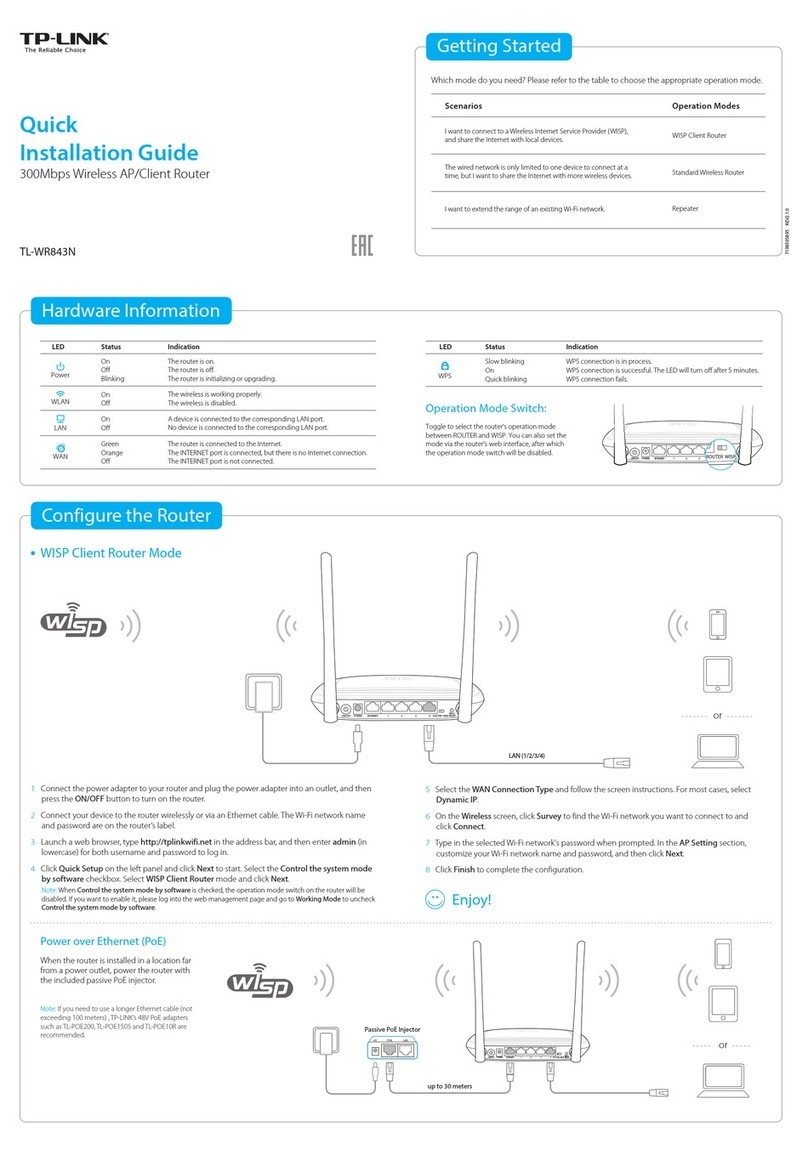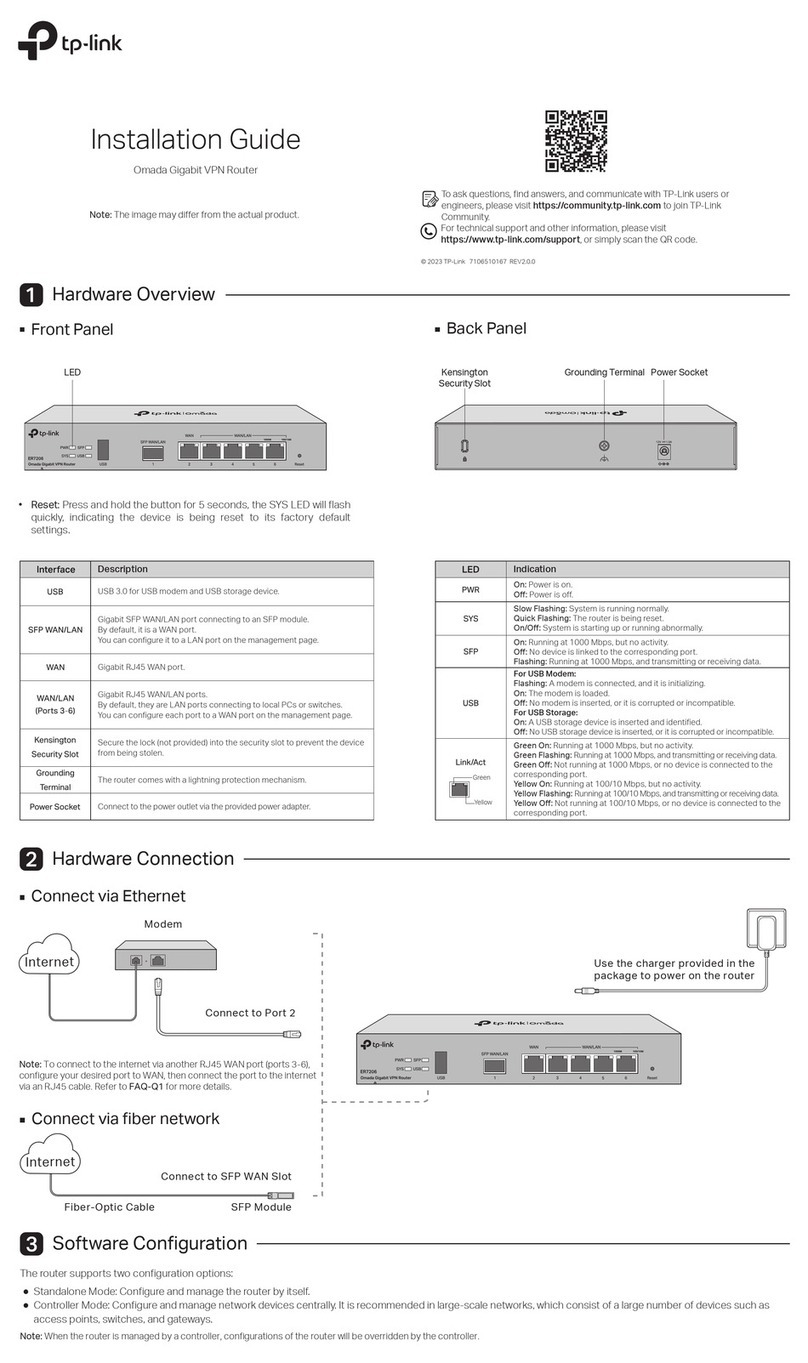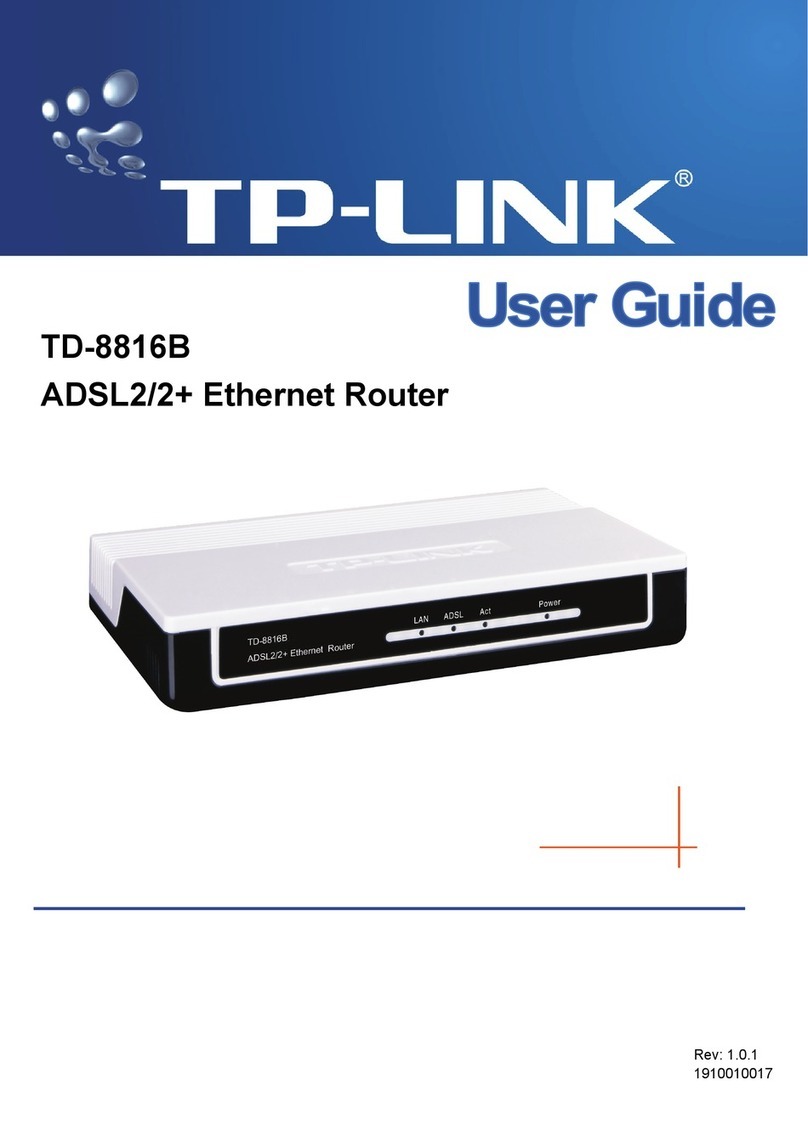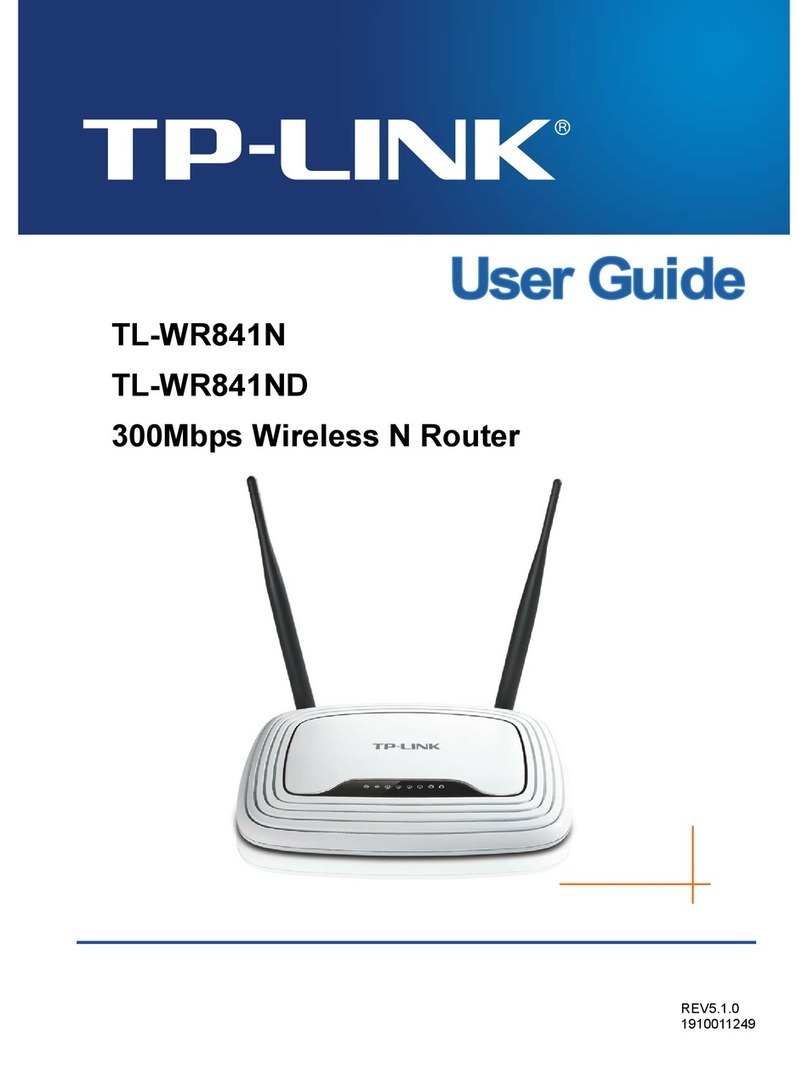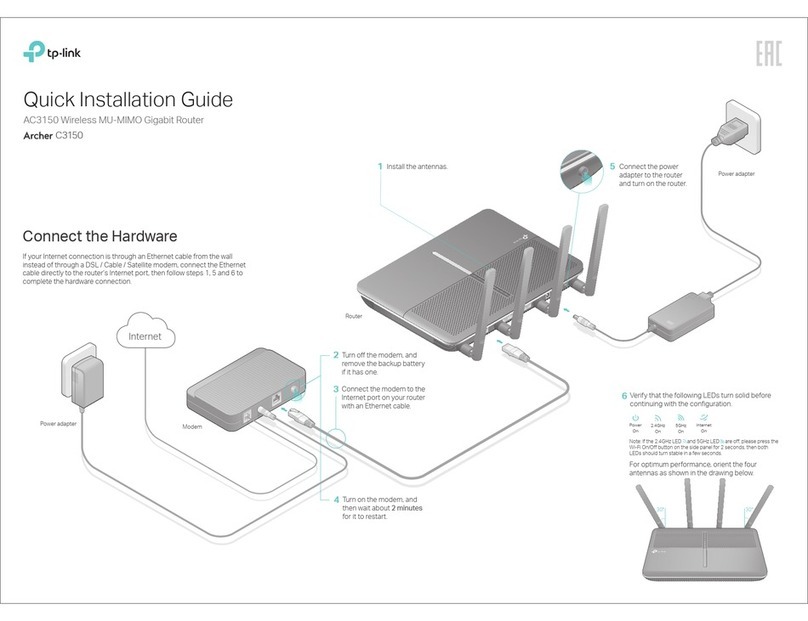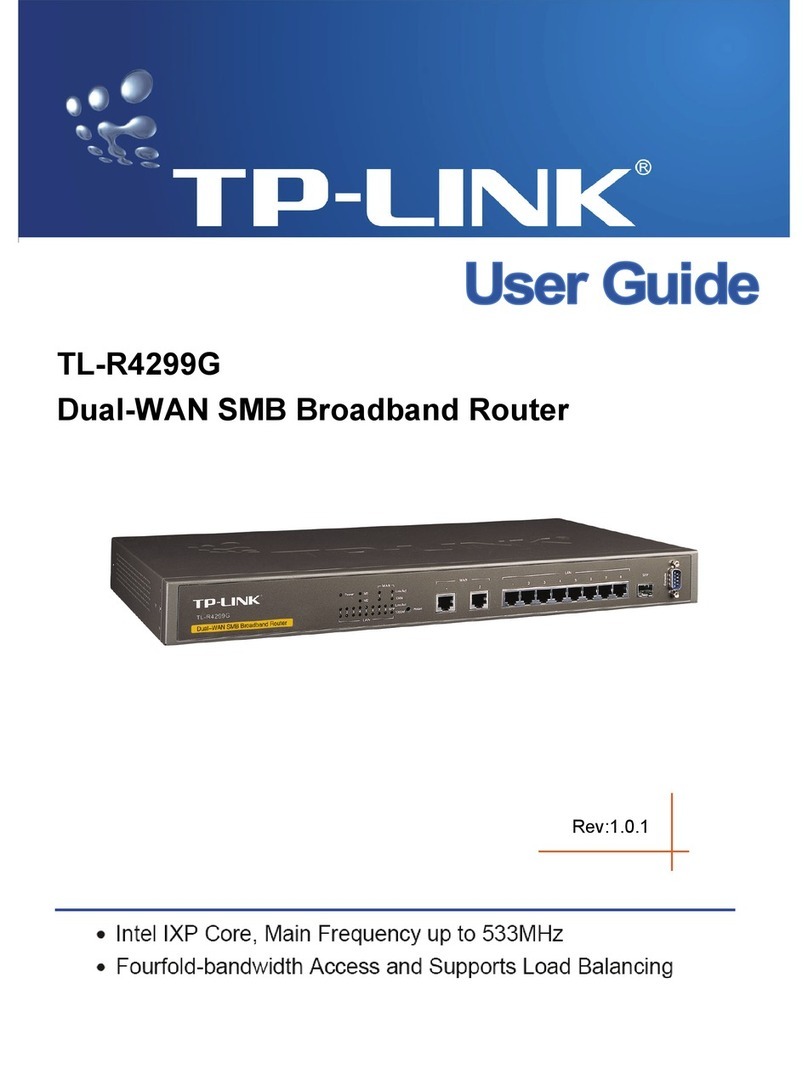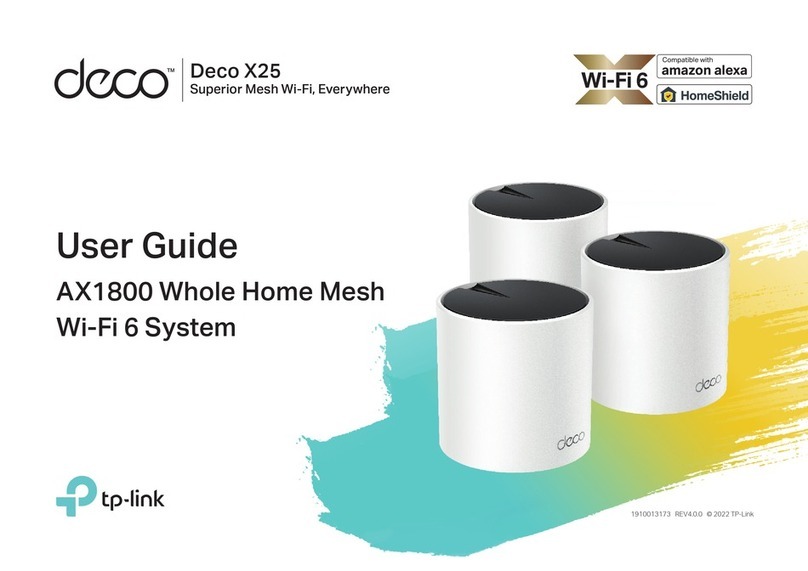FAQ (Frequently Asked Questions)
Q1. What can I do if the login window does not appear?
A1. If the computer is set to a static or fixed IP address, change the setting to obtain an IP
address automatically.
A2. Verify that ‘http://tplinkwifi.net’ or ‘http://192.168.0.1’ is correctly entered in the web
browser. Alternatively, enter ‘http://192.168.1.1’ in the web browser.
A3. Use another web browser and try again.
A4. Reboot your Archer C7 and try again.
A5. Disable then reenable the network adapter in use.
Q2. What can I do if I cannot access the Internet?
A1. Check if the Internet is working properly by connecting a computer directly to the
modem via Ethernet cable. If it is not, contact your Internet Service Provider.
A2. Open a web browser, enter ‘http://tplinkwifi.net’ or ‘http://192.168.0.1’ and try to set up
again.
A3. Reboot your Archer C7 and try again.
A4. For cable modem users, reboot the modem first. If the problem still exists, log in to the
Web Management page of the Archer C7, and go to‘Advanced’->‘Network’->‘MAC Clone’,
click on ‘Clone MAC Address’ and then click on ‘Save’.
Q3. How do I restore the Archer C7 to its factory default settings?
A1. While the Archer C7 is powered on, press and hold the ‘Reset/WPS’ button on the back
until the power LED blinks.
A2. Log in to the Web Management page of the Archer C7, and go to‘Advanced’-> ‘System
tools’->’Factory Defaults’, click ‘Restore’, then wait until the loading progress bar completes.
Q4. What can I do if I forget my web management password?
A. Restore the Archer C7 to its factory default settings and then use the default User Name
and Password ’admin’to log in.
Q5. What can I do if I forget my wireless network password?
A. Log in to the Archer C7’s Web Management page, and then go to ‘Basic’->’Wireless’ to
obtain the wireless password.
Configure the Archer C7 with a web browser
2.
Click ‘Quick Setup’ on the left menu, and click ‘Next’. Select your Connection
Type and if you are unsure what your connection type is, select ‘Auto-De-
tect’. Click ‘Next’ and follow the instruction to continue.
B
Enter ‘http://tplinkwifi.net’ or ‘http://192.168.0.1’ in the address bar of a web
browser. Use ‘admin’ for both user name and password, and then click on
‘Login’.
Note: If the login window does not appear, please refer to FAQ->Q1.
A
admin
admin
Copyright © 2015 TP-LINK Technologies Co., Ltd. All rights reserved.
Login
http://tplinkwifi.net
Next
Back
Quick Setup - WAN Connection Type
Note: For users in some areas (such as Russia, Ukraine etc.), please contact your ISP to choose
connection type manually.
Dynamic IP (Most Common Cases)
Static IP
PPPoE/Russian PPPoE
L2TP/Russian L2TP
PPTP/Russian PPTP
Auto-Detect
TP-LINK's Tether app lets you conveniently access the router and:
View information about the clients on your network.
Block network access from specific users or devices.
Set up Parental Control with access time and content restrictions.
Change the basic wireless network settings easily.
Scan the QR code and download the TP-LINK Tether App from
the Apple App Store or Google Play.
1
2
3
Ensure your smart device is wirelessly connected to the home
network.
Launch the Tether App, and start managing your home network.
Then, how to begin?
Configure via Tether App
Finish the configuration.E
Finish
Back
Quick Setup - Finish
Congratulations!
The basic internet and wireless settings are finished, please click Finish button and test your internet
connection. If it is failed, please reboot your modem and wait 2 minute or run the Quick Setup again.
Note: You may customize your 2.4GHz/5GHz wireless network name and password. Once done, the wireless
connection will disconnect automatically, and you must then use the new wireless network name/password to
regain access to the Internet.
Verify or Change the Wireless Network Settings. Click ‘Next’ to continue.
D
Next
Back
Quick Setup - Wireless 2.4GHz & 5GHz
Wireless Network Name (SSID):
Region:
TP-LINK_A4B4/TP-LINK_A4B3_5G
12345670
United States
Disable Security
Enable Security (WPA-PSK/WPA2-PSK)
Wireless Security:
PSK Password:
No Change
Choose the frequency you prefer and then click Next.
C
Next
Back
Quick Setup - Wireless Dual Band Selection
Only work in 2.4GHz (802.11b/g/n)
Only work in 5GHz (802.11a/n/ac)
Concurrently with 2.4GHz and 5GHz (802.11a/b/g/n/ac)
©2015 TP-LINK
Note: To learn more about the USB features, retrieve the Resource CD
attatched in the package, visit the website http://tp-link.com/app/usb, or
simply scan the QR code with your smart devices.
USB Features
Use the USB ports for media sharing, storage sharing and printer sharing across your local
network. You can also set up an FTP server to access your les remotely through the Internet.
Remote Access
via FTP Server Printer Sharing
Local Storage
Sharing
Media Sharing
Twin USB sharing ports
Wired
Wireless
Connect your computer to the Archer C7 (Wired or Wireless)
1.
Configure via Web Browser
Use the default wireless network name (SSID) and password printed on the product label at the bottom
of the Archer C7 to connect wirelessly.
Ethernet cable