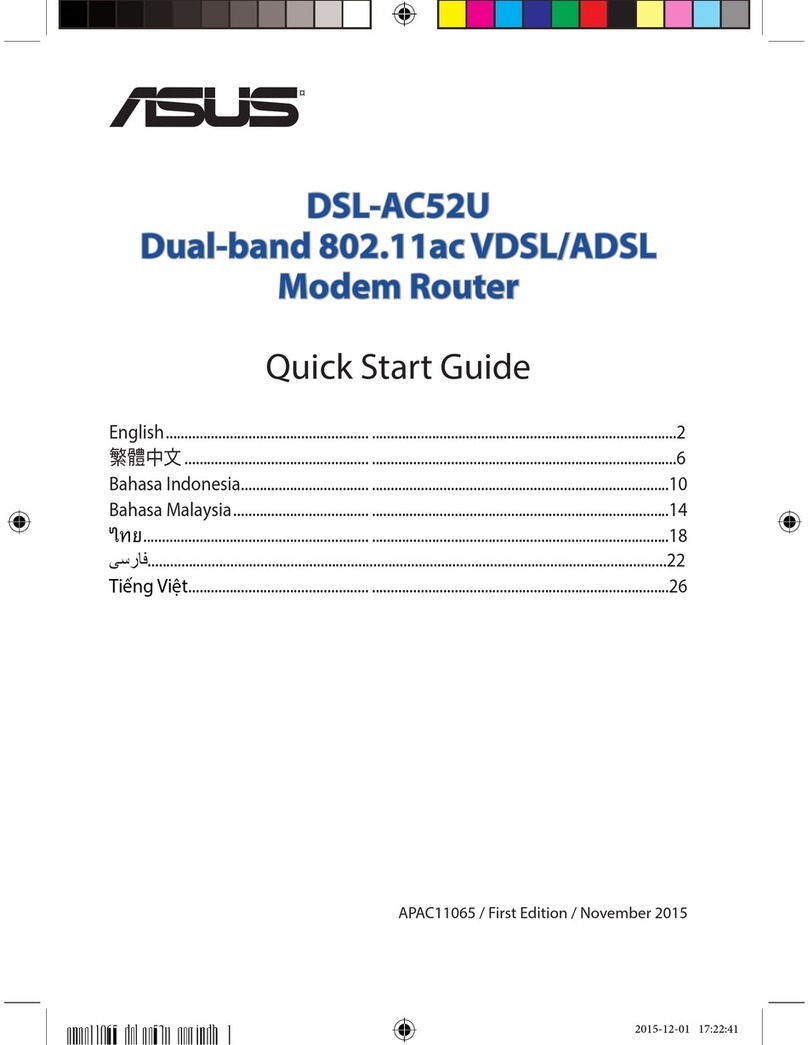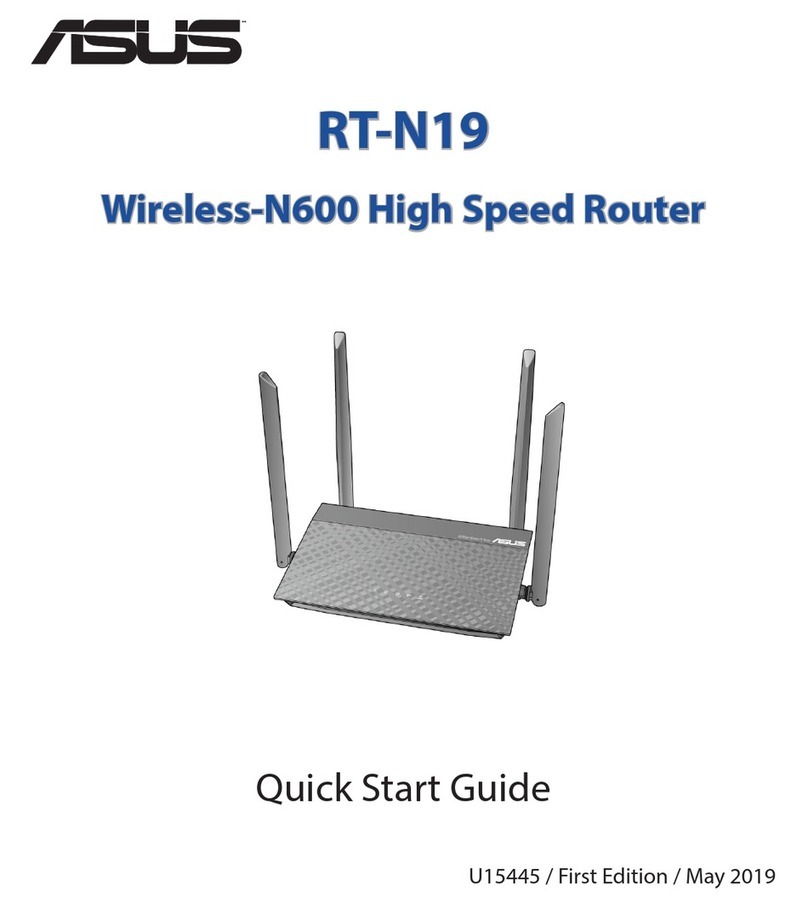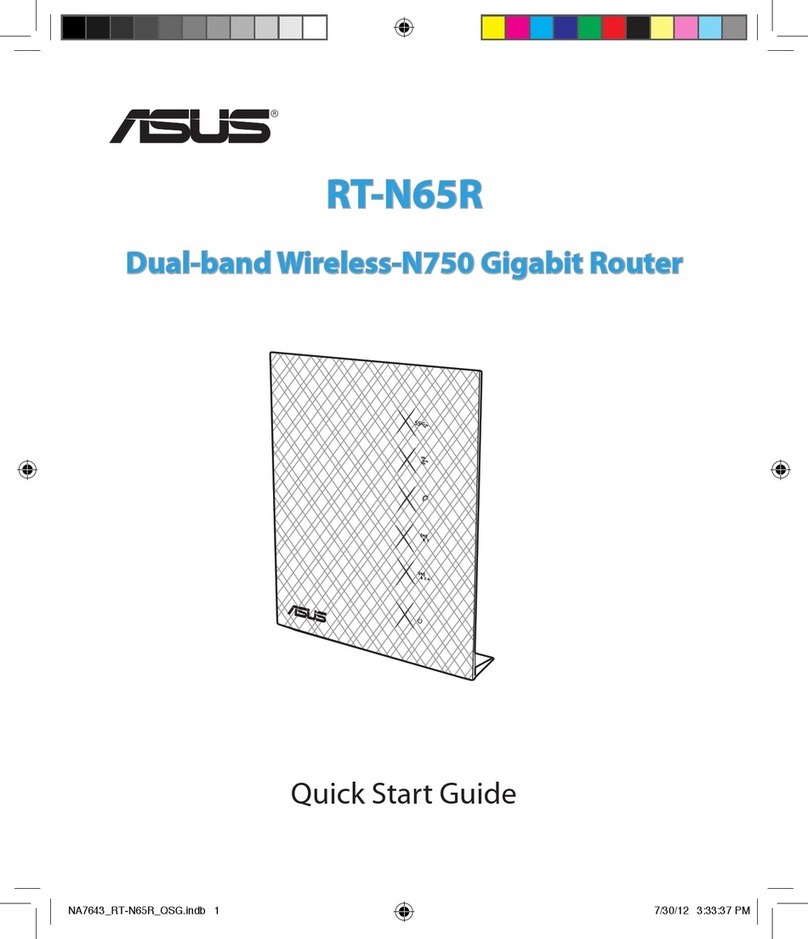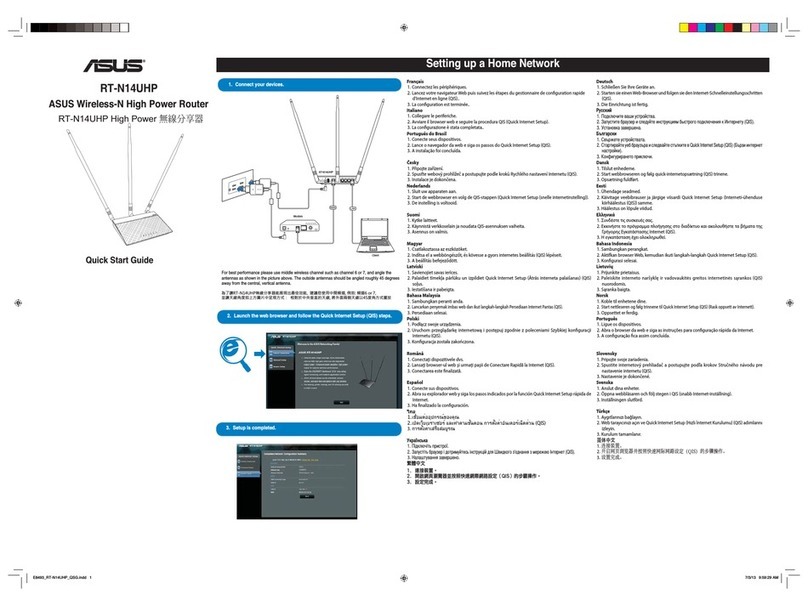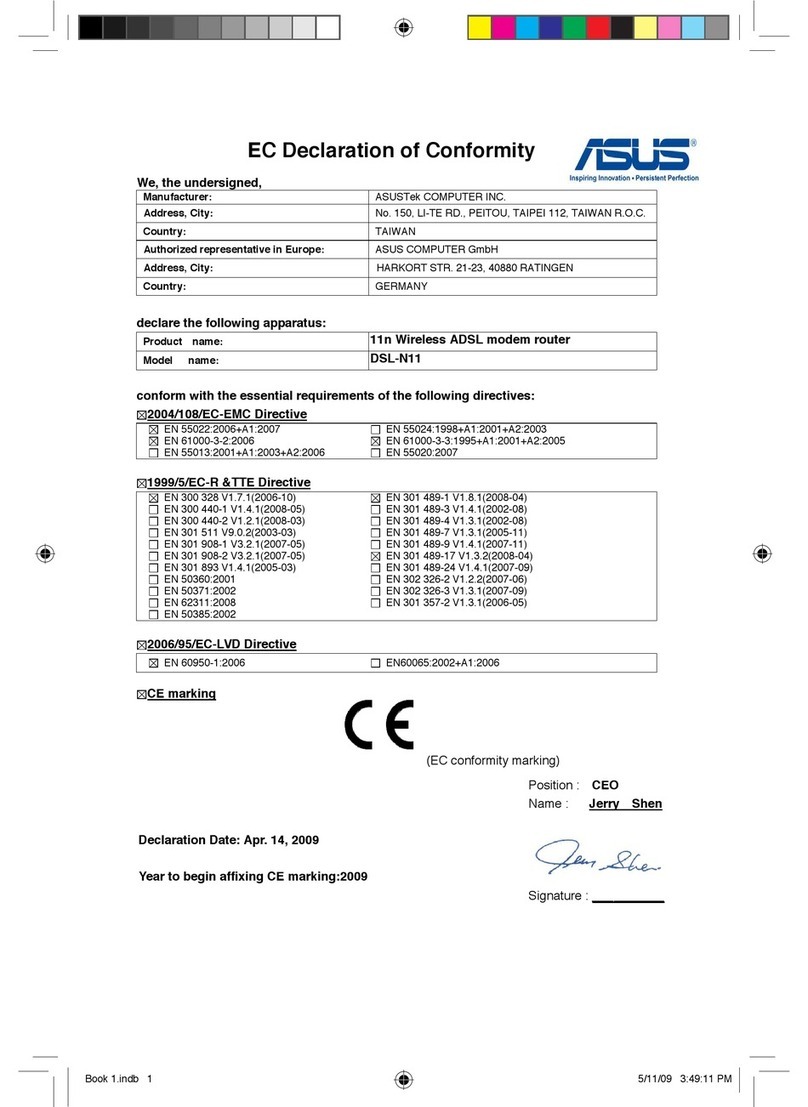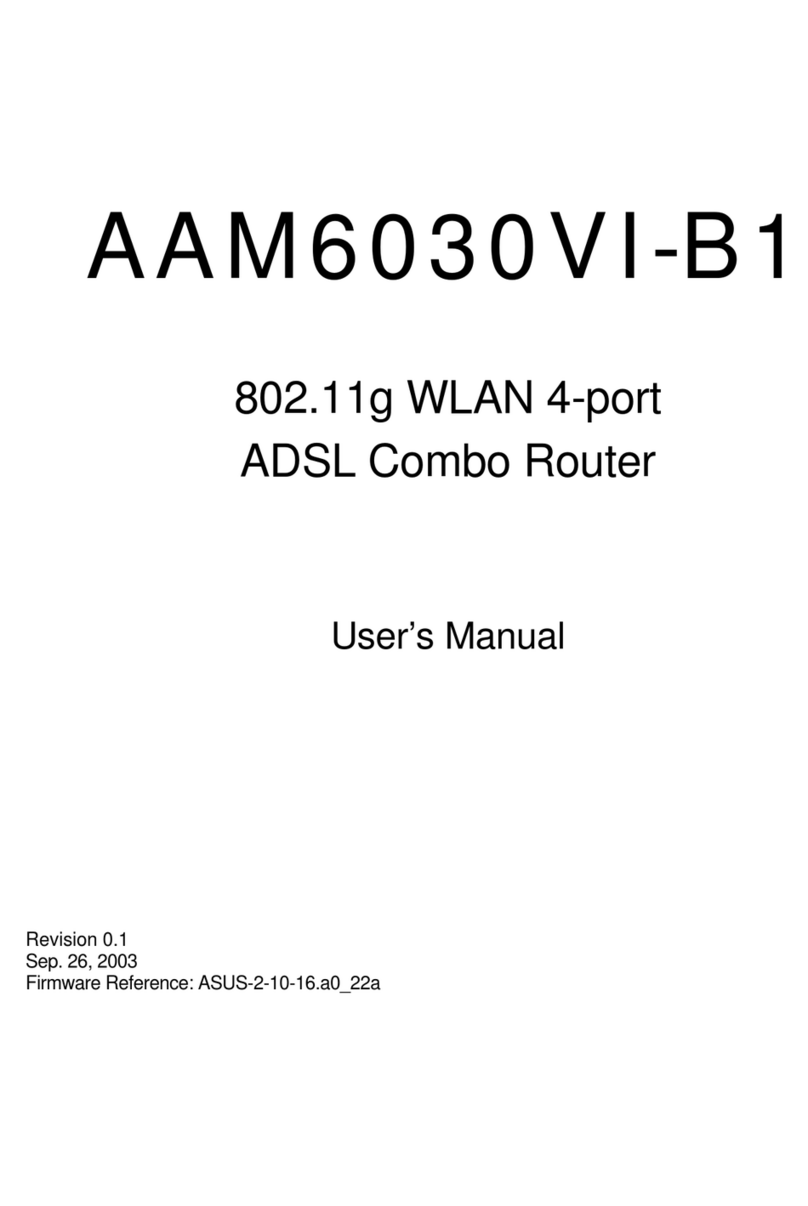WL-500gP V2 Wireless Router Quick Start Guide
3
English
The ASUS WL-500gP V2 Wireless Router can meet various working scenarios with proper
conguration. The default settings of the wireless router may need change so as to meet your
individual needs. Therefore, before using the ASUS Wireless Router, check the basic settings to
make sure they all work in your environment.
ASUS provides a utility named EZSetup for fast wireless conguration. If you would like to use
EZSetup for your router conguration, refer to chapter 6 of user manual in support CD.
Note: Wired connection for initial conguration is recommended to avoid possible
setup problems due to wireless uncertainty.
1) Wired connection
The ASUS WL-500gP V2 Wireless Router is supplied with an Ethernet cable in the package.
Since the ASUS Wireless Router has integrated auto-crossover function, therefore, you can use
either straight-through or crossover cable for wired connection. Plug one end of the cable to the
LAN port on the rear panel of the router and the other end to the Ethernet port on your PC.
2) Wireless Connection
For establishing wireless connection, you need an IEEE 802.11b/g compatible WLAN card. Refer
to your wireless adapter user manual for wireless connection procedures. By default, the
SSID of ASUS Wireless Router is “default” (in lower case), encryption is disabled and open
system authentication is used.
3) Setting IP address for wired or wireless client
To access WL-500gP V2 Wireless Router, you must have correct TCP/IP settings on your wired or
wireless clients. Set the IP addresses of the clients within the same subnet of WL-500gP V2.
Getting IP address Automatically
The ASUS Wireless Router integrates DHCP server functions, therefore, you can make your
PC get IP address automatically from the ASUS Wireless Router.
Note: Before rebooting your PC, switch ON the
wireless router and make sure the router is ready.
Setting up IP address Manually
To set IP address manually, you need to know the default
settings of the ASUS Wireless Router:
• IP address 192.168.1.1
• Subnet Mask 255.255.255.0
Getting started