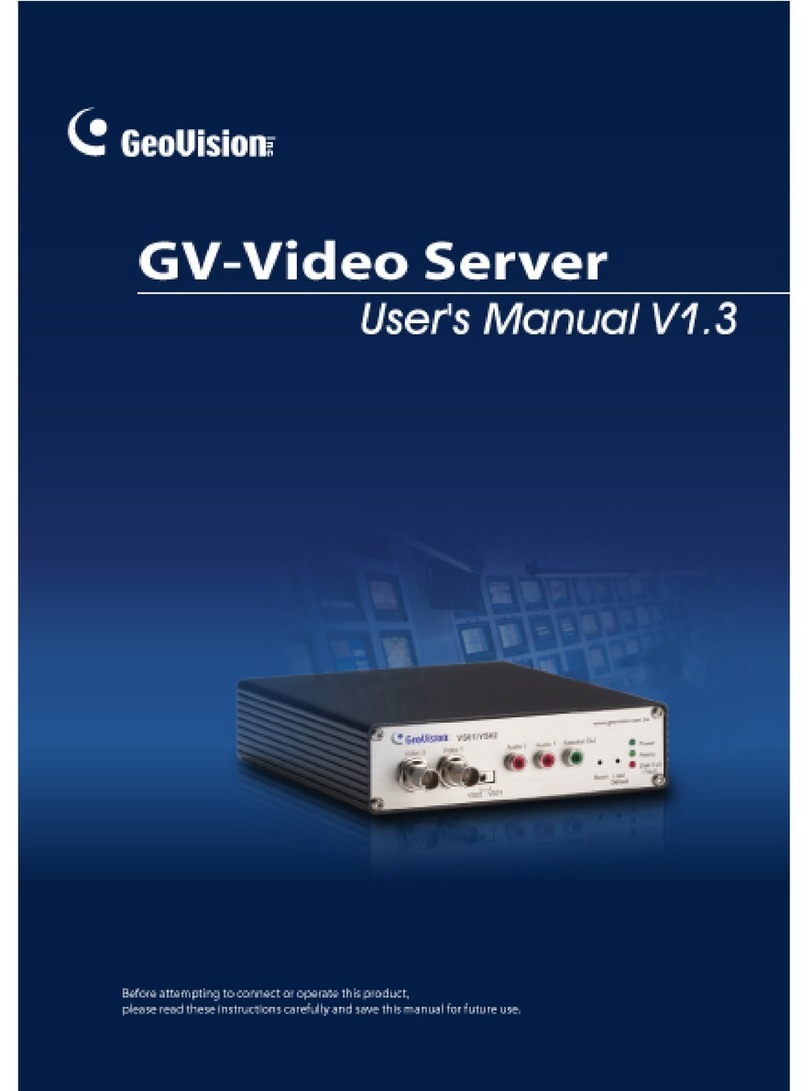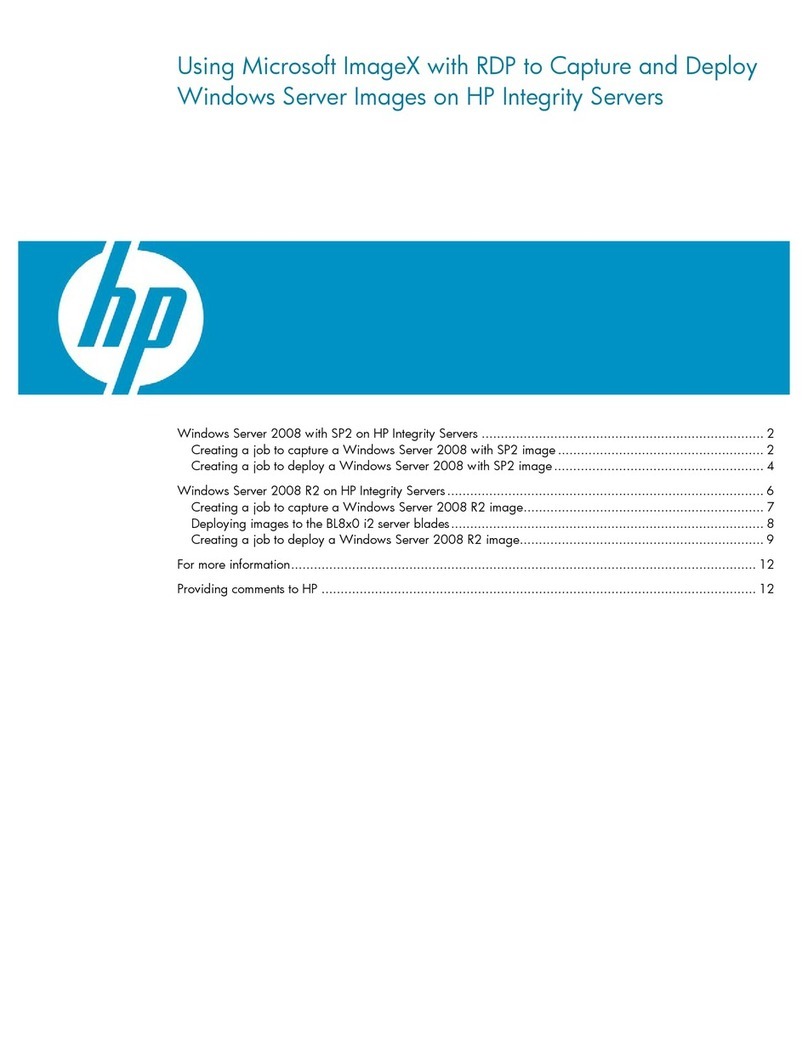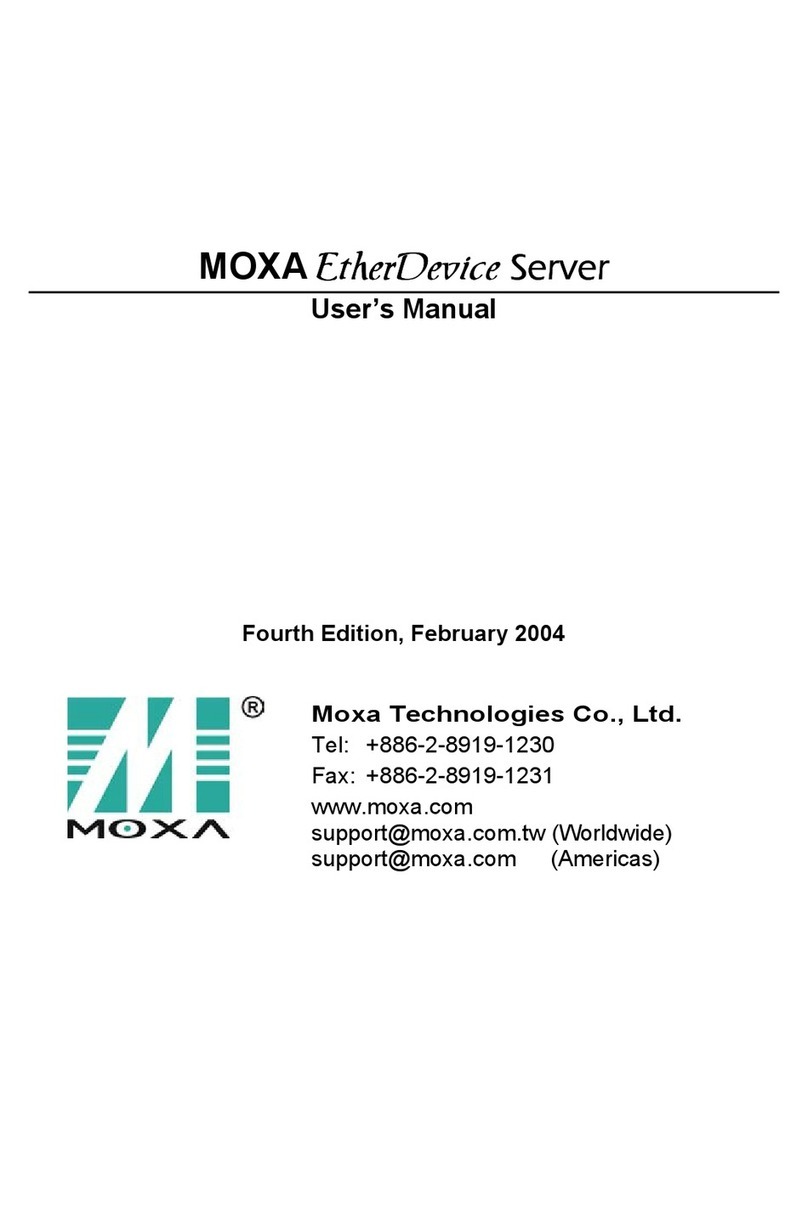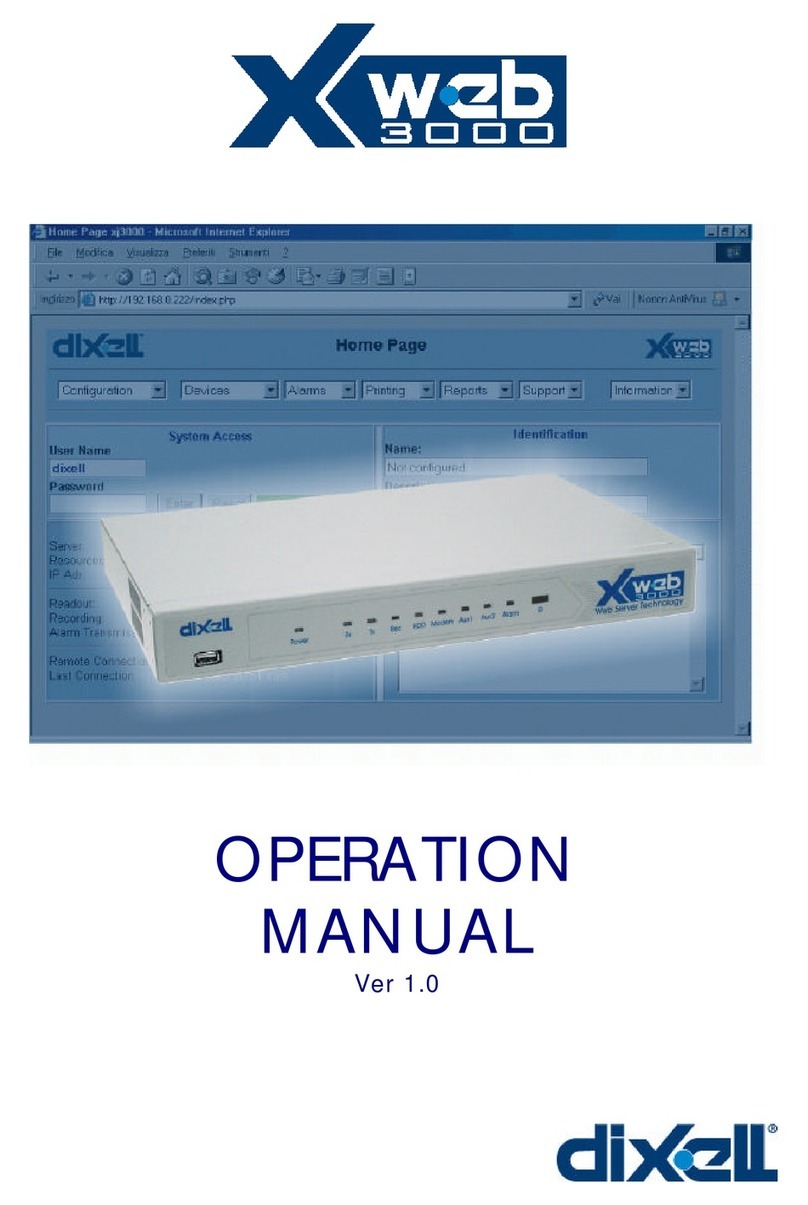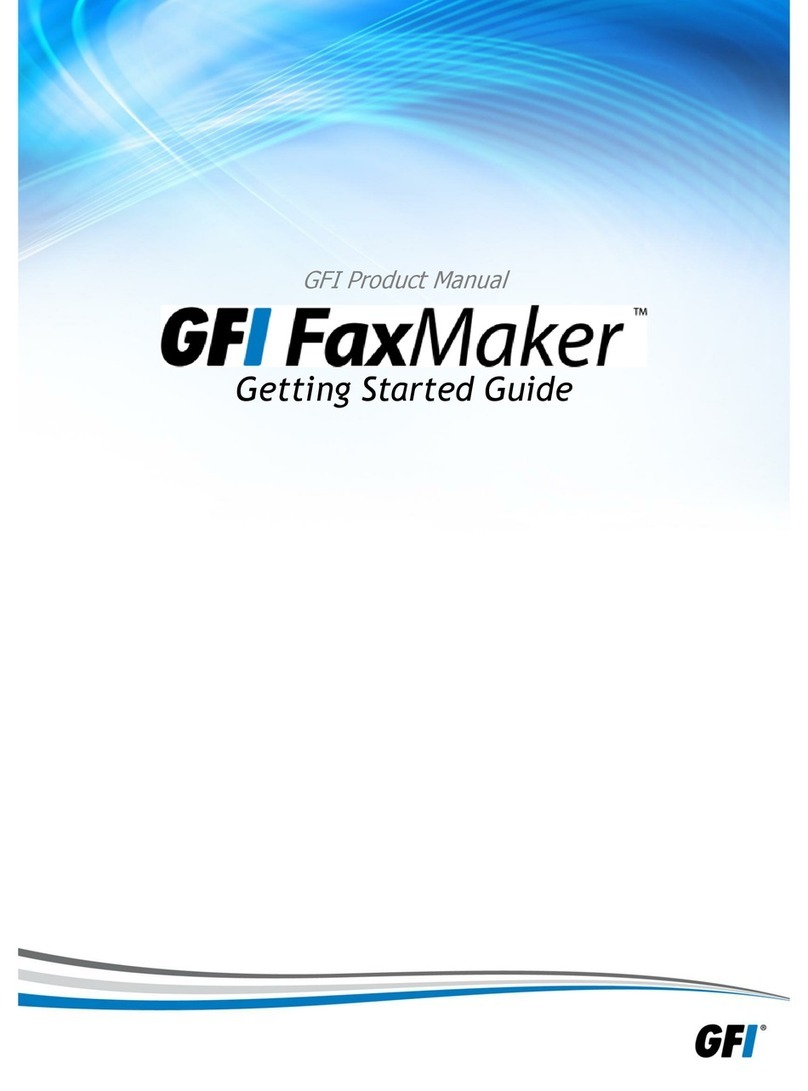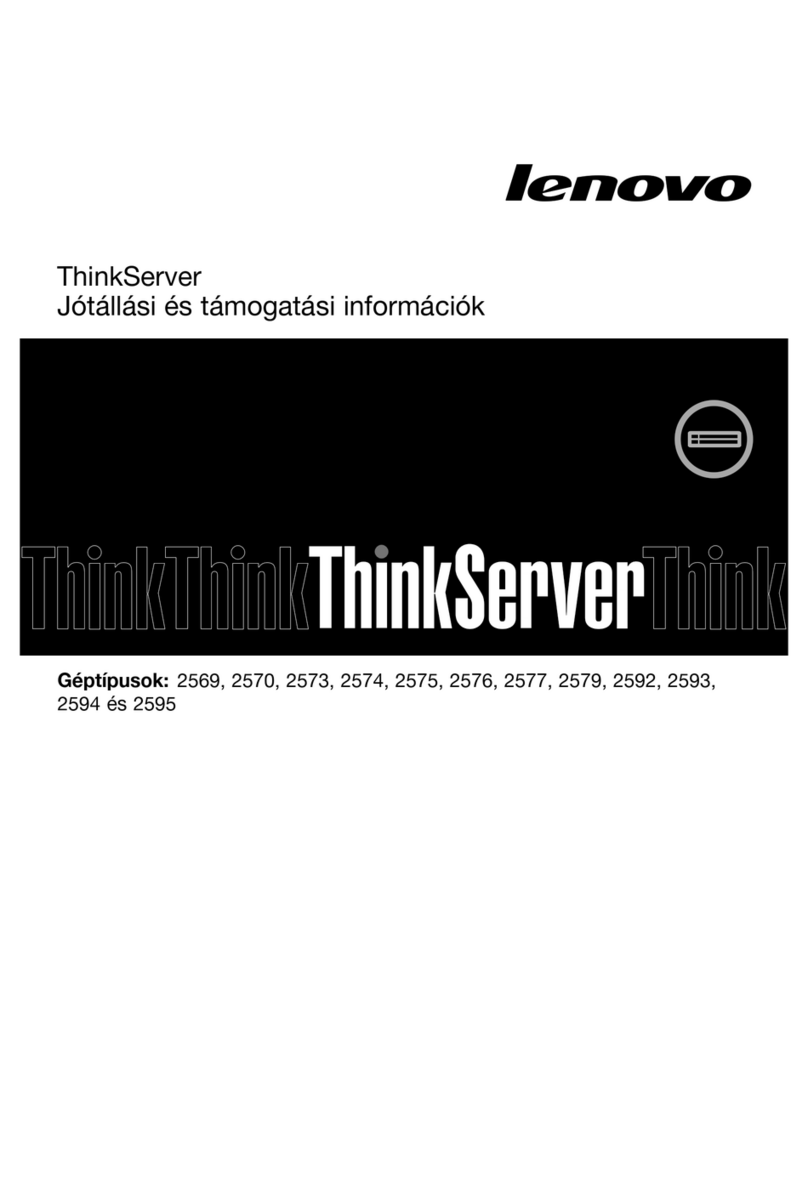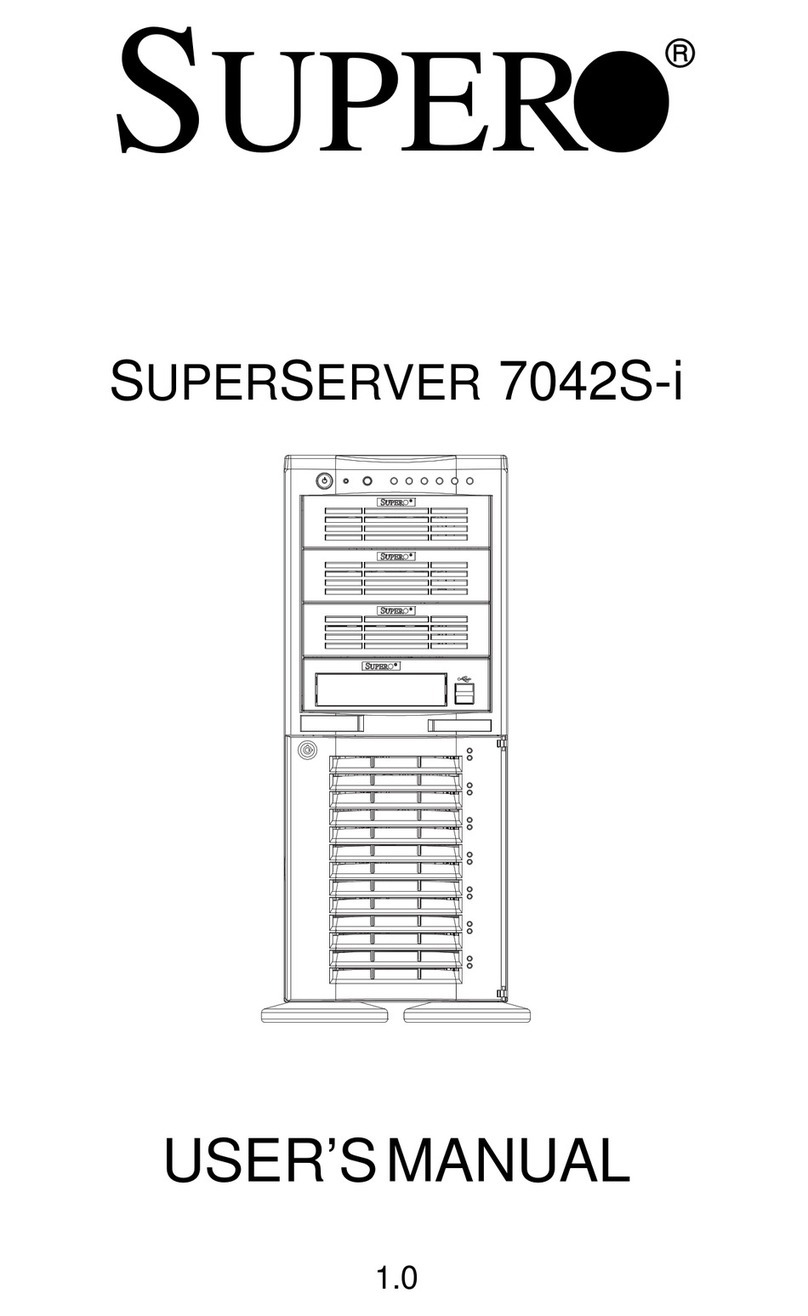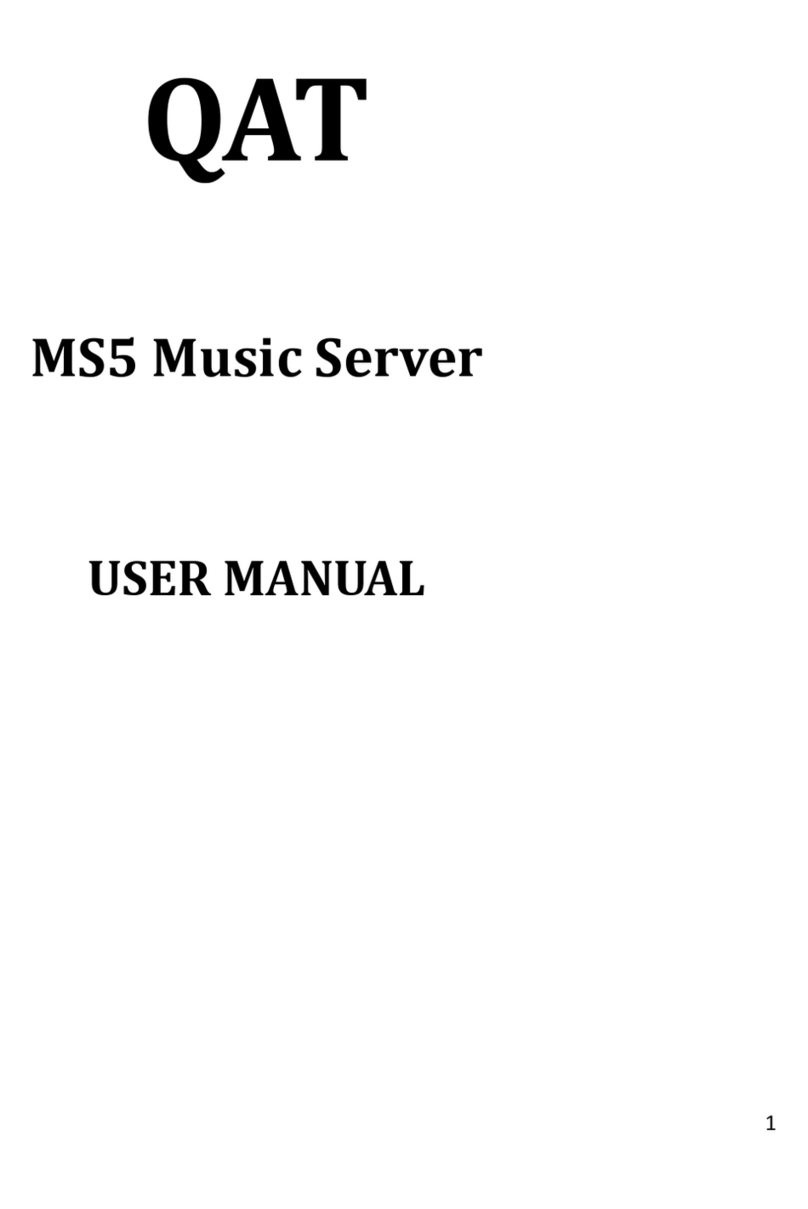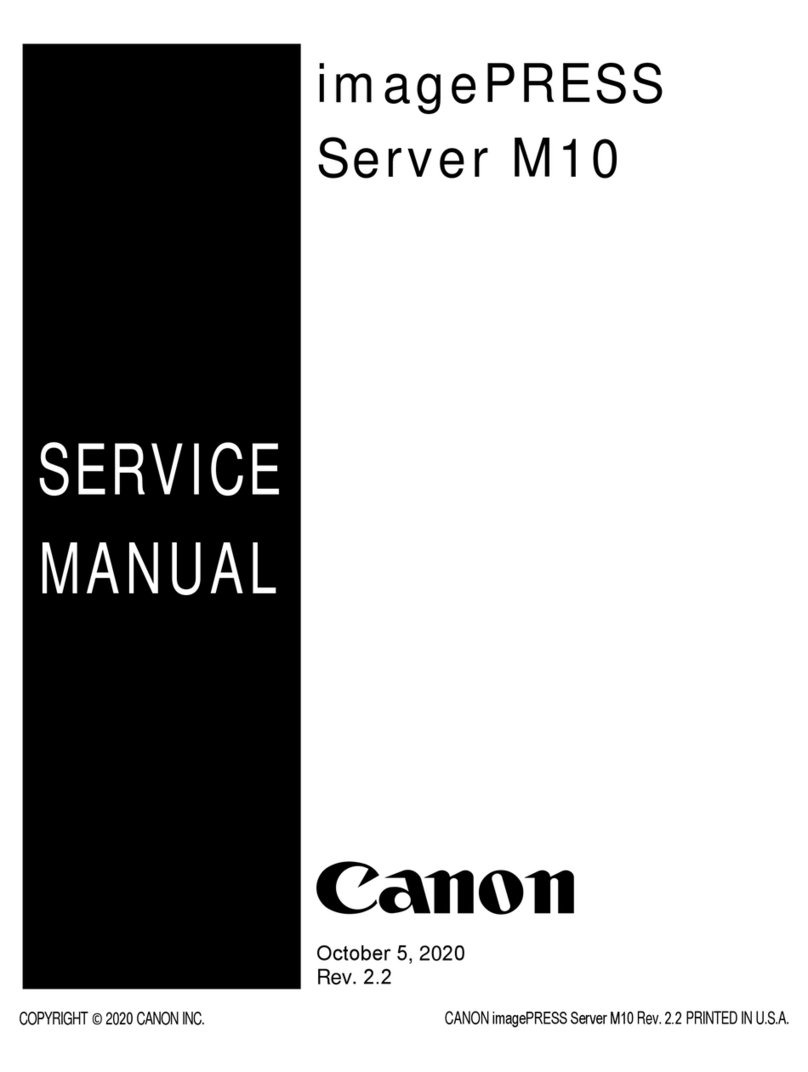Product Launch Group DVS-1000VM User manual

DVS-1000VM
Product Launch Group, LLC.
1
DVS-1000VM
H.264 D1 - IP VIDEO SERVER
User Guide
Ver. 1.1

DVS-1000VM
Product Launch Group, LLC.
2
Safety Precautions
Thank you for purchasing the DPVS-1000VM IP Video Server.
Before installing this product, please read the entire manual!
•Make sure to turn off the power before installing the
DPVS-1000VM
IP Video Server.
•Do not install outdoors exposed to the elements or in dusty areas.
•Make sure to use the product within the specified temperature and humidity rating / limits.
•Do not operate the product in presence of vibrations or strong magnetic fields.
•Do not expose electrically conducting materials near the ventilation intake (Fan /rear cover).
•Do not open the unit; there are no serviceable parts inside.
•Opening the unit will void the warranty.
•To prevent the unit from overheating, do not obstruct the ventilation intake and keep any
obstructions at least 2 (two) inches away from the unit.
•Use the supplied 12VDC power transformer to power the unit or a suitable POE Network Switch.
CAUTION!
DO NOT USE
POE AND 12VDC
TO POWER THE UNIT AT THE SAME TIME!

DVS-1000VM
Product Launch Group, LLC.
3
Table of Contents
Safety Precautions................................................................................................................................................................................ 2
1. Introduction....................................................................................................................................................................................... 4
1.1 About this manual ............................................................................................................................................................... 4
1.2 Features ............................................................................................................................................................................. 4
1.3 Products and accessories ................................................................................................................................................... 5
1.4 Labels and Functions.......................................................................................................................................................... 6
1.5 System Modes and Connections......................................................................................................................................... 7
2. Installation ........................................................................................................................................................................................ 9
2.1 Connecting Video................................................................................................................................................................ 9
2.2 Connecting to the network (LAN) ........................................................................................................................................ 9
2.3 Connecting Audio................................................................................................................................................................ 9
2.4 Connecting the serial port ................................................................................................................................................... 9
2.5 Connecting Sensor and alarm............................................................................................................................................. 9
2.6 Connecting Power............................................................................................................................................................... 10
2.7 Verify Connectivity .............................................................................................................................................................. 10
3. System Operation............................................................................................................................................................................. 11
3.1 Remote Video Monitoring.................................................................................................................................................... 11
3.2 Live Monitoring .................................................................................................................................................................. 12
3.3 Live Mode ........................................................................................................................................................................... 13
3.4 Video Display Selection....................................................................................................................................................... 14
4. Web Configurator - Setup ................................................................................................................................................................. 16
4.1 Host & Date ........................................................................................................................................................................ 16
4.1.2 Date & Time ............................................................................................................................................................... 17
4.2 Camera............................................................................................................................................................................... 18
4.2.1 Video.......................................................................................................................................................................... 18
4.2.2 Stream ....................................................................................................................................................................... 19
4.2.3 PTZ............................................................................................................................................................................ 21
4.2.4 Notification ................................................................................................................................................................. 22
4.2.5 Motion Detection ........................................................................................................................................................ 24
4.2.6 OSD........................................................................................................................................................................... 25
4.3 Network .............................................................................................................................................................................. 26
4.3.1 Network IP / HTTP .................................................................................................................................................... 26
4.3.2 Wireless ..................................................................................................................................................................... 27
4.3.3 DDNS......................................................................................................................................................................... 28
4.3.4 UPNP......................................................................................................................................................................... 30
4.4 Maintenance ....................................................................................................................................................................... 30
4.4.1 Users ......................................................................................................................................................................... 30
4.4.2 Firmware.................................................................................................................................................................... 32
4.4.3 Log............................................................................................................................................................................. 32
4.4.4 Status......................................................................................................................................................................... 33
4.4.5 Reboot ....................................................................................................................................................................... 33
5. Logout .............................................................................................................................................................................................. 33
6. Prolific – IP Camera finder ................................................................................................................................................................ 34
7. Notes................................................................................................................................................................................................ 35

DVS-1000VM
Product Launch Group, LLC.
4
1. INTRODUCTION
1.1 About This Manual
This User Manual provides information on operating and managing the DVS-1000VM IP Video Server
unit. The Manual includes installation, operation and configuration instructions.
1.2 Features
DVS-1000VM is a digital IP video and audio transmission system that provides surveillance and
control of remote analog Video cameras and remote audio devices, based on IP networks via WAN,
LAN, ADSL/VDSL, or Wireless LAN. DVS-1000VM operates in an Encoder mode compressing video
and audio to a data stream and transmitting it via LAN/WAN or Internet.
DVS-1000VM provides high performance picture quality with motion adaptive 3D de-interlace, 3D
noise reduction, cross color suppression, and video enhancement capabilities. DVS-1000VM also
supports analog stereo audio input / output, microphone input, RS-485, and GPIO port for sensor
input and alarm relay output.
Video
Composite Video Input with loop through output
State-of- the art Compression Algorithm, H.264 / MPEG4 / MJPEG (Triple Streaming)
Compression in various resolutions:
QCIF, CIF, Half-D1, D1
Wide Range of Video Transmission Rate : 32kbps ~ 8Mbps
Various Transmission Mode : CBR, VBR
High performance motion adaptive 3D de-interlacing
Excellent multi-directional edge preserving capability
High frequency area detection and adaptation
3D noise reduction
Ultra noise reduction for very low luminous intensity
Cross color suppression (for NTSC input only)
Video enhancement : Peaking, LTI/CTI, adaptive contrast
Motion Detection
Audio
Analog L/R, Microphone Input
Multi-Transmission Mode : Unidirectional Mode (IP-server to Client PC or Decoder / Client PC or
Decoder to IP-server), Bi-directional Mode
Network
Static IP & Dynamic IP(DHCP) Support
One to One Connection & One to Multiple Connection
Multi-Casting
Various Protocols support : TCP/IP, UDP, Multicast, DHCP, SMTP, HTTP, SNMP, RTP, RTSP

DVS-1000VM
Product Launch Group, LLC.
5
Serial Data
Serial port : RS485
Various PTZ camera protocols
Data pass-through mode : Serial data communication between Camera and Encoder
Sensor and Alarm
Connections to external sensor (input TTL Level) and alarm output (Dry Relay contact) devices
Event driven Alarm functions.
User Interface
Display system status by OSD (On Screen Display)
Diagnose and upgrade through dedicated program (Prolific PL-CAM)
System configuration through Internet Explorer
Reliability
Reliable embedded system
System recovery utilizing watch-dog functions
1.3 Product and Accessories
DPVS-1000VM 12VDC Power Supply
User Guide CD-ROM / Software

DVS-1000VM
Product Launch Group, LLC.
6
1.4 Labels and Functions

DVS-1000VM
Product Launch Group, LLC.
7
1.5 System Modes and Connections
DVS-1000VM operates as an Encoder connecting an analog Video Input to an Ethernet network
supporting multiple up to 32 simultaneous connections dependant on available network bandwidth.
Following table displays status of video, audio and serial data when connected to the network.
System Mode Video Audio Serial Data
Encoder Transmit Transmit/Receive Transmit/Receive
Topology
Generally, the encoder and is connected in 1 to 1 mode. To support specific situation, 1-to-multiple
connection is also supported.
1:1 Connection (Unidirectional Transmission).
An encoder is installed at a site where video images can be transmitted from and a PC or NVR is
installed at a control center location to receive and view the video images on PC monitors. Audio and
serial data are also transmitted in either direction.
1 : N (32 max) Connection (Unidirectional Transmission).
Although up to 32 computers can be connected to an encoder, in a real network environment, maximum
connections would be limited by available network bandwidth. In addition a “CMS” (Central Monitoring
System) software can monitor multiple remote locations simultaneously.
Encoder PC Computer
PC Computer
PC Computer
Control Center
Remote Site
Encoder PC Computer
Remote Site Control Center

DVS-1000VM
Product Launch Group, LLC.
8
Multicast Mode
In a network environment supporting multicast mode, if Multicast is setup as a system protocol, you can
use bandwidth efficiently regardless of the number of decoders. In 1 : N connection, a large number of
computers can receive audio and video data from an encoder by using a single streaming transmission.
CMS(Central Monitoring System)
CMS (Central Monitoring System) or LuxRiot is a
Windows based remote monitoring program
capable of accessing multiple DVS-1000VM
encoders (as well as a variety of IP cameras) in
real-time for monitoring or control of the encoders
and connected cameras or PTZ’s.
Please refer to the LuxRiot User Manual for more
information on CMS.
Control Center
Remote Site
Encoder
CMS-STARNVR

DVS-1000VM
Product Launch Group, LLC.
9
2. INSTALLATION
2.1 Connecting Video
Encoder System
•Connecting a D1 resolution Camera
Connect an analog camera or Video source to the Video Input port of DVS-1000VM.
You can also use the looping out Video connector to connect to an analog monitor or other device.
2.2 Connecting to the Network (LAN)
•Connect a CAT 5e or CAT6 LAN Cable to the LAN port of the DVS-1000VM accordingly.
•The Yellow LED on the RJ45 Port will turn ON indicating a Link to the network
NOTE: If you plan to power this device via POE (Power Over Ethernet) you will need to connect
the LAN port to a POE enabled Network Switch with 12Watts of available Power.
CAUTION: Use only one power source) POE or 12VDC input. DO NOT CONNECT both power
sources at the same time as you may damage the unit and void the warranty.
2.3 Connecting Audio
Audio is bi-directional in any configuration. If necessary, it can be configured to be in transmit-only,
receive only or bi-directional mode.
•Connect audio Input and Output ports to a Microphone or an audio input and speakers accordingly
using a standard 2.5mm mini plug (Mono or Stereo).
•Audio signal are line level, therefore, microphone or speaker with amplification is required.
•
2.4 Connecting the Serial Port
The RS-485 port on the CVRS1000T can be connected to external equipment such as PTZ receiver
or High Speed Dome. A PC client can send PTZ commands to external equipment via this serial port.
2.5 Connecting Sensor and Alarm
Connect sensor and alarm devices to corresponding terminals.
Alarm Input is TTL level (short to Ground to trigger) and alarm output is a NC dry relay contact rated at
500mA at 12VDC. When power is applied to the encoder the relay contact is open (NO). The relay can
be configured as NO or NC following an event trigger.
The following describes the the I/O functions.
GPIO_IN_x and GPIO_OUT_x;
- GPIO_IN_x is input from external device.
- Event trigger can be set by motion, GPIO_IN_1, or GPIO_IN_2.
- GPIO_OUT_x output can be determined by motion, GPIO_IN_1, or GPIO_IN_2.
It has no direct relation to Event trigger setting. Even if GPIO1 item is not set(checked),
- GPIO_OUT_x will bypass GPIO_IN_1 input level when there is a transition in GPIO_IN_1 if
GPIO_OUT1 is set to GPIO1.

DVS-1000VM
Product Launch Group, LLC.
10
Event trigger by GPIO_IN_1;
- If GPIO1 is set to "On," then an event trigger is made when GPIO_IN_1 is changed from Low to High.
- If GPIO1 is set to "Off," then an event trigger is made when GPIO_IN_1 is changed from High to Low.
- If GPIO1 is set to "Change," then an event trigger is made when GPIO_IN_1 is changed from Low to
High or High to Low.
2.6 Connecting Power
After confirming the power source (POE or 12VDC via supplied Plug in Transformer) connect power
adaptor and connect the power plug to the unit. The red LED will come on indicating power supplied to
the unit. It takes approximately 1 minute for the system to boot and become operational.
2.7 Verify Connectivity
Once power is supplied to the encoder, it will start booting. The system will become operational
(accessible) after approximately 40-60 seconds. The green LED on the Ethernet port will flash
indicating the system is ready. The default URL is: http://192.168.10.2
Software provided on the included CD-ROM called PL-CAM Manager allows you to check the IP
address and other network details of the camera. Please refer to the Appendix at the end of this
document for instructions on how to find the IP address of the camera and change it as required to
match your network environment.
Encoder Network Port LED Display and Power LED
Once Power is applied to the unit either via the POE switch or the external 12VDC power supply, the Red
Power LED (8) will turn ON. The LED indicators on either side of the RJ45 Network port will indicate the
encoder status.
Once the encoder is connected to a network the Orange “LINK” LED will turn ON and the Green LED
“ DATA” will blink as video or audio transmissions occur.

DVS-1000VM
Product Launch Group, LLC.
11
3. System Operation- Web Confi uration
3.1. Remote Video Monitoring
There are two ways to view video when the connections are completed between a site and a control center.
For proper operation, an IP address must be set to match your network. Please refer to Prolific PL-CAM
Manager at the end of this document for further details.
Default ID : admin Default Password : admin
Video Monitoring using Internet Explorer
Open Internet Explorer and enter the encoder’s IP address (format shown below). The system will ask for
confirmation to install an Active-X control. Once authorized, the Internet Explorer will start to display video
images from the DVS-1000VM encoder as shown below.
Default IP Address : http://192.168.10.2
Log-in pop-up window of DVS-1000VM Web Configurator is on screen.

DVS-1000VM
Product Launch Group, LLC.
12
3.2. Live Monitoring
There are two tabs on the Web Configurator Screen
Initializes the Live display of DVS-1000VM on the computer screen
Enters the configuration menu of DVS-1000VM on the computer screen.

DVS-1000VM
Product Launch Group, LLC.
13
3.3 Live Mode
In Live Mode there are several buttons / controls at the user disposal; When “pressed” using the left mouse
button several actions take place as follows:
A snapshot of live video is saved as a .jpg file format. The image is saved in C:\Snapshot folder in
your computer.
Once this button is pressed, recording of live video is initiated. Pressing the button again, ends
recording. The recorded Video file is saved in C:\record folder as an .avi file.
※
When recording is initiated, Recording… message is displayed at the bottom left of your screen.
Once this button is pressed, the icon changes to and the computer MIC can be used to
enable the Audio output where the Encoder is located. Press the button again, MIC is off.
※
Once MIC is activated, Speaking… message is displayed at the bottom left of your screen.

DVS-1000VM
Product Launch Group, LLC.
14
Once this button is pressed, you will see the ‘Playback’ window as illustrated below.
Note: Depending your firmware version this feature may not be available.
Please consult with your vendor.
3.4 Video Display selection
The user can select from 4 different resolutions / compression algorithms as illustrated below:
D1: 704x480
CIF: 352x240
QCIF: 176x120
MJPEG: 352x240
※ H.264 and MPEG-4 profile can be selectable in Setup Menu
Using the controls below the user can adjust the size of the live screen.
Press (+),(-) button, the output resolution of video will be changed D1 to QCIF.

DVS-1000VM
Product Launch Group, LLC.
15
Using the Audio slide bar the user can adjust the audio volume avoiding saturation.
Pressing the audio button changes to resulting to muted audio.
Using the controls below the user can digitally magnify the live screen.
Using the direction controls you can pan and tilt the magnified screen to the region of interest.
(-) (+) Zoom In and Out.
(
◀
)(▲)(
▶
)(▼) Display moves in the arrow direction
The direction controls do not operate if the image is not digitally magnified.
Pressing this button while in zoom in mode returns the display to normal view.
Press this icon, the user can enable a picture control panel for image adjustment.
※
Pressing the save DB button saves the new image parameters,
Reset , restores the image parameters to factory original settings.
Item Descriptio
Co trast
Adjust I age contrast.
Bright ess
Adjust i age brightness.
Saturatio
Adjust i age saturation.
Hue
Adjust i age hue.

DVS-1000VM
Product Launch Group, LLC.
16
4. Web Confi urator - Setup
In Setup mode the user controls the operating parameters of the DVS-1000VM.
The following controls appear in all the sub menus and their function is explained below:
New settings are applied.
Any changes made to the settings are cancelled.
Unit is restored to Factory default values.
4.1 Host & Date
In this sub menu user can enter camera title, date and time information.
Under the Host Sub-menu enter the desired camera name and language of choice. Then click submit
.

DVS-1000VM
Product Launch Group, LLC.
17
4.1.2 Date /Time
Under the date/Time sub-menu enter the time and date format required as well as the NPT server name
for automatic time adjustment. (You must have access to the internet for this to work)
Item Descriptio
Title bar ame
To set a ca era na e / title.
La guage
To select a language in [SETUP] page.
Ma ufacturer
To display the anufacturer infor ation.
Camera model
To display na e of ca era odel.
Camera Versio
To display ca era version.
Serial umber
To display serial nu ber of product
Camera software versio
To display fir ware version of product.

DVS-1000VM
Product Launch Group, LLC.
18
4.2 Camera
This menu allows the user to control picture quality, Pan/Tilt/Zoom, Motion detection, and OSD insertion.
4.2.1 Video
User can setup 4 individual Video stream settings controlled in the main screen from the Profile button
Item Descriptio
Resolutio
Select video compression type.
Bit rate co trol
Select either Constant Bit Rate (CBR) or Variable Bit Rate (VBR).
Bit rate
High number Better picture quality, but data size also gets larger.
P-frame/I-frame Ratio
Set the ratio of P frame to I frame. As the ratio of P frame gets higher,
picture quality gets better but data size gets larger.
Frame Rate
Select number of picture frames per second.
Quality
Select picture quality level in VBR mode.
“0” is the best picture quality, and “6” is the worst picture quality.

DVS-1000VM
Product Launch Group, LLC.
19
4.2.2 Stream
User can adjust the parameters for video, audio, and network configuration.

DVS-1000VM
Product Launch Group, LLC.
20
Item Descriptio
Video Select
Select video compression method.
Audio Source
Select audio source.
Audio gai
Set audio gain.
IE Browser
Select video player when IE (Internet Explorer) is used for Web
Configurator.
Other Browser
Select video player when other browser than IE (Internet Explorer) is
used for Web Configurator
RTP Port
Set RTP port number.
RTSP Port
Set RTSP port number.
Stream Mode
Select streaming mode.
Traffic Co trol
Select network traffic control method.
None : No network traffic control
Change Frame Rate : Network traffic control by adjusting frame rate
Change Bit Rate : Network traffic control by adjusting bit rate
Multi Audio
Disable or enable multi audio mode.
Disable: All clients receive the first format audio stream.
Enable: RTSP/3GPP clients receive the second format audio stream.
Other clients receive the first format audio stream.
Applicatio Audio
Compress Type
Set audio compression type and bit rate when audio is transmitted from
Web Configurator to camera.
Audio Compress Type
Set audio compression type and bit rate when audio is transmitted from
camera to Web Configurator.
Record Path
Set the folder location to store video file (*.avi) or snapshot file (*.jpg).
Table of contents