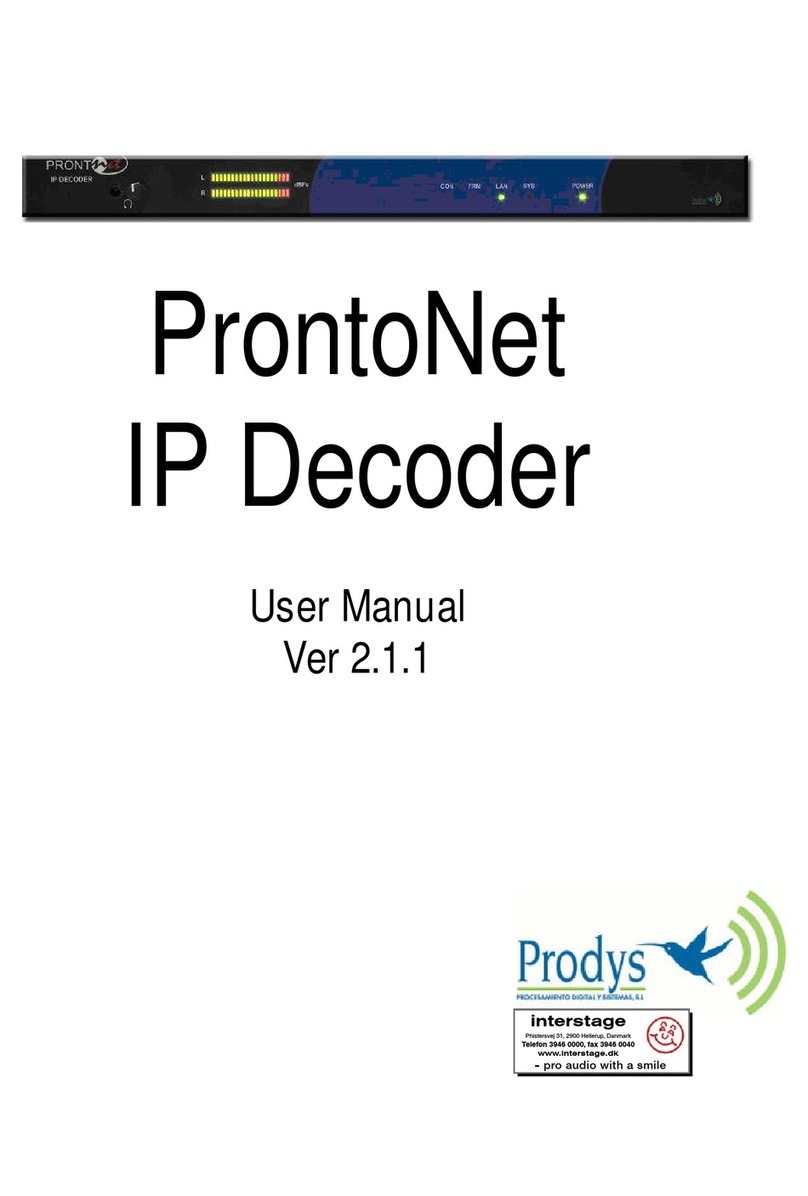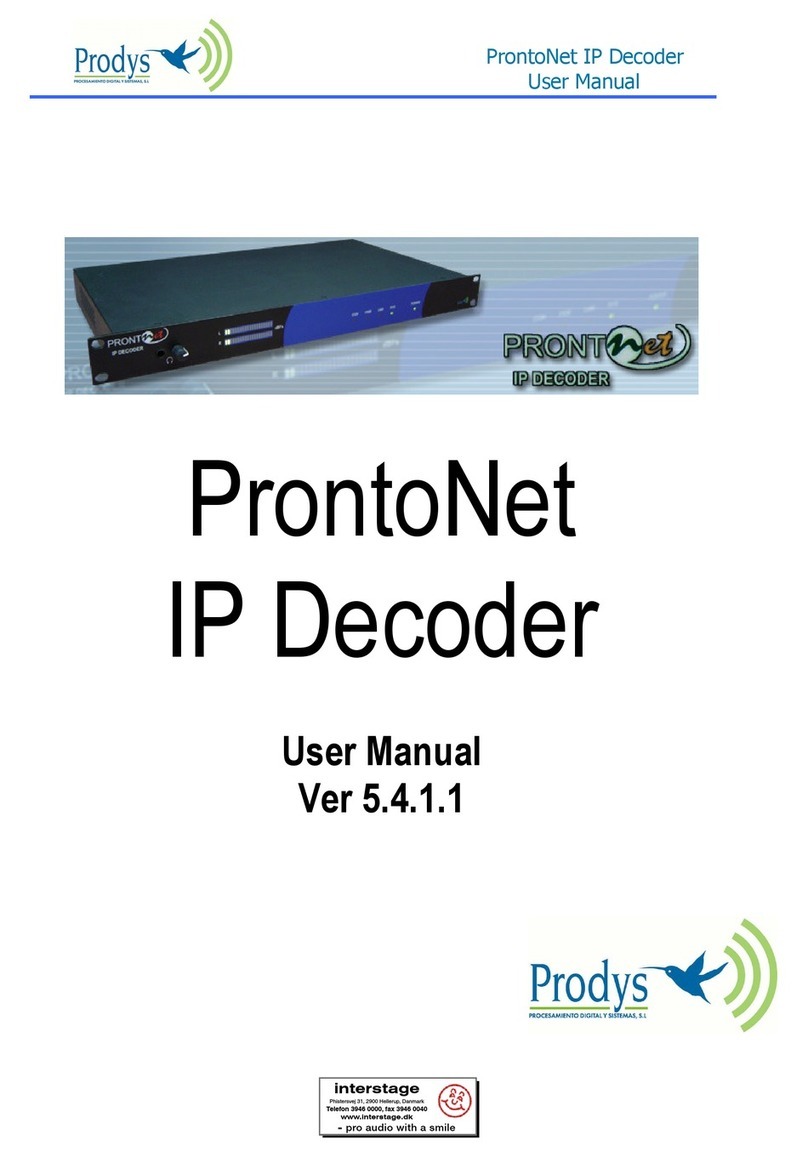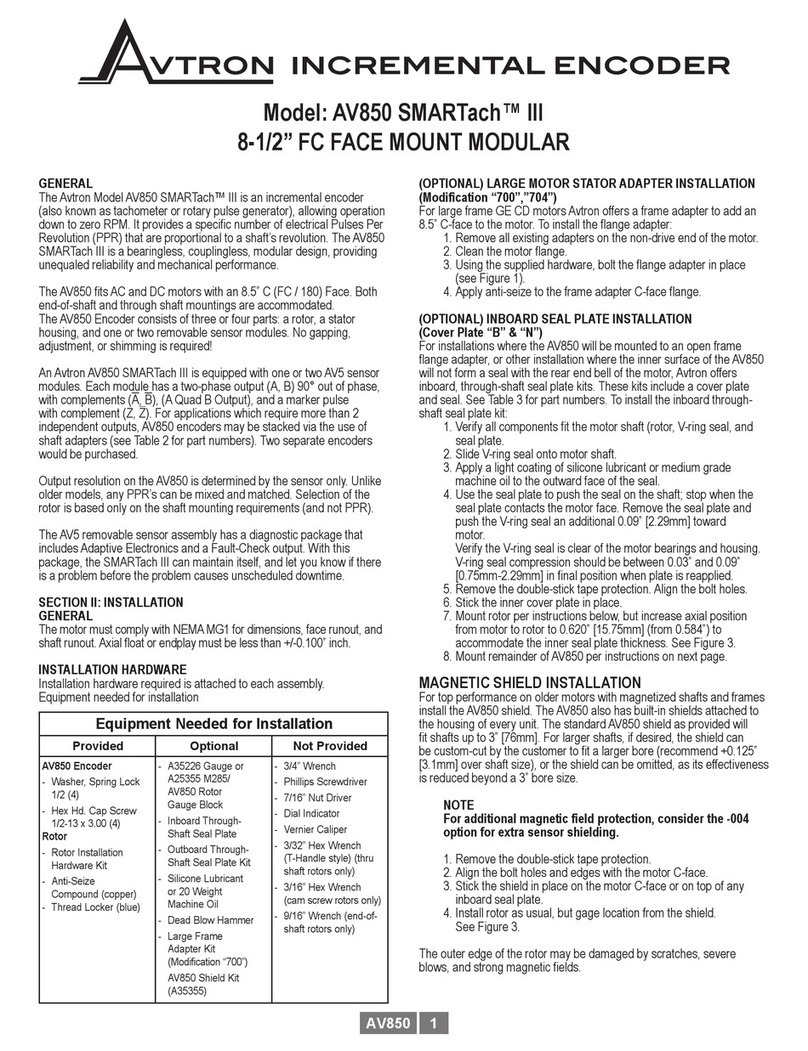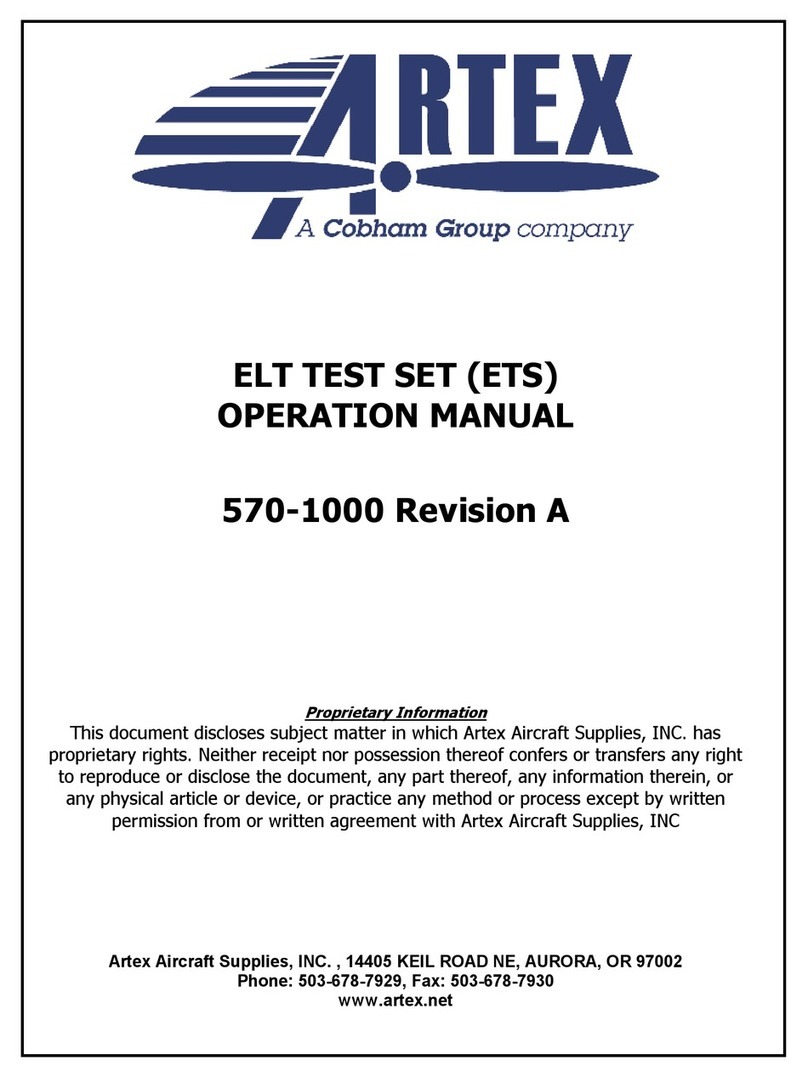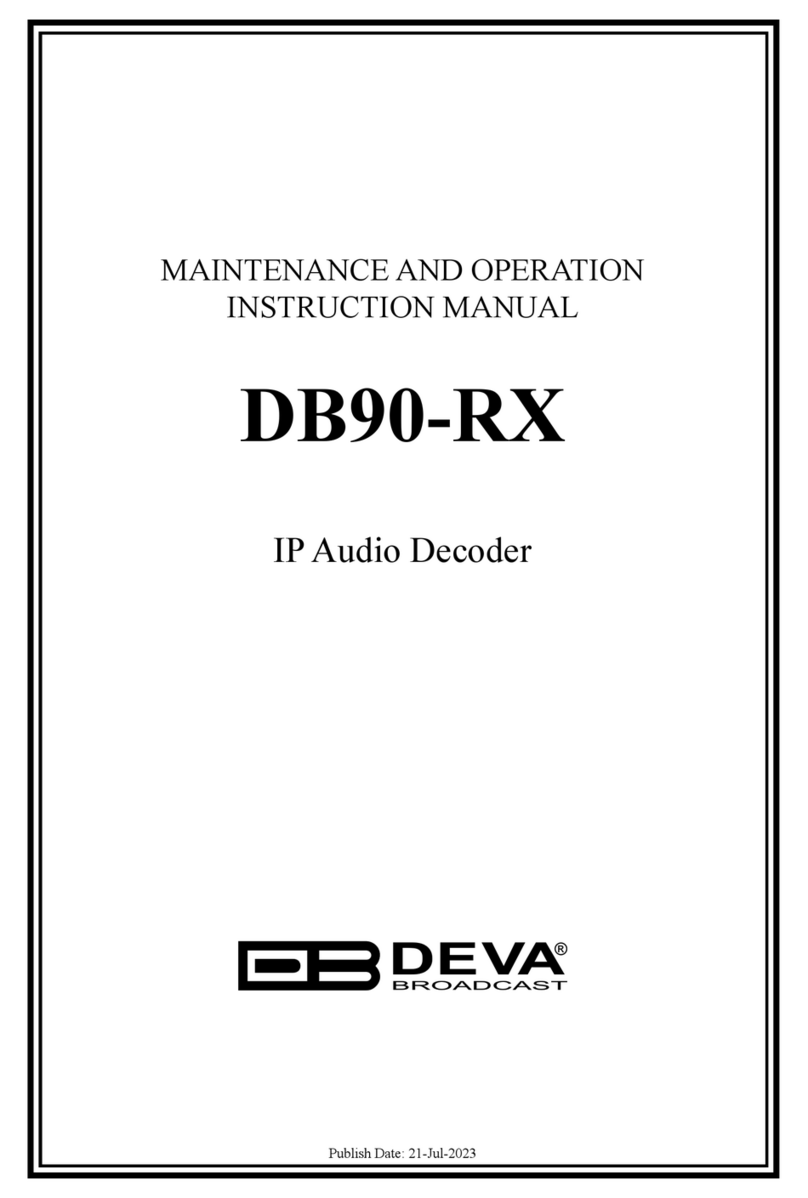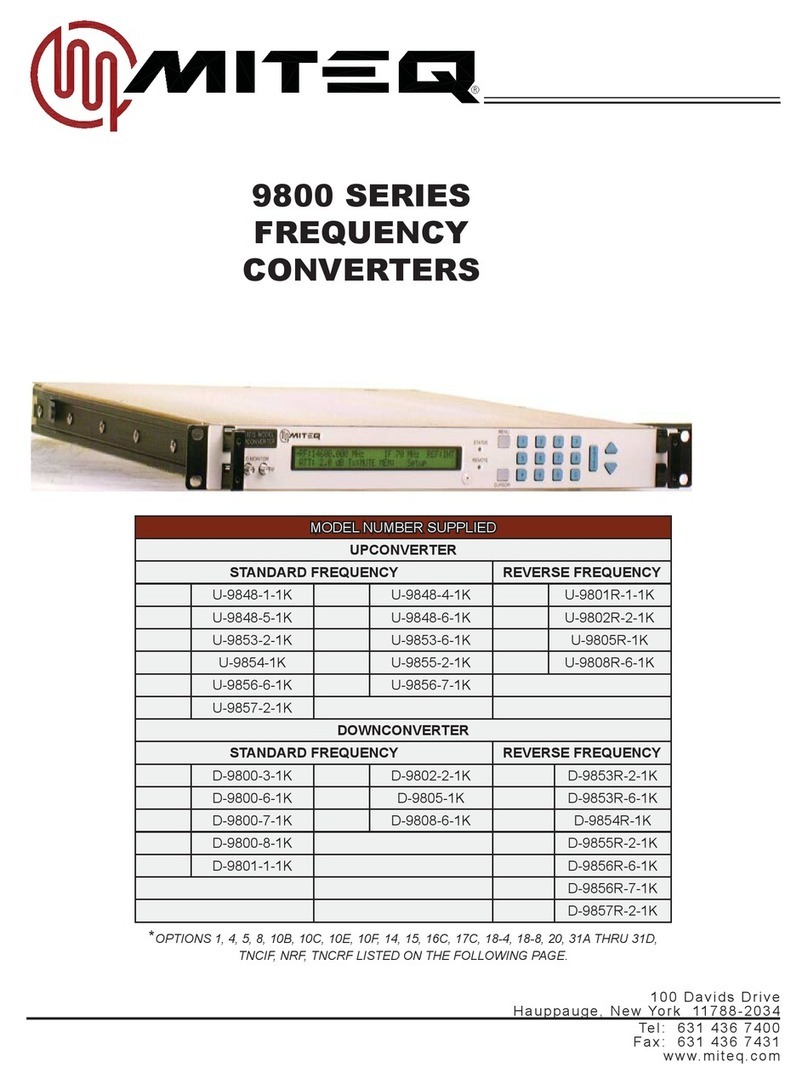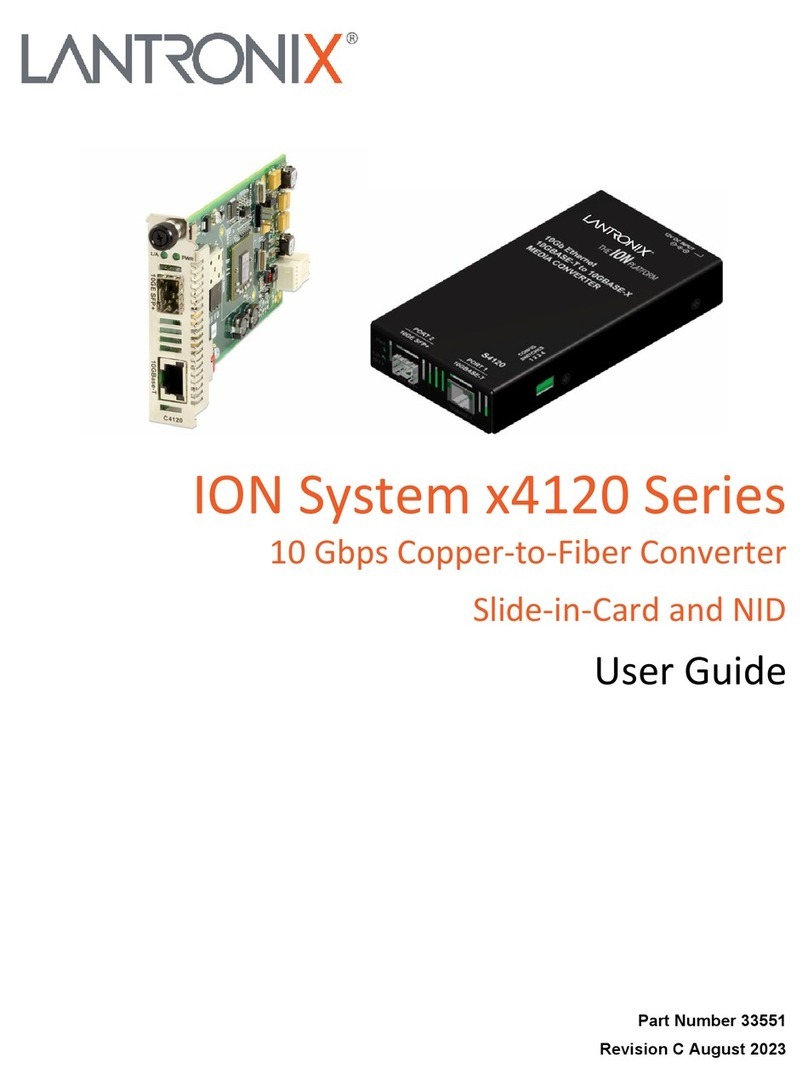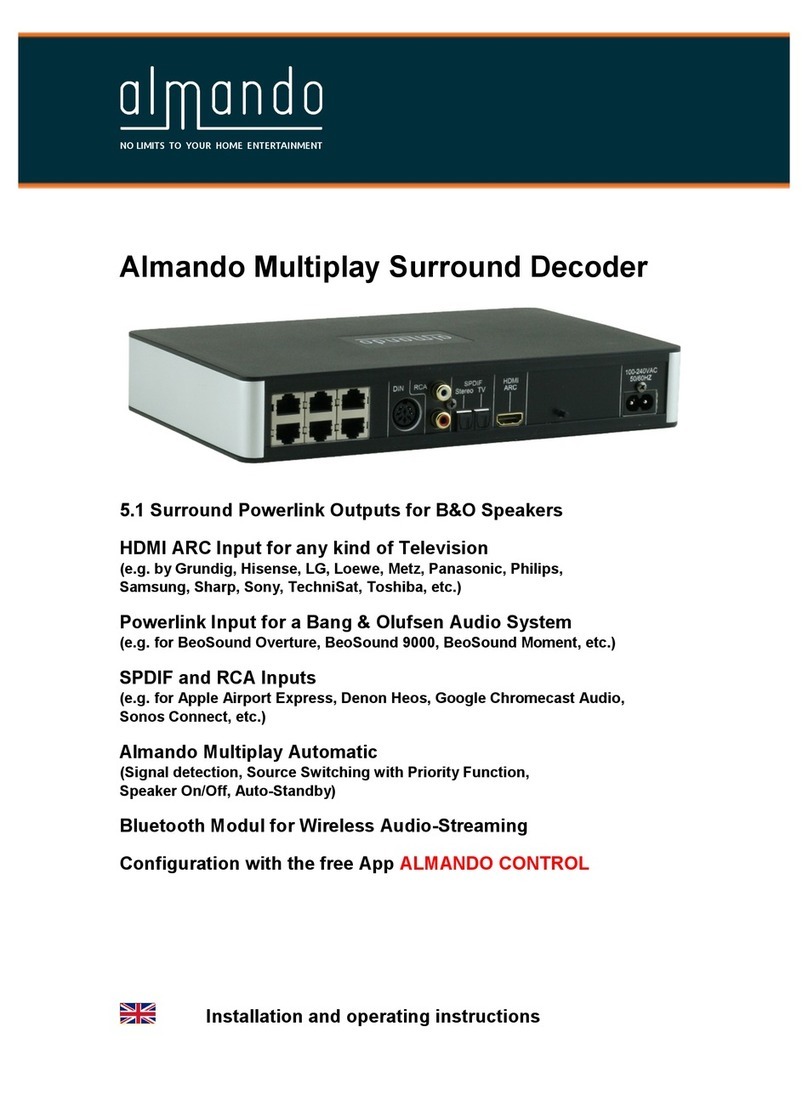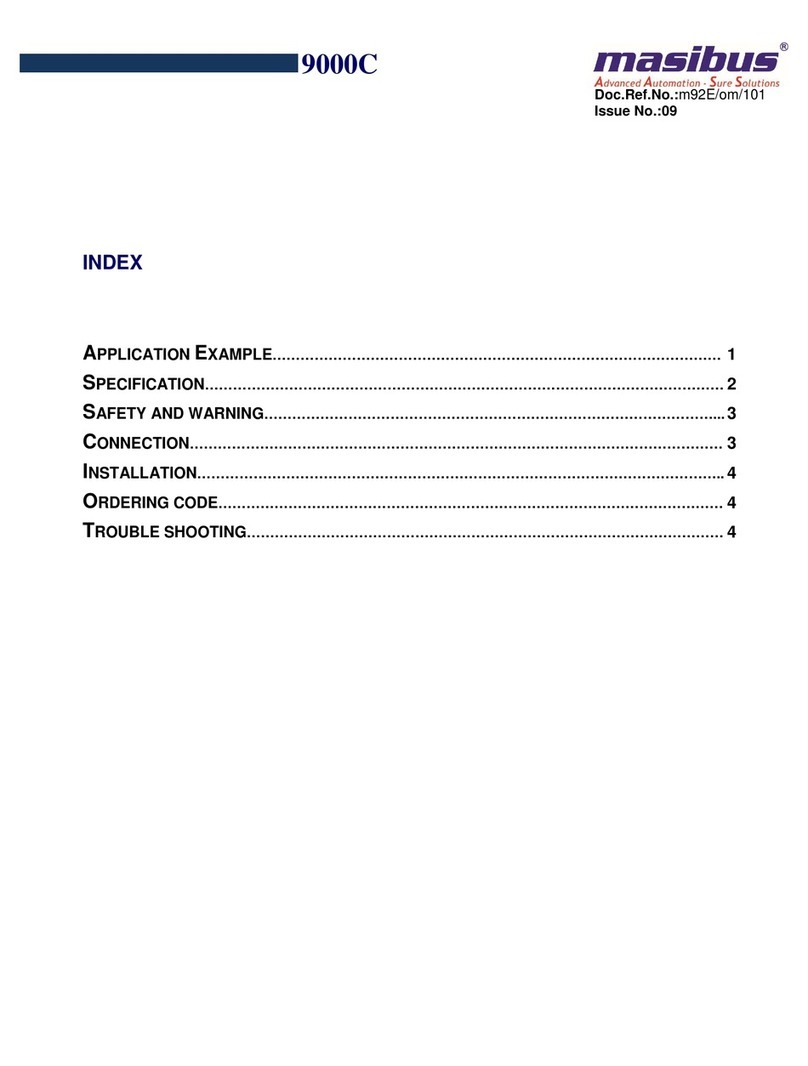Prodys IKUSNET 2 User manual

January 2019
Rev. 1.1
Last valid version: 1.6.1

Prodys S.L. Tel: +34 91 6896880 Fax: +34 91 6943777 Email: sales@prodys.net Web: www.prodys.com
Page 2
Index
Index 2
Introduction 5
I.1 About this manual................................................................... 5
What’s Ikusnet2 7
II.1 Introduction ......................................................................... 7
II.2 Ikusnet2 BP .......................................................................... 8
II.3 Ikusnet2 ST .........................................................................11
II.4 Ikusnet2 ST Decoder ..............................................................12
II.1 Ikusnet2 Quad Decoder ...........................................................12
II.2 Ikusnet2 Family modes of operation............................................13
II.3 Applications ........................................................................15
Getting started 16
III.1 Turning on the units..............................................................16
III.2 Main menu .........................................................................17
III.3 Web Control Interface ...........................................................17
III.4 Connecting the video camera...................................................20
III.5 Setting the IP parameters .......................................................21
III.5.1 Wired IP connection (Ethernet) ............................................21
III.5.2 Wireless IP connection (3G/4G) ............................................23
III.6 Selecting the interface ..........................................................29
III.7 Establishing the IP connection ..................................................32
III.7.1 Video Bit rate configuration ................................................36
III.8 Monitoring the status of the connection ......................................37
III.9 Finishing the connection.........................................................38
Operation Guide 39

Prodys S.L. Tel: +34 91 6896880 Fax: +34 91 6943777 Email: sales@prodys.net Web: www.prodys.com
Page 3
IV.1 Communications ..................................................................39
IV.2 Ikusnet2 VIDEO input /output menu tabs .....................................40
IV.3 Ikusnet AUDIO menu tab.........................................................41
IV.4 File menu ..........................................................................42
IV.4.1 File recording menu..........................................................43
IV.4.2 File upload menu .............................................................45
IV.4.3 File player menu .............................................................47
IV.4.4 File Monitor ...................................................................49
IV.4.5 Network share ................................................................50
IV.4.6 FTP Download.................................................................53
IV.5 Video options menu ..............................................................55
IV.5.1 Video inputs configuration ..................................................55
IV.5.2 Video encoder configuration ...............................................57
IV.5.3 Video output configuration (Only Ikusnet ST)............................58
IV.5.4 Video test functions..........................................................59
IV.6 Audio options menu ..............................................................60
IV.6.1 Audio Input configuration ...................................................61
IV.6.2 Audio output configuration .................................................61
IV.6.3 Audio encoders ...............................................................62
IV.6.4 Audio Gain Level .............................................................63
IV.7 Streaming options menu .........................................................64
IV.7.1 Network selection ............................................................65
IV.7.2 Connection options...........................................................66
IV.7.3 Streaming Protocol selection ...............................................67
IV.7.4 Streaming RX parameters ...................................................69
IV.7.5 Streaming TX parameters ...................................................70
IV.7.6 Communications Profiles ....................................................72
IV.7.7 Streaming Forwarding .......................................................75
IV.7.8 Call Log ........................................................................76
IV.7.9 Call Filters.....................................................................77
IV.8 Interfaces options menu .........................................................78
IV.8.1 LAN1 configuration...........................................................78
IV.8.2 LAN2 configuration...........................................................79
IV.8.3 Wi-Fi configuration...........................................................80
IV.8.4 3G/4G network’s configuration ............................................84
IV.8.5 Data usage.....................................................................86
IV.9 Book options menu ...............................................................87
IV.10 User options menu ..............................................................89

Prodys S.L. Tel: +34 91 6896880 Fax: +34 91 6943777 Email: sales@prodys.net Web: www.prodys.com
Page 4
IV.11 System menu.....................................................................91
IV.12 Preset menu......................................................................98
IV.13 Monitor menu ....................................................................99
IV.13.1 Main monitor screen........................................................99
IV.13.2 Audio monitor screen..................................................... 100
IV.13.3 Video monitor screen..................................................... 100
IV.13.4 Streaming monitor screen ............................................... 101
IV.13.5 3G/4G monitor screen ................................................... 105
IV.13.6 System monitor screen ................................................... 106
IV.14 Alarm menu .................................................................... 107
Technical Specifications 112
V.1 supported video inputs formats ............................................... 112
V.2 Video Compression Profiles .................................................... 113
Updating the firmware 114
Detailed Ports Description 122
VII.1 Management Ports ............................................................. 122
VII.2 Streaming Ports ................................................................ 122
Picture index 124

Prodys S.L. Tel: +34 91 6896880 Fax: +34 91 6943777 Email: sales@prodys.net Web: www.prodys.com
Page 5
INTRODUCTION
Ikusnet2 is a family of HEVC (H.265) / AVC (H.264) video encoding and
decoding equipment that enables live streaming using aggregation of up to 10 IP
interfaces (3G/4G/WAN/LAN/Wi-Fi) to achieve the highest possible bandwidth.
This manual explains the configuration parameters and operating modes that are
common to all the equipment in the family.
I.1 About this manual
The information of the User Manual is arranged in the following sections:
Chapter I –Introduction
Contents of the Manual.
Chapter II –What’s Ikusnet2?
This chapter is a brief summary of Ikusnet2, its features and applications
Chapter III –Quick Start
This chapter is a quick guide aimed at the new users, so they can establish its
first communications in a very simple way.
Chapter IV –Functional description
Ikusnet2 can be controlled from a touch panel or from a Web Browser. This
chapter describes, in a comprehensive way, how the unit can be configured
using either controlling interface.
Chapter V –Technical specifications
This appendix describes the technical specifications common to all devices of
the Ikusnet2 Family.
Chapter VI –Updating the firmware
This appendix describes how to update the Ikusnet2 codec firmware.
Chapter I

Prodys S.L. Tel: +34 91 6896880 Fax: +34 91 6943777 Email: sales@prodys.net Web: www.prodys.com
Page 6
Chapter VII –Detailed port description

Prodys S.L. Tel: +34 91 6896880 Fax: +34 91 6943777 Email: sales@prodys.net Web: www.prodys.com
Page 7
WHAT’S IKUSNET2
II.1 Introduction
The most characteristic feature of the Ikusnet2 family is that it allows the use of
the latest generation video compression algorithm HEVC (H.265) in real time,
also being compatible with the AVC (H.264) transmissions of the previous
Ikusnet family.
Ikusnet2 decoders are capable of automatically detecting the incoming stream
format and configuring themselves as H.264 or H.265. This is true even for
devices with more than one decoder.
The Ikusnet2 family of video codecs is based on an embedded hardware
platform Com Express format with sixth generation Intel processor with the idea
of being able to incorporate improvements during the life of the product.
There are many applications where Ikusnet2 units can fit, being the most
important the News Gathering one, where Ikusnet2 portable codecs can provide
the customer with a fully functional Live Contribution System in a small, easy to
use, lightweight and portable pack, that can broadcast live from anywhere,
anytime.
Ikusnet2 family of codecs comprises the following devices:
-Ikusnet2 BP
-Ikusnet2 ST
-Ikusnet2 ST Decoder
-Ikusnet2 Quad Decoder
In the following sections we will take a look at them.
Chapter II

Prodys S.L. Tel: +34 91 6896880 Fax: +34 91 6943777 Email: sales@prodys.net Web: www.prodys.com
Page 8
II.2 Ikusnet2 BP
Ikusnet2 BP is an HD/SD HEVC/AVC portable IP video encoder that can
broadcast live everywhere, supporting bandwidth aggregation of up to 10 IP
links selectable from eight 3G/4G links from an external module (or six 3G/4G
links from the in-built module), one WAN/LAN interface and one Wi-Fi
connection.
Ikusnet2 BP (BackPack) is robust,
small and easy to carry. It has been
designed to be easy to use and can be
operated either from its touch panel
screen, from the web interface, or
from ProdysControlPlus application.
Ikusnet2 BP can be entirely controlled
and monitored remotely via the built-
in web server. In addition to this,
comprehensive definable presets allow
the unit to be setup in advance, so
that non-technical users can
accomplish live broadcasts quickly and
easily. Furthermore, a separate
bidirectional IFB/Talkback audio
channel allows the reporter to talk to
the Studio.
Picture 1. Ikusnet2 BP Video encoder.
Among Ikusnet2 BP most remarkable features are:
H.265 video compression. This advanced standard for video compression
is used more and more by broadcast services and internet sources. The
Ikusnet2 implementation has been realized using a specifically designed
Hardware platform to leverage real-time operation. Furthermore, the
compression algorithms have been adjusted to obtain the best possible
quality at any bit rates, focusing on low bit rates where compression quality is

Prodys S.L. Tel: +34 91 6896880 Fax: +34 91 6943777 Email: sales@prodys.net Web: www.prodys.com
Page 9
critical and makes the big difference between our codecs and the rest. This
implementation has also reduced the coding delay to the minimum.
Talkback audio channel: Besides the main program communication, with
audio and video, there’s a possibility of establishing a second MONO audio
communication. This can be useful for coordination purposes or as a second
independent audio channel.
LAN, 3G/4G, Wi-Fi: Ikusnet2 BP is an IP codec whose stream can be
transmitted using a wired connection by means of one Ethernet port or a
wireless communication by means of bonding the bandwidth of several
different 3G/4G mobile wireless data connections (up to 8) and one Wi-Fi link.
The key point is that it is also possible to combine wired and wireless data
lines to get a wider transmission bandwidth (bandwidth aggregation of up to
10 IP interfaces).
Files: Although Ikusnet2 BP is a device whose main applications are in the
field of real-time transmissions, it also has the ability to record video files for
a later transmission, and transmit (via FTP) files to a standard FTP server or
to the Ikusnet2 ST (receiver) at a much faster speed by means of bonding of
different IP interfaces.
Picture 2. Ikusnet2 BP Video codec in its backpack.

Prodys S.L. Tel: +34 91 6896880 Fax: +34 91 6943777 Email: sales@prodys.net Web: www.prodys.com
Page 10
Here follows a diagram with an example of connection between Ikusnet2 BP and
Ikusnet2 ST Decoder:
Picture 3. Ikusnet2 BP –Ikusnet2 ST Decoder connection diagram.

Prodys S.L. Tel: +34 91 6896880 Fax: +34 91 6943777 Email: sales@prodys.net Web: www.prodys.com
Page 11
II.3 Ikusnet2 ST
Picture 4. Ikusnet ST codec.
Ikusnet2 ST is a bi-directional 1U 19' rackmount HEVC video codec that allows
you to establish point-to-point video connections or receive video streams from
portable units.
In addition to this, Ikusnet2 ST is also able to establish a talkback/coordination
bidirectional audio channel between the studio site and a remote Ikusnet2 codec.
To end with, Ikusnet2 ST is able to receive up to 10 concurrent FTP streams
(video file reception). That means that up to 10 remote units might be uploading
files to one Ikusnet2 ST unit at the same time. Once Ikusne2t ST unit receives a
file from a remote codec, it is able to retransmit that file via standard FTP to any
FTP server, acting like a kind of gateway for FTP file transmission. For this
application the ST unit supports a high-capacity hard disk to store compressed
video.
This unit is controlled using a web graphical interface or a detachable touch
panel.

Prodys S.L. Tel: +34 91 6896880 Fax: +34 91 6943777 Email: sales@prodys.net Web: www.prodys.com
Page 12
II.4 Ikusnet2 ST Decoder
Picture 5. Ikusnet2 ST Decoder front panel.
Ikusnet2 ST Decoder is basically an Ikusnet2 ST unit without the ability to
encode and transmit video. It just receives and decodes a video signal coming
from a remote Ikusnet encoder.
However, Ikusnet2 ST Decoder is still able to establish the bidirectional
talkback/coordination (IFB) audio channel to the remote Ikusnet codec.
II.1 Ikusnet2 Quad Decoder
Picture 6. Ikusnet2 Quad Decoder.
Ikusnet2 Quad Decoder is an Ikusnet2 unit with the ability to decode four video
streams simultaneously. Bidirectional talkback/coordination audio channel to the
remote Ikusnet codec is also present in this unit.

Prodys S.L. Tel: +34 91 6896880 Fax: +34 91 6943777 Email: sales@prodys.net Web: www.prodys.com
Page 13
II.2 Ikusnet2 Family modes of operation
These are Ikusnet2’s five main modes of operation:
Real Time Ethernet transmission. When a wired IP connection is
available via an Ethernet connector, an audio and video communication can
be established between two Ikusnet units using a wired IP link.
Picture 7. Real time Ethernet transmission.
For those units with 2 Ethernet ports it is also possible to split up the
bitstream into 2 bit-streams, to be transmitted through the 2 Ethernet ports
available in the unit. Those 2 sub-streams will be multiplexed at the receiving
end.
Real Time 3G/4G transmission. When no wired IP connection is available,
a bidirectional audio and video communication between two Ikusnet2 units
can still be established using a wireless 3G/4G communication module.
Ikusnet2 is able to aggregate bandwidth from up to 8 3G/4G data links,
dividing up (demux) the bitstream into the corresponding sub-streams that
will be bonded (multiplexed) at Ikusnet2 receiving unit. Using this technology,
the bandwidth provided by the mobile network operators can be widely
enlarged.
IP
VIDEO
SERVER
MONITOR
VIDEO
AUDIO

Prodys S.L. Tel: +34 91 6896880 Fax: +34 91 6943777 Email: sales@prodys.net Web: www.prodys.com
Page 14
Picture 8. Real Time 3G/4G Transmission over 8 3G/4G links.
Wi-Fi connectivity: When Wi-Fi networks are available, and the unit is
equipped with the Wi-Fi module, one Wi-Fi network can be used for audio
and video streaming. Take into account that the main purpose of the Wi-Fi
link is not to act as a primary link, but to be bonded to the some other
available links like 3G/4G or Ethernet interfaces to get as much bandwidth as
possible available for the connection.
IP
VIDEO
SERVER
MONITOR
VIDEO
AUDIO
WIFI
Module
Picture 9. Wi-Fi module transmission.
Real Time Custom Bonding. When Ethernet, 3G/4G and Wi-Fi connections
are available, a combination of up to 10 different interfaces can be used to
stream the audio and video as well as to upload pre-recorded files. This
technology allows the user to get as much bandwidth as possible by
aggregating the capacity of each of the available links. This is done by a
proprietary statistical algorithm that evaluates in real time the capacity of

Prodys S.L. Tel: +34 91 6896880 Fax: +34 91 6943777 Email: sales@prodys.net Web: www.prodys.com
Page 15
each communication link and balance the bandwidth usage of each interface
based on that information.
File Storage and Forward. Even when no wired or wireless IP connections
are available, Ikusnet allows the user to encode and store video and audio in
a memory device for a future transmission. The stored files can be uploaded
to a Ikusnet2 in the studio or to an FTP server as soon as an IP connection is
available.
Picture 10. File storage and forward.
II.3 Applications
There is a wide range of applications where Ikusnet2 can fit:
Live contributions from anywhere via wireless networks (3G/LTE, Wi-Fi,
Satellite).
Contributions from correspondents or territorial centres connected through
the Internet using more than one domestic link.
Contributions from congresses, theatres, stadiums, etc. with Internet access.
OB Vans connected through mobile phone networks with the possibility of
adding satellite bandwidth.
IP
VIDEO
SERVER
MONITOR
VIDEO
AUDIO
LOCAL
STORAGE
(SD CARD)

Prodys S.L. Tel: +34 91 6896880 Fax: +34 91 6943777 Email: sales@prodys.net Web: www.prodys.com
Page 16
GETTING STARTED
This chapter is aimed at describing to new users the basic operation to start a
video connection over IP between two Ikusnet2 codecs. The usual application
would be the connection of one portable Ikusnet2 codec to one studio rack
Ikusnet2, but other combinations are possible. The following chapter explains
how to connect one Ikusnet2 BP to an Ikusnet2 ST.
III.1 Turning on the units
Ikusnet2 BP can be powered by its auxiliary internal battery, by a standard V-
Lock or Gold Mount (Anton Bauer) battery, or can be connected to any standard
110/220VDC power supply with the external power adapter supplied with the
unit. Ikusnet2 ST can be connected directly to any standard 110/220VDC power
supply as it comes equipped with an internal Power Supply Unit (PSU).
To connect the external power adaptor to Ikusnet2 BP and the power cable to
the Ikusnet2 ST unit, look for the power inlet on the rear panel (please refer to
the pictures below).
Ikusnet2 BP has a button close to the display that must be pressed for a few
seconds for the unit to start. The same procedure must be followed to turn the
unit off.
To turn on the rack unit just connect the power cable.
Picture 11. Ikusnet2 ST Power inlet
Chapter III

Prodys S.L. Tel: +34 91 6896880 Fax: +34 91 6943777 Email: sales@prodys.net Web: www.prodys.com
Page 17
Picture 12. Ikusnet2 BP Power inlet
III.2 Main menu
Once the units have been turned on, the booting sequence will start. In the
Ikusnet2 ST, the Power LED on the front panel will blink indicating that the
booting sequence is taking place. Once the unit completes this sequence, both
Power and System LEDs will shine and the main menu will be accessible through
the detachable touch panel or the control website.
On Ikusnet2 BP, when booting sequence is ended, the unit will show the menu
on the touch panel screen.
NOTE: Take into account that the web control menu of Ikusnet2 BP codec is
exactly the same as the touch panel menu, and the web interface on Ikusnet2
ST Decoder share most of the sstructure of Ikusnet2 BP codec so, from now on,
on this chapter, we are just showing the configuration for the Ikusnet2 ST codec.
III.3 Web Control Interface
Prodys Ikusnet2 codecs can be controlled remotely using a web browser. The
computer can be locally connected directly via a crossover CAT-5 cable, sharing
the same Ethernet switch with the codec’s LAN interface or remotely via the
Internet.

Prodys S.L. Tel: +34 91 6896880 Fax: +34 91 6943777 Email: sales@prodys.net Web: www.prodys.com
Page 18
Don’t forget that it is necessary to set the IP addresses of the computer on which
the web browser is running and of the codec to be controlled in the same IP
network.
The control webpage is based in Html5 and can be open with any modern
browser. In the following table the first operative version of the most common
browser is listed:
Web Browser
Version
Release Date
Internet Explorer
10
Sep. 2012
Edge
12
Jul. 2015
Firefox
11
Jan. 2012
Chrome
16
Oct. 2011
Safari
7
Oct. 2013
Opera
12.1
Nov. 2012
Safari for IOS
6.1
Jan. 2013
Android Browser
4.4
Dec. 2013
Blackberry Browser
10
Jan.2013
Opera Mobile
12.1
Oct.2012
Chrome for Android
57
Mar. 2017
Firefox for Android
52
Mar. 2017
IE Mobile
10
Jun. 2012
Samsung Internet
4
Apr. 2016
To access an Ikusnet2 codec from the browser enter the IP address of the unit in
the address bar and the following window will appear:
Picture 13. Ikusnet2 Login Window

Prodys S.L. Tel: +34 91 6896880 Fax: +34 91 6943777 Email: sales@prodys.net Web: www.prodys.com
Page 19
The user has to enter the username and password settings to get access to the
main web page. The factory default configuration defines one user whose name
is ‘Administrator’ with no password associated and with full access to all
configuration settings and menus.
Ikusnet2 communicates to the web browser via port TCP 80 to transmit/receive
real time information (it is a dynamic web page).
When the user enters the main web page by entering a user name and a
password, the following window will appear:
Picture 14. Ikusnet2 Main Window
Ikusnet2 Web page is arranged in three main areas:
General Configuration area.
Control area.
Monitor area.

Prodys S.L. Tel: +34 91 6896880 Fax: +34 91 6943777 Email: sales@prodys.net Web: www.prodys.com
Page 20
Picture 15. Ikusnet2 Main Window. 3 main areas
III.4 Connecting the video camera
In this chapter we will assume that these inputs are of the SDI type, but
depending on the model and optionally they might be of some other types.
As it can be seen in the picture below, there is one SDI video input on Ikusnet2
BP located in the side panel.
Connect the video camera output to the video input with the corresponding cable
depending on the connection type.
Table of contents
Other Prodys Media Converter manuals