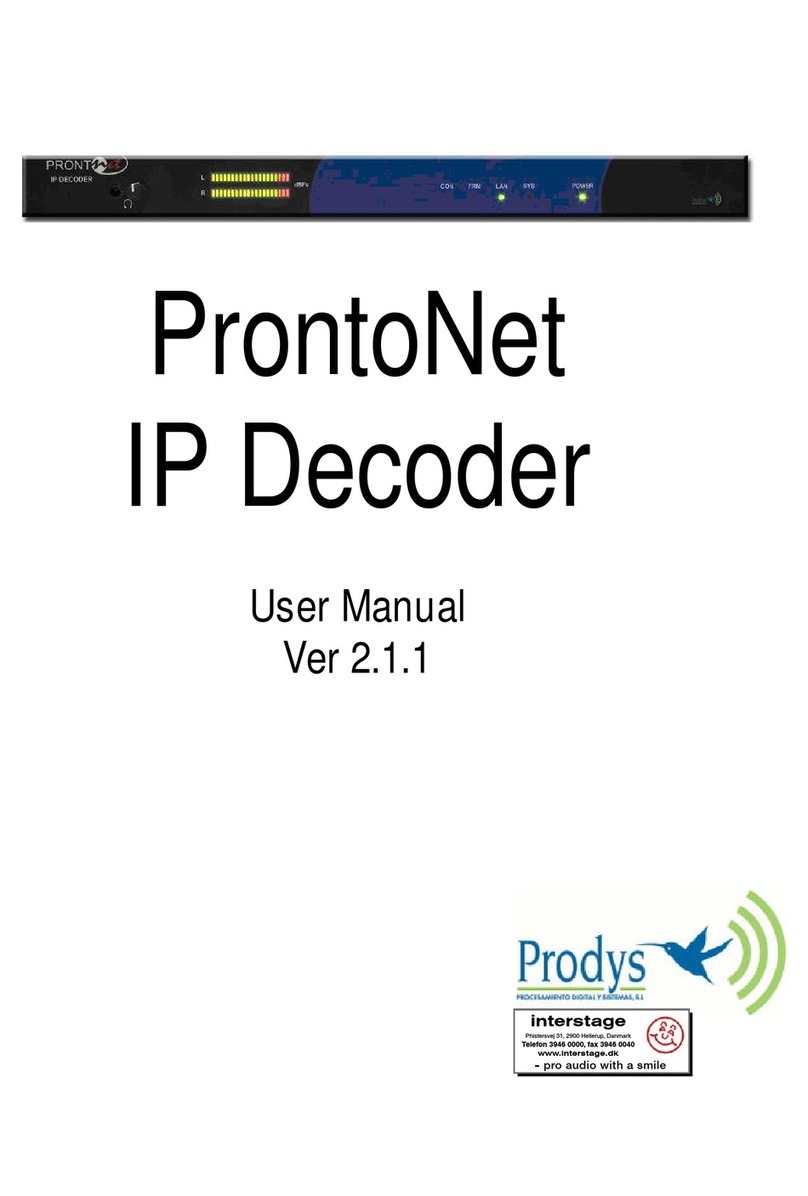Prodys ProntoNet User manual

Prontonet IP Decoder User Manual v5.4.1.1.doc
2
Index
Index ............................................................................... 2
CE Declaration of Compliance.................................................. 5
Introduction....................................................................... 6
Installation Guide ................................................................ 7
II.1 Initial checks ........................................................................ 7
II.2 Installation .......................................................................... 7
II.3 The rear panel ...................................................................... 7
II.3.1 Power.............................................................................. 8
II.3.2 Ethernet port – the LAN Connector ........................................... 9
II.3.3 S 232 Port ......................................................................10
II.3.4 GPIO Port ........................................................................11
II.3.4.1. Inputs........................................................................11
II.3.4.2. Outputs......................................................................11
II.3.5 Audio interfaces ................................................................12
II.3.5.1. Analog audio Outputs .....................................................12
II.3.5.2. AES/EBU Interface.........................................................12
II.3.6 Microswitches ...................................................................12
The Front Panel................................................................. 3
Remote Control ................................................................. 4
IV.1 General Configuration ...........................................................22
IV.1.1 Interfaces .......................................................................23
IV.1.1.1. LAN port....................................................................23
IV.1.1.2. S232 Port .................................................................28
IV.1.1.3. GPIO Port...................................................................28
IV.1.2 Audio Configuration ...........................................................31
IV.1.3 System Configuration .........................................................32
IV.1.3.1. PLL ..........................................................................32
IV.1.3.2. edial .......................................................................32
IV.1.3.3. Monitor .....................................................................32
IV.1.3.4. eboot System.............................................................33
IV.1.3.5. IP Codec Mode.............................................................33
IV.1.3.6. Buzzer ......................................................................33
IV.1.3.7. TimeDate...................................................................34
IV.1.3.8. Password ...................................................................34
IV.1.3.9. Software Versions.........................................................35
IV.1.3.10. Aux Data ..................................................................35
IV.1.3.11. Alarms.....................................................................36

Prontonet IP Decoder User Manual v5.4.1.1.doc
3
IV.1.4 Phone Book .....................................................................37
IV.1.5 Advanced........................................................................39
IV.1.5.1. Exporting / Importing the configuration ..............................39
IV.1.6 Streaming .......................................................................40
IV.1.6.1. x: eception parameters. ..............................................41
IV.1.6.2. Test .........................................................................42
IV.1.6.3. eal Time Monitoring.....................................................45
IV.1.7 Call Log..........................................................................46
IV.2 Controlling the ProntoNet IP Decoder ........................................47
IV.2.1 Making Calls ....................................................................47
IV.2.2 Disconnecting the Line........................................................49
IV.2.3 Line Status......................................................................49
IV.2.4 Decoder Status .................................................................49
IV.3 Alarms ..............................................................................50
IV.3.1 Selecting Alarms ...............................................................50
IV.3.2 Monitoring Alarms .............................................................52
IV.3.3 Alarms History..................................................................52
IV.3.4 Alarms Notification ............................................................ 54
IV.3.4.1. SNMP traps .................................................................54
IV.3.4.2. Email........................................................................54
IV.4 Scheduler ..........................................................................55
IV.4.1 Configuration...................................................................55
IV.4.2 How to enable/disable the Scheduler ...................................... 55
IV.4.3 Automatic and manual call...................................................56
IV.4.4 Programming the scheduler ..................................................56
Name ............................................................................57
Start .............................................................................57
Priority..........................................................................57
End ..............................................................................57
IV.4.5 Scheduled call configuration.................................................60
IV.4.5.1. Manual configuration .....................................................60
IV.4.5.2. Automatic configuration from the phone book .......................60
IV.4.6 Modifying existing scheduled calls ..........................................61
IV.4.7 Deleting existing scheduled calls............................................61
IV.4.8 Copying and pasting scheduled calls........................................61
IV.4.9 Monitoring scheduled calls ...................................................61
How does the ProntoNet IP Decoder work?................................62
V.1 ProntoNet IP Decoder working as a “DUAL DECODE ” over IP..............62
V.2 About how the Decoder works and automatic searching .................... 63
V.3 The ProntoNet IP Decoder operation modes (Proprietary Protocols) ...... 63
V.3.1 UNICAST communications .....................................................63
V.3.1.1. Establishing a UNICAST connection from the ProntoNet IP Decoder
..........................................................................................63

Prontonet IP Decoder User Manual v5.4.1.1.doc
4
V.3.1.2. Establishing a MULTICAST x communication from the ProntoNet IP
Decoder................................................................................65
V.4 Prodys Proprietary set of protocols.............................................66
V.5 Proprietary (set of protocols) v2 ................................................67
V.6 P ODYS PO TS for Prodys Proprietaty protocols (v1 & v2) .................69
V.7 SIP ...................................................................................70
V.8 SAP ..................................................................................72
Problem-solving guide .........................................................74
VI.1 Audio problems ...................................................................74
VI.1.1 The program line is connected but there is no audio on the outputs..74
VI.1.2 There is no audio output at either end..................................... 75
VI.1.3 Audio distortion................................................................75
VI.2 IP communication problems.....................................................75
VI.2.1 Prodys Codec’s Web Page cannot be accessed ............................75
VI.2.2 When connecting two audiocodecs in unicast, there is no audio at one
end. ....................................................................................79
VI.2.3 No audio when connecting two audiocodecs using Multicast............ 79
VI.2.4 Interruptions to audio when connecting two Prody Codecs. ............ 79
Technical Specifications.......................................................82
VII.1 Audio Interfaces..................................................................82
VII.2 Compression algorithms (Decoding)...........................................82
VII.2.1 BANDWIDTH (KHz).............................................................83
IP Protocols and compatibility .......................................................86
Communications Ports.................................................................86
LAN port ...............................................................................86
GPIO Port ..............................................................................86
S232 Port.............................................................................86
VII.3 Power Supply .....................................................................86
Main ......................................................................................86
Secondary (Optional) ..................................................................87
VII.4 Dimensions and Weight .........................................................87
VII.5 Environment ......................................................................87
Disconnection Codes ...........................................................88
Updating the firmware.........................................................89

Prontonet IP Decoder User Manual v5.4.1.1.doc
5
CE Declaration of Compliance
Procesamiento Digital y Sistemas S.L., hereby declares that ProntoNet IP
Decoder bearing the CE1 8X parking are in comliance with Electromagnetic
Compatibility Directive (89/33 /EEC), and the Low Voltage Directive (72/23/EEC)
of the European Union.
A “Declaration of conformity” for ProntoNet IP Decoder is available on file at
Prodys offices in Spain. To obtain this information, contact with
CAUTION
ProntoNet IP Decoder uses a Lithium battery.
Danger of explosion if battery is incorrectly replaced. Replace only with the same
or equivalent type recommended by the manufacturer. Dispose of used batteries
according to the manufacturers instructions.
Your product is designed and manufactured with high quality
materials and components, which can be recycled and reused.
When this crossed-out wheeled bin symbol with black bar underneath
is attached to a product it means that product is covered by the
European Directive 2002/9 /EC.
Please, inform yourself about the local separate collection system for
electrical and electronic products.
Please act according to your local rules and do not dispose of your old
products with your normal household waste. The correct disposal of
your old product will help prevent potential negative consequences for
the environment and human health.
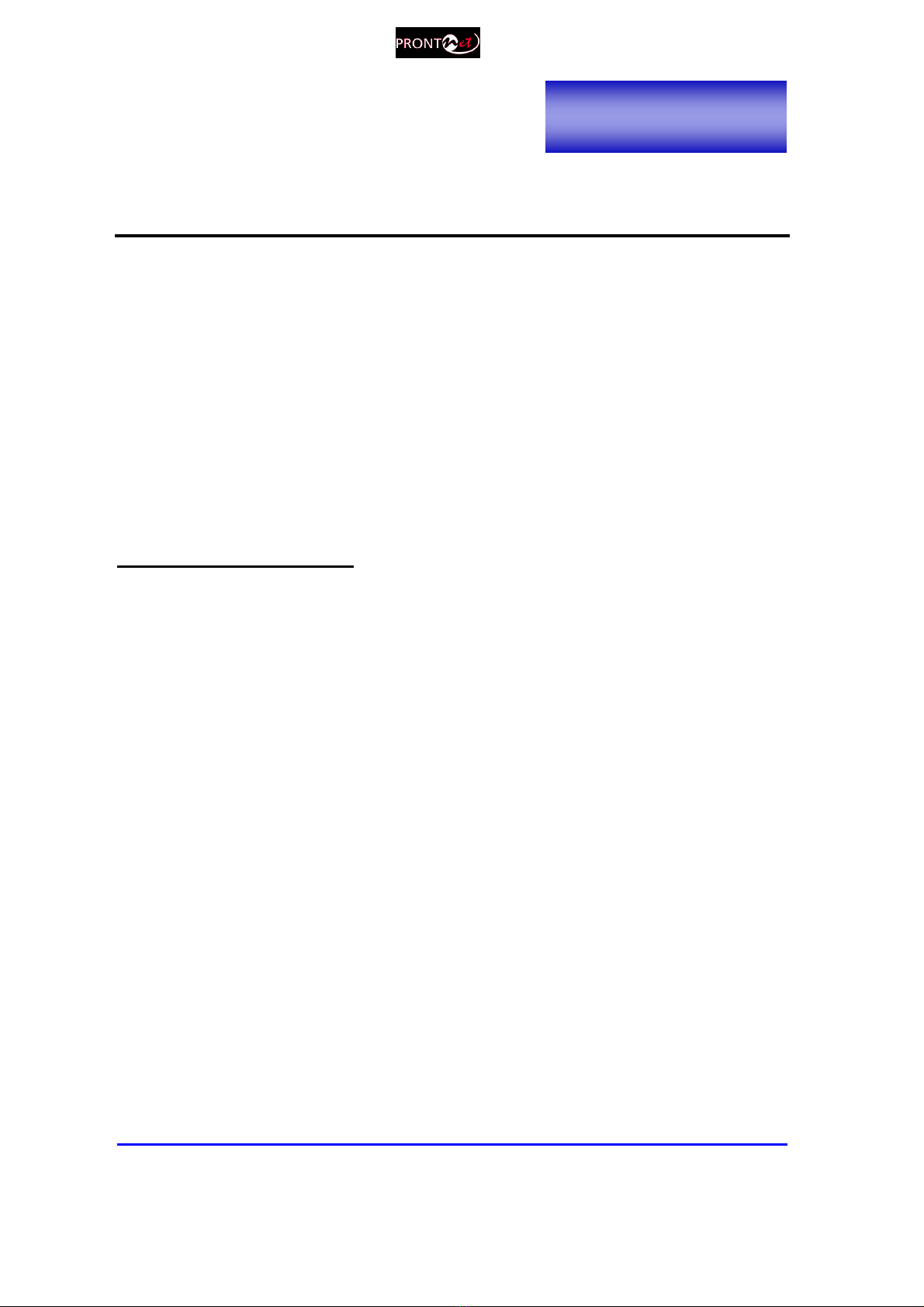
Prontonet IP Decoder User Manual v5.4.1.1.doc
6
Introduction
ProntoNet IP Decoder
expands the PRODYS IP range of audio codecs family.
It is based on the features provided in ProntoNet.
ProntoNet IP Decoder
is a
multi-algorithm stereo audio decoder over IP, supporting many industry
standard coding algorithms such as; G722, MPEG1/2 LayerII, MPEG1/2 LayerIII,
MPEG2/4 AAC LC, MPEG4 AAC LD & HE, apt-X (enhanced and standard) as well
as uncompressed linear audio (PCM).
Each
ProntoNet IP Decoder
fully supports IP (TCP and UDP), connecting via a
10BaseT/100Base-TX Ethernet port (RJ45 connector). This enables remote
monitoring/configuring and data/audio transportation over data communication
links (LAN, Wan, Internet…).
About this manual
The information is arranged in the following sections:
Chapter I – Installation Guide.
This chapter provides hardware requirements and instructions for installing
the ProntoNet IP Decoder unit.
Chapter I – The front panel.
Chapter III – The remote control.
ProntoNet IP Decoder can be controlled from a Web Browser. This chapter
describes how to start it and how to use it.
Chapter IV – ow does the ProntoNet IP Decoder work?
This chapter is a practical guide to help in understanding just how the
ProntoNet IP Decoder unit works under different configurations, especially
the more unusual ones.
Appendix A – Technical Specifications.
Appendix B – Disconnection Codes.
This appendix describes the meaning of the disconnecting codes showed on
the display.
Appendix C – Updating ProntoNet IP Decoder firmware.
Chapter I

Prontonet IP Decoder User Manual v5.4.1.1.doc
7
Installation Guide
This chapter describes the ProntoNet IP Decoder hardware and user installation.
The installation and servicing instructions in this manual are for use b qualified personal.
II. Initial checks
Before unpacking unit check its packaging for any signs of damage or
mishandling during transportation, report any damage to the shipping company
immediately. Unpack the unit carefully, if you find any damage or the unit does
not work correctly, you should contact Prodys or its distributor as soon as
possible.
II.2 Installation
The ProntoNet IP Decoder is designed to be housed in a standard 19” rack. The
unit is 44.45mm high (1U, or 1.75 inches). When choosing a suitable place for
installation, please bear the following in mind:
The position must allow for easy connection of cables to the back of
the unit.
The front panel must also be accessible, both for connections and to
be able to see the Display, keyboard and LED indicators.
The air vents must not be obstructed.
We do not recommended that the unit is mounted directly above other
equipment, especially ones that generate a lot of heat.
II.3 The rear panel
The majority of the connections of the ProntoNet IP Decoder are found on the
back panel. They are grouped together according to their function, as below:
Chapter II

Prontonet IP Decoder User Manual v5.4.1.1.doc
8
II.3.1 Power
On the back panel you will find the main power inlet. You will also find the main
power switch and the fuse holder. The ProntoNet IP Decoder unit is designed to
take AC universal power, from 100 to 240 VAC with frequency between 50Hz and
0Hz.
You will also find a fuse holder that holds two fuses, one for each phase of input.
When it is necessary to replace either fuse, it is important to make sure that it
complies with the technical specifications outlined below that will ensure
adequate protection.
Fuse requirements:
Fuse type: Type T
Amps 2A
Power 250V
ATTENTION – CHANGING THE FUSE
Disconnect the power cable BEFORE changing the fuse.
VDC SECONDARY POWER SOURCE
THIS IS OPTIONAL AND DOES NOT COME FITTED AS STANDARD. IT
CAN BE 12, 24 OR 48 VDC.
The unit will switch automaticall from the primar power source to the
back-up power source in the event of a cut in the primar power suppl .
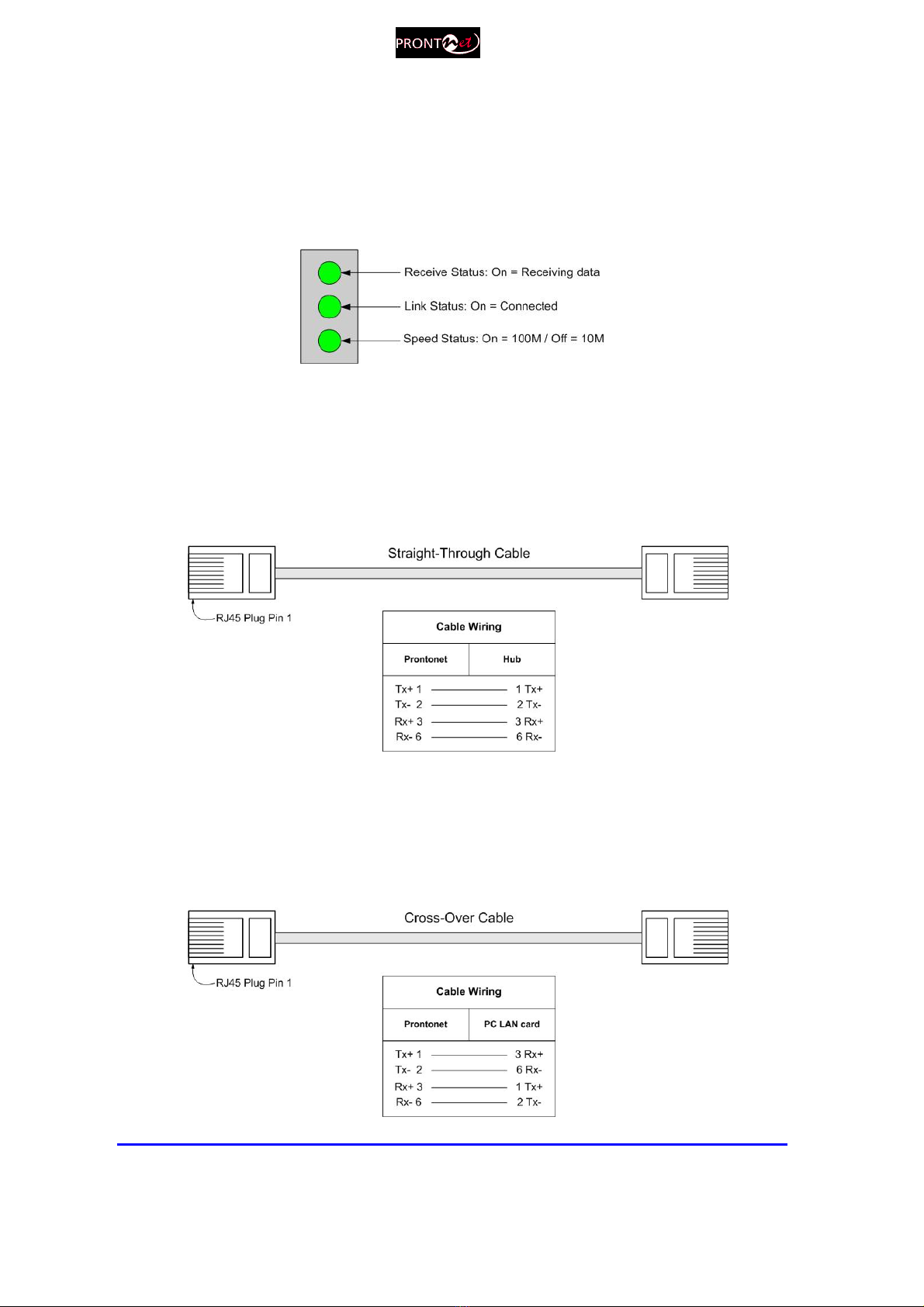
Prontonet IP Decoder User Manual v5.4.1.1.doc
9
II.3.2 Ethernet port – the LAN Connector
The LAN socket is an standard 100Base-Tx (10/100 Mbps) Ethernet connection
that takes the typical RJ45 plug. Through this Ethernet port it is possible to
transmit and receive audio, as well as manage the equipment. Next to the
socket there are three LEDs that indicate different states for the connection and
these are very useful in problem-solving situations.
LAN LED’s:
Connection to a ub or Switch
In the majority of cases you can simply connect the unit’s LAN port to your
Ethernet network’s Hub or Switch using an Ethernet cable (CAT5). In this
case you should use a standard ‘straight-through’ Ethernet cable (not a
‘cross-over’ cable). This kind of cable can normally be found in any IT shop.
In any case, this cable is described in more detail below:
Connection to a PC
In some cases, such as when you configure the equipment, it is possible
that you will want to connect the unit directly to a PC. In this case the PC
must have a free Ethernet port to connect to and you must use a ‘cross-
over’ Ethernet cable. Again, any good IT shop will stock these cables. This
time the wiring is as follows:

Prontonet IP Decoder User Manual v5.4.1.1.doc
10
II.3.3 RS 232 Port
There is one RS232 port for use as auxiliary data port. This port allows the
reception of data along with encoded audio. Note that this socket is RJ45
connection, as opposed to the typical sub-D 9 ways connectors. To make the
conversion between RJ45 and RS232 there are modular connectors available that
should be wired as follows:
S-Cluster
RJ45
Connector
9-pin female
D-sub
Connector
1 (NC) 1
2 (Rx) 3
3 (GND) 5
4 (NC) 4
5 (NC) 6
6 (GND) 7
7 (Tx) 2
8 (NC) 8
1,4,5,8 must be unconnected
The port is always set to 8 DATA bits, NO parity, 1 START bit and 1 STOP bit.
The bit rate can be adjusted to between 300 and 9 00 bps via software.
The ProntoNet IP Decoder acts as a DCE device, therefore the connection to
each of the RS232 ports is wired in the following wa :
ProntoNet IP Decoder – Pin 7 connector RJ45.........................Pin 2 PC
ProntoNet IP Decoder – Pin 2 connector RJ45.........................Pin 3 PC
ProntoNet IP Decoder – Pin 3,6 connector RJ45......................Pin 5 PC
The ProntoNet IP Decoder ignores hardware handshaking signals.

Prontonet IP Decoder User Manual v5.4.1.1.doc
11
II.3.4 GPIO Port
A sub-D 25 ways connector provides a general purpose connection with 7 inputs
and 7 outputs. The connections must be wired according to the following
diagram:
12345
15
9 678
1617181920
10111213
25 24 23 22 21 14
NC
NC
NC
NC
OUT1
OUT3
OUT5
OUT7
NC
OUT2
OUT4
OUT6
GND
VCC
NC
IN2
IN4
IN6
NC
NC
IN1
GND
IN3
IN5
IN7
Pin Function Pin Function
1 +5VDC 14 IN 7
2 IN 6 15 IN 5
3 IN 4 16 IN 3
4 IN 2 17 IN 1
5 NC 18 NC
6 NC 19 NC
7 GND 20 GND
8 OUT 7 21 OUT 6
9 OUT 5 22 OUT 4
10 OUT 3 23 OUT 2
11 OUT 1 24 NC
12 NC 25 NC
13 NC
Pin 1 is connected to +5 volts. If ou need it , run this power suppl through
our device with a resistor in series to limit the maximum current to 300 mA.
II.3.4. . Inputs
The inputs are active for grounding (active low).
II.3.4.2. Outputs
The outputs are “open collector”. They allow an output of 5VDC on one pin to
facilitate interconnection with the outputs. Each output supports up to a
maximum of 40VDC / 40 mA and will require a pull-up resistor to function with
other logic inputs. An appropriate value is 2.2 Kohms.

Prontonet IP Decoder User Manual v5.4.1.1.doc
12
II.3.5 Audio interfaces
II.3.5. . Analog audio Outputs
The analog audio outputs are connected through the XLR connections on the
rear panel. The wiring conforms to the following scheme:
Pin Función
1 Ground
2 Audio+
3 Audio-
These outputs are electronically balanced with a maximum level of
+22 dBu
.
II.3.5.2. AES/EBU Interface
An AES/EBU interface is available via the sub-D 9 ways connector on the rear
panel of the unit. This connector provides the option to connect an externally
synchronised signal. The user can select via software if the digital output is to
synchronise with an external sync signal. The connector is wired in the following
way:
Pin Function Pin Function
1 X 6 X
2 GND 7 SYNC +
3 SYNC - 8 GND
4 GND 9 AES/EBU OUT +
5 AES/EBU OUT -
II.3.6 Microswitches
There are 8 microswitches on the back panel which are reserved for special
functions. Before turning on the unit the user must check that they are
configured according to the following diagram, which is the standard start-up
configuration:
Switch number 7 will restore the default factory configuration. The IP address is
changed to 192.1 8.100.100 and the netmask to 255.255.255.0.
1
This is the default factory configuration. It ca be selected from the following values: +4,+18 and
+22dBu 22dBu by setting some jumpers on the audio boards. Contact support@prodys.net for
more information.

Prontonet IP Decoder User Manual v5.4.1.1.doc
13
The Front Panel
The front panel of the ProntoNet IP Decoder has two arrays of VU meters and
leds that allow you to monitor the status of the unit.
There are two VU meters in dBFs,
one for each input channel.
The leds are laid out in the following manner:
CON led: When this led is on, It
indicates that the unit is
connected.
FRM led: This led informs about
the synchronization status of the
decoder.
LAN: LAN physical connection.
It goes on when the unit is
connected to a LAN.
SYS: System led. It blinks during
the start phase. It will light
fixed at soon as the unit is ready.
Chapter III

Prontonet IP Decoder User Manual v5.4.1.1.doc
14
Remote Control
ProntoNet IP Decoder can be controlled remotely by using an Internet Explorer
web browser connected through the LAN port. The computer can be locally
connected directly via a crossover CAT-5 cable, or remotely from a computer
connected to the LAN. To access the ProntoNet IP Decoder from the Internet
Explorer, enter the IP address of the unit in the address bar. Keep in mind that
the ProntoNet IP Decoder factory IP address is 192.1 8.100.100 and it could be
necessary to modify the network configuration of the computer on which the
web browser is running.
Installation Requirements
1.- Pent um 166 or h gher.
2.- 64MB RAM m n mum.
3.- Operat ng Systems:
M crosoft W ndows XP, M crosoft W ndows 2000,
M crosoft W ndows NT 4.0 Serv ce Pack 6 or h gher,
M crosoft W ndows M llenn um Ed t on (ME), M crosoft W ndows 98.
M crosoft W ndows V sta Home, Prem um and Bus ness.
4.- M crosoft Internet Explorer 5.0 or h gher.
The screen resolution must be 1024x768 minimum.
The first time that the computer accesses the ProntoNet IP Decoder it is
necessar to install the software. The computer will show the following
window:
The unit is supplied with the following IP address: 192.168.100.100
Chapter IV

Prontonet IP Decoder User Manual v5.4.1.1.doc
15
The first time the user accesses the ProntoNet IP Decoder web page, an OCX file
has to be downloaded and installed on the computer. Microsoft Internet Explorer
can be configured to block OCX objects installation and/or execution. So,
depending on the configuration of the web browser, the following message can
appear when first accessing the ProntoNet IP Decoder web page:
Go to Internet Options in IExplorer, click on ‘Security’ tab, and set ‘prompt’
when downloading ActiveX signed and unsigned controls at Local and
Internet zones.

Prontonet IP Decoder User Manual v5.4.1.1.doc
16
Each firmware version might have a different OCX file, so the new OCX should be
installed as it is done for the first access to the web page of the unit. If the unit
was upgraded and, depending on the ‘cache’ configuration of the Internet
explorer, there might be problems when accessing the web page, given that the
old web page might be offered by the browser instead of the real one, which
should be installed to replace the old one. In this case, a message indicating
‘Incorrect Versions’ will appear as soon as the user click on ‘Control’ or ‘Monitor’
on the login page. Click on F5 to skip the cache entries, and access to the ‘real’
web page. Even after pressing F5 and, depending on the IExplrorer configuration
and/or version, this situation might continue. In that case, go to Internet Options
in IExplorer, click on ‘General’ tab, and delete temporary files.
Windows Vista: Should the user experience a problem when downloading the
OCX file when first accessing the web page of the unit, please disable UAC (User
Access Control) on Windows Vista. Once the OCX file has been installed in the
computer, UAC can be enabled again.

Prontonet IP Decoder User Manual v5.4.1.1.doc
17
To access the ProntoNet IP Decoder from the Internet Explorer enter the IP
address of the unit in the address bar as shown here:
User can choose whether to monitor or to control ProntoNet IP Decoder from the
Web Page. Bear in mind that only one web browser at a time can control the
unit. However, it is possible to monitor the unit from several web browsers
simultaneously.
If a unit is already being controlled by a web page and we try to get the control
from another web browser, a message will appear. This message will indicate
that the unit is already being controlled from another PC and the IP address of
this computer.

Prontonet IP Decoder User Manual v5.4.1.1.doc
18
It is possible to get the control by pressing OK. Then, the connection of the old
owner will be closed and the unit will be blocked for new controller.
This s stem is full integrated with the Prod sControl. In that wa , the
control from/to Prod sControl can be revoked. It is possible to have a unit
being controlled b Prod sControl and at the same time, web browsers
monitoring the same unit, etc…
When entering the web page, the user can set the time-out period for the
connection between the PC running the web browser and the unit
2
. By default,
this period is set to 5 seconds. To modify this parameter, click on the advance
features button of the login window:
and specify the new value from the following window:
The user should take into account that the longer the time-out, the less likely it
is that the connection between the PC and the unit will be lost.
It is very important to differentiate between this time-out value, and the one for
audio streaming connections.
Base Port: When ProntoNet IP Decoder ports have been modified, it will be
necessary to change this parameter according to the new port configuration in
order to get to access to the ProntoNet IP Decoder web browser.
2
This option is available from version 4.8.1 onwards.
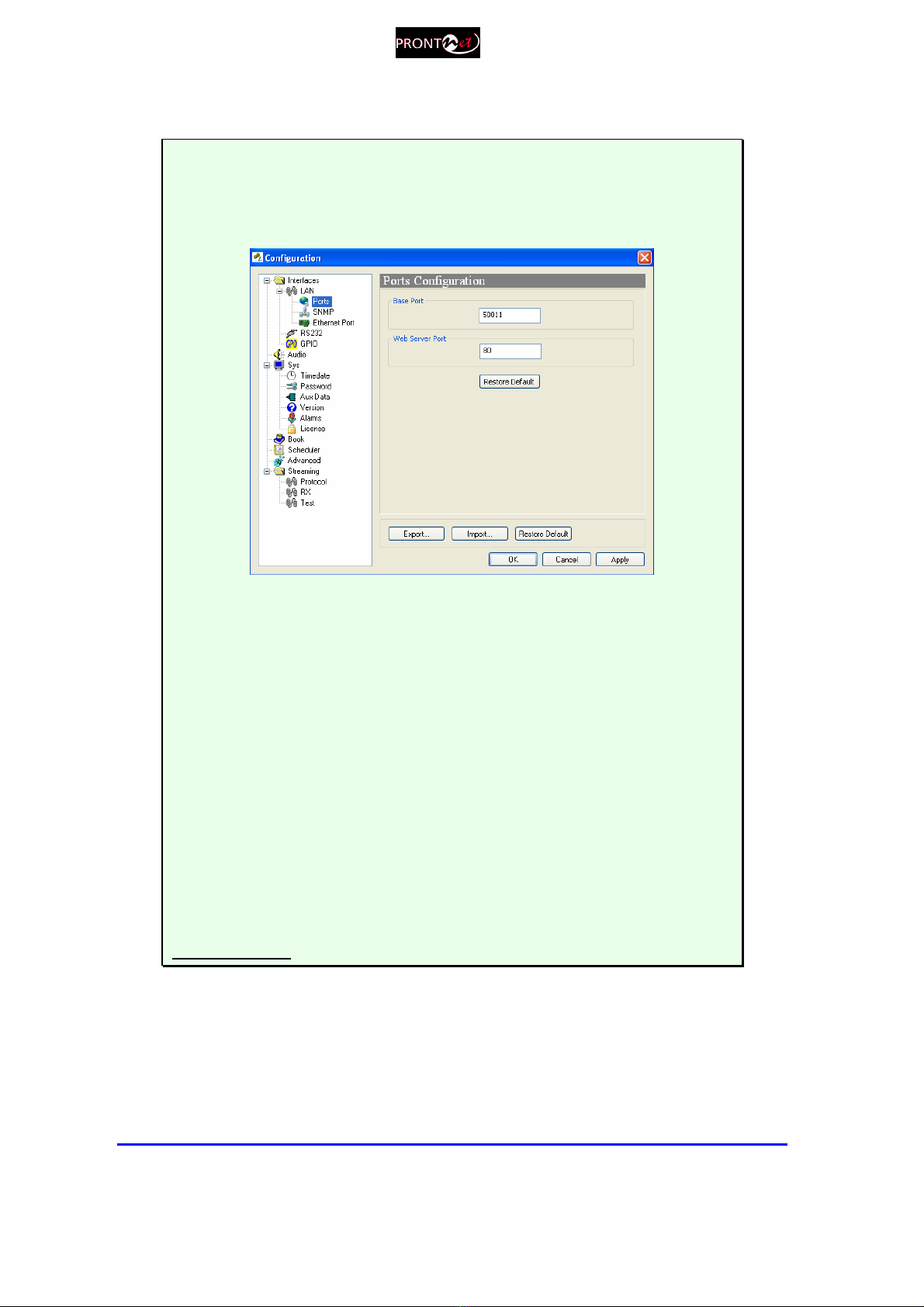
Prontonet IP Decoder User Manual v5.4.1.1.doc
19
MORE ABOUT THE PRONTONET IP DECODER PORTS
Changing ProntoNet IP Decoder Ports: The ProntoNet IP Decoder
configuration menu allows the user to configure which ports the unit will use
for its TCP/UDP/IP communications from the web page.
There are two d fferent groups:
Web Server Port: By default, t s TCP port 80. Th s s the nternal web server
port.
Base Port: By default, t s 50011 for TCP and UDP ports. Th s s the f rst port
of the range of ports used by the un t. From th s base port on, up to 30 ports
should be opened/forwarded. That s, f the base port s set to 50011, the range
of ports goes from 50011 to 50041, both for UDP and TCP, should be
opened/forwarded n the correspond ng router/f rewall (when requ red).
IMPORTANT
The following should be taken into consideration when changing the base
port:
To access the web page of the unit, the new port has to be indicated in
the http address bar of the web browser after the IP address, separated
b a colon:
http://<IP>:<Port> Example: 192.168.0.10:8080
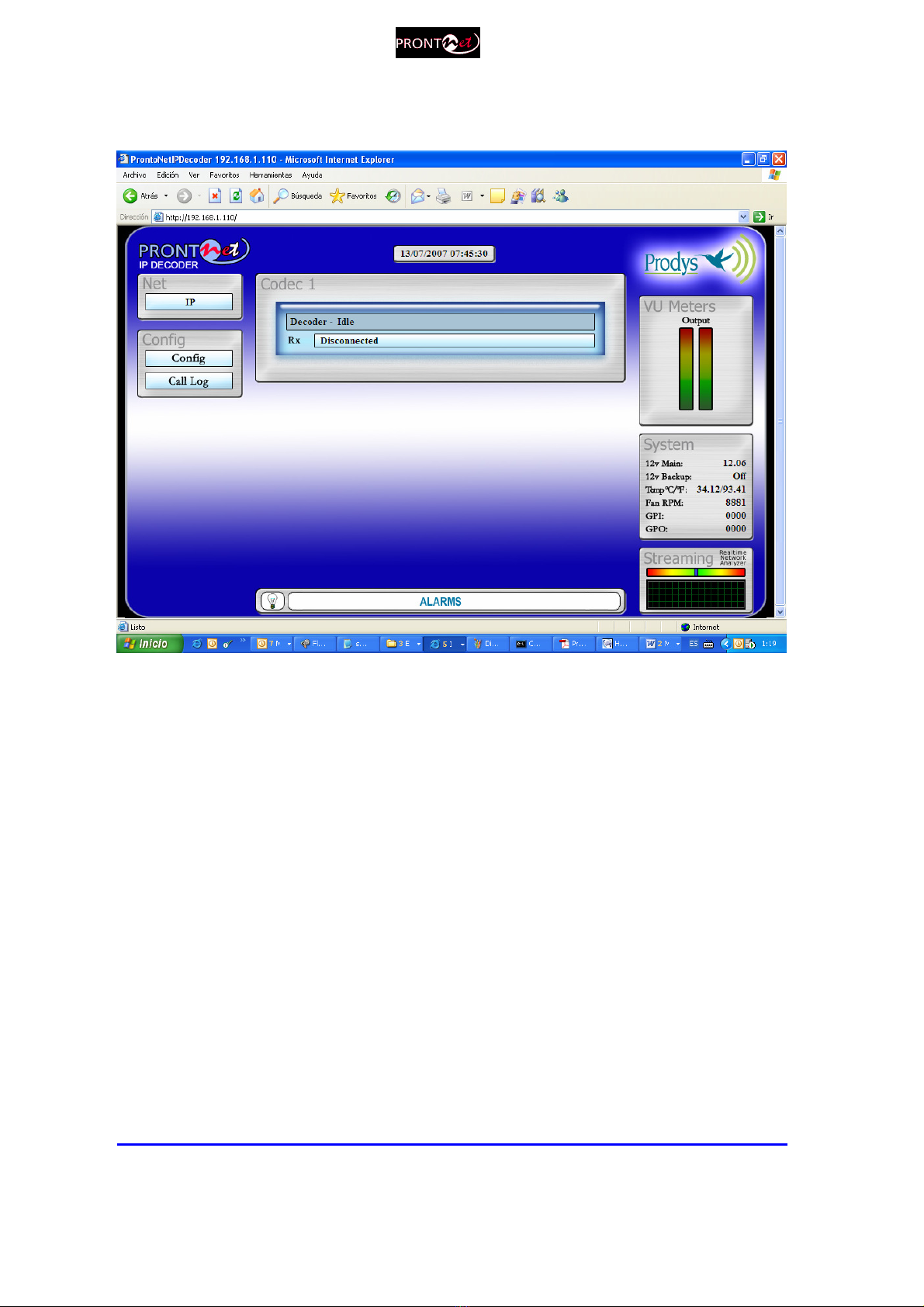
Prontonet IP Decoder User Manual v5.4.1.1.doc
20
Once the page is entered correctly, the web browser will display the “Home
Page”:
The ProntoNet IP Decoder Web page is arranged in three main areas:
General Configuration area.
Control area.
Monitor area.
Other manuals for ProntoNet
3
Table of contents
Other Prodys Media Converter manuals
Popular Media Converter manuals by other brands

H&B
H&B TX-100 Installation and instruction manual

Bolin Technology
Bolin Technology D Series user manual

IFM Electronic
IFM Electronic Efector 400 RN30 Series Device manual

GRASS VALLEY
GRASS VALLEY KUDOSPRO ULC2000 user manual

Linear Technology
Linear Technology DC1523A Demo Manual

Lika
Lika ROTAPULS I28 Series quick start guide

Weidmuller
Weidmuller IE-MC-VL Series Hardware installation guide

Optical Systems Design
Optical Systems Design OSD2139 Series Operator's manual

Tema Telecomunicazioni
Tema Telecomunicazioni AD615/S product manual

KTI Networks
KTI Networks KGC-352 Series installation guide

Gira
Gira 0588 Series operating instructions

Lika
Lika SFA-5000-FD user guide