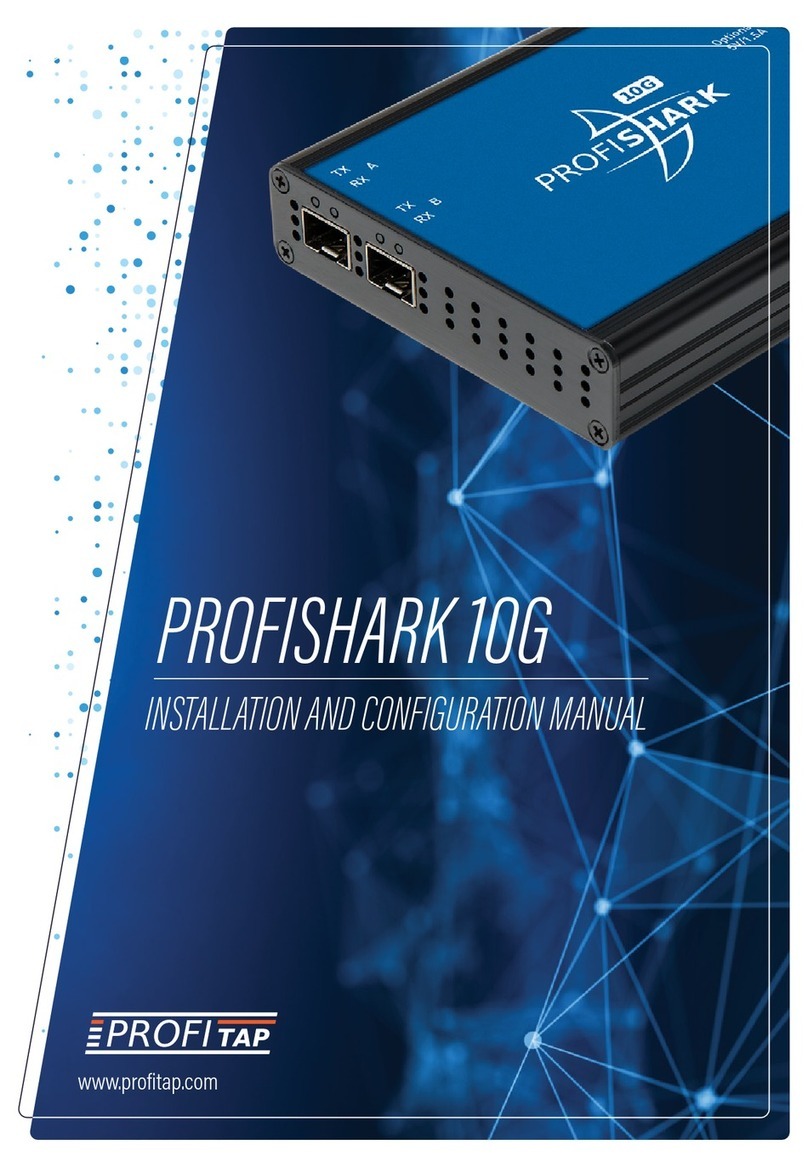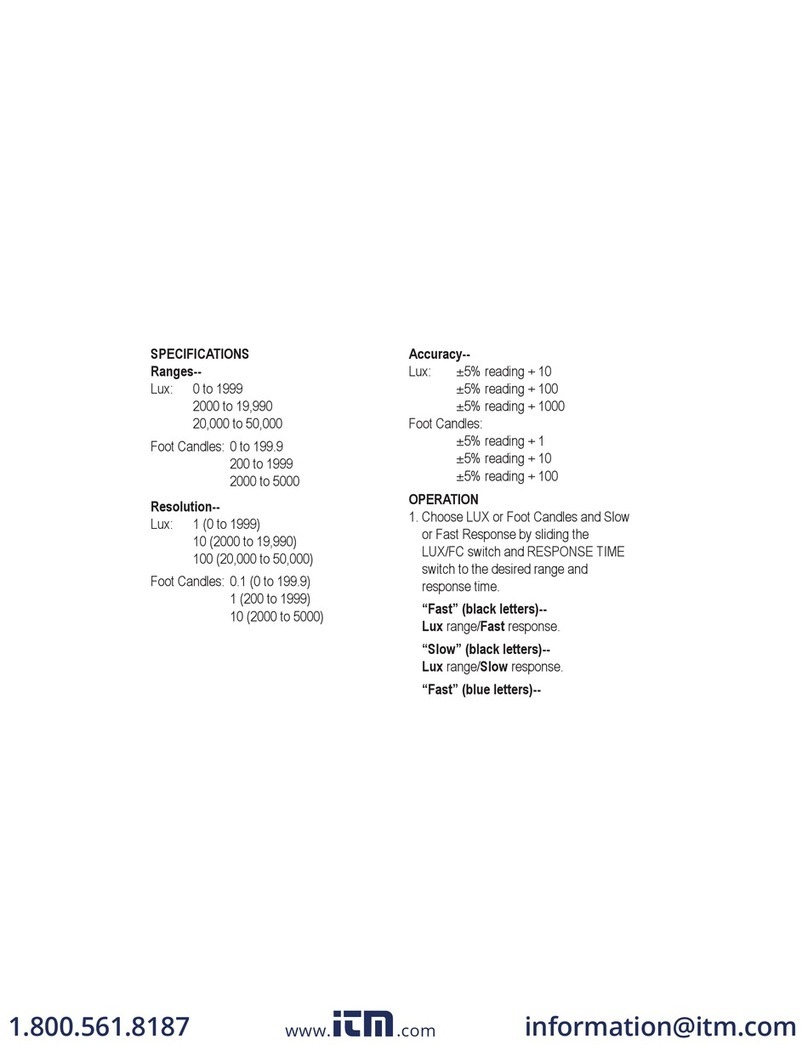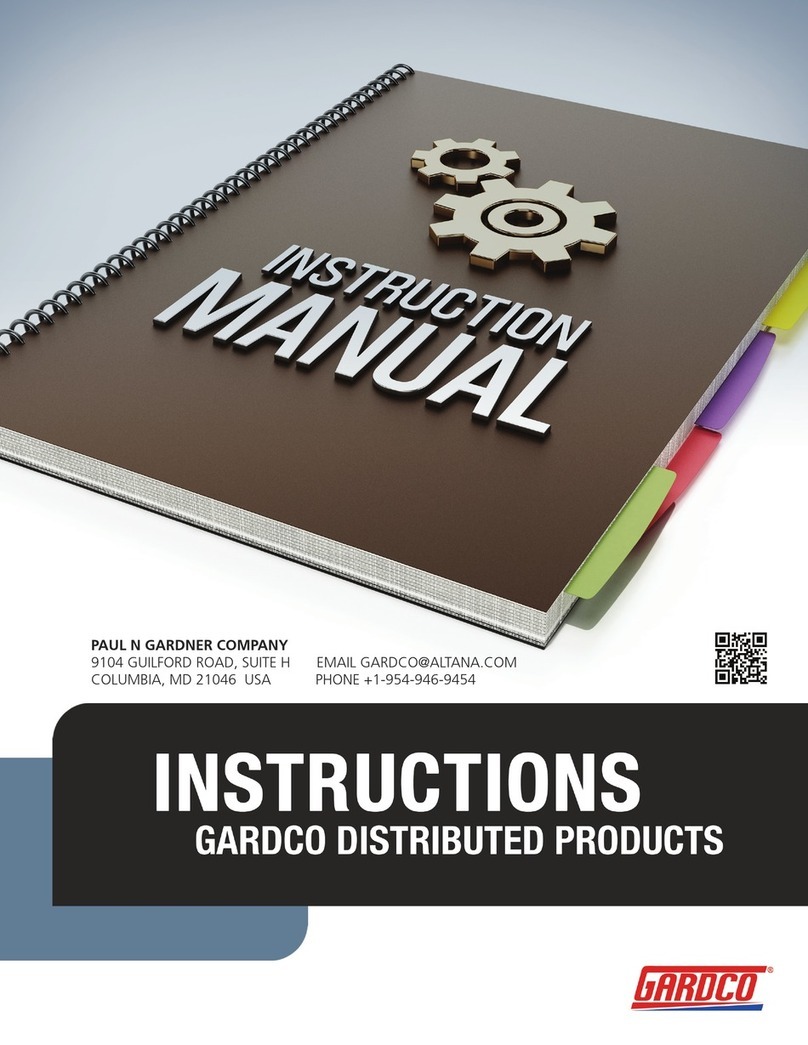ProfiTap IOTA 10G User manual

IOTA 10G
USER MANUAL
www.profitap.com

BRINGING CLARITY INTO NETWORKS.
ANYTIME. ANYWHERE.

If you have any questions, you can contact us through our website:
www.profitap.com
or by email:
support@profitap.com
For the latest documentation and software, visit our Resource Center:
https://www.profitap.com/resource-center/

TABLE OF CONTENTS
1. Product Overview
1.1 Hardware Overview
1.2 Specifications
1.3 Interfaces & LED Behavior
2. Getting Started
2.1 Deploying the IOTA
2.2 Powering the device
2.3 Access IOTA over network
2.4 IOTA Configuration
System Time
System Network
Access / Internal Firewall
ZeroTier
System Control
System Updates
3. Capture Guide
3.1 Capture Control
3.2 Interface Configuration
Port Control
SFP
Capture Features
Firmware
Filters
1
1
2
3
5
5
7
7
9
9
10
10
11
11
12
13
13
15
15
15
16
17
17

18
19
19
19
20
20
20
21
22
22
23
23
24
25
26
27
29
3.3 Autonomous Capture
3.4 Data Vault
Captured Files
Import a PCAP-NG
3.5 Data Management
Disk Usage
Schedule a Cleanup
Manual Disk cleanup
4. Analysis Guide
4.1 Dashboard overview
4.2 Basic Navigation
Main dashboard selection menu
Time range selection
Filtering traic
Graphs
4.3 PCAP file download
5. Legal

1
PRODUCT OVERVIEW
. HARDWARE OVERVIEW
IOTA is a multifunctional passive network probe with integrated traic capture and
analysis capabilities. Designed as a secure and flexible analysis solution, IOTA is a
great asset to get access and visibility into industrial or enterprise level networks.
Profitap IOTA is used by network engineers and IT analysts to get a fast and clear
overview of the network traic. This means a comprehensive analysis can be
performed quickly, helping engineers get to the root cause in a matter of clicks.
The device can be deployed as a dedicated probe, or programmed for autonomous
analysis, eliminating the need of an on-site network expert.

2
. SPECIFICATIONS
INLINE MODE
INLINE JITTER
DUAL SPAN INPUTS MODE
INTERNAL STORAGE
POWER INPUTS
V MODEL
V MODEL
Yes
500 ns
20 ns
Yes
No
3.2 Gbps / 5 Mpps
Yes, 20 Gbps / 32 Mpps
1G: 8 ns, NTP synchronized
10G: 6.4 ns, NTP synchronized
1 TB
12 VDC
PoE (management RJ45)
24–48 VDC
15 W
10/100/1000 Ethernet
2 x USB 3.0
HTTPS (server), UPnP/VPN
Services
Interfaces
INLINE LATENCY
FAILSAFE
CAPTURE PERFORMANCE
PACKET PROCESSOR
POWER CONSUMPTION
HARDWARE TIMESTAMPING
MANAGEMENT
PoE (management RJ45)

3
. INTERFACES & LED BEHAVIOR
IOTA 10G Interface
10 37
1 2
456.18119 12
6.2
SFP/SFP+ port A and port B, accepting
both optical and copper connections.
START/STOP/RESET button
2 x USB 3.0 port type A
1, 2
3
4
5
6.1
6.2
7, 8, 9, 10, 11, 12
RJ45 Management port (PoE)
12 VDC power input
24-48 VDC power input
Activity LEDs
IOTA 10G LED Behavior
LEDs
107 8 9
+ +or
108 or
107 8 9
+ ++
NO SFP
MODULE
PRESENT OR
DETECTED
— NO LINK —
—SPAN MODE,
LINK UP —
SPAN MODE,
TRAFFIC
ACTIVITY
NO SFP
MODULE
PRESENT OR
DETECTED
IN-LINE MODE,
LINK UP NO LINK
IN-LINE MODE,
TRAFFIC
ACTIVITY
ORANGE GREEN
STEADY
GREEN
SLOW BLINK
GREEN
FAST BLINK
CONNECT
ADDITIONAL
POWER
—
CONNECT
ADDITIONAL
POWER
RED

4
11 12
Orange Blink
Green
Green
Green
Green
Orange Green Blink
Red Blink
Orange Blink
Green Blink
OFF
OFF
Green
Green Blink
Orange Blink
Red
Orange Green Blink
Red Blink
Orange Blink
OFF
OFF
Booting
Running
Capturing
Capturing warning
Disk Full
Updating
Hardware Failure
Factory Reset
Shutting down
Shutdown completed
MEANING
LEDs LED STATE LED STATE

5
GETTING STARTED
. DEPLOYING THE IOTA
IOTA 10G
Insert the cables of the line to be monitored in the SFP modules. In the case of LC
optical fiber cables, make sure to match the Tx-Rx / Tx-Rx signal direction at the
other end.
▶Note: Due to the nature of SFP modules requiring power for operation,
IOTA 10G doesn't include a bypass feature for failsafe monitoring. An
external TAP can be employed in order to implement failsafe monitoring.

6
IOTA 10G RACKMOUNT MODEL
The rackmount model can be mounted in a standard 19" rack, using the Profitap
Rackmount Chassis Kit (sold separately; reference: ARKB-1U). Secure the chassis to
the rack using the provided screws, then insert the IOTA and secure it to the chassis
using the thumbscrews on the front panel of the device.

7
To access the IOTA over the network, connect to the HTTPS interface by browsing
to the device IP of your IOTA, including port number.
The full URL should be: https://x.x.x.x:3000
DHCP mode is enabled by default. If no IP is assigned to the IOTA, the default
fallback IP is 169.254.1.1.
For the initial login, use the following credentials:
Default username: admin
Default password: admin
. ACCESS IOTA OVER NETWORK
Connect the 12V/2.5A DC power supply, or the 24–48VDC terminal block, depending
on the IOTA model. Alternatively, the device can be powered via PoE, over the
management port. Connect both power port and PoE management port for
redundant powering, ensuring continued operation in case either port were to be
disconnected or unable to provide power.
IOTA boots automatically after a power connection is established. Its status can be
observed via the activity LEDs.
Once powered, the in-line failover circuit is disabled, eectively placing the device
in-line.
▶Note: Initial boot may take some time to complete. When both the Status
and Capture LEDs are green, IOTA has completed the boot sequence.
. POWERING THE DEVICE

8
▶Note: In case your browser displays a ‘Your connection is not private’
warning, click on advanced > proceed to… URL at the bottom to
proceed to the IOTA login page.

9
. IOTA CONFIGURATION
NTP service is enabled by default: if Internet access is provided to IOTA, no extra
configuration is required. System time can also be adjusted manually.
The system time is used by:
◉the embedded OS,
◉the capture interface to constantly discipline the hardware timestamp counter.
Changing time may require a restart of the capture interface to take eect.
System Time

10
System Network
Access / Internal Firewall
Navigate to IOTA Settings / Configuration to change default network settings like IP,
Mask, Gateway, DNS and Host Name.
Used to limit access from local clients (LAN subnetwork) and/or remote clients
(WAN, ZeroTier).

11
ZeroTier
System Control & Logs
ZeroTier provides an easy way to remotely access the device via a P2P VPN and
manage virtual networks on a cloud application.
(more information: www.zerotier.com )
Remotely restart or turn o your IOTA by pressing the ‘Restart’ or ‘Shutdown’ button.
Download system logs and application logs by pressing the ‘System Logs’ or
‘Application Logs’ button.

12
The IOTA Settings > System Updates page provides information about the
current IOTA software version, latest available version, and changelog. If the IOTA
can access the internet, the latest version number and changelog are fetched
automatically, and the IOTA software can be updated via the 'Update' button. If the
device cannot access the internet, the latest IOTA software can be downloaded from
https://iota.profitap.com/ and updated via the 'Select a file' button.
System Updates

13
CAPTURE GUIDE
. CAPTURE CONTROL
▶Note: Capture files are automatically analyzed and indexed. The 'keep
file' option determines whether or not the trace files are conserved in
the data vault after having been analyzed.
If the 'keep file' option is enabled, it will be possible to retrieve the
complete trace file, part or it, or a filtered copy, from the dashboards.
If the 'keep file' option is disabled, the dashboards will only display the
indexed data, and it will not be possible to retrieve the original trace file.
The Indexing section defines the database and the index in which the captured data
will be indexed.
The default datasource is the database already present on the IOTA device. Other
datasources can be selected if they have been set up in Configuration > Data
Sources.
The Index subsection defines which index the captured data will be saved to. Either
select an index already present on the selected database, or create a new one by
selecting the second option and typing a name (must start with 'profisight').
The interface in Capture > Capture Control contains options for the capture of
traic and indexing of captured traic.
When a capture is in progress, the traic is automatically indexed in the specified
datasource. If the 'Keep Files' option is enabled in the capture interface's settings, the
captured traic is saved on the disk, with new files being automatically created either
every 30 seconds, or when the current file's size reaches 4 GB.

14

15
. INTERFACE CONFIGURATION
Port Control
The Capture > Interface Configuration screen gives an overview of connected
devices, Capture Statistics and Device information. To change interface settings,
several tabs are available:
If IOTA is intended to be used in-line, the appropriate configuration must be set.
‘In-Line mode’ is the default mode (‘Span Mode’ checkbox unticked). IOTA can be set
to SPAN Mode by ticking the ‘Span Mode’ checkbox.
Loopback mode can be enabled when SPAN mode is enabled, by ticking the
‘Loopback’ checkbox.
The firmware can be set to either 1Gbps or 10Gbps mode via the ‘Firmware modes’
drop-down menu.
Table of contents
Other ProfiTap Measuring Instrument manuals