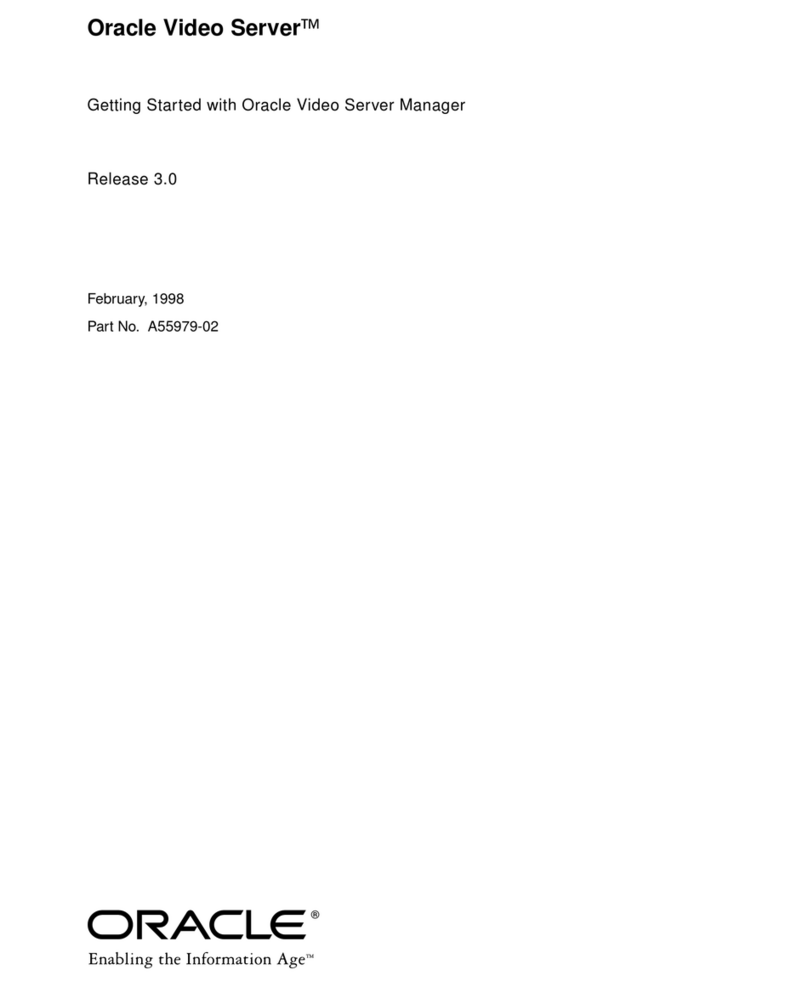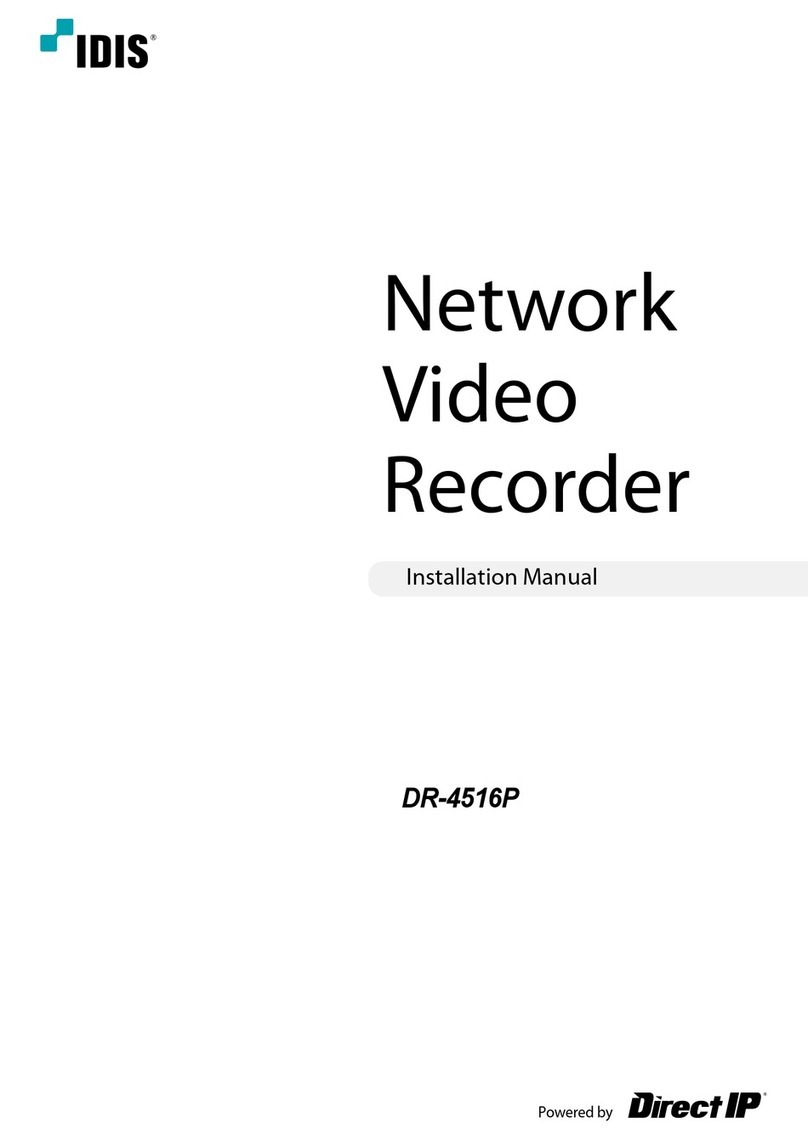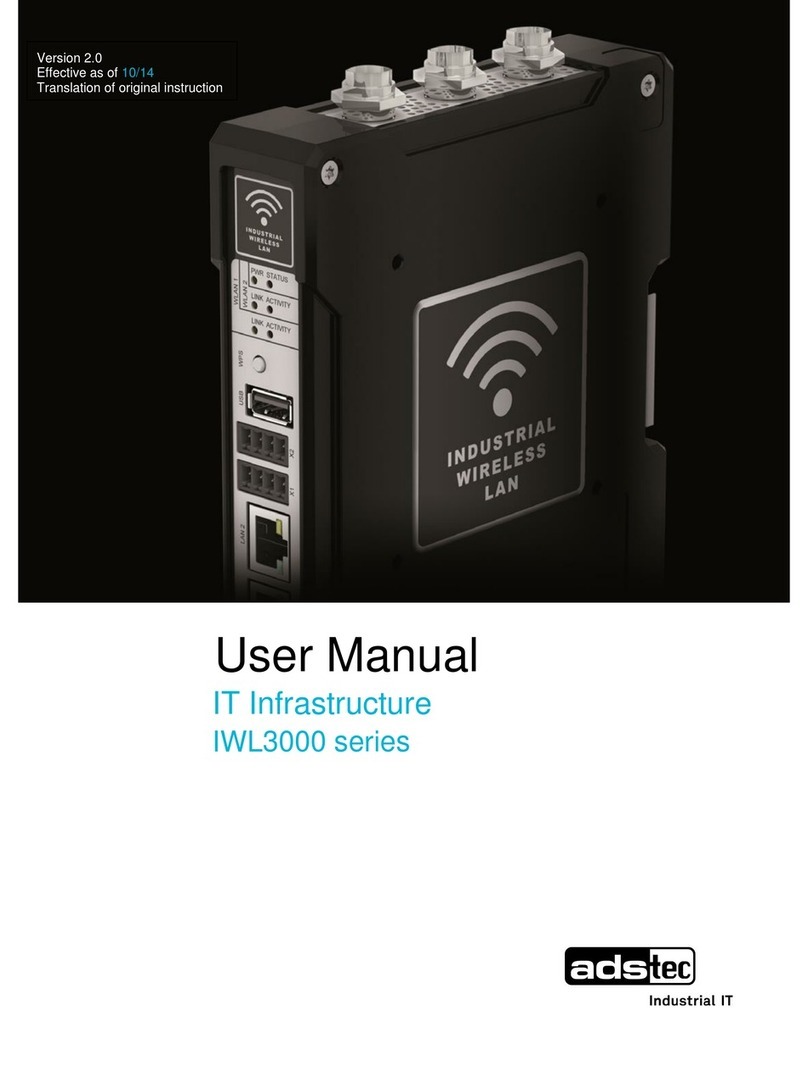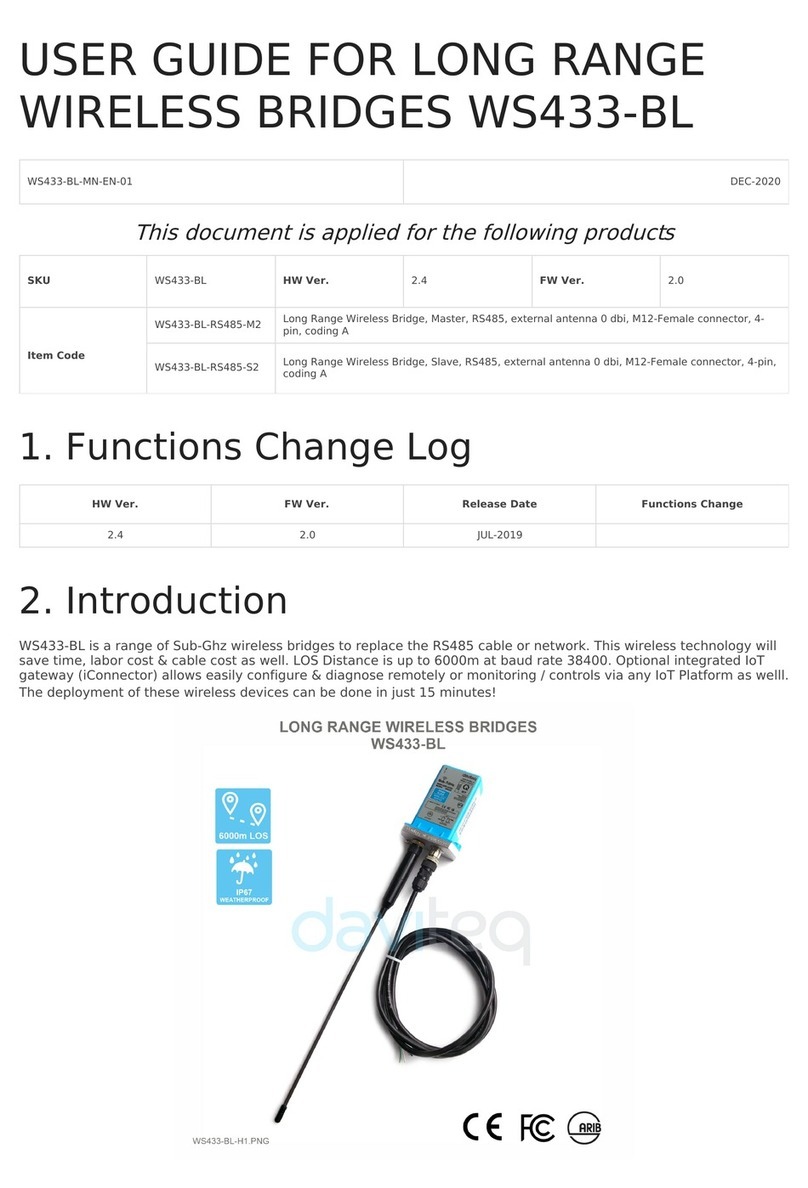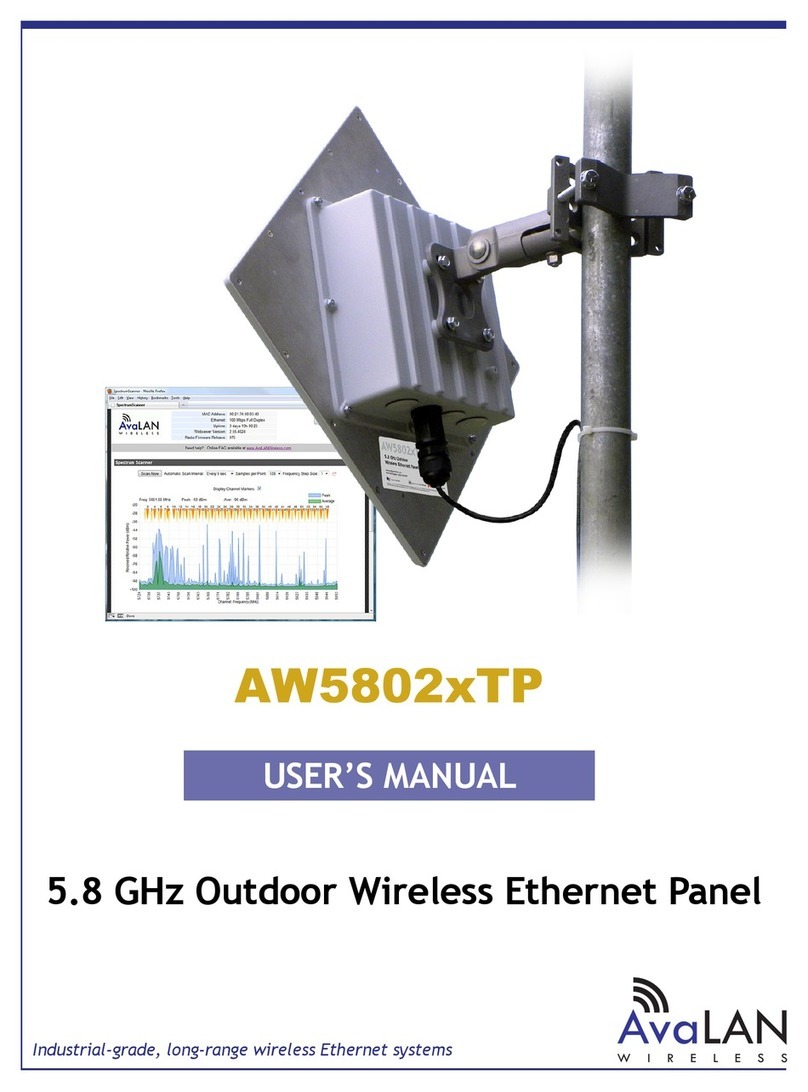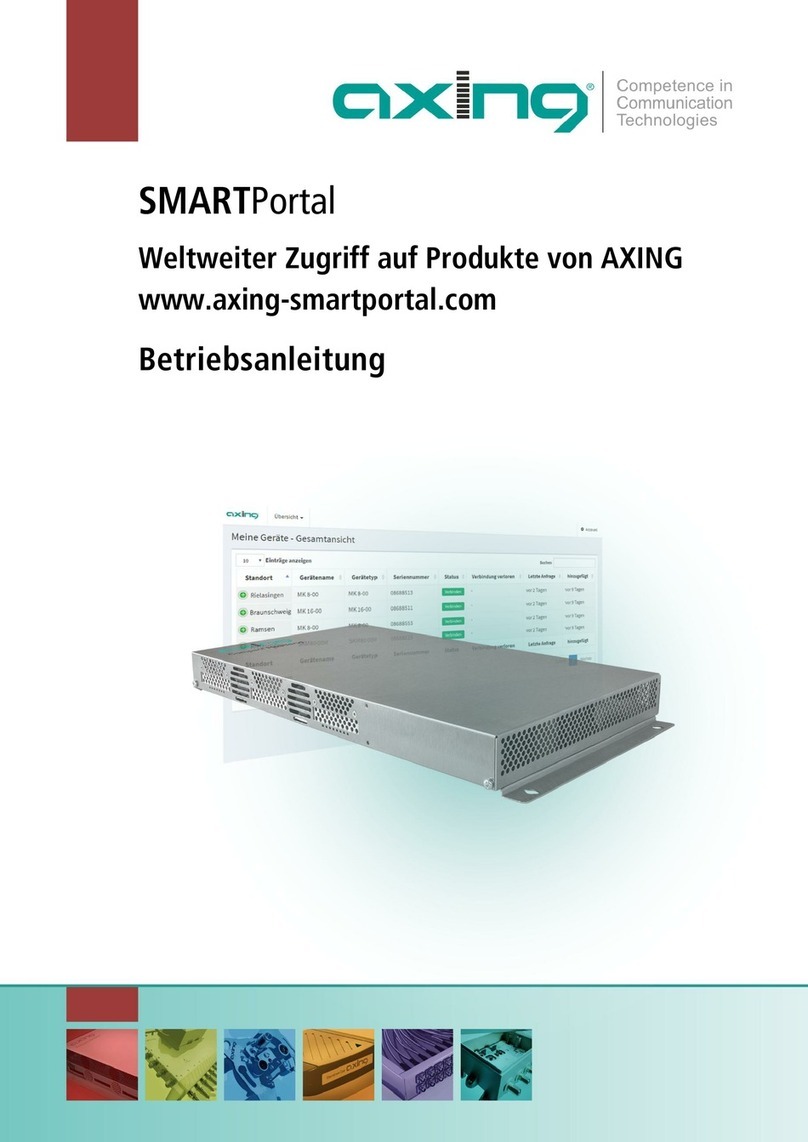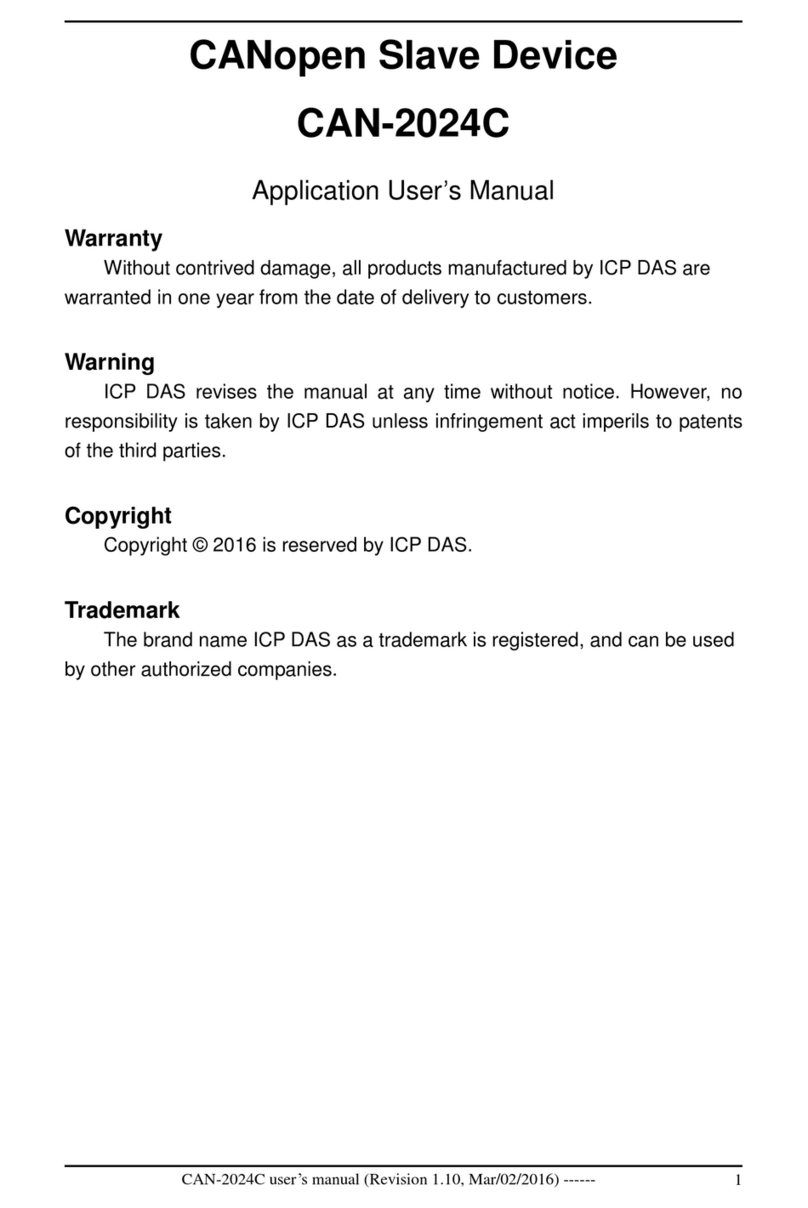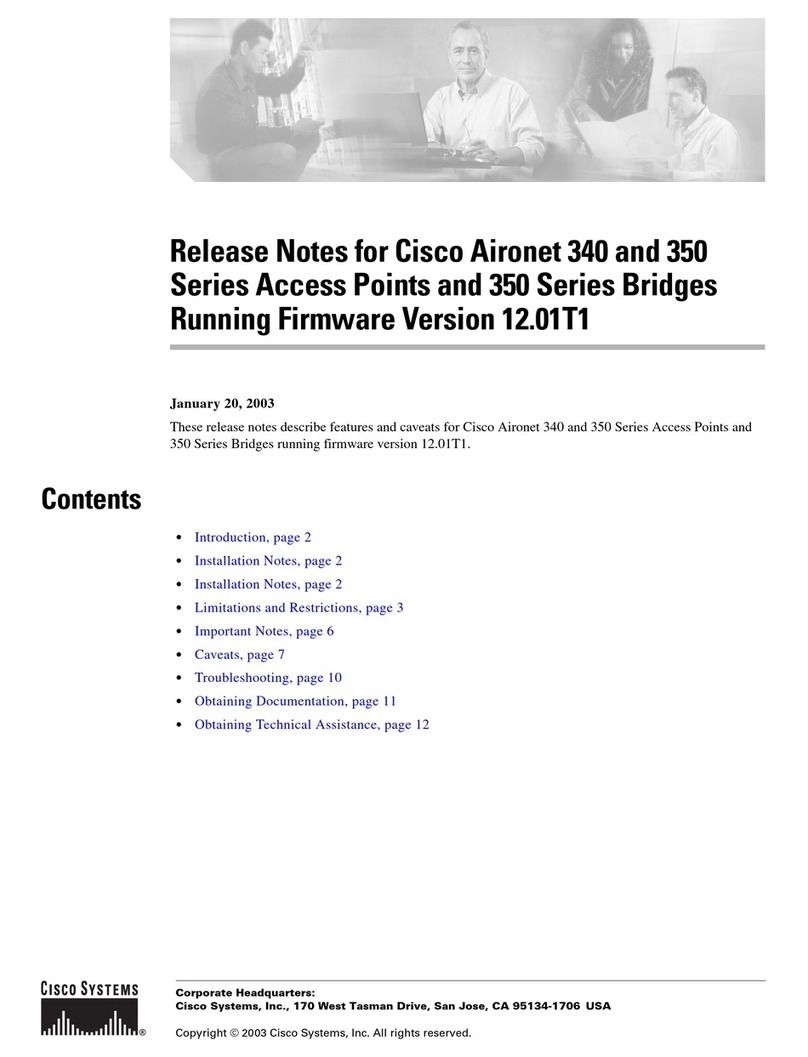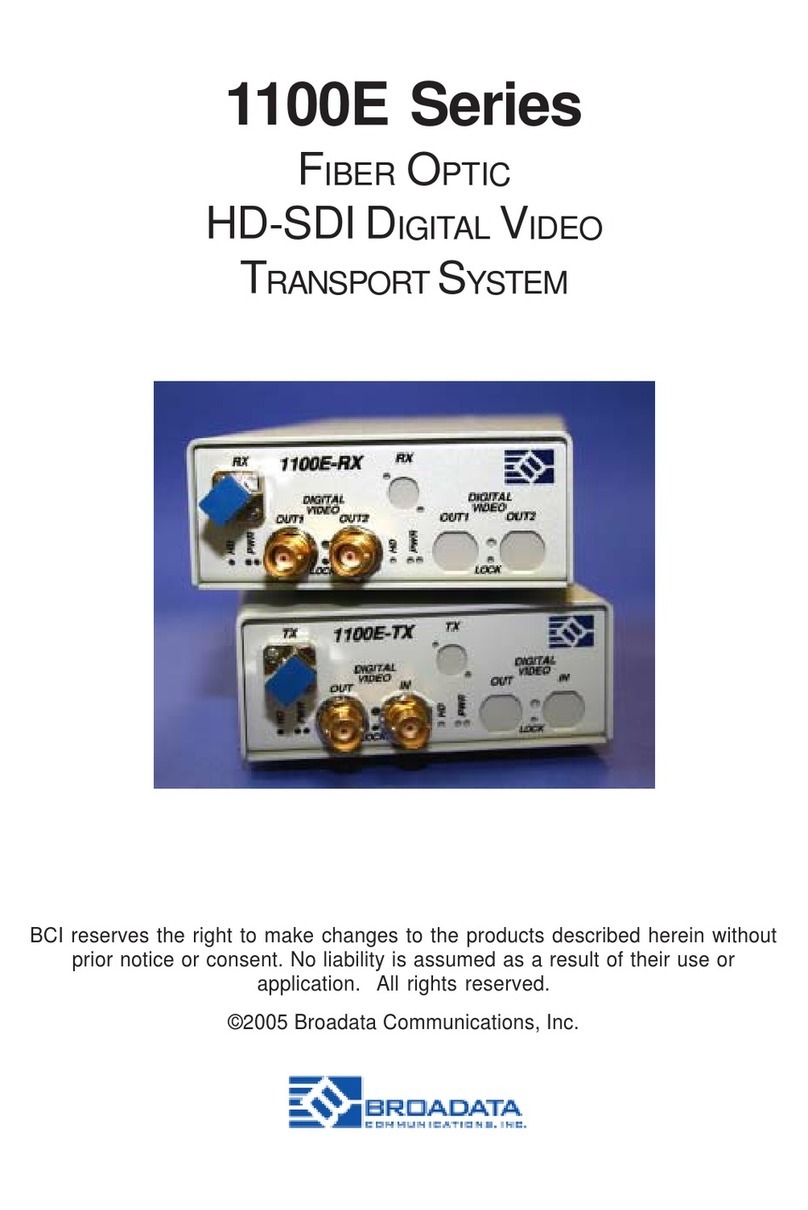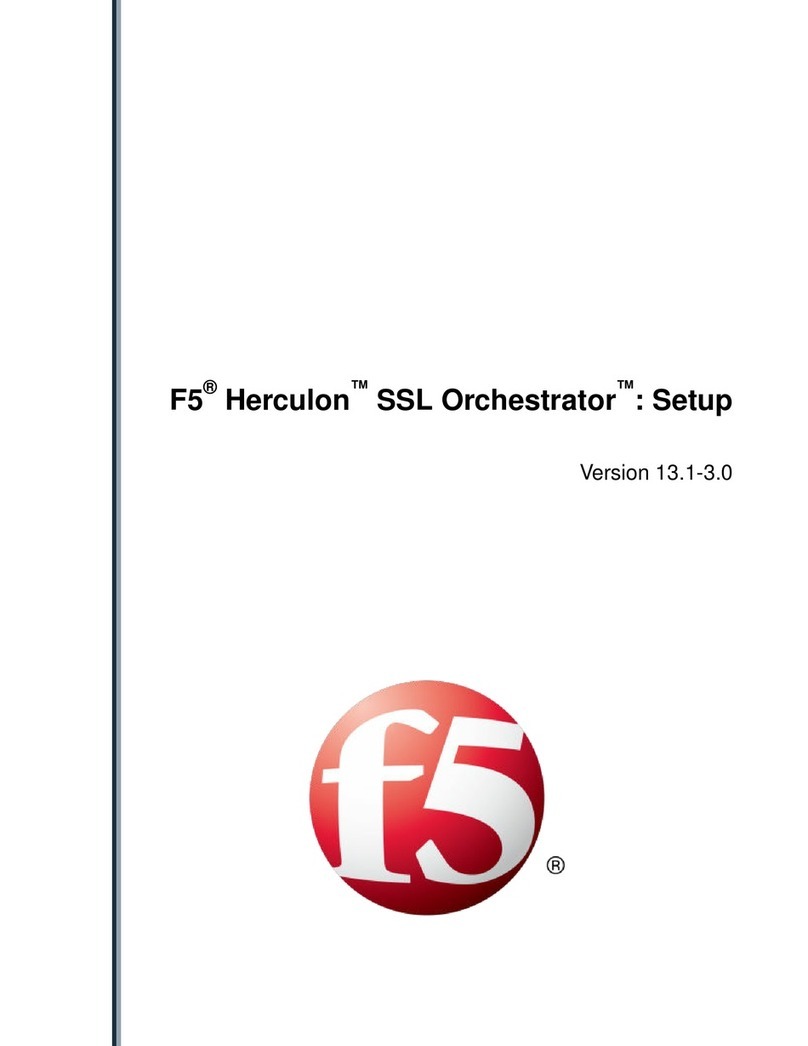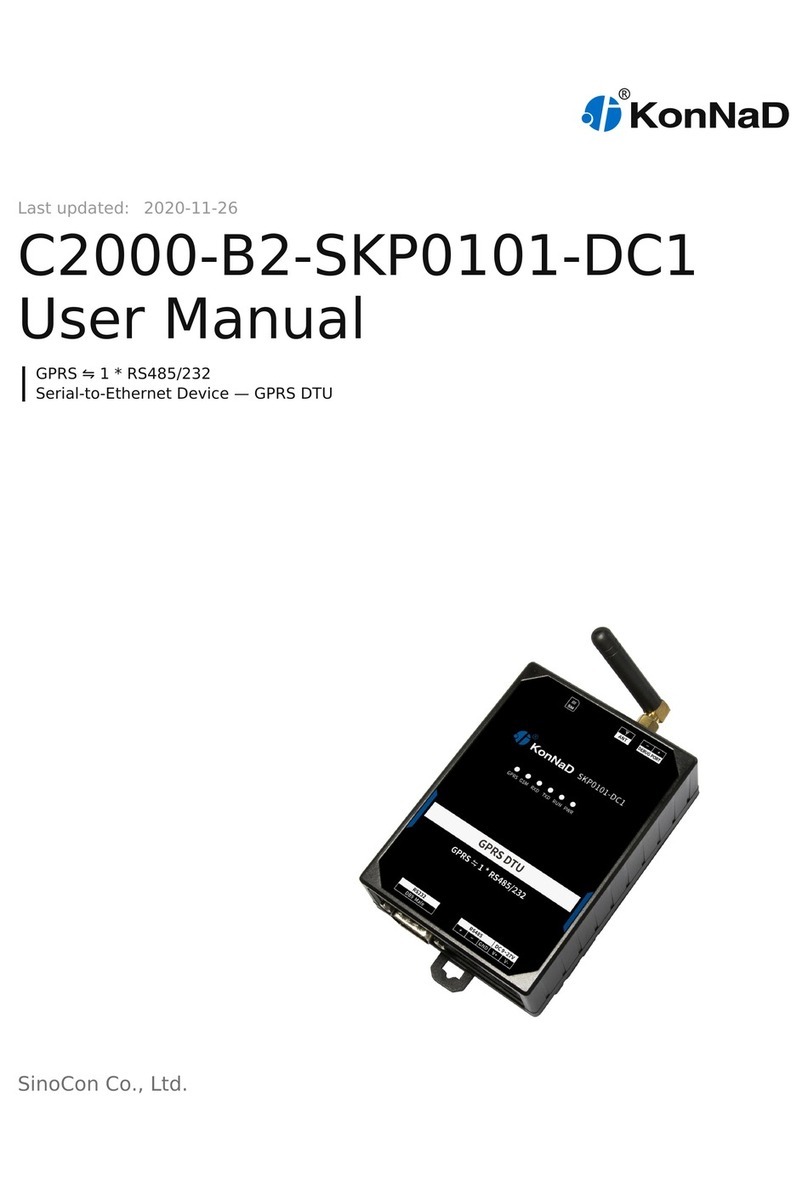ProfiTap XX Series User manual




















Other manuals for XX Series
1
This manual suits for next models
3
Other ProfiTap Network Hardware manuals

ProfiTap
ProfiTap PROFISHARK 1G User manual

ProfiTap
ProfiTap C1-1G-RG2 User manual

ProfiTap
ProfiTap 10GBASE-T User manual

ProfiTap
ProfiTap ProfiShark 10G User manual

ProfiTap
ProfiTap IOTA 1G User manual

ProfiTap
ProfiTap IOTA 1G User manual

ProfiTap
ProfiTap PROFISHARK 100M User manual

ProfiTap
ProfiTap XX Series User manual

ProfiTap
ProfiTap PROFISHARK 1G+ Manual
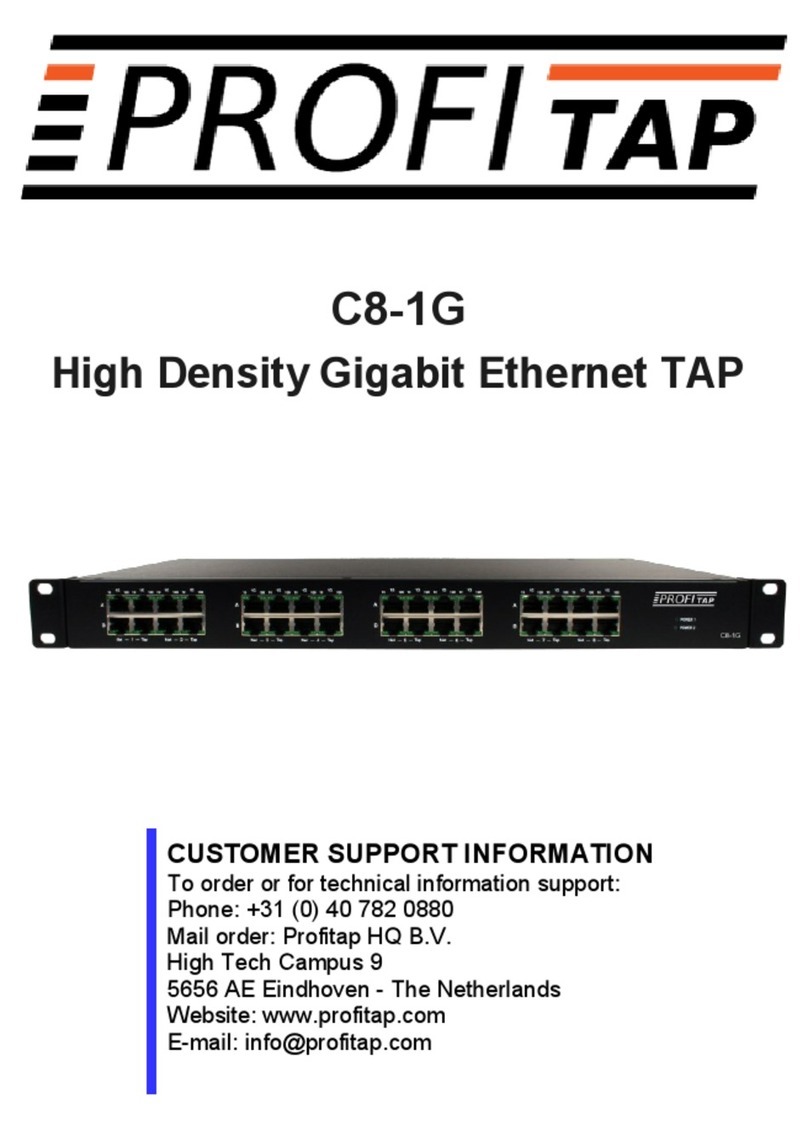
ProfiTap
ProfiTap C8-1G User manual

ProfiTap
ProfiTap F1-40G-BP BYPASS TAP Manual

ProfiTap
ProfiTap X2 Series User manual

ProfiTap
ProfiTap C1R-1G User manual

ProfiTap
ProfiTap F4-10G-BP BYPASS TAP Manual

ProfiTap
ProfiTap F1-10G-BP BYPASS TAP Manual

ProfiTap
ProfiTap C1-100 User manual

ProfiTap
ProfiTap X2-3200G User manual

ProfiTap
ProfiTap C1D-1G User manual
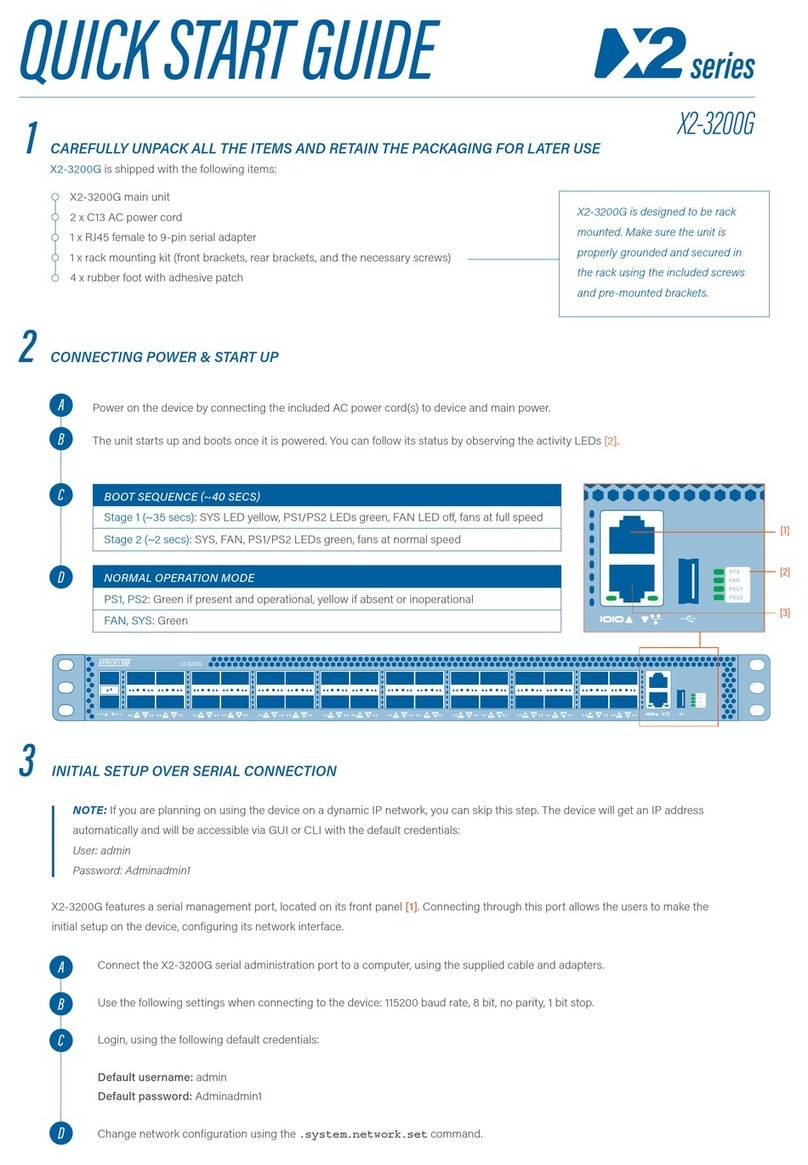
ProfiTap
ProfiTap X2-3200G User manual
Popular Network Hardware manuals by other brands

Vivotek
Vivotek ND9541 user manual
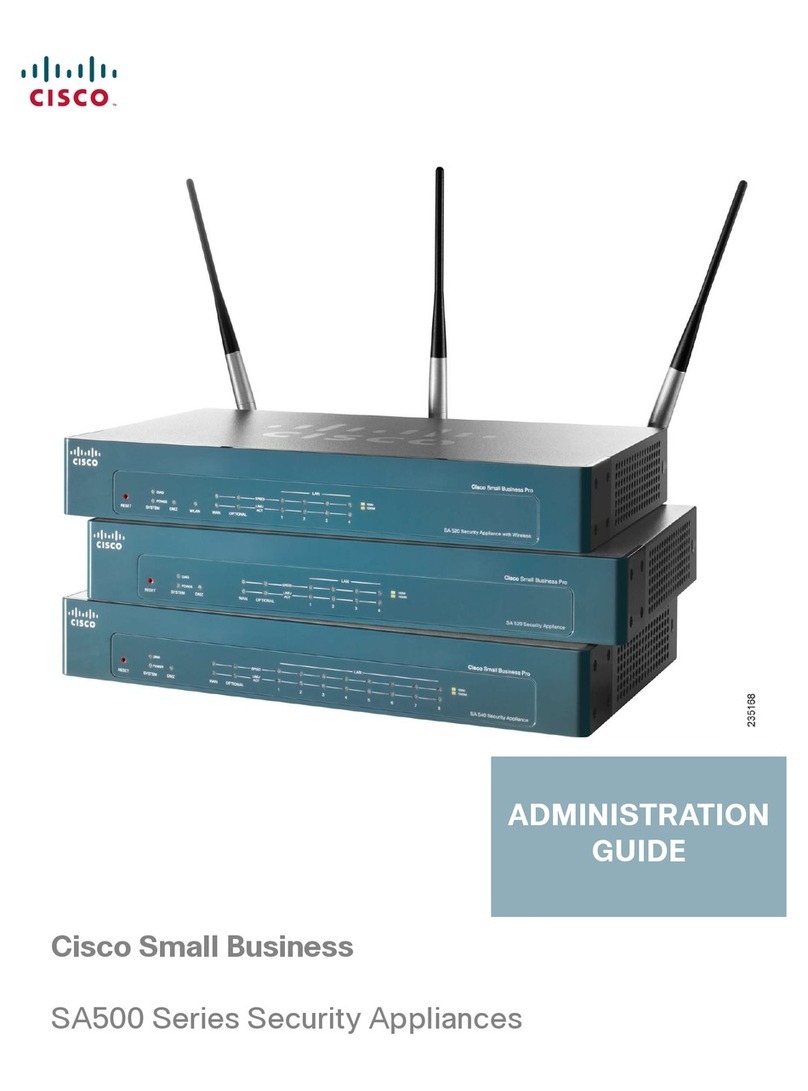
Cisco
Cisco WS-CE500 - Catalyst Express 500-24PC Administration guide

Panasonic
Panasonic Schottky Barrier Diodes MA2SD32 Specifications
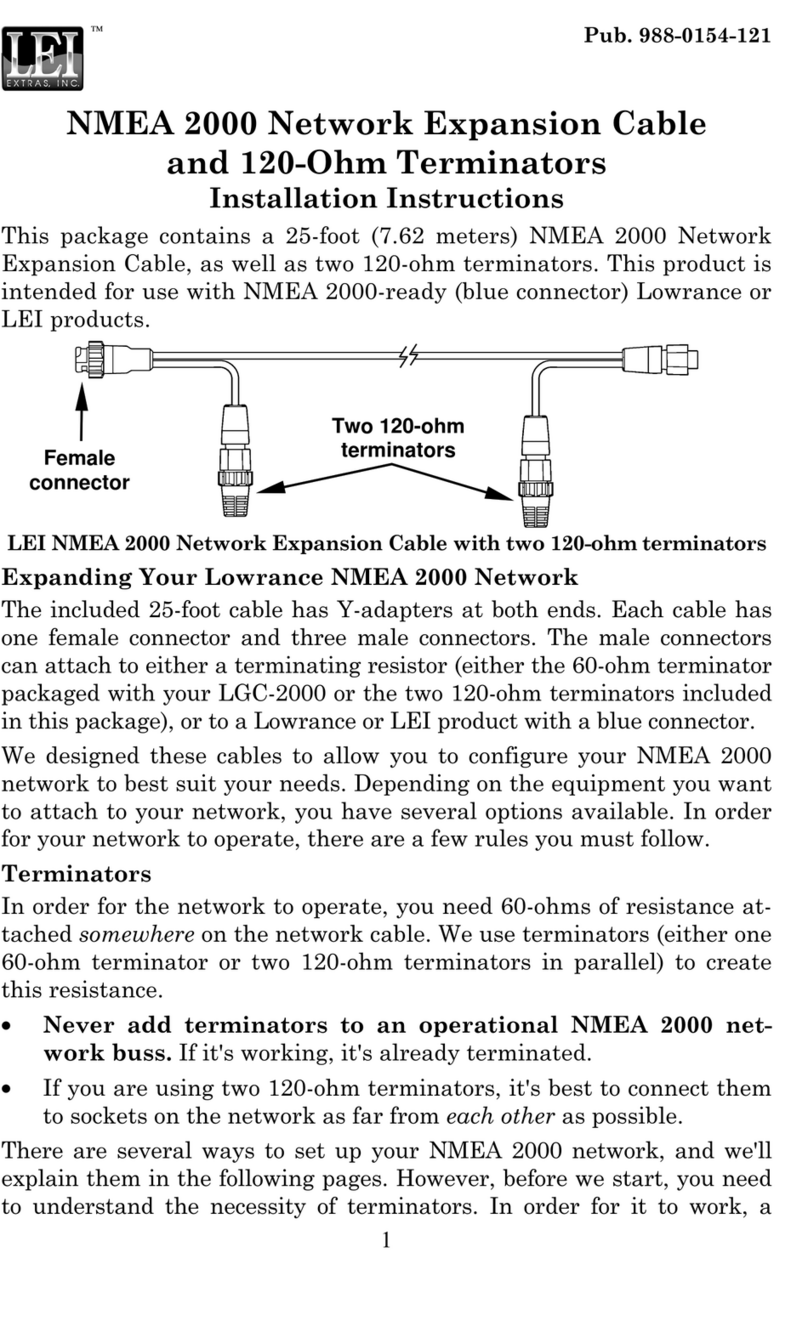
LEI Extras
LEI Extras Extension Cable and 120-Ohm Terminator installation instructions
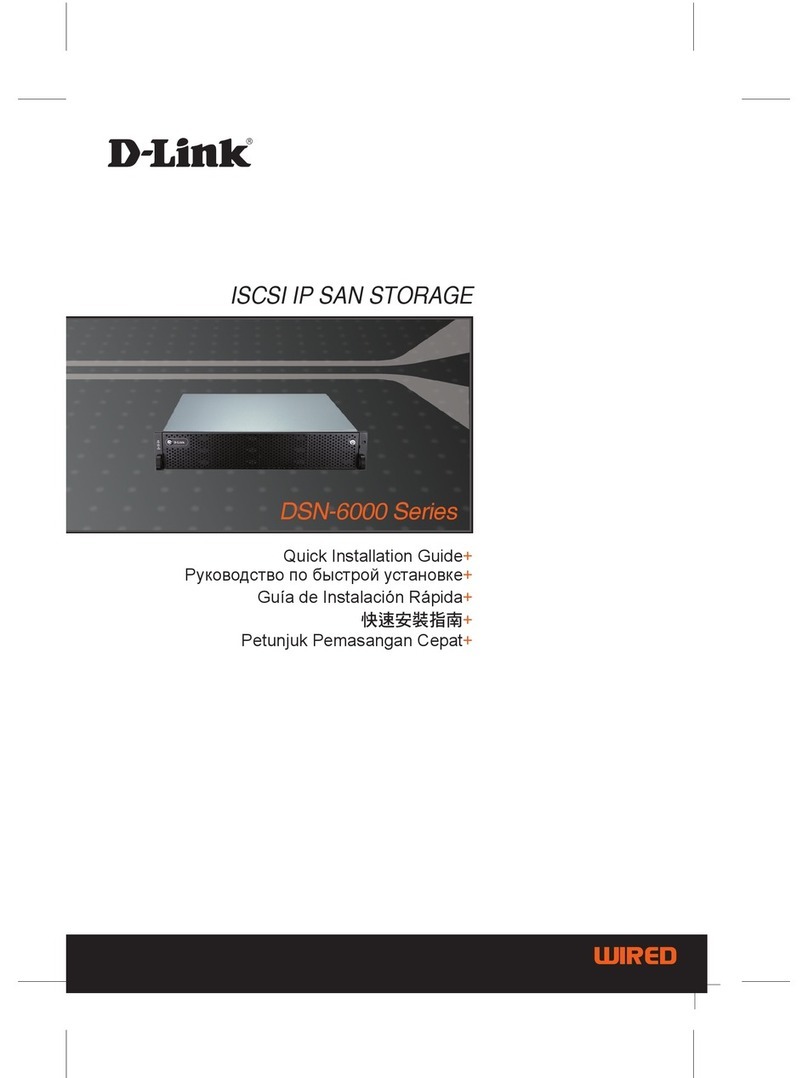
D-Link
D-Link DSN-6000 Series Quick installation guide

Comnet
Comnet netwave NW1 Installation and operation manual