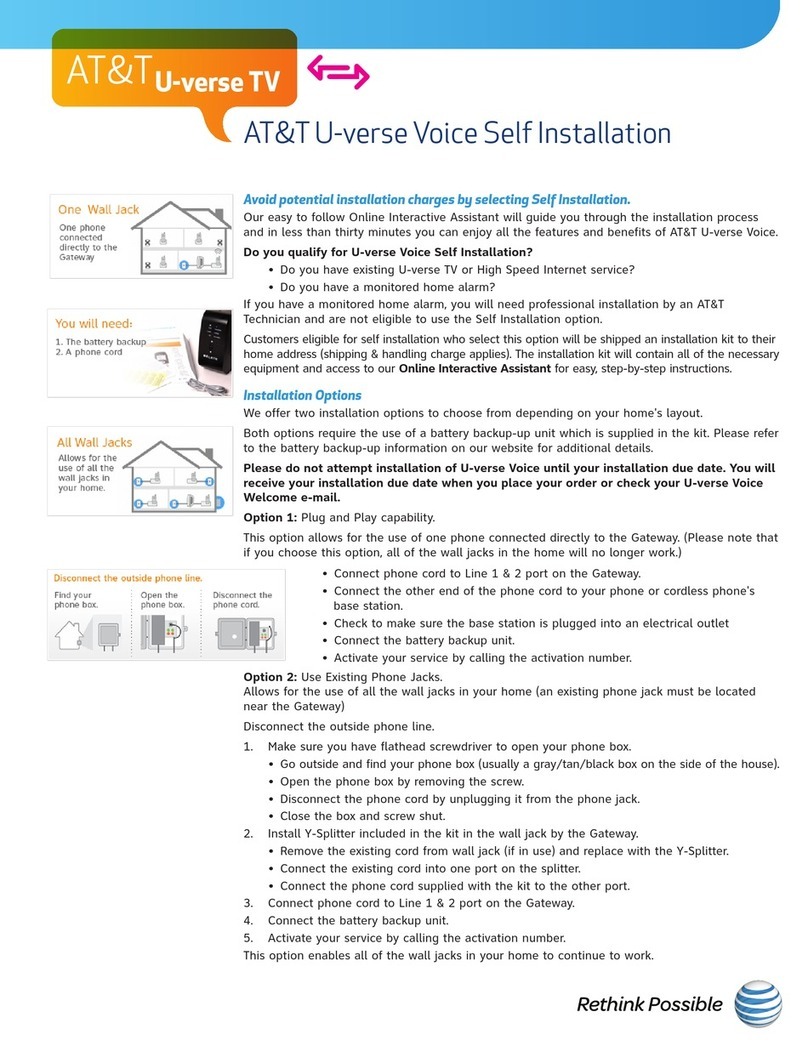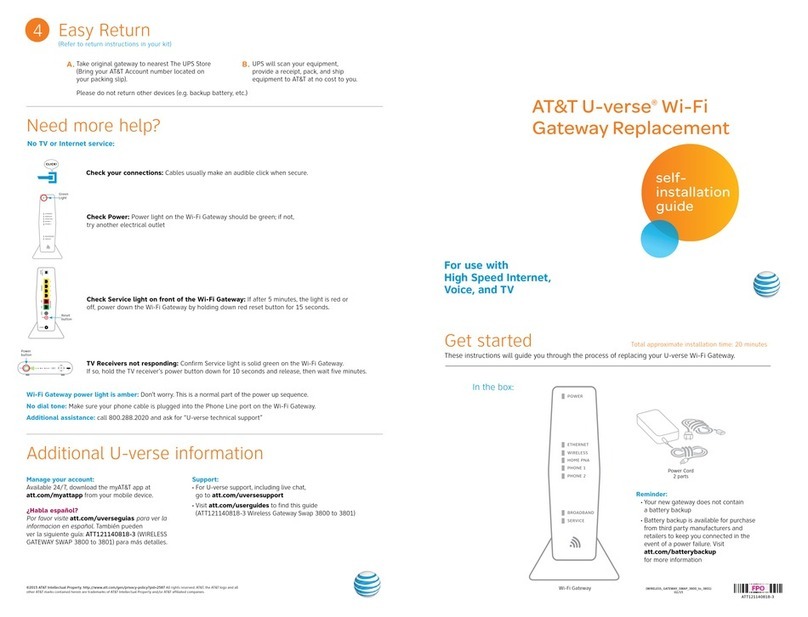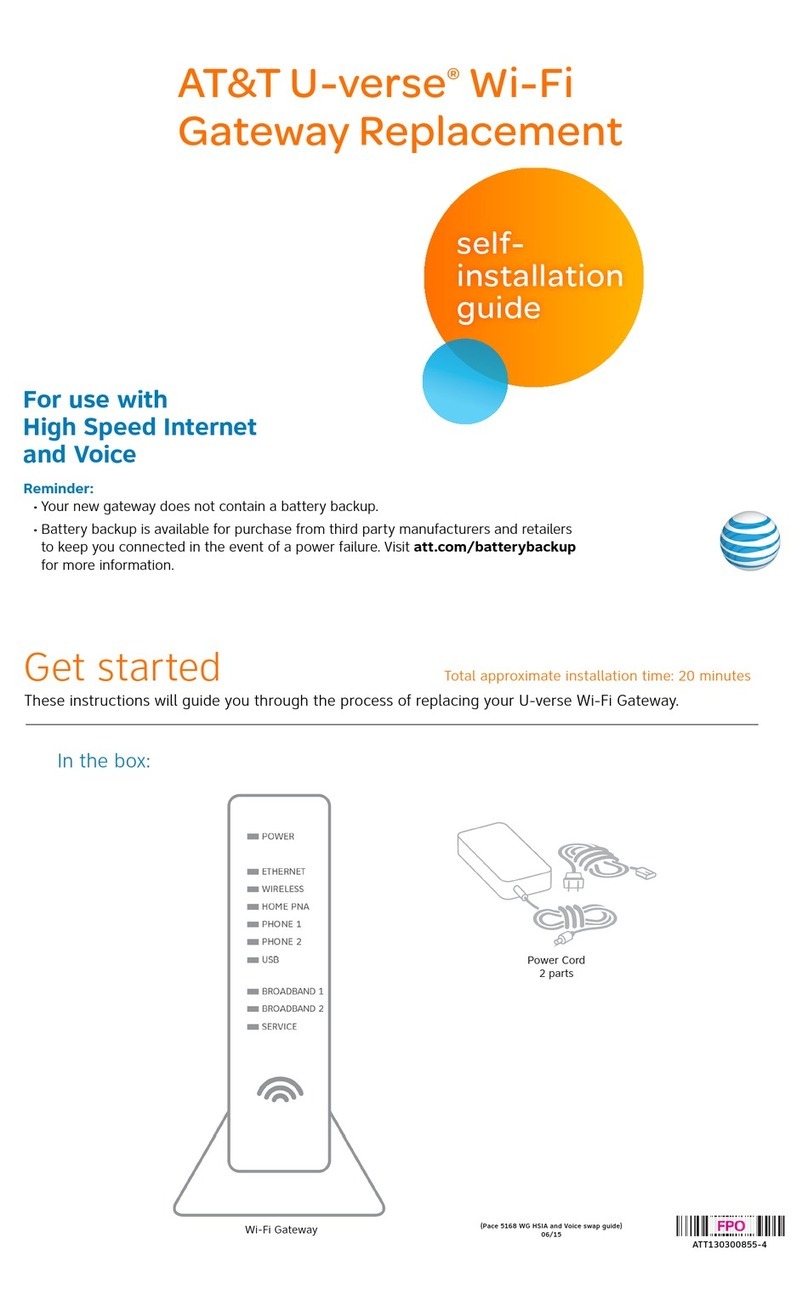Get started Total approximate installation time: 35 minutes
UVE407_Wireless_Swap_Guide_BC_RELEASE UVE407_Wireless_Swap_Guide_FC_RELEASE
ATT121140818
Need more help?
Go online: Visit att.com/uversesupport.
Call us: Dial 1.800.288.2020 and ask for “U-verse technical support.”
©2012 AT&T Intellectual Property. http://www.att.com/gen/privacy-policy?pid=2587 All rights reserved. AT&T, the AT&T logo and all other AT&T marks
contained herein are trademarks of AT&T Intellectual Property and/or AT&T affiliated companies.
Having trouble?
1. Check your connections.
Ensure all cables and cords are connected properly and securely. Cables usually make an audible click
when secure.
2a. Check Power.
If you have power and the Gateway is turned on, the Power light on the front of your AT&T U-verse
Wireless Gateway will have a green light. If no lights are on:
1. Ensure the Gateway is plugged into a working electrical outlet.
2. Ensure power cable on the back of the Gateway is pushed in firmly.
At this point, your Power light on the front should be green; if not, try another phone outlet and remove
any power strips.
2b. Power light green; Broadband/Service lights red or blinking.
1. If after 15 minutes your Broadband/Service light is not green, check that the green cable
or coaxial cable is connected securely.
2. If cables are secure, power down the Wireless Gateway by holding the red-circled reset
button located on the back of the Gateway for 15 seconds and wait an additional 10 minutes.
Specific issues
My Power indicator light turns orange during the power up sequence.
Don’t worry. This is a normal part of the power up sequence—just remember not to unplug the power cord or data cable
depicted in green in this guide when the light is still orange. At the end of the sequence, the Broadband and Service
indicator lights will be solid green.
Every time I try to browse a Web page, I get a message saying “Detecting Proxy Settings.”
In Internet Explorer under Tools > Internet Options > Connections > LAN Settings, uncheck any checked boxes and click OK.
My screen is snowy/black or indicating No Signal. Please make sure to select the appropriate TV input (source) in the
TV configuration. Consult your TV manual for details.
I followed the instructions in this guide, but my Wireless Gateway is still not working.
Reset the Gateway by pressing and holding the red-circled reset button located on the back of the Gateway for 15 seconds.
Check all cable connections to make sure they are secure.
My receivers/TV are not responding.
Confirm that the Broadband and Service lights are solid green on the Gateway. If they are, power down the affected
receivers: Hold the power button down for 10 seconds and release, then wait five minutes.
I don’t have a dial tone.
Check all cables and cords to ensure they are connected properly and securely.
Go to step 1D and verify your setup. Check to make sure you have a working phone jack.
Many issues can be resolved with these simple steps:
(WIRELESS_GATEWAY_SWAP_3800 to 3801)
These instructions will guide you through the process of replacing your AT&T U-verse Wireless Gateway.
AT&T U-verse®Wireless
Gateway Replacement
Self-
InStallatIon
GuIde
For use with
High Speed
Internet, Voice,
and TV.
Wireless Gateway
In the box:
Additional AT&T U-verse information
Check out the User Guides:
Visit att.com/userguides to find guides and other
support information.
Go online:
Go to att.com/myatt to manage your AT&T U-verse account.
¿Habla español?
Por favor visite att.com/uverseguias para ver la
informacion en español. También pueden ver la
siguiente guía: ATT121140818/(WIRELESS_GATEWAY_
SWAP_3800 to 3801) para más detalles.
Begin anytime! You don’t need to wait until the
Service Activation Date listed on your packing slip.
Battery Backup Unit (BBU)
Voice Line Splitter
Reset
button
Equipment return and recycling
Returning your Wireless Gateway. Please return the old Gateway as-is to your nearest
The UPS Store. Find the location nearest you by visiting www.theupsstore.com or by calling
1.800.742.5877. No special
packaging is required. Advise the UPS representative that you are
returning an AT&T U-verse Wireless Gateway. You will need to provide the order number given
to you by the AT&T customer service representative and/or your account number.
Your account
number can be found on your bill, as highlighted on the sample bill to the right.
Recycling/disposing of your Battery Backup Unit. For battery replacement and
recycling/disposal information, call Belkin at 866.539.5791, or visit their Web site at
belkin.com/gatewaybattery.