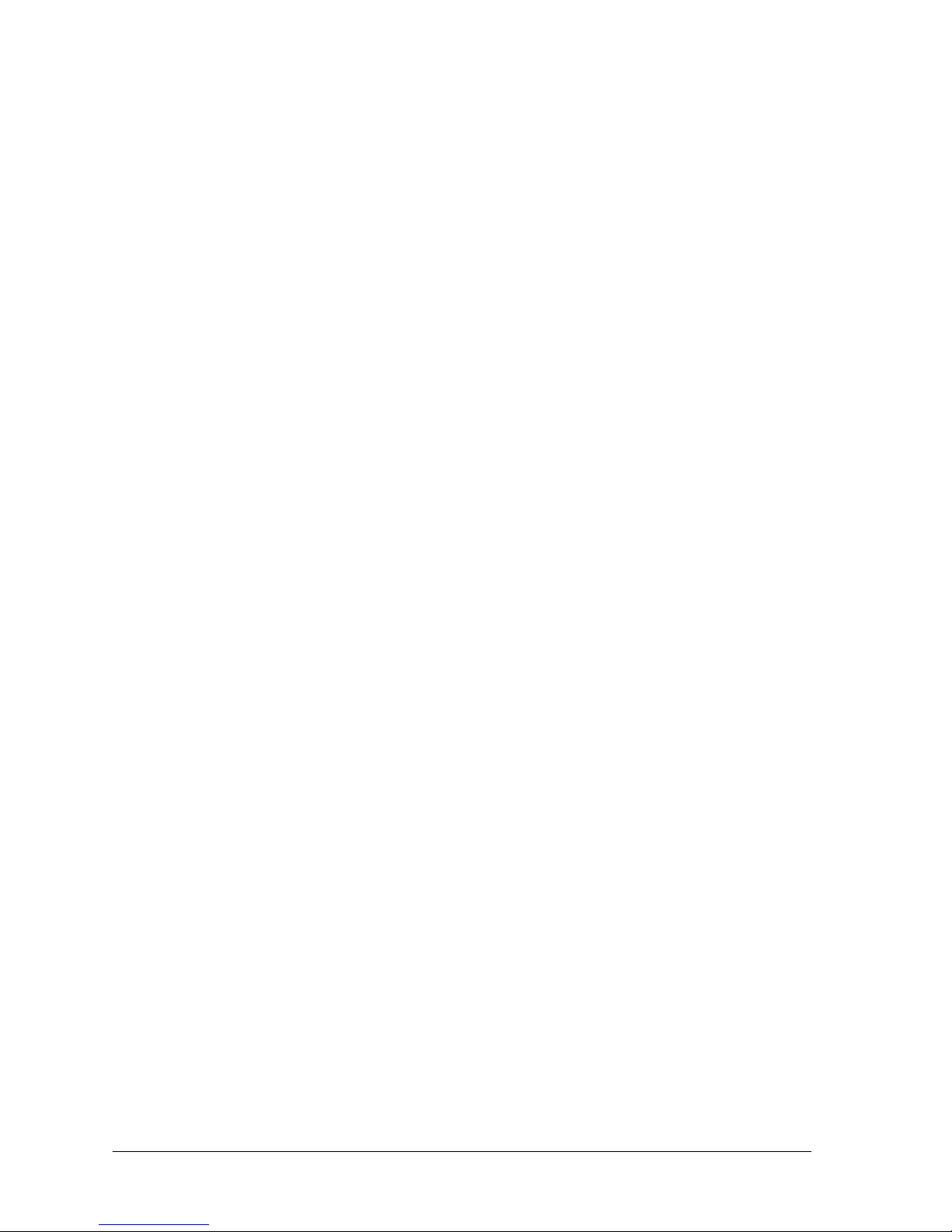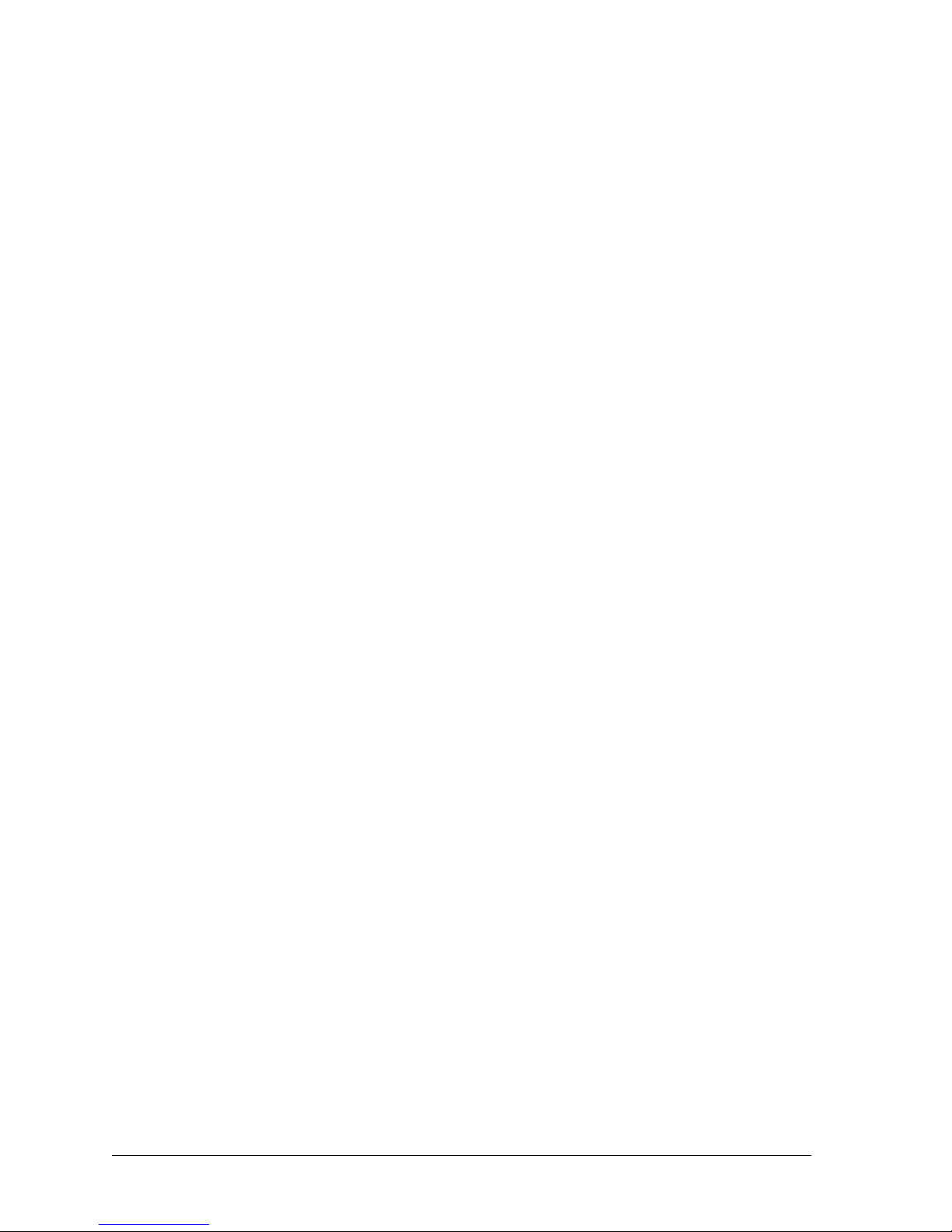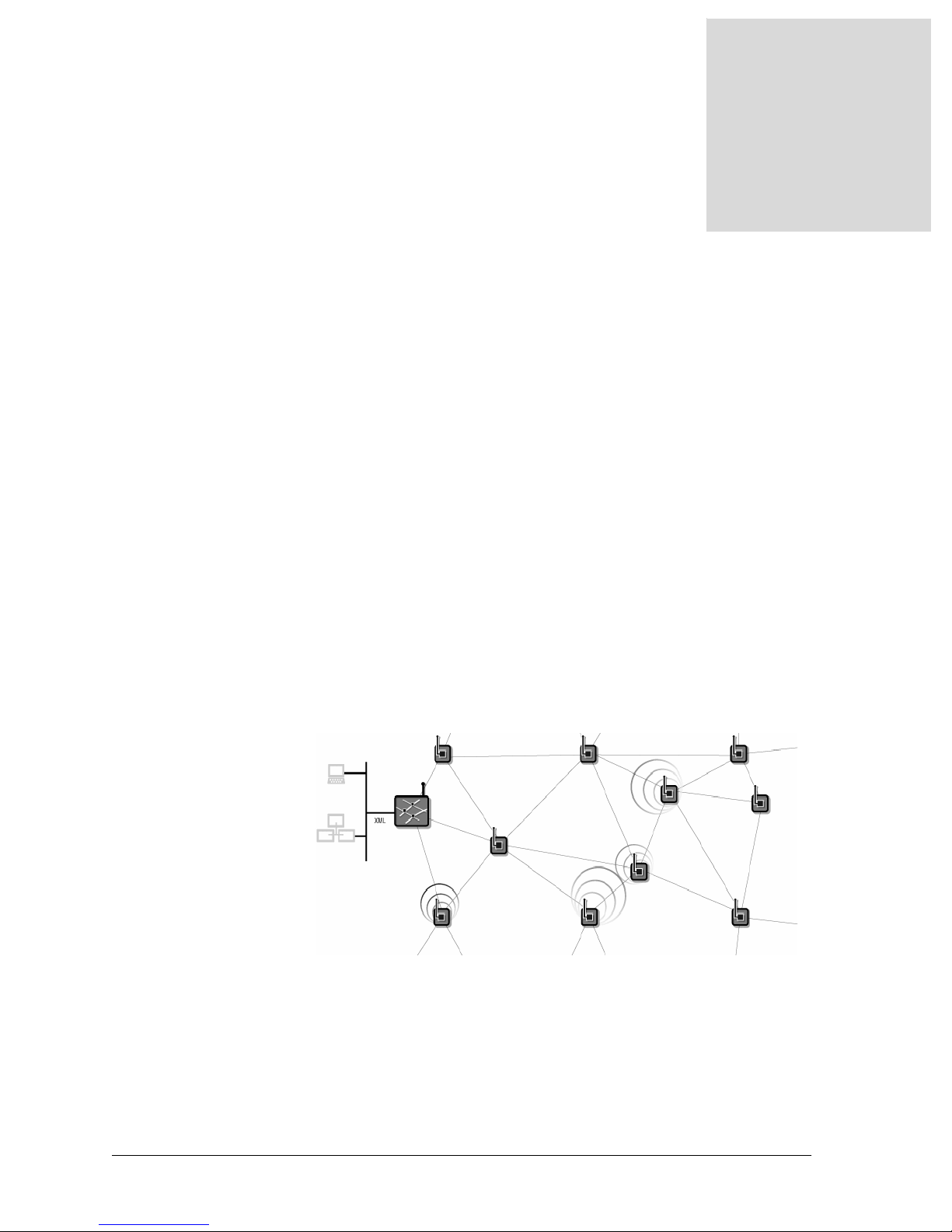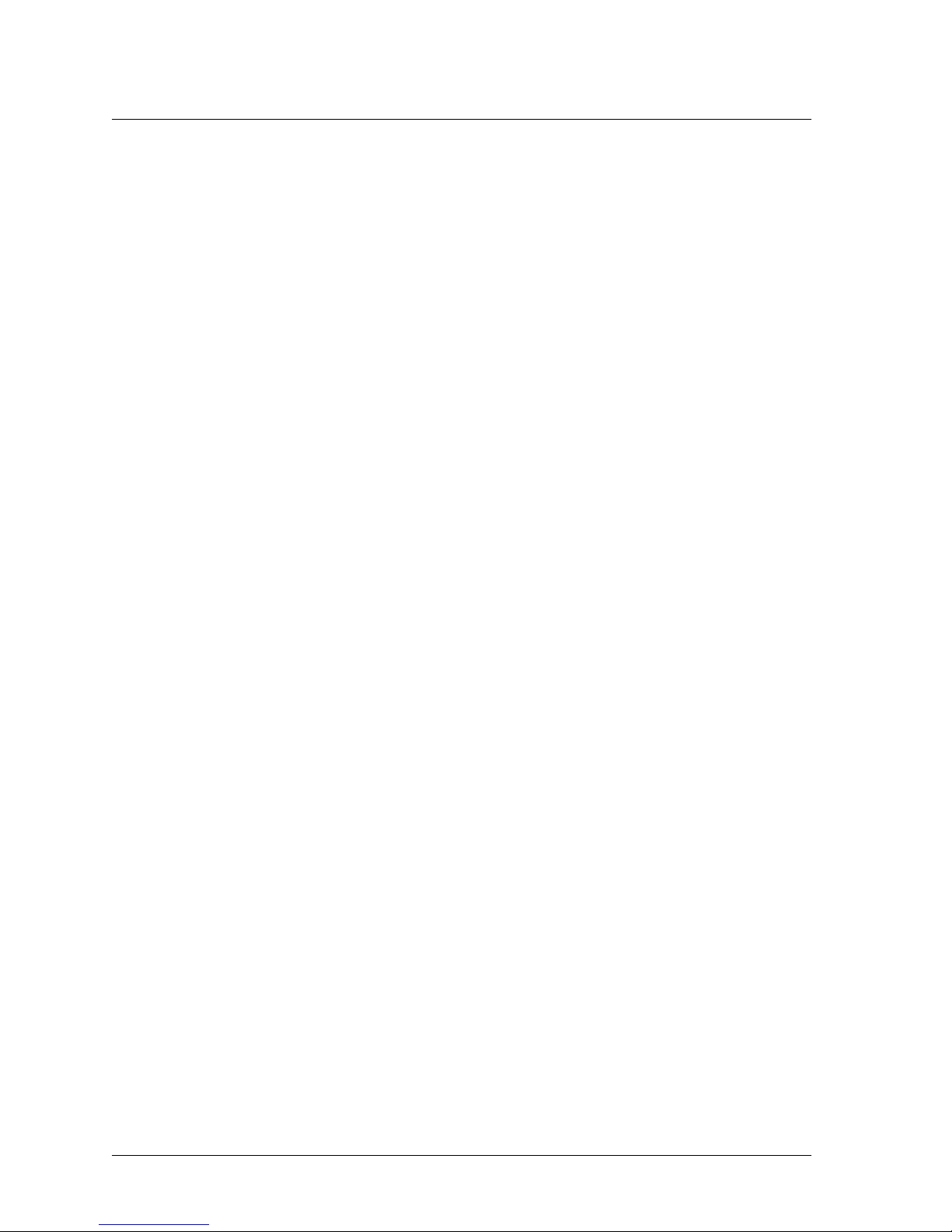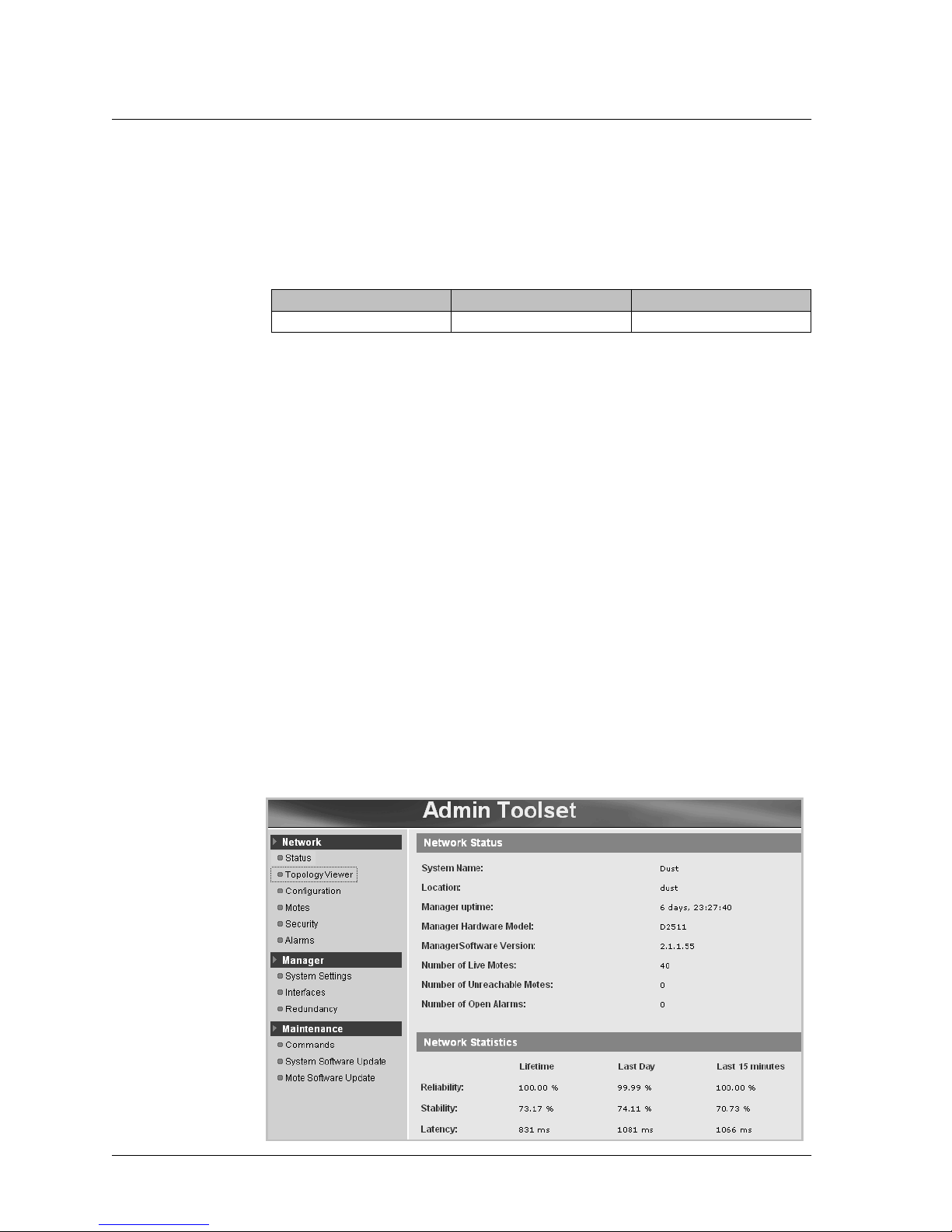CHAPTER 1 - INTRODUCTION What is a SmartMesh Network?
2 XD2510HE MANAGER HARDWARE AND CONFIGURATION GUIDE
•XDM2510H modules -ultra low-power wireless transceivers that receive serial
data from attached sensors and use an onboard radio to send the packets to
neighboring modules. These modules pass the packet on to other modules as
needed, and, in a series of “hops” deliver the data to the manager. XDM2510H’s
run SmartMesh software and are designed as simple-to-integrate wireless modules.
SmartMesh Network Features
SmartMesh networks provide a simple, reliable way to monitor and control processes
and equipment. Using redundant, multi-hop networking and ultra low-power hardware,
SmartMesh networks offer unprecedented access to information about the physical
world.
XG2510HE-XDM2510H SmartMesh networks are:
•Easy to Install - They are self-configuring, battery-powered networks that require
no site survey or wireless expertise to install.
Benefit: You can deploy a SmartMesh Network within hours, not days.
•Reliable - They provide redundant, self-healing routing that approaches the
reliability of a wired network.
Benefit: You have the reliability of a wired network with the flexibility of wireless.
•Manageable - They provide network-wide quality-of-service metrics and control
commands that simplify network management.
Benefit: You can manage multiple networks from a single PC. No device-level
coding or management is needed.
XG2510HE Gateway/Manager’s Role
The XDM2510E gateway/manager provides configuration, management and gateway
functionality for a network of XDM2510H transceiver modules. At its core, the
XG2510HE utilizes a SmartMesh IA-510 embedded manager, which includes a
wireless transceiver, processor and memory, embedded networking software, and
multiple interfaces to host systems, including PPP and Ethernet.
XG2510HE gateway/managers host well defined application interfaces (via both XML
API and serial API) that allow programmatic access to network control commands,
performance statistics, and connectivity details. In addition, the XG2510HE offers
administrative interfaces via its Web-based Admin Toolset utility and text-based
command line interface (CLI).