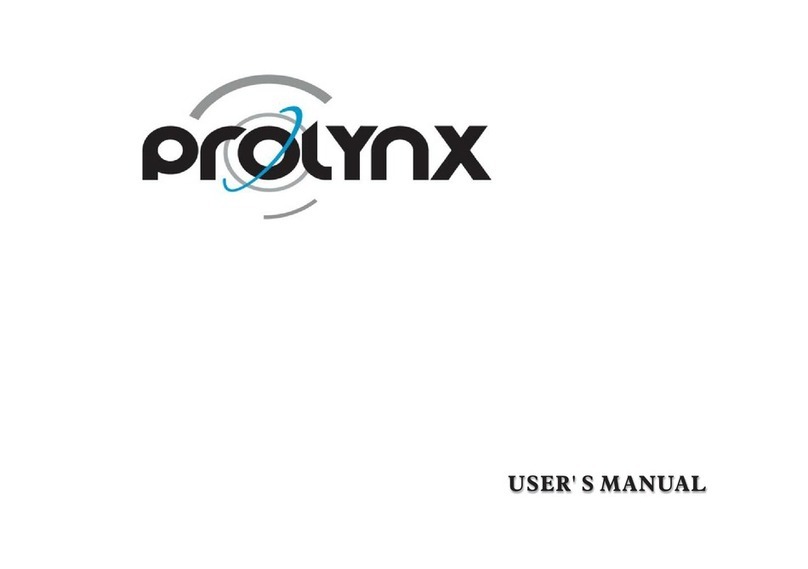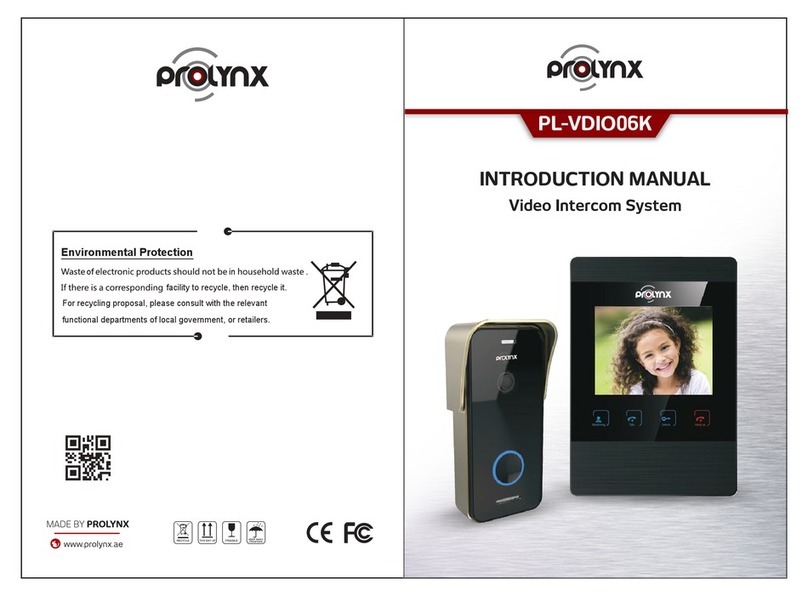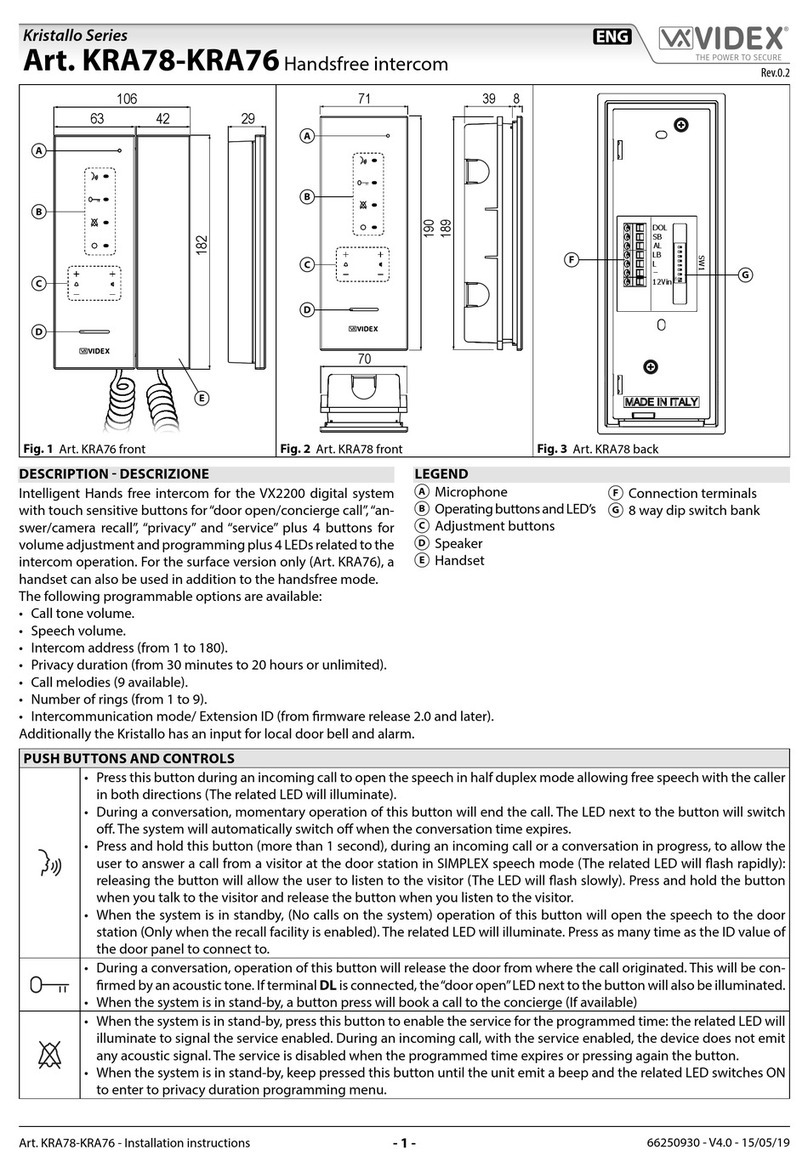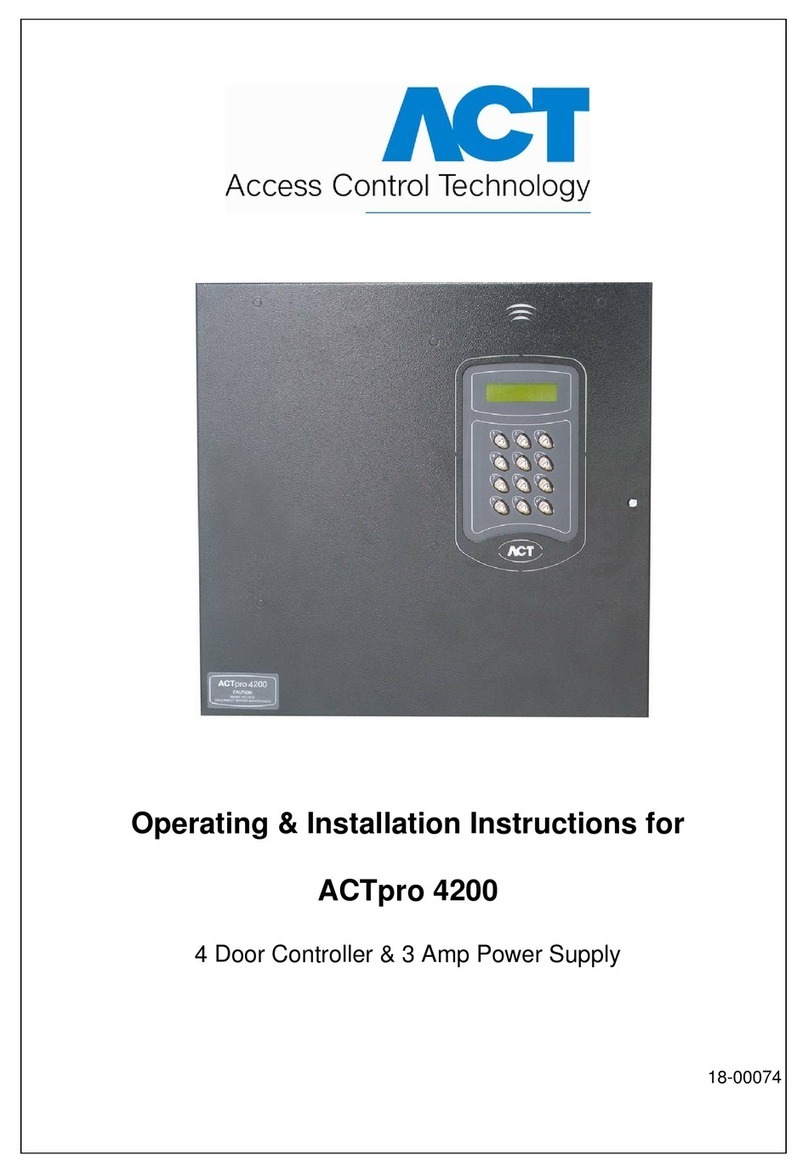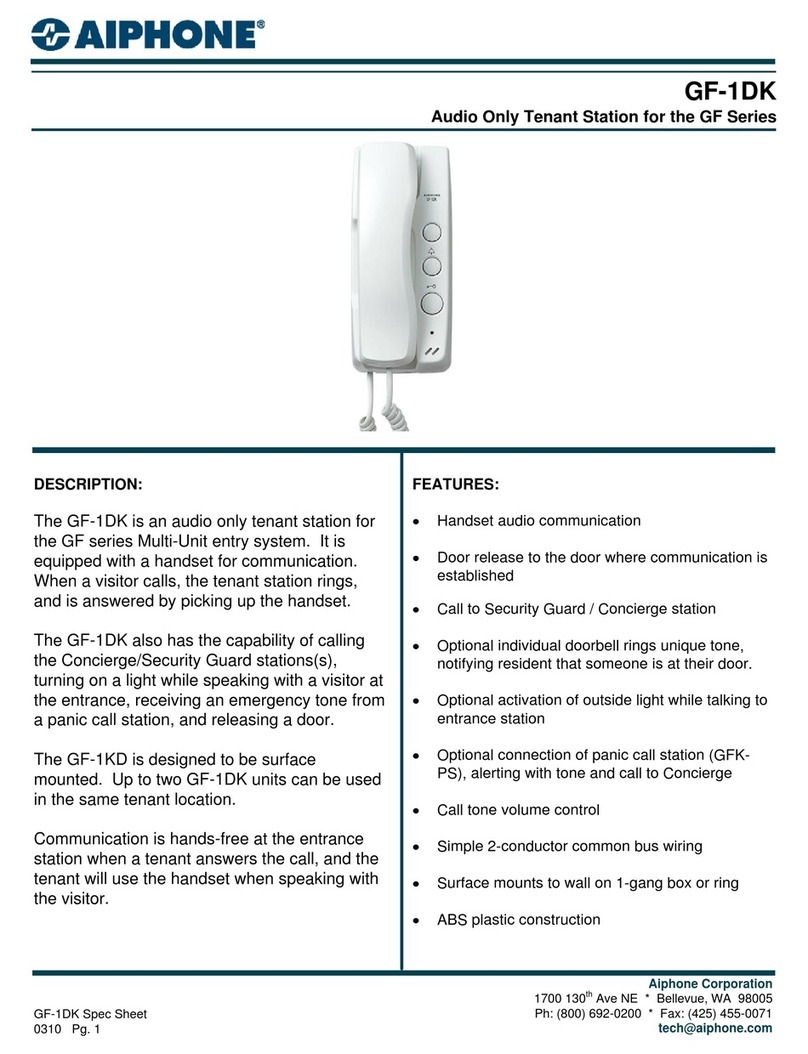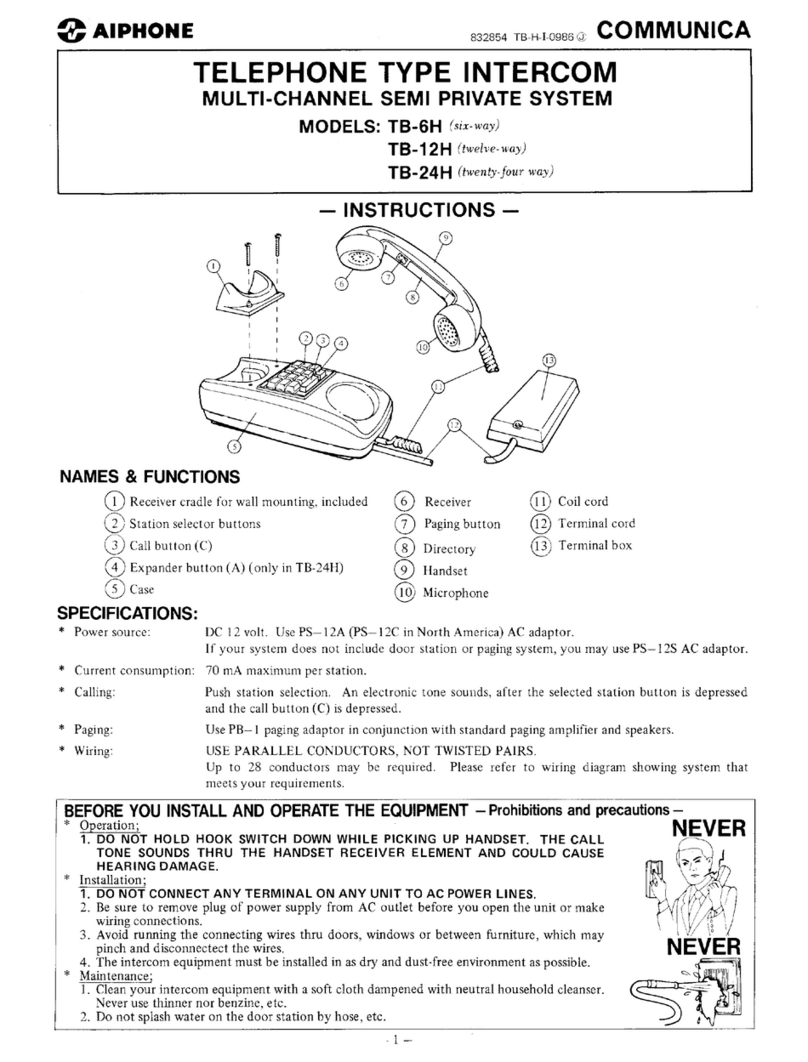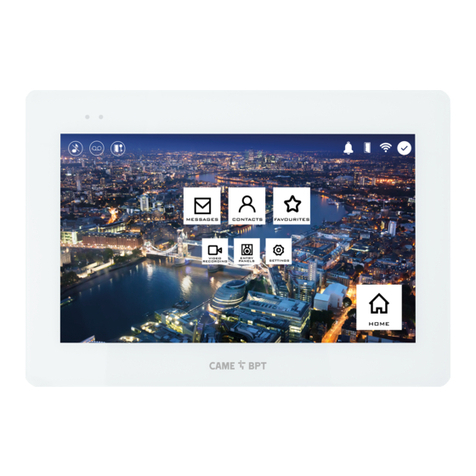PROLYNX PL-VDO03M User manual

www.prolynx.ae
Unit Door Station User's Manual
PL-VDO03M

www.prolynx.ae
Welcome
Thank you for purchasing our product!
This quick start guide is designed to be a reference tool for your system.
Please keep it well for future reference!

www.prolynx.ae
Table of Contents
1Overview...................................................................................................... 1
2Basic Functions ........................................................................................... 4
2.1 Call MGT center.............................................................................................. 4
2.2 Call Users ....................................................................................................... 4
2.2.1 Call Status ............................................................................................ 4
2.2.2 Communication status........................................................................... 4
2.3 Monitor Function ............................................................................................. 4
2.4 Unlock Function .............................................................................................. 5
2.4.1 Unlock During the Dial Process............................................................. 5
2.4.2 Unlock During the Communication........................................................ 5
2.4.3 Unlock During the MON ........................................................................ 5
2.4.4 Unlock via the Password....................................................................... 5
2.4.5 Unlock via IC card................................................................................. 5
2.5 Environment Light Compensation Function..................................................... 5
2.6 Access Control (A&C) Function....................................................................... 6
2.7 Vandal Proof Function..................................................................................... 6
2.8 Approaching Induction..................................................................................... 6
3Web Function .............................................................................................. 6
3.1 Overview......................................................................................................... 6
3.2 Basic Functions............................................................................................... 7
3.2.1 Login Interface...................................................................................... 7
3.2.2 System Settings.................................................................................... 8
3.2.3 VTH Management............................................................................... 11
5Device Port................................................... Error! Bookmark not defined.
6Installation .................................................... Error! Bookmark not defined.

www.prolynx.ae
7FAQ........................................................................................................... 18

www.prolynx.ae
1 Overview
Connect the device to the power, the system boots up properly. After one minute, the
screen turns on and the boot-up completes, system goes to the normal working interface.
The front panel is shown as in Figure 1
Figure 1

www.prolynx.ae
Please refer to the following sheet for detailed information.
SN
Name
Function
1
Logo
Printed logo.
2
Microphone
Audio input
3
Compensation Light
It can compensate the camera light in
the low illumination environments.
4
Approaching
Induction
It can detect approaching body.
5
Speaker
Output audio
6
Key Panel
1. Button.
a) Backspace function. It is to delete
the previous symbol.
b) Hang up function. It is to hang up
the call.
2. Number button. Input the number 0 to
9.
3. Button. When you are using the
password to open the door. Press this
button once to begin input. After you
input the password, please press it again
to complete the operation.
4. Call button. After you input the
room number, press it to begin a dial up.
5. Call MGT center button. Press it
to call the MGT center directly.
7
Card Induction zone
Use the card to open the door.

www.prolynx.ae
8
LCD
Here you can view prompt information,
date, time and etc.
Note:
1. “Call: Room No. + ”. Please input
the room number first and then press the
button to dial;
2.”Center: Press button”. Please press
the button to call the MGT center.
3.“Unlock:+ password + ”,If
you want to open the door via the
password, please press the button
and then input the room number and
password. Please press the button
to confirm.
9
Camera
It is to monitor the video of the door.

www.prolynx.ae
2 Basic Functions
2.1 Call MGT center
In the standby status (Error! Reference source not found.), press button, this VTO
ill call the MGT center. The video door phone begins when the MGT Port picks up. During
the whole process, you can press the button to end current dialogue and return to the
standby interface.
2.2 Call Users
2.2.1 Call Status
In the standby status, input the room number and then press the button ,you can
generate a call to the VTH of the user. During the process, you can press the button
to end current dialogue and return to the standby interface.
2.2.2 Communication status
After you generated a call to the VTH, if there is response, you can enter communication
status. It can realize the dual-way video phone. During the process, you can press the
button to end current dialogue and return to the standby interface.
2.3 Monitor Function
The MGT Port and the VTH can both enable the monitor function which turns on the
camera and monitors the device video.

www.prolynx.ae
2.4 Unlock Function
2.4.1 Unlock During the Dial Process
During the dial process, the MGT Port or the VTH can open the door lock of the device
remotely. System returns to the standby interface after phone hangs up or the countdown
is complete.
2.4.2 Unlock During the Communication
During the communication process, the MGT Port or the VTH can open the door lock of
the device remotely. System returns to the standby interface after phone hangs up or the
countdown is complete.
2.4.3 Unlock During the MON
During the MON, the MGT Port or the VTH can open the door lock of the device remotely.
System returns to the standby interface after phone hangs up or the countdown is
complete.
2.4.4 Unlock via the Password
In the standby status, press the button and then input the room number and password.
Press the button to confirm the operation. The door is open if the password
authentication is OK.
2.4.5 Unlock via IC card
The door is open after you swipe IC card and the card passed the authentication and
station verification.
2.5 Environment Light Compensation Function
This device has the light compensation function when it is in the low illumination
environments or it is at night. It includes the LCD backlight and the camera compensation
light.

www.prolynx.ae
2.6 Access Control (A&C) Function
The device can connect 1-channel door sensor input. It can be used to detect door status.
There is 1-channel door on-off button to open/close the door.
It has 2-channel control output. There are two modes: NO/NC. It can also be used for
other general controls. Please refer to later sections for detailed information.
2.7 Vandal Proof Function
There is 1-channel vandal proof button. System can generate an alarm once it is removed
from the wall.At the same time, it can upload the alarm information to the MGT center.
2.8 Approaching Induction
When there is any body approaching the VTO at a distance about 1 meter, screen
backlight will be ON.
3 Web Function
3.1 Overview
The web-based interface is shown in Figure 3- 1.

www.prolynx.ae
Figure 3- 1
Please refer to the following sheet for detailed information.
SN
Name
Function
1
System Settings
You can set VDO03M device parameter and
network info.
2
Info Search
You can search VDO03M call history.
3
Status Statistics
You can perform statistics of VTH status under
VDO03M.
4
Logout
You can control reboot of VDO03M and shutdown
of WEB server.
3.2 Basic Functions
3.2.1 Login Interface
Input VTO IP address in address field of IE Explorer as in Figure 3- 2.

www.prolynx.ae
Figure 3- 2
You must input username and password in order to login WEB main interface.
Default username: admin
Default password: admin.
After you login, you will see 4 major settings: system, info search, status statistics, and
Logout.
3.2.2 System Settings
System settings includes: local, VTH management, networking, network and password
change.
3.2.2.1 Local Setting
The following is the instruction for major settings:
1. Frame: For NTSC standard, please select 30 frame/s. For Pal standard, please select
25 frame/s.
2. One-key clear: You may restore all settings on VTO to default after pressing this
button and confirm. Be careful!
3. Video format has two types of resolution:
D1: 704x576
WVGA: 800x480
Please see Figure 3- 3.

www.prolynx.ae
Figure 3- 3
3.2.2.2 Access Control Management
Click on local setting and then click on access control management. You may change
password here and please keep in mind that the initial password is 123456. To unlock door,
please input #123456#. You also can set unlock interval and duration.
FTP address: FTP address is used to store snapshot taken at VTO when someone swipes
card. User can login FTP to view those photos.

www.prolynx.ae
Figure 3- 4
3.2.2.3 System Time
Click on local setting and then click on system time. You may set time in the following
interface as in Figure 3- 5. You may also synchronize system time with your local PC.
Figure 3- 5

www.prolynx.ae
3.2.3 VTH Management
VTH management mainly includes add digital VTH, delete VTH and edit VTH user.
3.2.3.1 Digital VTH Management
In digital VTH management interface, check box display resident info enable to display
successfully configured VTH info as shown in Figure 3- 6. Click on add button at the left
lower corner, and input user name and VTH number. Please be notified that only VTH
number is required for operation as default.
Figure 3- 6
LAN Setting
Default setting is enough if you just want networking between VTO and VTH, but if you
want to set MGT center, you need to change default settings to be identical with MGT
center info. You also need to check box register to the MGT center.
If you successfully set MGT center, you may call MGT center by pressing call MGT center
button at lower left corner on VTO. Please see Figure 3- 7.

www.prolynx.ae
Figure 3- 7
Network Setting
In network setup interface, you can set IP parameter, IP address, subnet mask and default
gateway of VTO as shown in Figure 3- 8. After you change IP address, WEB interface will
reboot and you will see a new IP address interface.
Figure 3- 8
Change Password
In password change interface, you can change WEB login password of VTO. You must
input old password, new password and confirm new password. Click on OK button to save

www.prolynx.ae
as shown in Figure 3- 9.
Figure 3- 9
Info Search
Click on info search and then click on card history. Here you may search local call
histories and device can store up to 1124 records. Please see Figure 3- 10
Figure 3- 10
Status Statistics
Click on status statistics and then click on VTH status. Here you can view connection
status of VTH as shown in Figure 3- 11.

www.prolynx.ae
Figure 3- 11
Logout
Click on Logout. Here you may select either to reboot device or Logout system as shown
in Figure 3- 12 and Figure 3- 13.
Figure 3- 12
Figure 3- 13

www.prolynx.ae
Device rear panels are shown as in Figure 5.

www.prolynx.ae
Figure 5 VDO03M rear structure
Please refer to the following sheet for detailed information.
SN
Port Name
Function
1
Vandal Proof Alarm
Button
It can generate an alarm when there is a
vandal operation.
2
Network Port
Connect to the RJ45 port.
3
Access Control Input
Port
Connect to signal from the door sensor, door
on/off signal.
Table of contents
Other PROLYNX Intercom System manuals