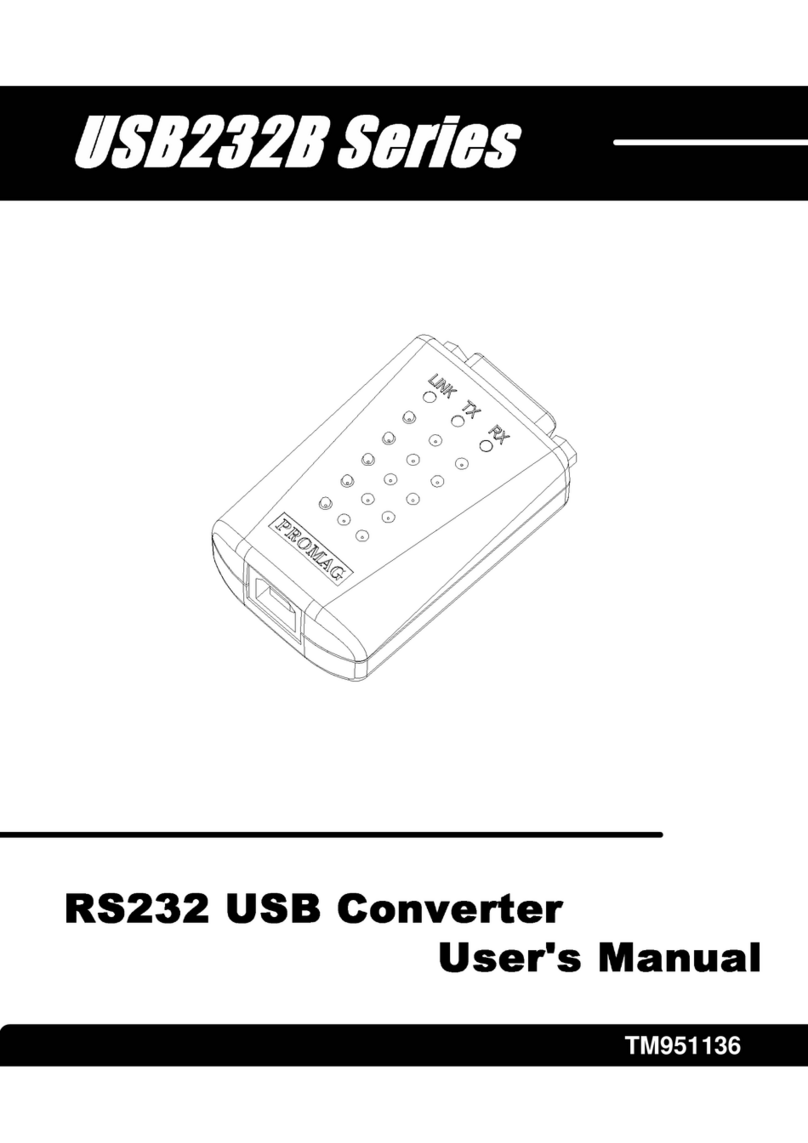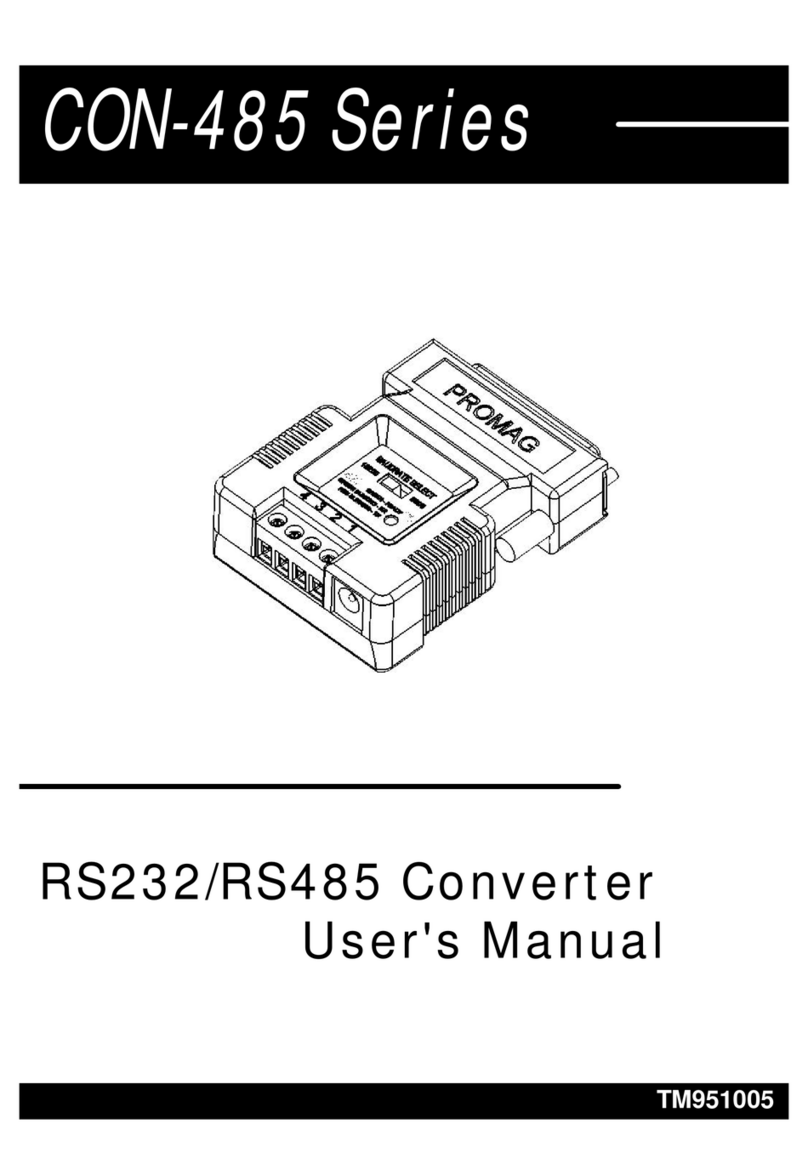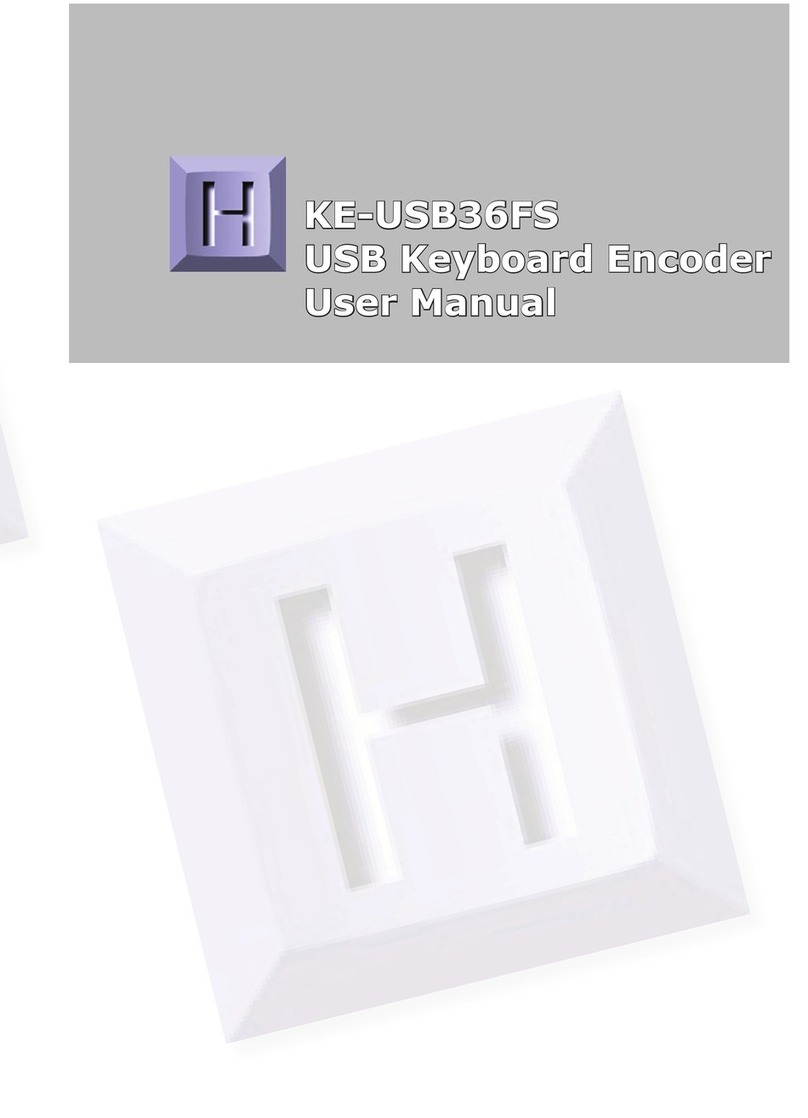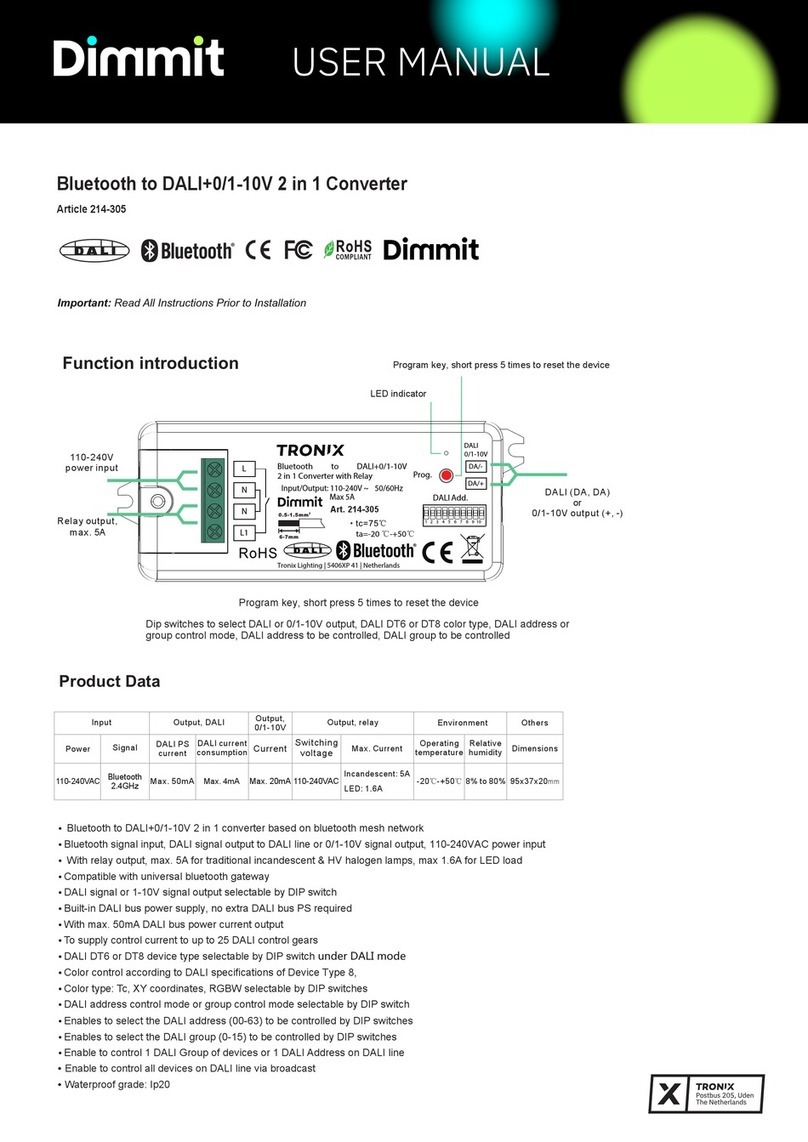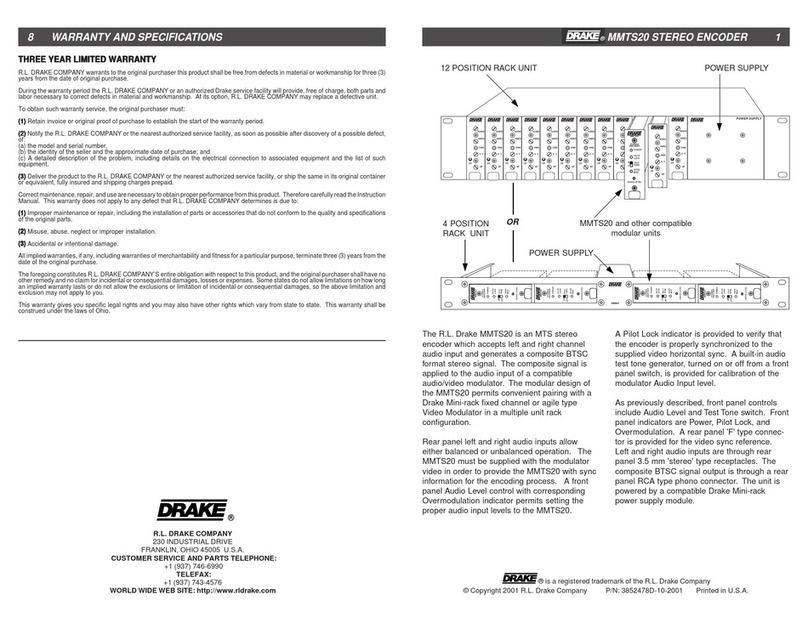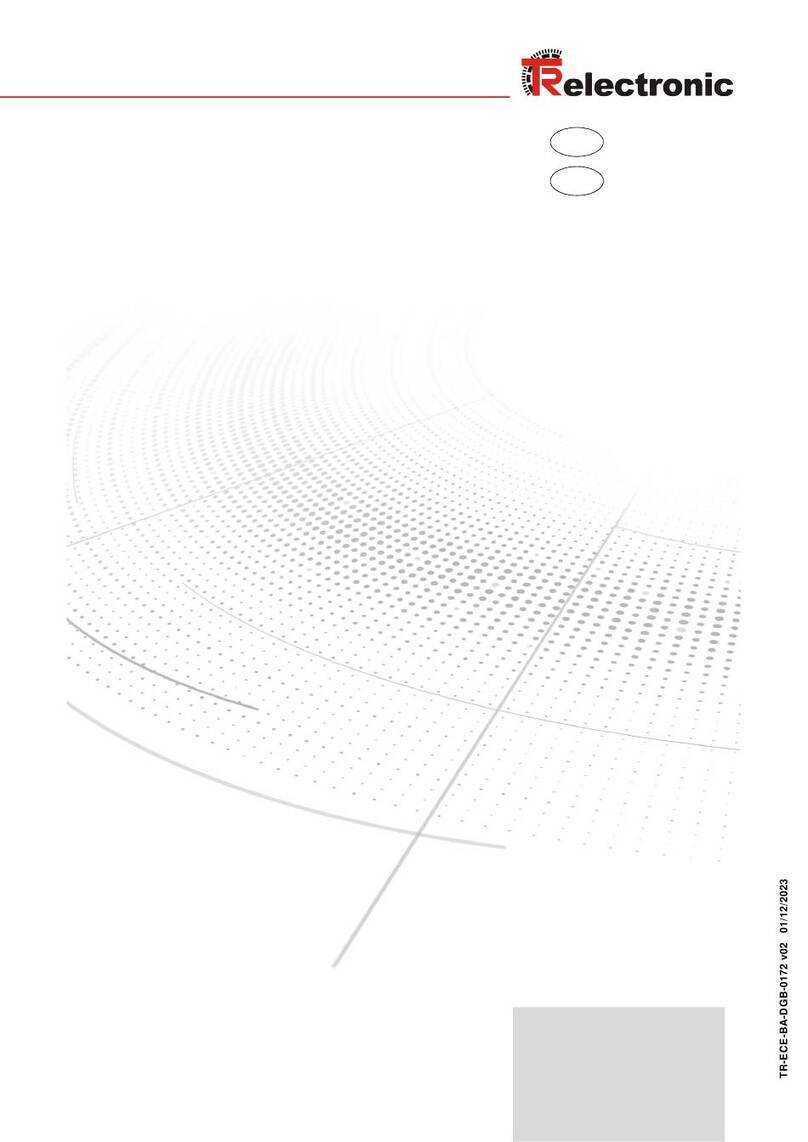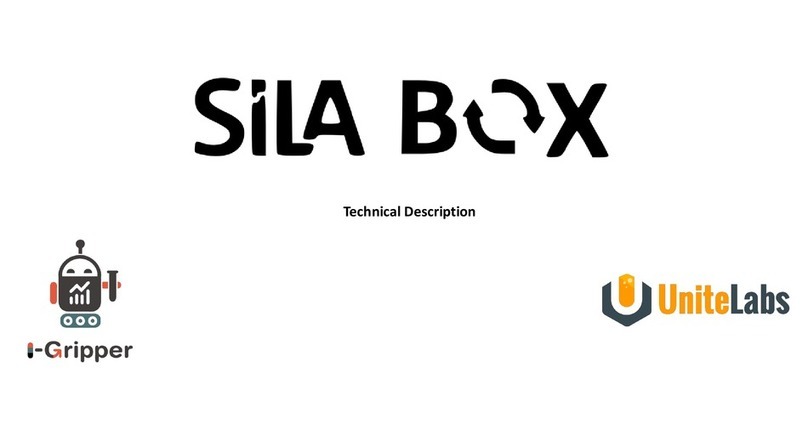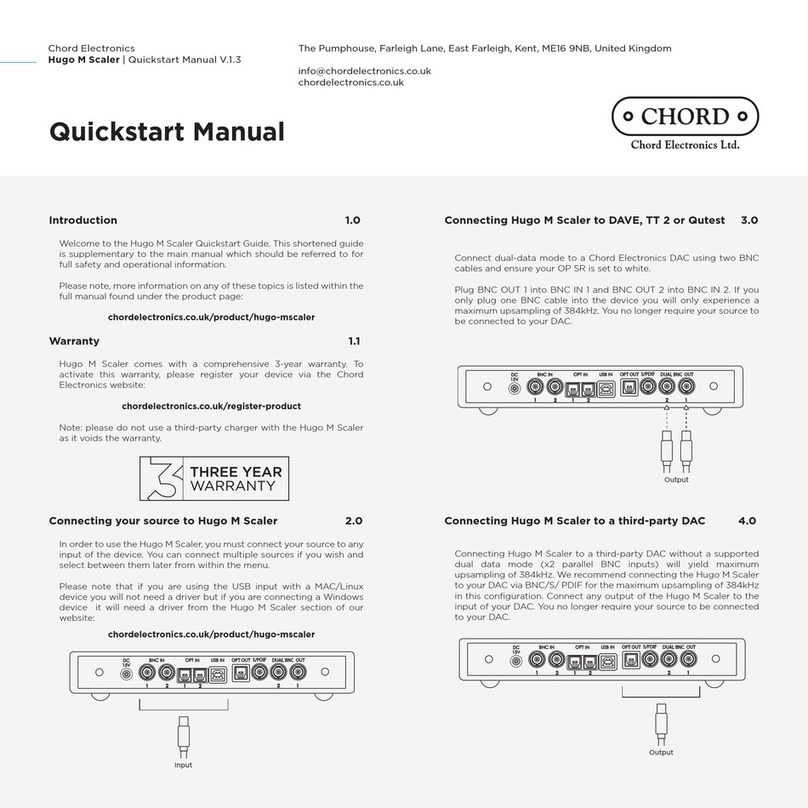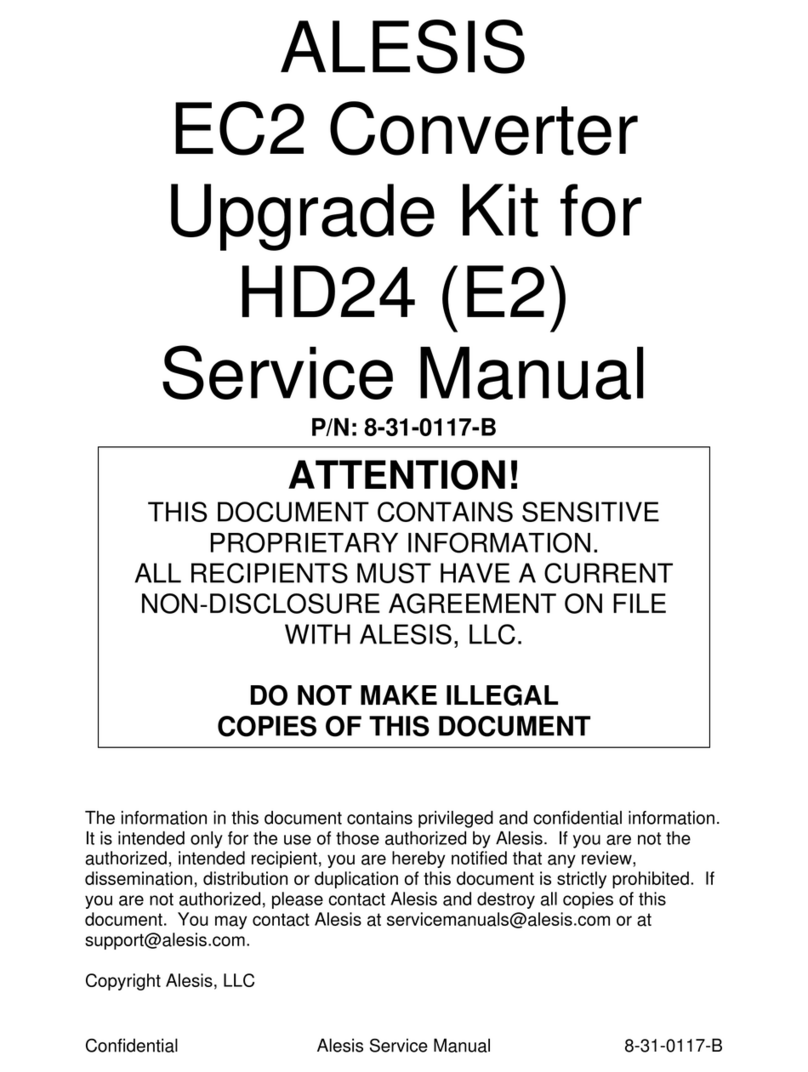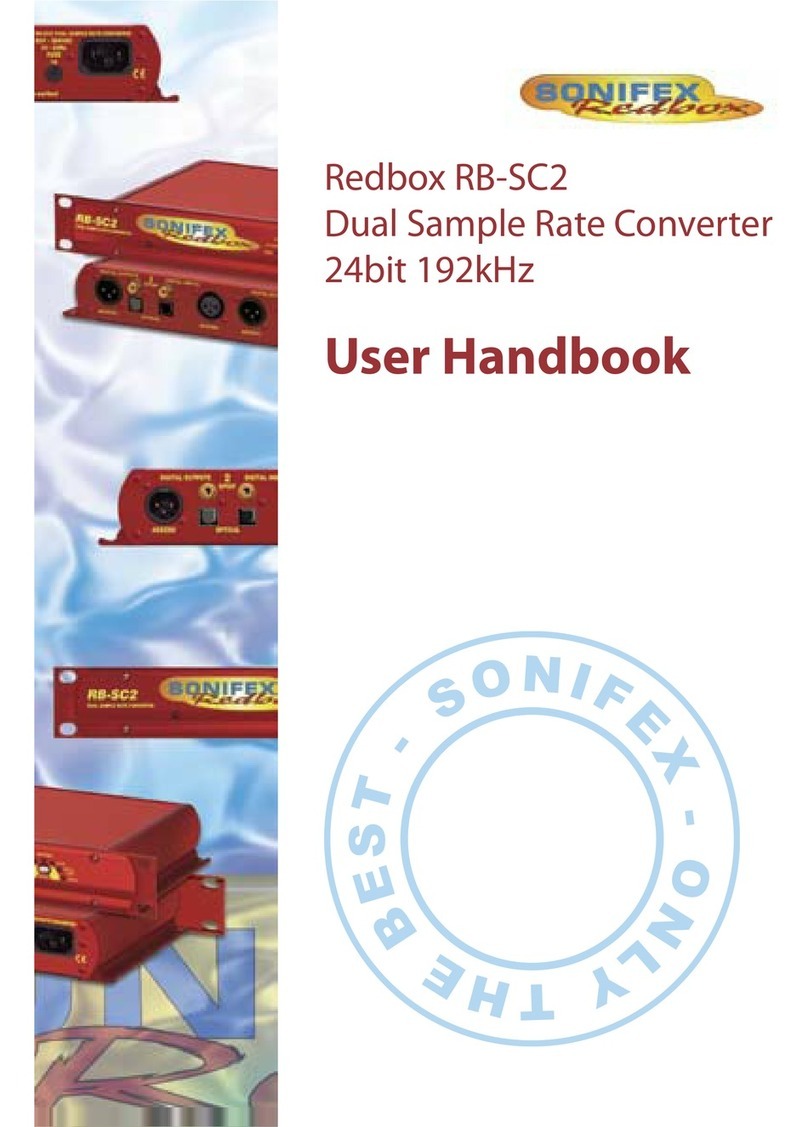Promag USB232 Series User manual

TM951006

Information
Installation
Remove Driver Software
................................................................ 1
3
7
...............................................................
.......................................
FCC COMPLIANCE STATEMENT
This equipment has been tested and found to comply with the limits for a
Class A digital device, pursuant to Part 15 of the FCC Rules. These limits are
designed to provide reasonable protection against harmful interference when
the equipment is operated in a commercial environment. This equipment
generates, uses, and can radiate radio frequency energy and, if not installed
and used in accordance with the instruction manual, may cause harmful
interference to radio communication.
Operation of this equipment in a residential area is likely to cause harmful
interference in which case the user will be required to correct the interference
at his own expense.
14
............................................................
Specifications
Technical And Operational Description
Connections
9
11
......................
...............................................................
15
.........................................................................
Note

Information
FUNCTION
- 1 -
USB-232
MACHINE TYPE
USB-232 Converter
LED
STATUS
USB Ver 1.1
RS232
Multiple Port
FUNCTION
USB-422/485
MACHINE TYPE
USB-422/485 Converter
LED
STATUS
USB Ver 1.1 Multiple Port
RS-422/485

- 2 -
USB Cable
( WAS-1487 )
Main Unit
( USB232/422/485-00 )
User's Manual
( TM951006 )
Driver Disk
( DISK5088 )
Standard Package
USB232/422/485 22/4

- 3 -
Installation
Driver Software Installation -
1.Connect USB232/422/485 converter into the USB PORT of
your Computer first.
2.Under Windows 98/2000/Me/XP,put DISK5088 into the
floppy disk driver,it will automatically install the USB232/422/485
Driver Software into your Computer by following the steps as
below:
1. This wizard searches for new drivers for USB Device
Click Next
Click Next
Select this
2. What do you want Windows to do ?

- 4 -
3. Select Searching locations for new driver
4. Windows is now ready to install the best driver
Give the path
location
Select this
Click Next
Device name
Path location
Click Next

- 5 -
5. Windows is installing the best driver now
6. Windows has finished installing the software
Finish driver software
installation
Click Finish

- 6 -
7. Make sure if the driver software installation is finished
Connect USB232/422/485 unit into the USB port of the computer and then
Click " Start " ->" Settings " -> " Control Panel " -> " System " ->" Device
Manager " to see if there are " PROMAG USB232/422/485(COM3)" at Ports
(COM & LPT) and "PROMAG USB232/422/485 "at Universal Serial Bus
controllers.
USB232/422/485
connected at COM3
USB232/422/485
is here

- 7 -
Remove Driver Software
How to remove USB232/422/485 Driver Software
from your computer-
Put DISK5088 into the floppy disk drive of the computer and then
find and execute Uninstall.EXE by following the steps as below:
1. Execute Uninstall.EXE program
2. Confirm to execute Remove program
Execute
Uninstall.EXE
program
Click
Here

3. Re-boot the Computer after remove program is done
Click Yes
or click "No" button for show as below :
Remove completed
- 8 -

- 9 -
Technical And Operational Description
Front Panel of USB232-00
RS422/485
Port
Front Panel of USB422/485-00
TX
LINK
RX
USB Port RS-422
RS-485
Or
Remark: One USB485 converter
can be used for connecting two
units of RS-485 devices.
RS232 Port
LINK
RX
TX
USB Port

Operation of USB232/422/485 Converters
LINK LED turns on when the USB232/422/485 unit is ready
for use.
LINK
TX LED turns on when the data is
sending from USB port to RS232/422/485 device.
TX
RX LED turns on when the data is
sending from RS232/422/485 device to USB port .
RX
Connecting with the Computer USB port or Hub.
USB connector
Connecting with the terminal device,which is equipped with
RS232/422/485 interface.
RS232/422/485 connector
1
9
RS232 PIN FUNCTION
RS422
RS485
PIN No. I/O DESCRIPTION
Positive dc TEST
Clear To Ssend
Request To Send
Data carrier
Signal Ground
Data Tirminal Ready
Transmitted Data
Received Data
Data Carrier Detect
I
I
O
I
X
O
O
I
I
9
8
7
6
5
4
3
1
2
PIN
+
-
-
+
PIN
+
-
-
+
DESCRIPTION
RS422 RX +
RS422 RX -
RS422 TX +
RS422 TX -
DESCRIPTION
RS485 +
RS485 -
RS485 +
RS485 -
TX
1
RX
2
- 10 -

- 11 -
Connection
1. Communication between TR550 RS-232
Device and USB Port
WAS-1436WAS-1487
USB PC USB232 TR550
2. Communication between TR510 RS-232
Device and USB Prot
WAS-1392WAS-1487
USB PC USB232 TR510
3. Communication between AC9400 RS-232
Device and USB Port
WAS-1436WAS-1487
USB PC USB232 AC9400
4. Communication between RS-232
MODEM and USB Port
USB PC
MODEM
ACCESSORY
WAS-1487
USB232 RS232
MODEM
TEL
LINE

- 12 -
5. Communication between TR550 RS-485
Device and USB Port
WAS-1467WAS-1487
USB PC USB485 TR550
6. Communication between TR510 RS-485
Device and USB Prot
WAS-1392WAS-1487
USB PC USB485 TR510
7. Communication between AC9400 RS-485
Device and USB Port
WAS-1467WAS-1487
USB PC USB485 AC9400
8. Communication between TR530 RS-422
Device and USB Port
WAS-1467WAS-1487
USB PC USB422 TR530

If you are using RS485 interface,you have to add 1 pcs
120 Ohm terminal resister on the last unit of machine.
See the figure below:
- 13 -
WAS-1467
AC-9400 RX+
RX-
120 Ohm
WAS-1487
last unit
AC-9400
WAS-1467
AC-9400AC-9400 RS485 +
RS485 -
120 Ohm
WAS-1487
last unit
TX+
TX-
TR530
TR530TR530
RS485:
RS422:
USB PC
USB PC

PIN +
-
+
-
TX
RX
FUNCTION
T+
T-
R+
R-
USB422 PLUG
1
2
3
4
5
6
7
COLOR
GRAY
ORANGE
BLACK
RED
GREEN
YELLOW
BLUE
WIRE
1
CUT*
3
CUT*
5
CUT*
78BROWNCUT*
WAS-1467
9. Wire connection between RS485 Device
and USB485 Converter
- 14 -
10. Wire connection between RS422 Device
and USB422 Converter
PLUG
1
2
3
4
5
6
7
COLOR
GRAY
ORANGE
BLACK
RED
GREEN
YELLOW
BLUE
WIRE
CUT*
CUT*
CUT*
CUT*
5
CUT*
78BROWNCUT*
WAS-1467
PIN +
-
+
-
1
2
FUNCTION
RS485+
RS485-
RS485+
RS485-
USB485
PLUG
1
2
3
4
5
6
COLOR
BLUE
BROWN
RED
ORANGE
YELLOW
GREEN
WIRE
CUT*
CUT*
CUT*
4
CUT*
6
WAS-1392
PIN +
-
+
-
1
2
FUNCTION
RS485+
RS485-
RS485+
RS485-
USB485

- 15 -
Specifications
Full compliance with the USB Specification V 1.1
USB Interface:
USB
RS232 , Full , 8N1 , max 120K bps, 10KV ESD
RS232 Interface :
±
RS232
Environment :
Operating Temp : 0 ~ 55 Deg.C
Storage Temp : -10 ~ 55 Deg.C
Humidity : 10 ~ 90 % relative
%
C/F
Mounting :
Any surface
RS-422/485
RS422/485 , Full , 8N1 , max 250K bps, 10KV
ESD
RS422/485
Interface : ±
Dimensions :
USB422/485: D 18.8 x W 35 x H 63 mm
USB232: D 18.8 x W 35 x H 56 mm

Note
1.#Do not disconnect the USB-xxx converter during running
your application program to avoid any unexpected problem.
2. USB-xxx Driver software provides maximum 8 pcs of
USB-xxx converters to be used for multiple device
communication.The addresses of the multiple devices
are according to the COM PORT addresses of the PC or
the addresses of the HUB USB PORT where the devices
are connected.You should insert the USBxxx into the
COM PORT or HUB PORT one by one in order with the
addresses indicated.
4. You must connect USB-xxx Converter into the USB port
of your computer before you start USB-xxx Driver
software installation.
5. After USB-xxx Converter is connected into USB port of
the computer which is with USB-xxx Driver software
installed,LINK LED will turn on to be ready for use,
otherwise unplug USBxxx converter and try again after
5 seconds or longer.
6. After unplug USB-xxx converter from the computer,you
must wait for minimum 5 seconds and then plug
USB-xxx converter into the computer again,otherwise
Windows may not detect USB-xxx converter.
3. USB-xxx does not work with DOS.Only Win98/2000/Me/
XP
support USB.
- 16 -
7. In the Application Software, the handshaking property
must be set to "None" when you use USB485.
8.If you are using RS485 interface for long distance
transmission,we suggest you use a 24AWG or begger
range one shielded cable for connection,in order to have
better performance.
This manual suits for next models
2
Table of contents
Other Promag Media Converter manuals