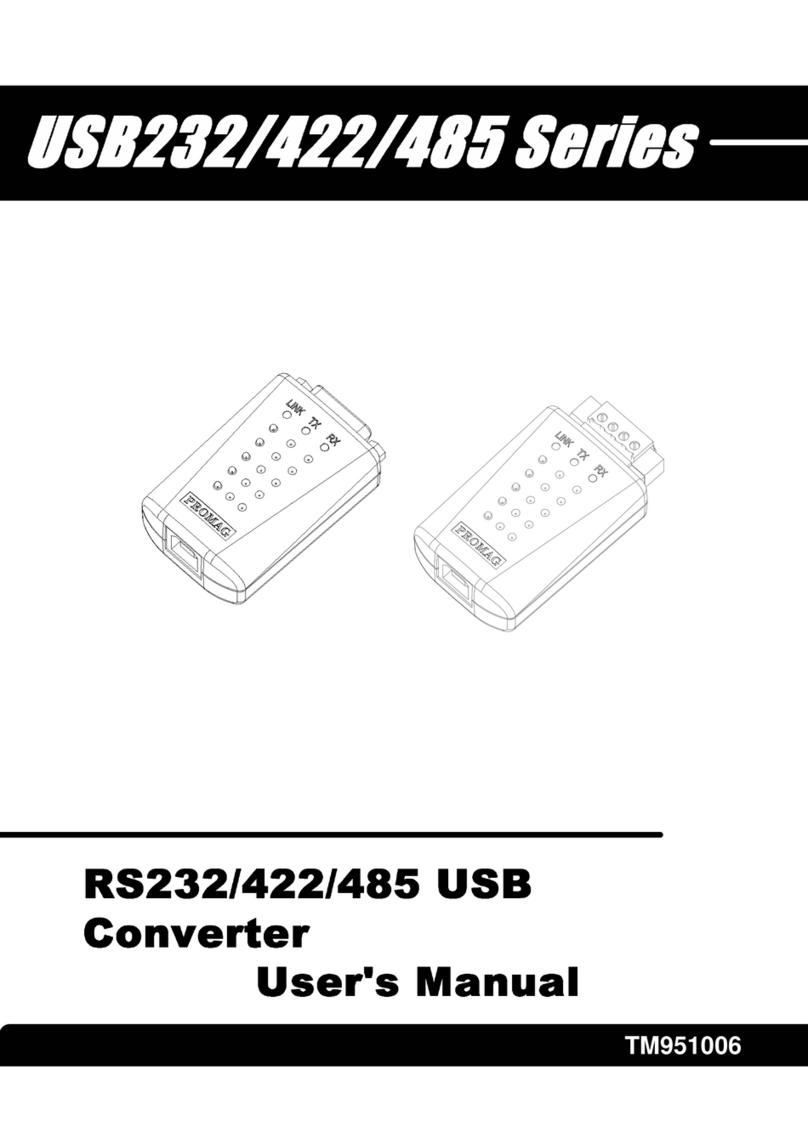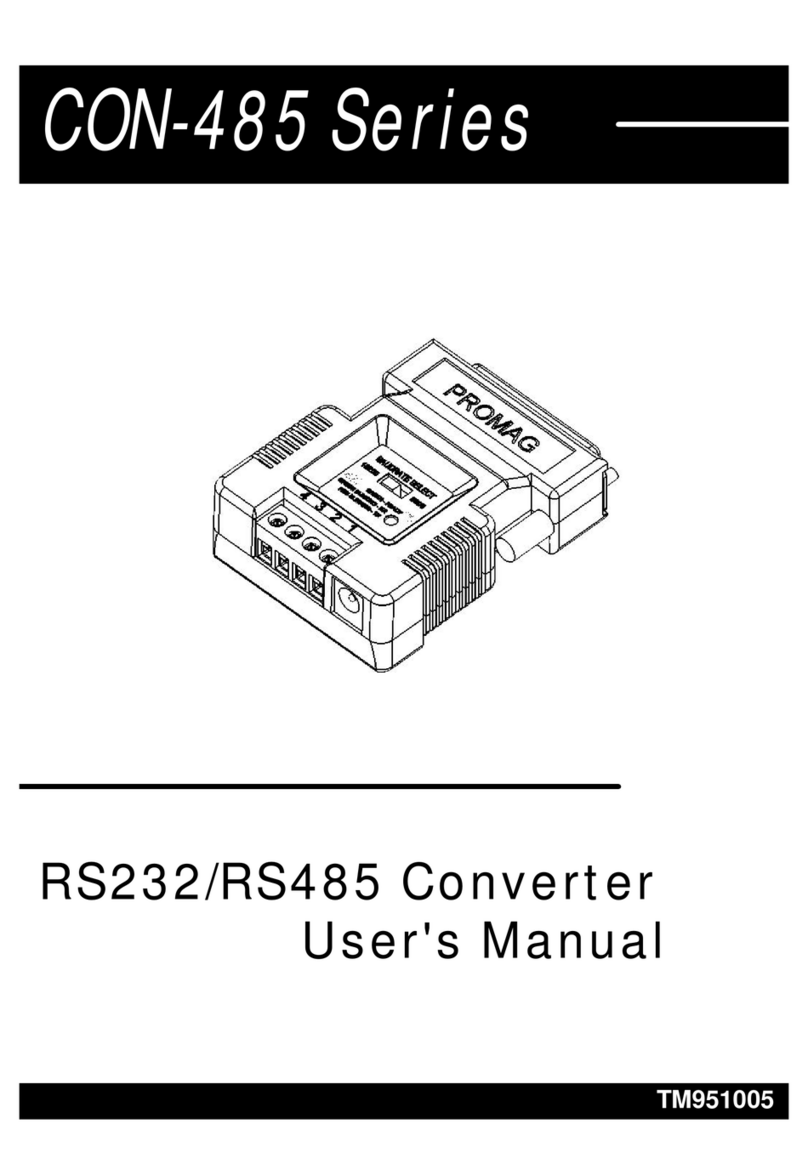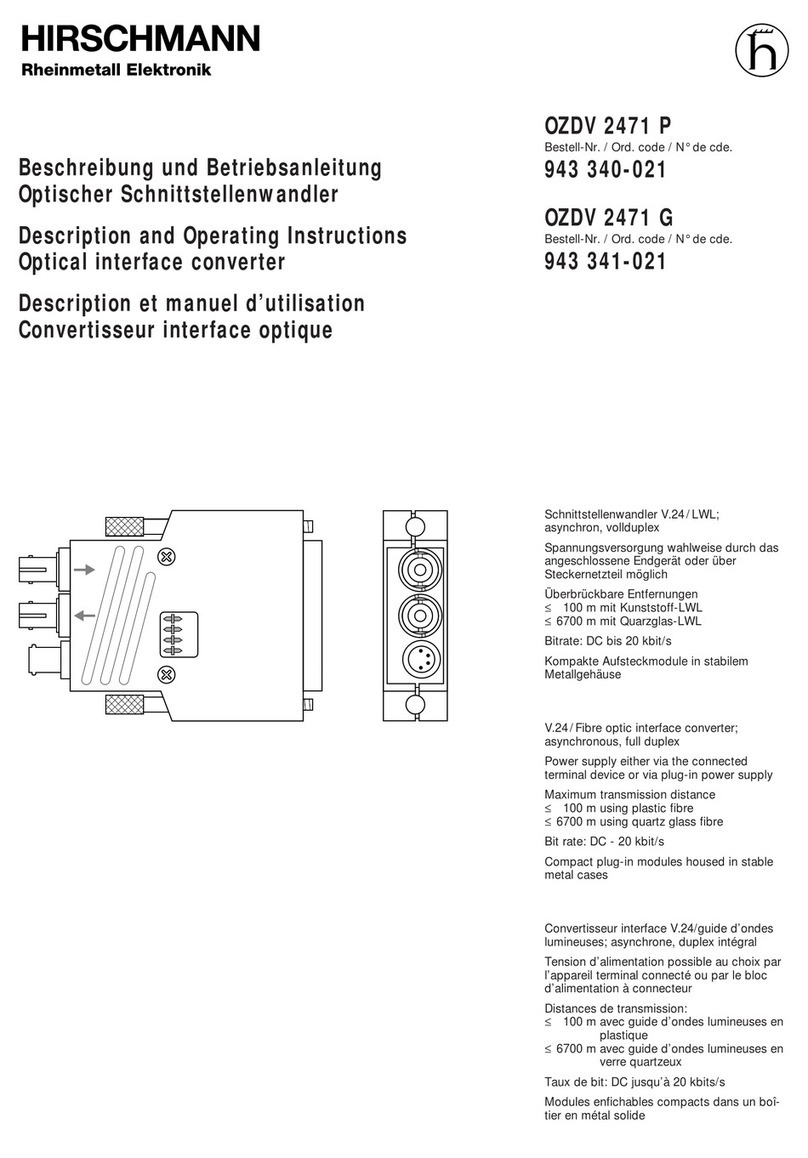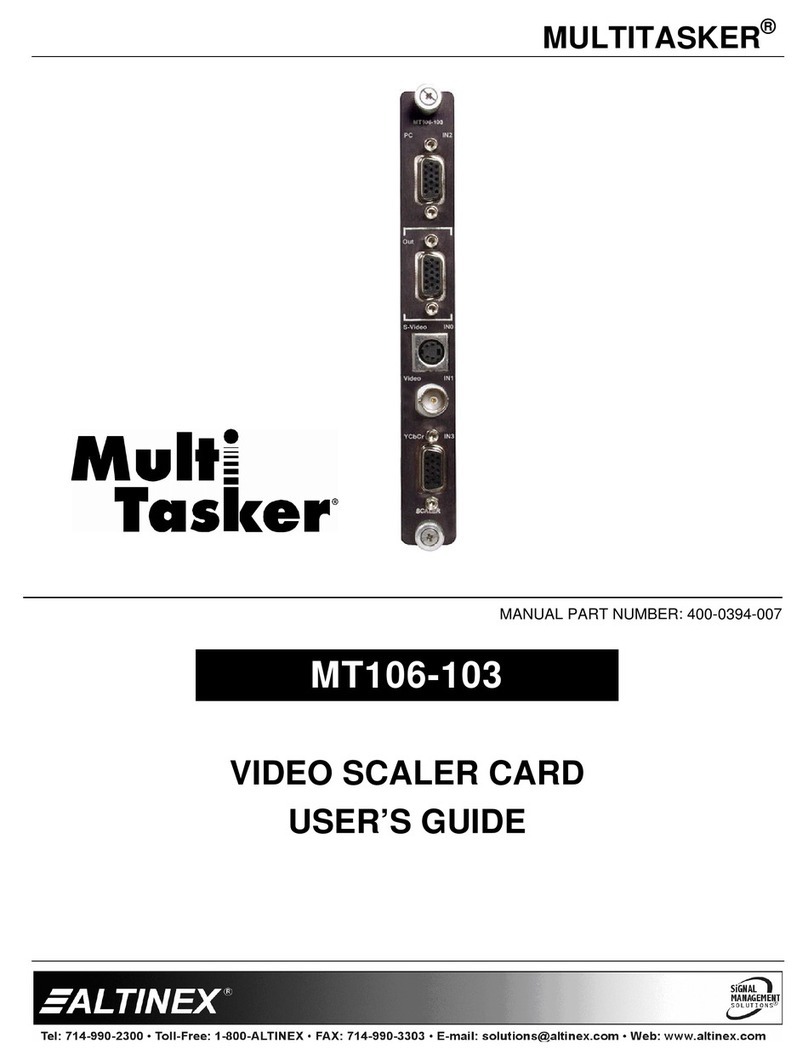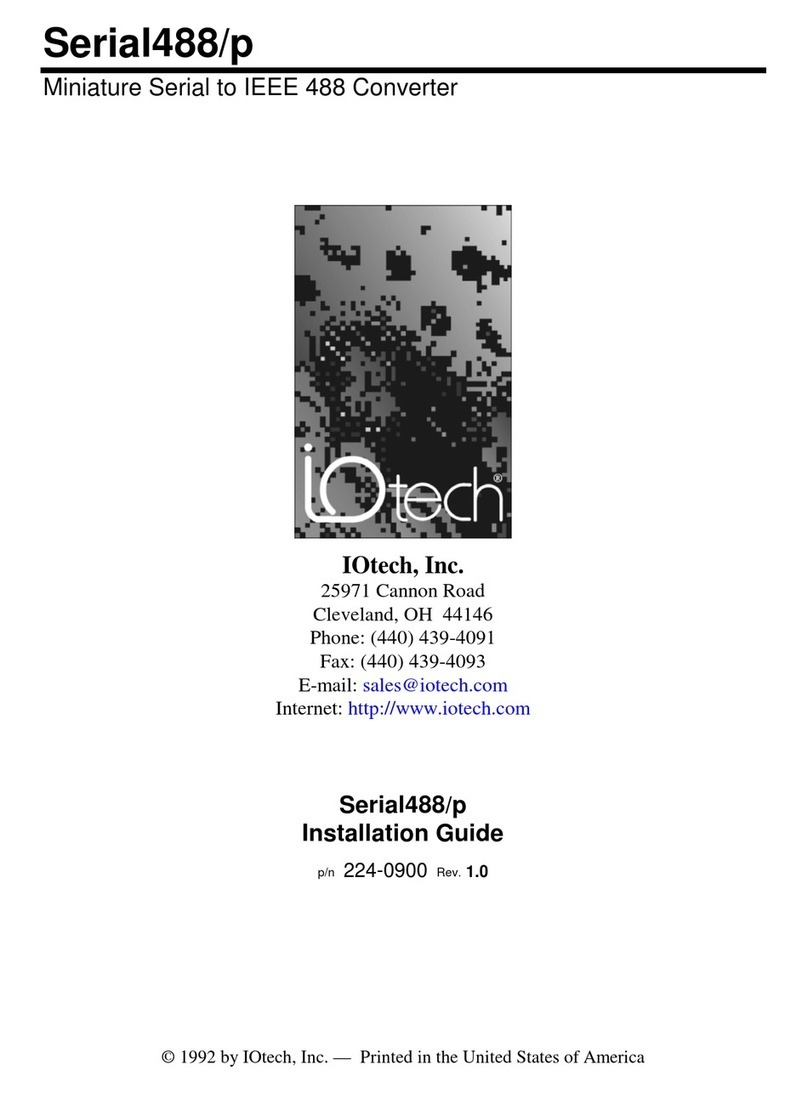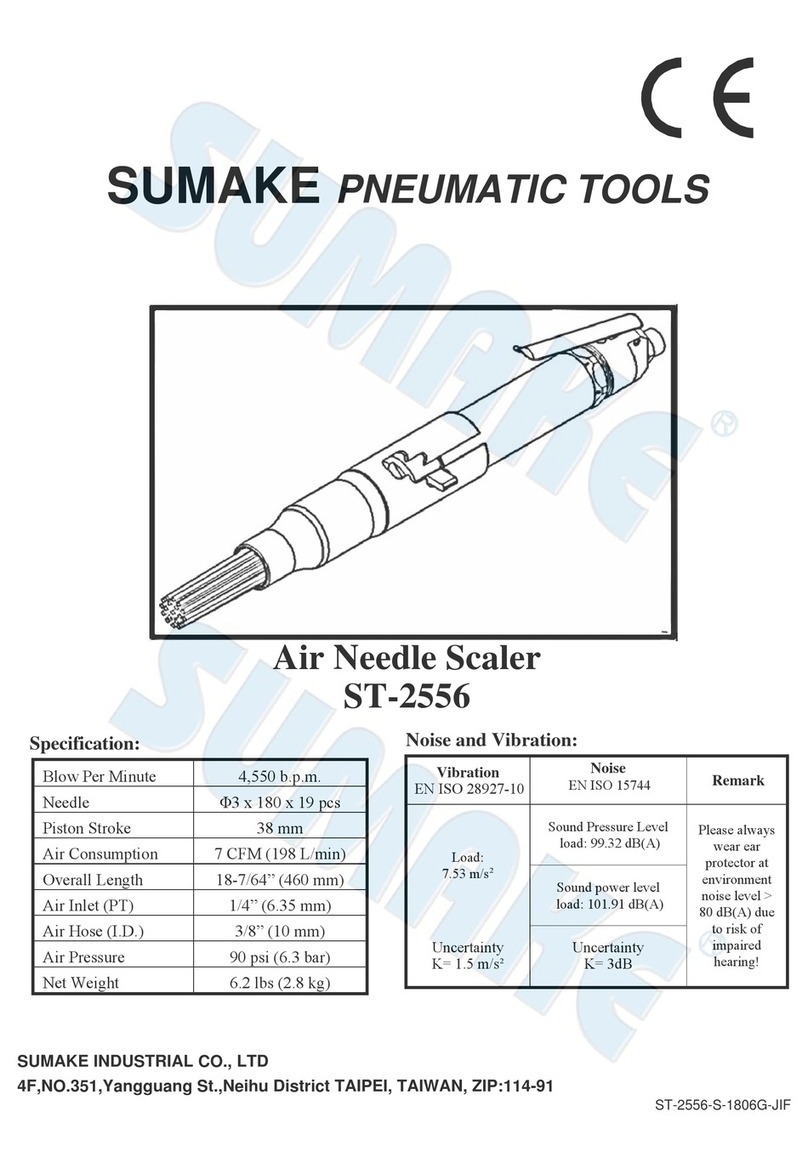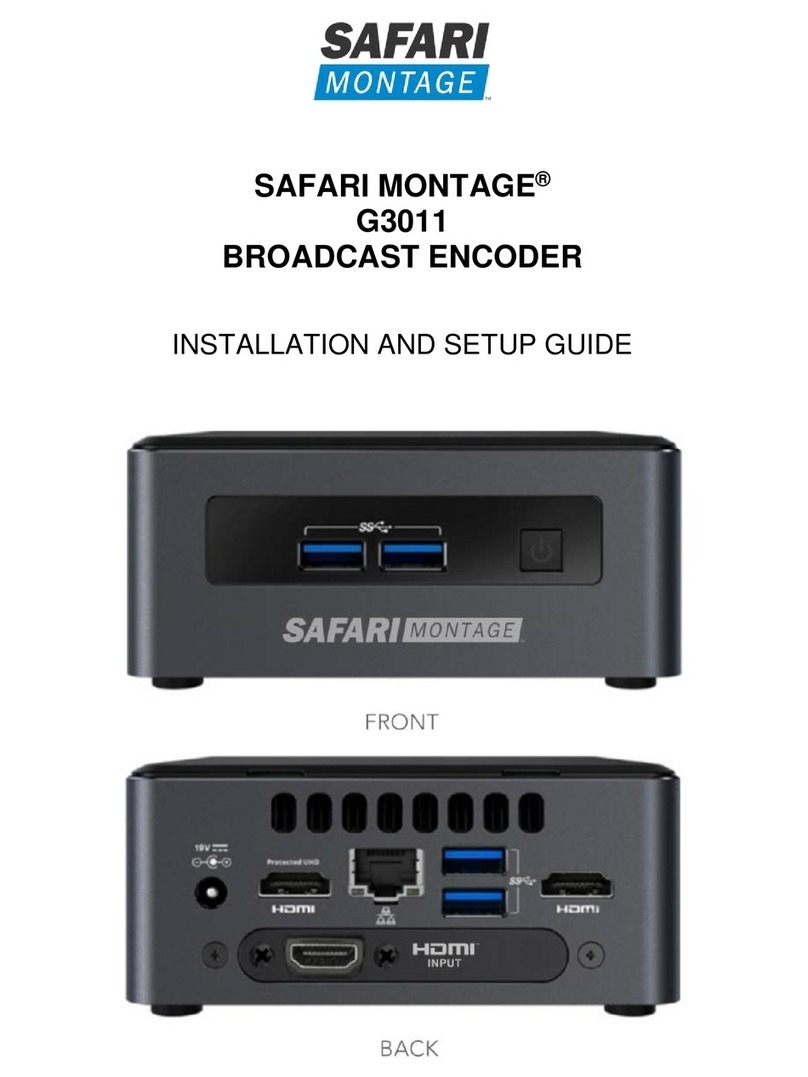Promag USB232B Series User manual

TM951136

Using the USB232B serial Port Smart Interface
Converter
Want to connect your terminals or devices with serial port
connection to your PC but don't have a 25-pin serial port
connection? This USB232B converter will get you hooked. Using
this converter for your unit, it provides a single serial port for
connecting to any peripheral with serial interfaces such as barcode
readers, mag-stripe readers, time recorders and access control
systems, etc.
IT is designed in compact size with this converter, users can utilize
the existing serial interface devices in an ease of use environment
such as plug and play. The physical device and bundle software
driver offer a no-specification-change feature that enable your
existing serial interface devices to be used at USB port with
minimum modification.
To ensure the USB232B satisfactory and trouble-free operation,
please read this manual before proceeding with the device.

Information
Installation
Remove Driver Software
................................................................ 1
3
7
...............................................................
.......................................
FCC COMPLIANCE STATEMENT
This equipment has been tested and found to comply with the limits for a
Class A digital device, pursuant to Part 15 of the FCC Rules. These limits are
designed to provide reasonable protection against harmful interference when
the equipment is operated in a commercial environment. This equipment
generates, uses, and can radiate radio frequency energy and, if not installed
and used in accordance with the instruction manual, may cause harmful
interference to radio communication.
Operation of this equipment in a residential area is likely to cause harmful
interference in which case the user will be required to correct the interference
at his own expense.
10
............................................................
Specifications
Technical And Operational Description
Connections
8
11
......................
...............................................................
11
.........................................................................
Note
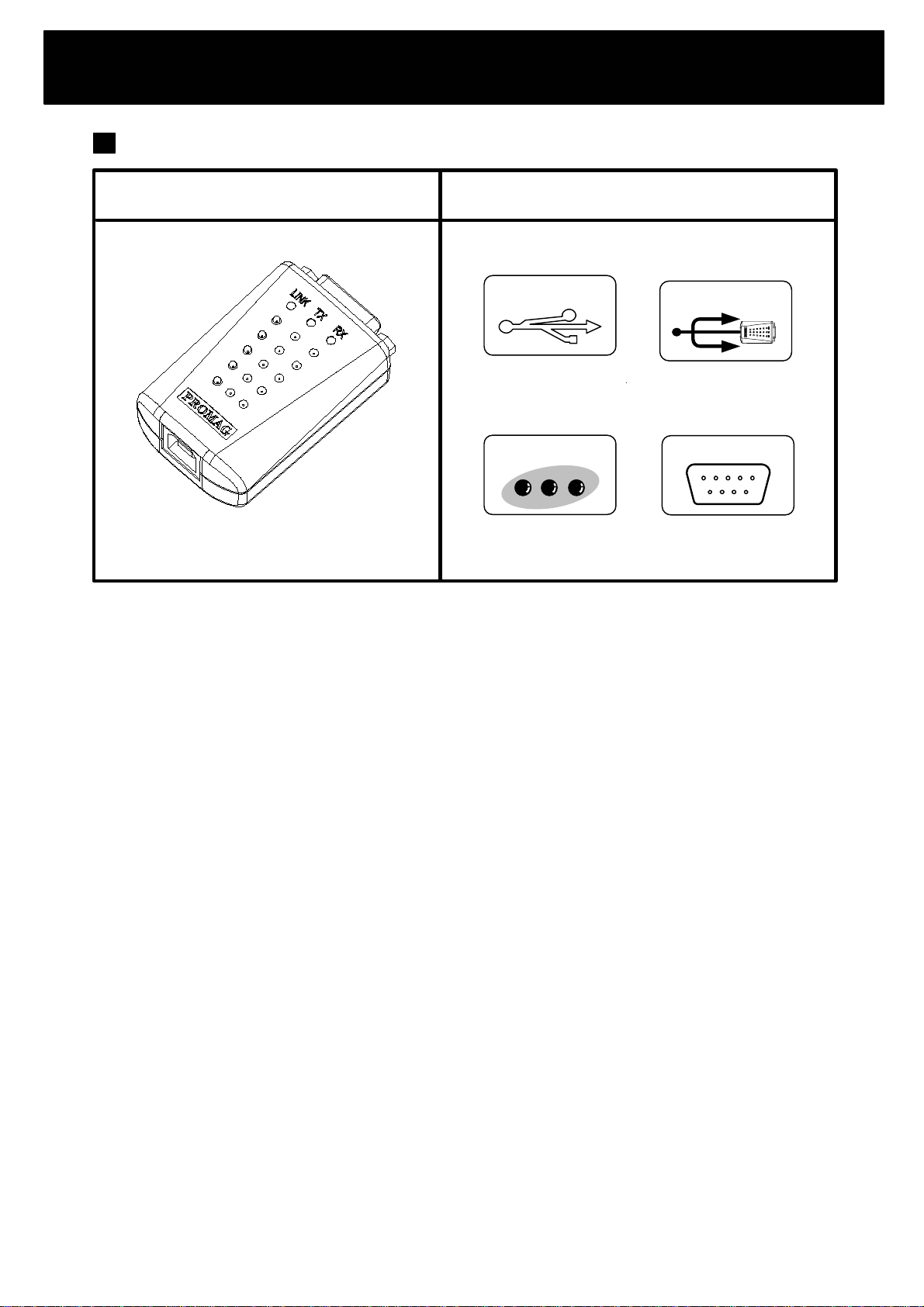
Information
FUNCTION
- 1 -
USB-232B
MACHINE TYPE
USB-232B Converter
LED
STATUS RS232
Multiple Port
USB Ver 2.0
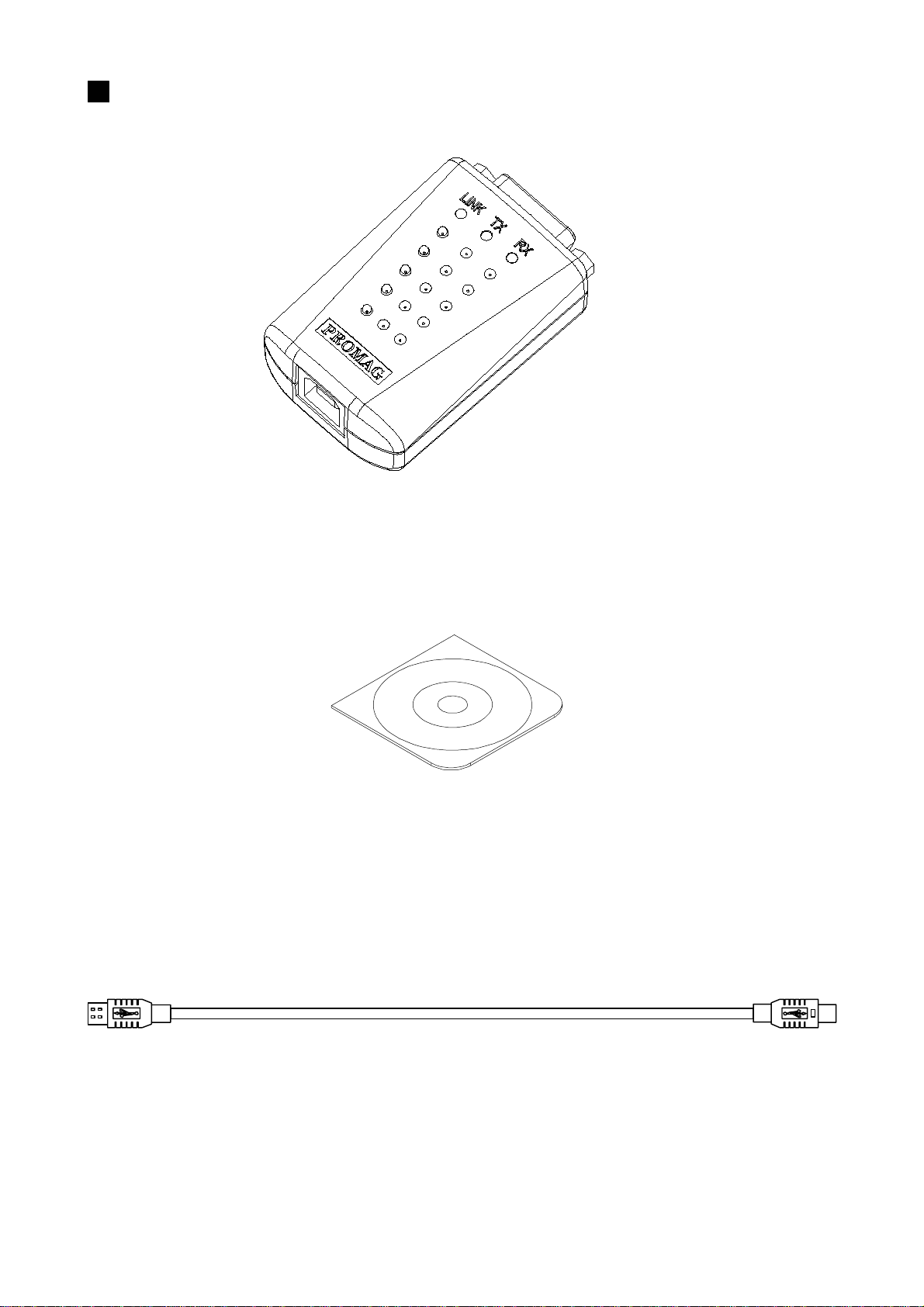
- 2 -
USB Cable
( WAS-1487 )
Main Unit
( USB232B-00 )
Driver Disk and User manual
( DISK5277 )
Standard Package

- 3 -
Installation
Driver Software Installation -
1.First connect the USB232B converter into your PC’s USB port.
2.Insert the USB232B driver software coded at DISK5277 set up CD
into the CD-ROM drive of your computer .The setup program will
begin to run automatically .
3.Then first time you use the Disk5277 , you will need to install the
said disk by twice operations. One is “Universal Serial Bus
Controllers” driver ; the other is COMPORT driver.
1. What do you want Windows to do ?
Select this
Click Next
Select this
2. Select Searching locations for new driver
Click Next
You will be prompted by following screen shots to complete
the task.
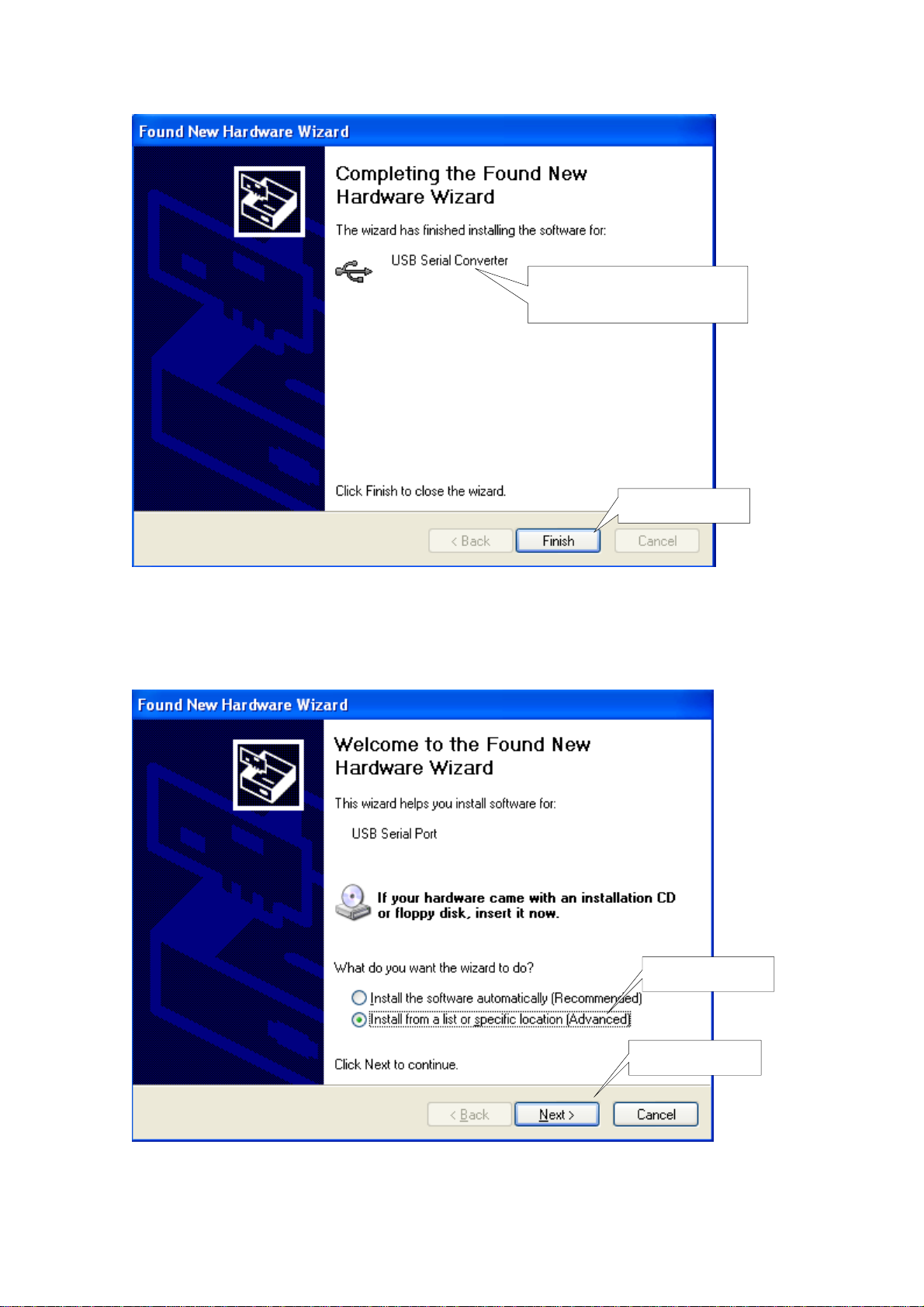
- 4 -
3. Windows has finished installing the software
Finish driver software
installation
Click finish
4. What do you want Windows to do ?
Select this
Click Next

- 5 -
Click Next
Select this
5. Select Searching locations for new driver
6. Windows has finished installing the software

7. Make sure the driver software installation is finished
Connect USB232B unit into the USB port of the computer and then Click "
Start " ->" Settings " -> " Control Panel " -> " System " ->" Device Manager
" to see if there are " USB Serial Port (COM3)" at Ports (COM & LPT) and
"USB Serial Converter "at Universal Serial Bus controllers.
USB232B is here
USB232B
connected at COM3
- 6 -

- 7 -
Remove Driver Software
How to remove USB232B Driver Software from
your computer-
Put DISK5277 into the CD-ROM disk drive of the computer and then
find and execute FTDIUNIN.EXE by following the steps as below:
1. Execute FTDIUNIN.EXE program
2. Unplug USB232B device , continue to uninstall the
drivers.
Execute
FTDIUNIN.EXE
program
Click
“Continue”
Click Finish

- 8 -
Technical And Operational Description
Front Panel of USB232B-00
RS232 Port
LINK
RX
TX
USB Port
LINK LED turns on when the USB232B unit is ready
for use.
LINK
TX LED turns on when the data is
sending from USB port to RS232 device.
TX
RX LED turns on when the data is
sending from RS232 device to USB port .
RX
Connecting with the Computer USB port or Hub.
USB connector
Connecting with the terminal device,which is equipped with
RS232 interface.
RS232connector
1
9
RS232 PIN FUNCTION
PIN No. I/O DESCRIPTION
Positive dc TEST
Clear To Ssend
Request To Send
Data carrier
Signal Ground
Data Tirminal Ready
Transmitted Data
Received Data
Data Carrier Detect
I
I
O
I
X
O
O
I
I
9
8
7
6
5
4
3
1
2
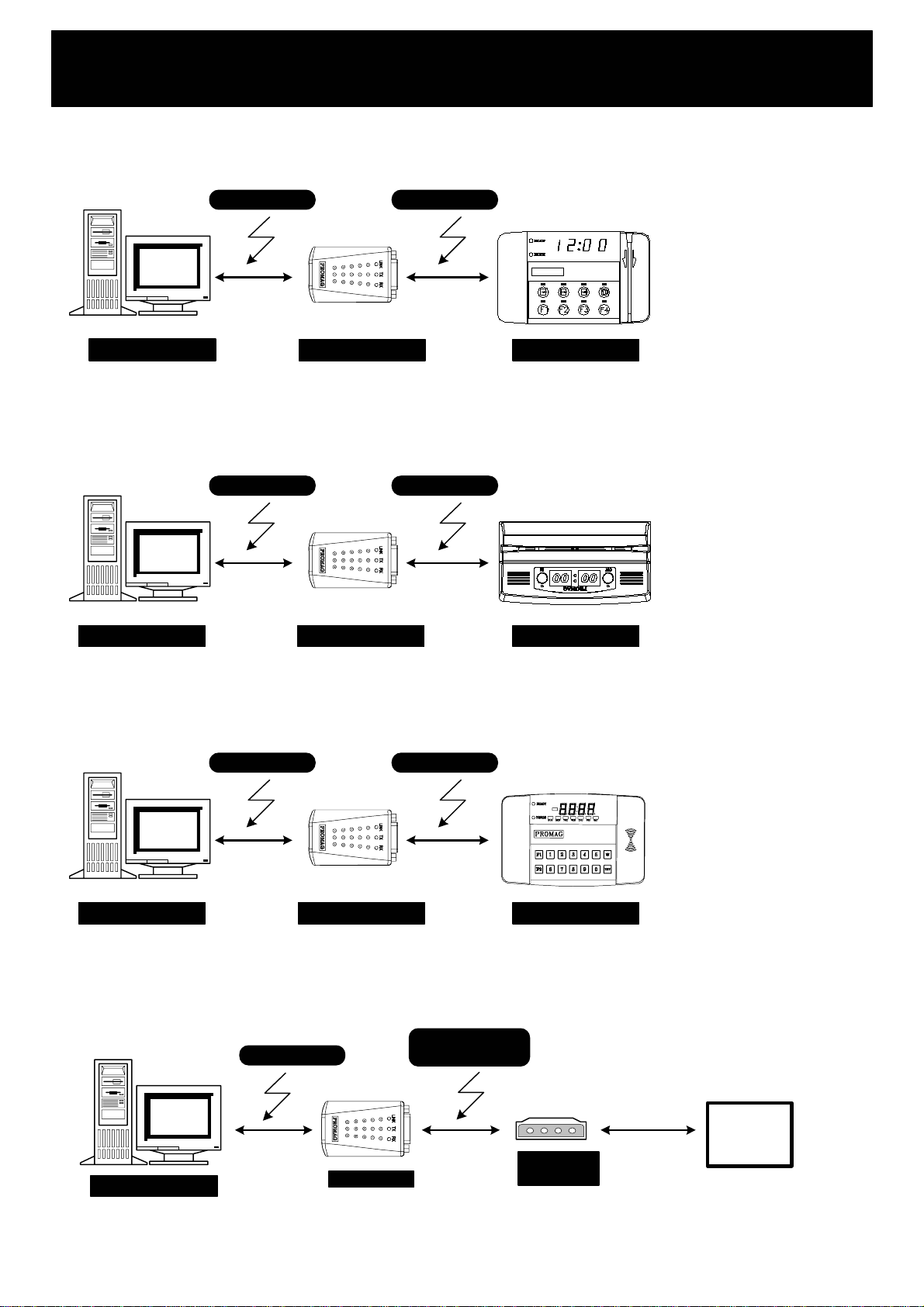
- 9 -
Connection
WAS-1436WAS-1487
USB PC USB232 TR550
WAS-1392WAS-1487
USB PC USB232 TR510
WAS-1436WAS-1487
USB PC USB232 AC9400
USB PC
MODEM
ACCESSORY
WAS-1487
USB232 RS232
MODEM
TEL
LINE
1. Communication between TR550 time
recorder RS-232 Device and USB Port
2. Communication between TR510 time
recorder RS-232 Device and USB Prot
3. Communication between AC9400 access
control RS-232 Device and USB Port
4. Communication between RS-232
MODEM and USB Port

- 10 -
Specifications
USB Interface:
USB
RS232 , Full , 8N1 , max 250K bps, 8KV ESD
RS232 Interface :
±
RS232
Environment :
Operating Temp : 0 ~ 55 Deg.C
Storage Temp : -10 ~ 65 Deg.C
Humidity : 10 ~ 90 % relative
%
C/F
Mounting :
Any surface
Dimensions :
USB232: D 18.8 x W 35 x H 56 mm
USB 1.1 and USB 2.0 compatible.
Hot swap function supported
Drivers for Windows 2K/XP
No external power supply necessary; the
USB232B derives its power from the USB port.
Power :

Note
1. Do not disconnect the USB-xxx converter during running
your application program to avoid any unexpected problem.
2. USB-xxx Driver software provides maximum 8 pcs of
USB-xxx converters to be used for multiple device
communication.The addresses of the multiple devices
are according to the COM PORT addresses of the PC or
the addresses of the HUB USB PORT where the devices
are connected.You should insert the USBxxx into the
COM PORT or HUB PORT one by one in order with the
addresses indicated.
4. You must connect USB-xxx Converter into the USB port
of your computer before you start USB-xxx Driver
software installation.
5. After USB-xxx Converter is connected into USB port of
the computer which is with USB-xxx Driver software
installed,LINK LED will turn on to be ready for use,
otherwise unplug USBxxx converter and try again after
5 seconds or longer.
6. After unplug USB-xxx converter from the computer,you
must wait for minimum 5 seconds and then plug
USB-xxx converter into the computer again,otherwise
Windows may not detect USB-xxx converter.
3. USB-xxx supports only Win2000/XP OS.
- 11 -
Table of contents
Other Promag Media Converter manuals
Popular Media Converter manuals by other brands

Lake People
Lake People ADC C440 user manual

Planet Networking & Communication
Planet Networking & Communication ICS-100 Brochure & specs

Panduit
Panduit Atlona OmniStream 122 installation guide
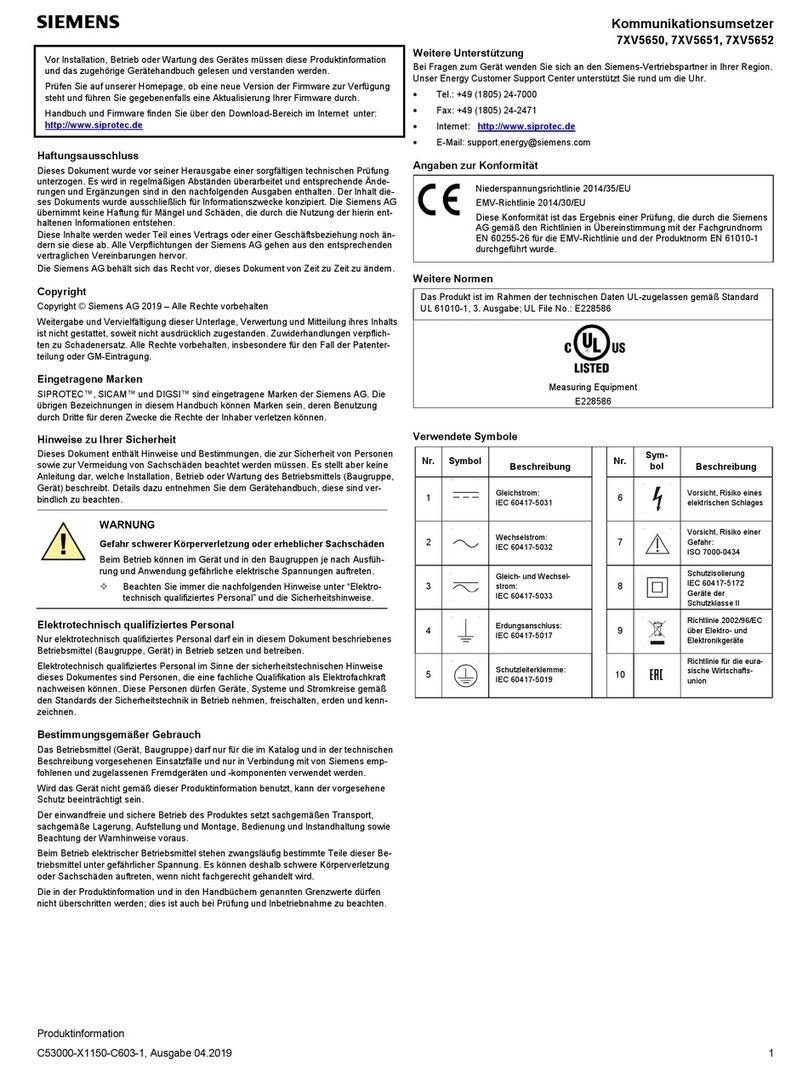
Siemens
Siemens 7XV5650-0CA00 manual
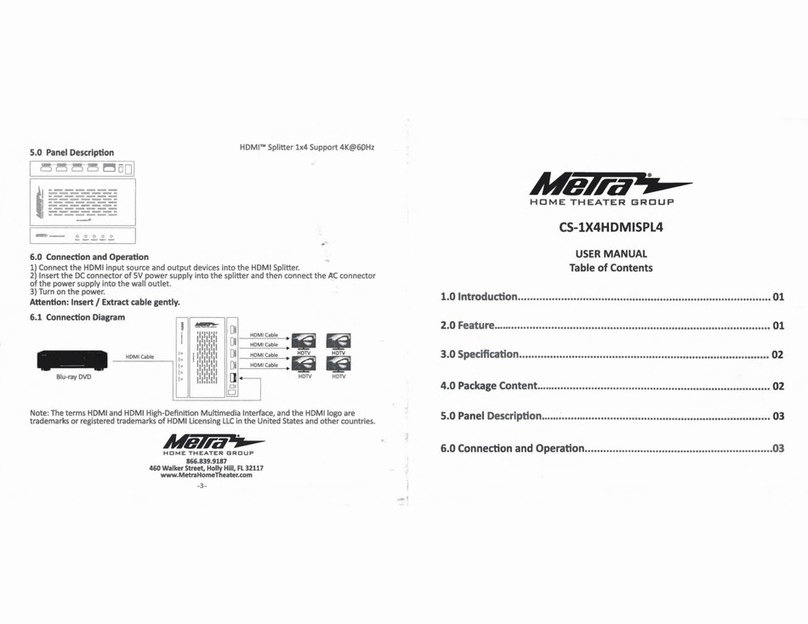
Metra Electronics
Metra Electronics CS-1X4HDMSPL4 user manual
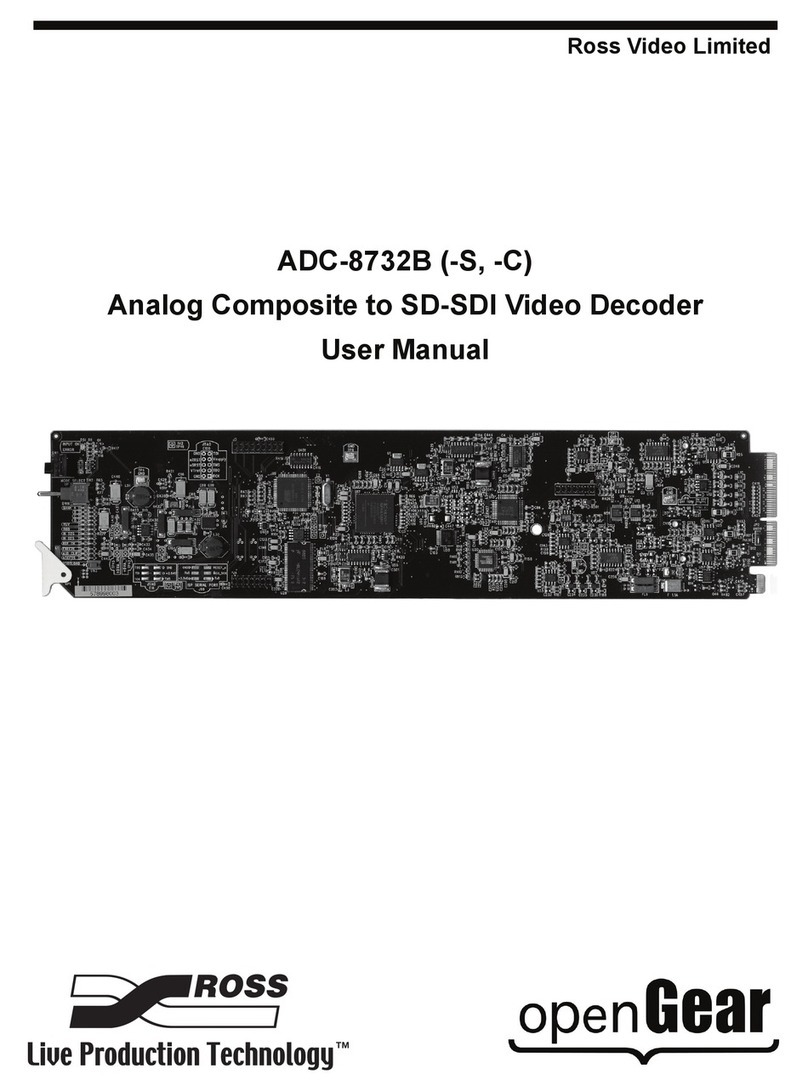
Ross
Ross ADC-8732B user manual