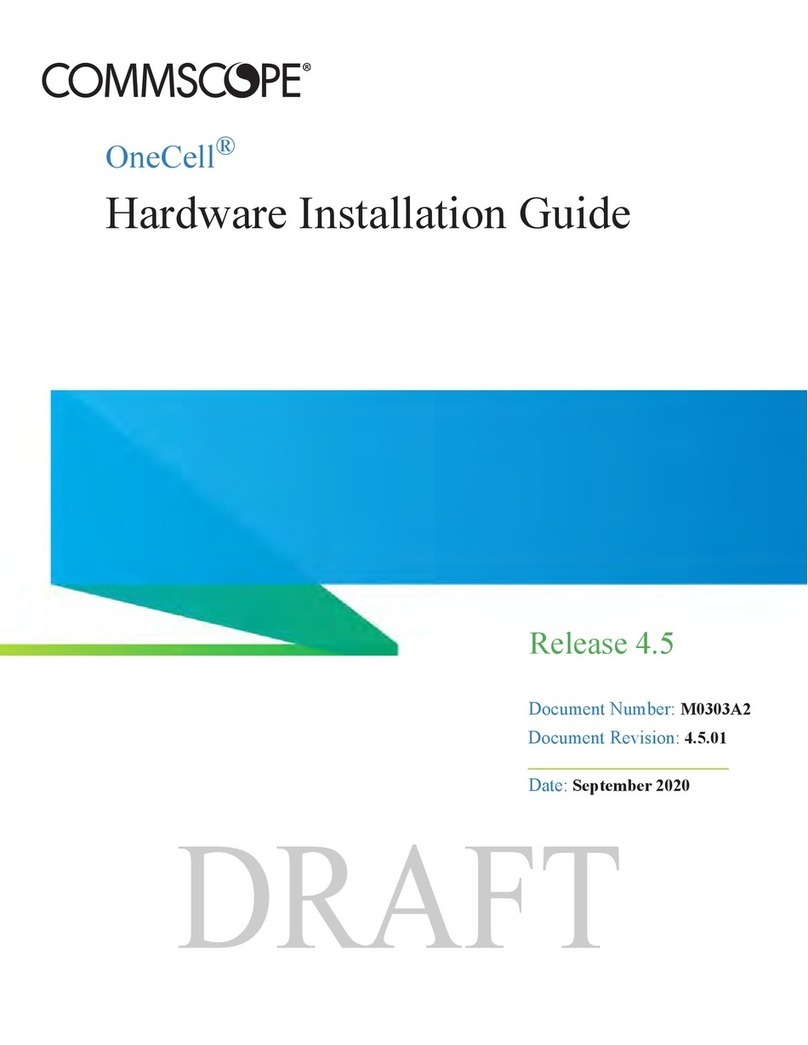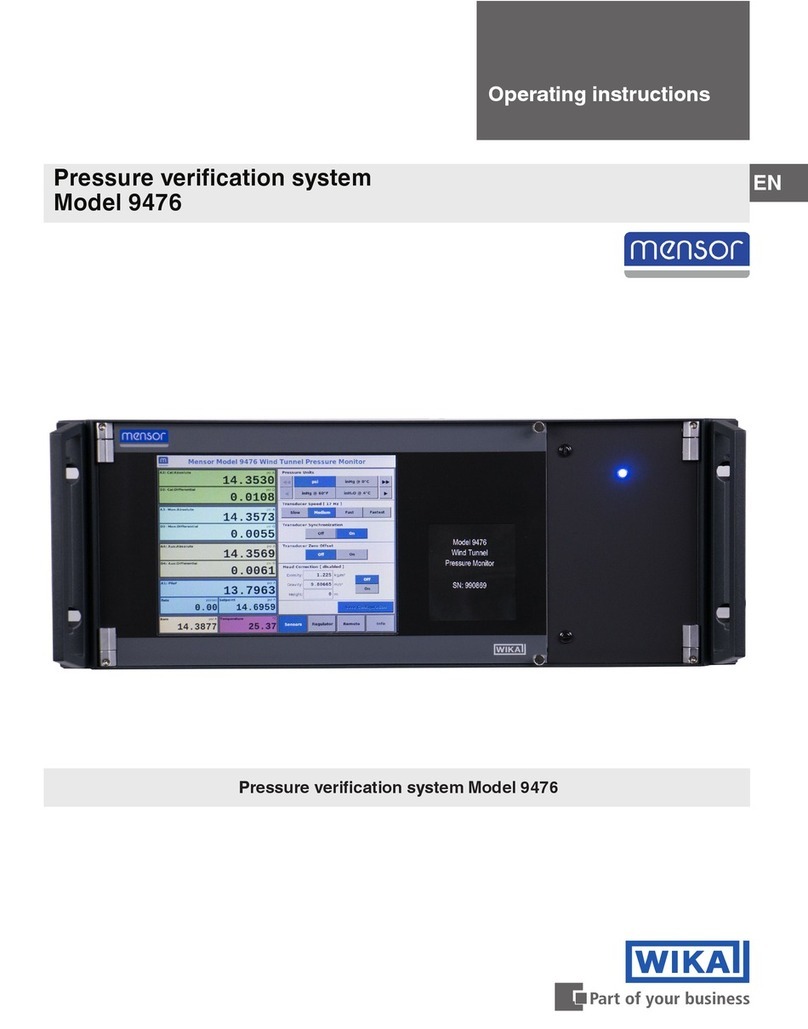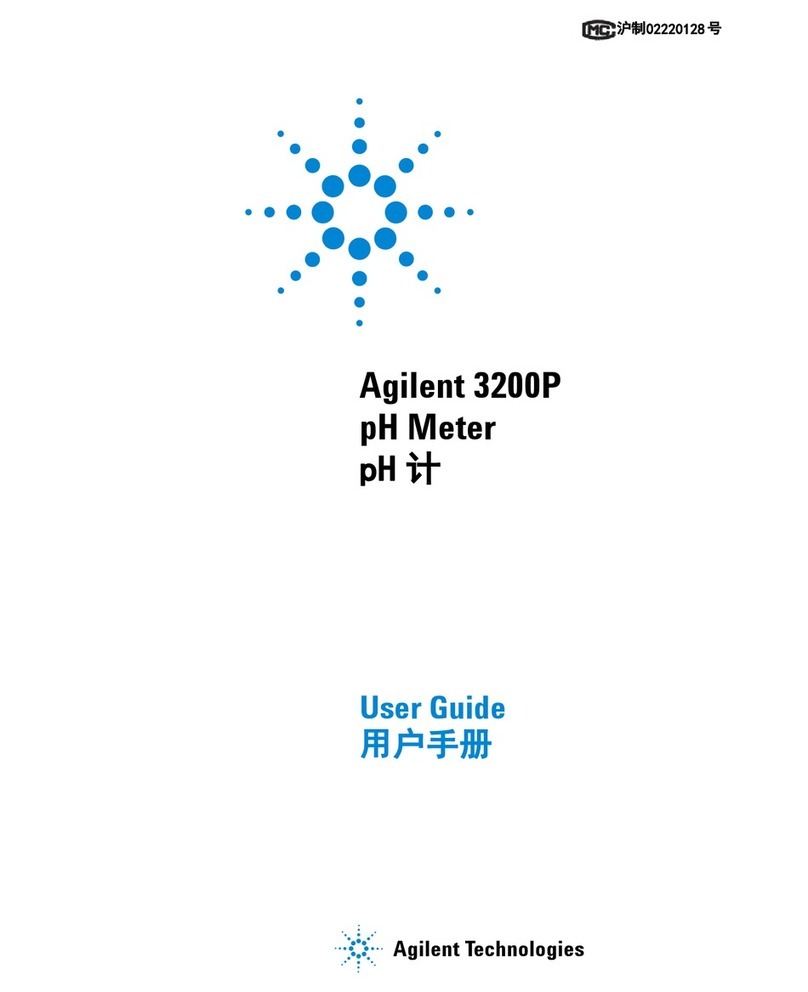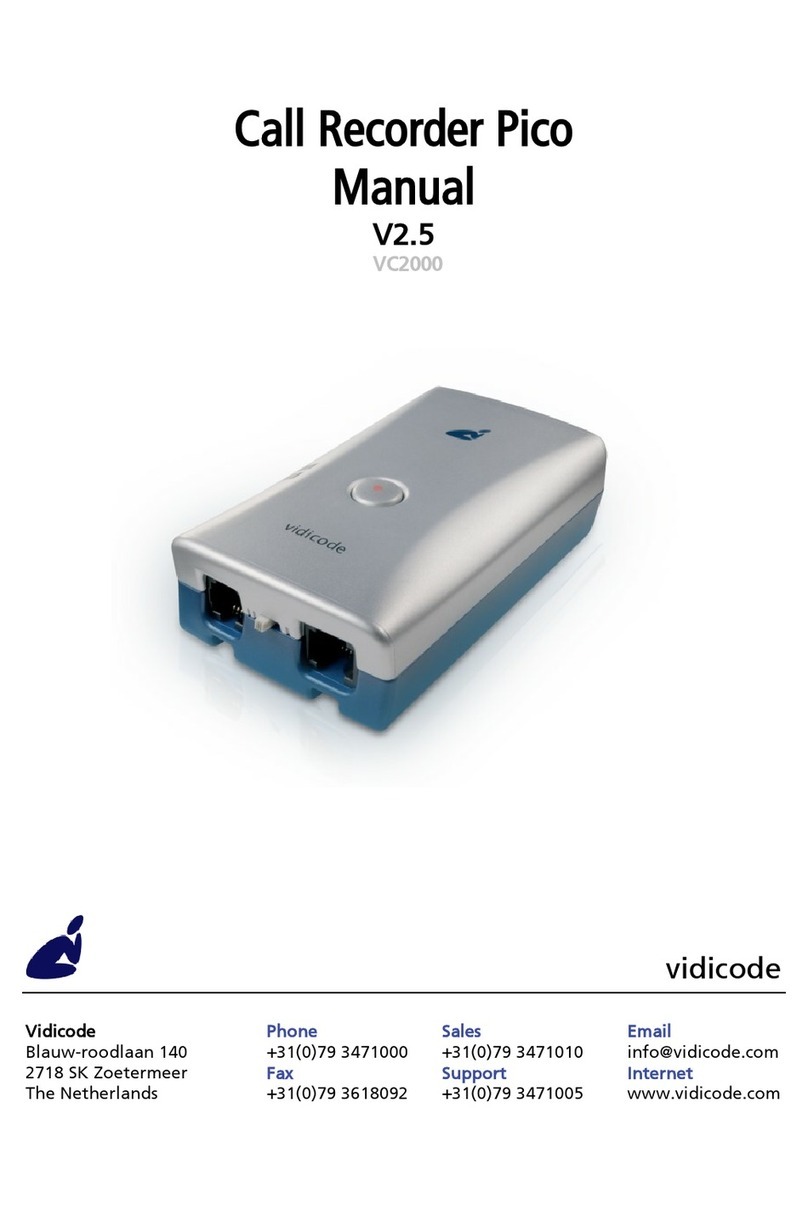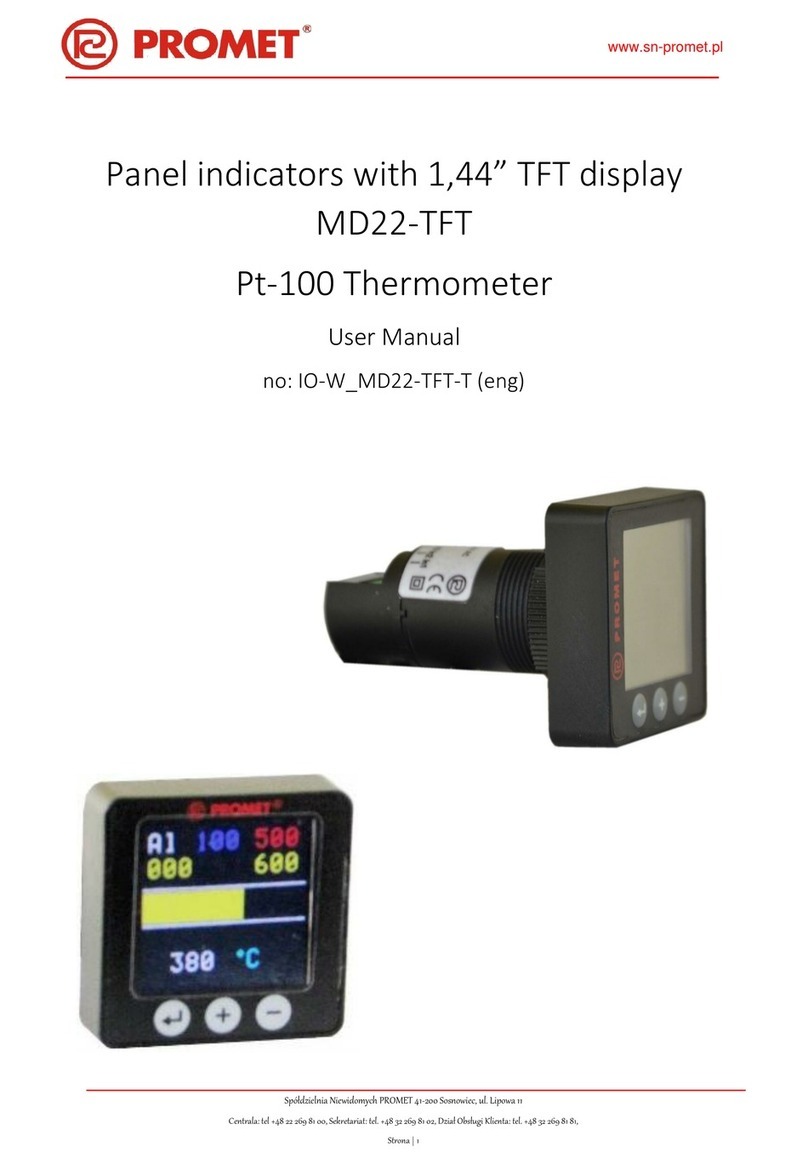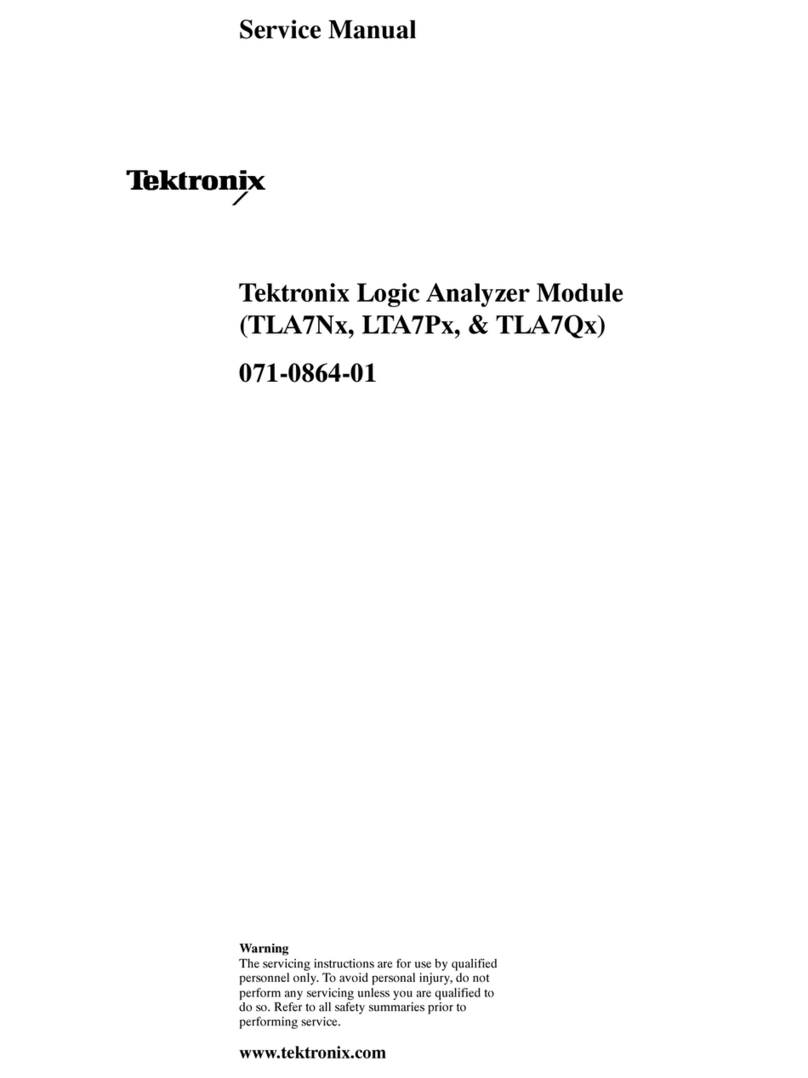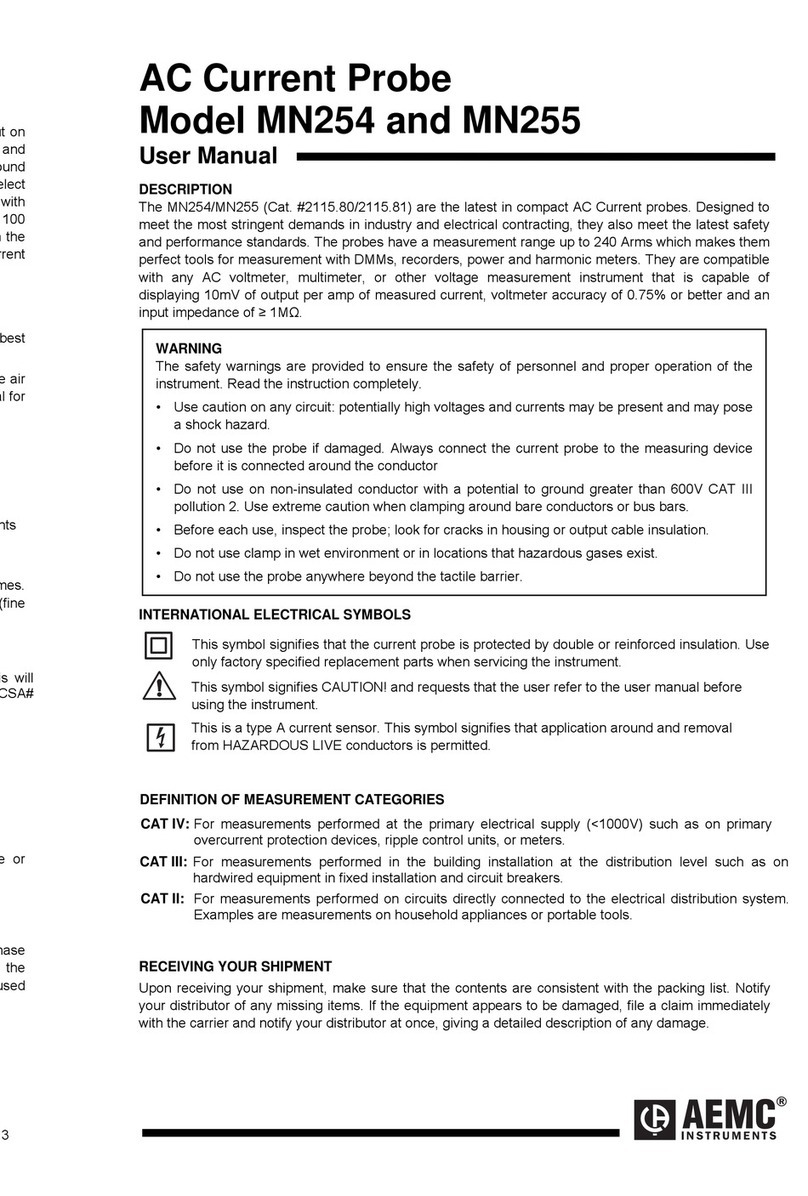Promet Optics 3QS V 3.1 05/17
11. To complete the FiBO Code™ installation, click Finish. The application will be installed and the
desktop shortcut created.
With installation complete, you can access FiBO Code™ from the desktop shortcut.
12. Double-click the FiBO Code™ desktop shortcut to access the FiBO Code™ software
The first time you run FiBO Code™ you will see an error message regarding missing runtime files. Exit
the application and restart FiBO Code™ to update the application.
Device Driver Installation
The FiBO device requires that two device drivers, specific to FiBO, be installed prior to first usage.
There are two drivers to install.
To begin the driver installation,
1. Double-click the FiBO Code™ desktop shortcut to open the application.
2. Select View, Preferences.
3. From the Preferences options, select Install FiBO Driver.
Because this is a FiBO device specific driver, you will be prompted during installation to allow changes
to your computer.
4. Select Yes to begin the first driver installation.
5. Click Next > to begin the Device Driver installation.
The FiBO device drivers are not Windows drivers so you will be asked to allow the installation. As there
are two drivers, this request will appear again after the first driver installation is complete.
At each prompt,
1. Select Install this driver anyway.
With the driver installation complete, you will be prompted to complete the process and close the
installation wizard.
2. Click Finish to complete the installation and close the wizard.
With the installation wizard complete, you will see a screen message acknowledging the successful
installation.