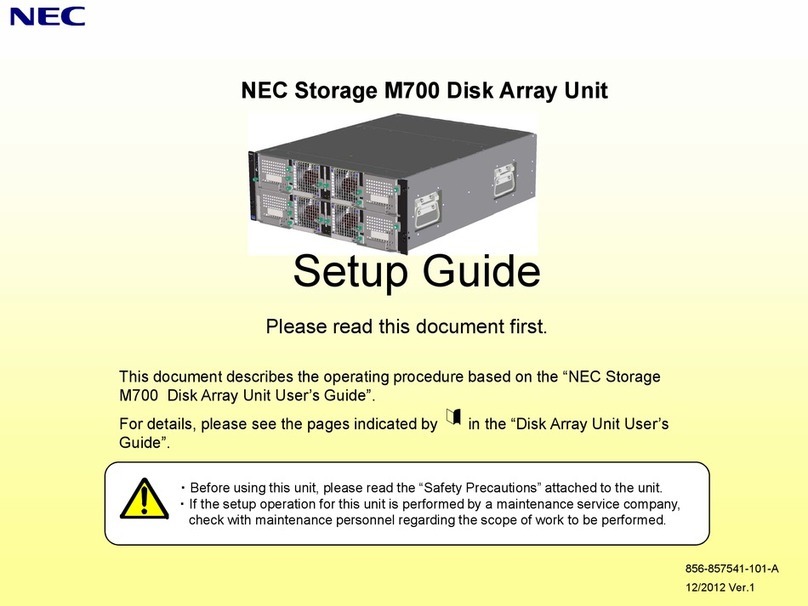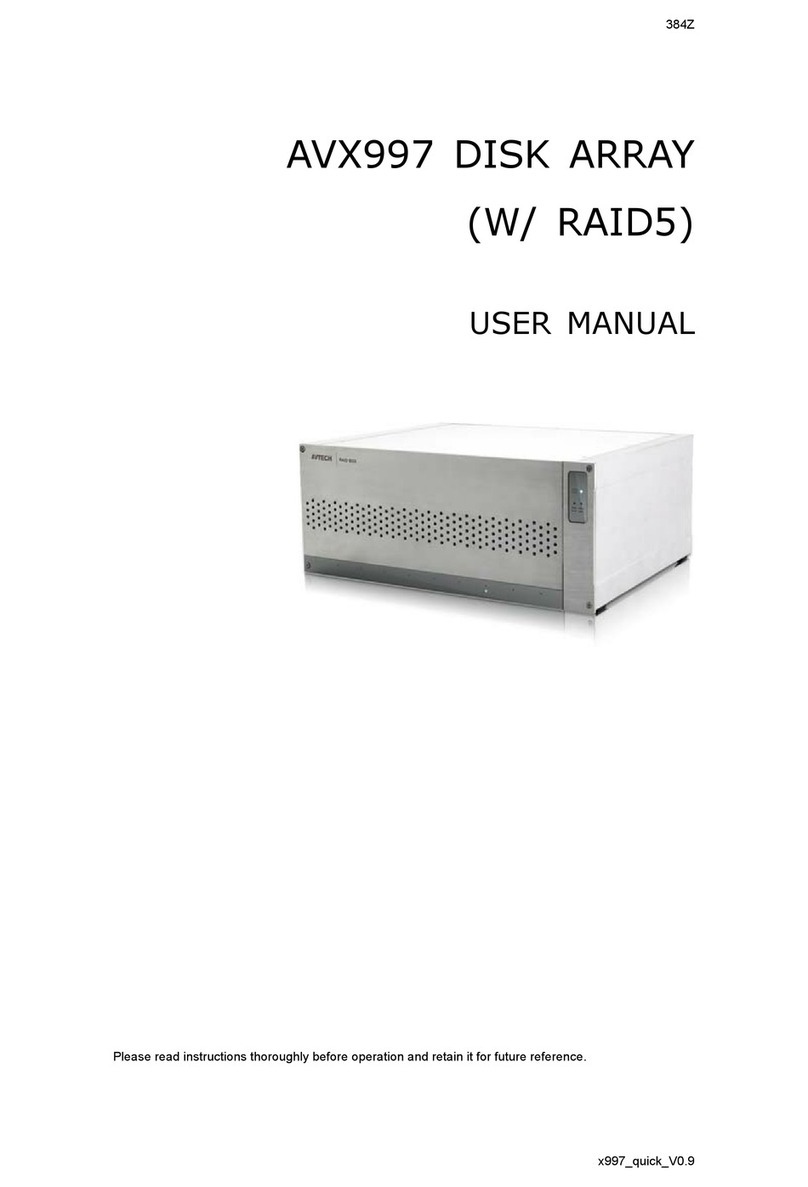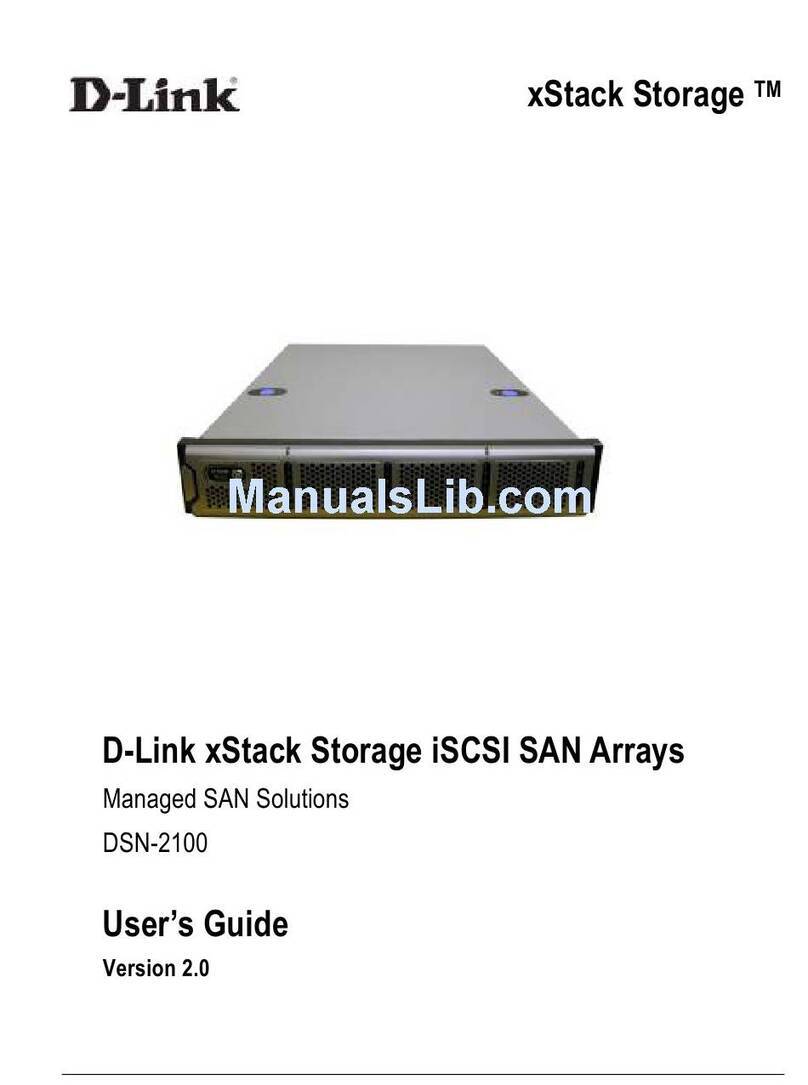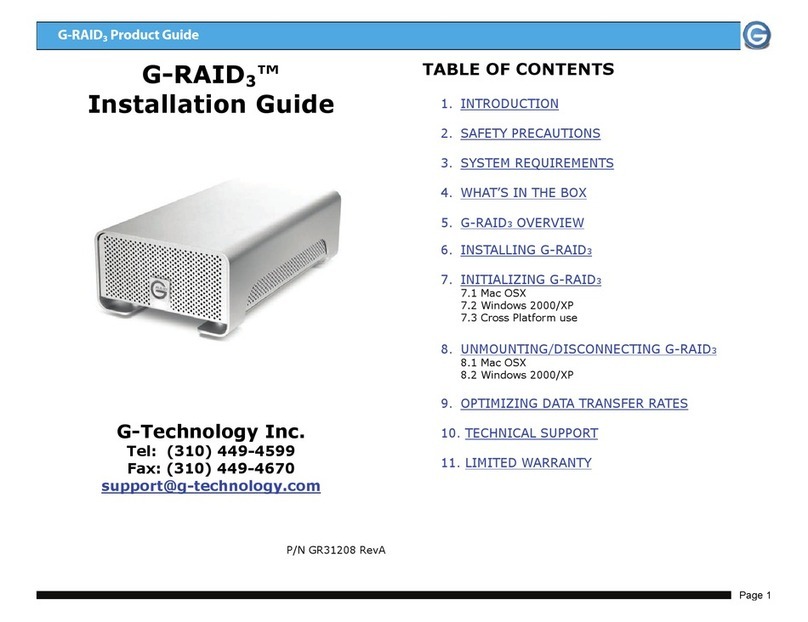Promise ultratrak SX4000 User manual

UltraTrak
SX4000, SX8000, RM8000
User Manual
Version 8.0 Rev. A

ii

iii
Copyright
© 2002, Promise Technology, Inc.
Copyright by Promise Technology, Inc. (Promise Technology). No part of this
manual may be reproduced or transmitted in any form without the expressed,
written permission of Promise Technology.
Trademarks
Promise, and the Promise logo are registered in U.S. Patent and Trademark
Office.
All other product names mentioned herein may be trademarks or registered
trademarks of their respective companies.
Important data protection information
You should back up all data before installing any drive controller or storage
peripheral. Promise Technology is not responsible for any loss of data resulting
from the use, disuse or misuse of this or any other Promise Technology product.
Notice
Although Promise Technology has attempted to ensure the accuracy of the
content of this manual, it is possible that this document may contain technical
inaccuracies, typographical, or other errors. Promise Technology assumes no
liability for any error in this publication, and for damages, whether direct, indirect,
incidental, consequential or otherwise, that may result from such error, including,
but not limited to loss of data or profits.
Promise Technology provides this publication “as is” without warranty of any kind,
either express or implied, including, but not limited to implied warranties of
merchantability or fitness for a particular purpose.
The published information in the manual is subject to change without notice.
Promise Technology reserves the right to make changes in the product design,
layout, and driver revisions without notification to its users.

UltraTrak SX4000, SX8000 & RM8000 User Manual
iv
Radio Frequency Interference Statement
This equipment has been tested and found to comply with the limits for a Class B
digital device, pursuant to Part 15 of the FCC Rules. These limits are designed to
provide reasonable protection against harmful interference in a residential
installation. This equipment generates, uses and can radiate radio frequency
energy, and, if not installed and used in accordance with the instruction may
cause harmful interference to radio communications. However, there is no
guarantee that interference will not occur in a particular installation. If this
equipment does cause harmful interference to radio or television reception, which
can be determined by turning the equipment off and on, the user is encouraged
to try to correct the interference by one or more of the following measures:
•Reorient or relocate the receiving antenna.
•Increase the separation between the equipment and receiver.
•Connect the equipment into an outlet on a circuit different from that to which
the receiver is connected.
•Consult Promise Technology, Inc. or an experienced radio/TV technician for
help.
This device complies with Part 5 of the FCC Rules. Operation is subject to the
following conditions: (1) This device may not cause harmful interference, and (2)
this device must accept any interference received, including interference that may
cause undesired operation.
Caution
Only digital device equipment CERTIFIED CLASS B should be attached
to this equipment and that must have shielded cables.

v
Table of Contents
Chapter 1: Introduction............................................................................................... 1
Architectural Description....................................................................................... 1
Chapter 2: Getting Started.......................................................................................... 3
Unpack UltraTrak.................................................................................................. 3
Mount UtraTrak RM8000 in Rack ......................................................................... 4
Install Hard Drives ................................................................................................ 6
Connecting the Null Modem Cable ....................................................................... 8
SCSI Termination on UltraTrak............................................................................. 9
Connecting the SCSI Cables .............................................................................. 10
SCSI Cable Connection and Termination ........................................................ 10
Daisy Chaining Multiple Arrays ........................................................................ 12
Daisy Chaining with Other SCSI Devices ........................................................ 13
Connect Power Cable and Switch Power On...................................................... 14
Main Power Switch .......................................................................................... 14
Enter or Change the Password........................................................................... 15
Enter Password................................................................................................ 15
Change Password............................................................................................ 15
Reset to Default Password .............................................................................. 15
Assign a SCSI ID ................................................................................................ 16
Configure the UltraTrak ...................................................................................... 17
How to Automatically Create an Array ............................................................. 17
How to Manually Create an Array .................................................................... 18
Gigabyte Boundary .......................................................................................... 20
Choosing Stripe Block Size.............................................................................. 20
Choosing a RAID Level.................................................................................... 21
Expanding an Array ......................................................................................... 24
RAID Conversion ............................................................................................. 25
Hot Spare Drive(s) ........................................................................................... 28
Partition and Format the Array............................................................................ 28
Chapter 3: Array Maintenance.................................................................................. 29
Drive Status Indicators........................................................................................ 29
Meaning of Status Indicators ........................................................................... 29
Critical & Offline Arrays....................................................................................... 30
Rebuilding/Synchronizing Fault Tolerant Arrays................................................. 30
When a Disk Drive Fails ..................................................................................... 30
Replacing a Disk Drive Module........................................................................ 31
Drive Replacement ............................................................................................. 32
Replacing a Power Supply Module (–8000 series only)...................................... 33

UltraTrak SX4000, SX8000 & RM8000 User Manual
vi
Chapter 4: Front Panel Interface .............................................................................. 35
The LCD Messages ............................................................................................ 36
Idle Mode ......................................................................................................... 36
Initial Mode Menu............................................................................................. 38
Configuration Menu.......................................................................................... 39
View Status Menu............................................................................................ 41
Configure Array................................................................................................ 45
Configure Cache.............................................................................................. 59
Configure SCSI................................................................................................ 60
Chapter 5: Support ................................................................................................... 63
Contacting Technical Support............................................................................. 63
Technical Support Services ................................................................................ 63
Limited Warranty................................................................................................. 65
Disclaimer of other warranties ............................................................................ 65
Returning Product For Repair............................................................................. 67
Your Responsibilities .......................................................................................... 68
Appendix A: Technical Specifications....................................................................... 69
Appendix B: Technology Background....................................................................... 71
Introduction to RAID ........................................................................................... 71
RAID 0: Striping.................................................................................................. 71
RAID 1: Mirroring ................................................................................................ 72
RAID 0+1: Striping/Mirroring............................................................................... 73
RAID 3: Block Striping with Parity Drive ............................................................. 74
RAID 5: Block and Parity Striping ....................................................................... 75
RAID 30: Striping of Dedicated Parity Arrays...................................................... 76
RAID 50: Striping of Distributed Parity Arrays..................................................... 77
JBOD: Single Drive............................................................................................. 78
Appendix C: Frequently Asked Questions................................................................ 79
Appendix D: Update UltraTrak Firmware.................................................................. 81
Appendix E: Replacing the Controller Card.............................................................. 83
Appendix F: Configuration Console Software........................................................... 85

1
Chapter 1: Introduction
Thank you for purchasing Promise Technology’s UltraTrak SX4000, UltraTrak
SX8000 or UltraTrak RM8000 external disk array system.
UltraTrak provides data storage solutions for applications where fault tolerance
and data redundancy are required. The failure of any single drive will not affect
data integrity or accessibility of the data. A defective drive may be replaced
without interruption of data availability to the host computer. A hot spare drive will
automatically replace a failed drive, securing the fault tolerant integrity of the
array. The self-contained hardware-based array provides maximum performance
in a compact external chassis.
The UltraTrak SX4000 is an external disk array with an expandable capacity of
up to four individual disk drives. The UltraTrak SX8000 and RM8000 are external
disk arrays with an expandable capacity of up to eight individual disk drives.
The standard LVD SCSI interface provides compatibility with any system that
utilizes a SCSI interface.
Architectural Description
The UltraTrak disk array consists of either four (SX4000) or eight
(SX8000/RM8000) disk drive bays, an enclosure with back plane, and the array
controller. Multiple fans provide redundancy to ensure continued usage should a
component fail. The array controller is hardware based and controls all array
functions transparently to the host system. It appears to the system as a standard
SCSI drive, and therefore does not require any special software drivers.
Warning
The electronic components within the UltraTrak disk array are sensitive
to damage from ESD (Electro-Static Discharge). Appropriate precautions
should be observed at all times when handling the array or its
subassemblies.

UltraTrak SX4000, SX8000 & RM8000 User Manual
2
Features and Benefits
Feature Benefit
Maximum fault tolerance Ensures uninterrupted data availability.
Supports RAID levels 0, 1, 3, 5,
0+1, 30, 50 and JBOD
Allows system to be tuned for maximum performance.
RAID 30 and 50 are only supported on the SX8000 and
RM8000.
S.M.A.R.T Warns of disk drive degradation and potential failure.
Emulates standard SCSI-3 drive
to host
Compatible with all SCSI-3 or SCSI-2/LVD host adapters.
No special operating system drivers used.
Front panel LCD and LED
indicators
Easy setup and quick response to problems, ensuring
maximum up time and manageability.
Hot swap feature Allows a defective drive to be replaced without
interrupting data accessibility to the host system.
Hot-spare drive Maintains full fault tolerant integrity by automatically
rebuilding the data from a failed drive to an installed hot
spare drive.
Automatic background data
reconstruction when a drive is
replaced
Array is quickly back on-line with minimal user
intervention.
Redundant fans Load sharing and full operation even with a failed fan
Redundant Power Supply
(SX/RM8000 only)
Load sharing and uninterrupted operation with failure of
one power supply.

3
Chapter 2: Getting Started
Warning
To prevent serious damage to the UltraTrak storage
subsystem, be sure that the voltage-select switch on the
back of the power supply is set to your local voltage (see
Figure 10 on page 14).
Getting started with the UltraTrak consists of the following steps:
1. Unpack the UltraTrak storage subsystem (this page).
2. Mount UltraTrak RM8000 in a rack (page 4).
3. Install Hard Drives (page 6)
4. Connect the Null Modem Cable (page 8).
5. Connect the SCSI Cables (page 10).
6. Connect the Power Cable (page 14).
7. Enter the Password (page 15).
8. Assign a SCSI ID (page 16).
9. Configuring the UltraTrak (page 17).
10. Partition and Format the Array (page 28).
Unpack UltraTrak
Open the UltraTrak box and carefully remove the UltraTrak unit and accessories
from the box. Be sure to remove the packing foam from within the UltraTrak door.
The UltraTrak and accessories include the following items:
•UltraTrak unit •External LVD SCSI cable
•Quick Start Guide •Power cord
•Two drive-carrier keys •Screw sets for hard drives
•Null Modem Cable
•SCSI Terminator
(included when there is no
internal SCSI termination)
•CD with PAM Utility and User
Manual, UltraTrak User Manual
•(4) Rubber Feet (RM8000 only)
•(2) Rackmount Ears (RM8000 only)
Note
The Promise Array Management (PAM) utility provides monitoring and
maintenance of your RAID through a graphic user interface (GUI) on
your PC. Install PAM from the CD that comes with UltraTrak. You can
also download it from the Promise website (www.promise.com).
PAM will manage one UltraTrak system per PC.

UltraTrak SX4000, SX8000 & RM8000 User Manual
4
Mount UtraTrak RM8000 in Rack
The UltraTrak may be installed in any convenient location within the LVD SCSI
cable length distance of the next SCSI device. The UltraTrak RM8000 is
designed specifically for rack mount installation but may also serve on a bench
top as well.
The UltraTrak RM8000 installs on a customer supplied standard 19-inch wide
rack mount tray. Assemble the Mounting Brackets on each side of the RM8000
and set the unit onto an already installed rack mount tray and then secure it to
the rack with four screws.
Assemble the Mounting Bracket and Handle before installing the UltraTrak
RM8000 into a rack (see Figure 1).
Figure 1. Mounting Bracket Assembly (only one of two sides shown)

Chapter 2: Getting Started
5
Figure 2. Rack Mounted RM8000
Front Door Release Screws, 2 plc.
Part of Rack
(Vertical Mounting Rail)
Rack Mounting Tray or Shelf

UltraTrak SX4000, SX8000 & RM8000 User Manual
6
Install Hard Drives
Before using, the UltraTrak must first be populated with ATA hard drives. The
UltraTrak can support hard drives in the configurations listed below.
Number of Hard Drives
RAID
Configuration Minimum Max
(SX4000)
Max
(SX/RM8000)
RAID 0 2 4 8
RAID 1 2 2 2
RAID 3 3 4 8
RAID 5 3 4 8
RAID 0+1 4 4 8
RAID 30 6 – 8
RAID 50 6 – 8
JBOD (Single Drive) 1 4 8
You may mix manufacturer type and drive size – however, best performance is
achieved when you populate the array with identical models.
Before installing a new hard drive, be sure the jumpers on the new hard drives
are set for single or master operation. Consult the drive manual for the proper
settings.
Install new hard drives into the UltraTrak by doing the following:
1. Open the Front Panel Door on the UltraTrak.
2. Unlock the Drive Carrier Latching Mechanism and remove an unused Drive
Carrier on the UltraTrak. Begin at the top and work down (see Figure 3).
3. Attach the Drive Carrier power cable to the hard drive (see Figure 14 on
page 33).
4. Attach the Drive Carrier ATA data cable to the hard drive (see Figure 14 on
page 33).
5. Lower the hard drive into the Drive Carrier so that the screw holes on the
bottom line up.
6. Insert screws through the holes in the Drive Carrier and into the bottom of
the hard drive. Tighten each screw; be careful not to over tighten (see
Figure 13 on page 32).
7. Slide the assembled Drive Carrier back into the UltraTrak and lock the Drive
Carrier lock.
8. Repeat steps 2 through 7 until all of the new hard drives are installed.

Chapter 2: Getting Started
7
Caution
If you plan to operate your UltraTrak SX4000 with less than four hard
disk drives or your UltraTrak SX/RM8000 with less than eight hard disk
drives, be sure to install all of the Drive Carriers into the Chassis, even if
they are not holding a drive.
Front Panel Door Drive Carrier Lock
Drive Carrier Latching Mechanism
Hinges out toward Front Panel Door
Drive Carrier Assembly
Pulled part way out
Figure 3. UltraTrak Disk Drive Access (SX4000 Shown)
Note
The Drive Carrier Latching Mechanism must be locked or the disk drive
will not power up.

UltraTrak SX4000, SX8000 & RM8000 User Manual
8
Figure 4. UltraTrak Drive Carrier
Connecting the Null Modem Cable
Attach one end of the Null Modem Cable to a COM Port on your PC or
Workstation. Attach the other end to the COM Port on the UltraTrak.
Figure 5. COM Port Connector on SX4000/8000. RM8000 similar.
Insert the carrier into the
chassis this way.
COM Port Connector

Chapter 2: Getting Started
9
SCSI Termination on UltraTrak
Your UltraTrak unit may have internal or external SCSI termination. Either
method is equally effective. But you enable each one differently. Therefore, you
must know which method your system has.
An UltraTrak with internal SCSI termination:
•Did not come with an external terminator.
•Has a SCSI Terminator function in the LCD menu.
To access the internal SCSI Termination:
1. Switch the power on and wait for the UltraTrak to initialize.
2. Press the SEL button on the front panel.
3. Press button to select Configuration mode, then press SEL.
4. Enter the correct password (see page 15), then press SEL.
5. Press button to select Configure SCSI, then press SEL.
6. Press button to select SCSI Terminator, then press SEL to toggle
between Enabled and Disabled.
7. Press the EXIT button until you return to the Idle mode.
When the SCSI Terminator is enabled, UltraTrak will terminate itself
automatically.
An UltraTrak with external SCSI termination:
•Comes with an external terminator (right).
•Does not have a SCSI Terminator function in the
LCD menu.
•Has a sticker on the back of the chassis (below).
The external SCSI terminator attaches to the SCSI output connector of the last
device in the SCSI chain, as explained on the following pages.

UltraTrak SX4000, SX8000 & RM8000 User Manual
10
Connecting the SCSI Cables
Installation of the UltraTrak disk array is very similar to the installation of a
standard SCSI drive. The SCSI connector accepts the standard 68-pin LVD SCSI
connector used on most LVD SCSI devices. Refer to your system and/or SCSI
host adapter manual for additional installation procedures that may apply to your
system or host adapter.
Figure 6. SCSI Connectors on SX4000/8000. RM8000 similar.
Caution
To prevent possible damage to the array or system, ensure that system
power is OFF before connecting the cables.
SCSI Cable Connection and Termination
Two 68-pin wide SCSI connectors are provided on the back of the enclosure for
connecting the array to the system. These connectors are used in one of two
ways:
•If the UltraTrak disk array is the only external SCSI device, or is the last
external device in a daisy-chained configuration, connect the incoming cable
(the one attached to the PC’s SCSI adapter) to the SCSI Input Connector.
If the UltraTrak has internal SCSI termination, and this feature has been
enabled, it will terminate itself automatically.
If the UltraTrak has external SCSI termination, attach the external terminator
to the SCSI Output Connector.
•If the array is to be placed in the middle of a daisy-chained configuration,
attach the incoming cable (the one which is attached to the SCSI adapter) to
the SCSI Input Connector and attach the outgoing cable (the one which
continues on to other devices) to the SCSI Output Connector.
No terminator is required at the UltraTrak. However, the last device in the
daisy chain must be terminated, either internally or by attaching an external
terminator.
SCSI Output
Connector
SCSI Input
Connector

Chapter 2: Getting Started
11
Correct SCSI termination procedures require that the first and last devices on the
SCSI bus be terminated. If the first or last device is not terminated, or if devices
other than the first and last are terminated, erratic SCSI bus performance may
occur.
Typically, the system or host adapter is the first device and is already terminated.
When installing the UltraTrak disk array on a SCSI bus with other devices, make
sure the above rules are observed with all devices on the SCSI bus. Consult your
system and/or host adapter manual for additional information on correct
termination procedure.
SCSI-IN
SCSI-OUT/TERM
Figure 7. SCSI Terminator attaches to the SCSI Output Connector.
Caution
Improper system operation may occur if the SCSI termination is
incorrect. Proper termination and SCSI-3 compliant cables must be used.
A SCSI-3 compliant cable is included with the UltraTrak.
Terminator
SCSI Output
Connector

UltraTrak SX4000, SX8000 & RM8000 User Manual
12
Daisy Chaining Multiple Arrays
Use a standard 68-pin SCSI-3 cable assembly to attach the array to the SCSI
chain. Attach each cable to the individual units to be connected on the SCSI bus.
Ensure that each device has a unique SCSI ID and that only the first and last
devices are terminated.
If the last UltraTrak in the chain has internal SCSI termination (see page 9), be
sure the termination feature is enabled.
If the last UltraTrak in the chain has external SCSI termination (see page 9),
attach the external terminator to the SCSI Output Connector as shown in
Figure 8.
Figure 8. Daisy Chaining Several UltraTraks Together with an external
terminator on the last unit.

Chapter 2: Getting Started
13
Daisy Chaining with Other SCSI Devices
This procedure is essentially the same as the procedure outlined above for
multiple arrays. Refer to the manual associated with the other device or devices
for additional information that may be pertinent to that unit. Ensure that each
device has a unique SCSI ID and that only the first and last devices are
terminated.
If the last device in the chain has internal SCSI termination, be sure the
termination feature is enabled. See the device’s user manual to learn how it
terminates the SCSI chain.
If the last device in the chain has external SCSI termination, attach an external
terminator to the SCSI Output Connector as shown in Figure 9.
Figure 9. Daisy Chaining UltraTrak with Other SCSI Devices with an external
terminator on last device.

UltraTrak SX4000, SX8000 & RM8000 User Manual
14
Connect Power Cable and Switch Power On
The UltraTrak SX4000 disk array includes a single power supply; The UltraTrak
SX8000 and RM8000 include two replaceable power supply modules.
Both systems will operate on either 115 volts AC or 230 volts AC. Ensure that the
voltage switch on the back of each power supply is set to your local voltage. See
Figure10.
Warning
To prevent serious damage to the UltraTrak, be sure that the voltage-
select switch on the back of the power supply is set to your local voltage.
Figure 10. Voltage Switches on SX4000 (left) and RM/SX8000 (right).
Main Power Switch
The power switch is located on the back of cabinet (right).
Switch the UltraTrak power on by pressing the portion of this
switch marked “I”. Switch the power off by pressing the portion
of this switch marked “O”.
Voltage
Switch
Voltage
Switch
Main Power
Switch
This manual suits for next models
2
Table of contents
Other Promise Disk Array System manuals
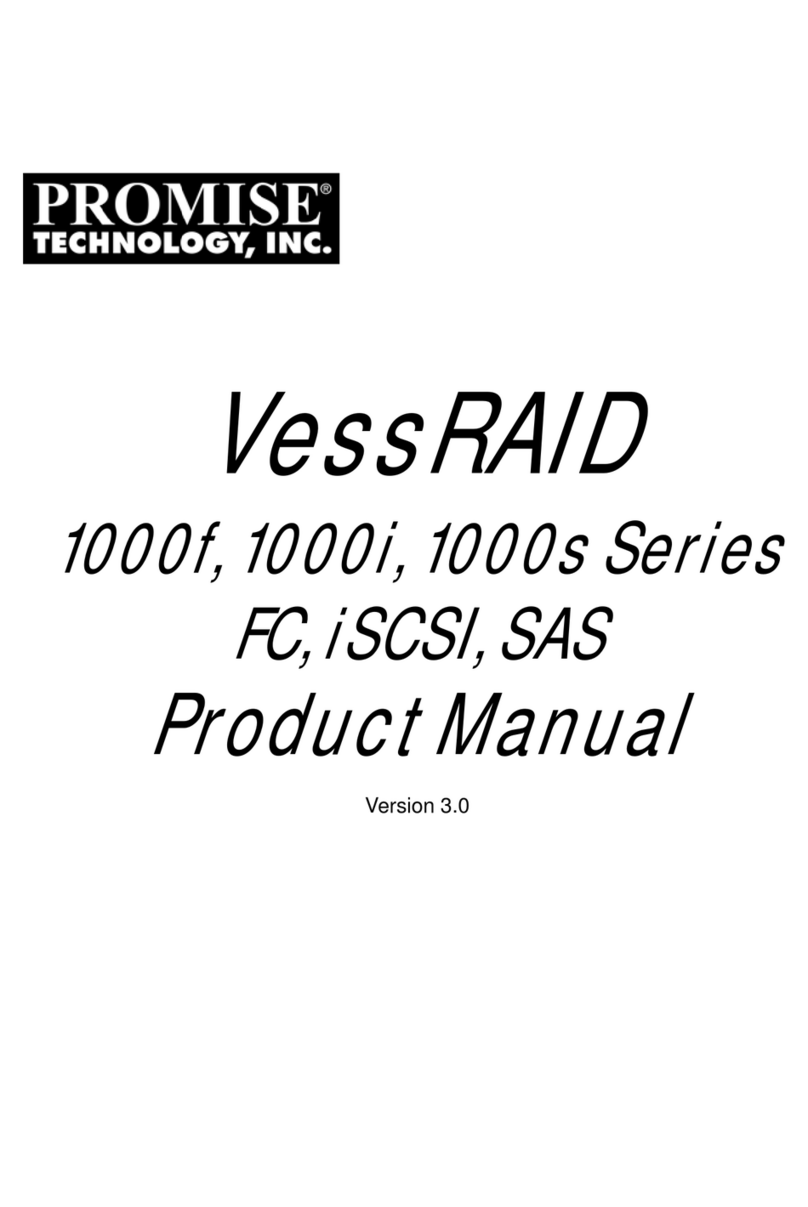
Promise
Promise VessRAID 1000i Series User manual
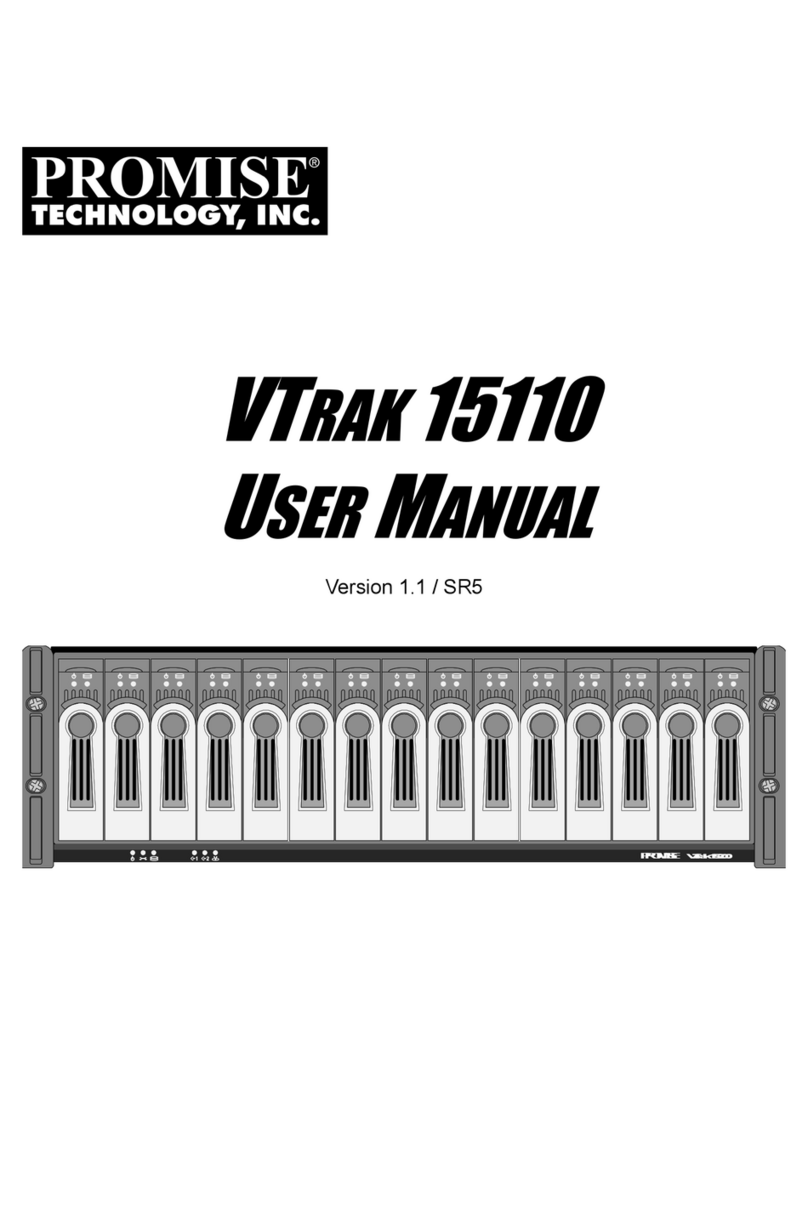
Promise
Promise VTrak 15110 User manual

Promise
Promise VTrack M-Class M200f User manual
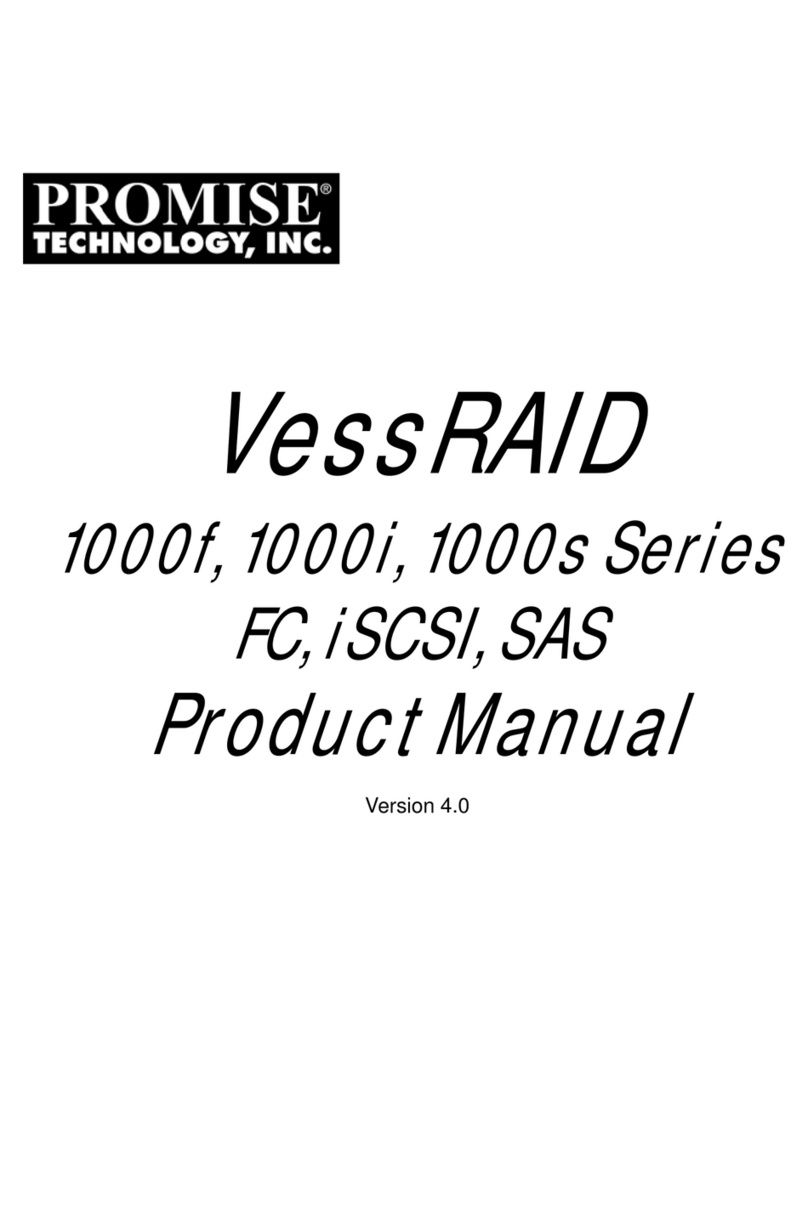
Promise
Promise VessRAID 1000f Series User manual
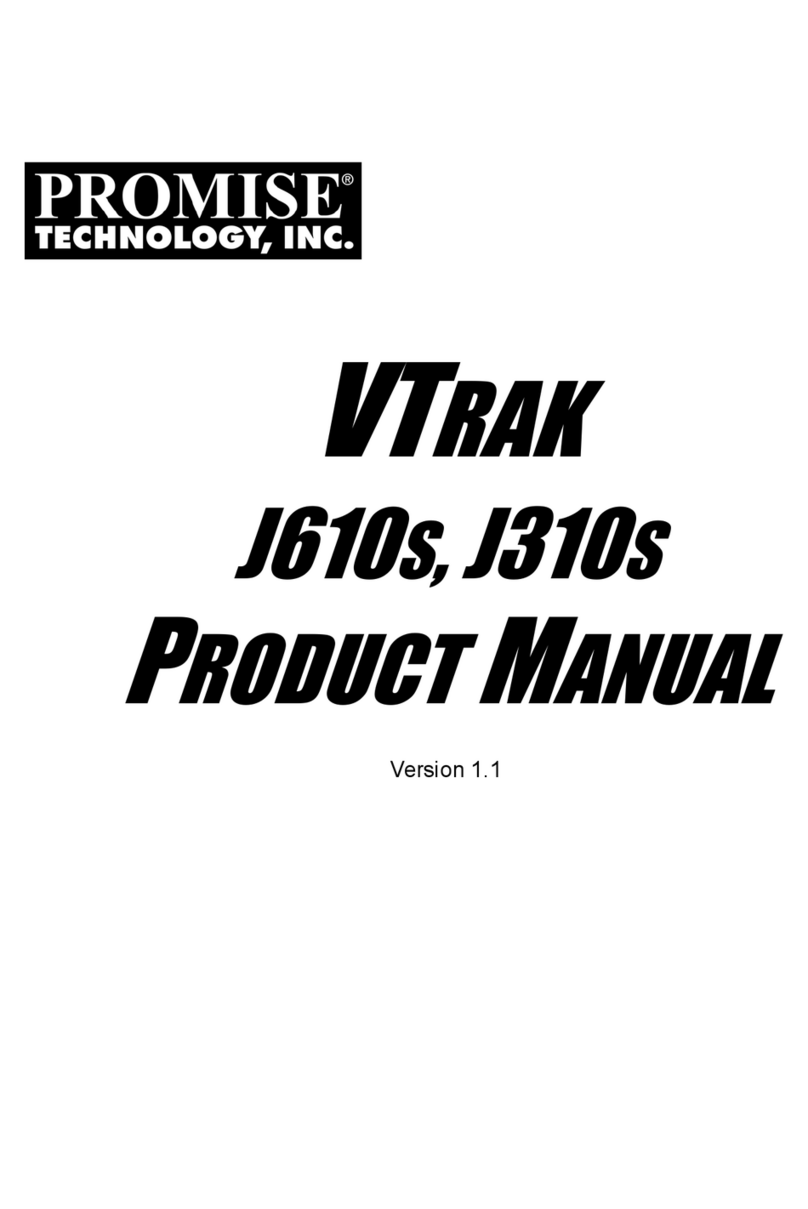
Promise
Promise VTrak J310S User manual
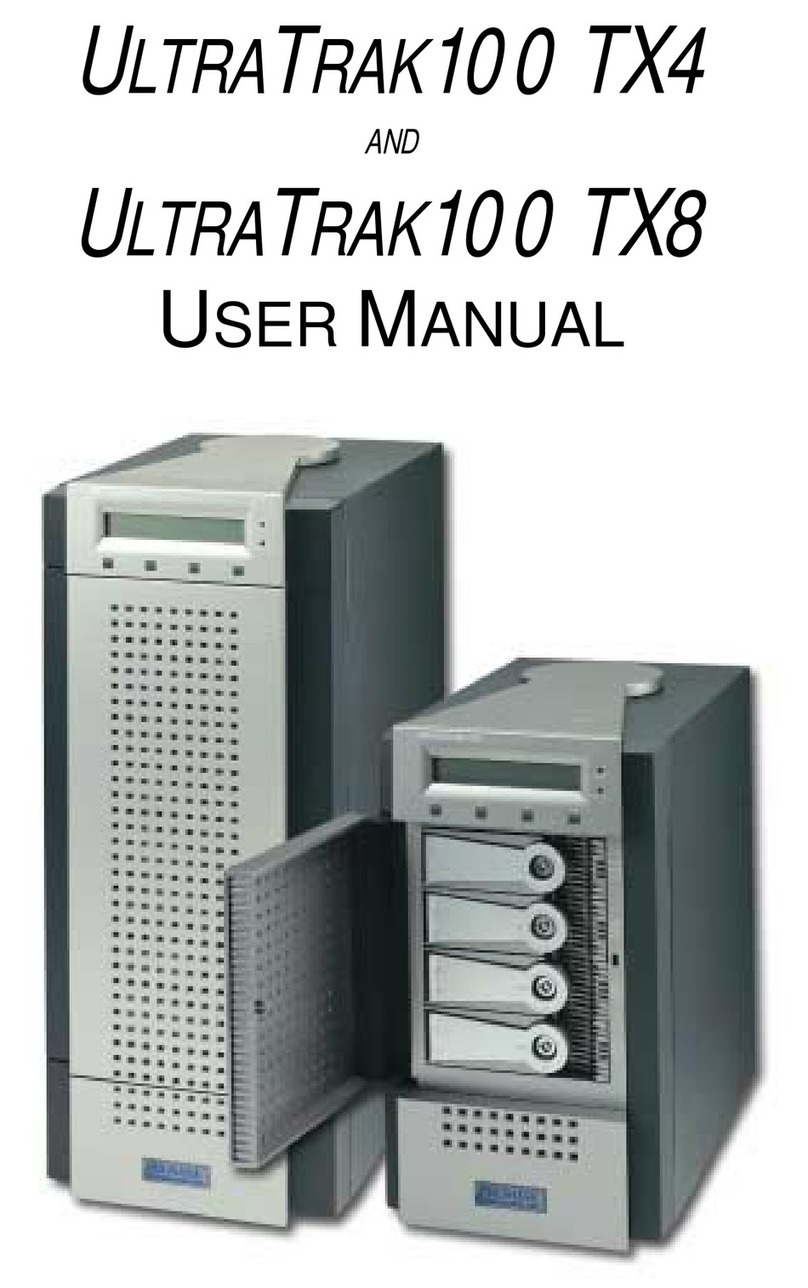
Promise
Promise UltraTrak100 TX4 User manual

Promise
Promise UltraTrack RM4000 User manual
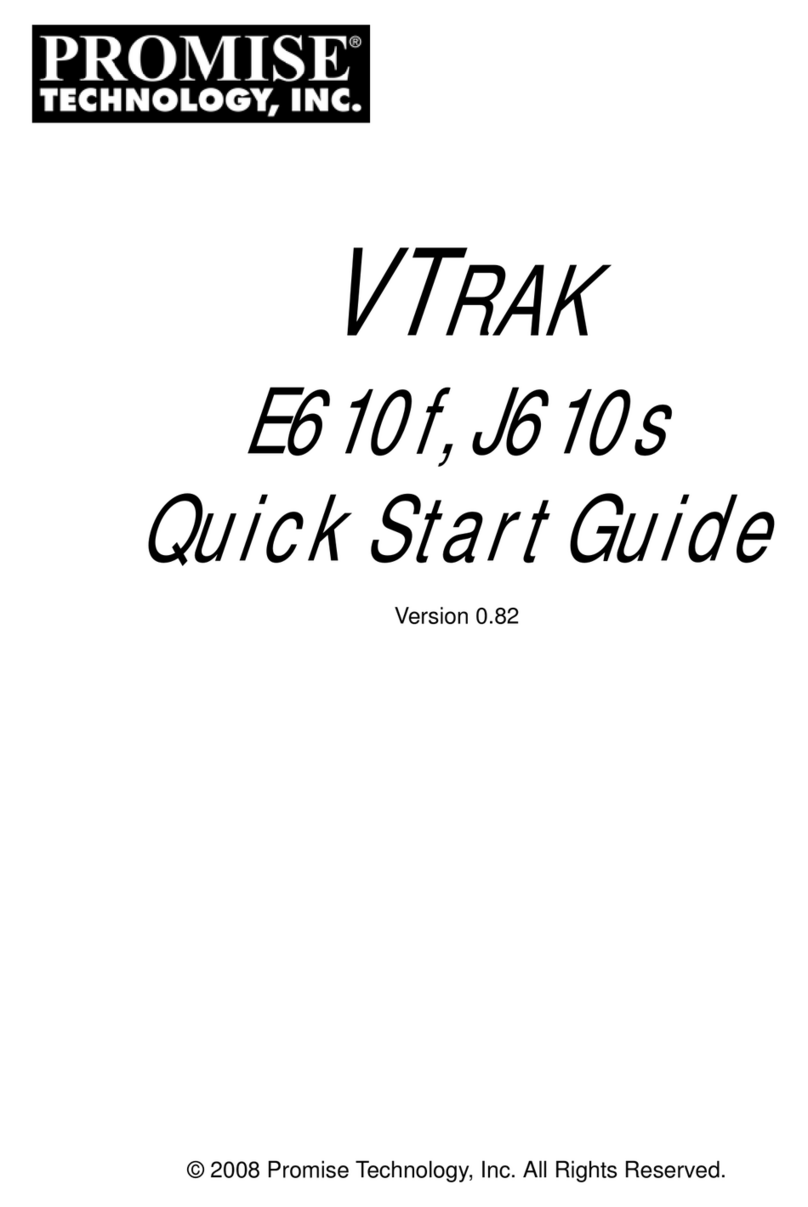
Promise
Promise E610f User manual
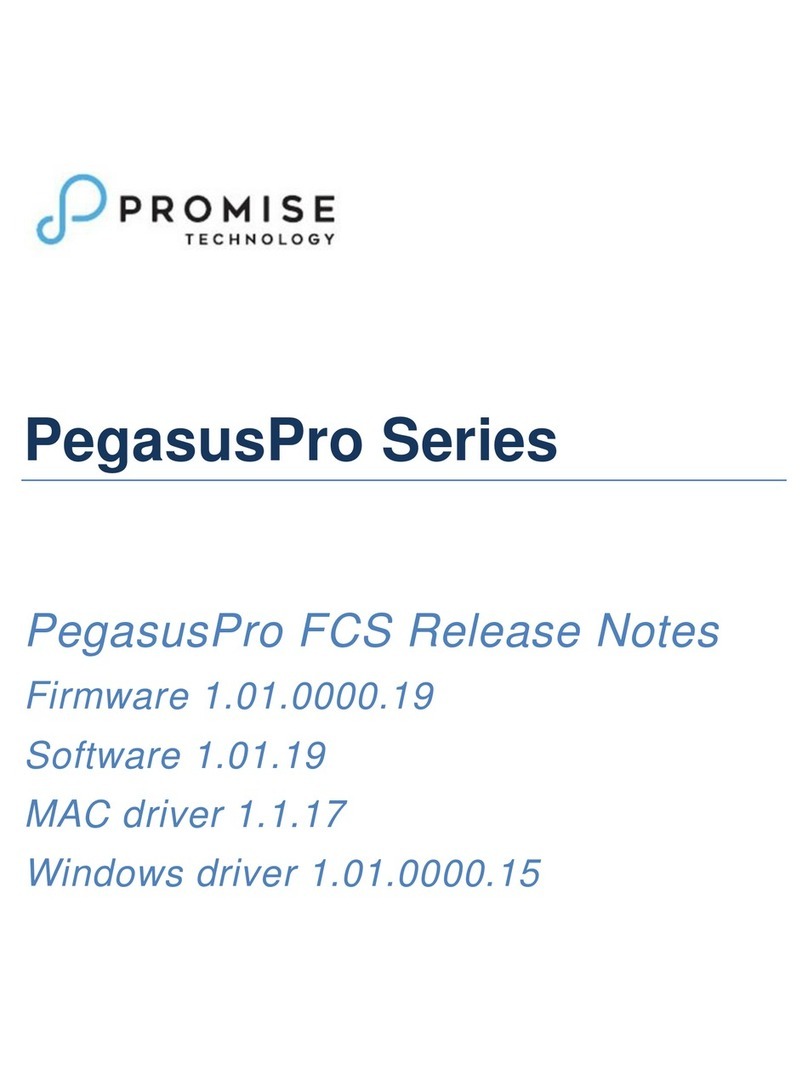
Promise
Promise PegasusPro Series User manual
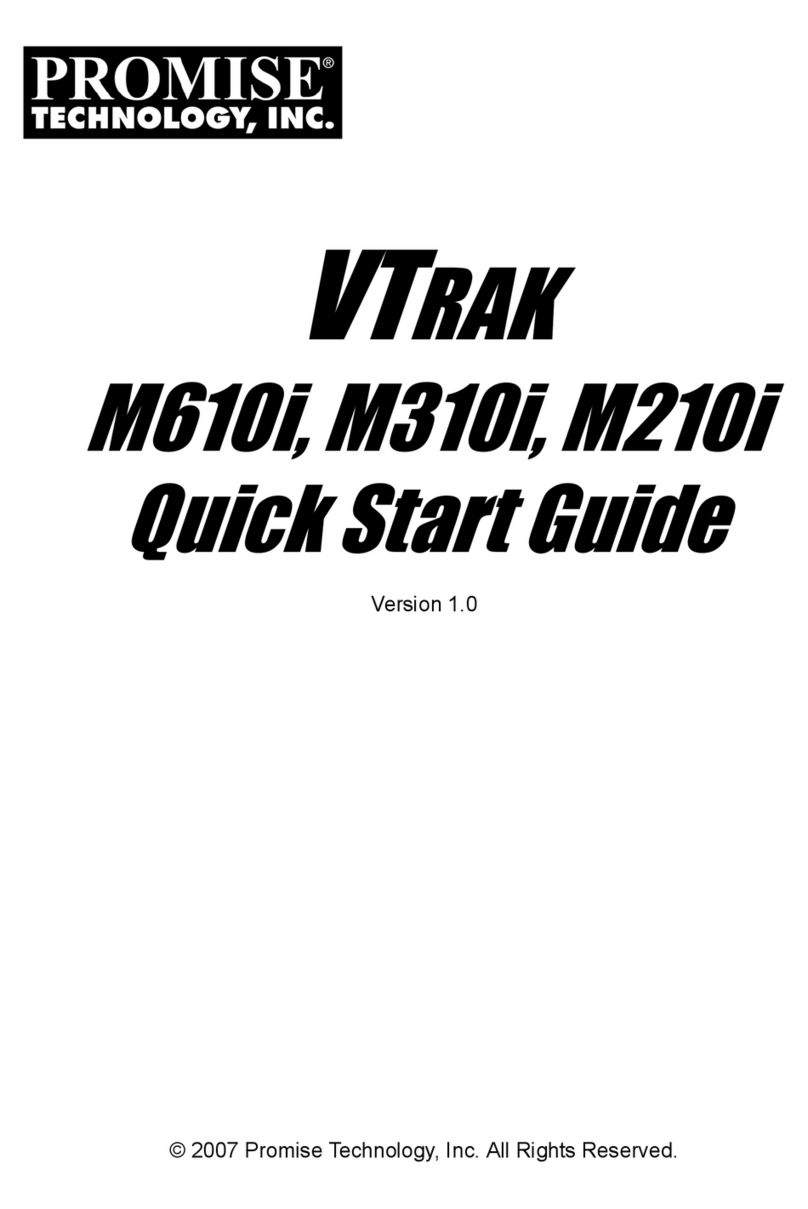
Promise
Promise VTrak copy VTM210 User manual