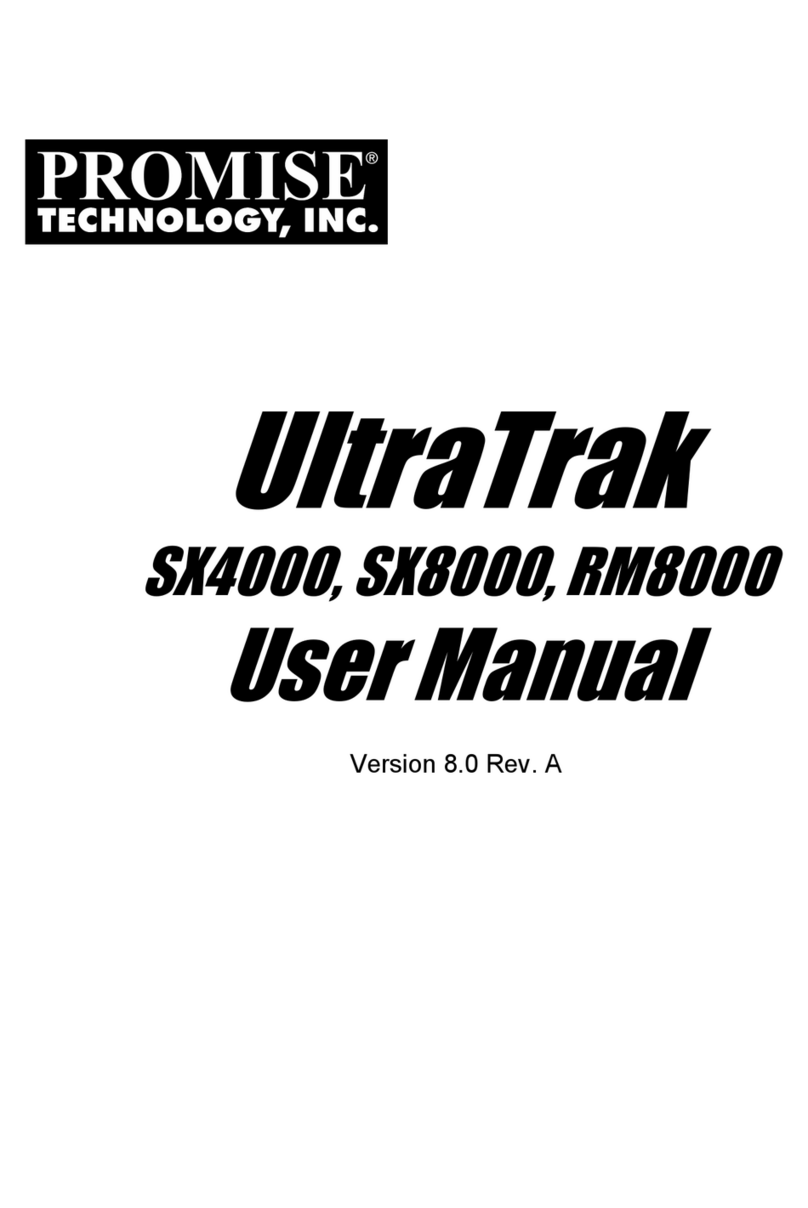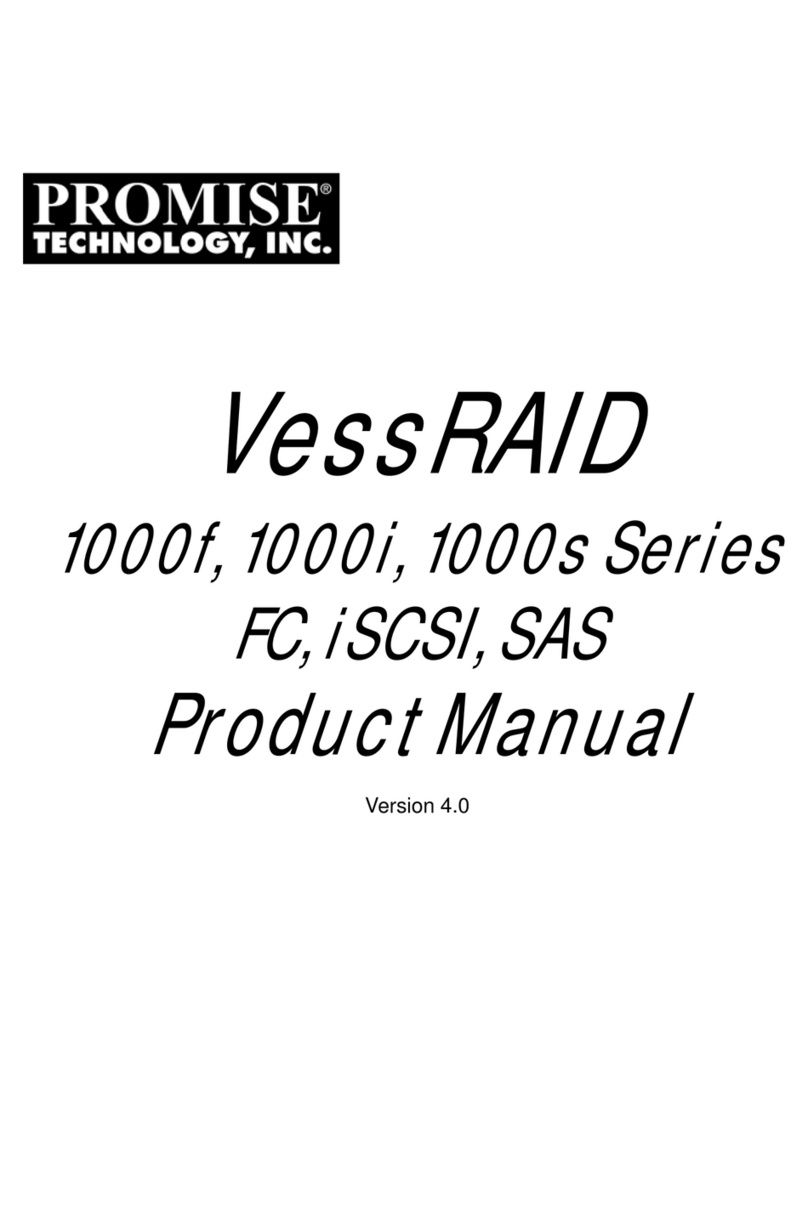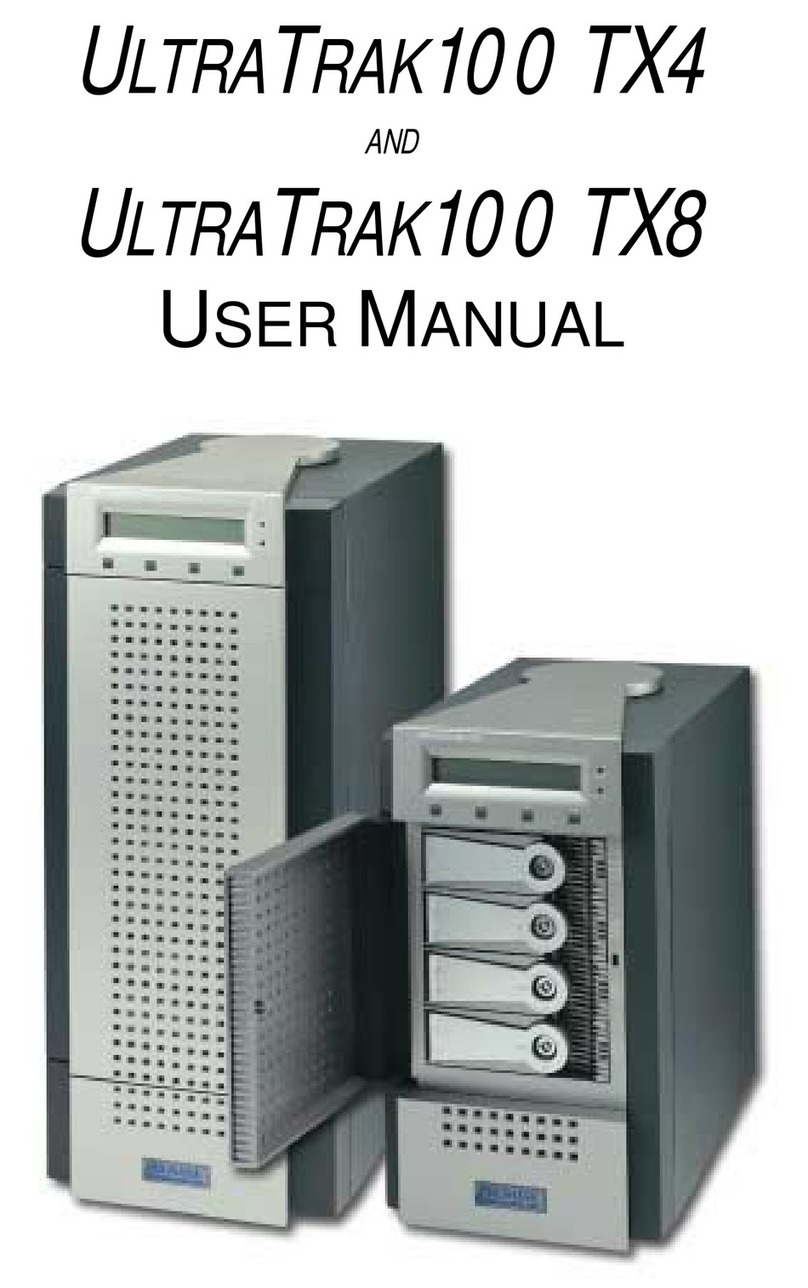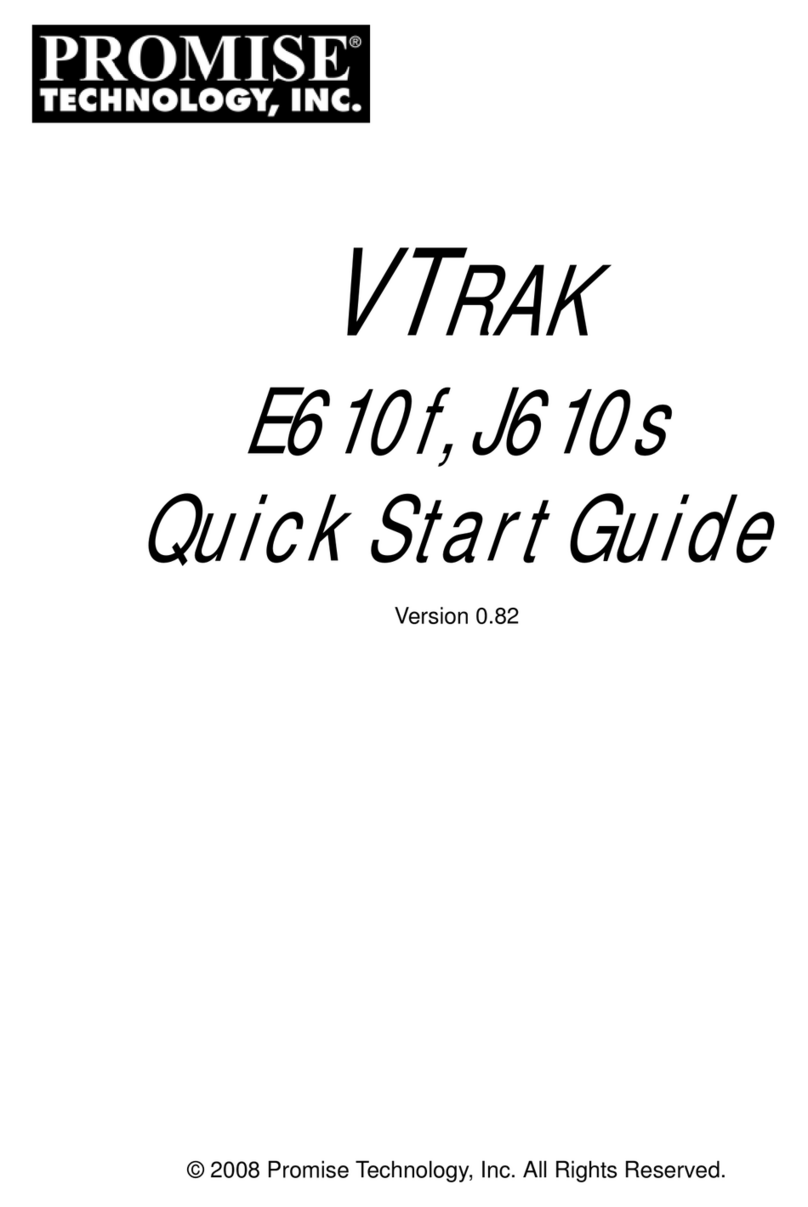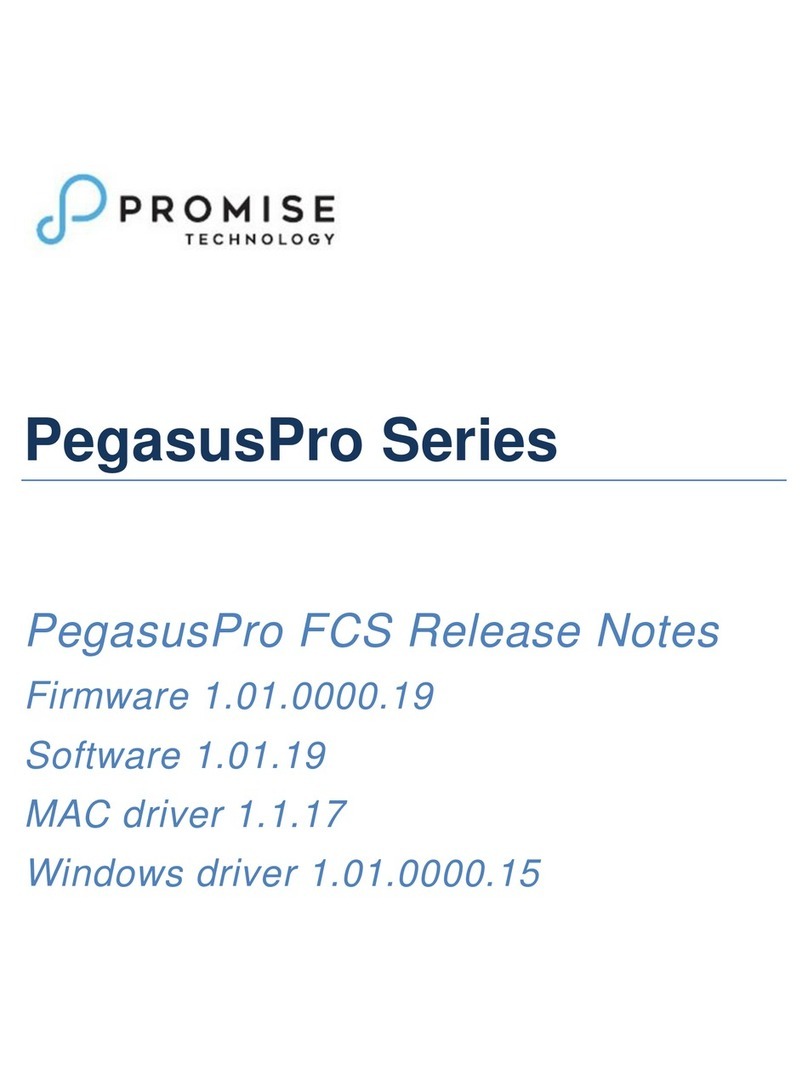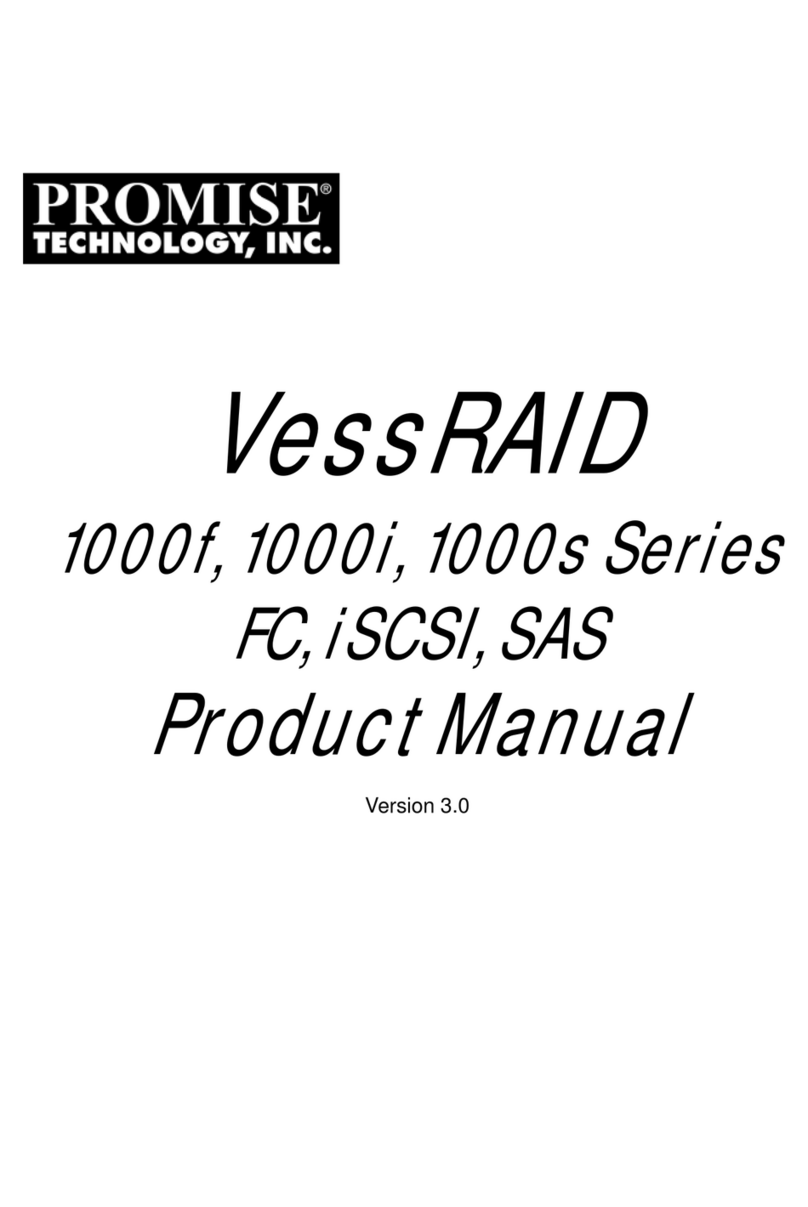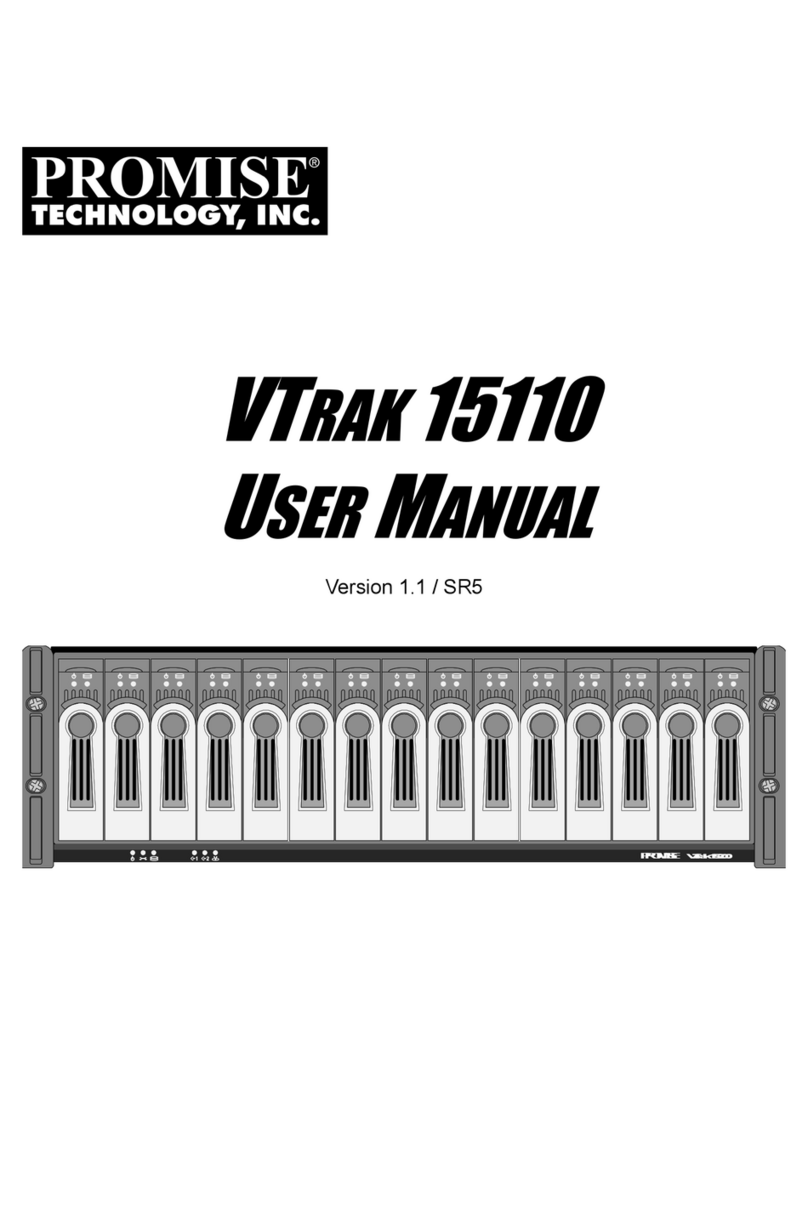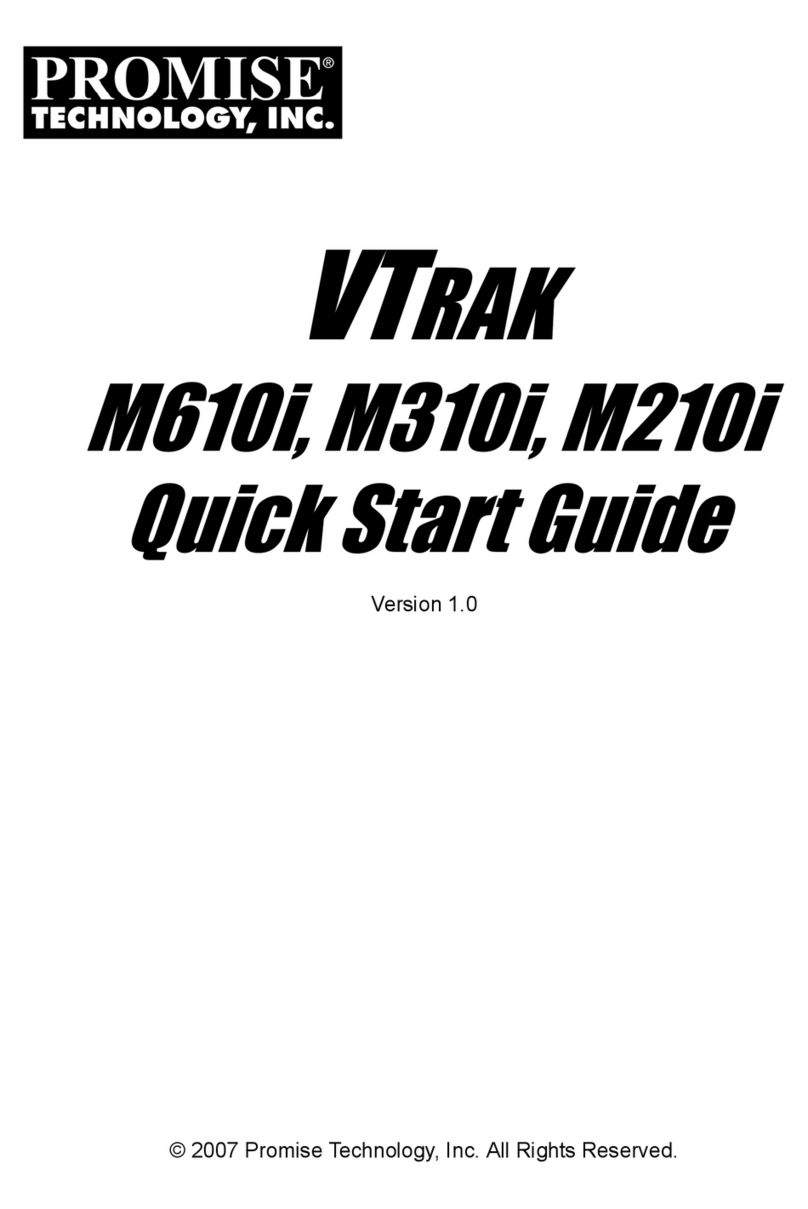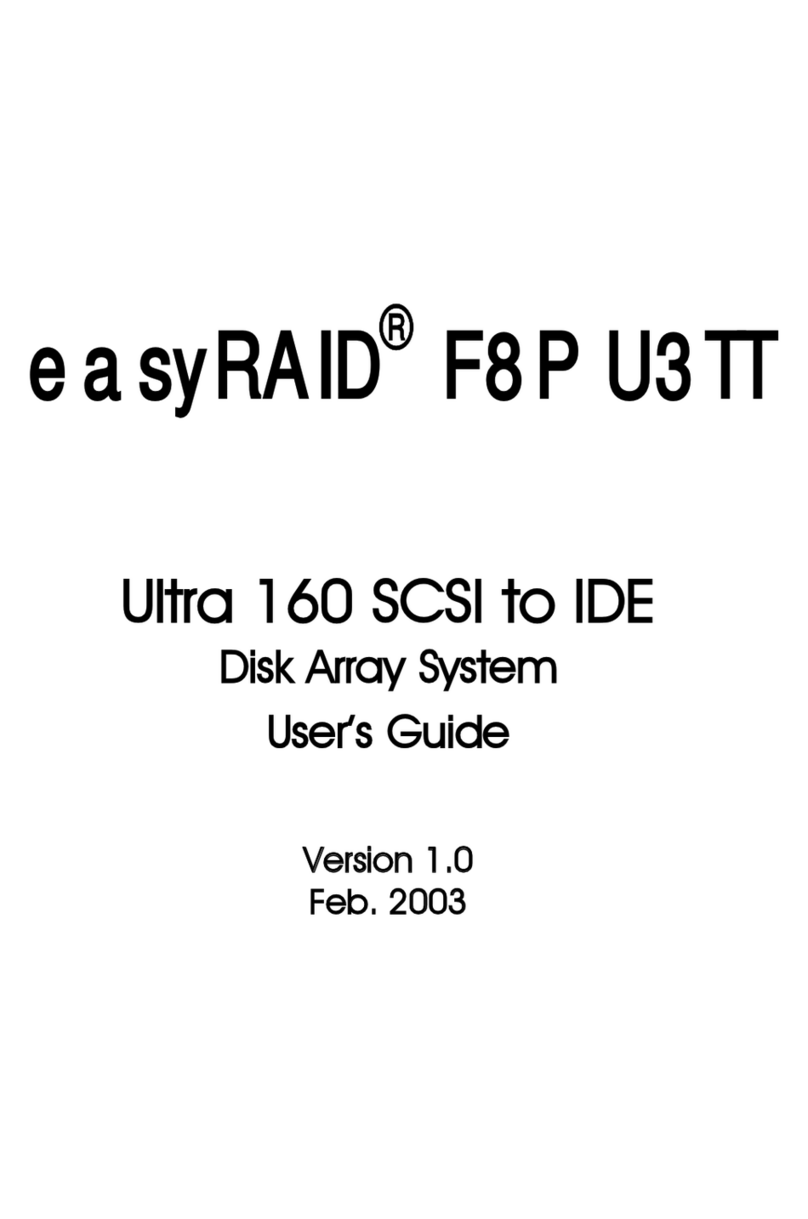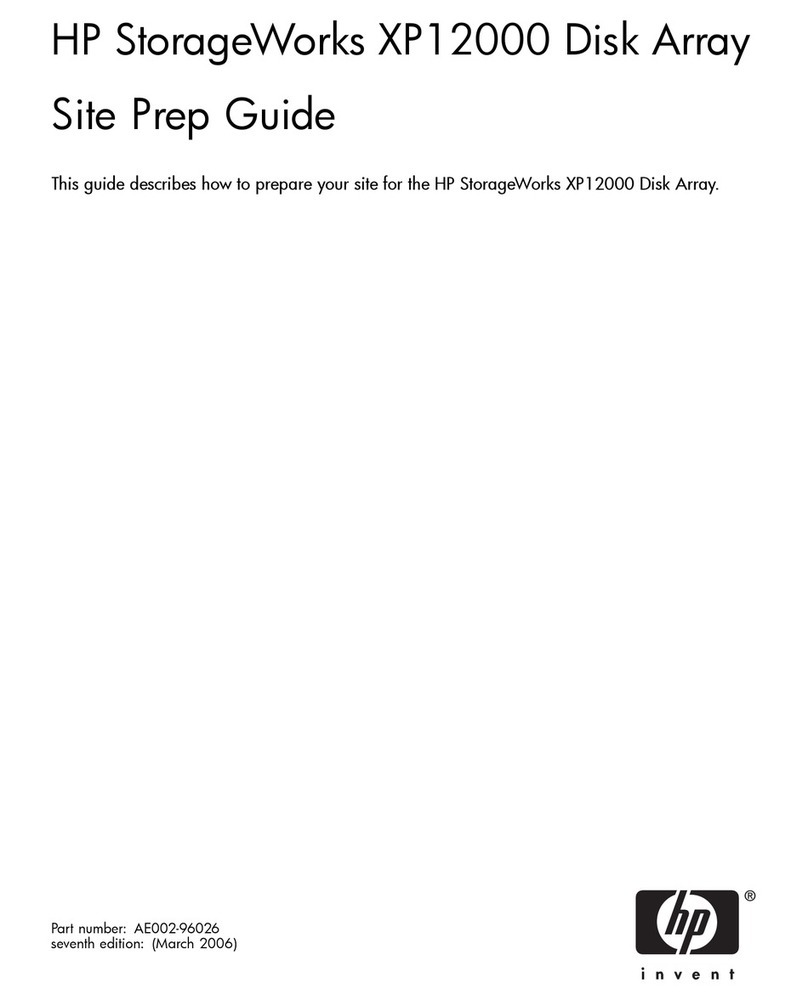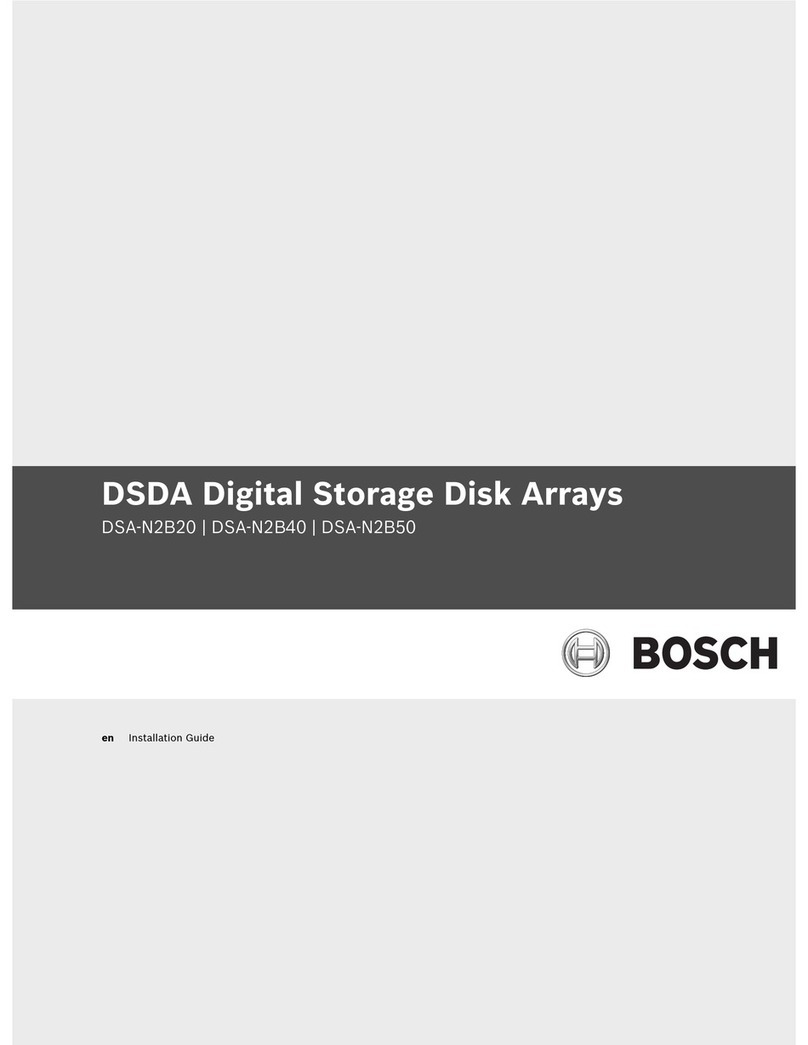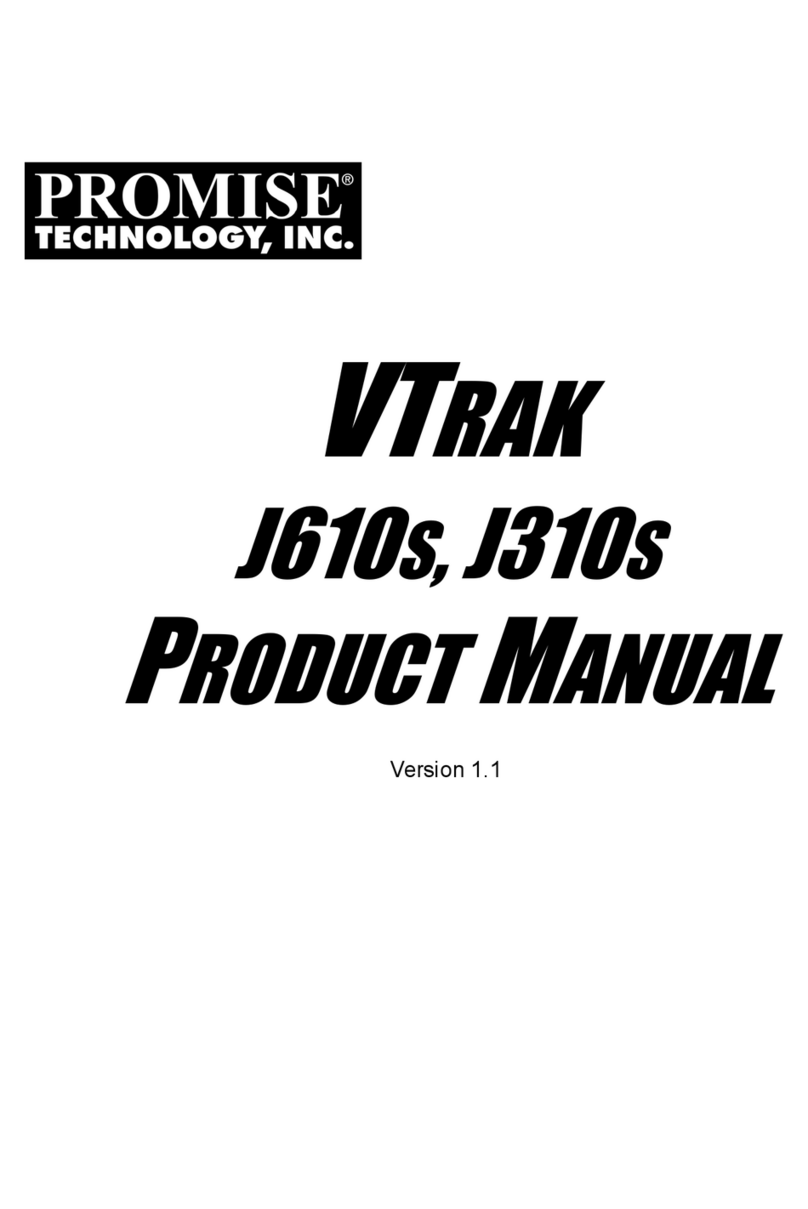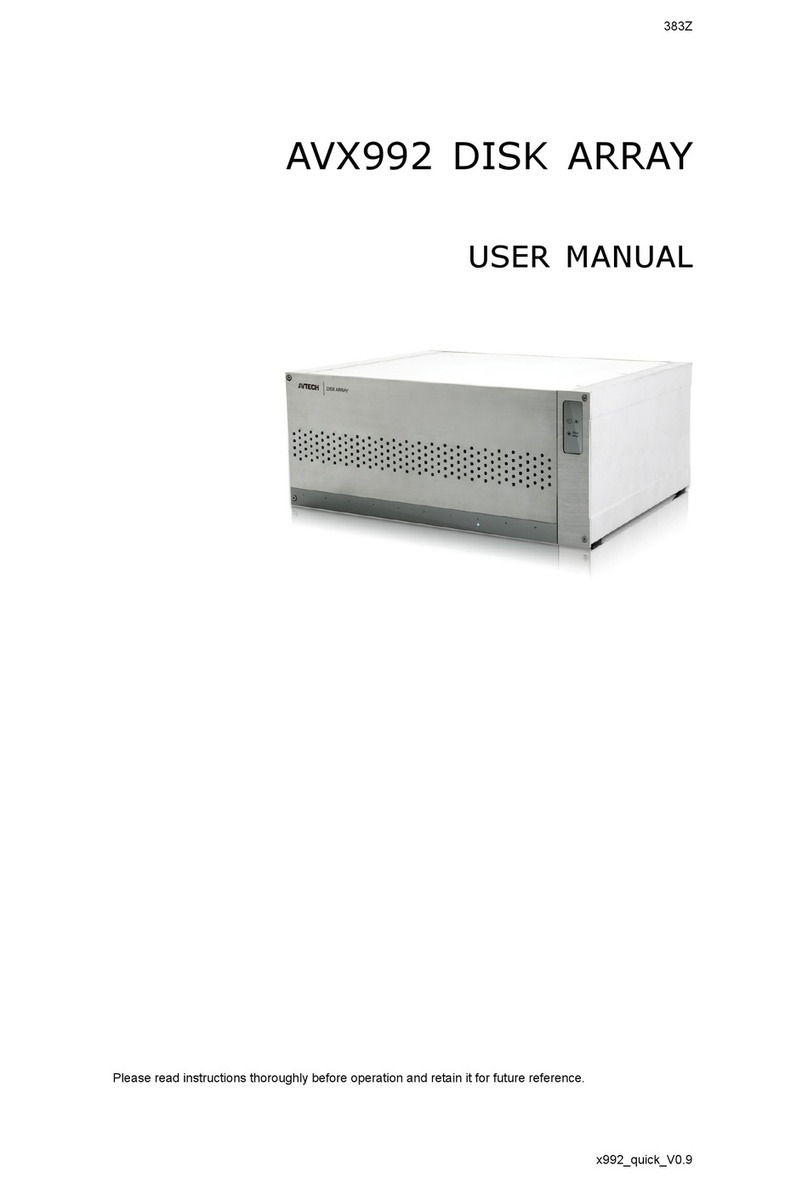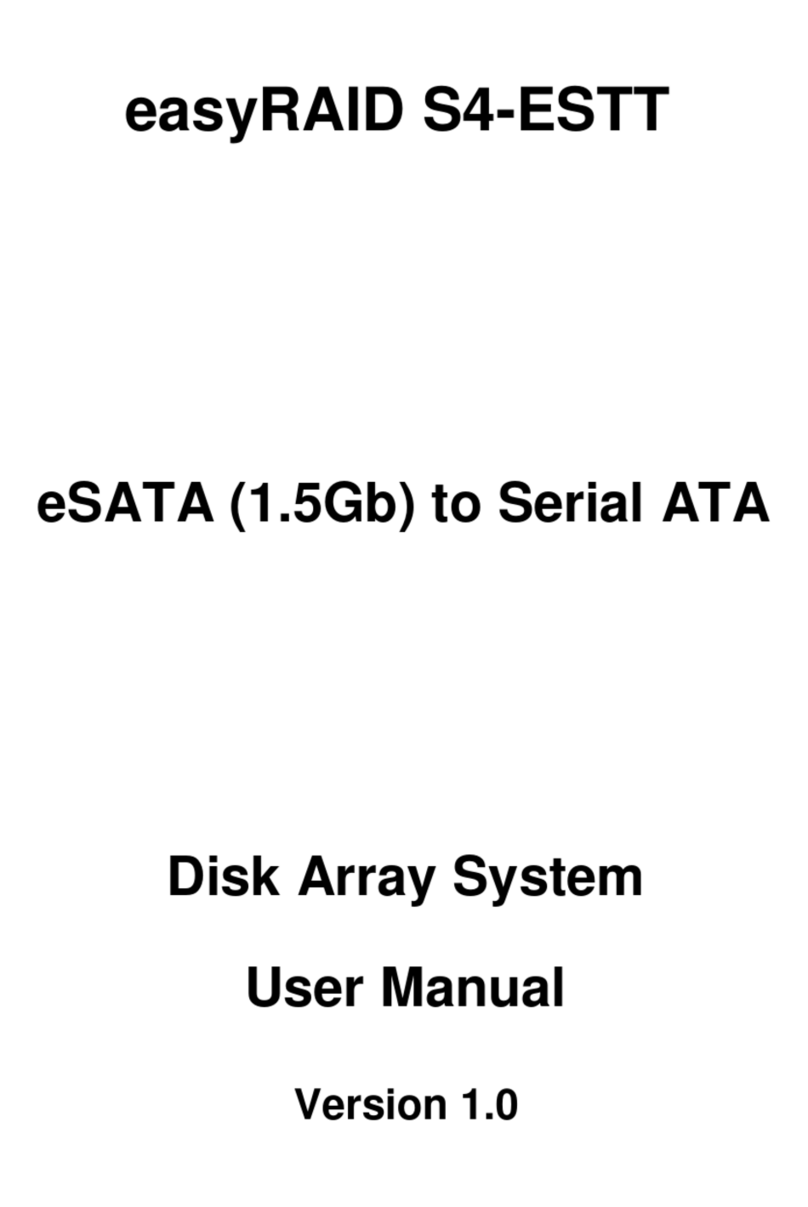UltraTrak Series User Manual
vi
Chapter 4: SX4000 and SX8000 Setup....................................................................43
Unpack the UltraTrak..........................................................................................43
Install Hard Drives ..............................................................................................44
Connect the SCSI Cables...................................................................................48
SCSI Termination ...............................................................................................49
SCSI Terminator..............................................................................................50
Daisy Chaining Multiple UltraTraks..................................................................51
Daisy Chaining with Other SCSI Devices ........................................................52
Connect the Power.............................................................................................53
Main Power Switch ..........................................................................................53
Enter or Change the Password...........................................................................54
Your First Array...................................................................................................56
Create an Array Automatically.........................................................................56
Create an Array Manually................................................................................57
Assign a SCSI ID or LUN....................................................................................58
Activate In-Band SCSI........................................................................................60
Install the Promise RAID Console INF File (Windows only)................................61
Chapter 5: RM15000 Setup......................................................................................63
Unpack the UltraTrak..........................................................................................63
Mount UltraTrak RM15000 in Rack.....................................................................64
Install Hard Drives ..............................................................................................65
Connect the SCSI Cables...................................................................................69
SCSI Termination ...............................................................................................69
SCSI Terminator..............................................................................................70
Daisy Chaining Multiple UltraTraks..................................................................71
Daisy Chaining with Other SCSI Devices ........................................................72
Connect the Power.............................................................................................73
Enter or Change the Password...........................................................................74
Your First Array...................................................................................................76
Create an Array Automatically.........................................................................76
Create an Array Manually................................................................................77
Assign a SCSI ID or LUN....................................................................................78
Activate In-Band SCSI........................................................................................80
Install the Promise RAID Console INF File (Windows only)................................81
Chapter 6: Array Maintenance..................................................................................83
Drive Status Indicators........................................................................................83
Meaning of Status Indicators ...........................................................................83
Critical & Offline Arrays.......................................................................................84
Rebuilding/Synchronizing Fault Tolerant Arrays..............................................84
When a Disk Drive Fails...................................................................................84
Replacing a Disk Drive.....................................................................................85
Expanding an Array............................................................................................87
Add a disk drive to the enclosure.....................................................................87
Add an installed disk drive to an array.............................................................87
RAID Conversion................................................................................................88
Convert an Array..............................................................................................90