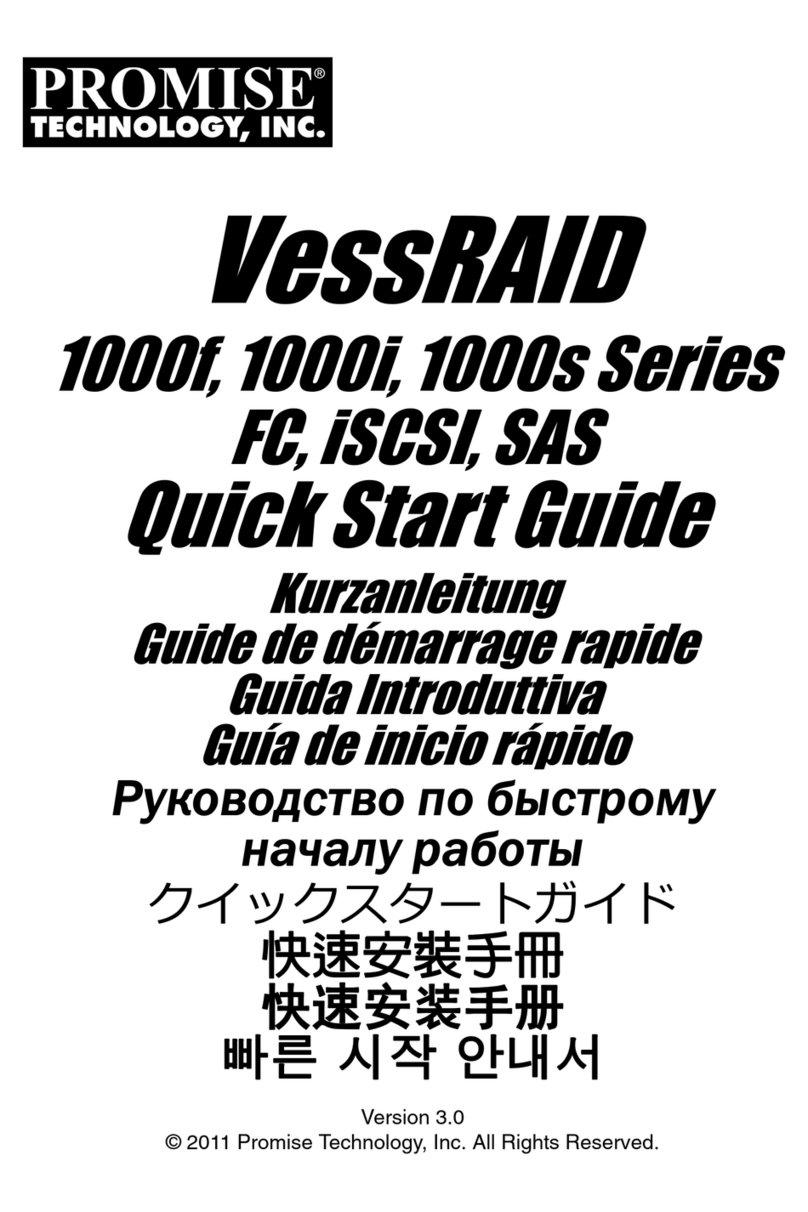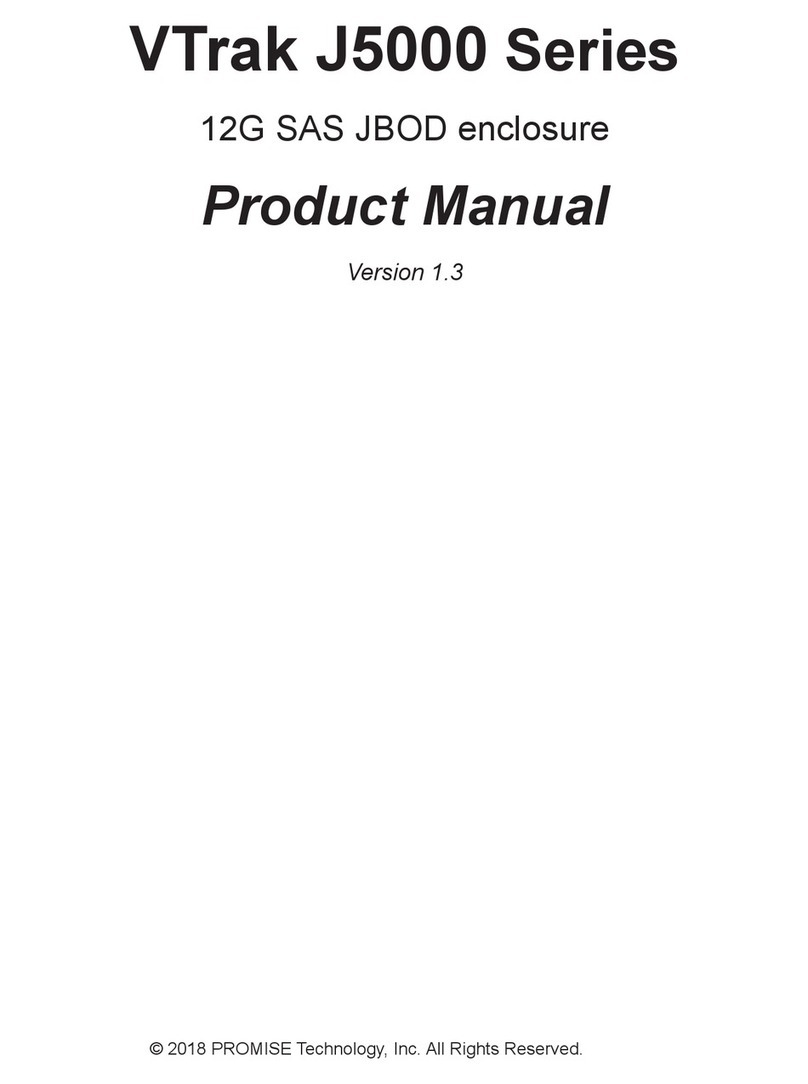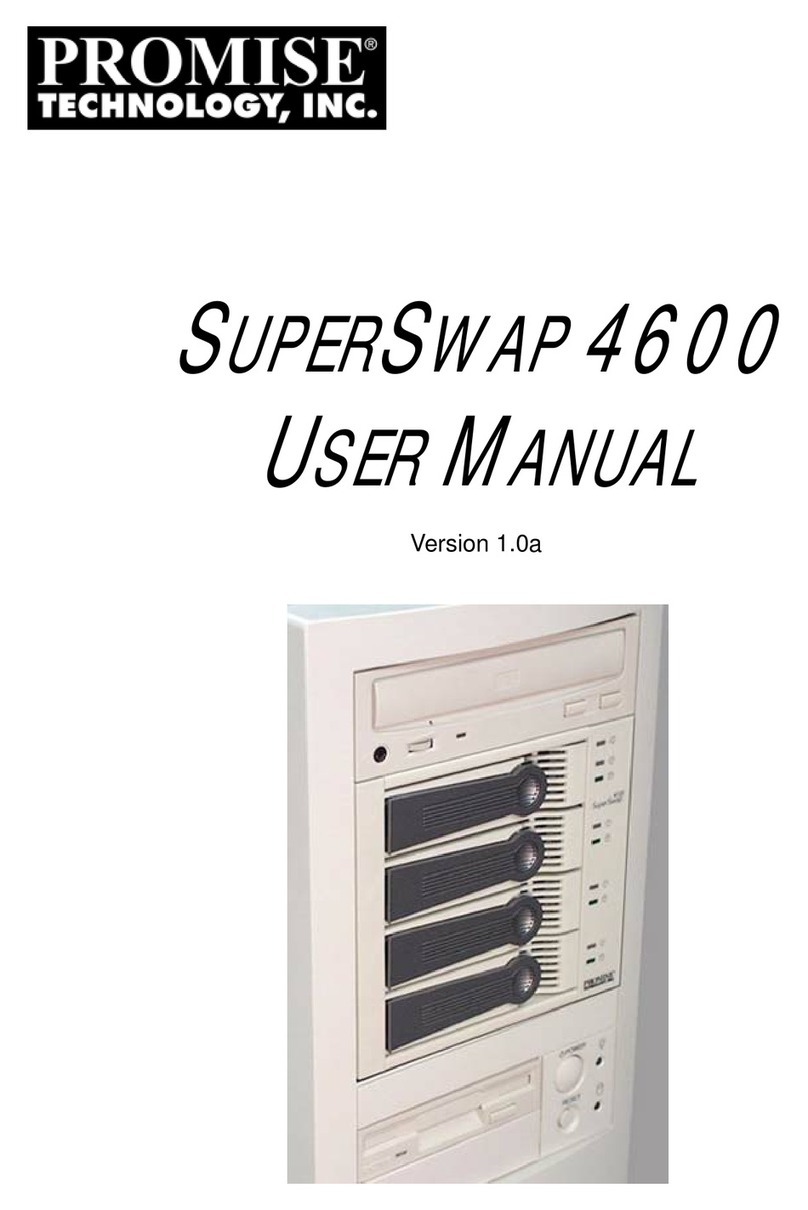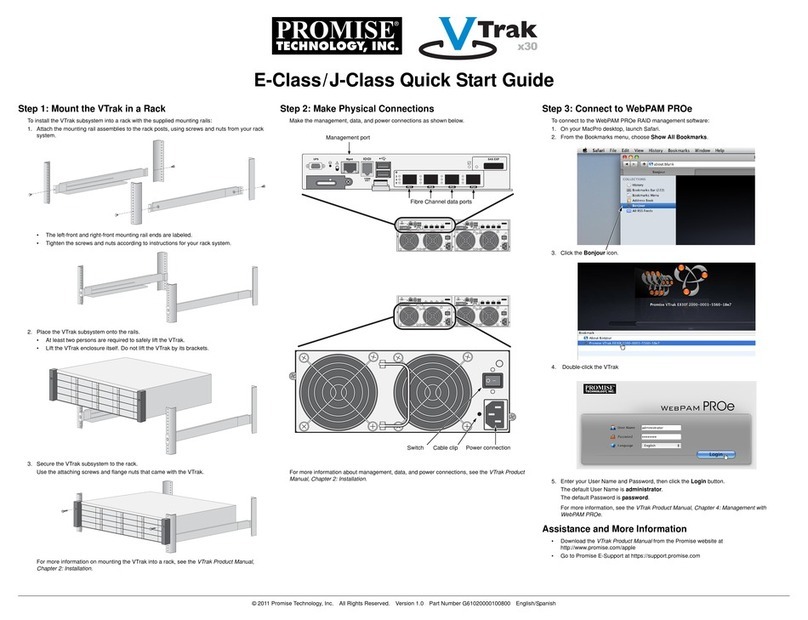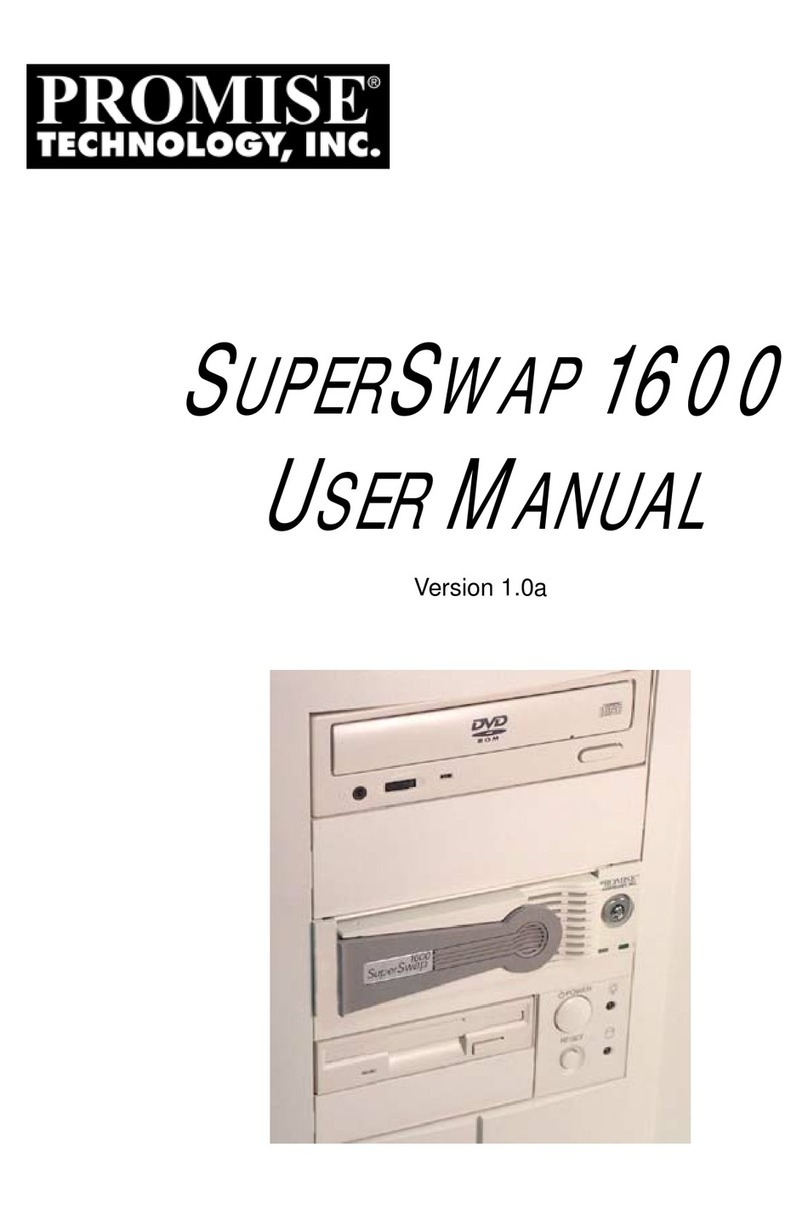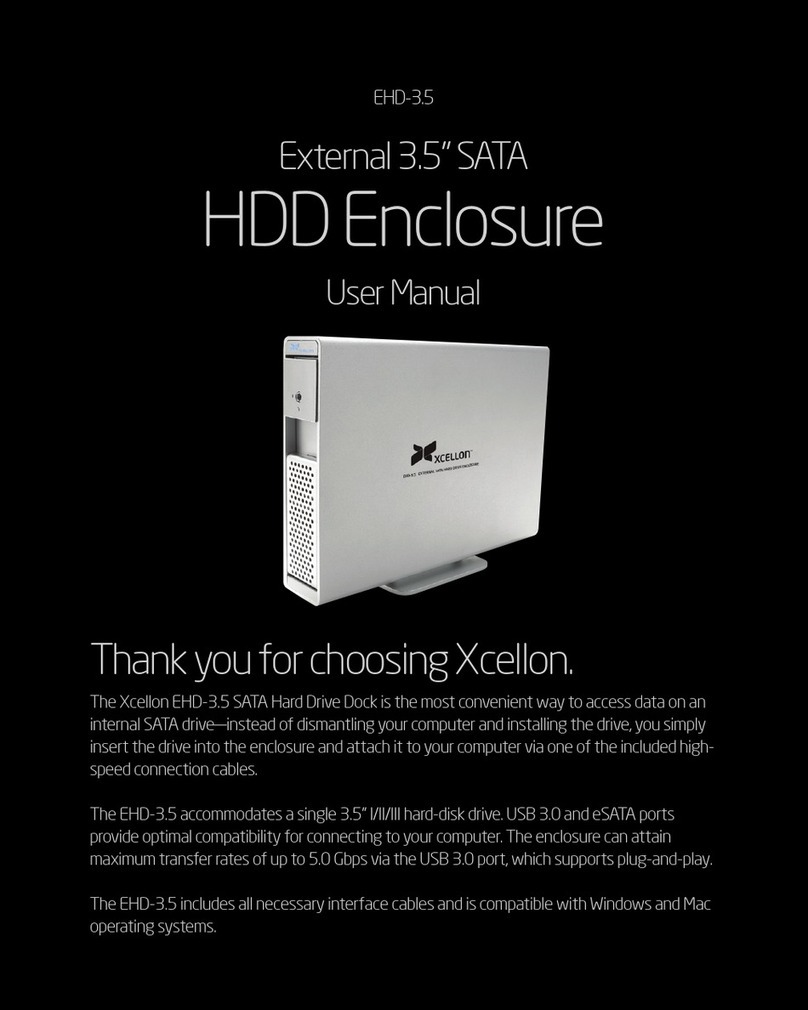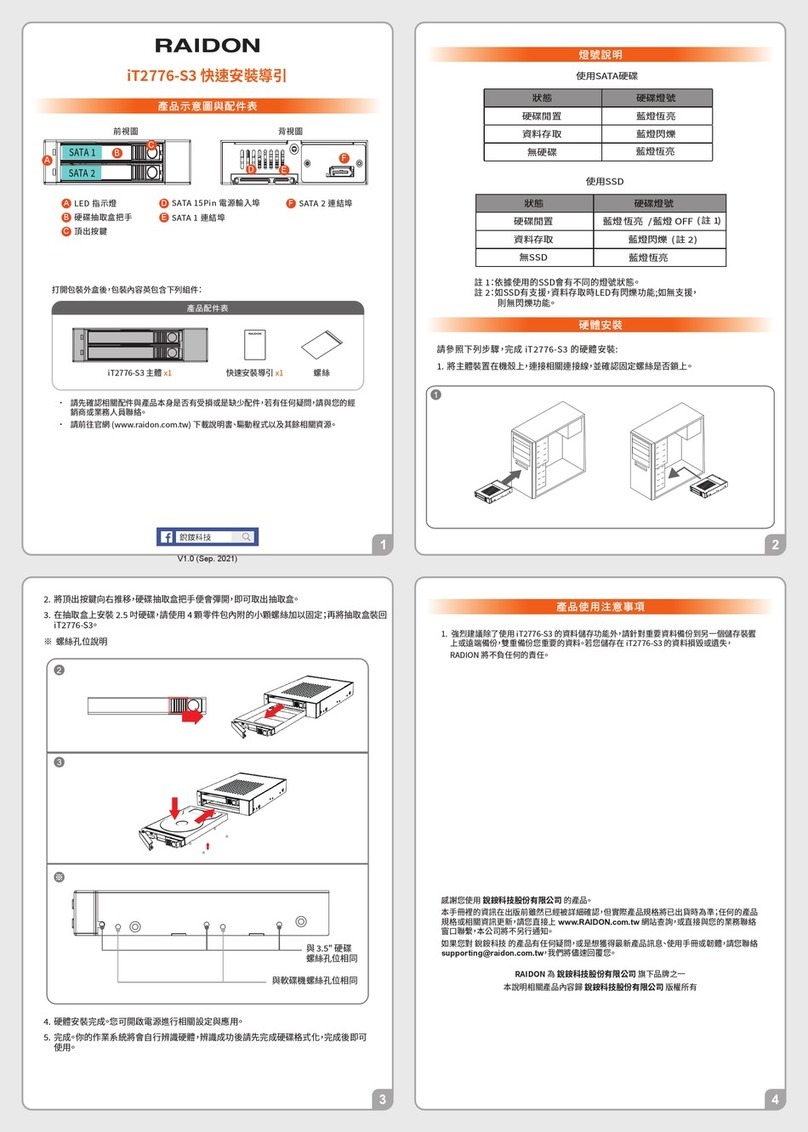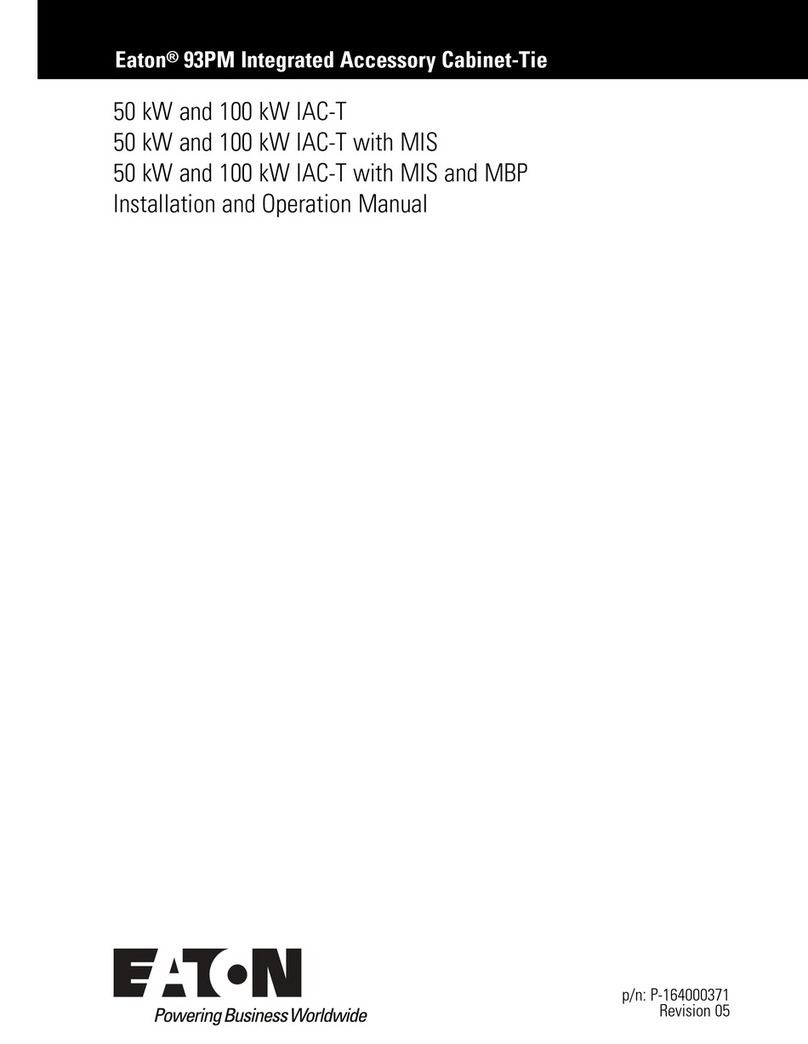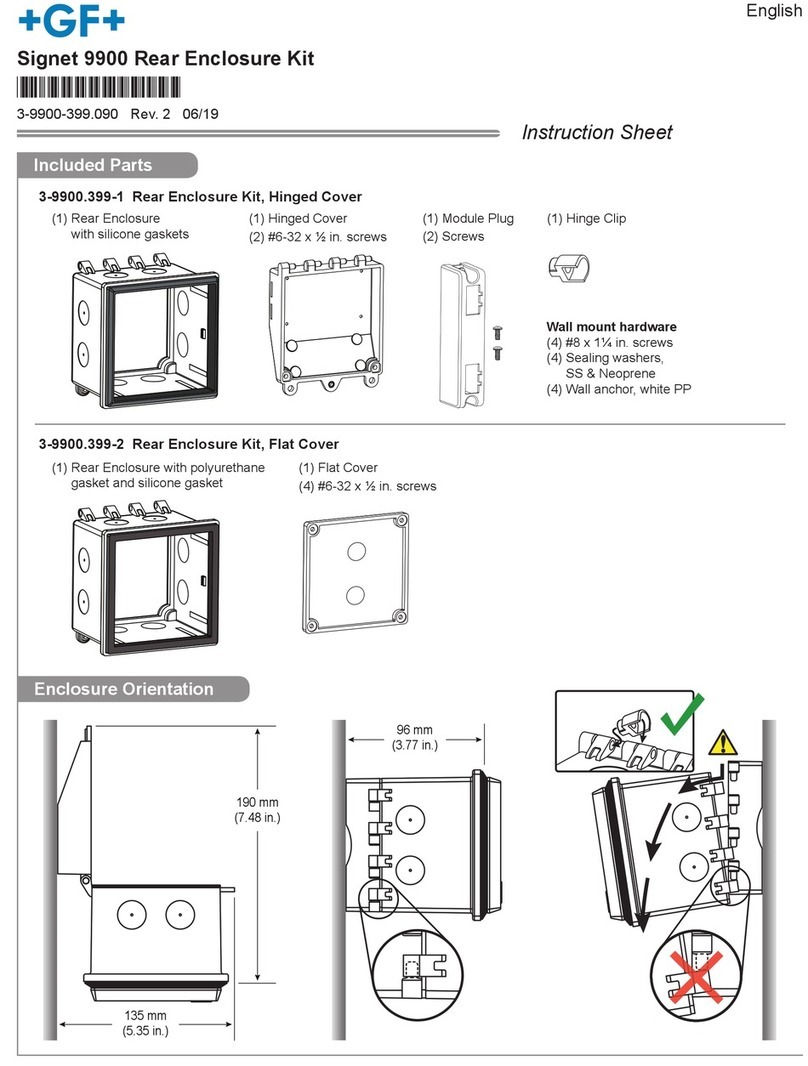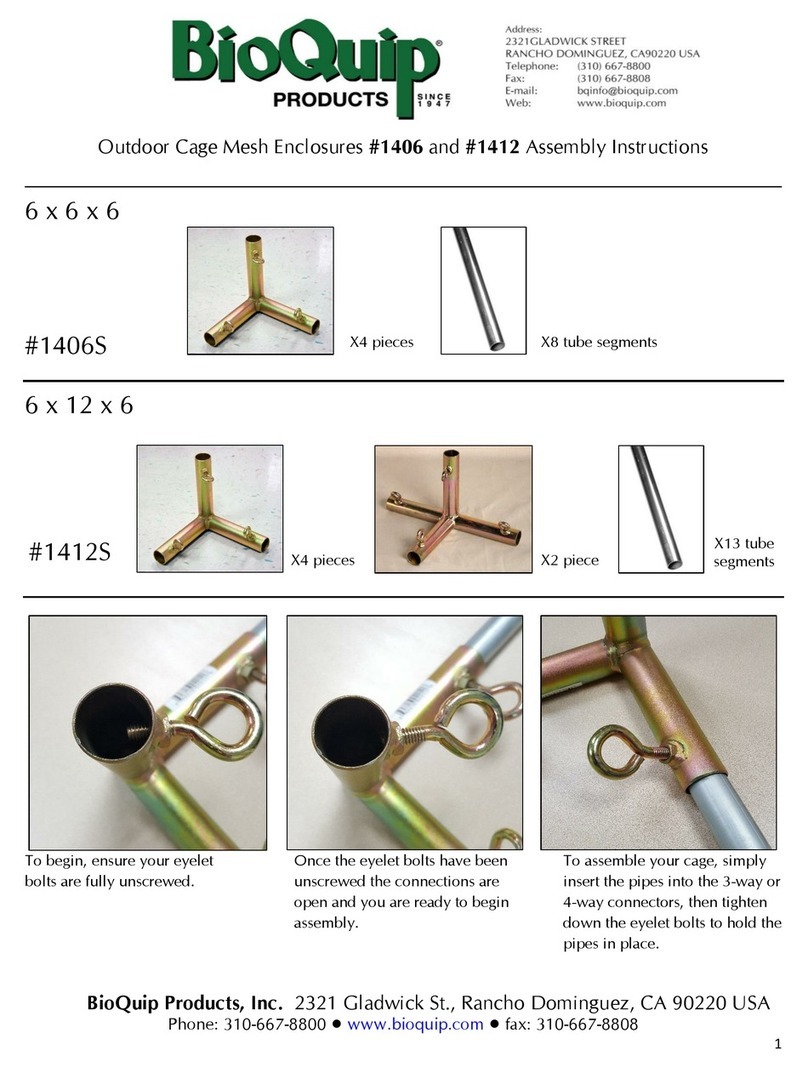Promise SmartStor DS4600 User manual

SMARTSTOR
DS4600
Product Manual
Version 1.0

SmartStor DS4600 Product Manual
ii
Copyright
© 2009 Promise Technology, Inc. All Rights Reserved.
Copyright by Promise Technology, Inc. (Promise Technology). No part of this
manual may be reproduced or transmitted in any form without the expressed,
written permission of Promise Technology.
Trademarks
Promise, and the Promise logo are registered in U.S. Patent and Trademark
Office. All other product names mentioned herein may be trademarks or
registered trademarks of their respective companies.
Important data protection information
You should back up all data before installing any drive controller or storage
peripheral. Promise Technology is not responsible for any loss of data resulting
from the use, disuse or misuse of this or any other Promise Technology product.
Notice
Although Promise Technology has attempted to ensure the accuracy of the
content of this manual, it is possible that this document may contain technical
inaccuracies, typographical, or other errors. Promise Technology assumes no
liability for any error in this publication, and for damages, whether direct, indirect,
incidental, consequential or otherwise, that may result from such error, including,
but not limited to loss of data or profits.
Promise Technology provides this publication “as is” without warranty of any kind,
either express or implied, including, but not limited to implied warranties of
merchantability or fitness for a particular purpose.
The published information in the manual is subject to change without notice.
Promise Technology reserves the right to make changes in the product design,
layout, and driver revisions without notification to its users.
This version of the Product Manual supersedes all previous versions.
Recommendations
In this Product Manual, the appearance of products made by other companies,
including, but not limited to software, servers, and disk drives, is for the purpose
of illustration and explanation only. Promise Technology does not recommend,
endorse, prefer, or support any product made by another manufacturer.

Contents
Chapter 1: Introduction to SmartStor .................................................. 1
About This Manual............................................................................. 1
Architecture........................................................................................ 2
Protocol Support ................................................................................ 2
Key Benefits....................................................................................... 2
Specifications..................................................................................... 3
Client OS Support.............................................................................. 4
Utility OS Support .............................................................................. 4
Chapter 2: Installation and Setup......................................................... 5
Unpacking the SmartStor................................................................... 5
Installing Disk Drives ......................................................................... 7
Connecting to Your PC ...................................................................... 8
USB ............................................................................................. 8
eSATA ......................................................................................... 8
FireWire ....................................................................................... 8
Connecting the Power ....................................................................... 9
Installing the Software ....................................................................... 9
OS Support ................................................................................ 10
Installation: Windows ................................................................. 10
Installation: Mac......................................................................... 13
Setting Up the SmartStor ................................................................. 16
One Touch Configuration........................................................... 16
Chapter 3: SmartNAVI ......................................................................... 19
Working with SmartNAVI ................................................................. 19
Opening the Main Window......................................................... 19
Choosing a SmartNAVI Language............................................. 21
Viewing SmartNAVI Information ................................................ 21
Closing SmartNAVI.................................................................... 23
Making Management Settings ......................................................... 25
Configuring a DAS System ........................................................ 25
Locating the SmartStor .............................................................. 28
Editing the Node Name of SmartStor ........................................ 29
Viewing the System Event Log .................................................. 31
Making Mail Event Log Settings ................................................ 32
Sending a Test Email Message ................................................. 33
Upgrading the Firmware ............................................................ 33
Making Enclosure Settings ........................................................ 34

SmartStor DS4600 Product Manual
iv
Shutting Down the SmartStor .................................................... 35
Restarting the SmartStor ........................................................... 37
Setting Up the SmartStor (Advanced) ............................................. 38
One Click Setup......................................................................... 38
Advanced Setup ........................................................................ 39
Managing RAID Volumes ................................................................ 49
Viewing a List of RAID Volumes ................................................ 49
Viewing RAID Volume Status .................................................... 50
Managing Backups .......................................................................... 51
One Touch Backup .................................................................... 51
Performing a One Touch Backup .............................................. 52
Viewing Your Backup Files ........................................................ 52
Windows PCs ............................................................................ 52
MAC Pcs.................................................................................... 53
Doing a Backup Now ................................................................. 54
Creating a Backup Schedule ..................................................... 59
Scheduling a Backup ................................................................. 65
Viewing Backup Schedules ....................................................... 68
Changing a Scheduled Backup ................................................. 69
Deleting a Scheduled Backup.................................................... 73
Restoring Backed-up Files......................................................... 74
Viewing the Backup Event Log .................................................. 76
Saving the Event Log................................................................. 78
Clearing the Event Log .............................................................. 79
Using Media Center ......................................................................... 81
Viewing Playlists ........................................................................ 81
Creating a Playlist...................................................................... 82
Playing a Playlist........................................................................ 83
Renaming a Playlist ................................................................... 83
Deleting a Playlist ...................................................................... 84
Playing a Single Music or Video File ......................................... 84
Using the Panel ......................................................................... 85
Managing Photo Albums.................................................................. 87
Making an Album ....................................................................... 87
Viewing an Album ...................................................................... 96
Editing an Album........................................................................ 98
Deleting an Album ..................................................................... 99
Chapter 4: Technology Background ................................................ 101
Introduction to RAID ...................................................................... 101
RAID 0 – Stripe........................................................................ 102

Contents
v
RAID 1 – Mirror........................................................................ 103
RAID 5 – Block Striping with Distributed Parity ....................... 104
RAID 10 – Mirror / Stripe ......................................................... 105
Choosing a RAID Level ................................................................. 106
RAID 0 ..................................................................................... 106
RAID 1 ..................................................................................... 106
RAID 5 ..................................................................................... 107
RAID 10 ................................................................................... 107
Spare Drive .................................................................................... 107
Automatic Rebuilding..................................................................... 108
Partition and Format ..................................................................... 108
Chapter 5: Troubleshooting.............................................................. 109
Responding to an Audible Alarm ................................................... 109
Checking the System Status LED.................................................. 109
Checking Disk Status LEDs........................................................... 110
Replacing a Failed Disk Drive........................................................ 110
SmartStor Lockup .......................................................................... 111
Chapter 6: Support ............................................................................ 115
Frequently Asked Questions.......................................................... 115
Contacting Technical Support........................................................ 116
Limited Warranty............................................................................ 119
Disclaimer of other warranties ................................................. 119
Your Responsibilities ............................................................... 120
Returning Product For Repair........................................................ 121
Appendix A: Maintenance ................................................................. 123
Upgrading the Firmware ................................................................ 123
Downloading the Firmware Upgrade File ................................ 123
Installing the Firmware Upgrade File ....................................... 123
Booting the SmartStor in Safe Mode ....................................... 126
Hard Booting the SmartStor..................................................... 129
Removing Disk Drives ................................................................... 130
Replacing the Power Supply.......................................................... 132
Removing the Power Supply ................................................... 132
Installing the Power Supply ..................................................... 133
Replacing the Cooling Fan ............................................................ 134
Removing the Cooling Fan ...................................................... 134
Installing the Cooling Fan ........................................................ 135
Appendix B: Important Information ................................................. 137

SmartStor DS4600 Product Manual
vi
GNU General Public License........................................................ 137
Index.................................................................................................... 139

1
Chapter 1: Introduction to SmartStor
This chapter covers the following topics:
• About this manual (below)
• Architecture (page 2)
• Protocol Support (page 2)
• Key Benefits (page 2)
• Specifications (page 3)
• Client OS Support (page 4)
Promise Technology’s SmartStor DS4600 is a direct attached storage (DAS)
solution for external storage targeted for small and medium business (SMB)
users and small office/home office (SOHO) users.
With a DAS product, users can save their work and have access to files without
having to carry around a disk drive or access a network connection. Multiple
backup and synchronization functions protect your data.
About This Manual
This Product Manual describes how to setup, use, and maintain the SmartStor
DS4600. It also describes how to use the SmartNAVI software that you install and
run on your Windows or Mac.
This manual includes a full table of contents, chapter task lists, and numerous
cross-references to help you find the specific information you are looking for.
Also included are four levels of notices:
Note
A Note provides helpful information such as hints or alternative
ways of doing a task.
Important
An Important calls attention to an essential step or point required
to complete a task. Important items include things often missed.
Caution
A Caution informs you of possible equipment damage or loss of
data and how to avoid them.

SmartStor DS4600 Product Manual
2
Architecture
The SmartStor DS4600’s architecture is based on the Oxford Semiconductor
OXUFS936QSE, a universal interface SATA RAID Controller. The SmartStor is a
plug-and-play device with no drivers to load.
Protocol Support
SmartStor DS4600 supports:
• eSATA host interface – Up to 300 Mb/s
• FireWire 800 host interface – Up to 800 Mb/s
• FireWire 400 host interface – Up to 400 Mb/s
• USB 2.0 host interface – Up to 480 Mb/s
Key Benefits
• Driver-free, plug-and-play
• SmartNAVI management tool
• One-touch configuration
• One-touch backup
• Client-to-DAS backup
• Compatible with Apple Time Machine
• Media Player for playback of music and videos stored on SmartStor
• Photo Album to create flash based Photo Albums
Warning
A Warning notifies you of probable equipment damage or loss of
data, or the possibility of physical injury, and how to avoid them.

Chapter 1: Introduction to SmartStor
3
Specifications
• Disk drive support:
• Four 1.5 Gb/s or 3 Gb/s SATA 3.5-inch disk drives
• Conforms to Serial ATA 1.0 specification and Serial ATA II: Extensions
to Serial ATA 1.0 specification (SATA II, phase I specification)
• SATA specification of 3 Gb/s transfers with CRC error-checking
• FireWire 800 (IEEE 1394-2000) host interface x2
• FireWire 400 (IEEE 1394-1995) host interface x1
• USB 2.0 host interface x1
• eSATA host interface x1
• Hot-swapping of disk drives
• Tagged command queuing
• Native command queuing
• Drive roaming among channels
• S.M.A.R.T. status polled every 15 minutes
• Hot spare drive
• RAID Volume rebuilding
• Background rebuilding
• Spin-down in system Standby mode
• RAID level support: RAID 0, 1, 5, and 10
• Unicode file name support
• SATA RAID Controller: Oxford Semiconductor OXUFS936QSE
• USB port: USB 2.0, up to 480 Mb/s, Type-B connector
• Power Supply: 90-100W with PFC, 100-230V auto-ranging, 50-60Hz AC
• Error logging
• Hardware monitoring of:
• Temperature, Operating: 5° to 35°C (41° to 95°F)
• Humidity, Operating: 10 to 85 percent
• Dimensions (H x W x D): 188.2 x 152.5 x 229.6 mm (7.4 x 6.0 x 9.0 in)
• Weight: 2.5 kg (5.5 lbs) without drives
•Fan
• Temperature
• Power
• Disk status
• One-Touch button
• Enclosure status

SmartStor DS4600 Product Manual
4
Client OS Support
The following client operating systems support SmartStor:
Utility OS Support
The following client operating systems support SmartNAVI:
• Windows XP 32BIT Professional
with SP3
• Windows XP 64BIT XP 64 with
SP2
• Windows Vista 32BIT Enterprise
With SP2
• Windows Vista 64BIT Enterprise
with SP2
• Windows Server 2003 R2 32BIT
With SP2
• Windows Server 2003 R2 64BIT
with SP2
• Windows Server 2008 32BIT
enterprise With SP2
• Windows Server 2008 64BIT
enterprise With SP2
• Windows 7 32BIT
• Windows 7 64BIT
• RedHat Enterprise Linux 4
• RedHat Enterprise Linux 5
• SuSE Enterprise Linux 9
• SuSE Enterprise Linux 10, 10.1
• Mac OS 10.4 (Power G4)
• Mac OS 10.4.x and above
• Windows XP 32BIT Professional
with SP3
• Windows XP 64BIT XP 64 with
SP2
• Windows Vista 32BIT Enterprise
With SP2
• Windows Vista 64BIT Enterprise
with SP2
• Windows Server 2003 R2 32BIT
With SP2
• Windows Server 2003 R2 64BIT
with SP2
• Windows Server 2008 32BIT
enterprise With SP2
• Windows Server 2008 64BIT
enterprise With SP2
• Windows 7 32BIT
• Windows 7 64BIT
• Mac OS 10.4 (Power G4)
• Mac OS 10.4.x and above

5
Chapter 2: Installation and Setup
This chapter covers the following topics:
• Unpacking the SmartStor (below)
• Installing Disk Drives (page 7)
• Connecting to Your PC (page 8)
• Connecting the Power (page 9)
• Installing the Software (page 9)
• Setting Up the SmartStor (page 16)
Unpacking the SmartStor
The SmartStor DS4600 box contains the following items:
• SmartStor DS4600 Unit
• Screws for disk drives (1
package)
•eSATAbracket
• USB 2.0 cable, A to B, 1m
• eSATA cable, 1.5m
• FireWire 800 (1394b) cable, 1m
• Power cord, 1.5m
• CD with SmartNAVI software,
Product Manual and Quick Start
Guide
Warning
The electronic components within the SmartStor are sensitive to
damage from Electro-Static Discharge (ESD). Observe
appropriate precautions at all times when handling the SmartStor
or its subassemblies.
Warning
The fan contains hazardous moving parts. Keep fingers and other
body parts away.
Caution
Use of USB or FireWire cables longer than those supplied with the
SmartStor is not recommended.
Important
To configure the SmartStor, you must install SmartNAVI.
See “Installing the Software” on page 9.

SmartStor DS4600 Product Manual
6
Figure 1. SmartStor DS4600 Front View
Figure 2. SmartStor DS4600 Rear View
Disk Drive
Drive Carrier
Disk Activity
LED
Volume Activity
LED
One Touch
Backup Button
Disk Status
LED
Note: This SmartStor is shown without the front door.
System Status
LED
Power
Connection
USB type B
Connection
FireWire 800
(1394b)
Disk Drive
Cooling Fan
Power Button
eSATA
Connection
FireWire 400
(1394a)
Connection

Chapter 2: Installation and Setup
7
Installing Disk Drives
You can populate the SmartStor DS4600 with SATA 1.5 Gb/s or 3.0 Gb/s disk
drives. For optimal performance, install disk drives of the same model and
capacity. Your disk drives will become a RAID Volume on the SmartStor.
To install disk drives:
1. Open the door on the front of the SmartStor enclosure.
2. Pull a disk drive carrier from the enclosure. See page 6, Figure 1.
3. Carefully lay the disk drive into the drive carrier, so that the screw holes on
the sides of the carrier align with the screw holes in the drive. See Figure 3.
Figure 3. Disk drive installed in a drive carrier
Disk Carrier Handle
SATA Data and Power Connectors

SmartStor DS4600 Product Manual
8
4. Insert the screws through the holes in the drive carrier and into the sides of
the disk drive.
• Install only the counter-sink screws supplied with the SmartStor.
• Install four screws per drive.
• Snug each screw. Be careful not to over-tighten.
5. Reinstall the drive carrier into the SmartStor enclosure.
Repeat steps 2 through 5 until all of your disk drives are installed.
6. Close the door on the front of the SmartStor.
Connecting to Your PC
SmartStor DS4600 has three data connection options:
•eSATA– Up to 300 MB/s
• FireWire 800 – Also IEEE 1394b. Up to 800 Mb/s
•FireWire 400 – Also IEEE 1394a. Up to 400 Mb/s
•USB 2.0 – Up to 480 Mb/s
USB
Be sure your USB connection is to a USB 2.0 port on your PC. The older USB 1.1
ports have a data transfer rate of only 12 Mb/s.
To connect the SmartStor to your PC via USB 2.0:
1. Attach the B connector of the USB cable to the USB connection on the
SmartStor. See page 6, Figure 2.
2. Attach the other end of the USB cable to PC.
eSATA
To use this option, your PC must have an eSATA connector on the motherboard
or an eSATA HBA card installed.
To connect the SmartStor to your PC via eSATA:
1. Attach one end of the eSATA cable to eSATA connection on the SmartStor.
See page 6, Figure 2.
2. Attach the other end of the eSATA cable to PC.
FireWire
To use this option, your PC must have an FireWire connector on the motherboard
or an FireWire HBA card installed. FireWire 800 and 400 cables have different
connectors. Otherwise, the procedure is the same.

Chapter 2: Installation and Setup
9
To connect the SmartStor to your PC via FireWire:
1. Attach the B connector of the FireWire cable to the FireWire connection on
the SmartStor. See page 6, Figure 2.
2. Attach the other end of the FireWire cable to PC.
Connecting the Power
To power the SmartStor:
1. Attach the power cord on the back of the SmartStor
enclosure and plug the other end into the power
source.
2. On the back of the SmartStor, press the power
button.
It takes about a minute to boot the SmartStor. When
fully booted:
• The buzzer beeps one time.
• The System Status LED turns blue.
Installing the Software
The SmartNAVI software connects your PC to the SmartStor, sets up the
SmartStor, sets up network drives on your PC, and performs backups.
• Installation: Windows (page 10)
• Installation: Mac (page 13)
Power Button
System Status LED

SmartStor DS4600 Product Manual
10
OS Support
The following operating systems support SmartNAVI:
Installation: Windows
To install the SmartNAVI on a Windows PC:
1. Insert the CD into your PC’s CD-ROM.
2. Double-click the SmartNAVI installer icon (right).
3. Click the Next button to begin installation.
The License Agreement screen appears.
• Windows XP 32BIT Professional
with SP3
• Windows XP 64BIT XP 64 with
SP2
• Windows Vista 32BIT Enterprise
With SP2
• Windows Vista 64BIT Enterprise
with SP2
• Windows Server 2003 R2 32BIT
With SP2
• Windows Server 2003 R2 64BIT
with SP2
• Windows Server2008 32BIT
enterprise With SP2
• Windows Server2008 64BIT
enterprise With SP2
• Windows 7 32BIT
• Windows 7 64BIT
• Mac OS 10.4 (Power G4)
• Mac OS 10.4.x and above

Chapter 2: Installation and Setup
11
4. Click the “I accept the terms...” option, then click the Next button.
The Choose Destination Location screen appears.
5. Optional. Click the Browse... button to choose a new install location for the
software.
Click the Next button.
The Ready to Install screen appears.

SmartStor DS4600 Product Manual
12
6. Click the Install button to proceed with installation.
When the installation is finished, the final installation screen appears.
7. Click to Finish button to close the installer.
With the Online Registration box checked, your browser will open and go
directly to the Promise product registration website. Thank you for taking the
time to register.

Chapter 2: Installation and Setup
13
8. With the “Yes, I want to restart my...” box checked, then click Finish button to
restart the PC.
The installer adds a SmartNAVI icon to the:
•Startmenu
• Application tray
SmartNAVI loads automatically every time your Windows OS starts.
Installation: Mac
Set up the file system before installation.
1. The MAC warning window appears if there is no file system on your MAC.
Click Initialize button to set up the file system.

SmartStor DS4600 Product Manual
14
2. Choose a file system format from the dropdown menu. (The HFS+ file
system is recommended for MAC users.)
Starting installation
1. Please double-click the SmartNAVI.dmg file to open and
install the disk of SmartNAVI Image.
2. Click the SmartNAVI Image to open the folder.
3. Drag the SmartNAVI.app icon to the right side
Applications folder.
The SmartStor appears on your MAC as a hard disk drive. See Figure 4.
Other manuals for SmartStor DS4600
2
Table of contents
Other Promise Enclosure manuals