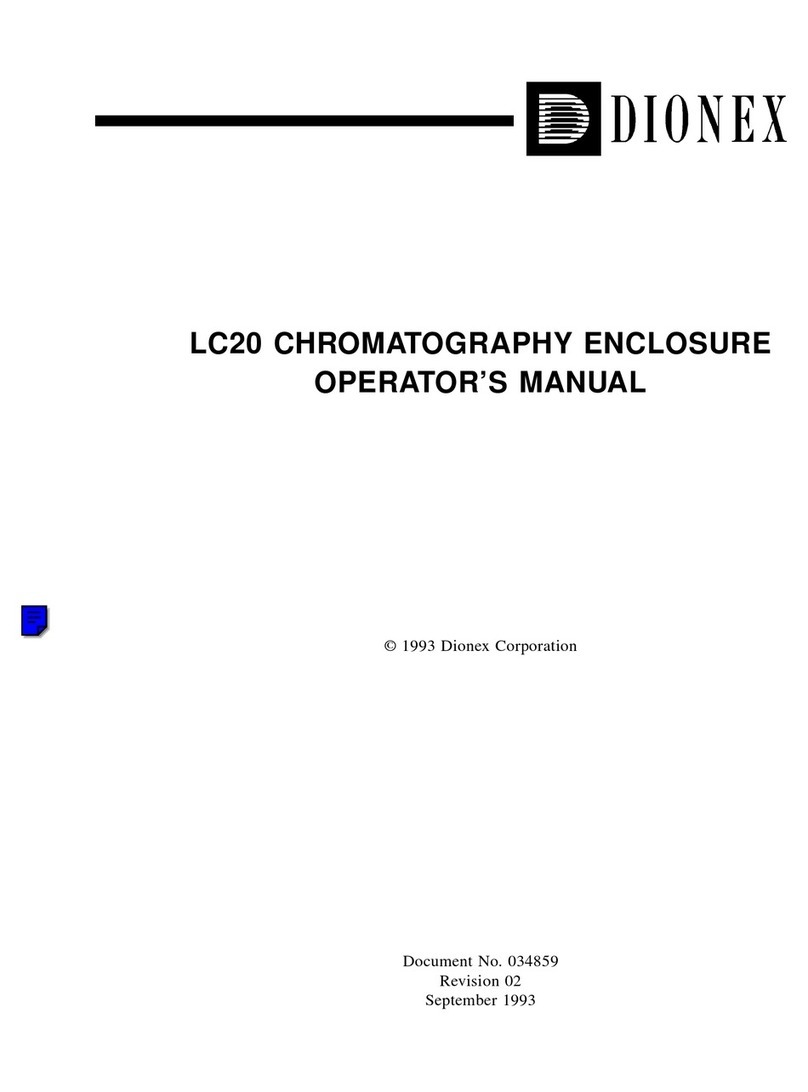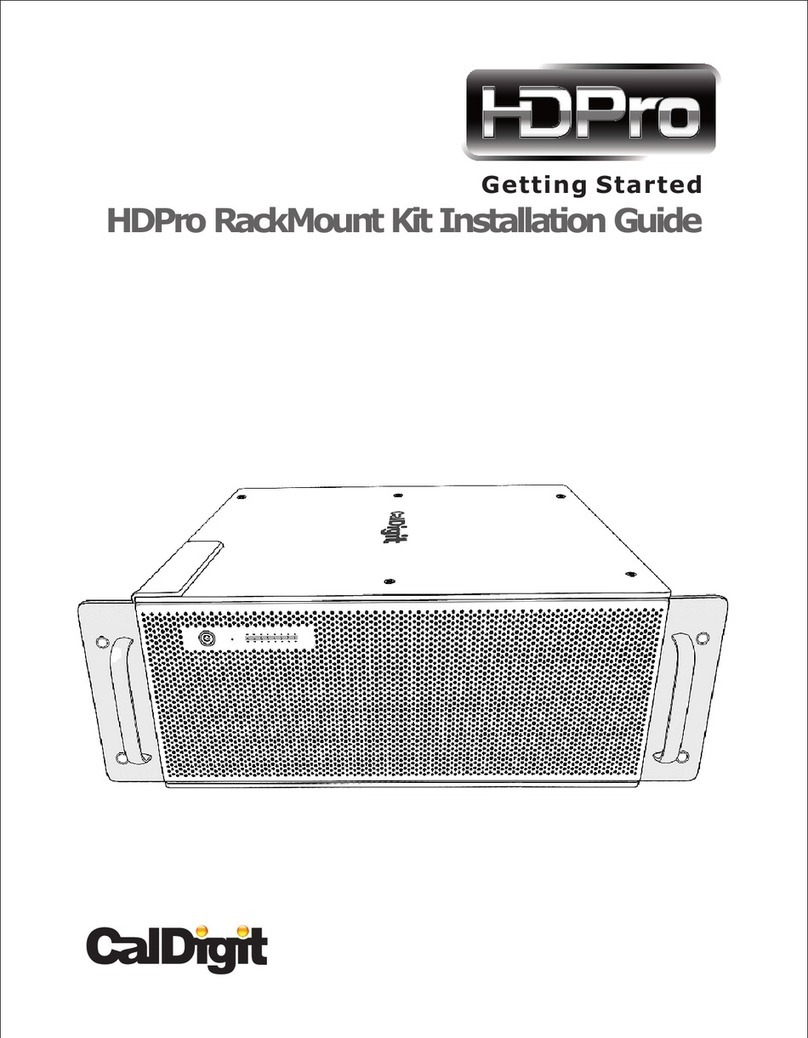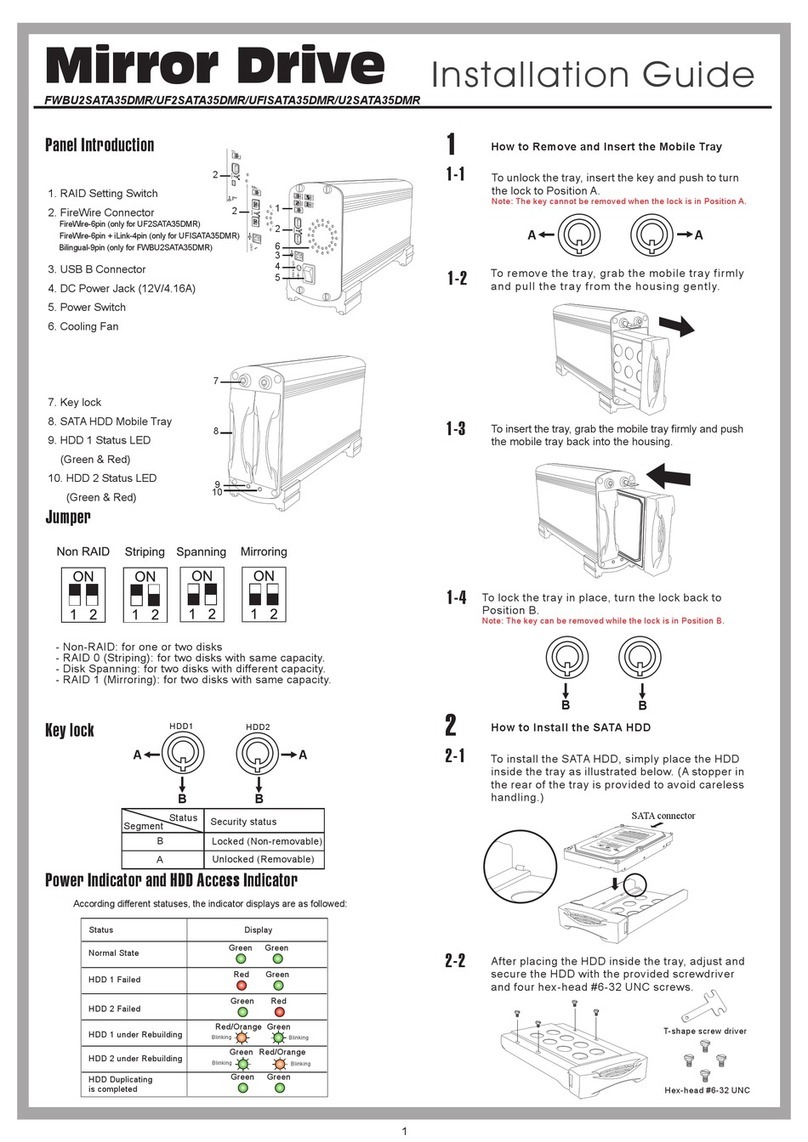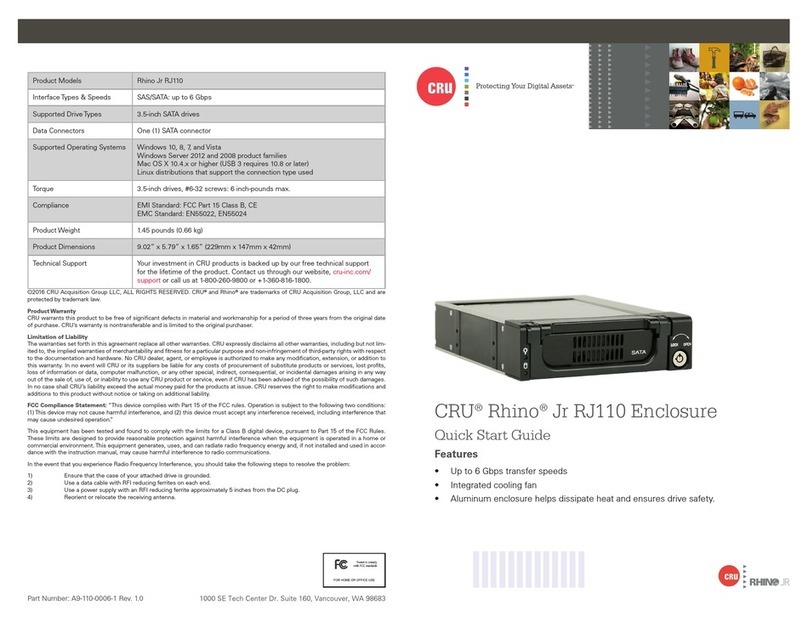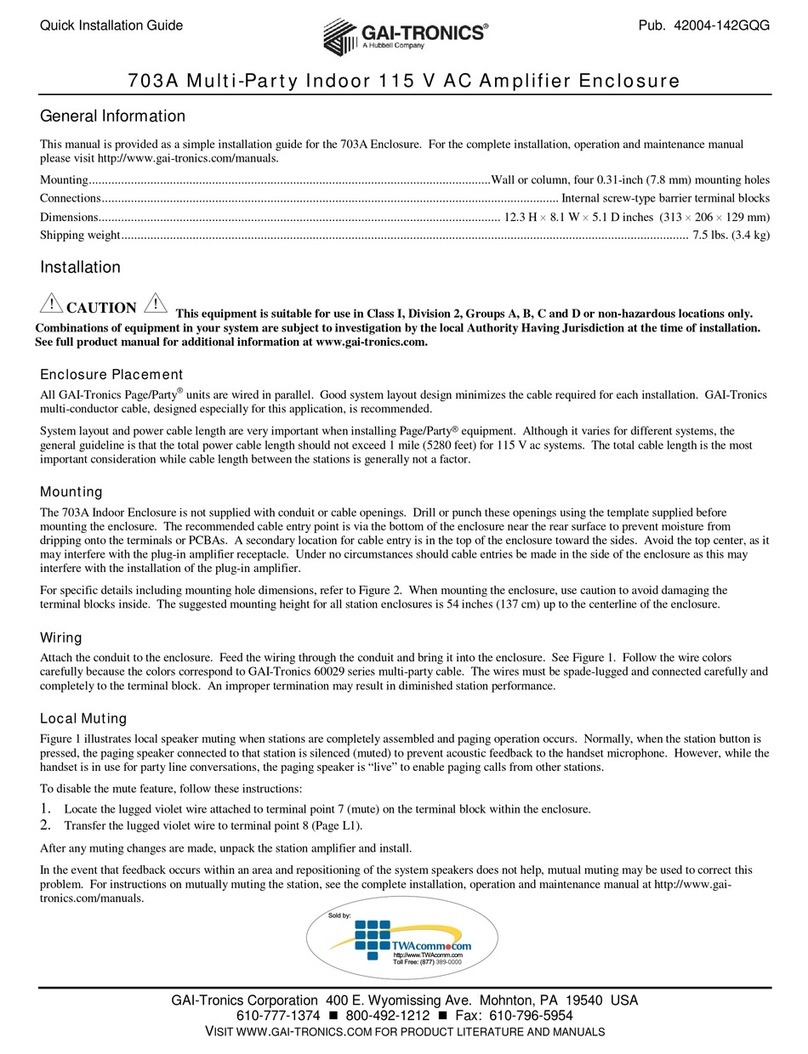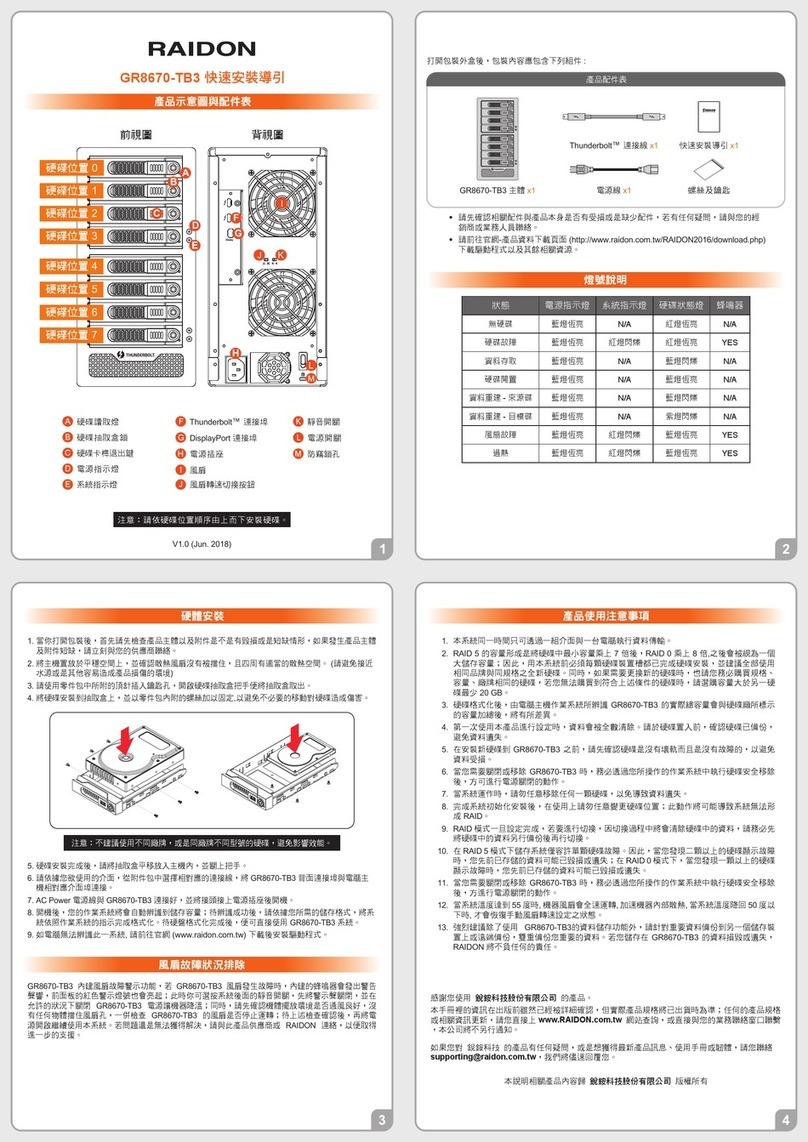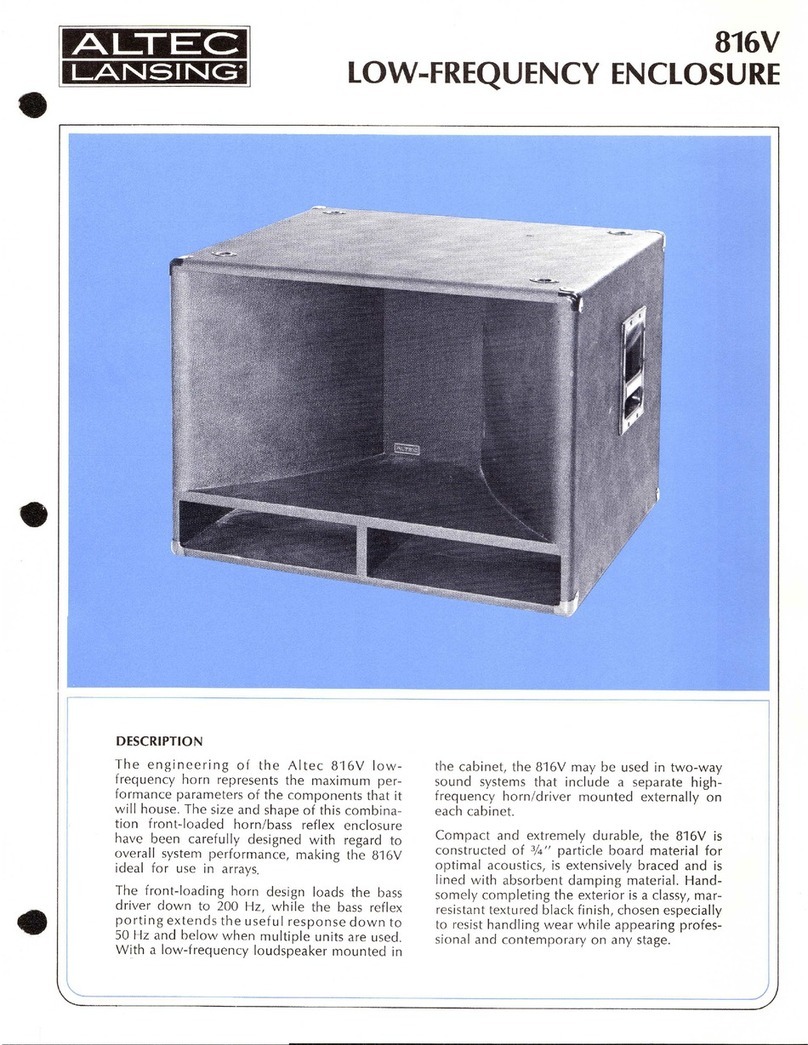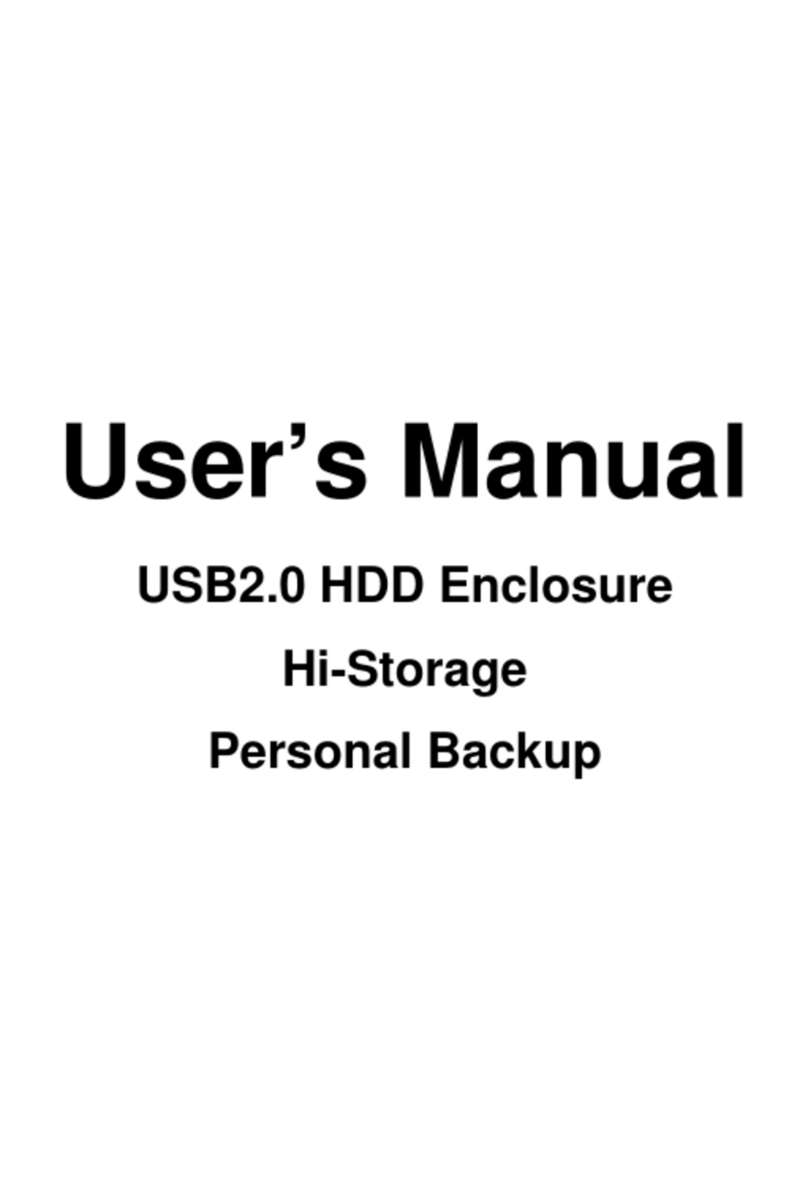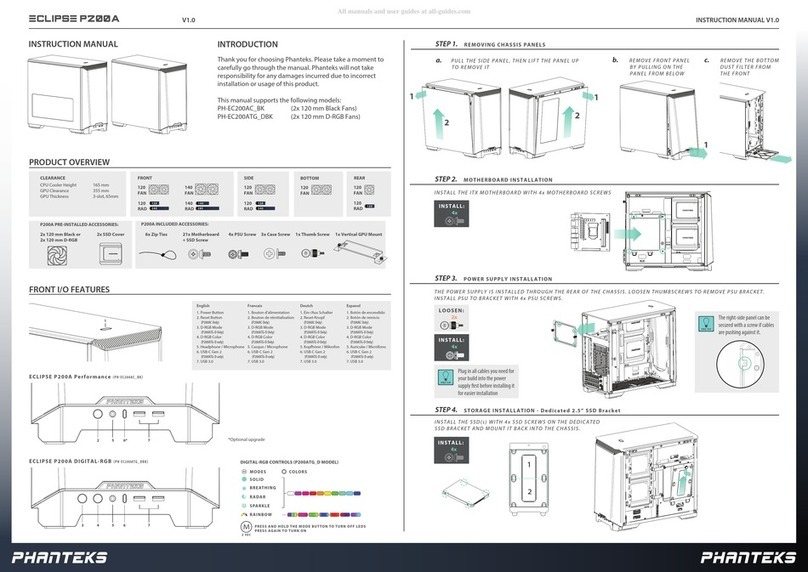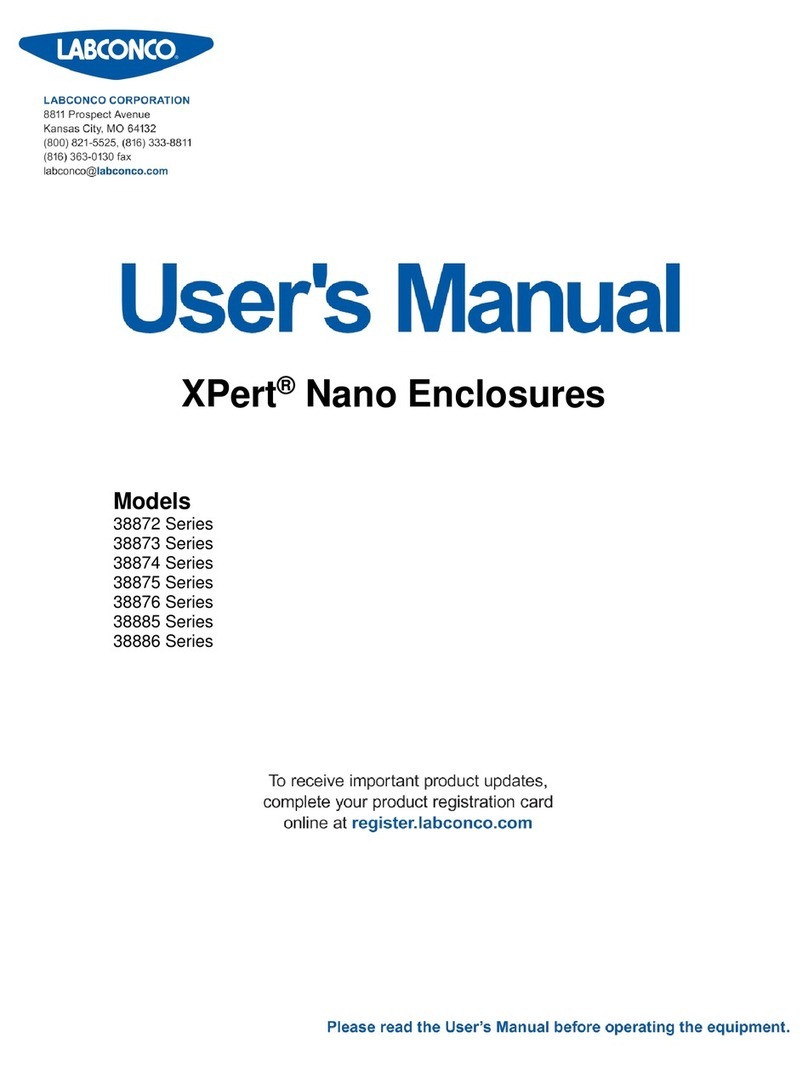Promise SUPERSWAP 1600 User manual

S
UPER
S
WAP
1600
U
SER
M
ANUAL
Version 1.0a

SuperSwap 1600 User Manual
ii
Copyright
© 2006 Promise Technology, Inc. All Rights Reserved.
Copyright by Promise Technology, Inc. (Promise Technology). No part of this
manual may be reproduced or transmitted in any form without the expressed,
written permission of Promise Technology.
Trademarks
Promise, and the Promise logo are registered in U.S. Patent and Trademark
Office. All other product names mentioned herein may be trademarks or
registered trademarks of their respective companies.
Important data protection information
You should back up all data before installing any drive controller or storage
peripheral. Promise Technology is not responsible for any loss of data resulting
from the use, disuse or misuse of this or any other Promise Technology product.
Notice
Although Promise Technology has attempted to ensure the accuracy of the
content of this manual, it is possible that this document may contain technical
inaccuracies, typographical, or other errors. Promise Technology assumes no
liability for any error in this publication, and for damages, whether direct, indirect,
incidental, consequential or otherwise, that may result from such error, including,
but not limited to loss of data or profits.
Promise Technology provides this publication “as is” without warranty of any
kind, either express or implied, including, but not limited to implied warranties of
merchantability or fitness for a particular purpose.
The published information in the manual is subject to change without notice.
Promise Technology reserves the right to make changes in the product design,
layout, and driver revisions without notification to its users.
This version of the User Manual supersedes all previous versions.
Recommendations
In the manual, the appearance of products made by other companies, including,
but not limited to software, servers and disk drives, is for the purpose of
illustration and explanation only. Promise Technology does not recommend,
endorse, prefer or support any product made by another manufacturer.

Notices
iii
Radio Frequency Interference Statement
This equipment has been tested and found to comply with the limits for a Class B
digital device, pursuant to Part 15 of the FCC Rules. These limits are designed to
provide reasonable protection against harmful interference in a residential
installation. This equipment generates, uses and can radiate radio frequency
energy, and, if not installed and used in accordance with the instruction may
cause harmful interference to radio communications. However, there is no
guarantee that interference will not occur in a particular installation. If this
equipment does cause harmful interference toradio or television reception, which
can be determined by turning the equipment off and on, the user is encouraged
to try to correct the interference by one or more of the following measures:
• Reorient or relocate the receiving antenna.
• Increase the separation between the equipment and receiver.
• Connect the equipment into an outlet on a circuit different from that to which
the receiver is connected.
• Consult Promise Technology, Inc. or an experienced radio/TV technician for
help.
This device complies with Part 15 of the FCC Rules. Operation is subject to the
following conditions: (1) This device may not cause harmful interference, and (2)
this device must accept any interference received, including interference that
may cause undesired operation. Note Only digital device equipment CERTIFIED
CLASS B should be attached to this equipment and that must have shielded
cables.
Power Supply Notice
Promise Technology recommends that you compare the capacity of your Power
Supply against the wattage required by your PC plus the disk drives you plan to
install in the SuperSwap 1600. Upgrade your Power Supply if necessary.
Do not use a Y-connector to share power between the SuperSwap 1600 and
another device.
Attach each SuperSwap 1600 power connector directly to the Power Supply.

SuperSwap 1600 User Manual
iv

v
Contents
Chapter 1: Introduction . . . . . . . . . . . . . . . . . . . . . . . . . . . . . . . . . . . . .1
About This Manual . . . . . . . . . . . . . . . . . . . . . . . . . . . . . . . . . . . . . . .1
Overview . . . . . . . . . . . . . . . . . . . . . . . . . . . . . . . . . . . . . . . . . . . . . .2
Specifications . . . . . . . . . . . . . . . . . . . . . . . . . . . . . . . . . . . . . . . . . .3
Key Features . . . . . . . . . . . . . . . . . . . . . . . . . . . . . . . . . . . . . . . . . . .3
Check the Fit of Your SATA Disk Drives . . . . . . . . . . . . . . . . . . . . . .4
Chapter 2: Installation . . . . . . . . . . . . . . . . . . . . . . . . . . . . . . . . . . . . . .5
Unpack your SuperSwap 1600 . . . . . . . . . . . . . . . . . . . . . . . . . . . . .5
Install the Enclosure . . . . . . . . . . . . . . . . . . . . . . . . . . . . . . . . . . . . .6
Sequential Startup Option . . . . . . . . . . . . . . . . . . . . . . . . . . . . .10
Hot Swap Drive . . . . . . . . . . . . . . . . . . . . . . . . . . . . . . . . . . . . .10
Install a Disk Drive . . . . . . . . . . . . . . . . . . . . . . . . . . . . . . . . . . . . . .11
3.5-inch Drive . . . . . . . . . . . . . . . . . . . . . . . . . . . . . . . . . . . . . .11
2.5-inch Drive . . . . . . . . . . . . . . . . . . . . . . . . . . . . . . . . . . . . . .13
Install Drive Carrier into Enclosure . . . . . . . . . . . . . . . . . . . . . .16
Remove a Disk Drive . . . . . . . . . . . . . . . . . . . . . . . . . . . . . . . . . . . .17
View SuperSwap in WebPAM . . . . . . . . . . . . . . . . . . . . . . . . . . . . .18
Chapter 3: Troubleshooting . . . . . . . . . . . . . . . . . . . . . . . . . . . . . . . .19
LEDs . . . . . . . . . . . . . . . . . . . . . . . . . . . . . . . . . . . . . . . . . . . . . . . .19
Interpret LED Displays . . . . . . . . . . . . . . . . . . . . . . . . . . . . . . . . . . .20
Disk Drive Replacement . . . . . . . . . . . . . . . . . . . . . . . . . . . . . . . . .22
Fan Replacement . . . . . . . . . . . . . . . . . . . . . . . . . . . . . . . . . . . . . .23
Contact Technical Support . . . . . . . . . . . . . . . . . . . . . . . . . . . . . . .25
Limited Warranty . . . . . . . . . . . . . . . . . . . . . . . . . . . . . . . . . . . . . . .27
Return Product For Repair . . . . . . . . . . . . . . . . . . . . . . . . . . . . . . .29

SuperSwap 1600 User Manual
vi

1
Chapter 1: Introduction
• About This Manual, below
• Overview (page 2)
• Specifications (page 3)
• Key Features (page 3)
• Check the Fit of Your SATA Disk Drives (page 4)
Thank you for purchasing Promise Technology’s SuperSwap 1600 internal disk
drive enclosure.
About This Manual
This User Manual describes how to setup, use and maintain the SuperSwap
1600 internal disk drive enclosure.
This manual includes a full table of contents, chapter task lists, and cross-
references to help you find the specific information you are looking for.
Also included are four levels of notices:
Note
A Note provides helpful information such as hints or alternative
ways of doing a task.
Important
An Important calls attention to an essential step or point required
to complete a task. Important items include things often missed.
Caution
A Caution informs you of possible equipment damage or loss of
data and how to avoid them.
Warning
A Warning notifies you of probable equipment damage or loss of
data, or the possibility of physical injury, and how to avoid them.

SuperSwap 1600 User Manual
2
Overview
The SuperSwap 1600 drive enclosure installs easily into a 5.25-inch component
bay in your personal computer or workstation. The SuperSwap 1600 drive carrier
and enclosure enable you to add a 3.5-inch or 2.5-inch form factor Serial ATA
(SATA) disk drive or Serial Attached SCSI (SAS) disk drive to your system.
SuperSwap 1600 also allows you to easily swap your disk drives in and out of
your computer, without the hassle of opening and closing your computer cabinet.
Figure 1. SuperSwap 1600 Front View
SuperSwap 1600 accepts only Serial ATA and SAS disk drives. It does not
support (Parallel) ATA or SCSI disk drives.
When used with Promise Technology Serial ATA RAID 0, 1, 5, or 10 products,
such as the FastTrak SX4300, SuperSwap 1600 allows you to hot-swap a failed
drive without powering down the system while fully protecting disk drive and
internal system components.
Figure 2. SuperSwap 1600 Rear View
Drive Carrier Disk LEDStatus LED
Power
Connector SATA
Connector
Management
Connector Daisy-Chain
IN Connector FanSequential
Startup Switch
Daisy-Chain
OUT Connector

Chapter 1: Introduction
3
Specifications
• Fits most 3.5-inch and 2.5-inch form factor SATA and SAS disk drives
• Occupies one 5.25-inch component bay in PC chassis
• Standard Serial ATA interface
• Built-in Array Status and Drive Activity LED indicators
• Dedicated cooling fan
• Durable metal construction
• Fully-ventilated drive carrier
• Unique handle design automatically disengages drive
• Housing Assembly dimensions (HWD):1.65 x 5.75 x 8.25 inches (42 x 146 x
209.6 mm.)
• DriveCarrier dimensions (HWD): 1.07 x 4.21 x 6.81 inches (27.2 x 107 x 173
mm)
• Operating temperatures: 32°to 110°F (0°C to 45°C)
• Operating humidity: 5% to 95% non-condensing
Key Features
• Supports 1.5 Gb/s and 3.0 Gb/s SATA disk drives
• Supports standard 7,200 rpm and 10,000 rpm SATA disk drives
• Supports standard 10,000 rpm and 15,000 rpm SAS disk drives
• Combine with Promise Serial ATA RAID products to provide striping (RAID
0), mirroring (RAID 1), distributed parity (RAID 5), and mirroring/striping
(RAID 10) at the hardware level
• Supports Promise Serial ATA RAID products
• Supports hot-swapping of disk drives
• Status LED indicates high-level condition of the disk drives
• Activity LED displays during normal disk drive activity
• Allows auto-sensing of SATA/SAS drive and implementation of 150MB/sec
or 300MB/sec burst transfers
• Supports Web-Based Promise Array Management (WebPAM) software
when using a Promise RAID controller, such as FastTrak SX4300
• Supports up to eight daisy-chained SuperSwap 1600 enclosures

SuperSwap 1600 User Manual
4
Check the Fit of Your SATA Disk Drives
Some of the early 3.5-inch, 1.5 Gb/s SATA disk drives may not be compatible
with SuperSwap due to the mechanical design of the disk drive.
Figure 3. SATA data/power connector clearance
If you plan to install your current 3.5-inch, 1.5 Gb/s SATA drives into the
SuperSwap enclosure, check the clearance above the SATA data/power
connector. See Figure 3.
• If the clearance is at least 1.3 mm, the drive will fit properly into the
SuperSwap enclosure.
• If the clearance is less than 1.3 mm, the drive will not fit properly. Do not
install this disk drive into your SuperSwap.
All 3.0 Gb/s SATA drives fit properly into the SuperSwap enclosure.
1.3 mm

5
Chapter 2: Installation
• Unpack your SuperSwap 1600 (below)
• Install the Enclosure (page 6)
• Install a Disk Drive (page 11)
• Remove a Disk Drive (page 17)
• View SuperSwap in WebPAM (page 18)
Unpack your SuperSwap 1600
The SuperSwap 1600 box contains the following items:
There are two phases to install the SuperSwap 1600 into your computer:
• Install the enclosure in your computer chassis
• Install a disk drive in the drive carrier
• SuperSwap Drive Enclosure
• Drive Carrier
•QuickStartGuide
• 3-pin to 3-pin SMBus Cable
(SATA II compliant)
• 6-pin to 6-pin Daisy Chain Cable
• (4) Screws to attach a 3.5-inch
disk drive to the drive carrier
• (8) Screws to mount Enclosure
into PC chassis
•(2)Keys
• Product CD with User Manual
Warning
SuperSwap 1600, like other parts of your system, is subject to
damage by static electricity. Be sure that you are properly
grounded (Promise recommends that you wear an anti-static strap
or touch a grounded object) and that you unplug your system
before installing SuperSwap 1600 or handling its components.
Caution
The SuperSwap 1600 ships with the drive carrier locked inside the
enclosure. Use the key to unlock the enclosure before you attempt
to slide out the drive carrier for the first time.

SuperSwap 1600 User Manual
6
Install the Enclosure
To install the enclosure in your computer chassis, follow these steps:
1. Power down your computer and unplug the power cord.
2. Remove the computer cover.
3. Identify a free 5.25-inch drive bay and remove any bezel covering it.
4. Remove the drive carrier from the SuperSwap 1600 enclosure and set the
carrier aside.
5. Carefully slide the SuperSwap 1600 enclosure into the drive bay.
6. Align the front of the housing assembly with the front of your computer.

Chapter 2: Installation
7
7. Install and snug the four screws into the four threaded mounting holes (two
on each side) of the housing assembly.
Note
If you are installing more than one SuperSwap 1600 into the same
computer chassis, install the other SuperSwap now before making
any cable connections.

SuperSwap 1600 User Manual
8
8. Connect a SATA or SAS data cable from your SATA or SAS Controller card
to the data connector on the SuperSwap enclosure.
Promise recommends connecting the data cables in Port number order. For
example, Port 1 on the FastTrak controller card connects to the top
SuperSwap enclosure. Port 2 connects to the second enclosure, and so on,
as shown above.
This arrangement makes it easy to remember which drive is on which
channel when you replace or reassign the drives.
9. Connect the 3-to-3 pin SMBus cable from the Management connector on the
FastTrak or SuperTrak Controller card to the Management connector on the
back of the housing assembly.
FASTTRAK SX4300
SuperSwap 1
Port 4Port 3Port 2Port 1
Serial ATA
Cable
FastTrak SX4300
Controller Card
SuperSwap 2
SuperSwap 3
Data Connector
Data Connector
Data Connector
SMBus Cable

Chapter 2: Installation
9
10. Optional. If you are installing multiple SuperSwap 1600s, install a 6-pin
daisy-chain cable from the daisy-chain OUT connector of the first
SuperSwap to the daisy-chain IN connector of the second.
You can daisy-chain up to eight SuperSwap 1600 enclosures.
11. Connect one of your computer’s internal power cables to the power
connector on the back of the SuperSwap enclosure.
Provide a direct connection to the power supply for each SuperSwap
enclosure you install.
Daisy Chain
6-pin Cable
Daisy Chain
IN Connector
Daisy Chain
OUT Connector
SuperSwap 1
SuperSwap 2
SuperSwap 3
Power
Connector
Sequential
Startup Switch

SuperSwap 1600 User Manual
10
12. Set the Sequential Startup switch to ON. See “Sequential Startup Option,”
below.
13. Replace the computer’s cover and reinstall the power cord.
Sequential Startup Option
Sequential Startup enables SuperSwap to start one disk drive at a time in
order to eliminate a sudden heavy draw on the computer’s power supply.
The switch is located on the back of the SuperSwap enclosure (see above).
ON is to the left, OFF is to the right.
The ON setting causes SuperSwap to wait two seconds before spinning up
its disk drive. The delay can be longer, depending on the settings of any
other SuperSwaps you have installed.
The OFF setting causes SuperSwap to spin up its disk drives when the
power comes on.
Promise recommends setting the Sequential Startup on the first SuperSwap
to OFF. The first SuperSwap is the one with the Management connection to
the FastTrak Controller card.
Hot Swap Drive
The Promise SuperSwap 1600 enables hot swapping of disk drives. Hot
swapping means you can remove a drive while your system is operating and
replace it with another. You perform a hot swap when one of the drives has failed
and needs replacement. The WebPAM Software reports drive problems and
identifies which drive, by Channel (Port) number, needs replacement.
Cautions
• Promise Technology recommends that you compare the
capacity of your Power Supply against the wattage required
by your PC plus the disk drives you plan to install in the
SuperSwap 1600 enclosures. Upgrade your Power Supply if
necessary.
• Do not use a Y-connector to share power between the
SuperSwap 1600 and another device or to share power
among multiple SuperSwap 1600 enclosures.

Chapter 2: Installation
11
Install a Disk Drive
3.5-inch Drive
1. Press the release button and slide the cover off the drive carrier.
Caution
In all other cases, before you remove or install a disk drive, power
down your system and ground yourself. Failure to do so may
result in damaging the drive, the controller card or other
components and could result in data loss.
Cover Release Button

SuperSwap 1600 User Manual
12
2. Carefully place a SATA or SAS disk drive into the drive carrier and slide it all
the way to the back.
3. Install and tighten the four mounting screws to secure the disk drive in the
drive carrier.
4. Slide the cover onto the drive carrier.

Chapter 2: Installation
13
2.5-inch Drive
For 2.5-inch disk drives, Promise provides an installation kit, sold separately as a
spare part, consisting of the following items:
• (1) bracket
• (2) short round-head screws
• (1) countersink screw
To install the 2.5-inch disk drive, you will also use two of the four screws that
came with the SuperSwap enclosure.
1. Press the release button and slide the cover off the drive carrier.
Cover Release Button

SuperSwap 1600 User Manual
14
2. Attach the bracket to the side of the disk drive, using the short round-head
screws (that came with the kit). Be sure you install the bracket on the correct
side of the disk drive, as shown above.
3. Carefully lay the disk drive and bracket into the drive carrier. Be sure the
data and power connectors face out though the slot in the carrier.
Data and power connectors
Data and power connectors
Table of contents
Other Promise Enclosure manuals
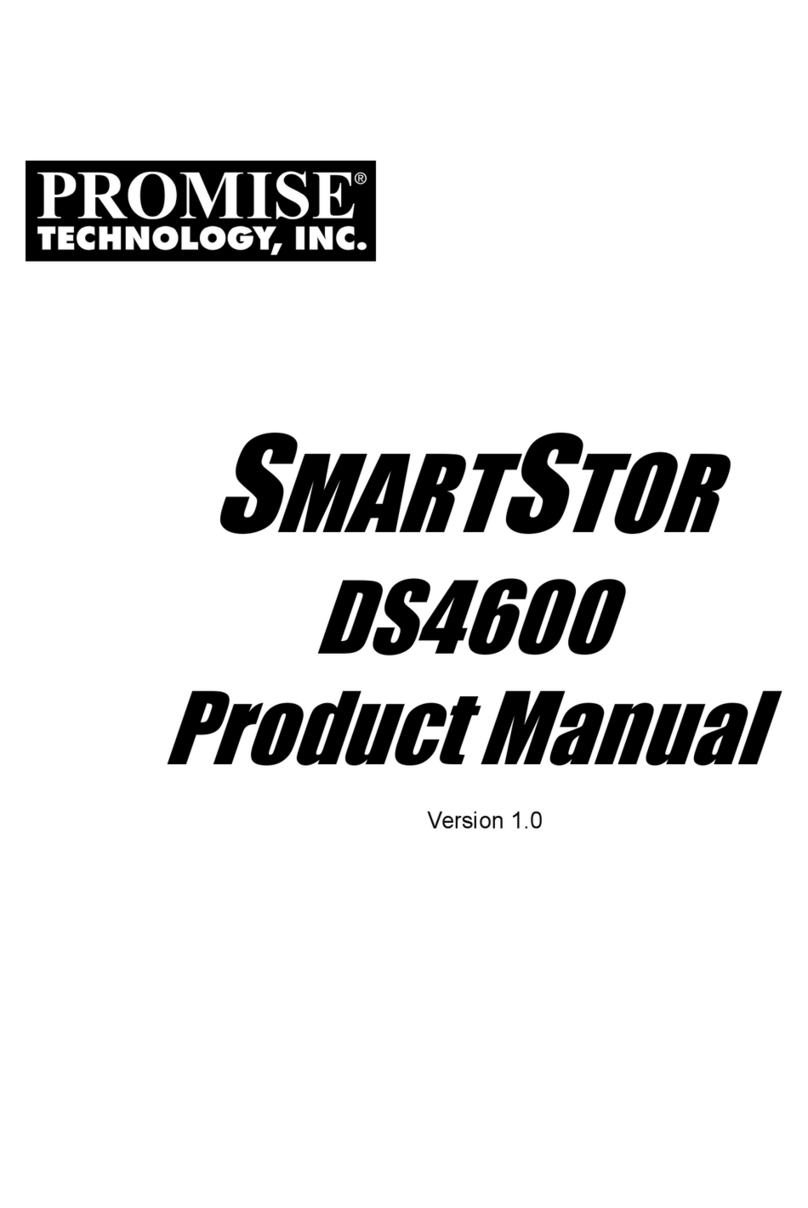
Promise
Promise SmartStor DS4600 User manual
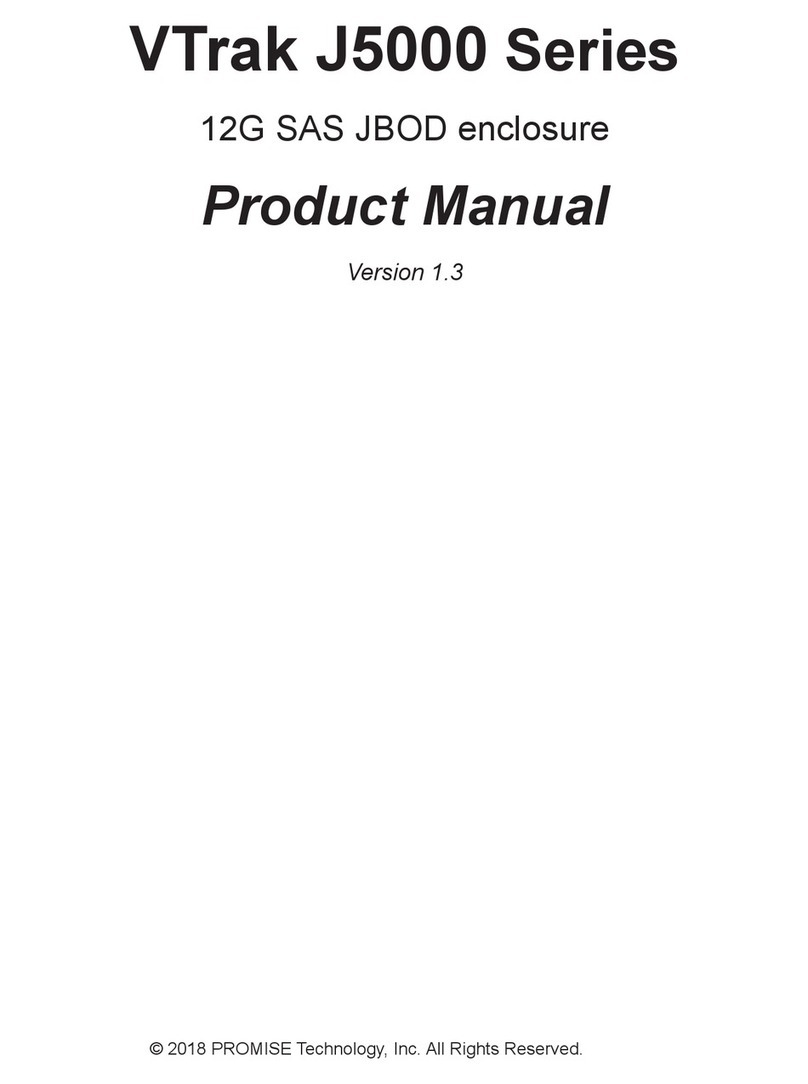
Promise
Promise VTrak J5000 Series User manual

Promise
Promise UltraTrak100 TX4 User manual
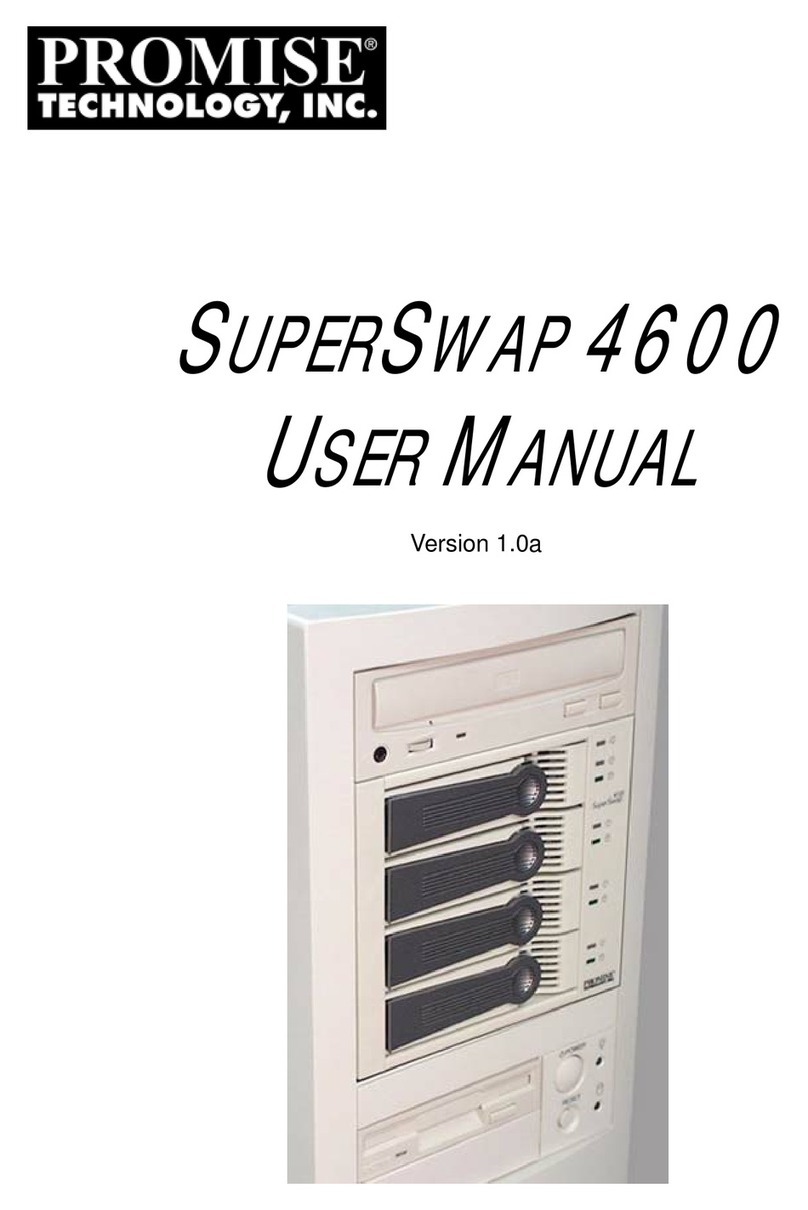
Promise
Promise SuperSwap 4600 User manual

Promise
Promise VessRAID 1720i User manual
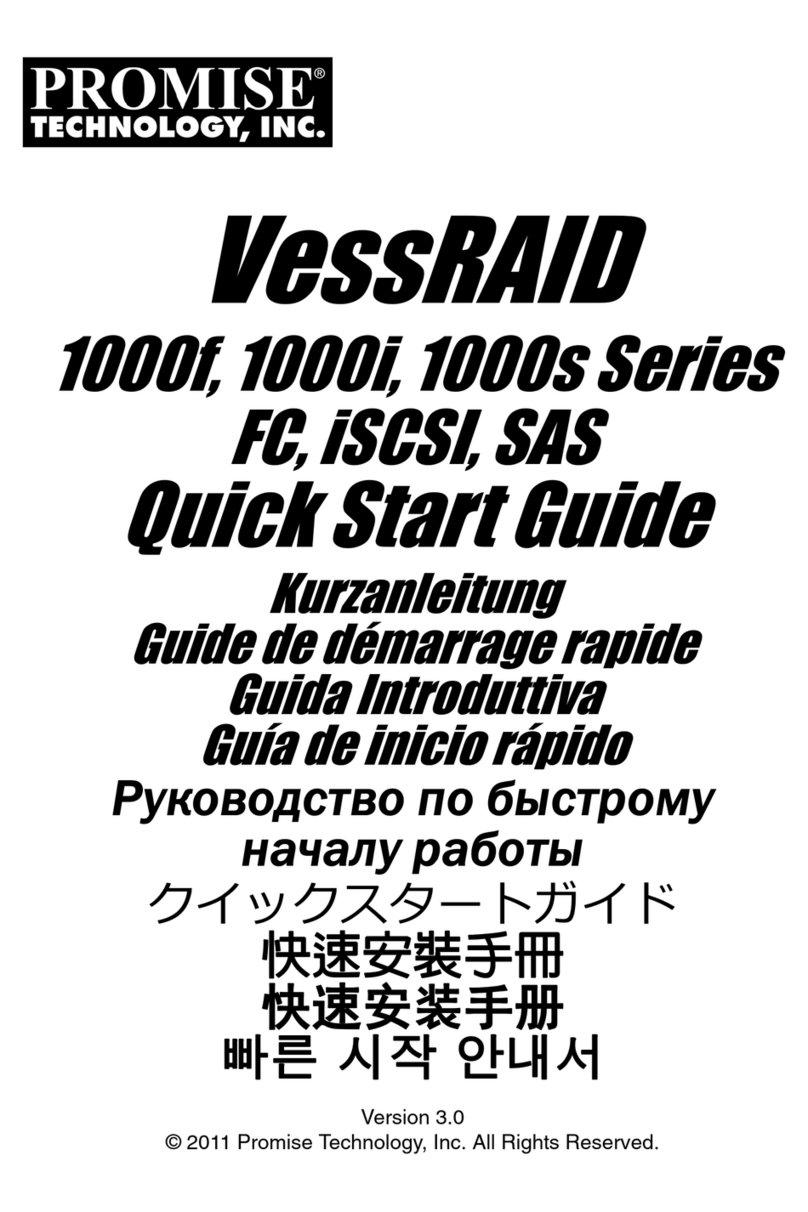
Promise
Promise VessRAID 1000f Series User manual
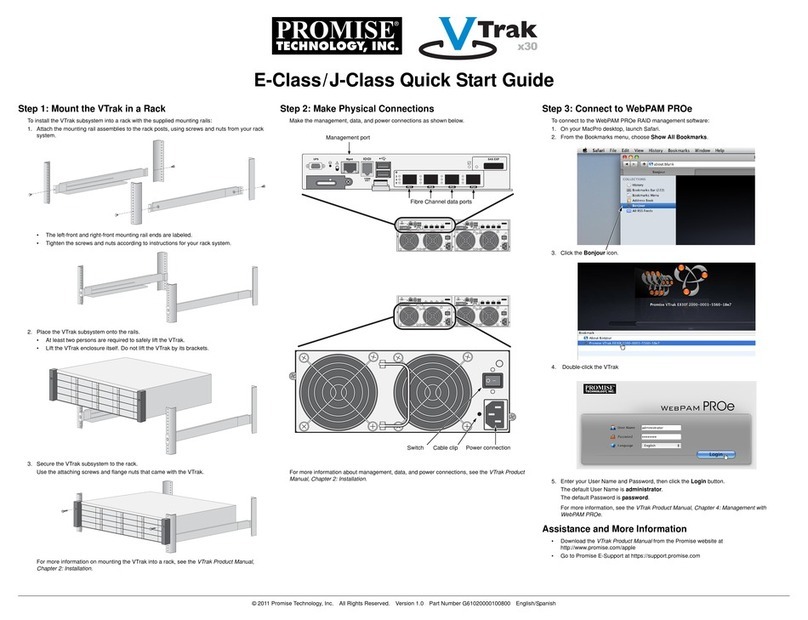
Promise
Promise VTrak E-Class User manual