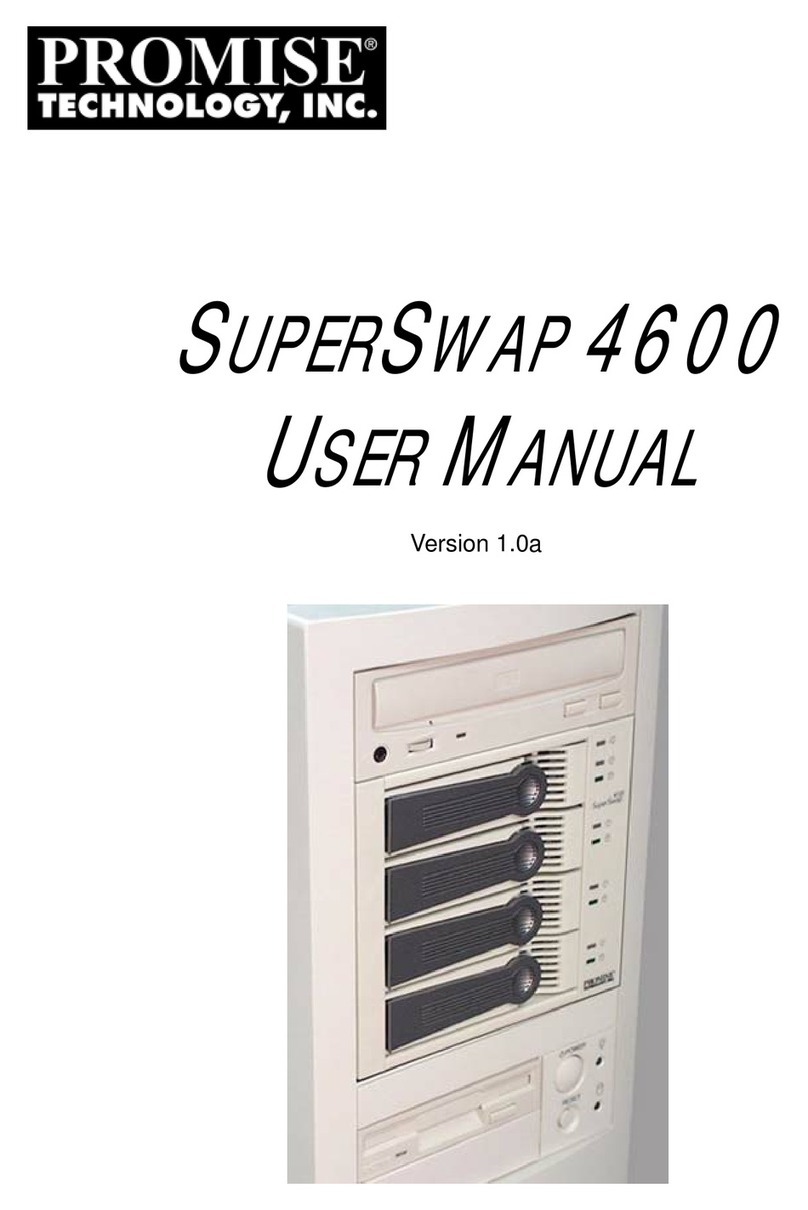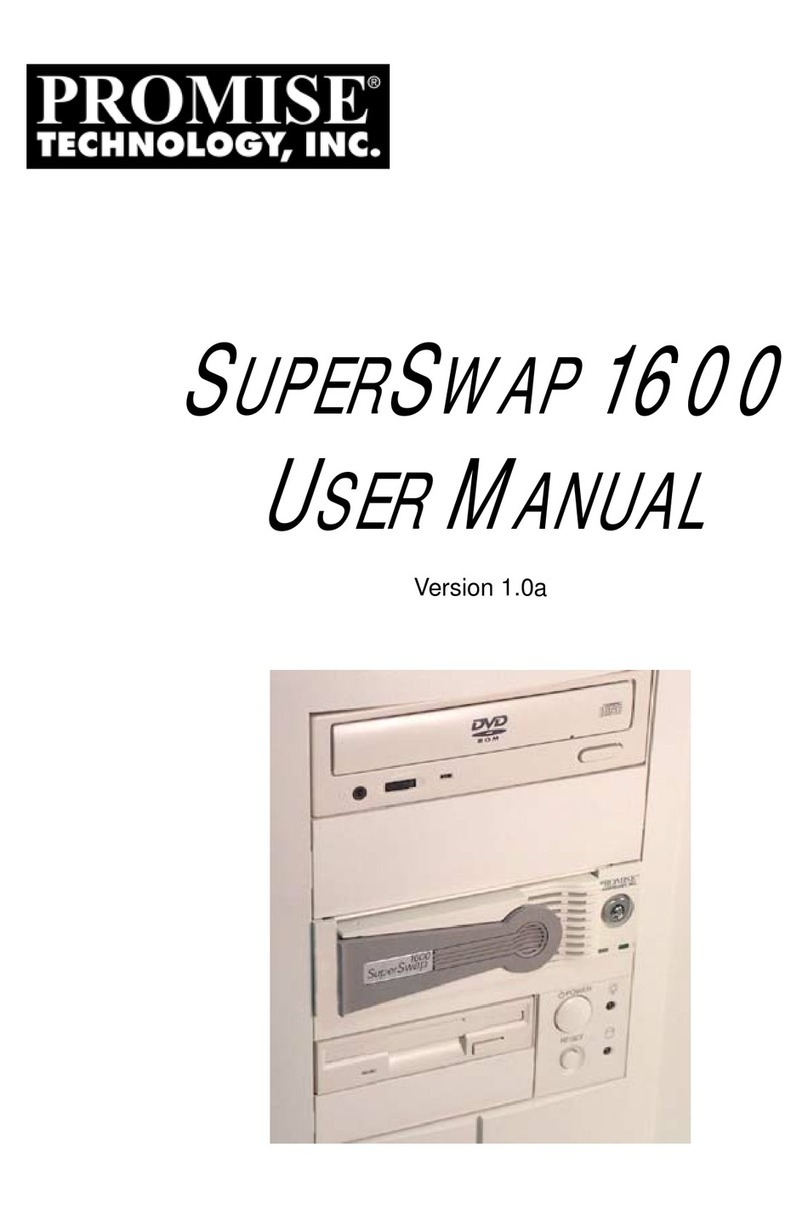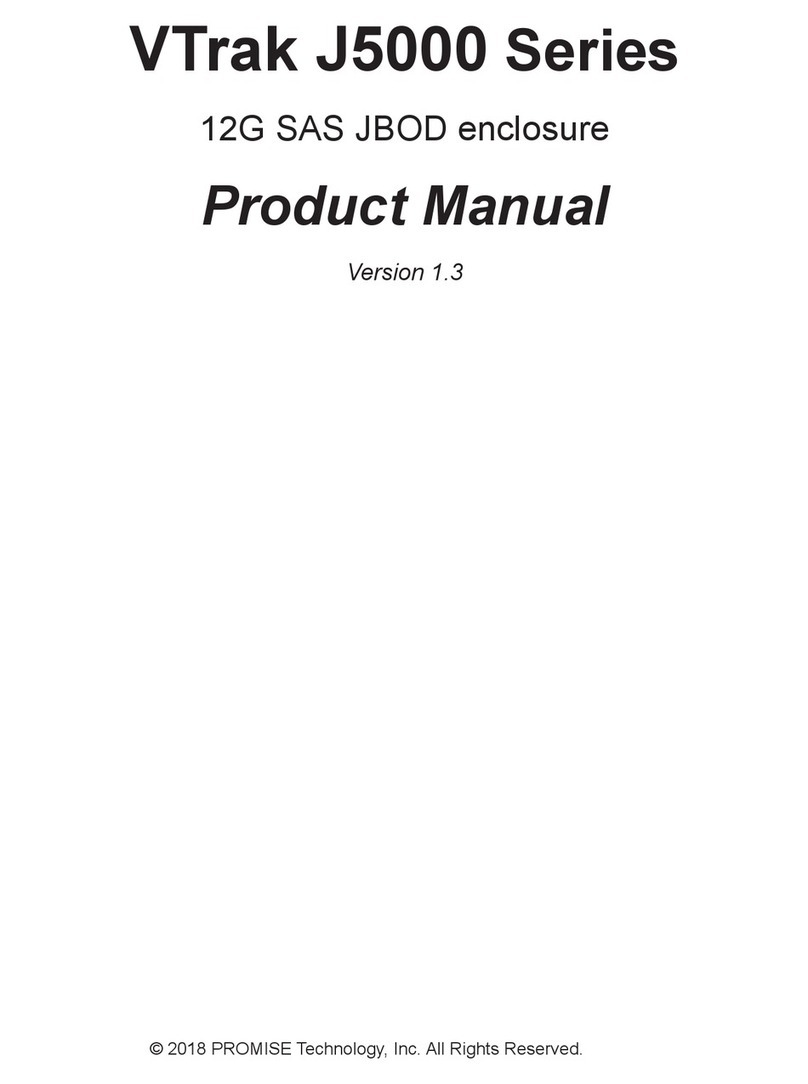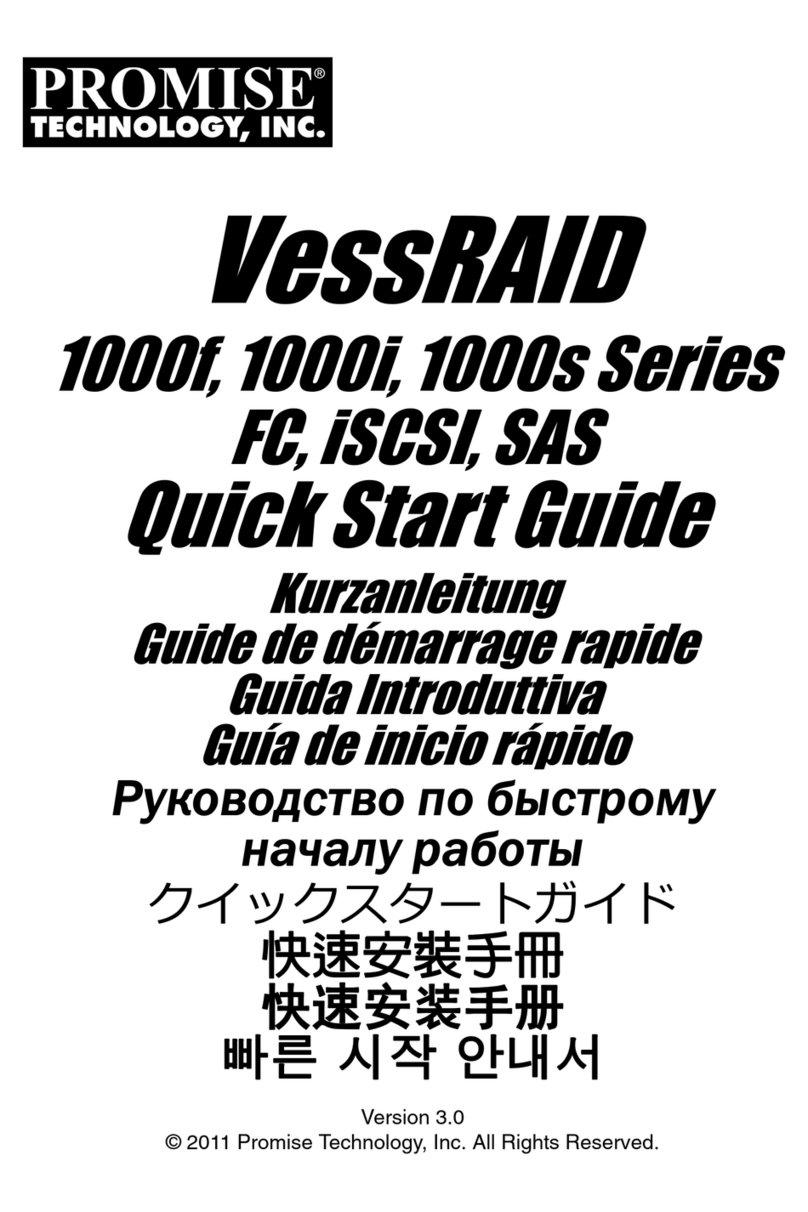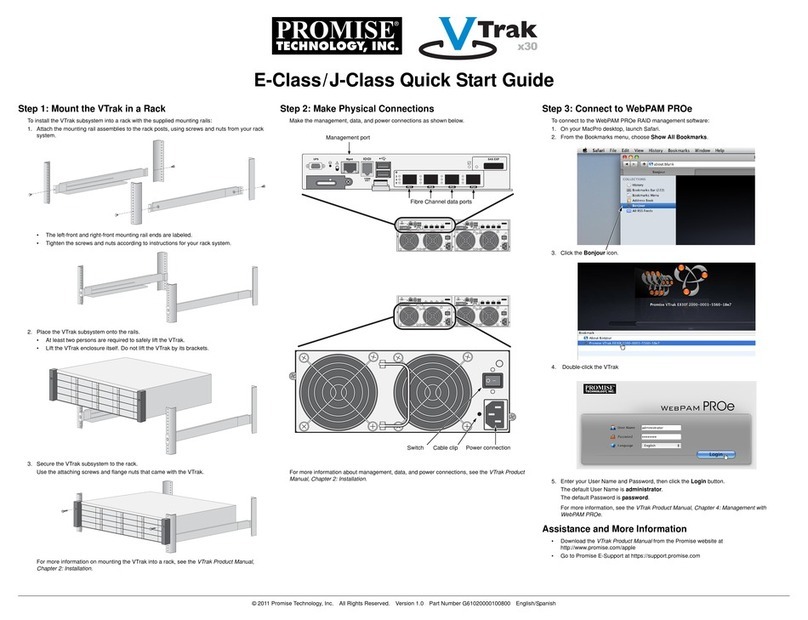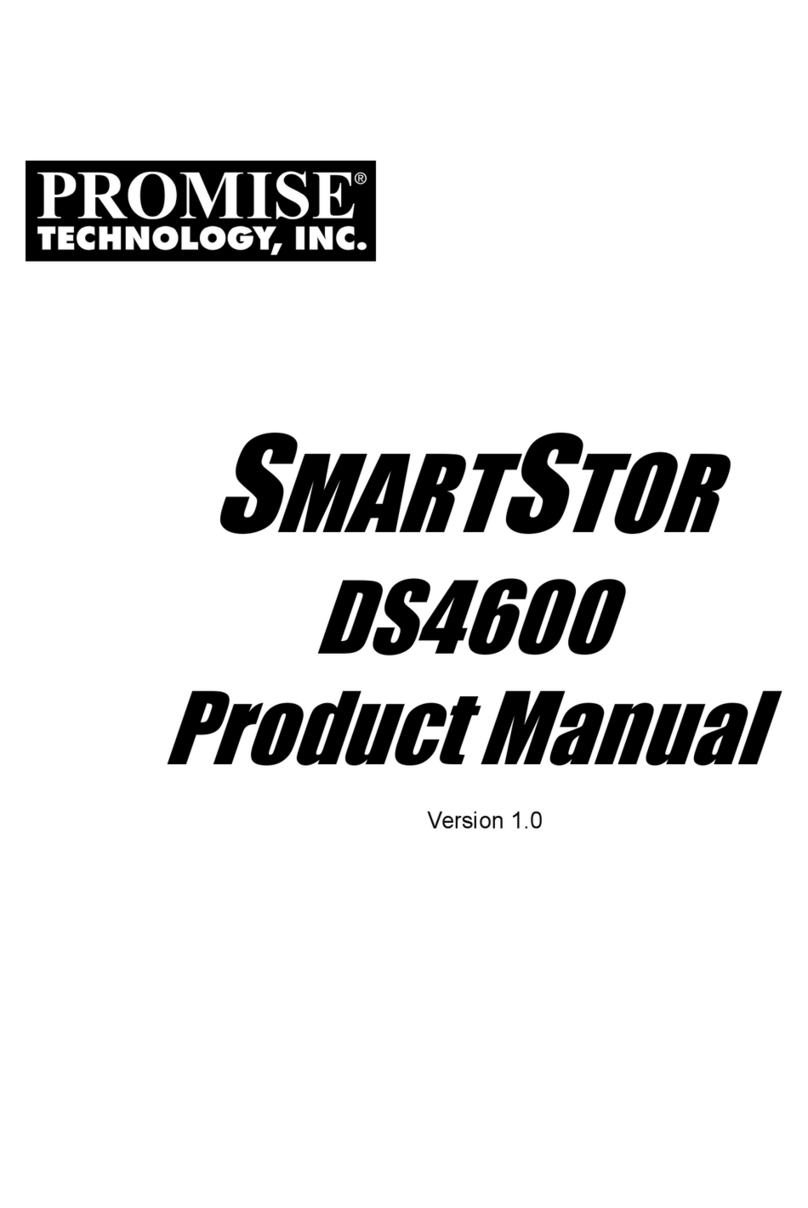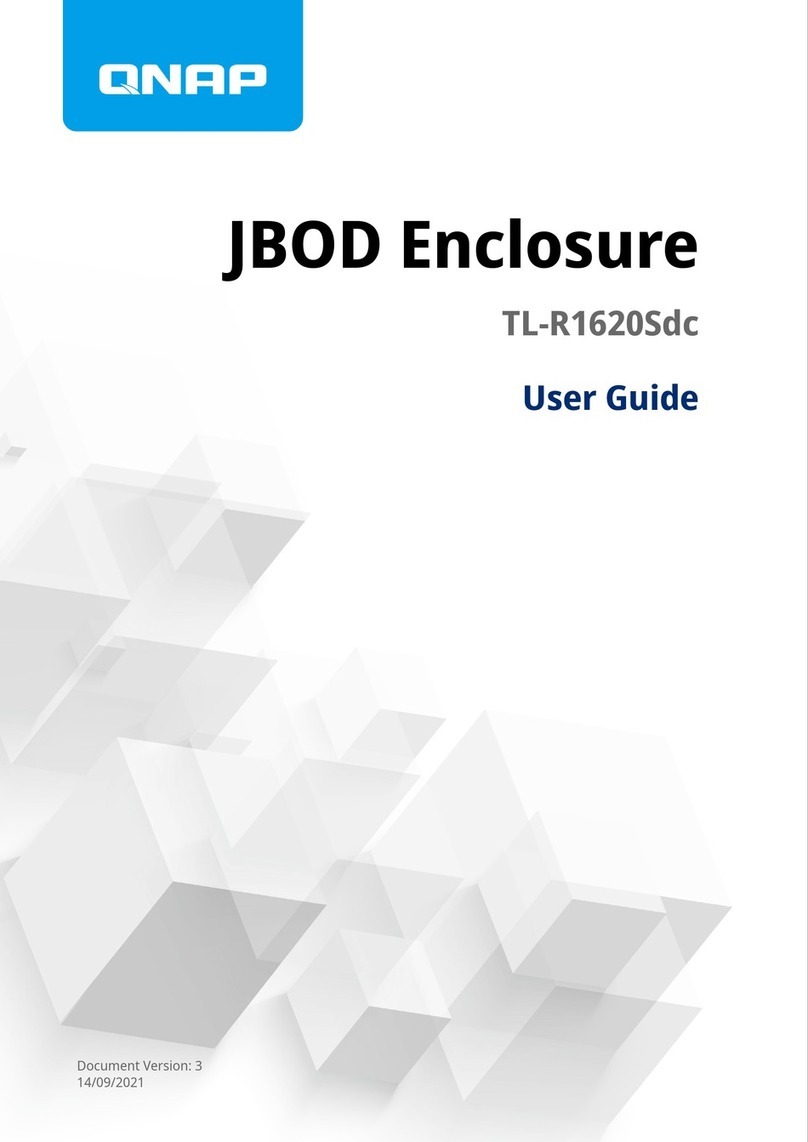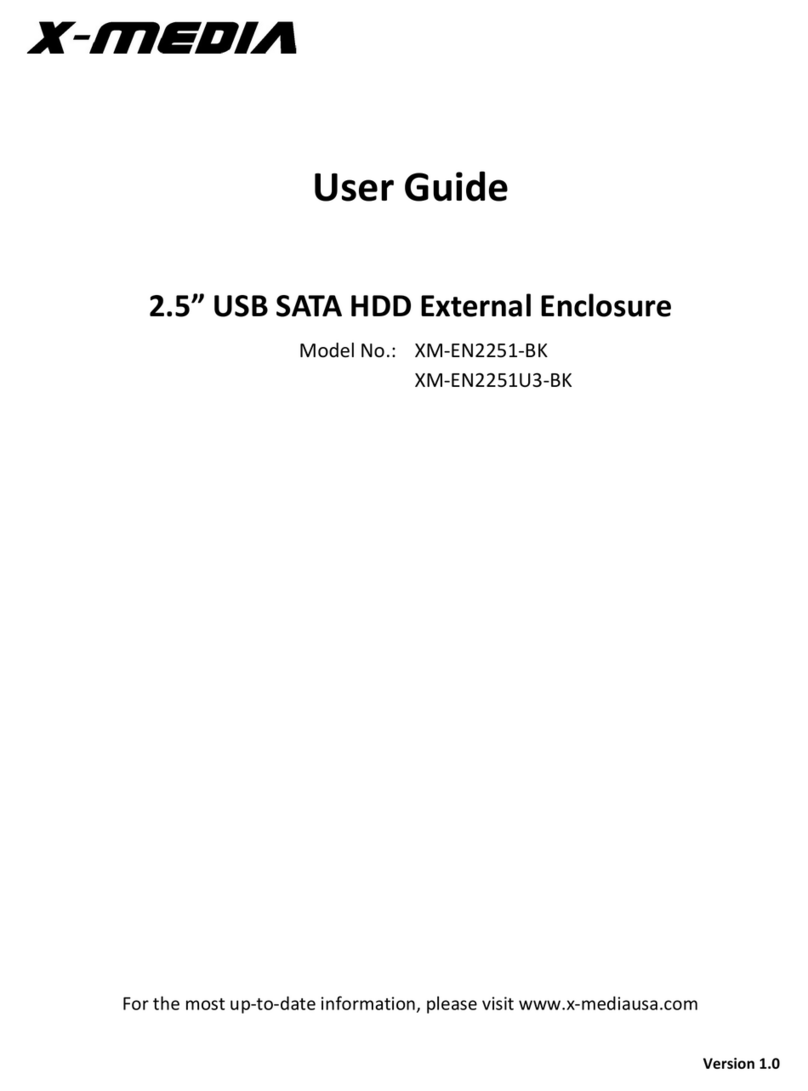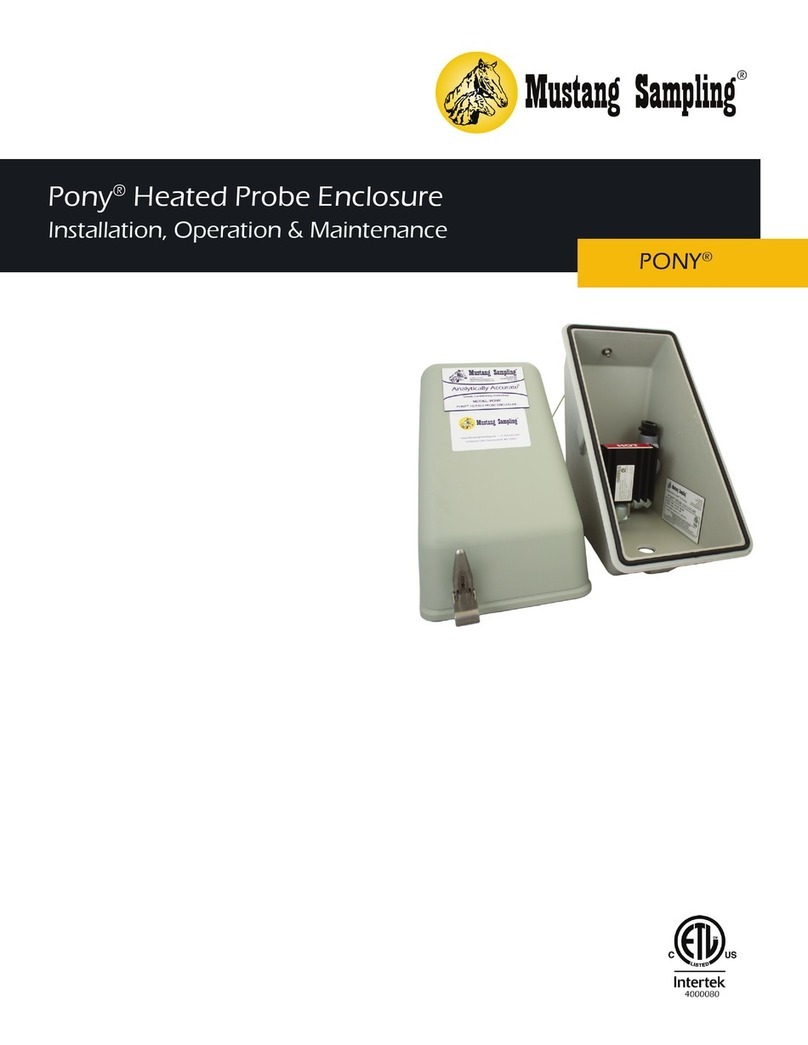http://support.promise.com/UltraTrakQI.htm 2001/10/24
II. Configuring a Raid 5 with your UltraTrak LCD screen
a. Power on the UltraTrak100 .
b. When the UltraTrak100 has completed booting, you will see a screen that says “No
array is defined”.
c. Press the select key.
d. After pressing the select key you will scroll down (using the arrows) to the
Configure Array option, once at this option you will press the select key.
e. After pressing the select key you will notice a new menu.
f. You will scroll down to the View Drive Assignments option and press on the
select button.
g. Once in the View Drive Assignments you will verify that all the drives inserted in the
enclosures are being identified and recognized. Note: if a drive is not identified
you must go back and make sure that the drive in question is jumpered and
connected correctly.
h. After pressing the button you will find your self in a different menu, It will display a
screen “*RAID Level”you will then press the Select button .
i. In the new screen you will scroll down to the bottom will you will select the *Raid5.
j. After selecting Raid 5 a message will display the following: “Press SEL to create,
Press Exit to cancel”You will press SEL.
k. After pressing SEL the following message will be displayed “Array has been
created Please Restart UltraTrak”.
l. follow the displayed message.
m. After restarting the UltraTrak100 your array should boot and the LCD screen will
display the following message “Array Functional”.
4. Preparing the new created Array
a. Boot into your choice of OS with your UltraTrak connected to a Ultra2 SCSI LVD
or Ultra 3 Host adapter.
b. At the command prompt you must execute FDISK and FORMAT commands to
prepare the drive.
c. NOTE: Be aware of OS / DOS limitations that apply.
d. Once the array has been prepared it will boot and access be done with your Ultra2
SCSI / SCSI 3 supported Operating System.