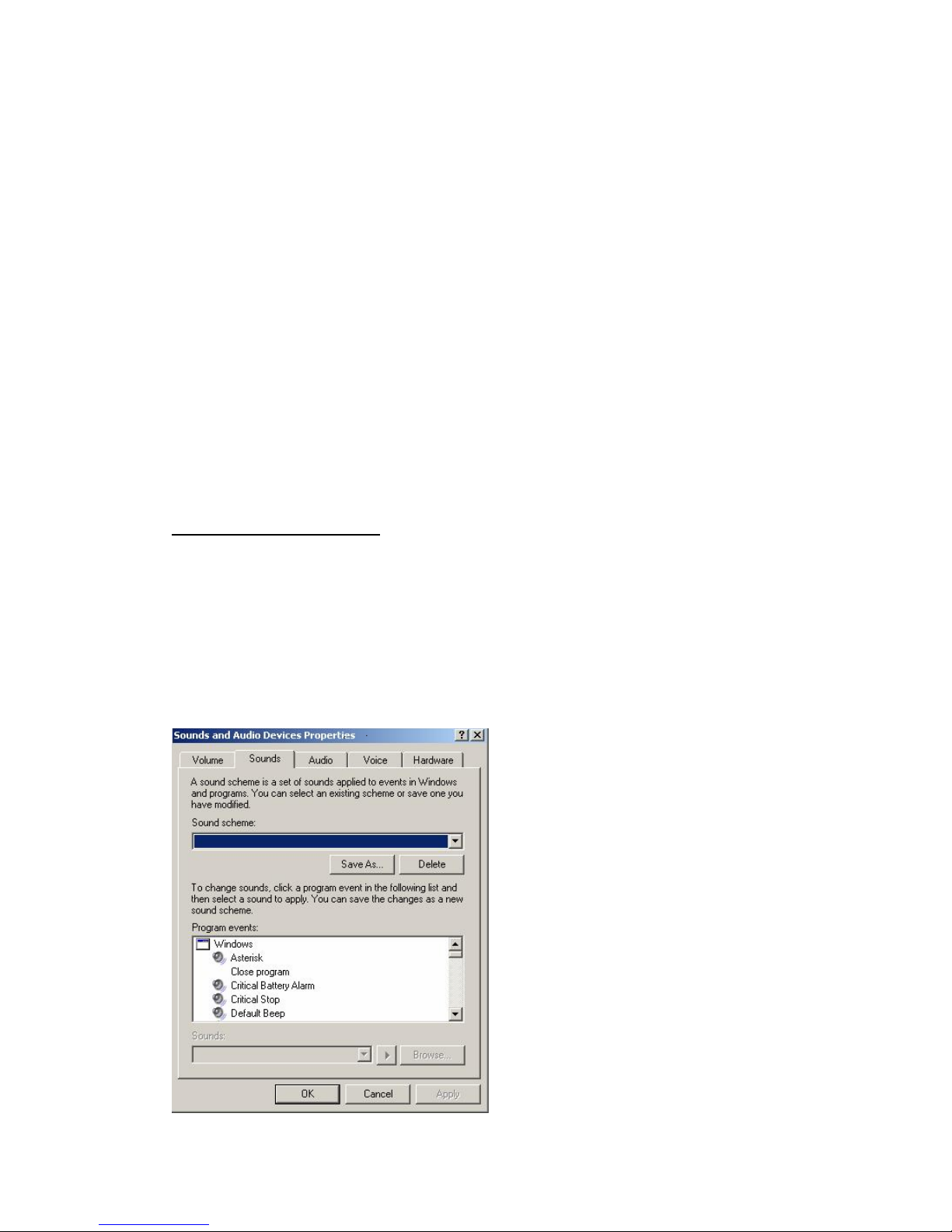
Page 2
2. It takes around 12 hours to charge the batteries for the initial time.
3. Open the battery compartment cover of the headphone. Insert two pieces of batteries
(supplied in the package) by matching the + and + on the batteries to the diagram inside
the battery compartment.
4. Close the battery compartment by sliding the battery compartment cover back into place.
5. Switch on the headphone by the “Power” switch, a red LED will light up, and plug the USB
transmitter into the USB port of your computer.
6. The USB transmitter will light up in blue.
7. Select and play the songs from your computer. When a song is playing, the blue LED on
the USB transmitter will be sparkling.
8. Whenever you find frequency jam, press the “Channel” button on the transmitter.
No driver installation is needed.
If you have encountered any problem when using the headphone, you can try the below
setting in order to get the best reception.
SETTINGS (If Applicable)
The page of “Multimedia” could be found by selecting “Sounds and Audio Devices” from
Control Panel. The way to get Control Panel is following by:
WinXP: >Start >Control Panel.
Win2K/ME/98SE: >Start >Settings >Control Panel.
There should be some differences of the interfaces among different operation systems. Here
below is an example of Windows XP: