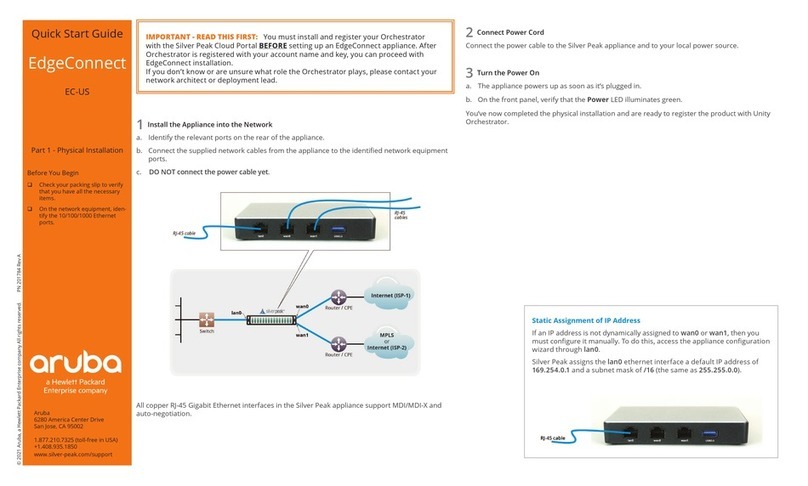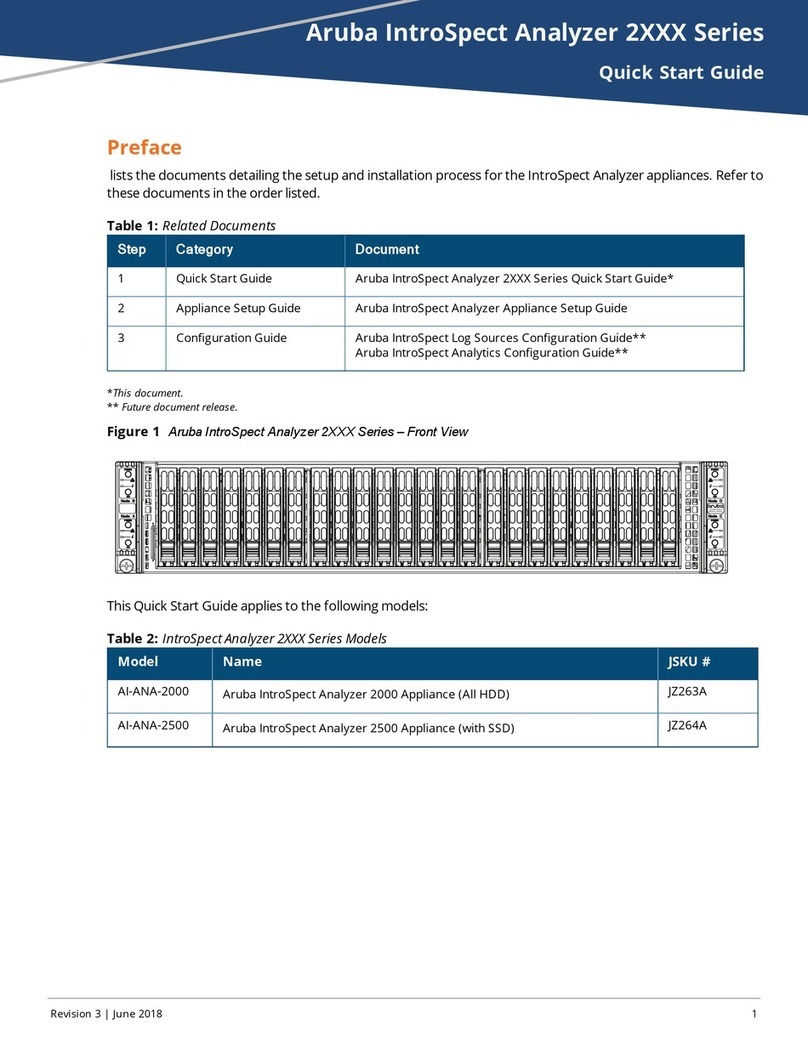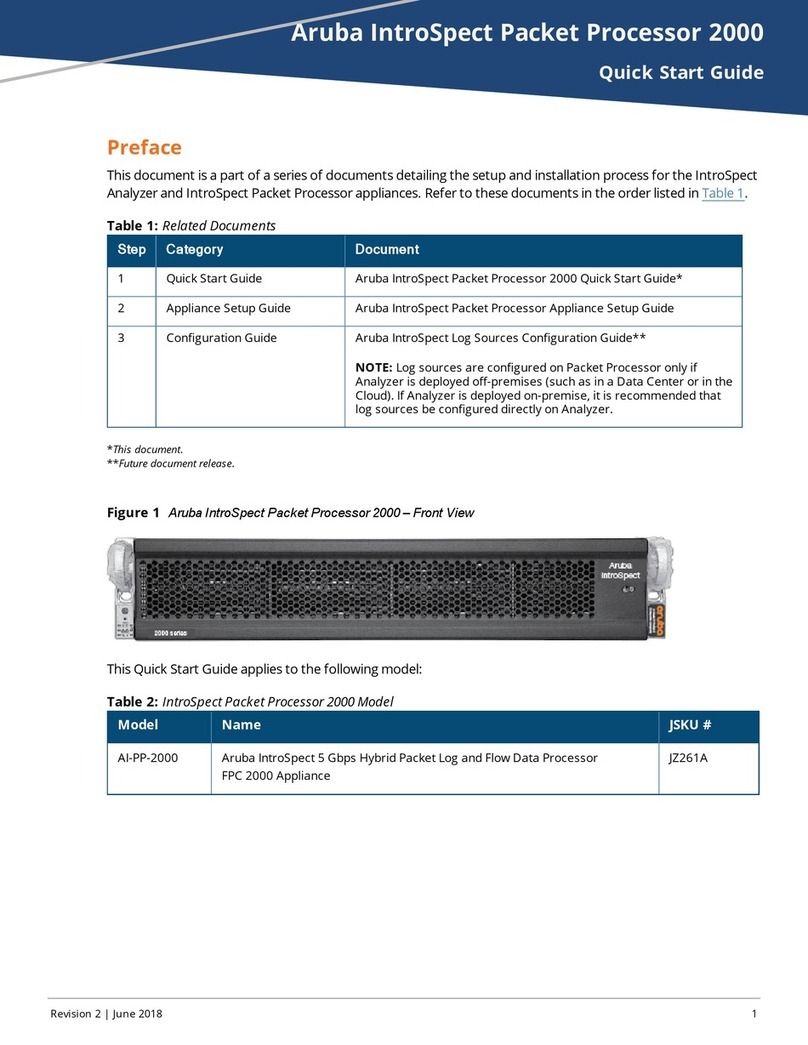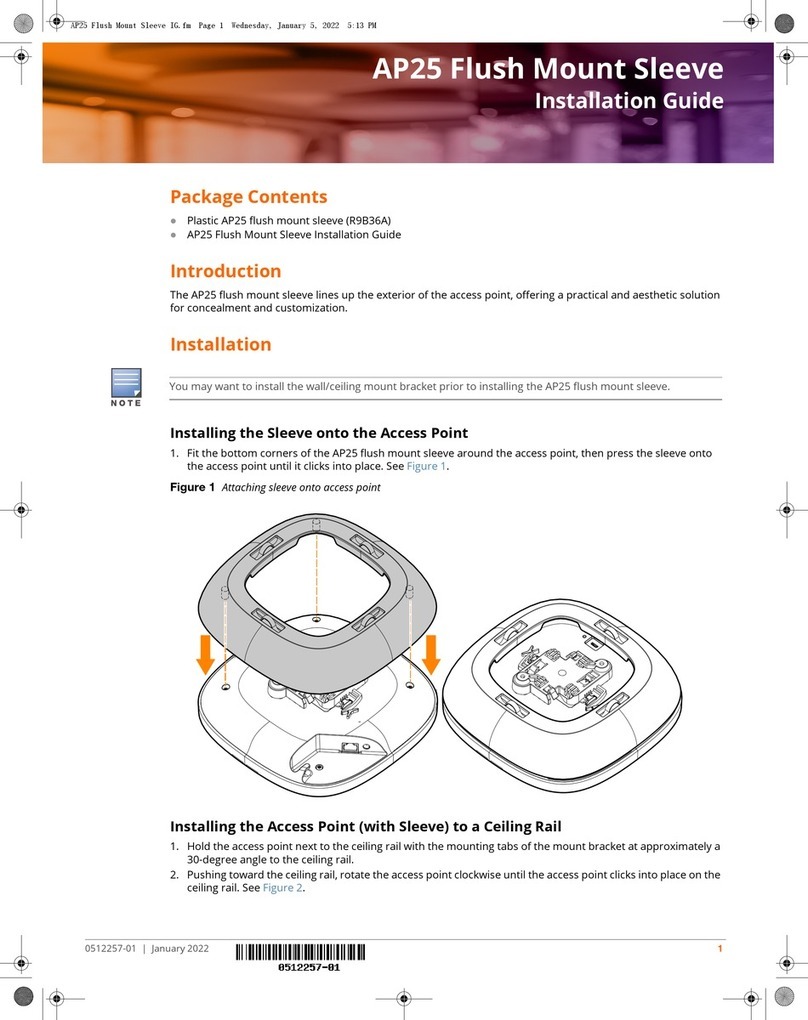Chapter 1 Deploying the Aruba 501................................................................5
Connecting wired devices to a wireless network....................................................................................... 5
Connecting a wired device using MAC address cloning............................................................................ 5
Connecting a serial device to a wireless network...................................................................................... 6
Chapter 2 Managing the Aruba 501................................................................ 7
Configuring web server settings.................................................................................................................7
Web server configuration................................................................................................................ 7
Administrator login configuration.....................................................................................................8
Managing HTTP SSL certificates.................................................................................................... 8
Configuring a management access control list........................................................................................ 10
Configuring SNMP....................................................................................................................................11
Configuring SNMPv1 and SNMPv2...............................................................................................11
SNMPv3 configuration.................................................................................................................. 14
Supported MIBs............................................................................................................................ 16
Automatically configuring the Aruba 501................................................................................................. 17
Setting the system time............................................................................................................................18
Set system time.............................................................................................................................18
Daylight savings............................................................................................................................ 19
Chapter 3 Wireless configuration................................................................. 20
Wireless range......................................................................................................................................... 20
Configuring radio settings........................................................................................................................ 20
Basic settings................................................................................................................................ 22
Advanced radio settings................................................................................................................22
Using station profiles to establish a wireless link..................................................................................... 25
To add or edit a station profile....................................................................................................... 26
Security methods.......................................................................................................................... 28
Configuring wireless bridging features.....................................................................................................31
Configuring MAC address cloning.................................................................................................31
Redirecting unsupported traffic..................................................................................................... 32
Configuring frame processing settings..........................................................................................32
Viewing wireless information....................................................................................................................33
Viewing nearby APs...................................................................................................................... 33
Viewing wireless statistics for the radio.........................................................................................34
Viewing the MAC translation table................................................................................................ 35
Chapter 4 Network configuration..................................................................37
IP configuration........................................................................................................................................ 37
IPv4 configuration......................................................................................................................... 37
IPv6 configuration......................................................................................................................... 38
Manual link speed settings............................................................................................................39
Network 802.1X feature descriptions............................................................................................ 40
Viewing Ethernet statistics............................................................................................................ 41
TCP serial................................................................................................................................................ 41
TCP connection.............................................................................................................................41
Serial port settings........................................................................................................................ 42
Contents
Contents 3