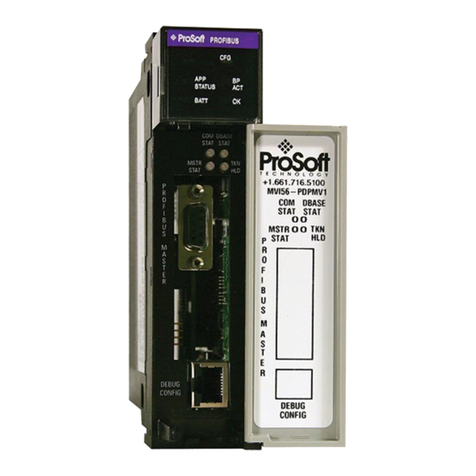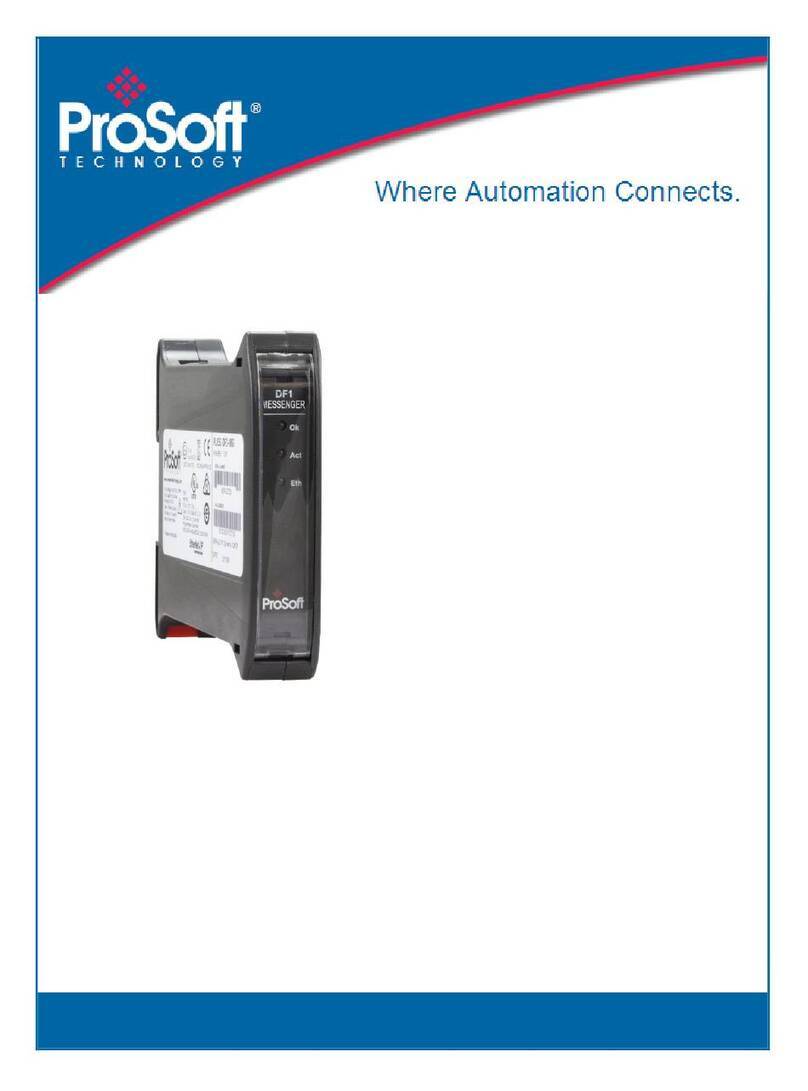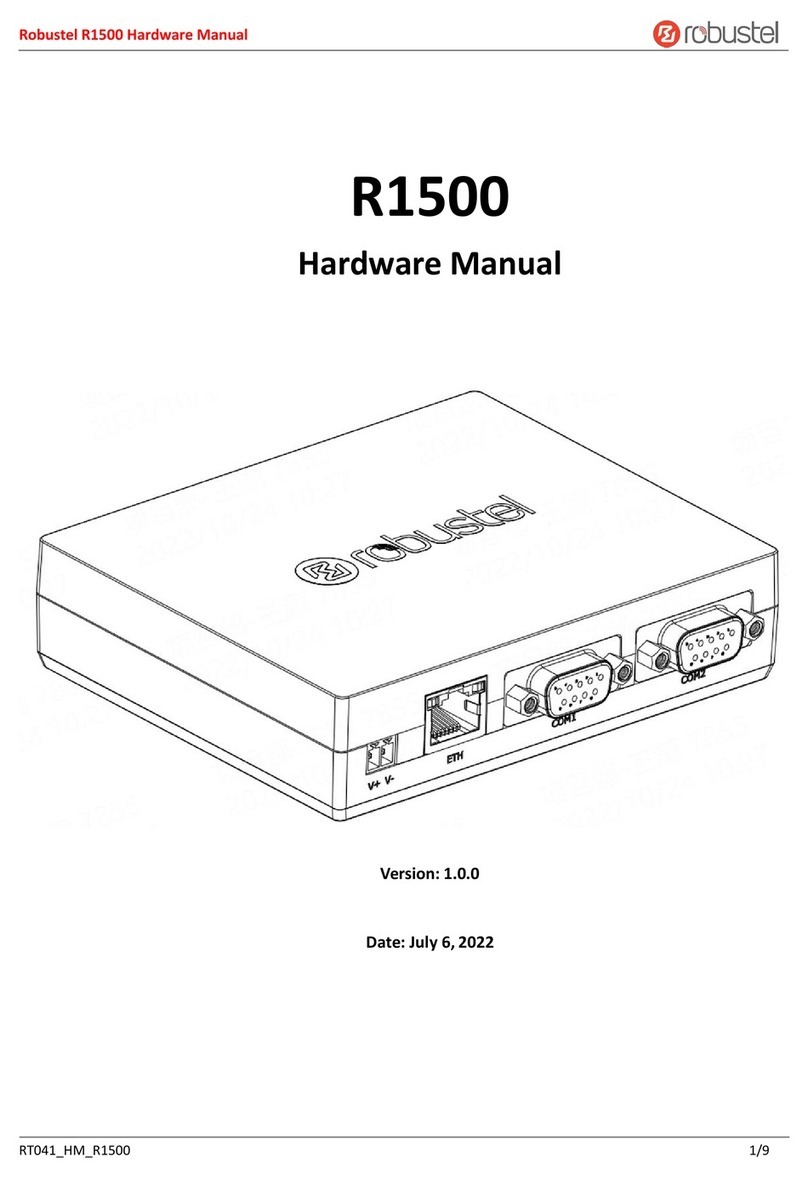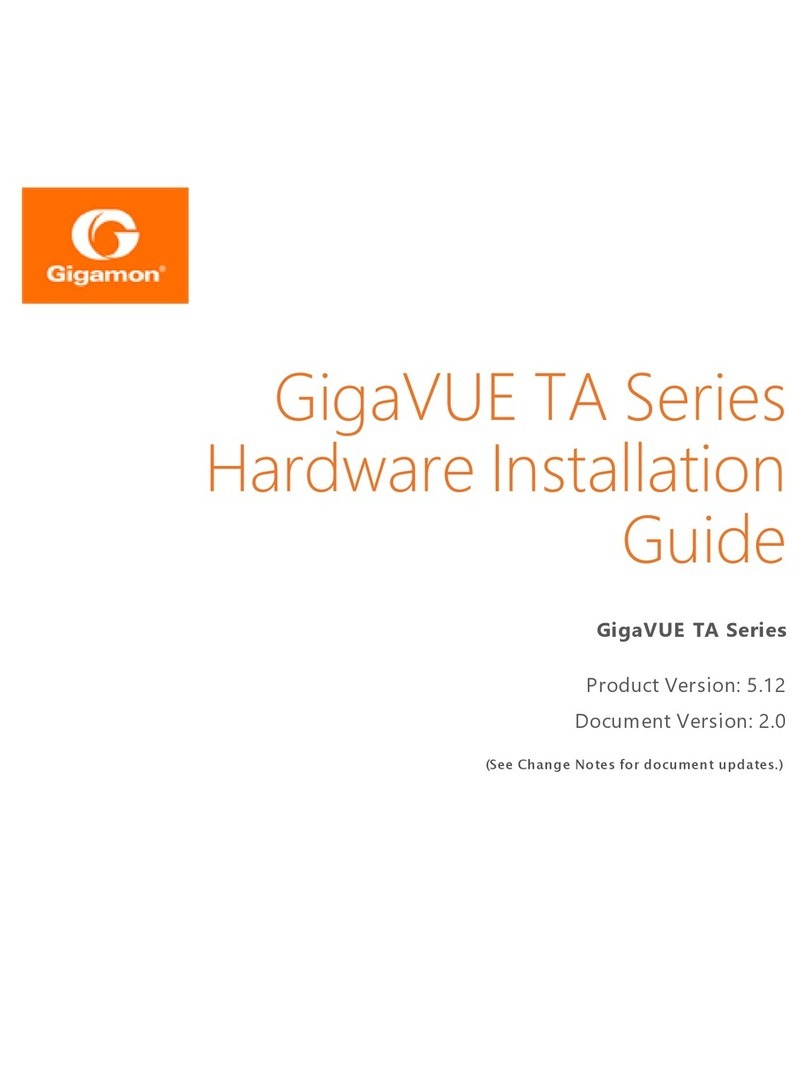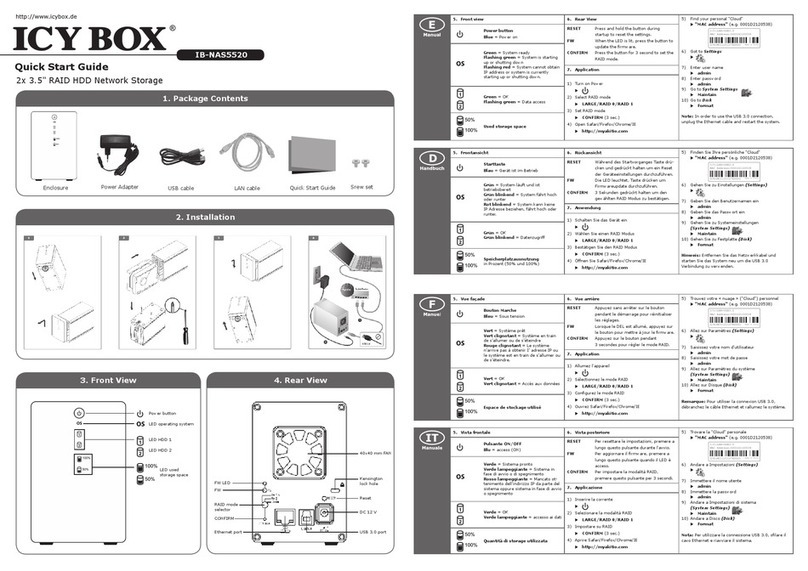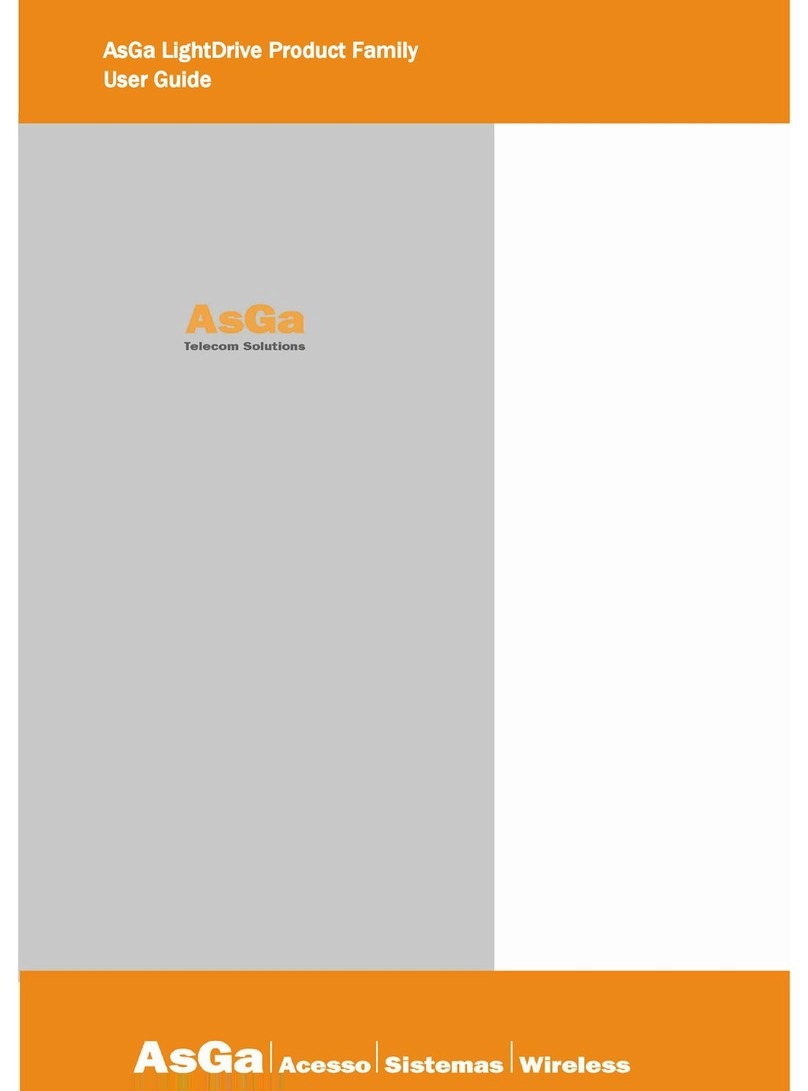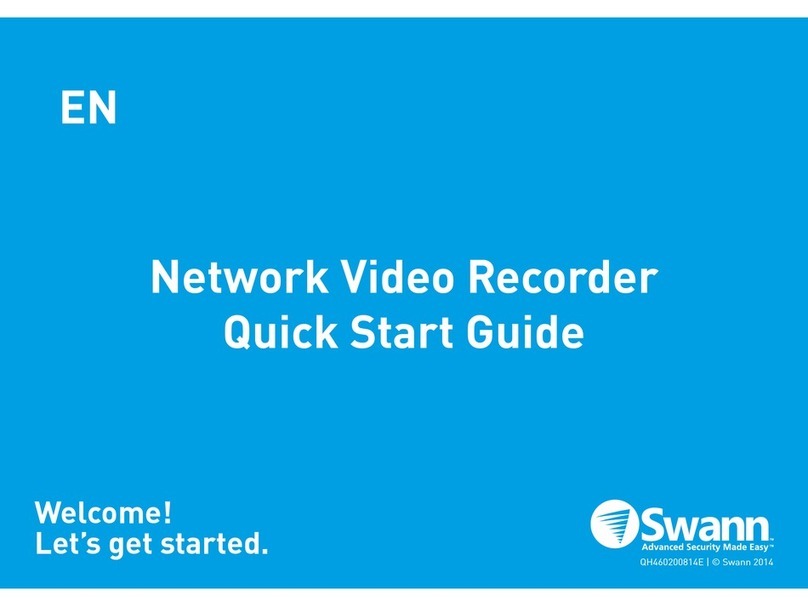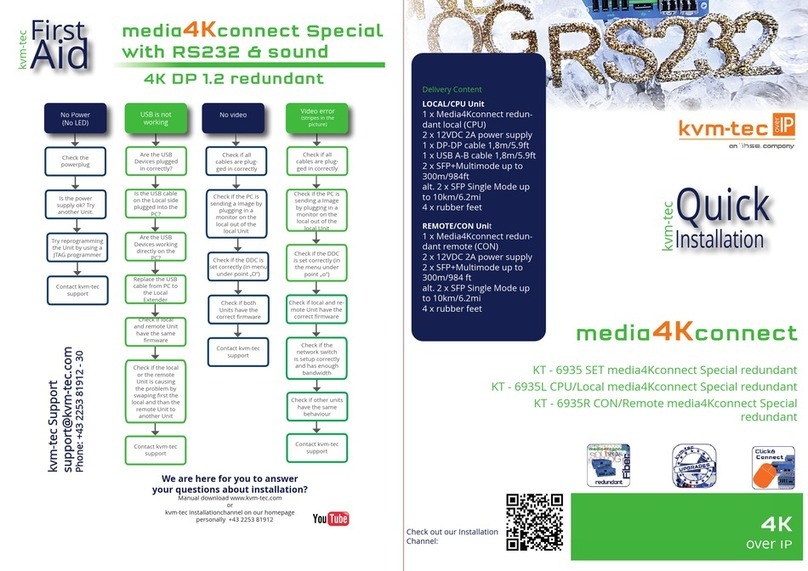ProSoft RadioLinx RLXIB-IESC User manual

RLXIB-IESC
802.11a, b, g
RadioLinx®Industrial 802.11abg Serial
and Ethernet Client
September 16, 2009
USER MANUAL

Your Feedback Please
We always want you to feel that you made the right decision to use our products. If you have suggestions, comments,
compliments or complaints about the product, documentation, or support, please write or call us.
ProSoft Technology
5201 Truxtun Ave., 3rd Floor
Bakersfield, CA 93309
+1 (661) 716-5100
+1 (661) 716-5101 (Fax)
www.prosoft-technology.com
support@prosoft-technology.com
Copyright © ProSoft Technology, Inc. 2009. All Rights Reserved.
RLXIB-IESC User Manual
September 16, 2009
ProSoft Technology ®, ProLinx ®, inRAx ®, ProTalk®, and RadioLinx ®are Registered Trademarks of ProSoft
Technology, Inc. All other brand or product names are or may be trademarks of, and are used to identify products
and services of, their respective owners.
ProSoft Technology®Product Documentation
In an effort to conserve paper, ProSoft Technology no longer includes printed manuals with our product shipments.
User Manuals, Datasheets, Sample Ladder Files, and Configuration Files are provided on the enclosed CD-ROM,
and are available at no charge from our web site: www.prosoft-technology.com
Printed documentation is available for purchase. Contact ProSoft Technology for pricing and availability.
North America: +1.661.716.5100
Asia Pacific: +603.7724.2080
Europe, Middle East, Africa: +33 (0) 5.3436.87.20
Latin America: +1.281.298.9109

Antenna spacing requirements for user safety
It is important to keep the radio's antenna a safe distance from the user. To meet the requirements of FCC part
2.1091 for radio frequency radiation exposure, this radio must be used in such a way as to guarantee at least 20 cm
between the antenna and users. Greater distances are required for high-gain antennas. The FCC requires a
minimum distance of 1 mW *cm2 power density from the user (or 20 cm, whichever is greater).
If a specific application requires proximity of less than 20 cm, the application must be approved through the FCC for
compliance to part 2.1093.
The installer of this radio equipment must ensure that the antenna is located or pointed in such a way that it does not
emit RF fields in excess of Health Canada limits for the general population; refer to Safety Code 6, obtainable from
Health Canada.
To reduce potential radio interference to other users, the antenna type and its gain should be so chosen that the
equivalent isotropically radiated power (EIRP) is not more than that required for successful communication.
Regulatory Approvals
Wireless Approvals
Visit our web site at www.prosoft-technology.com for current wireless approval information.
Hazardous Locations
UL ANSI/ISA 12.12.01 Class I, Division 2, Groups A, B, C, D
cULus C22.2 No. 213-M1987
CSA/UL ANSI/EN60950-1
ATEX EN60079-0/-15 Zone 2 Category 3
RLXIB: ATEX Approval
II 3 G
II 3 G
Ex nA nL IIC T6 X
-30C° <= Ta <=60°C
ProSoft Technology, Inc., Bakersfield, CA USA
Model: RLXIB
S/N: XXXXXXXXXX
Caution:
Read instructions before operating in Hazardous Areas
N. America
The Radio must be installed inside an IP54 enclosure which requires a special tool for access.
Product name: RLXIB
Safety Warning Statements
Explosive Atmosphere
Power, Input, and Output (I/O) wiring must be in accordance with the authority having jurisdiction
A Warning – Explosion Hazard – Do not make or break connections in an explosive atmosphere.
B Caution – Use only approved recommended power supply.
C Warning - Power supply should be installed in a non-hazardous area.
D Warning – DO NOT OPEN WHEN ENERGIZED.
E These products are intended to be mounted in an IP54 enclosure. The devices shall provide external means to
prevent the rated voltage being exceeded by transient disturbances of more than 40%. This device must be used
only with ATEX certified backplanes.

RLXIB: CSA C22.2 213-M1987 and N. American Standard ANSI/ISA 12.12.01 listing
In accordance with Canadian Standard CSA C22.2 213-M1987 and ANSI Standard ISA 12.12.01, the RLXIB series
radios have been UL listed for operation in Class I, Division 2, Groups A, B, C, and D Locations.
THIS EQUIPMENT IS SUITABLE FOR USE IN CLASS I, DIVISION 2, GROUPS A, B, C, AND D, HAZARDOUS
LOCATIONS ONLY IF INSTALLED IN AN APPROVED ENCLOSURE AND POWERED BY A CLASS 2 POWER
SUPPLY.”Limited Power Source”.
WARNING: EXPLOSION HAZARD! SUBSTITUTION OF ANY COMPONENTS MAY IMPAIR SUITABILITY FOR
CLASS I, DIVISION 2.
WARNING – EXPLOSION HAZARD – Do not disconnect equipment unless power has been removed or the area is
known to be non-hazardous.
AVERRTISSEMENT - RISQUE D'EXPLOSION - LA SUBSTITUTION DE COMPOSANTS PEUT RENDRE CE
MATERIEL INACCEPTABLE POUR LES EMPLACEMENTS DE CLASSE I, DIVISION 2.
WARNING: EXPLOSION HAZARD! DO NOT DISCONNECT EQUIPMENT UNLESS POWER HAS BEEN
SWITCHED OFF OR THE AREA IS KNOWN TO BE NON HAZARDOUS.
AVERRTISSEMENT - RISQUE D'EXPLOSION - AVANT DE DECONNECTER L'EQUIPEMENT, COUPER LE
COURANT OU S'ASSURER QUE L'EMPLACEMENT EST DESIGNE NON DANGERUEX.
The following label is applied to the radio to indicate that it is listed under ANSI/ISA standard 12.12.01 and CSA
standard C22.2 213-M1987. This Device contains a Radio Transmitter Module
FCC ID: OQ7IHW Canada IC: 5265-IHW
Conforms to ANSI/ISA Std. 12.12.01 – Certified to CSA Std. C22.2 No. 213-M1987
Class I Division 2 10-24 Volts DC 6 Watts
48 Volts DC using the PoE Injector
Groups A, B, C & D
Max. Ambient: 60ºC Temp Code T6
Note: The Temp. Code (Temperature Code) refers to the temperature of the rating of the RLXIB radio. The T6 code
means that the maximum temperature of the unit did not exceed 135°C.
United States FCC & Industry Canada rules
OQ7IHW
3656A-IHW
F Note: This equipment has been tested and found to comply with the limits for a Class A digital device, pursuant
to Part 15 of the FCC Rules. These limits are designed to provide reasonable protection against harmful
interference when the equipment is operated in a commercial environment. This equipment generates, uses, and
can radiate radio frequency energy and, if not installed and used in accordance with the instruction manual, may
cause harmful interference to radio communications. Operation of this equipment in a residential area is likely to
cause harmful interference in which case the user will be required to correct the interference at his own expense.
G This device complies with Part 15 of the FCC Rules. Operation is subject to the following two conditions: The
device may not cause harmful interference, and it must accept any interference received, including interference
that may cause undesired operation.
H This Class A digital apparatus complies with Canadian ICES-003.
I Cet appareil numérique de la classe A est conforme à la norme NMB-003 du Canada.
J CAUTION: Changes or modifications not expressly approved by the manufacturer could void the user’s authority
to operate the equipment.

European CE certification
The radio modem has been approved for operation under the RTT&E directive, passing the following tests: ETS300-
826 (EMC), ETS300-328 (Functionality), and EN60950 (Safety).
The following is the appropriate label that is applied to the radio modem product line to indicate the unit is approved
to operate with CE certification:
The following is the appropriate label that is applied to the radio modem product line shipping package to indicate the
unit is approved to operate with CE certification:
AUS
B
DK
FIN
F
D
GR
IRE
I
LUX
NL
P
E
S
UK
Note: Member states in the EU with restrictive use for this device are crossed out. This device is also authorized for
use in all EFTA member states (CH, ICE, LI, and NOR).
IMPORTANT: This device is a 2.4-GHz, low-power RF device intended for office and home use in all EU and EFTA
member states, except in France where restrictive use applies.
EU Requirements
1. For outdoor use, France has a frequency restriction of 2.4GHz - 2.454GHz for an output power greater than 10mW
and below 100mW.
2. For outdoor use in France, the output power is restricted to 10mW in the frequency range of 2.454GHz –
2.4835GHz.
3. 5.15GHz – 5.35GHz is restricted to 200mW EIRP throughout the European Union.
RLXIB: Power over Ethernet Injector and Accessories Warning
The PoE Injector was not a part of the hazardous location or ATEX certification. Therefore, if an injector is used to
power any of the radios, the PoE injector must be installed/located outside of any area that could be known to be
hazardous. The AC power adaptor was not a part of the haz loc certification.
The RLXIB series were tested and certified to hazardous location and ATEX without any accessories included in this
certification. Therefore, any accessory added to the RLXIB series radios must be used in an area known to be non-
hazardous as they have not been subjected to hazardous location and ATEX certifications.
The preferred method of powering the radios is using the supplied power adaptor but If the PoE injector is used in an
ordinary location "only", the PoE injector must be Listed. If the PoE injector is used instead of the supplied power
adaptor, all of the wiring to and from the injector must be routed/installed inside building/plant and never
routed/installed outside of the building/plant.
Locations & Use
The Industrial HotSpot radios, such as the RLXIB-IHW are used by professionals in Industrial
Applications/installations only and not used by the general consumer. These industrial radios are used for industrial
applications such as, water treatment facilities, power plants, factories, railroads, remote oil/gas pipelines, refineries,
cargo ships, refueling ships etc….and used for wireless high speed data transmission.All radios are installed and
used by professionals in restricted areas.


Contents RLXIB-IESC ♦ 802.11a, b, g
User Manual RadioLinx® Industrial 802.11abg Serial and Ethernet Client
ProSoft Technology, Inc. Page 7 of 98
May 25, 2010
Contents
Your Feedback Please........................................................................................................................2
ProSoft Technology®Product Documentation....................................................................................2
Antenna spacing requirements for user safety...................................................................................3
Regulatory Approvals..........................................................................................................................3
RLXIB: ATEX Approval.......................................................................................................................3
RLXIB: CSA C22.2 213-M1987 and N. American Standard ANSI/ISA 12.12.01 listing.....................4
United States FCC & Industry Canada rules ......................................................................................4
European CE certification ...................................................................................................................5
EU Requirements................................................................................................................................5
RLXIB: Power over Ethernet Injector and Accessories Warning........................................................5
Locations & Use..................................................................................................................................5
1Start Here 9
1.1 About the RadioLinx Industrial 802.11abg Serial and Ethernet Client......................9
1.2 Package Contents...................................................................................................11
1.3 System Requirements.............................................................................................11
1.4 Install the IH Browser Configuration Tool................................................................12
1.5 Install ProSoft Wireless Designer............................................................................12
1.6 Planning the Network..............................................................................................12
1.7 Configuring the Radios............................................................................................15
1.8 Verify Communication.............................................................................................22
2Installing the Radios 23
2.1 Connecting antennas ..............................................................................................24
2.2 Test the Network Installation Plan...........................................................................24
3Diagnostics and Troubleshooting 25
3.1 Diagnostics..............................................................................................................25
3.2 Check the Ethernet cable........................................................................................26
3.3 LED display.............................................................................................................26
3.4 Retrieve the default password.................................................................................27
3.5 Troubleshoot RLX-IH Browser error messages......................................................28
3.6 Troubleshoot missing radios ...................................................................................28
3.7 Improve signal quality..............................................................................................29
4Radio Configuration / Diagnostic Utility 31
4.1 Radio Status............................................................................................................35
4.2 Radio Network settings ...........................................................................................42
4.3 Security settings......................................................................................................50
4.4 Radio access settings .............................................................................................53
4.5 Apply Changes........................................................................................................56
4.6 Cancel Changes......................................................................................................56
4.7 Factory Defaults ......................................................................................................56

RLXIB-IESC ♦ 802.11a, b, g Contents
RadioLinx® Industrial 802.11abg Serial and Ethernet Client User Manual
Page 8 of 98 ProSoft Technology, Inc.
May 25, 2010
5RadioLinx Industrial Hotspot Browser 57
5.1 Primary radio functions........................................................................................... 58
5.2 File Menu................................................................................................................ 59
5.3 Operations Menu .................................................................................................... 61
5.4 Dialogs Menu.......................................................................................................... 65
5.5 View Menu .............................................................................................................. 71
5.6 Help Menu............................................................................................................... 78
6Reference 81
6.1 Product Overview ................................................................................................... 81
6.2 Radio hardware....................................................................................................... 82
6.3 Antennas................................................................................................................. 84
7Support, Service & Warranty 91
7.1 How to Contact Us: Technical Support................................................................... 91
7.2 Return Material Authorization (RMA) Policies and Conditions............................... 92
7.3 LIMITED WARRANTY............................................................................................ 93
Index 97

Start Here RLXIB-IESC ♦ 802.11a, b, g
User Manual RadioLinx® Industrial 802.11abg Serial and Ethernet Client
ProSoft Technology, Inc. Page 9 of 98
May 25, 2010
1 Start Here
About the RadioLinx Industrial 802.11abg Serial and Ethernet Client
In This Chapter
.....9
Package Contents.................................................................................10
System Requirements...........................................................................11
Install the IH Browser Configuration Tool..............................................12
Install ProSoft Wireless Designer..........................................................12
Planning the Network............................................................................12
Configuring the Radios..........................................................................15
Verify Communication...........................................................................22
For most applications, the installation and configuration steps described in the
following topics will work without additional programming. ProSoft Technology
strongly recommends that you complete the steps in this chapter before
developing a custom application.
1.1 About the RadioLinx Industrial 802.11abg Serial and Ethernet Client
The RadioLinx®Industrial 802.11abg Ethernet and Serial Client (RLXIB-IESC) is
a high-speed wireless Ethernet client, with PoE and Serial Encapsulation. The
RLXIB-IESC operates at speeds up to 54 Mbps, using the IEEE 802.11b/g (2.4
GHz band) and 802.11a (5 GHz band) standards. Designed for global
installations, the RLXIB-IESC offers many Industrial features including hazardous
location certifications, OFDM for noise immunity, OPC server diagnostics,
extended temperature, high vibration/shock and DIN-rail mounting.

RLXIB-IESC ♦ 802.11a, b, g Start Here
RadioLinx® Industrial 802.11abg Serial and Ethernet Client User Manual
Page 10 of 98 ProSoft Technology, Inc.
May 25, 2010
1.1.1 Specifications
Radio
Frequency Band
(Varies by country) 802.11b/g:
2.412 to 2.462 GHz (FCC)
2.412 to 2.472 GHz (ETSI)
802.11a:
5.150 to 5.250 GHz (FCC/ETSI)
5.725 to 5.850 GHz (FCC)
Wireless Standards 802.11a, 802.11b, 802.11g, 802.11i
Transmit Power (Programmable)
(varies by country) Up to 50 mW without amplifier
Up to 500 mW with optional amplifier. (not applicable for
hazardous locations)
Channel data rates (Modulation) 802.11b: 11, 5.5, 2, 1 Mbps
(DSSS - BPSK, QPSK, CCK)
802.11g: 54, 48, 36, 24, 18, 12, 9, 6 Mbps (OFDM)
802.11a: 54, 48, 36, 24, 18, 12, 9, 6 Mbps (OFDM)
Receiver Sensitivity (Typical) -90 dBm @ 1 Mbps
-85 dBm @ 11 Mbps
-82 dBm @ 24 Mbps
-75 dBm @ 54 Mbps
Channels Selection 1 to 13 (802.11b/g)
36, 40, 44, 48, 149, 153, 157, 161, 165 (802.11a)
Security WPA2 - 802.11i with 128 bit AES-CCM
Legacy WPA TKIP, WEP support
MAC ID filter
Admin password
Physical
Enclosure Extruded aluminum with DIN and panel mount
Size 114.3 x 116.8 x 44.45 mm (W x H x D)
4.5 x 4.6 x 1.75 inches
Ethernet Ports One 10/100 Base-T connector, shielded RJ45
IEEE 802.3, 802.3u, 802.3x
Antenna Ports (2) RP-SMA connectors
Weight 1.06 lbs (479g)
Environmental
Operating Temperature -30° C to +60° C
Humidity To 90% RH, non-condensing
External Power
PoE Injector 10 to 24 VDC
48 VDC
Average Power <6W

Start Here RLXIB-IESC ♦ 802.11a, b, g
User Manual RadioLinx® Industrial 802.11abg Serial and Ethernet Client
ProSoft Technology, Inc. Page 11 of 98
May 25, 2010
1.2 Package Contents
The following components are included with your RLXIB-IESC radio, and are all
required for installation and configuration.
Important: Before beginning the installation, please verify that all of the following items are
present.
Qty. Part Name Part Number Part Description
1 RLXIB-IESC
Radio RLXIB-IESC RadioLinx
®
Industrial 802.11abg Serial and Ethernet
Client
1 Cable Cable #15, RS232 6 foot RS232 null serial cable
1 Cable RL-CBL025 5 foot Ethernet Straight-Thru Cable
1 Antenna A2502S-OA 2 dBi Omni RP-SMA articulating, 2.4/5GHz
1 Power Supply RL-PS007-2 AC Power Adapter, 12V1.6A w/2 pin & 4 plug Set
1 ProSoft
Solutions CD
Contains sample programs, utilities and
documentation for the RLXIB-IESC module.
If any of these components are missing, please contact ProSoft Technology
Support for replacement parts.
1.3 System Requirements
The RadioLinx IH Browser configuration tool is designed for Microsoft Windows
XP, 2000 and 2003. Minimum hardware requirements are:
Pentium®II 450 MHz minimum. Pentium III 733 MHz (or better)
recommended
Supported operating systems:
oMicrosoft Windows XP Professional with Service Pack 1 or 2
oMicrosoft Windows 2000 Professional with Service Pack 1, 2, or 3
oMicrosoft Windows Server 2003
oMicrosoft Windows Vista
128 Mbytes of RAM minimum, 256 Mbytes of RAM recommended
CD-ROM drive
100 MB available hard drive space
Available RS-232 serial port and null modem cable
256-color VGA graphics adapter, 800 x 600 minimum resolution (True Color
1024 x 768 recommended)
Ethernet hub with standard RJ45 Ethernet cable
or
Ethernet port with RJ45 crossover cable for direct connection to module
A web browser, for example Microsoft Internet Explorer or Firefox.
In addition, you will need
A connection to an existing wired or wireless Ethernet network, with a Static
or Dynamic IP address for your computer
Static IP address, Subnet Mask and Gateway address for each RadioLinx
device you plan to install. Obtain this information from your system
administrator

RLXIB-IESC ♦ 802.11a, b, g Start Here
RadioLinx® Industrial 802.11abg Serial and Ethernet Client User Manual
Page 12 of 98 ProSoft Technology, Inc.
May 25, 2010
1.4 Install the IH Browser Configuration Tool
1 Insert the ProSoft Solutions CD in your CD-ROM drive. On most computers,
a menu screen will open automatically. If you do not see a menu within a few
seconds, follow these steps:
a Click the Start button, and then choose Run.
b In the Run dialog box, click the Browse button.
c In the Browse dialog box, click "My Computer". In the list of drives,
choose the CD-ROM drive where you inserted the ProSoft Solutions CD.
d Select the file prosoft.exe, and then click Open.
e On the Run dialog box, click OK.
2 On the CD-ROM menu, select IH Browser for the RLX-IHx and RLXIB-x
Products. This action opens the Setup Wizard for IH Browser.
3 Follow the instructions on the installation wizard to install the program with its
default location and settings.
4 Follow the instructions on the installation wizard to install the program with its
default location and settings.
5 When the installation finishes, you may be prompted to restart your computer
if certain files were in use during installation. The updated files will be
installed during the restart process.
1.5 Install ProSoft Wireless Designer
1 On the CD-ROM, navigate to the folder containing ProSoft Wireless
Designer, and then double-click the file SETUP.EXE. This action starts the
installation wizard.
2 Follow the instructions on the installation wizard to install the program.
3 Click FINISH to complete the installation. If you are prompted to restart your
computer, save your work in any applications that are running, close the
applications, and allow the computer to restart.
1.6 Planning the Network
Before you configure and install the network, you should create a plan for it. The
following points assume that you are creating a bridge network of masters and
repeaters, but you can also set up clients to work with devices on existing
wireless LANs. For information, see Set Up a Client.
To begin, determine where you need radios and then choose locations for them
accordingly. For example, you might decide to install your master radio near a
PC in a central plant location (You can use the PC to configure the radios
through the Radio Configuration / Diagnostic Utility). If the plant is an oil refinery,
for example, you might decide to install radios near the oil tanks.
The next important issue is how to link the radios. Unless the radios are very
close together, you must make sure that each pair of radio antennas in the
network has a line of sight between them. In other words, you must be able to
see from one antenna to another, either with the naked eye or binoculars.

Start Here RLXIB-IESC ♦ 802.11a, b, g
User Manual RadioLinx® Industrial 802.11abg Serial and Ethernet Client
ProSoft Technology, Inc. Page 13 of 98
May 25, 2010
If a line of sight does not exist between antennas, you must choose a site for
installing a repeater radio, which will create a bridge between the radio antennas.
Choose the appropriate antennas for the network. If an antenna will be
connected to the radio by a long cable, you might need to purchase a power
amplifier, which is available from ProSoft Technology. The more distance
between an antenna and its radio, the more signal loss the radio will have. For
more information, see Antennas (page 84).
Consider drawing up your network plans on paper. As part of the drawing, you
should assign a logical name to each radio. You can use these names later when
configuring the radios in the Radio Configuration / Diagnostic Utility.
As part of your planning, you might want to conduct a site survey. ProSoft
Technology can perform this survey, you can do it yourself, or you can hire a
surveyor.
Protect radios from direct exposure to weather, and provide an adequate, stable
power source. Make sure that your plan complies with the radio’s power
requirements (page 82) and cable specifications (page 84).
Important: Radios and antennas mustbe located at least 8 inches (20 cm) away from personnel.
1.6.1 Installation Questions
Answer the following questions to make your installation easier, and to familiarize
yourself with your system and what you want to do.
How many radios in your network?
Master ID
Repeater ID
Client ID
Locations
Is there a Line of Sight between them?
Selected the appropriate antennas for
your network?
1.6.2 ProSoft Wireless Designer
ProSoft Wireless Designer simplifies the task of specifying a ProSoft Wireless
installation, and provides a variety of views containing an accurate description of
each site in a wireless network, including
Visual diagram of site layout
Location (latitude/longitude, based on GPS coordinates)
Radio type, frequency range, and country-specific channel and power
requirements
Length, type and estimated signal loss for cables

RLXIB-IESC ♦ 802.11a, b, g Start Here
RadioLinx® Industrial 802.11abg Serial and Ethernet Client User Manual
Page 14 of 98 ProSoft Technology, Inc.
May 25, 2010
Required accessories, including lightning protection, cable adaptors and
antennas
Complete parts list
Use ProSoft Wireless Designer when conducting a site audit for a customer, and
then provide the customer with a complete list of components and a detailed
description for each site and link. Customers can use this information to
understand and visualize their network, and provide necessary information for
technical support and maintenance.
Contains a database of all currently available RadioLinx radios, antennas,
cables, connectors and accessories
Functional Specifications
Exports Parts List, Site and Link Details, and Wizard settings into a variety of
common file formats, for import into applications such as spreadsheets,
databases and word processors
Checks wireless link feasibility based on path length and recommended
accessories
Predicts signal strength based on distance, local regulations and hardware
choices
Fully documents your ProSoft Wireless network plan
1.6.3 Planning the Physical Installation
A network’s performance is impacted by attributes specific to the installation site.
Take the following into consideration, where possible, to maximize network
installation:
Protect radios from direct exposure to weather
Provide an adequate and stable power source to the radios
Design the network to use less than 2048 radios (per network)
Place radios within the specified 15 miles of each other
Add repeater to extend distance or where line of sight is limited
Radios or antennas CANNOT be places within 20 cm of where people will be
Though radio frequency communication is reliable, sometimes its performance
can be impacted by intangibles. A good network installation plan includes time
and resources for performance testing and installation changes.
Test the installation plan (page 24) before the network installation is complete.

Start Here RLXIB-IESC ♦ 802.11a, b, g
User Manual RadioLinx® Industrial 802.11abg Serial and Ethernet Client
ProSoft Technology, Inc. Page 15 of 98
May 25, 2010
1.7 Configuring the Radios
To configure the network radios, follow these steps.
Use the RLX-IH Browser to display all radios on the network, and then use a
Web browser or SNMP manager to view and change radio settings. The radio
package includes the program CD, power supply, Ethernet cable, and a small
antenna. You must install the antenna later, but it is not needed to get started.
IMPORTANT: If possible, you should configure all the radios side by side in an office setting and
make sure they link before you try to install them in the field.
1 Start the IH Browser (page
To configure the radios in a network:
16) configuration application.
The PC must have a wired or wireless Ethernet connection configured with a
static or dynamic IP address.
2 Plug in the power cable and Ethernet cable (page 17) to the RLXIB-IESC
radio, wait a moment for the radio to power up, and then examine the radio's
LED display to make sure the radio is working properly.
3 Assign a temporary IP address: (page 18) Double-click the radio listing in the
RLX-IH Browser. In the next window, click OK to accept the temporary IP
address, subnet mask, and default gateway.
4 Double-click the radio listing again in the RLX-IH Browser to open the Radio
Configuration / Diagnostic Utility in your web browser. Enter "password"
(lower case, no quotes) in the next window and then click Login.
If necessary, you can enter your own password later. For information, see
Change Password (page 55).
5 Set up the master radio first, using the Radio Settings window in the Radio
Configuration / Diagnostic Utility.
6 Click Apply Changes to save the master radio settings.
To cancel the settings and start over, click the Cancel Changes button before
you click Apply Changes. After they are configured, master radios are
preceded by an "M" in the utility window list.
Note: The text shownin yellow at the bottom of the windowindicates the status of changes you
have made to the configuration.
If the text shows "Changes notsaved", click Apply Changes to save yoursettings.
If the text shows "Changes notsaved; Will disrupt Xs", you can click Apply Changes, however
the network will be disrupted temporarily while the changesare applied. The value of"X"
indicates the number of seconds the network will be offline.
7 Unplug the Ethernet cable from the radio and plug it into the next radio to be
configured.

RLXIB-IESC ♦ 802.11a, b, g Start Here
RadioLinx® Industrial 802.11abg Serial and Ethernet Client User Manual
Page 16 of 98 ProSoft Technology, Inc.
May 25, 2010
8 Set Up a Repeater. Return to the RLX-IH Browser. To be sure that you are
seeing the latest status of the radio(s), go to the toolbar (page 71) and click
the "Clear" icon (eraser) followed by the "Scan" icon (binoculars). Double-
click the listing of the next radio to be configured, and configure it as a
repeater radio.
9 Save the Radio Configuration. (page 22) Save the repeater radio settings by
clicking Apply Changes at the bottom of the Radio Settings screen. Repeat
steps 7 through 9 to configure each repeater in the network.
10 After configuring the network and its radios, physically label each radio.
Labeling eliminates confusion about which radios correspond with which
radio configurations in the software. You should identify the radio's name,
network SSID, and IP address, if set.
11 Install the radios and antennas (page 23).
The remainder of the topics in this section describe each of these steps in more
detail.
1.7.1 Start IH Browser
1 Click the START button, and then navigate to PROGRAMS /PROSOFT
TECHNOLOGY

Start Here RLXIB-IESC ♦ 802.11a, b, g
User Manual RadioLinx® Industrial 802.11abg Serial and Ethernet Client
ProSoft Technology, Inc. Page 17 of 98
May 25, 2010
2 Click to start RADIOLINX IH BROWSER.
The window lists all the radios your computer can access. The MAC ID number is
essentially the serial number of the radio; this number is also printed on the side
of the radio. If a radio listing does not appear in the window, select Scan from the
File menu. If you still do not see a radio listing, see Troubleshooting.
1.7.2 Plug In the Cables
You can configure the RLXIB-IESC using the Ethernet port on the radio. On the
underside are three ports; Ethernet, Serial and Power (10 to 24 VDC 6 W).
From left to right: Power connector, Serial port and Ethernet port.
Use the Ethernet cable to configure the radio for the first time.
Note: After you plugin the power cable and Ethernet cable, the radio performs a startup procedure
that includes a self-test, loading the main program, and initializing the radio. The front panel LEDs
will illuminate after approximately two seconds. The entire startup procedure can take up to 30
seconds.

RLXIB-IESC ♦ 802.11a, b, g Start Here
RadioLinx® Industrial 802.11abg Serial and Ethernet Client User Manual
Page 18 of 98 ProSoft Technology, Inc.
May 25, 2010
After the startup procedure has completed successfully, the Power LED should
be green, meaning that the radio has power. The Ethernet LED should also be
green, meaning that the Ethernet connection is working. The RF Transmit and
RF Receive LEDs should blink.
For information on making connections, see Radio Power Requirements (page
82) and Cable Specifications (page 84).
1.7.3 Detecting the Radio
After the radio has completed its startup procedure, the radio will appear in the IH
Browser window.
The window lists all the radios your computer can access. The MAC ID number is
essentially the serial number of the radio; this number is also printed on the side
of the radio. If a radio listing does not appear in the window, select Scan from the
File menu. If you still do not see a radio listing, see Troubleshooting (page 28).
Tip: If a radio listing does not appear in the window, open the File menu and choose Scan. If you
still do not seea radio listing, refer to Diagnostics and troubleshooting (page 28) in the RLXIB User
Guide.
1.7.4 Assign a Temporary IP Address
You need the IP address to log into the Radio Configuration/Diagnostic Utility
and configure the radio settings. If the radio is connected to a network with a
DHCP server, the radio may already have an IP address assigned to it.
If a DHCP server is not available, or if you prefer to assign a static IP address,
you can enter a temporary IP here. You will use the Radio Configuration /
Diagnostic Utility (page 31) to assign a permanent IP address.

Start Here RLXIB-IESC ♦ 802.11a, b, g
User Manual RadioLinx® Industrial 802.11abg Serial and Ethernet Client
ProSoft Technology, Inc. Page 19 of 98
May 25, 2010
1 In IH Browser, click to select the radio.
To assign a temporary IP Address
Tip: If a radio listing does not appear in the window, open the File menu and choose Scan. If you
still do not seea radio listing, refer to Diagnostics and troubleshooting (page 28) in the RLXIB-
IESC User Manual.
2 Open the Operations menu, and choose Assign IP. This action opens the
Assign Temporary IP Address dialog box.
3 Select one of the unused IP addresses, and then click OK.
For information, see Radio Access settings (page 52).
1.7.5 Set Up the Client Radio
To configure the radio, double click on the radio (Radio1) in the IH Browser
window. This action opens a web browser (for example Microsoft Internet
Explorer or Firefox) and loads the IH Radio’s web configuration interface.
Important: The radio configuration is protected by alogin password. The default passwordfor the
radio is "password" (lower case, no quotes). To prevent unauthorized access to the radio
configuration, you should change the password when you have finished the initial configuration.

RLXIB-IESC ♦ 802.11a, b, g Start Here
RadioLinx® Industrial 802.11abg Serial and Ethernet Client User Manual
Page 20 of 98 ProSoft Technology, Inc.
May 25, 2010
Note: The master is the"root" or top-level radio in a network. You must have at least one master
radio per network. For redundancy, you can assign more than one master to a network.
Client mode is a special mode in the radio that allows a user to connect an
Ethernet device to a wireless network through any 802.11a, b or g access point.
Any Ethernet device that has an RJ45 Ethernet port can, in effect, be
transformed into an 802.11a, b or g wireless client by attaching the radio. Only a
single device can be connected to the radio in client mode. Do not connect to
more than one Ethernet device (using a switch or hub).
Client radios are preceded by a 'C' in the list of radios in the RLX-IH Browser.
To configure a Client radio, make the following changes to the web configuration
form:
Radio Name: Enter a unique name for the radio.
Radio Network Settings
Network SSID: Assign a network name (SSID) of up to 32 characters. The
radio uses this name in all network references. All radios in a network must
have the same SSID.
To connect a device to a radio in client mode, try programming the radio’s
client mode using the Auto setting. To test whether the Auto setting will work:
a Connect the cable between the device and the radio.
b Turn ON the radio power, or cycle the power if the radio is already on.
c Turn ON the device. Watch the radio to see if it initializes. The Auto
setting will work if the device advertises its MAC ID to the radio.
Table of contents
Other ProSoft Network Hardware manuals
Popular Network Hardware manuals by other brands
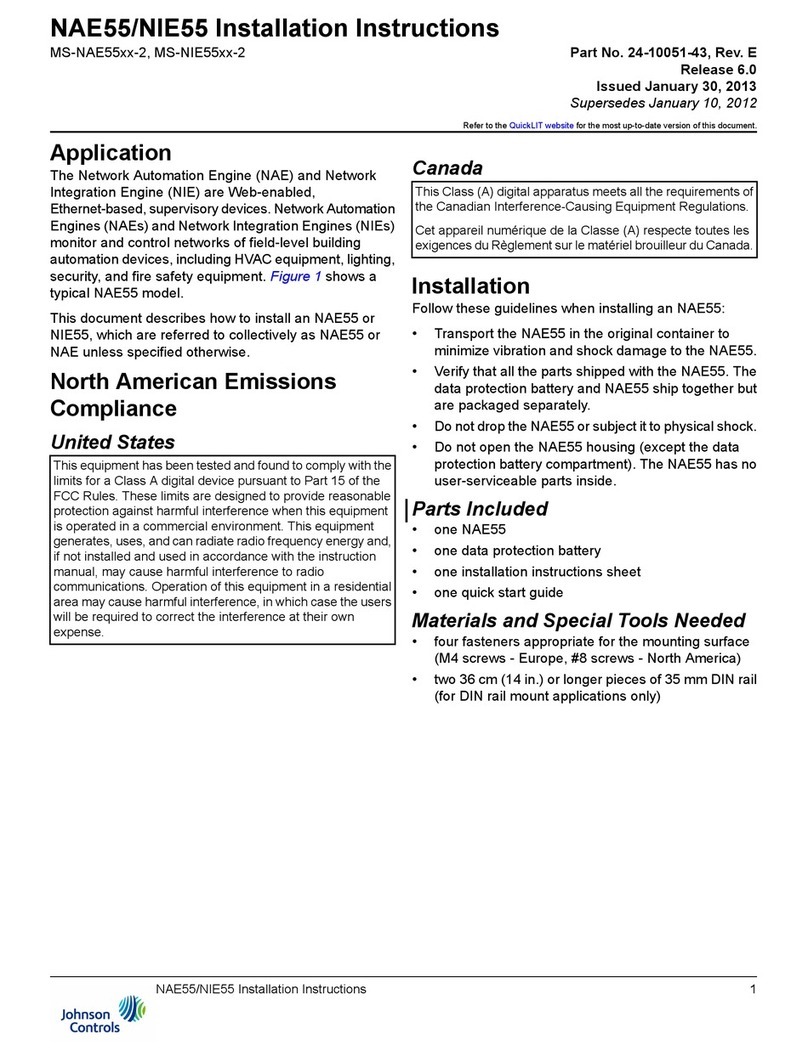
Johnson Controls
Johnson Controls NIE55 Series installation instructions
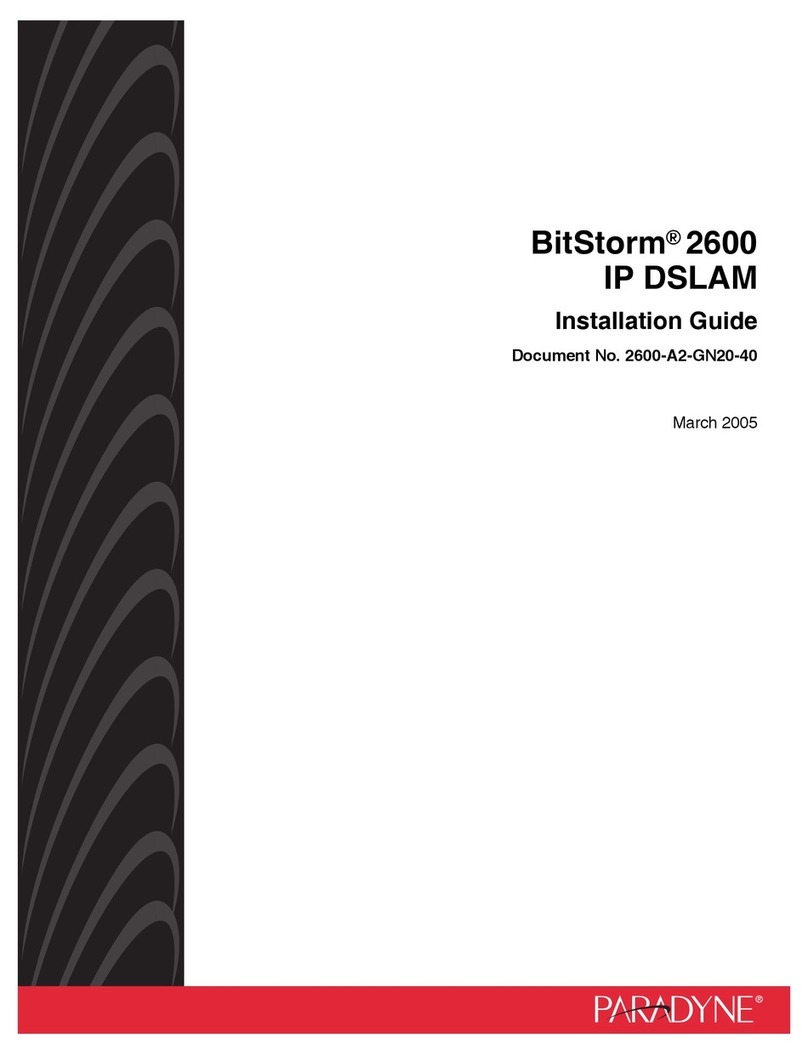
Paradyne
Paradyne BitStorm 2600 IP DSLAM installation guide
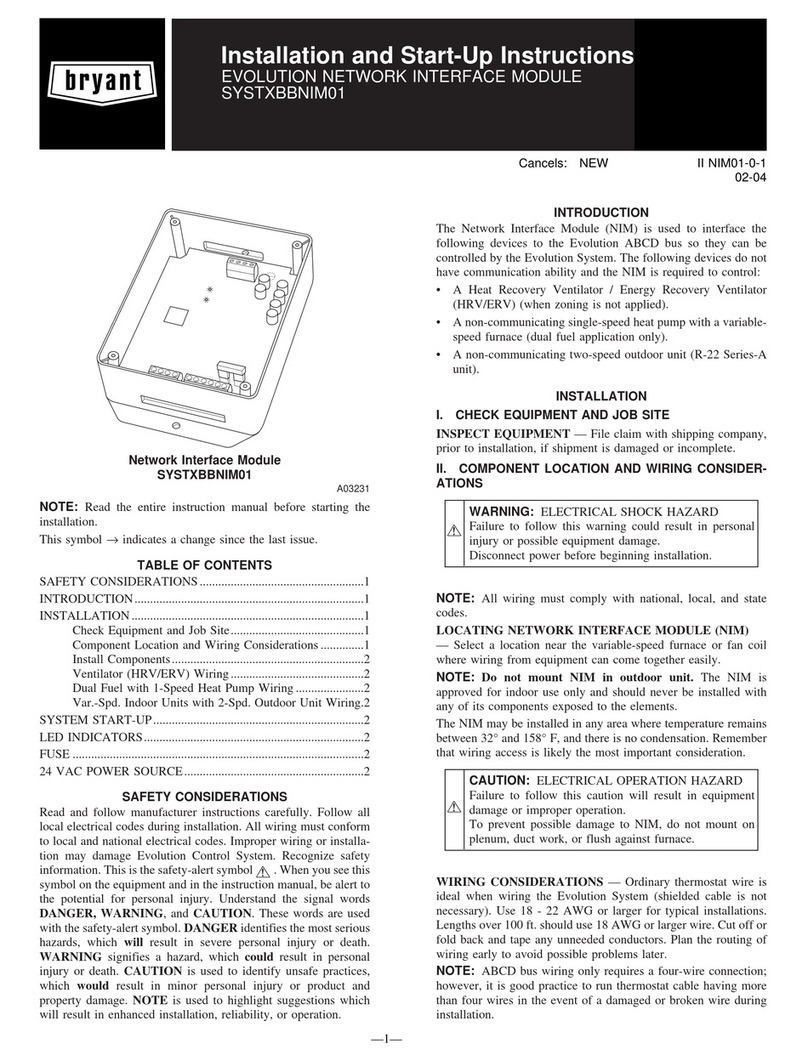
Bryant
Bryant SYSTXBBNIM01 Installation and start-up instructions
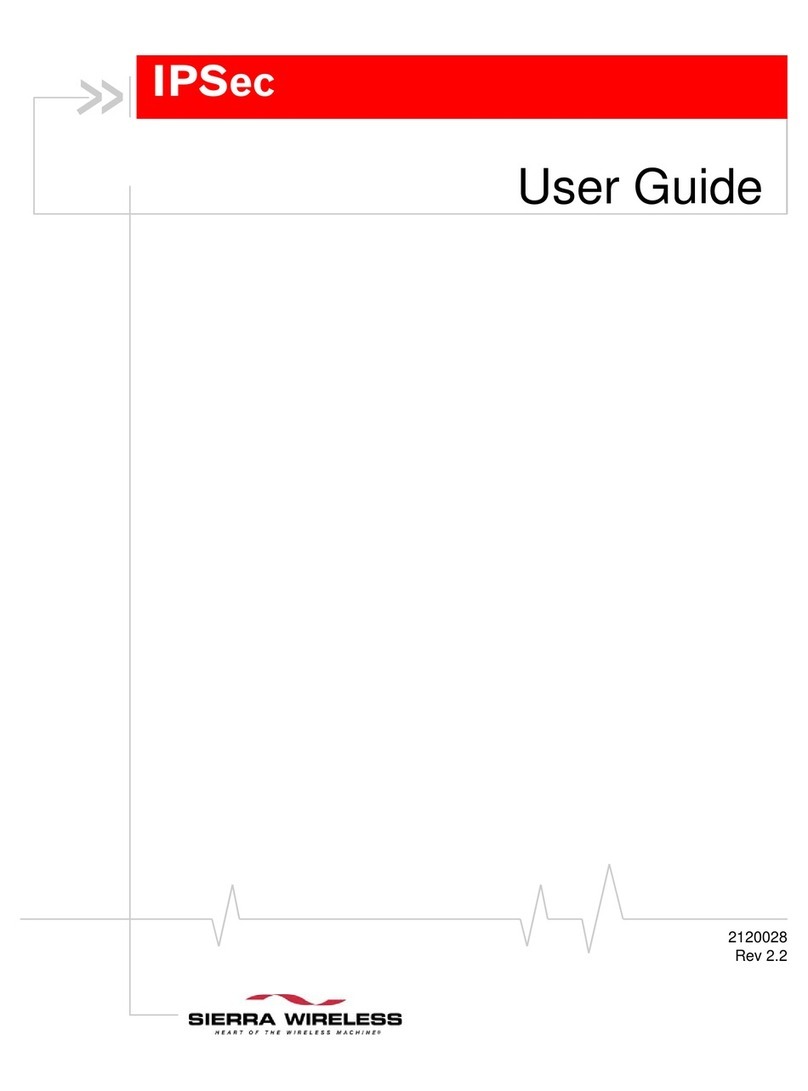
Sierra Wireless
Sierra Wireless IPSec user guide
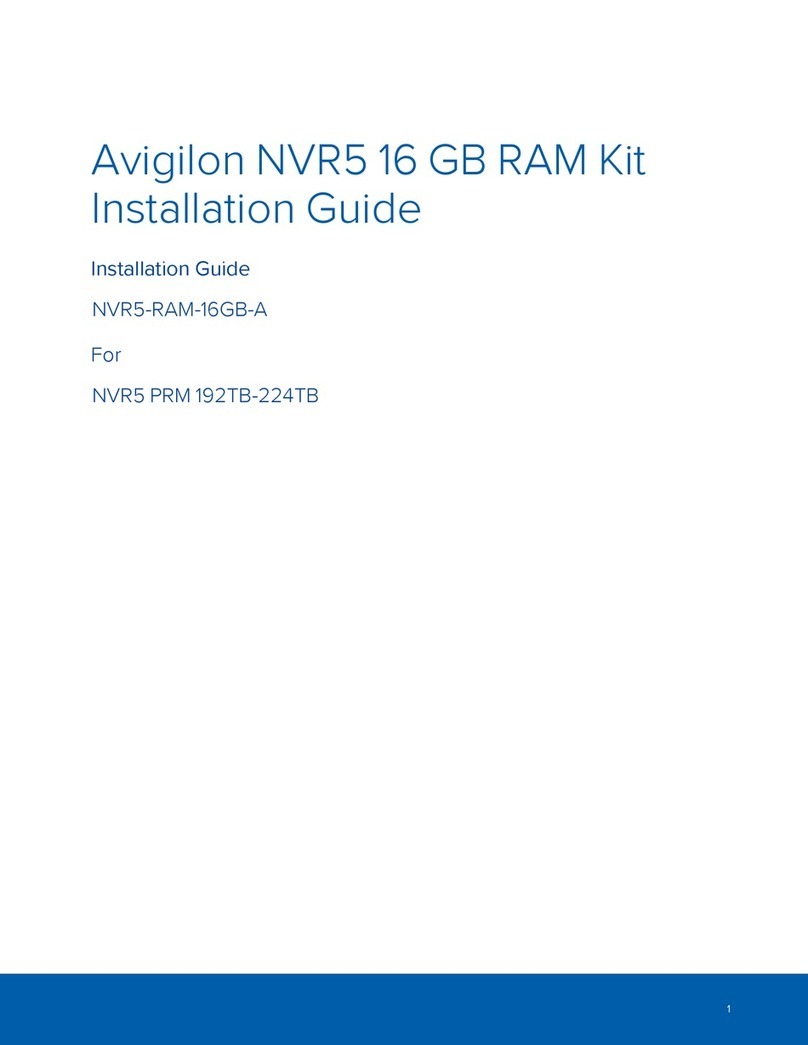
Avigilon
Avigilon Premium NVR5 Series installation guide

Ubiquiti
Ubiquiti UFiber OLT quick start guide