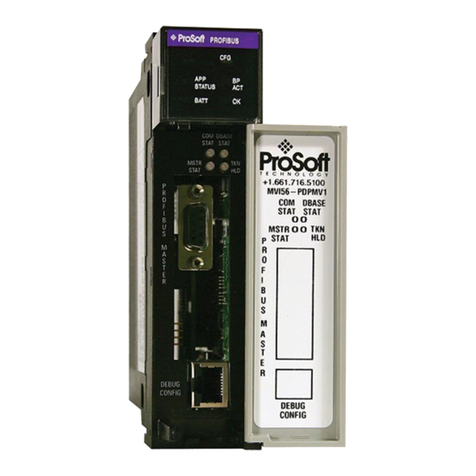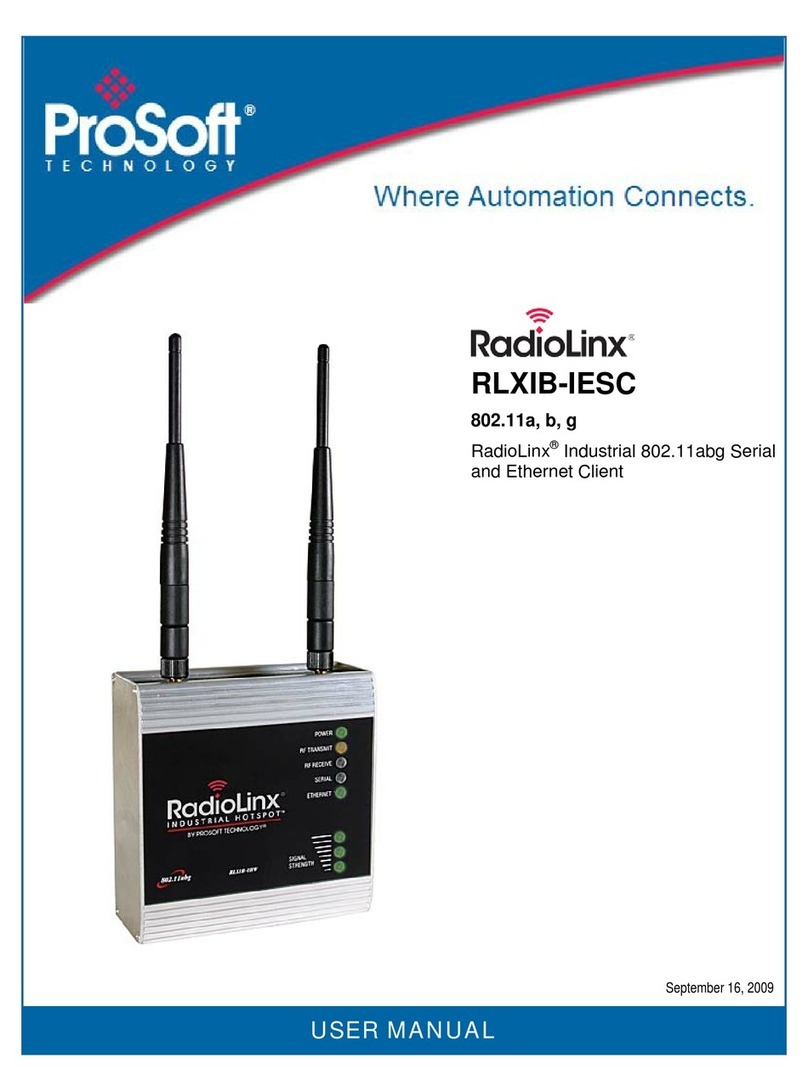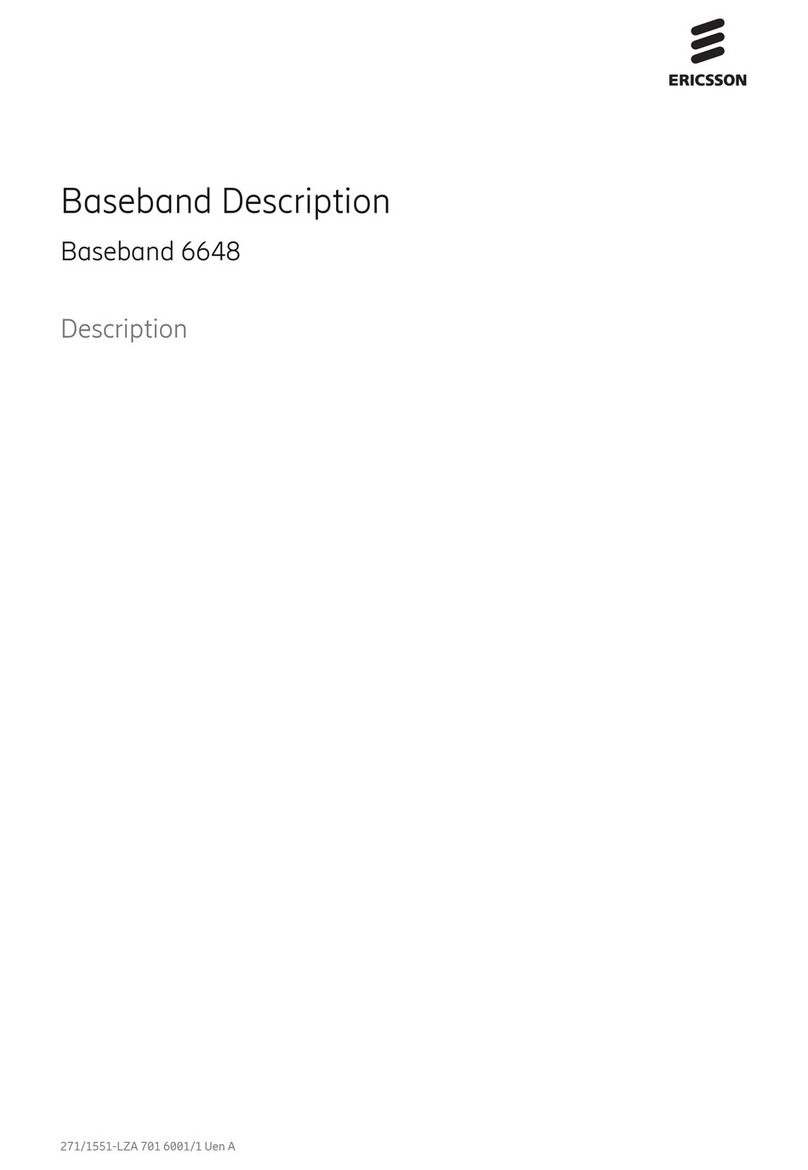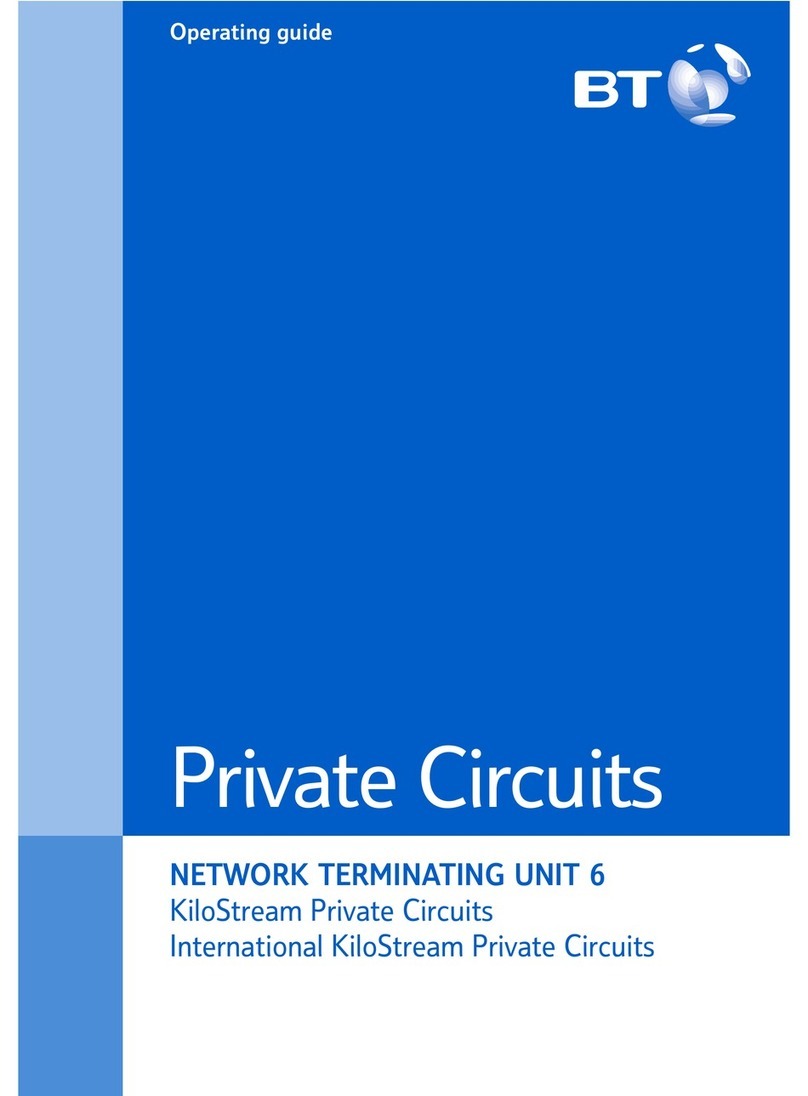ProSoft PLX51-DF1-MSG User manual

PLX51-DF1-MSG
DF1 Messenger
DF1 to EtherNet/IPTM Messenger
July 26, 2023
USER MANUAL

PLX51-DF1-MSG
DF1 Messenger User Manual
ProSoft Technology, Inc. Page 2 of 61
Your Feedback Please
We always want you to feel that you made the right decision to use our products. If you have suggestions,
comments, compliments or complaints about our products, documentation, or support, please write or call.
How to Contact Us
ProSoft Technology, Inc.
+1 (661) 716-5100
+1 (661) 716-5101 (Fax)
www.prosoft-technology.com
support@prosoft-technology.com
PLX51-DF1-MSG User Manual
For Public Use.
July 26, 2023
ProSoft Technology®, is a registered copyright of ProSoft Technology, Inc. All other brand or product names
are or may be trademarks of, and are used to identify products and services of, their respective owners.
Content Disclaimer
This documentation is not intended as a substitute for and is not to be used for determining suitability or
reliability of these products for specific user applications. It is the duty of any such user or integrator to
perform the appropriate and complete risk analysis, evaluation and testing of the products with respect to
the relevant specific application or use thereof. Neither ProSoft Technology nor any of its affiliates or
subsidiaries shall be responsible or liable for misuse of the information contained herein. Information in this
document including illustrations, specifications and dimensions may contain technical inaccuracies or
typographical errors. ProSoft Technology makes no warranty or representation as to its accuracy and
assumes no liability for and reserves the right to correct such inaccuracies or errors at any time without
notice. If you have any suggestions for improvements or amendments or have found errors in this
publication, please notify us.
No part of this document may be reproduced in any form or by any means, electronic or mechanical,
including photocopying, without express written permission of ProSoft Technology. All pertinent state,
regional, and local safety regulations must be observed when installing and using this product. For reasons
of safety and to help ensure compliance with documented system data, only the manufacturer should
perform repairs to components. When devices are used for applications with technical safety requirements,
the relevant instructions must be followed. Failure to use ProSoft Technology software or approved software
with our hardware products may result in injury, harm, or improper operating results. Failure to observe this
information can result in injury or equipment damage.
© 2023 ProSoft Technology. All Rights Reserved.
For professional users in the European Union
If you wish to discard electrical and electronic equipment (EEE), please contact your dealer
or supplier for further information.
Warning –Cancer and Reproductive Harm –www.P65Warnings.ca.gov
Agency Approvals and Certifications
Please visit our website: www.prosoft-technology.com

PLX51-DF1-MSG
DF1 Messenger User Manual
ProSoft Technology, Inc. Page 3 of 61
Contents
Your Feedback Please...........................................................................................................2
How to Contact Us .................................................................................................................2
Content Disclaimer.................................................................................................................2
Agency Approvals and Certifications.......................................................................................2
1Preface 5
1.1 Introduction to the PLX51-DF1-MSG..............................................................5
1.2 Features........................................................................................................6
1.3 Architecture...................................................................................................7
1.4 Additional Information....................................................................................9
2Installation 10
2.1 Module Layout.............................................................................................10
2.2 LEDs ...........................................................................................................11
2.3 DIP Switches...............................................................................................11
2.4 Module Mounting.........................................................................................12
2.5 Power..........................................................................................................13
2.6 RS232 Port..................................................................................................13
2.7 Ethernet Port ...............................................................................................13
3Setup 14
3.1 Install Configuration Software ......................................................................14
3.2 Network Parameters....................................................................................15
3.2.1 DHCP Server Configuration.........................................................................15
3.2.2 Ethernet Port Configuration..........................................................................17
3.3 Creating a New Project................................................................................19
3.4 DF1 Parameters..........................................................................................21
3.5 Message Routing.........................................................................................24
3.5.1 DF1 Slave Mode..........................................................................................24
3.5.2 PLC2 Messaging .........................................................................................30
3.5.3 Scheduled Mode..........................................................................................31
3.6 Module Download........................................................................................35
3.7 RSLogix 5000 Configuration ........................................................................38
3.7.1 Studio 5000 Configuration (Version 20+)......................................................38
3.7.2 RSLogix 5000 Configuration (Pre-Version 20)..............................................42
4Operation 46
4.1 Message Routing.........................................................................................46
4.2 RSLogix 5000 Assemblies ...........................................................................46
4.2.1 Input Assembly............................................................................................47
4.2.2 Output Assembly .........................................................................................47
5Diagnostics 48
5.1 LEDs ...........................................................................................................48

PLX51-DF1-MSG
DF1 Messenger User Manual
ProSoft Technology, Inc. Page 4 of 61
5.2 Module Status Monitoring ............................................................................49
5.2.1 General Tab ................................................................................................50
5.2.2 Transactions Tab.........................................................................................51
5.2.3 Map Items Tab.............................................................................................53
5.3 DF1 Packet Capture ....................................................................................54
5.4 Module Event Log........................................................................................57
5.5 Web Server .................................................................................................58
6Technical Specifications 59
6.1 Dimensions..................................................................................................59
6.2 Electrical......................................................................................................60
6.3 Ethernet.......................................................................................................60
6.4 DF1.............................................................................................................60
6.5 Agency Approvals and Certifications............................................................60
7Support, Service & Warranty 61
7.1 Contacting Technical Support......................................................................61
7.2 Warranty Information ...................................................................................61

PLX51-DF1-MSG Preface
DF1 Messenger User Manual
ProSoft Technology, Inc. Page 5 of 61
1 Preface
1.1 Introduction to the PLX51-DF1-MSG
This document describes the installation, operation, and diagnostics of the ProSoft
Technology PLX51-DF1-MSG DF1 Messenger. The PLX51-DF1-MSG provides
intelligent data routing between EtherNet/IP and DF1 which can help simplify the
migration from PLC2, PLC3, PLC5, and SLC systems to ControlLogix or CompactLogix
platforms, where a DF1 interface is required.
Figure 1.1 –Migration Path

PLX51-DF1-MSG Preface
DF1 Messenger User Manual
ProSoft Technology, Inc. Page 6 of 61
1.2 Features
The PLX51-DF1-MSG can transfer data from a DF1 device to a maximum of eight Logix
controllers. The module operates in one of three modes, simplifying the configuration for
all applications.
Mode
Message Initiator
Description
DF1 Slave
Remote Device
The PLX51-DF1-MSG converts DF1 messages to Logix
controller tag reads or tag writes.
No Logix PLC Mapping configuration is required.
Scheduled Tag
PLX51-DF1-MSG
The PLX51-DF1-MSG transfers data between a DF1 device
and Logixtags, using a preconfigured schedule.
No Logix or remote device configuration is required.
Table 1.1 –Modes of Operation
The PLX51-DF1-MSG is configured using the ProSoft PLX50 Configuration Utility. This
program can be downloaded from www.prosoft-technology.com free of charge. The
PLX50 Configuration Utility offers various configuration methods, including a controller
tag browser.
Hereafter the PLX51-DF1-MSG will be referred to as the module.
The module can operate in both a Logix “owned” and standalone mode. With a Logix
connection, the input and output assemblies will provide additional diagnostics
information which will be available in the Logix controller environment.
The module uses isolated RS232 for DF1 communication providing better noise
immunity. The RS232 port also uses a terminal block for convenient installation. The
module can also be used in systems with redundant DF1 pathways.
A built-in webserver provides detailed diagnostics of system configuration and operation,
including the display of received DF1 communication packets, without the need for any
additional software.

PLX51-DF1-MSG Preface
DF1 Messenger User Manual
ProSoft Technology, Inc. Page 7 of 61
1.3 Architecture
The figure below provides an example of the typical network setup.
Figure 1.2 –Example of a typical network setup
By converting and redirecting serial DF1 messages from legacy devices to EtherNet/IP,
the module provides an interface for data exchange to ControlLogix and CompactLogix
platforms.
When connected to devices that provide more than one DF1 port, it is possible to
implement DF1 communication redundancy with the use of two PLX51-DF1-MSG’s.
These can be configured in one of two modes; Simultaneous or Active / Standby.
In the Simultaneous mode, both modules route the same traffic to the same Logix
controller. Effectively, the Logix controller will receive two of each message and process
both of them.
Active / Standby mode requires both modes to be Logix “Owned”. One of the modules
has its routing capability disabled, achieved by setting the Inhibit Routing bit in the output
assembly. Logic in the Logix controller can monitor the connection and performance of
the Active module and, if necessary, inhibit the Active module and un-inhibit the Standby
module.

PLX51-DF1-MSG Preface
DF1 Messenger User Manual
ProSoft Technology, Inc. Page 8 of 61
Figure 1.3 –Redundant Architecture
The PLX51-DF1-MSG can be used in redundant Logix controller systems.
Systems that rely on a central ControlLogix communicating to a number of remote DF1
devices, e.g. MicroLogix and SLC stations, may find the PLX51-DF1-MSG useful when
upgrading to newer ControlLogix processors, which no longer have a serial port. These
systems can easily be upgraded using the PLX51-DF1-MSG without affecting the
existing and often costly wireless infrastructure.
Figure 1.4 –Remote MicroLogix System

PLX51-DF1-MSG Preface
DF1 Messenger User Manual
ProSoft Technology, Inc. Page 9 of 61
1.4 Additional Information
The following documents contain additional information that can assist you with the
module installation and operation.
Information
Source
PLX50 Configuration Utility Software
www.prosoft-technology.com
PLX51-DF1-MSG User Manual
www.prosoft-technology.com
PLX51-DF1-MSG Datasheet
www.prosoft-technology.com
Example Code & UDTs
www.prosoft-technology.com
Ethernet wiring standard
www.cisco.com/c/en/us/td/docs/video/cds/cde/cde205_220_420/in
stallation/guide/cde205_220_420_hig/Connectors.html
CIP Routing
The CIP Networks Library, Volume 1, Appendix C: Data
Management
Map PLC/SLC messages
•SLC to CompactLogix Migration Guide: Chapter 3 –Map
PLC/SLC Messages (1769-ap001_-en-p.pdf)
•EtherNet/IP Network Configuration: Chapter 5 –Mapping Tags
(enet-um001_-en-p.pdf)
Table 1.2 –Additional Information
For users in the European Union:
If you wish to discard electrical and electronic equipment (EEE), please contact your dealer or supplier
for further information.

PLX51-DF1-MSG Installation
DF1 Messenger User Manual
ProSoft Technology, Inc. Page 10 of 61
2 Installation
2.1 Module Layout
The PLX51-DF1-MSG has three ports at the bottom of the enclosure. The ports are used
for Ethernet, RS232 serial, and power.
The power port uses a three-way connector which is used for the DC power supply;
positive and negative (or ground) voltage, as well as the earth connection.
The RS232 port uses a four-way connector. This provides connection for the
communication transmit (TX), receive (RX), and ground (GND) conductors. The fourth
connection is used for shielding the cable in high-noise environments.
Figure 2.1 –PLX51-DF1-MSG side and bottom view

PLX51-DF1-MSG Installation
DF1 Messenger User Manual
ProSoft Technology, Inc. Page 11 of 61
2.2 LEDs
The module provides three diagnostic LEDs that provide information regarding the
module system operation, the Ethernet interface, and the auxiliary communication
interface (RS232).
Figure 2.2 –PLX51-DF1-MSG front and top view
2.3 DIP Switches
The module provides four DIP switches at the top of the enclosure as shown in Figure
2.2.
DIP Switch
Description
DIP Switch 1
Used to force the module into “Safe Mode”. When in “Safe Mode”, the module will not
load the application firmware and will wait for new firmware to be downloaded. This
should only be used in the rare occasion when a firmware update was interrupted at a
critical stage.
DIP Switch 2
This will force the module into DHCP mode which is useful when you have forgotten
the IP address of the module.
DIP Switch 3
Used to lock the configuration from being overwritten by the PLX50 Configuration
Utility. When set to ‘On’, the PLX50 Configuration Utility will not be able to download
to the module.
DIP Switch 4
Upon bootup, the Ethernet IP address will be set to 192.168.1.100 and network mask
255.255.255.0. The DIP switch can then be set to ‘Off’ to allow the assignment of a
static IP address, if needed.
Table 2.1 –DIP Switch Settings

PLX51-DF1-MSG Installation
DF1 Messenger User Manual
ProSoft Technology, Inc. Page 12 of 61
2.4 Module Mounting
The module provides a DIN rail clip to mount onto a 35mm DIN rail.
Figure 2.3 –DIN rail specification
The DIN rail clip is mounted on the bottom of the module, toward the back. Use a flat
screwdriver to pull the clip downward. This will enable you to mount the module onto the
DIN rail. Once the module is mounted onto the DIN rail, the clip must be pushed upward
to lock the module onto the DIN rail.
Figure 2.4 –DIN rail mouting

PLX51-DF1-MSG Installation
DF1 Messenger User Manual
ProSoft Technology, Inc. Page 13 of 61
2.5 Power
A three-way power connector is used to connect Power+, Power–(GND), and earth. The
module requires an input voltage of 10 to 28 VDC. For more information on electrical
requirements, please see page 60.
Figure 2.5 –Power connector
2.6 RS232 Port
The four-way RS232 connector is used to connect the transmit (TX), receive (RX), and
GND conductors for serial communication. The shield terminal can be used for shielded
cable in high noise environments.
Note: The shield of the RS232 port is internally connected to the power connector earth. Thus, when using
a shield it is important to connect the Earth terminal on the power connector to a clean earth. Failing to do
this can lower the signal quality of the RS232 communication.
Note: When using a shielded cable, it is important that only one end of the shield is connected to earth to
avoid current loops. It is recommended to connect the shield to the PLX51-DF1-MSG module, and not to the
other DF1 device.
Figure 2.6 –RS232 connector
2.7 Ethernet Port
The Ethernet connector should be wired according to industry standards. Refer to the
Ethernet section on page 60 for further details.

PLX51-DF1-MSG Setup
DF1 Messenger User Manual
ProSoft Technology, Inc. Page 14 of 61
3 Setup
3.1 Install Configuration Software
The network setup and configuration of the PLX51-DF1-MSG is done in the ProSoft
PLX50 Configuration Utility. This software can be downloaded from www.prosoft-
technology.com.
Figure 3.1 –ProSoft PLX50 Configuration Utility Environment

PLX51-DF1-MSG Setup
DF1 Messenger User Manual
ProSoft Technology, Inc. Page 15 of 61
3.2 Network Parameters
The module has DHCP (Dynamic Host Configuration Protocol) enabled as factory
default. A DHCP server must be used to provide the module with the required network
parameters (IP address, subnet mask, etc.). There are a number of DHCP utilities
available, however it is recommended to use the DHCP server in the PLX50
Configuration Utility.
3.2.1 DHCP Server Configuration
Within the PLX50 Configuration Utility environment, the DHCP SERVER option can be
found under the Tools menu.
Figure 3.2 –Selecting DHCP Server
Once opened, the DHCP server will listen on all available network adapters for DHCP
requests and display their corresponding MAC addresses.
Figure 3.3 –DHCP Server
Note: If the DHCP requests are not displayed in the DHCP Server, it may be due to the local PC’s firewall.
During installation the necessary firewall rules are automatically created for the Windows firewall. Another
possibility could be another DHCP Server is operational on the network and has assigned the IP address.

PLX51-DF1-MSG Setup
DF1 Messenger User Manual
ProSoft Technology, Inc. Page 16 of 61
To assign an IP address, click on the corresponding ASSIGN button. The Assign IP
Address for MAC dialog opens.
Figure 3.4 –Assigning IP Address
The required IP address can then be either entered, or a recently used IP address can
be selected by clicking on an item in the Recent List.
If the ENABLE STATIC checkbox is checked, then the IP address will be set to static after
the IP assignment, thereby disabling future DHCP requests.
Once complete, the DHCP server will automatically assign the IP address to the module
and then read the Product name from the device.
The successful assignment of the IP address by the device is indicated by the green
background of the associated row.
Figure 3.5 –Successful IP address assignment
It is possible to force the module back into DHCP mode by powering up the device with
DIP switch 2 set to the ONposition. A new IP address can then be assigned by
repeating the previous steps.
Note: It is important to return DIP switch 2 back to OFF position to avoid the module returning to a DHCP
mode after the power is cycled again.
In addition to the setting the IP address, other network parameters can be set during the
DHCP process. These settings can be viewed and edited in the PLX50 Configuration
Utility APPLICATION SETTINGS, in the Tools tab.

PLX51-DF1-MSG Setup
DF1 Messenger User Manual
ProSoft Technology, Inc. Page 17 of 61
3.2.2 Ethernet Port Configuration
Once the DHCP process has been completed, the network settings can be set using the
Ethernet Port Configuration via the TARGET BROWSER option.
The TARGET BROWSER can be accessed under the Tools menu.
Figure 3.6 –Selecting the Target Browser
The Target Browser automatically scans the Ethernet network for EtherNet/IP devices.
Figure 3.7 –Target Browser
Right-clicking on a device, reveals the context menu, including the PORT CONFIGURATION
option.
Figure 3.8 –Selecting Port Configuration

PLX51-DF1-MSG Setup
DF1 Messenger User Manual
ProSoft Technology, Inc. Page 18 of 61
The Ethernet port configuration parameters can be modified using the Ethernet Port
Configuration dialog.
Figure 3.9 –Port Configuration
Alternatively, these parameters can be modified using RSLinx.

PLX51-DF1-MSG Setup
DF1 Messenger User Manual
ProSoft Technology, Inc. Page 19 of 61
3.3 Creating a New Project
Before the module is configured, a new PLX50 Configuration Utility project must be
created. Under the File menu, select NEW.
Figure 3.10 –Creating a new project
A PLX50 Configuration Utility project will be created, showing the Project Explorer tree
view. To save the project use the SAVE option under the File menu.
Select ADD under the Device menu.
Figure 3.11 –Adding a new device

PLX51-DF1-MSG Setup
DF1 Messenger User Manual
ProSoft Technology, Inc. Page 20 of 61
In the Add New Device dialog, select the PLX51-DF1-MSG, and click the OKbutton.
Figure 3.12 –Selecting a new PLX51-DF1-MSG
The device appears in the Project Explorer tree, with its configuration dialog opened.
The DF1 Messenger –Configuration dialog can be reopened by either double-clicking
the module in the Project Explorer tree or right-clicking the module and selecting
CONFIGURATION.
Figure 3.13 –PLX51-DF1-MSG configuration
Table of contents
Other ProSoft Network Hardware manuals
Popular Network Hardware manuals by other brands
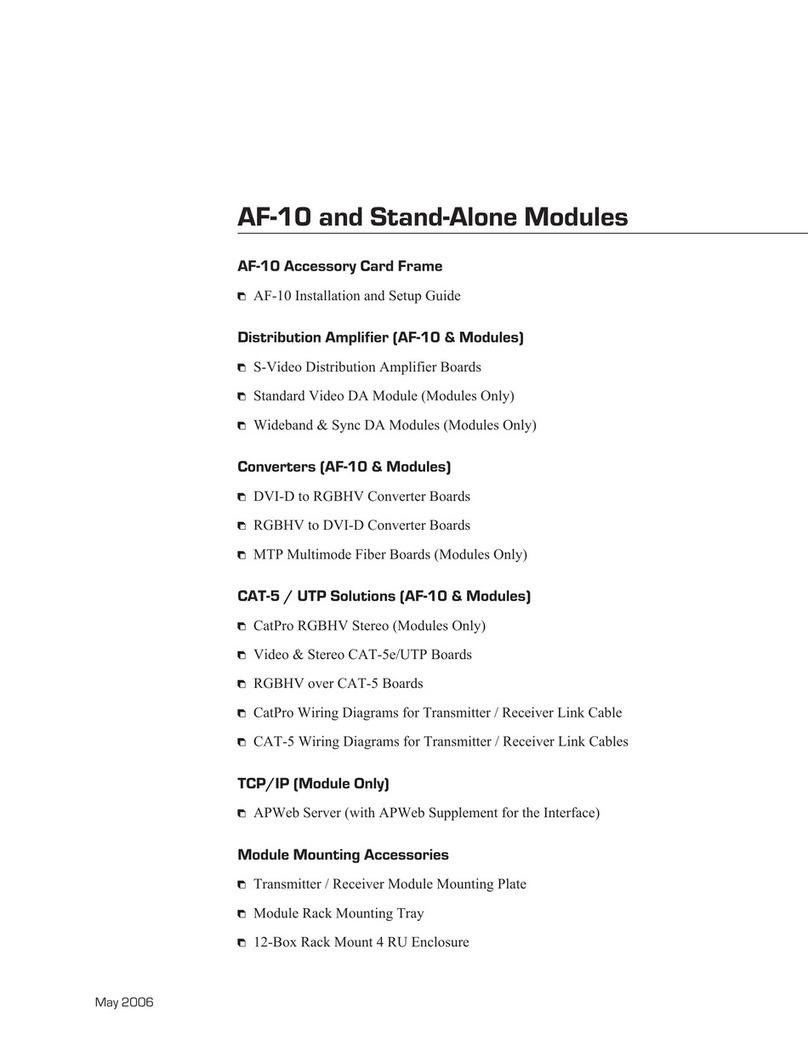
AutoPatch
AutoPatch AF-10 Installation and setup guide
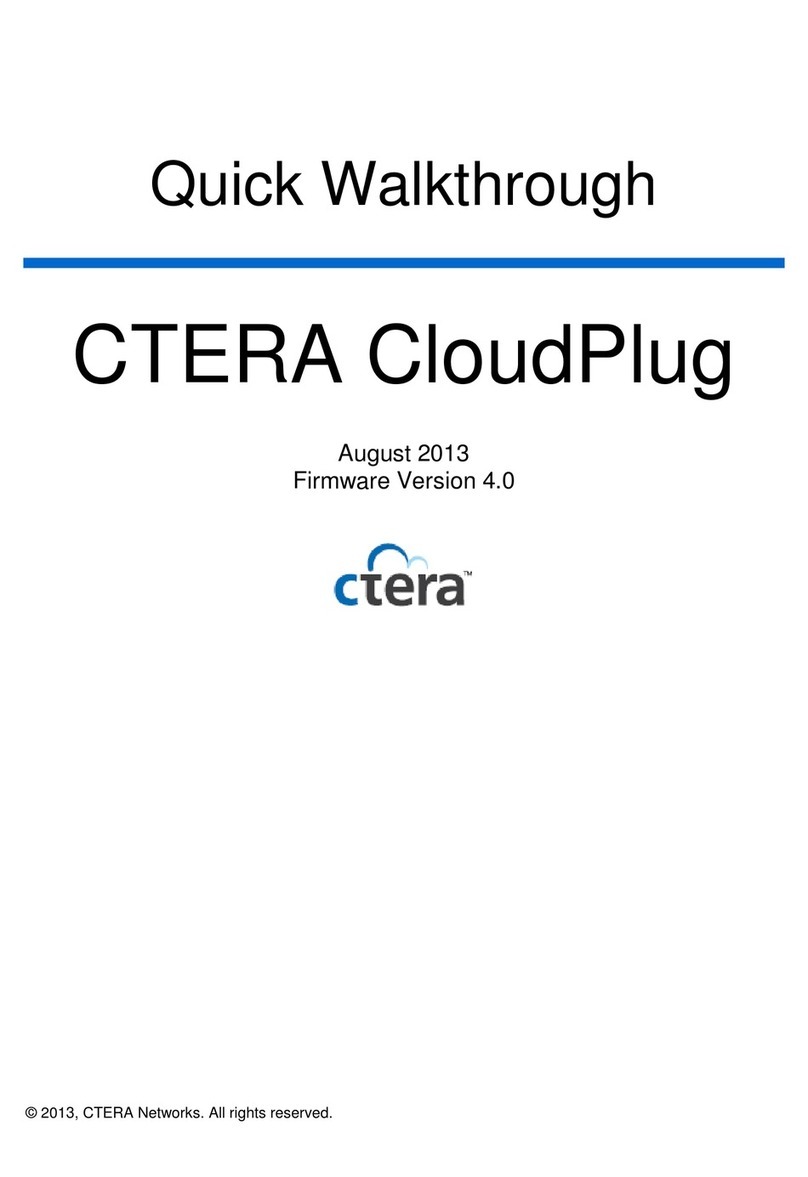
Ctera
Ctera CloudPlug Quick walkthrough
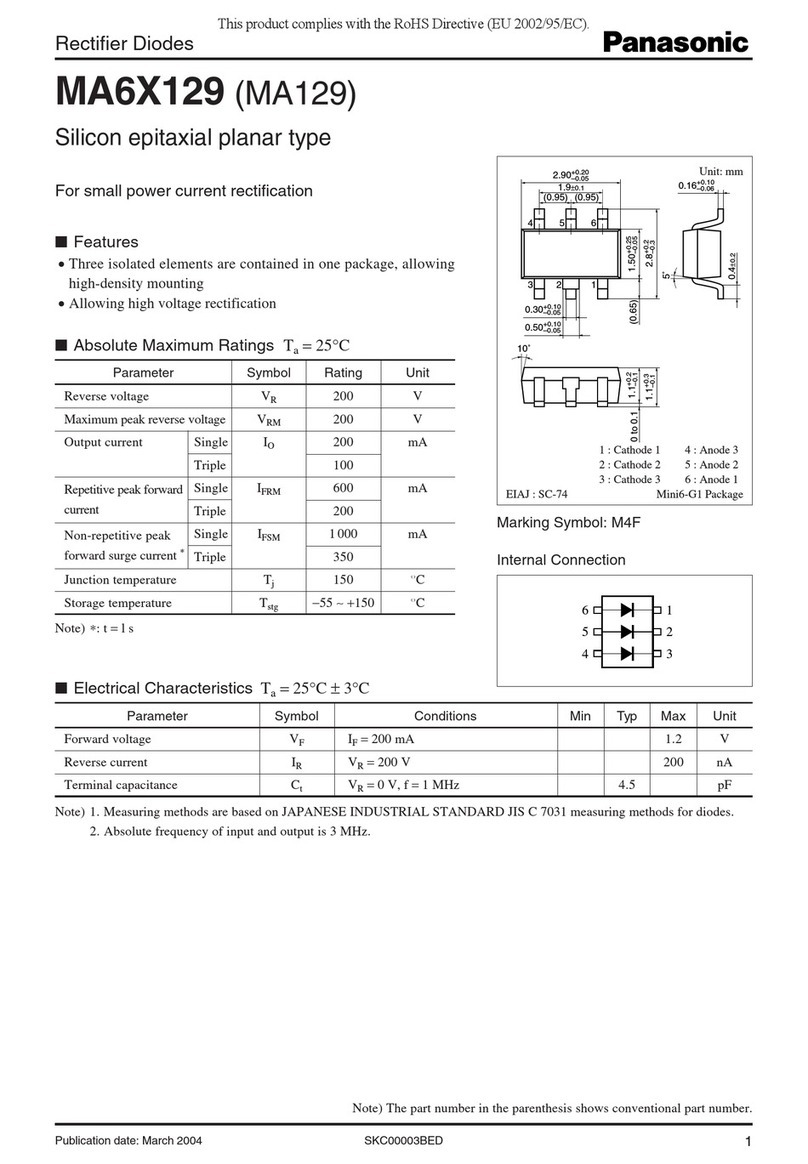
Panasonic
Panasonic Rectifier Diodes MA6X129 Specification sheet
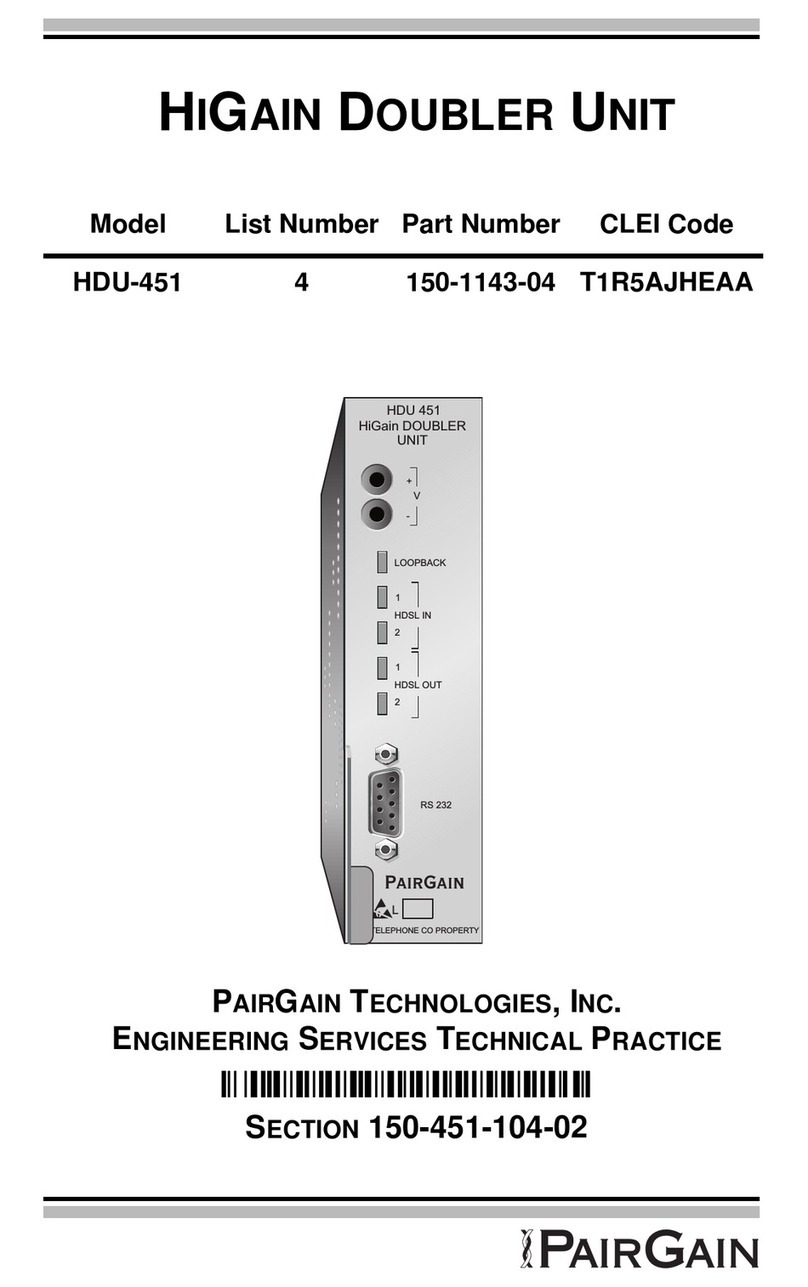
PairGain
PairGain HiGain HDU-451 manual

General DataComm
General DataComm SpectraComm SDT Installation and operation manual

Enttec
Enttec Din Pixie user manual

OWC
OWC Jupiter Callisto quick start guide

Grundig
Grundig GD-RN-AC2004P quick start guide

Panasonic
Panasonic K-NL404K/G quick start guide

Imagine communications
Imagine communications D Series Reference
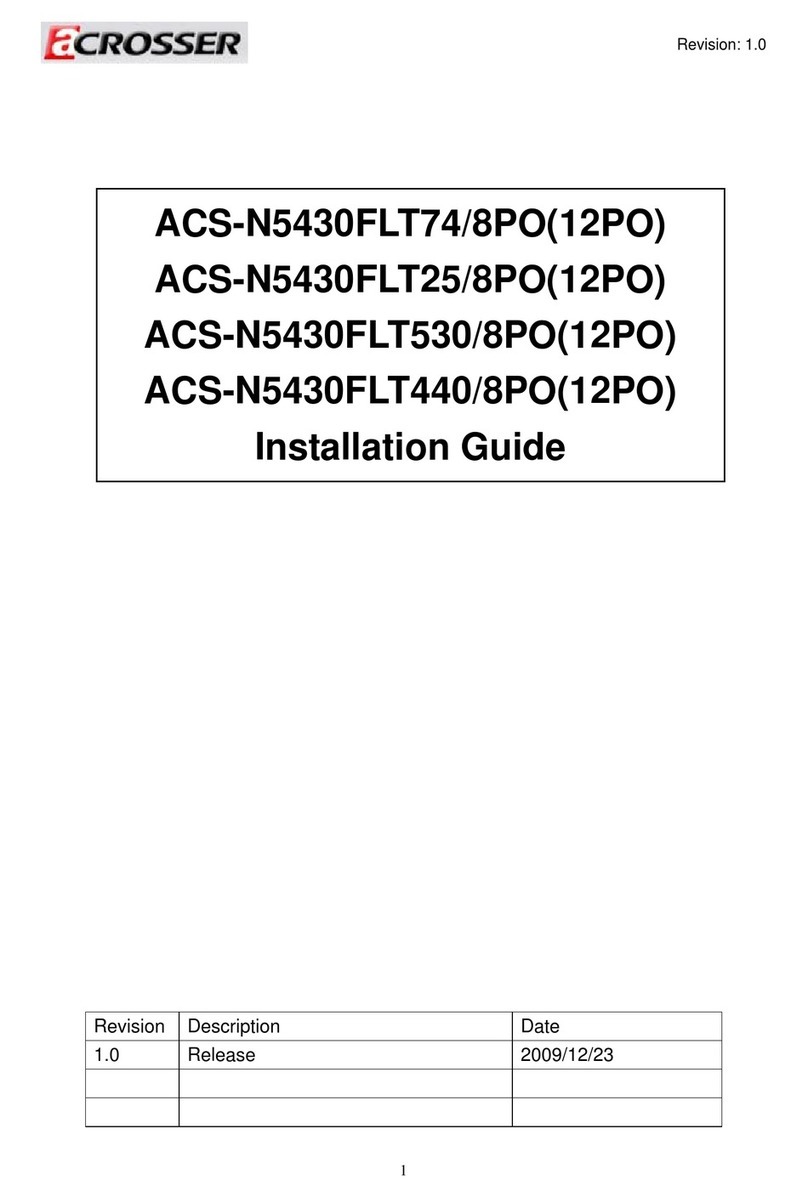
Acrosser Technology
Acrosser Technology ACS-N5430FLT74/8PO installation guide
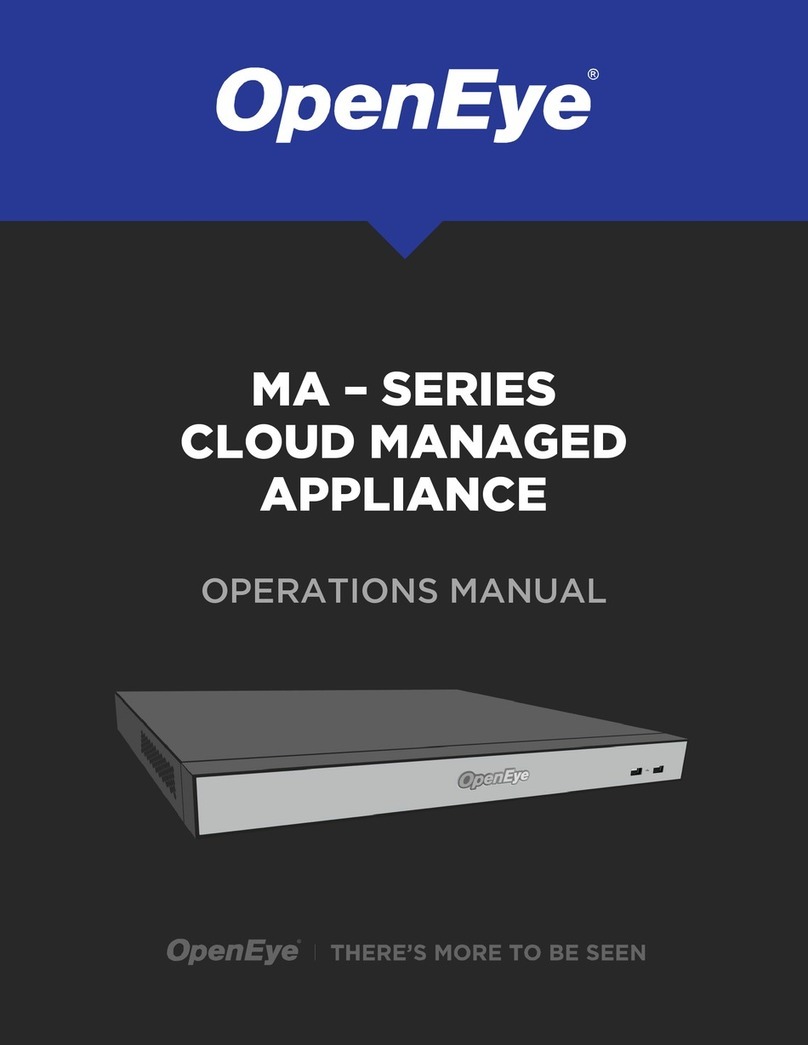
OpenEye
OpenEye MA Series Operation manual