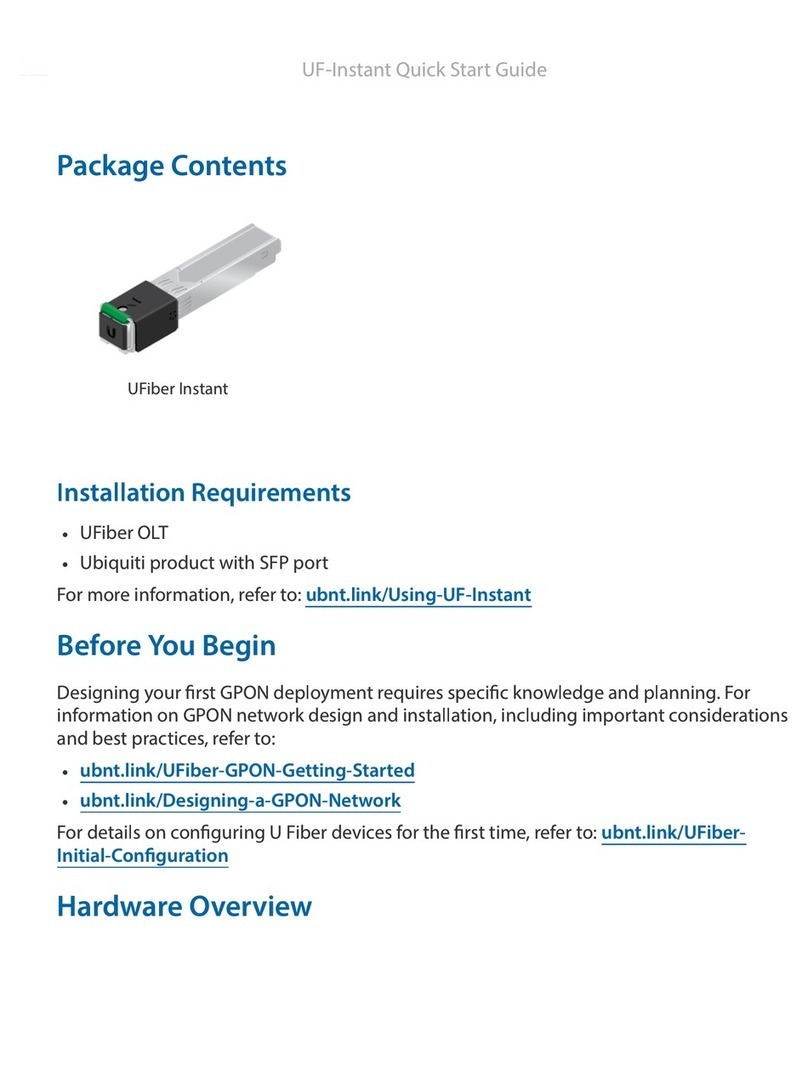Ubiquiti UFiber OLT User manual
Other Ubiquiti Network Hardware manuals

Ubiquiti
Ubiquiti UniFi USW-Flex-Mini User manual

Ubiquiti
Ubiquiti LiteBeam LBE-5AC-23 User manual

Ubiquiti
Ubiquiti PowerBeam AC Gen 2 User manual

Ubiquiti
Ubiquiti Rocket R5AC-Lite User manual

Ubiquiti
Ubiquiti RocketM Series User manual

Ubiquiti
Ubiquiti USW-24 User manual

Ubiquiti
Ubiquiti PowerBeam AC Gen2 User manual

Ubiquiti
Ubiquiti NanoBeam M5 Manual

Ubiquiti
Ubiquiti airMAX PowerBridge M10 PBM10 User manual

Ubiquiti
Ubiquiti RD-3G26 User manual
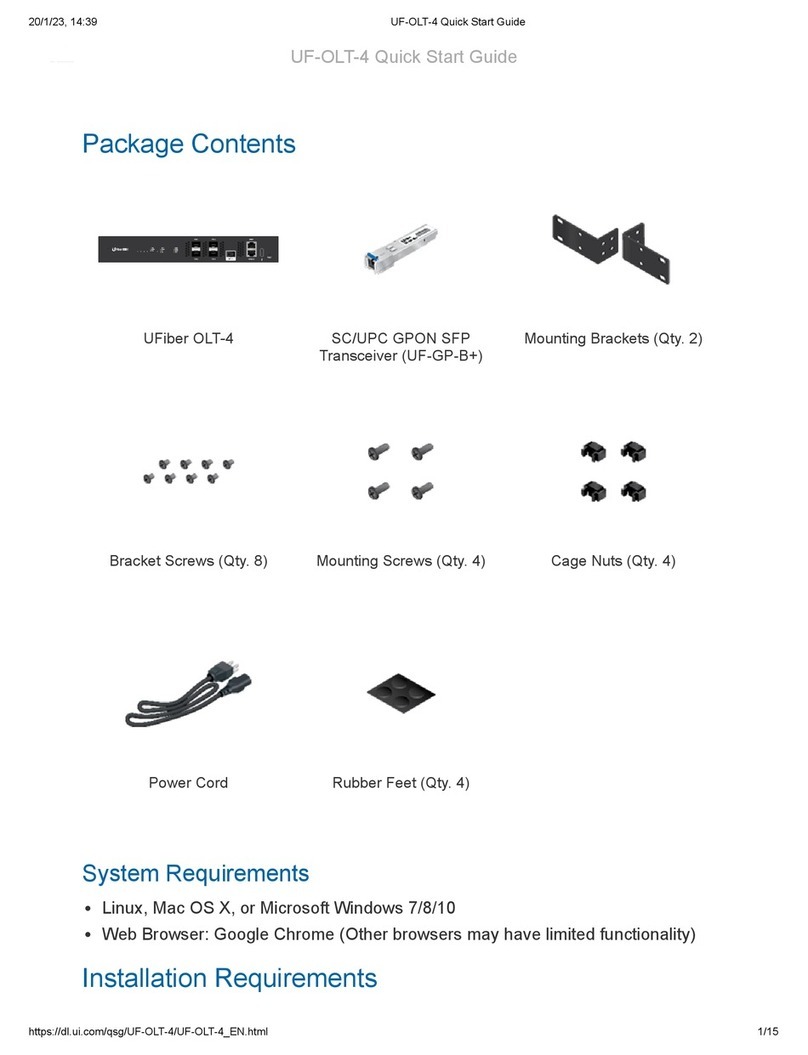
Ubiquiti
Ubiquiti uFiber OLT 4 User manual

Ubiquiti
Ubiquiti PowerBeam airMAX AC Gen2 PBE-5AC-Gen2 User manual

Ubiquiti
Ubiquiti UniFi LED ULED-AT User manual

Ubiquiti
Ubiquiti UniFi Cloud Key Gen2 Plus User manual

Ubiquiti
Ubiquiti PowerBeam M5 PBE-M5-400 User manual

Ubiquiti
Ubiquiti airFiber 60 User manual

Ubiquiti
Ubiquiti UAP-AC-PRO User manual

Ubiquiti
Ubiquiti airMAX NanoStationM2 User manual

Ubiquiti
Ubiquiti NanoBeam airMAX NBE-M5-300 User manual

Ubiquiti
Ubiquiti USW-48-POE User manual
Popular Network Hardware manuals by other brands

Matrix Switch Corporation
Matrix Switch Corporation MSC-HD161DEL product manual

B&B Electronics
B&B Electronics ZXT9-IO-222R2 product manual

Yudor
Yudor YDS-16 user manual

D-Link
D-Link ShareCenter DNS-320L datasheet

Samsung
Samsung ES1642dc Hardware user manual

Honeywell Home
Honeywell Home LTEM-PV Installation and setup guide