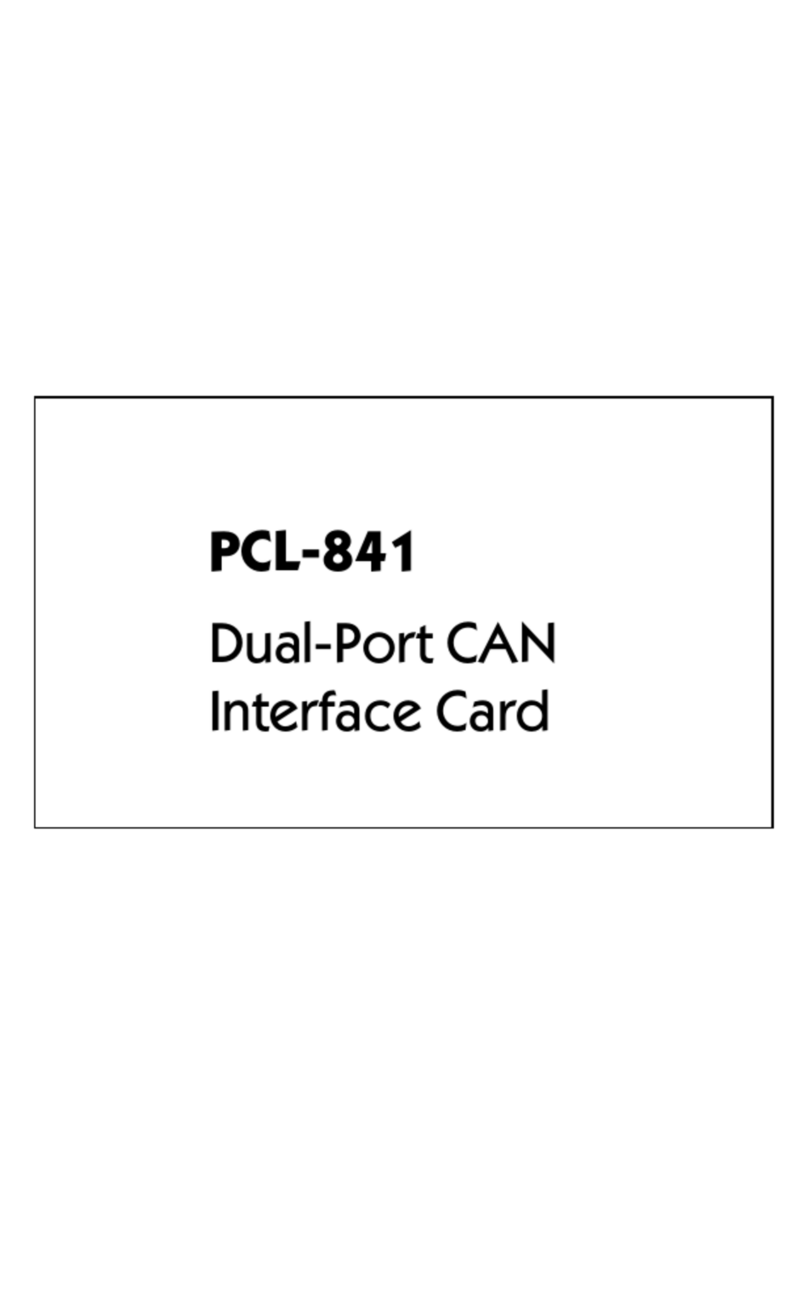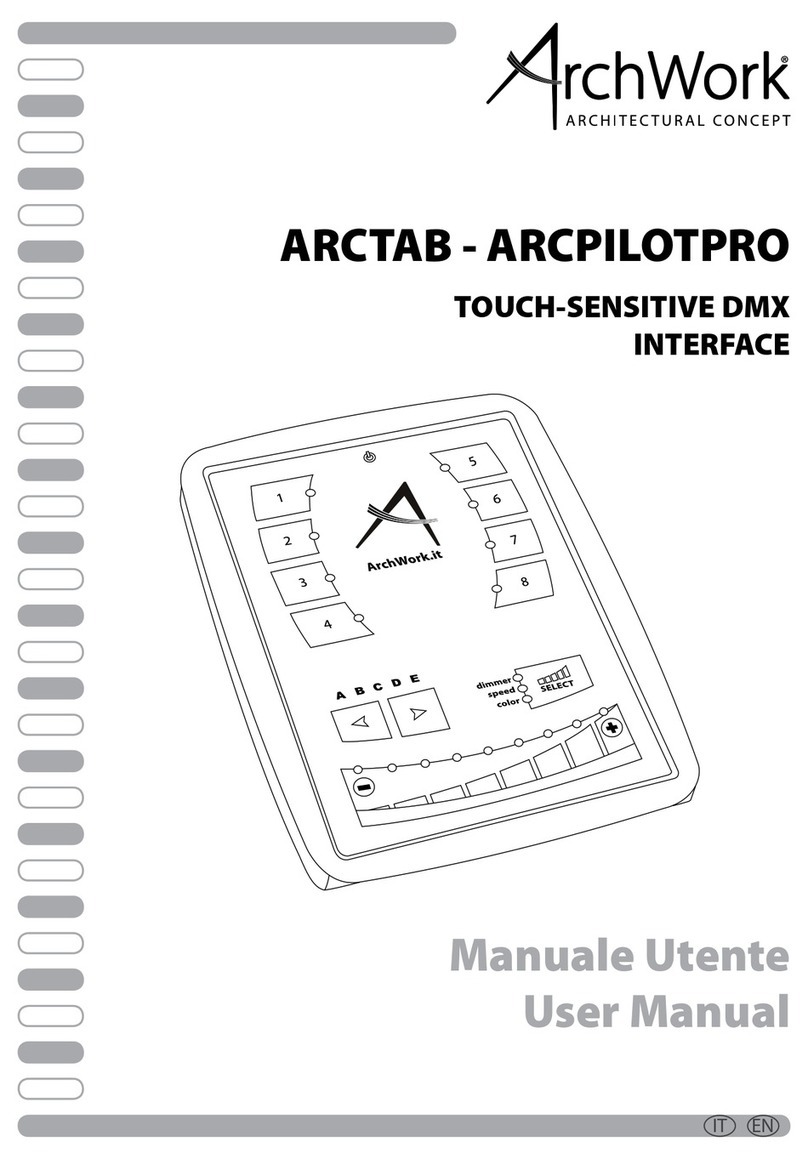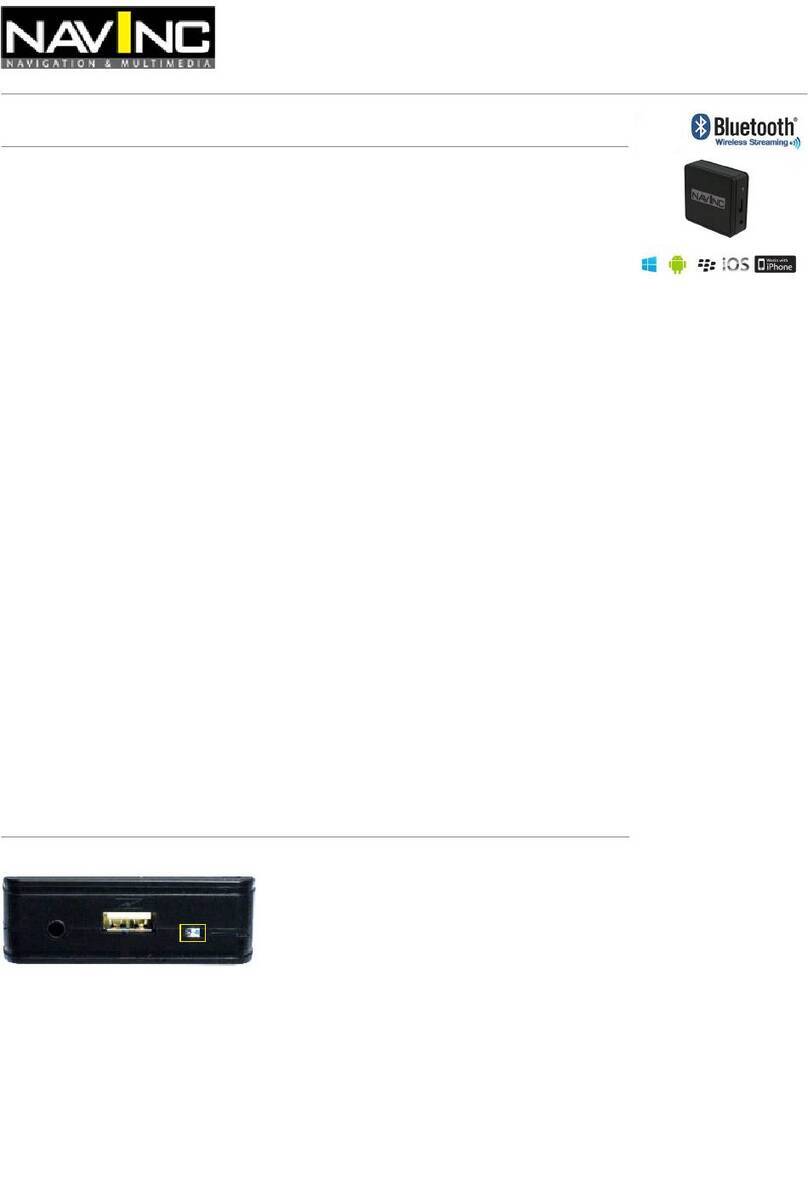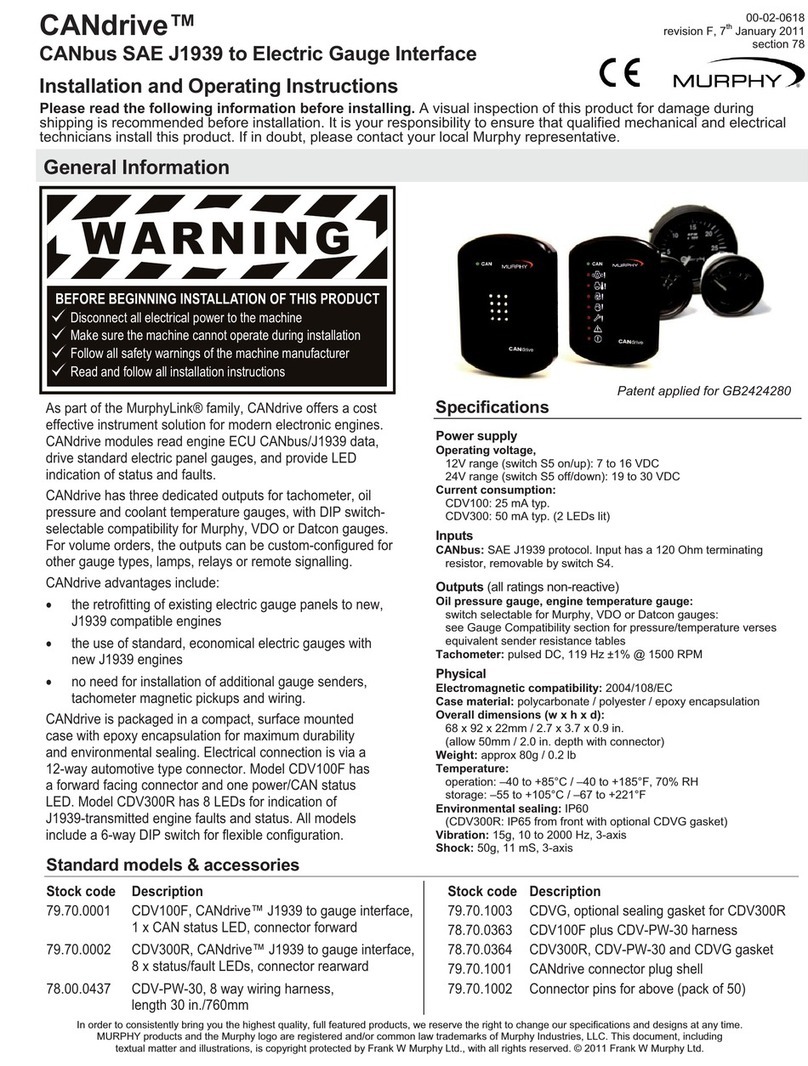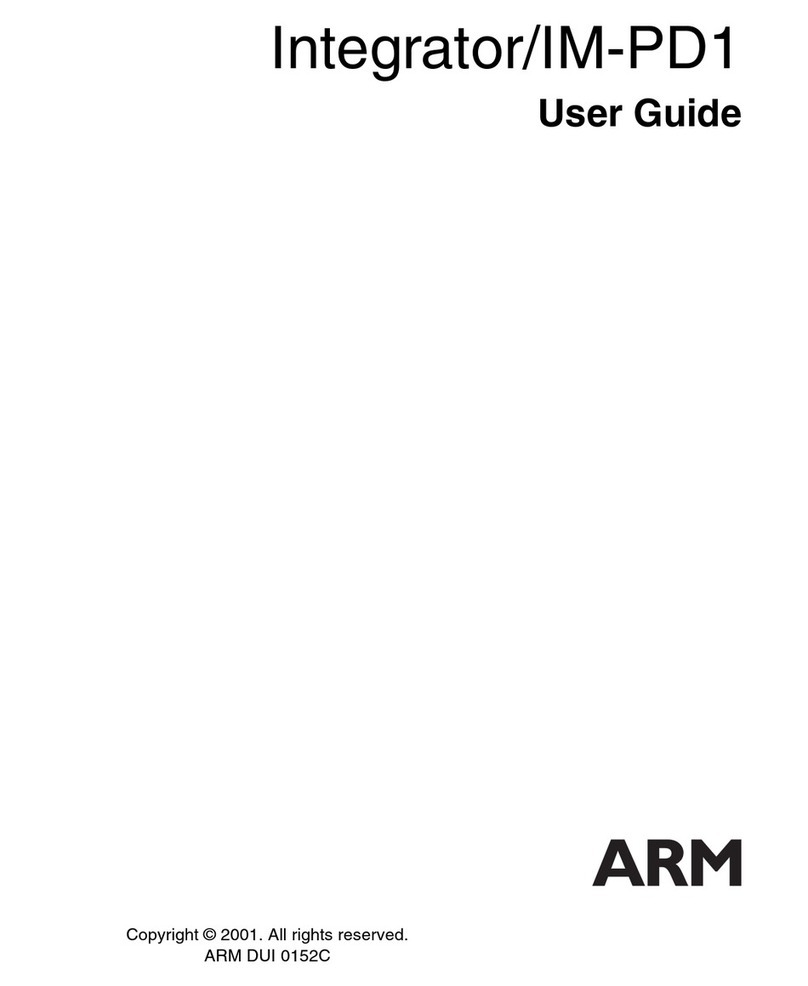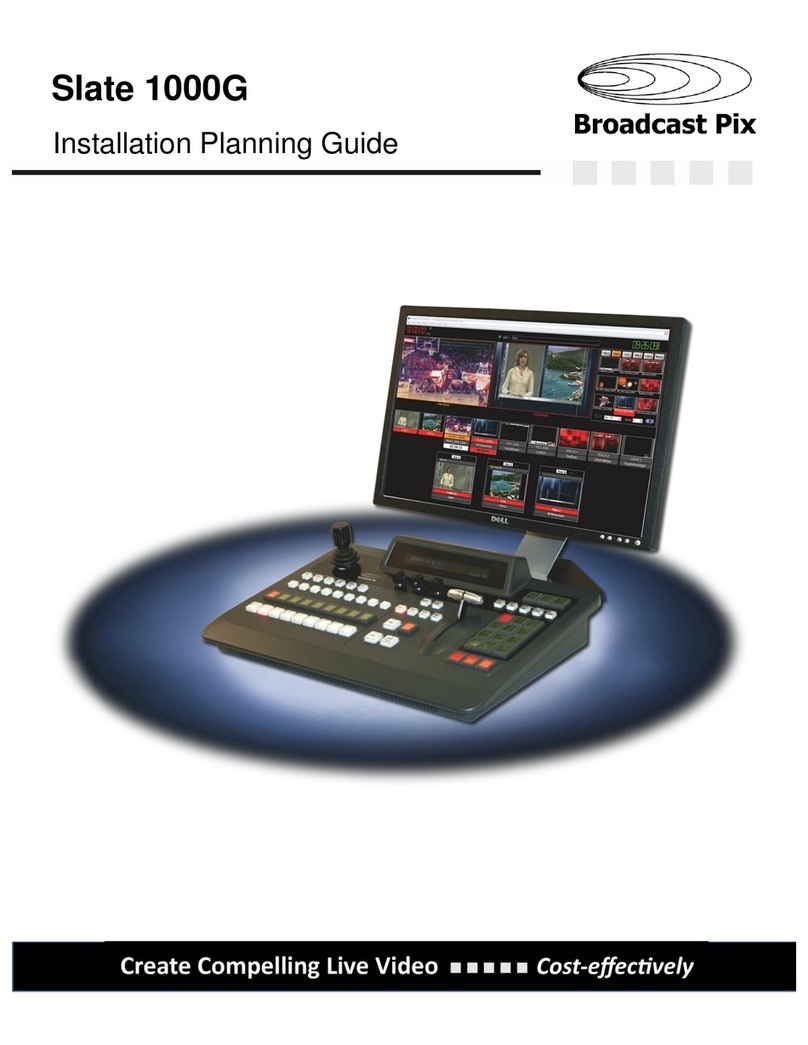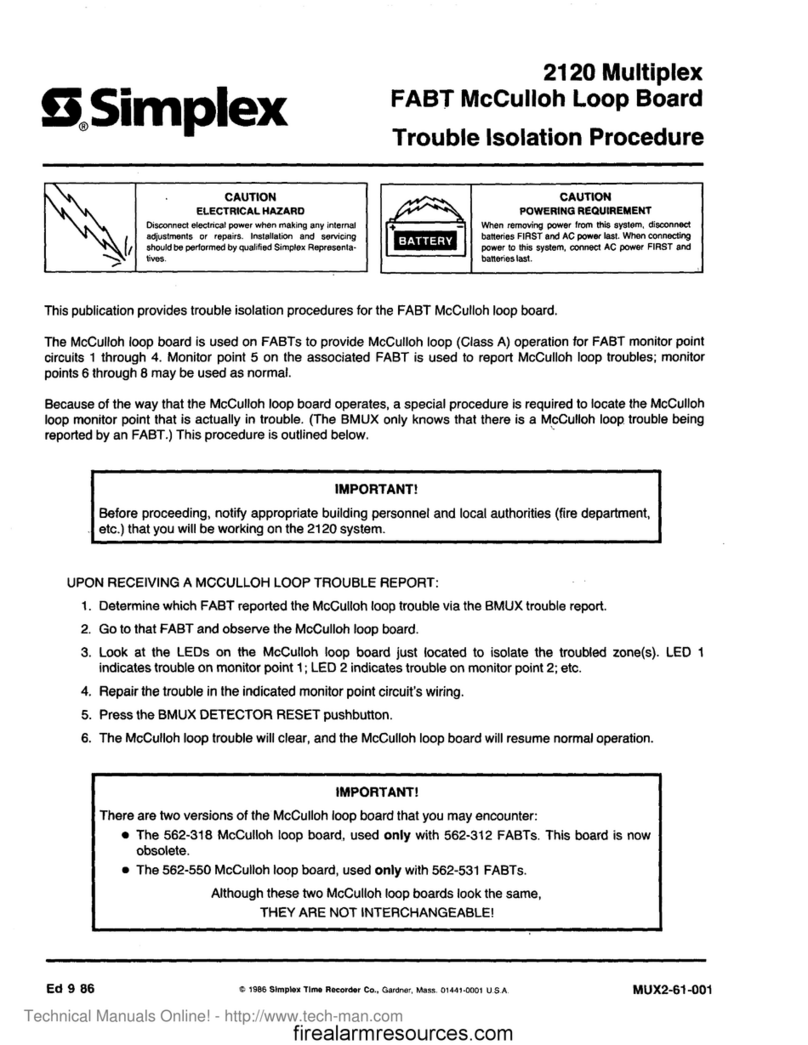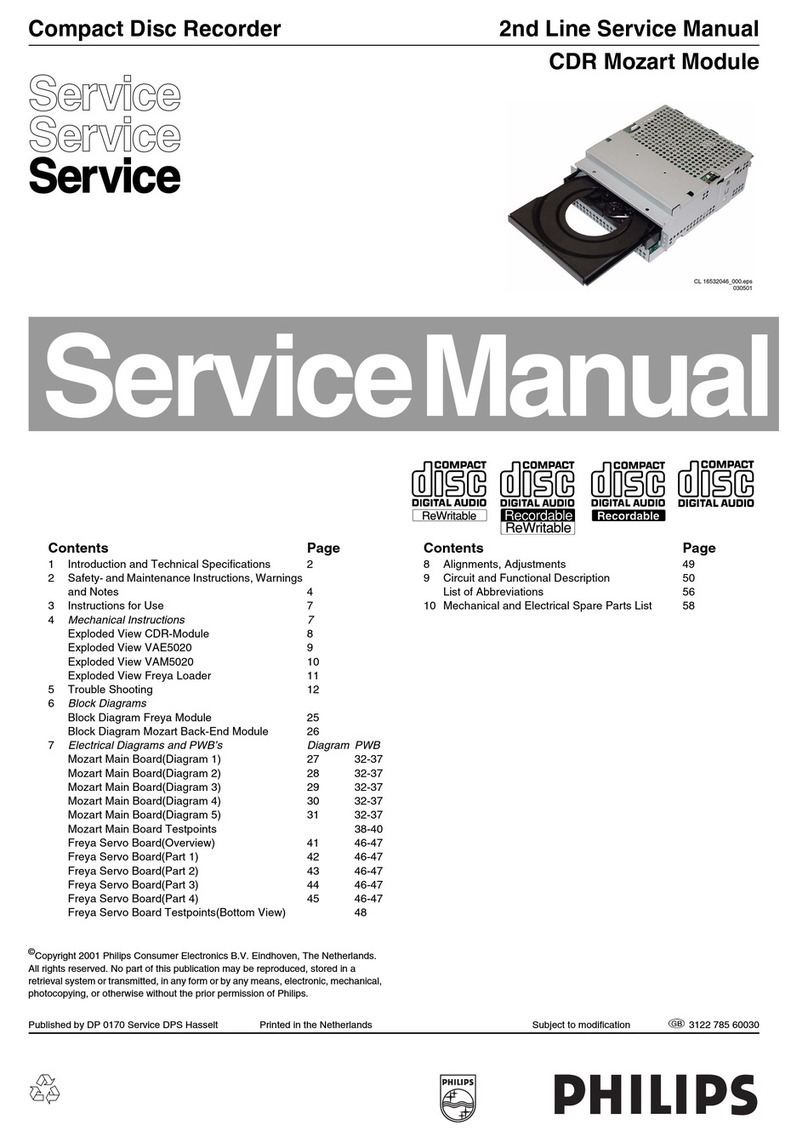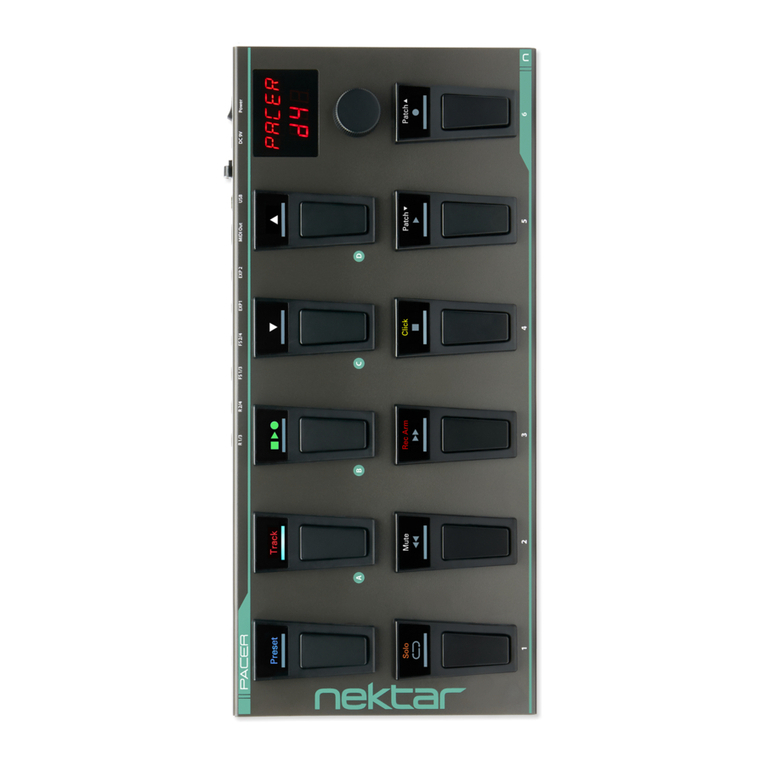ProSoft MVI56-DFCM User manual

MVI56-DFCM
ControlLogix Platform
DF1 Half/Full Duplex Master/Slave Serial
Communication Module
December 3, 2020
USER MANUAL

MVI56-DFCM ♦ ControlLogix Platform Contents
DF1 Half/Full Duplex Master/Slave Serial Communication Module User Manual
ProSoft Technology, Inc. Page 2 of 97
Your Feedback Please
We always want you to feel that you made the right decision to use our products. If you have suggestions,
comments, compliments or complaints about our products, documentation, or support, please write or call us.
ProSoft Technology, Inc.
+1 (661) 716-5100
+1 (661) 716-5101 (Fax)
www.prosoft-technology.com
support@prosoft-technology.com
© 2020 ProSoft Technology, Inc. All rights reserved.
MVI56-DFCM User Manual
December 3, 2020
ProSoft Technology®, is a registered copyright of ProSoft Technology, Inc. All other brand or product names are
or may be trademarks of, and are used to identify products and services of, their respective owners.
In an effort to conserve paper, ProSoft Technology no longer includes printed manuals with our product
shipments. User Manuals, Datasheets, Sample Ladder Files, and Configuration Files are provided at:
www.prosoft-technology.com
Important Installation Instructions
Power, Input, and Output (I/O) wiring must be in accordance with Class I, Division 2 wiring methods, Article 501-
4 (b) of the National Electrical Code, NFPA 70 for installation in the U.S., or as specified in Section 18-1J2 of the
Canadian Electrical Code for installations in Canada, and in accordance with the authority having jurisdiction.
The following warnings must be heeded:
WARNING - EXPLOSION HAZARD - SUBSTITUTION OF COMPONENTS MAY IMPAIR SUITABILITY FOR
CLASS I, DIV. 2;
WARNING - EXPLOSION HAZARD - WHEN IN HAZARDOUS LOCATIONS, TURN OFF POWER BEFORE
REPLACING OR WIRING MODULES
WARNING - EXPLOSION HAZARD - DO NOT DISCONNECT EQUIPMENT UNLESS POWER HAS BEEN
SWITCHED OFF OR THE AREA IS KNOWN TO BE NON-HAZARDOUS.
THIS DEVICE SHALL BE POWERED BY CLASS 2 OUTPUTS ONLY.
MVI (Multi Vendor Interface) Modules
WARNING - EXPLOSION HAZARD - DO NOT DISCONNECT EQUIPMENT UNLESS POWER HAS BEEN
SWITCHED OFF OR THE AREA IS KNOWN TO BE NON-HAZARDOUS.
AVERTISSEMENT - RISQUE D'EXPLOSION - AVANT DE DÉCONNECTER L'ÉQUIPEMENT, COUPER LE
COURANT OU S'ASSURER QUE L'EMPLACEMENT EST DÉSIGNÉ NON DANGEREUX.

MVI56-DFCM ♦ ControlLogix Platform Contents
DF1 Half/Full Duplex Master/Slave Serial Communication Module User Manual
ProSoft Technology, Inc. Page 3 of 97
Warnings
North America Warnings
Power, Input, and Output (I/O) wiring must be in accordance with Class I, Division 2 wiring methods, Article 501-
4 (b) of the National Electrical Code, NFPA 70 for installation in the U.S., or as specified in Section 18-1J2 of the
Canadian Electrical Code for installations in Canada, and in accordance with the authority having jurisdiction.
The following warnings must be heeded:
A Warning - Explosion Hazard - Substitution of components may impair suitability for Class I, Division 2.
B Warning - Explosion Hazard - When in hazardous locations, turn off power before replacing or rewiring
modules.
C Warning - Explosion Hazard - Do not disconnect equipment unless power has been switched off or the area
is known to be non-hazardous.
Avertissement - Risque d'explosion - Avant de déconnecter l'équipement, couper le courant ou s'assurer
que l'emplacement est désigné non dangereux.
D Suitable for use in Class I, Division 2 Groups A, B, C and D Hazardous Locations or Non-Hazardous
Locations.
ATEX Warnings and Conditions of Safe Usage
Power, Input, and Output (I/O) wiring must be in accordance with the authority having jurisdiction.
A Warning - Explosion Hazard - When in hazardous locations, turn off power before replacing or wiring
modules.
B Warning - Explosion Hazard - Do not disconnect equipment unless power has been switched off or the area
is known to be non-hazardous.
C These products are intended to be mounted in an IP54 enclosure. The devices shall provide external means
to prevent the rated voltage being exceeded by transient disturbances of more than 40%. This device must
be used only with ATEX certified backplanes.
D DO NOT OPEN WHEN ENERGIZED.
Battery Life Advisory
The MVI46, MVI56, MVI56E, MVI69, and MVI71 modules use a rechargeable Lithium Vanadium Pentoxide
battery to backup the real-time clock and CMOS. The battery should last for the life of the module. The module
must be powered for approximately twenty hours before the battery becomes fully charged. After it is fully
charged, the battery provides backup power for the CMOS setup and the real-time clock for approximately 21
days. When the battery is fully discharged, the module will revert to the default BIOS and clock settings.
For professional users in the European Union
If you wish to discard electrical and electronic equipment (EEE), please contact your dealer or
supplier for further information.
Prop 65 Warning –Cancer and Reproductive Harm –www.P65Warnings.ca.gov
Agency Approvals & Certifications
Please visit our website: www.prosoft-technology.com

MVI56-DFCM ♦ ControlLogix Platform Contents
DF1 Half/Full Duplex Master/Slave Serial Communication Module User Manual
ProSoft Technology, Inc. Page 4 of 97
Contents
Your Feedback Please.......................................................................................................................2
Important Installation Instructions......................................................................................................2
MVI (Multi Vendor Interface) Modules ...............................................................................................2
Warnings............................................................................................................................................3
Battery Life Advisory..........................................................................................................................3
Guide to the MVI56-DFCM User Manual 6
1Start Here 7
1.1 System Requirements..............................................................................................8
1.2 Package Contents....................................................................................................8
1.3 Setting Jumpers .......................................................................................................9
1.4 Installing the Module in the Rack ...........................................................................10
1.5 Connecting Your PC to the ControlLogix Processor..............................................11
1.6 Using the Sample Ladder Logic.............................................................................12
1.7 Connecting Your PC to the ControlLogix Processor..............................................12
1.8 Downloading the Sample Program to the Processor.............................................14
1.8.1 Configuring the RSLinx Driver for the PC COM Port .............................................15
1.9 Connecting Your PC to the Module........................................................................17
2Using the RSLogix 5000 v16 Add-On Instruction 20
2.1 Creating a New RSLogix 5000 Project...................................................................20
2.2 Creating the Module...............................................................................................22
2.3 Importing the Add-On Instruction Ladder Rung .....................................................25
2.4 Adding Multiple Modules (Optional) .......................................................................28
3Ladder Logic 33
3.1 Module Data Object (DFCMModuleDef)................................................................33
3.2 Configuration Objects (DFCMCONFIG).................................................................33
3.2.1 Module Definition (DFCMModule)..........................................................................34
3.2.2 DF1 Port Parameters (DFCMPort).........................................................................35
3.2.3 DF1 Master Commands (DFCMCmd)....................................................................36
3.3 User Data Objects (DFMC.DATA) .........................................................................37
3.4 Status Object (DFCM.STATUS).............................................................................38
3.5 Special Functions and Controls (DFCM.CONTROL).............................................39
3.6 Special Functions and Controls (DFCM.CONTROL).............................................41
3.7 Adding the Module to an Existing Project ..............................................................41
4Diagnostics and Troubleshooting 44
4.1 LED Status Indicators.............................................................................................45
4.1.1 Clearing a Fault Condition......................................................................................47
4.1.2 Troubleshooting......................................................................................................48
4.2 Reading Status Data from the Module...................................................................49
4.2.1 The Configuration/Debug Menu.............................................................................49
4.2.2 Main Menu..............................................................................................................51

MVI56-DFCM ♦ ControlLogix Platform Contents
DF1 Half/Full Duplex Master/Slave Serial Communication Module User Manual
ProSoft Technology, Inc. Page 5 of 97
4.2.3 Data Analyzer.........................................................................................................55
4.2.4 Database View Menu.............................................................................................59
4.2.5 Master Command Error List Menu.........................................................................61
4.2.6 Master Command List Menu..................................................................................62
5Reference 63
5.1 Product Specifications............................................................................................63
5.1.1 General Specifications ...........................................................................................63
5.1.2 Hardware Specifications.........................................................................................64
5.1.3 Functional Specifications........................................................................................65
5.2 Functional Overview...............................................................................................66
5.2.1 General Concepts ..................................................................................................66
5.2.2 Data Flow between MVI56-DFCM Module and ControlLogix Processor...............70
5.2.3 Normal Data Transfer.............................................................................................74
5.2.4 Configuration Data Transfer Blocks (-9000, -6000 to -6004, -6100 to -6104, 6000
to 6004, 6100- to 6104, and 9000) .............................................................................................77
5.2.5 Event Command Blocks (1000 or 2000)................................................................80
5.2.6 Slave Status Blocks (3002, 3003, 3102, and 3103)...............................................81
5.2.7 Command Control Blocks (5000 to 5006 or 5100 to 5106)....................................83
5.2.8 Override File Map Configuration Blocks (7000 and 7100, 50 entries per port)......84
5.2.9 Module Time Blocks (9972 and 9973) ...................................................................84
5.2.10 Block 9999: Cold Boot............................................................................................85
5.2.11 Warm Boot Block (9998) MVI56-DFCM.................................................................86
5.3 DFCM Database Definition.....................................................................................86
5.3.1 Basic Command Set Functions..............................................................................87
5.3.2 PLC-5 Command Set Functions ............................................................................88
5.3.3 SLC-500 Command Set Functions ........................................................................88
5.4 Error Codes............................................................................................................90
5.4.1 Local STS Error Codes ..........................................................................................90
5.4.2 Remote STS Error Codes ......................................................................................90
5.4.3 Errors When EXT STS Is Present..........................................................................91
5.4.4 Module Specific Error (not DFCM Compliant)........................................................91
5.5 Cable Connections.................................................................................................92
5.5.1 RS-232 Configuration/Debug Port .........................................................................92
5.5.2 RS-232 Application Port(s)....................................................................................92
5.5.3 RS-422 ...................................................................................................................95
5.5.4 RS-485 Application Port(s).....................................................................................95
5.5.5 DB9 to RJ45 Adaptor (Cable 14) ...........................................................................96
6Support, Service & Warranty 97
6.1 Contacting Technical Support................................................................................97
6.2 Warranty Information..............................................................................................97

MVI56-DFCM ♦ ControlLogix Platform Start Here
DF1 Half/Full Duplex Master/Slave Serial Communication Module User Manual
ProSoft Technology, Inc. Page 6 of 97
Guide to the MVI56-DFCM User Manual
Function
Section to Read
Details
Introduction
(Must Do)
Start Here (page 7)
This section introduces the customer to the
module. Included are: package contents,
system requirements, hardware installation, and
basic configuration.
Diagnostic and
Troubleshooting
Diagnostics and
Troubleshooting
(page 44)
This section describes Diagnostic and
Troubleshooting procedures.
Reference
Product Specifications
Functional Overview
Reference (page 63)
Product
Specifications
Functional Overview
These sections contain general references
associated with this product, Specifications and
the Functional Overview.
Support, Service, and
Warranty
Index
Support, Service &
Warranty (page 97)
Index
This section contains Support, Service and
Warranty information.
Index of chapters.

MVI56-DFCM ♦ ControlLogix Platform Start Here
DF1 Half/Full Duplex Master/Slave Serial Communication Module User Manual
ProSoft Technology, Inc. Page 7 of 97
1 Start Here
In This Chapter
System Requirements.............................................................................8
Package Contents...................................................................................8
Setting Jumpers.......................................................................................9
Installing the Module in the Rack...........................................................10
Using the Sample Ladder Logic ............................................................12
Connecting Your PC to the ControlLogix Processor..............................12
Downloading the Sample Program to the Processor.............................14
Connecting Your PC to the Module.......................................................16
To get the most benefit from this User Manual, you should have the following skills:
Rockwell Automation®RSLogix™ software: launch the program, configure ladder
logic, and transfer the ladder logic to the processor
Microsoft Windows®:install and launch programs, execute menu commands,
navigate dialog boxes, and enter data
Hardware installation and wiring: install the module, and safely connect DFCM
and ControlLogix devices to a power source and to the MVI56-DFCM module’s
application port(s)

MVI56-DFCM ♦ ControlLogix Platform Start Here
DF1 Half/Full Duplex Master/Slave Serial Communication Module User Manual
ProSoft Technology, Inc. Page 8 of 97
1.1 System Requirements
The MVI56-DFCM module requires the following minimum hardware and software
components:
Rockwell Automation ControlLogix™ processor, with compatible power supply and
one free slot in the rack, for the MVI56-DFCM module. The module requires 800 mA
of available power.
Rockwell Automation RSLogix 5000 programming software version 2.51 or higher
Rockwell Automation RSLinx communication software
Pentium®II 450 MHz minimum. Pentium III 733 MHz (or better) recommended
Supported operating systems:
oMicrosoft Windows 10
oMicrosoft Windows 7 Professional (32-or 64-bit)
oMicrosoft Windows XP Professional with Service Pack 1 or 2
oMicrosoft Windows Vista
oMicrosoft Windows 2000 Professional with Service Pack 1, 2, or 3
oMicrosoft Windows Server 2003
128 Mbytes of RAM minimum, 256 Mbytes of RAM recommended
100 Mbytes of free hard disk space (or more based on application requirements)
256-color VGA graphics adapter, 800 x 600 minimum resolution (True Color 1024
768 recommended)
ProSoft Configuration Builder, HyperTerminal or other terminal emulator program.
Note: You can install the module in a local or remote rack. For remote rack installation, the module requires
EtherNet/IP or ControlNet communication with the processor.
1.2 Package Contents
The following components are included with your MVI56-DFCM module, and are all
required for installation and configuration.
Important: Before beginning the installation, please verify that all of the following items are present.
Qty.
Part Name
Part Number
Part Description
1
MVI56-DFCM Module
MVI56-DFCM
DF1 Half/Full Duplex Master/Slave Serial
Communication Module
1
Cable
Cable #15, RS232
Null Modem
For RS232 Connection to the CFG Port
3
Cable
Cable #14, RJ45 to
DB9 Male Adapter
cable
For DB9 Connection to Module’s Port
2
Adapter
1454-9F
(2) DB9 Female to Screw Terminal. For
RS422 or RS485 Connections to Port 1 and
2 of the Module

MVI56-DFCM ♦ ControlLogix Platform Start Here
DF1 Half/Full Duplex Master/Slave Serial Communication Module User Manual
ProSoft Technology, Inc. Page 9 of 97
1.3 Setting Jumpers
If you use an interface other than RS-232 (default), you must change the jumper
configuration to select the interface you wish to use. There are three jumpers located at
the bottom of the module.
The following illustration shows the MVI56-DFCM jumper configuration:
1 Set the PRT 2 (for application port 1) and PRT 3 (for application port 2) jumpers
select RS232, RS422, or RS485 to match the wiring needed for your application. The
default jumper setting for both application ports is RS-232.
2 The Setup Jumper acts as "write protection" for the module’s flash memory. In "write
protected" mode, the Setup pins are not connected, and the module’s firmware
cannot be overwritten. Do not jumper the Setup pins together unless you are directed
to do so by ProSoft Technical Support.

MVI56-DFCM ♦ ControlLogix Platform Start Here
DF1 Half/Full Duplex Master/Slave Serial Communication Module User Manual
ProSoft Technology, Inc. Page 10 of 97
1.4 Installing the Module in the Rack
If you have not already installed and configured your ControlLogix processor and power
supply, please do so before installing the MVI56-DFCM module. Refer to your Rockwell
Automation product documentation for installation instructions.
Warning: You must follow all safety instructions when installing this or any other electronic devices. Failure
to follow safety procedures could result in damage to hardware or data, or even serious injury or death to
personnel. Refer to the documentation for each device you plan to connect to verify that suitable safety
procedures are in place before installing or servicing the device.
After you have checked the placement of the jumpers, insert MVI56-DFCM into the
ControlLogix chassis. Use the same technique recommended by Rockwell Automation
to remove and install ControlLogix modules.
Warning: When you insert or remove the module while backplane power is on, an electrical arc can occur.
This could cause an explosion in hazardous location installations. Verify that power is removed or the area
is non-hazardous before proceeding. Repeated electrical arcing causes excessive wear to contacts on both
the module and its mating connector. Worn contacts may create electrical resistance that can affect module
operation.
1 Turn power OFF.
2 Align the module with the top and bottom guides, and slide it into the rack until the
module is firmly against the backplane connector.
3 With a firm but steady push, snap the module into place.
4 Check that the holding clips on the top and bottom of the module are securely in the
locking holes of the rack.
5 Make a note of the slot location. You must identify the slot in which the module is
installed in order for the sample program to work correctly. Slot numbers are
identified on the green circuit board (backplane) of the ControlLogix rack.
6 Turn power ON.
Note: If you insert the module improperly, the system may stop working, or may behave unpredictably.

MVI56-DFCM ♦ ControlLogix Platform Start Here
DF1 Half/Full Duplex Master/Slave Serial Communication Module User Manual
ProSoft Technology, Inc. Page 11 of 97
1.5 Connecting Your PC to the ControlLogix Processor
There are several ways to establish communication between your PC and the
ControlLogix processor. The following steps show how to establish communication
through the serial interface.
Note: It is not mandatory that you use the processor's serial interface. You may access the processor
through whatever network interface is available on your system. Refer to your Rockwell Automation
documentation for information on other connection methods.
1 Connect the right-angle connector end of the cable to your controller at the
communications port.
2 Connect the straight connector end of the cable to the serial port on your computer.

MVI56-DFCM ♦ ControlLogix Platform Start Here
DF1 Half/Full Duplex Master/Slave Serial Communication Module User Manual
ProSoft Technology, Inc. Page 12 of 97
1.6 Using the Sample Ladder Logic
The sample program for your MVI56-DFCM module includes custom tags, data types,
and ladder logic for data I/O and status monitoring. For most applications, you can run
the sample ladder program without modification, or, for advanced applications, you can
incorporate the sample program into your existing application.
1.7 Connecting Your PC to the ControlLogix Processor
There are several ways to establish communication between your PC and the
ControlLogix processor. The following steps show how to establish communication
through the serial interface.
Note: It is not mandatory that you use the processor's serial interface. You may access the processor
through whatever network interface is available on your system. Refer to your Rockwell Automation
documentation for information on other connection methods.
1 Connect the right-angle connector end of the cable to your controller at the
communications port.

MVI56-DFCM ♦ ControlLogix Platform Start Here
DF1 Half/Full Duplex Master/Slave Serial Communication Module User Manual
ProSoft Technology, Inc. Page 13 of 97
2 Connect the straight connector end of the cable to the serial port on your computer.

MVI56-DFCM ♦ ControlLogix Platform Start Here
DF1 Half/Full Duplex Master/Slave Serial Communication Module User Manual
ProSoft Technology, Inc. Page 14 of 97
1.8 Downloading the Sample Program to the Processor
Note: The key switch on the front of the ControlLogix processor must be in the REM or PROG position.
1 If you are not already online with the processor, in RSLogix 5000 open the
Communications menu, and then choose DOWNLOAD.RSLogix 5000 will establish
communication with the processor. You do not have to download through the
processor's serial port, as shown here. You may download through any available
network connection.
2 When communication is established, RSLogix 5000 will open a confirmation dialog
box. Click the DOWNLOAD button to transfer the sample program to the processor.
3 RSLogix 5000 will compile the program and transfer it to the processor. This process
may take a few minutes.
4 When the download is complete, RSLogix 5000 will open another confirmation dialog
box. If the key switch is in the REM position, click OK to switch the processor from
PROGRAM mode to RUN mode.
Note: If you receive an error message during these steps, refer to your RSLogix documentation to interpret
and correct the error.

MVI56-DFCM ♦ ControlLogix Platform Start Here
DF1 Half/Full Duplex Master/Slave Serial Communication Module User Manual
ProSoft Technology, Inc. Page 15 of 97
1.8.1 Configuring the RSLinx Driver for the PC COM Port
When trying to connect serially, if RSLogix is unable to establish communication with the
processor, follow these steps.
1 Open RSLinx.
2 Open the COMMUNICATIONS menu, and click CONFIGURE DRIVERS.
This action opens the Configure Drivers dialog box.
Note: If the list of configured drivers is blank, you must first choose and configure a driver from the Available
Driver Types list. The recommended driver type to choose for serial communication with the processor is
RS-232 DF1 Devices.

MVI56-DFCM ♦ ControlLogix Platform Start Here
DF1 Half/Full Duplex Master/Slave Serial Communication Module User Manual
ProSoft Technology, Inc. Page 16 of 97
3 Click to select the driver, and then click CONFIGURE. This action opens the Configure
RS-232 DF1 Devices dialog box.
4 Click the AUTO-CONFIGURE button. RSLinx will attempt to configure your serial port to
work with the selected driver.
5 When you see the message Auto Configuration Successful, click the OK button to
dismiss the dialog box.
Note: If the auto-configuration procedure fails, verify that the cables are connected correctly between the
processor and the serial port on your computer, and then try again. If you are still unable to auto-configure
the port, refer to your RSLinx documentation for further troubleshooting steps.

MVI56-DFCM ♦ ControlLogix Platform Start Here
DF1 Half/Full Duplex Master/Slave Serial Communication Module User Manual
ProSoft Technology, Inc. Page 17 of 97
1.9 Connecting Your PC to the Module
With the module securely mounted, connect your PC to the Configuration/Debug port
using an RJ45-DB-9 Serial Adapter Cable and a Null Modem Cable.
1 Attach both cables as shown.
2 Insert the RJ45 cable connector into the Config/Debug port of the module.
3 Attach the other end to the serial port on your PC.
The communication port driver in RSLinx can occasionally prevent other applications
from using the PC’s COM port. If you are not able to connect to the module’s
configuration/debug port using ProSoft Configuration Builder (PCB), HyperTerminal or
another terminal emulator, follow these steps to disable the RSLinx driver.
1 Open RSLinx and go to COMMUNICATIONS > RSWHO.
2 Make sure that you are not actively browsing using the driver that you wish to stop.
The following shows an actively browsed network.

MVI56-DFCM ♦ ControlLogix Platform Start Here
DF1 Half/Full Duplex Master/Slave Serial Communication Module User Manual
ProSoft Technology, Inc. Page 18 of 97
3 Notice how the DF1 driver is opened, and the driver is looking for a processor on
Node 1. If the network is being browsed, then you will not be able to stop this driver.
To stop the driver your RSWho screen should look like this:
Branches are displayed or hidden by clicking on the or the icons.
4 When you have verified that the driver is not being browsed, go to COMMUNICATIONS
> CONFIGURE DRIVERS.
You may see something like this:
5 If you see the status as running, you will not be able to use this COM port for
anything other than communication to the processor. To stop the driver press the
STOP button on the side of the window:
6 After you have stopped the driver you will see the following.

MVI56-DFCM ♦ ControlLogix Platform Start Here
DF1 Half/Full Duplex Master/Slave Serial Communication Module User Manual
ProSoft Technology, Inc. Page 19 of 97
7 You may now use the COM port to connect to the Config/Debug port of the module.
Note: You may need to shut down and restart your PC before it will allow you to stop the driver (usually only
on Windows NT machines). If you have followed all of the above steps, and it will not stop the driver, then
make sure you do not have RSLogix open. If RSLogix is open, you will not be able to stop the DF1 driver. If
RSLogix is not open, and you still cannot stop the driver, then reboot your PC.

MVI56-DFCM ♦ ControlLogix Platform Using the RSLogix 5000 v16 Add-On Instruction
DF1 Half/Full Duplex Master/Slave Serial Communication Module User Manual
ProSoft Technology, Inc. Page 20 of 97
2 Using the RSLogix 5000 v16 Add-On Instruction
In This Chapter
Creating a New RSLogix 5000 Project..................................................20
Creating the Module..............................................................................21
Importing the Add-On Instruction Ladder Rung.....................................24
Adding Multiple Modules (Optional).......................................................27
Important: If you are using an older version of RSLogix 5000 (version 15 or older), you will not be able to
use the Add-On Instruction. Please see www.prosoft-technology.com for standard ladder logic examples.
If you have RSLogix 5000 version 16 or newer, you can use an Add-On Instruction to
simplify the task of configuring the module, either as a new application, or within an
existing application.
Download the manuals and sample program from the ProSoft Technology web site
You can always download the latest version of the sample ladder logic and user
manuals for the MVI56-DFCM module from the ProSoft Technology web site, at
www.prosoft-technology.com/support/downloads
From that link, navigate to the download page for your module and choose the sample
ladder program to download for your version of RSLogix 5000 and your processor.
2.1 Creating a New RSLogix 5000 Project
1 Open the FILE menu, and then choose NEW.
2 Select your ControlLogix controller model.
3 Select the REVISION of your controller. Depending on the revision, there may be
some small differences in the appearance of dialog boxes.
4 Enter a name for your controller, such as My_Controller.
5 Select your ControlLogix chassis type.
Table of contents
Other ProSoft Recording Equipment manuals