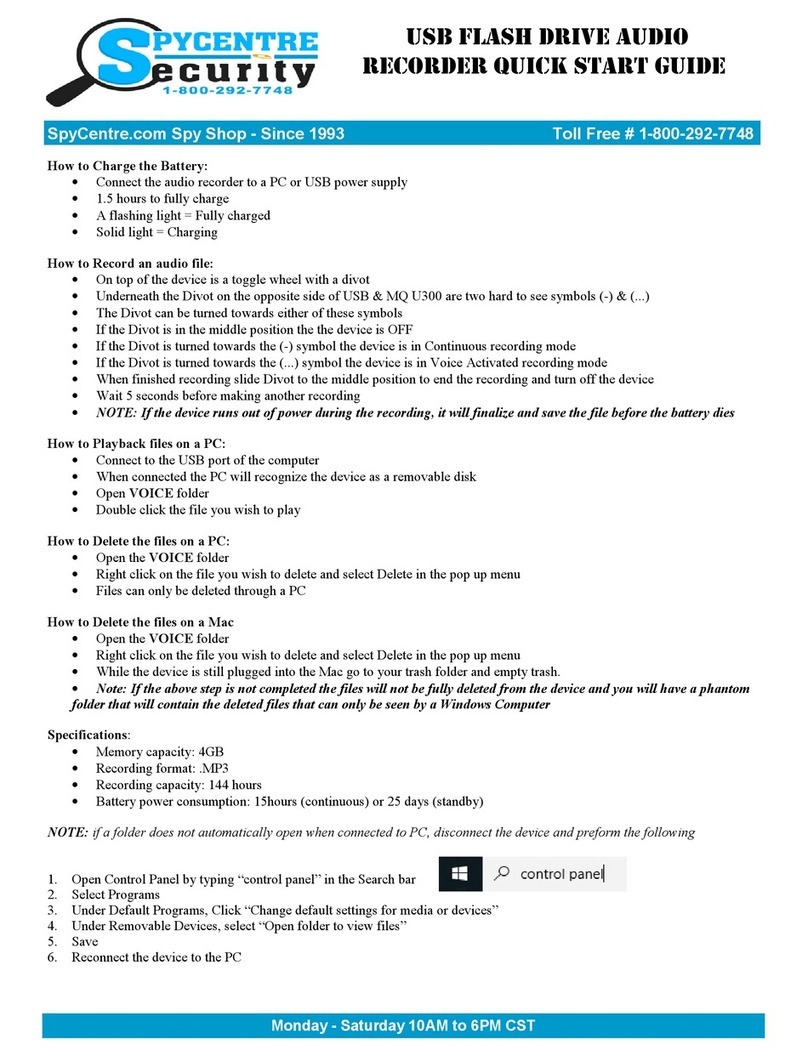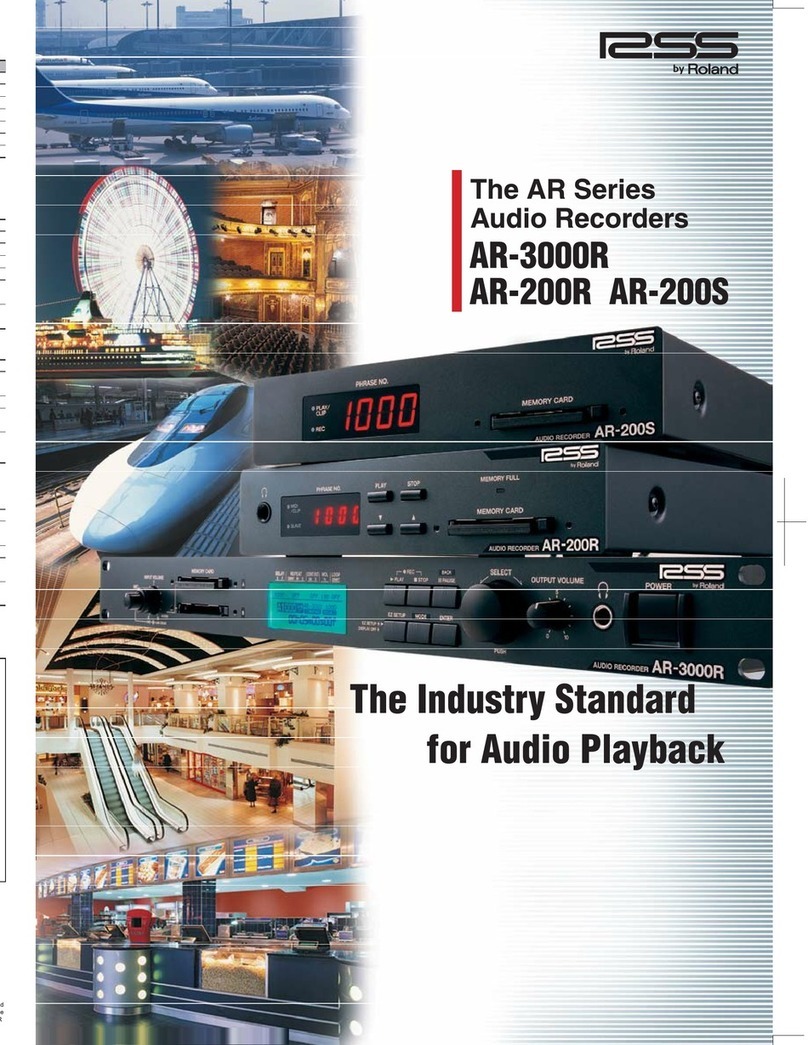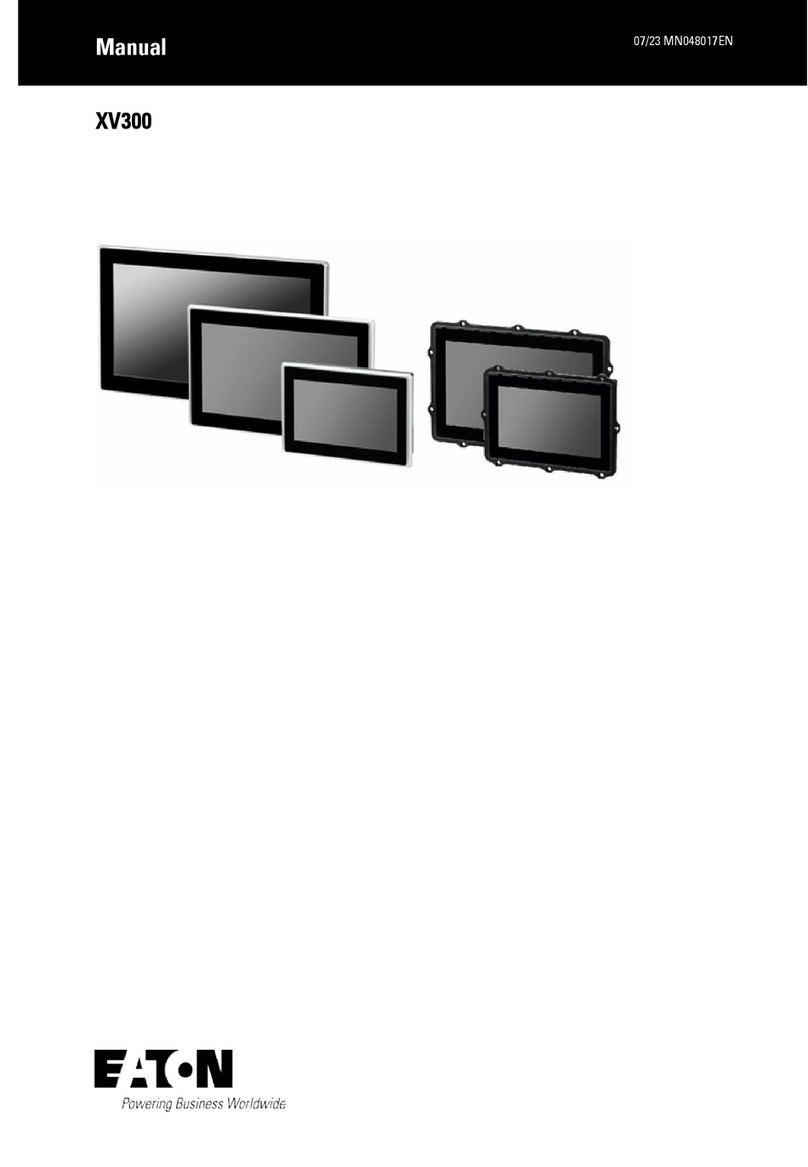Spycentre Security 5817 User manual
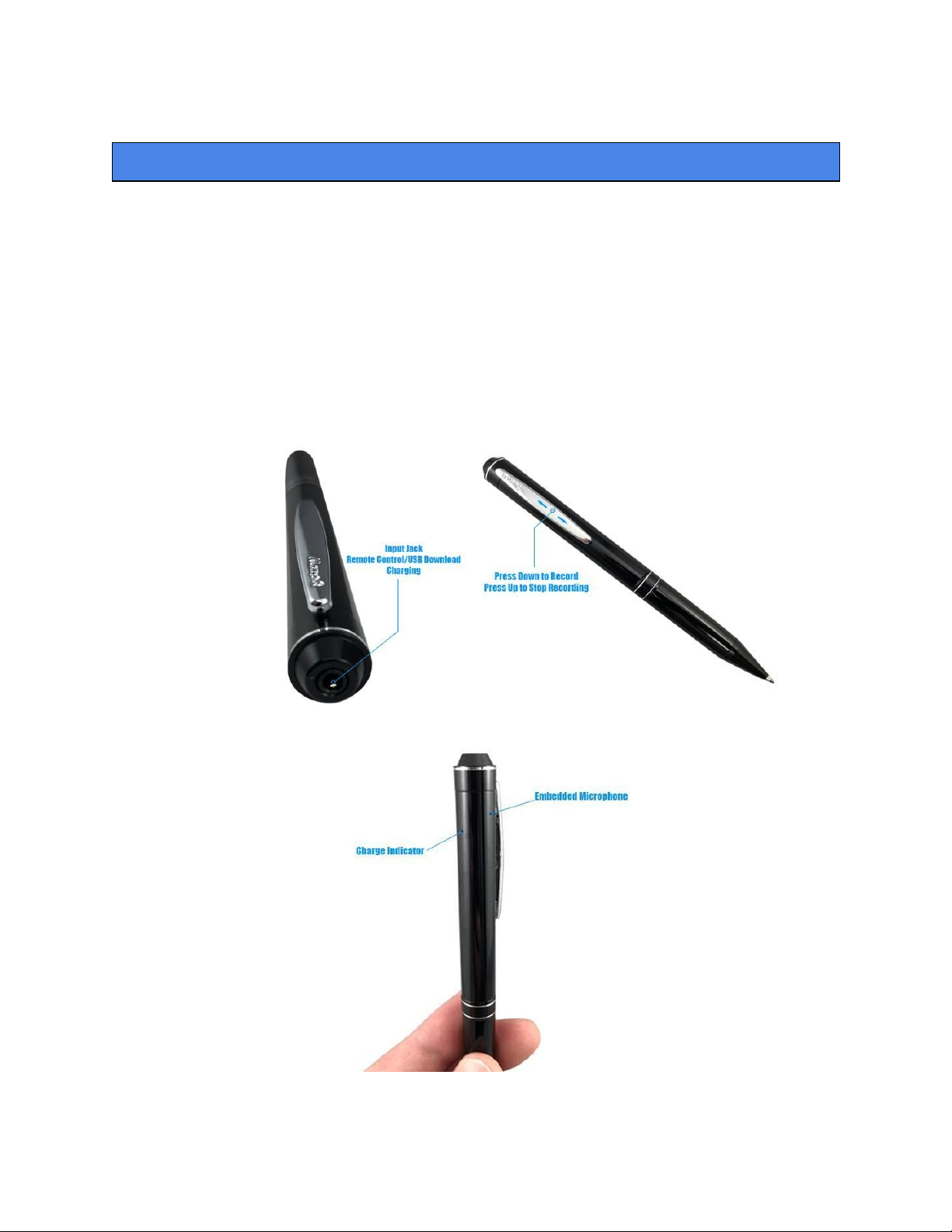

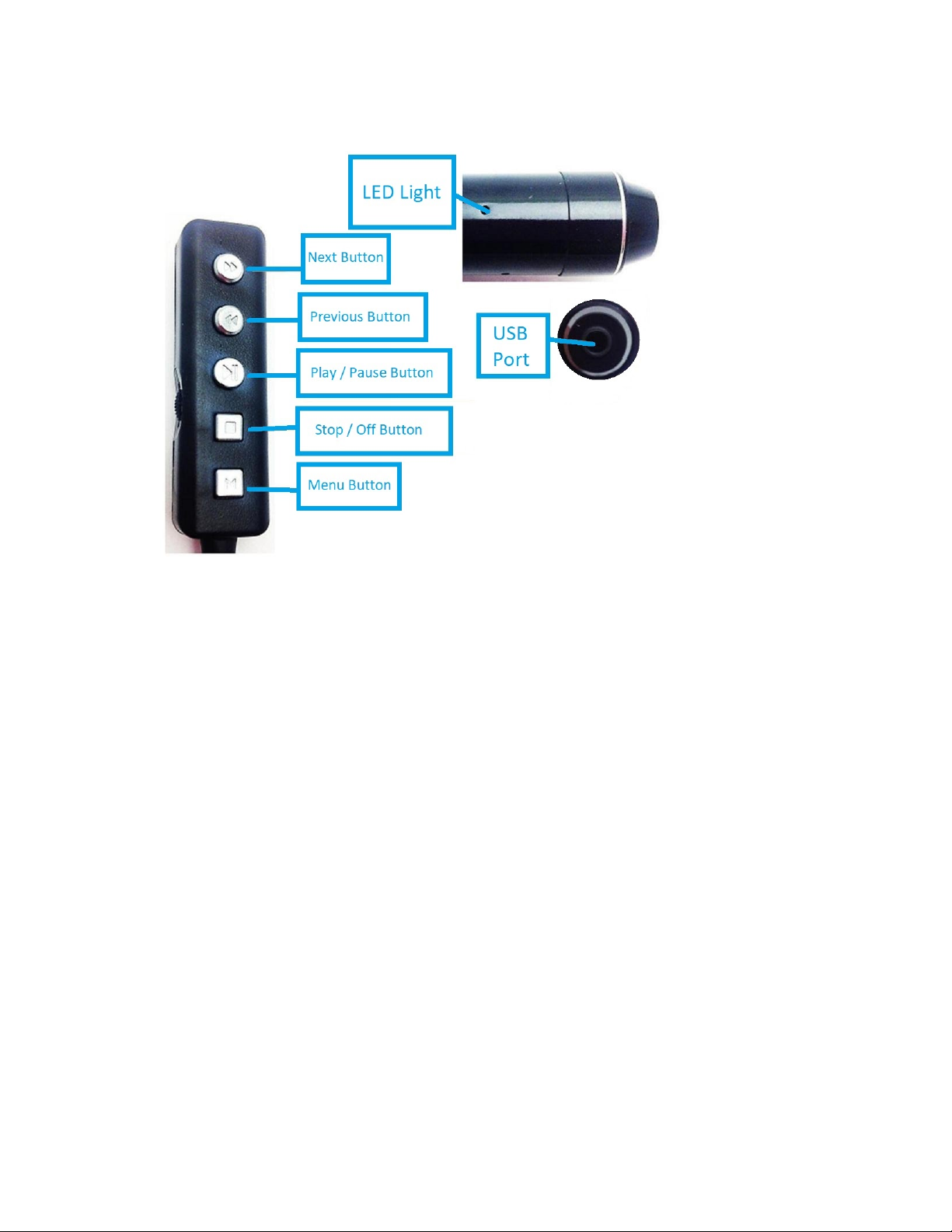
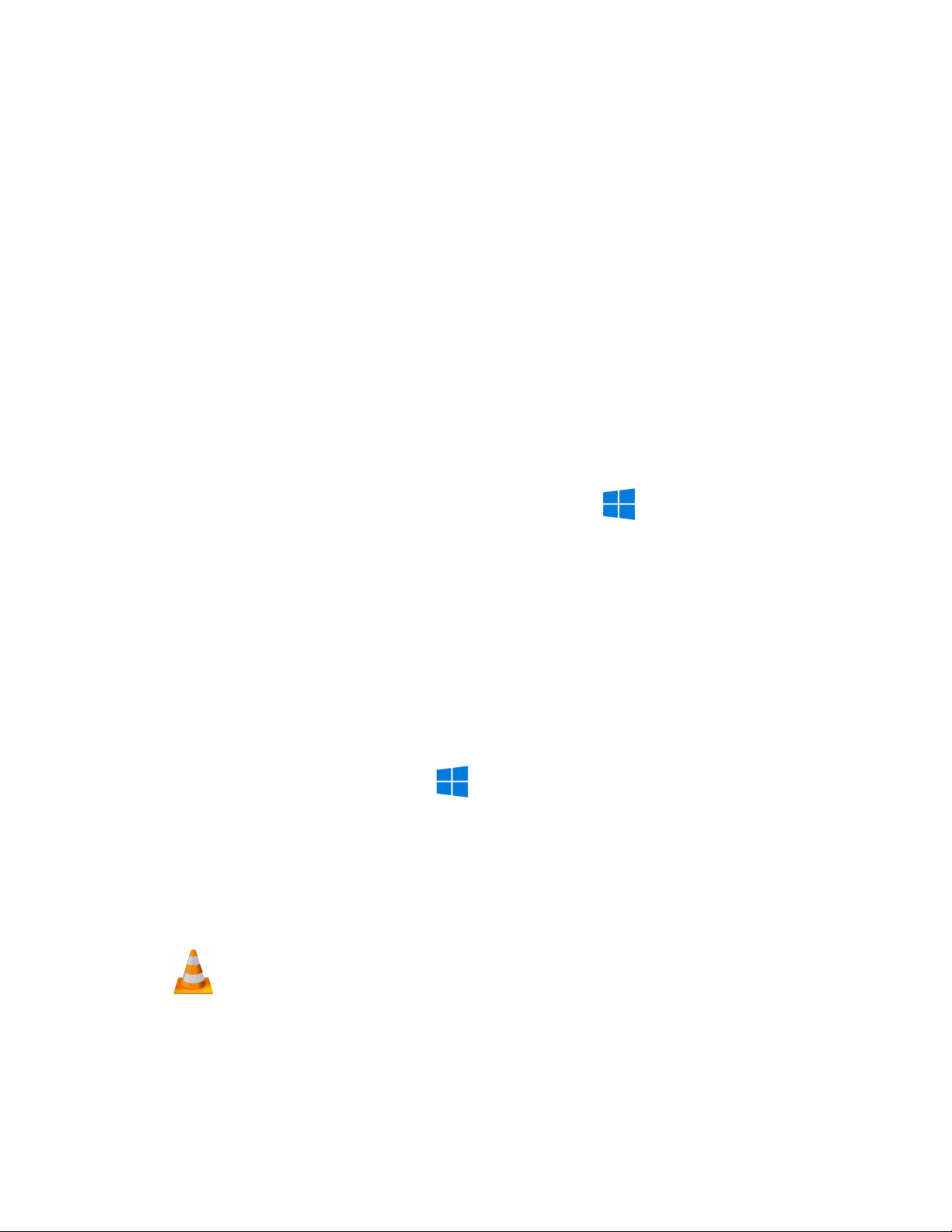

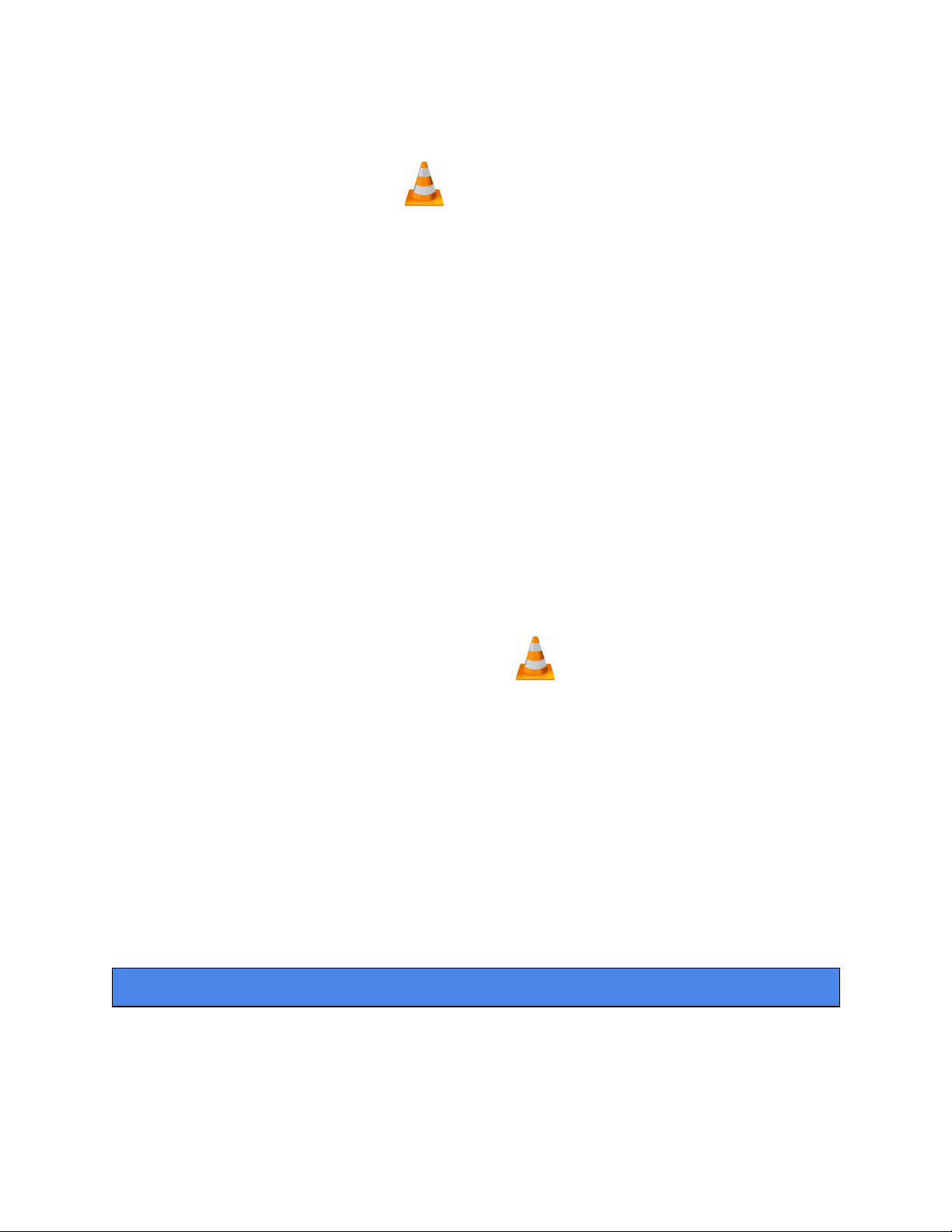
Table of contents
Other Spycentre Security Recording Equipment manuals

Spycentre Security
Spycentre Security 5817 Operating and maintenance instructions
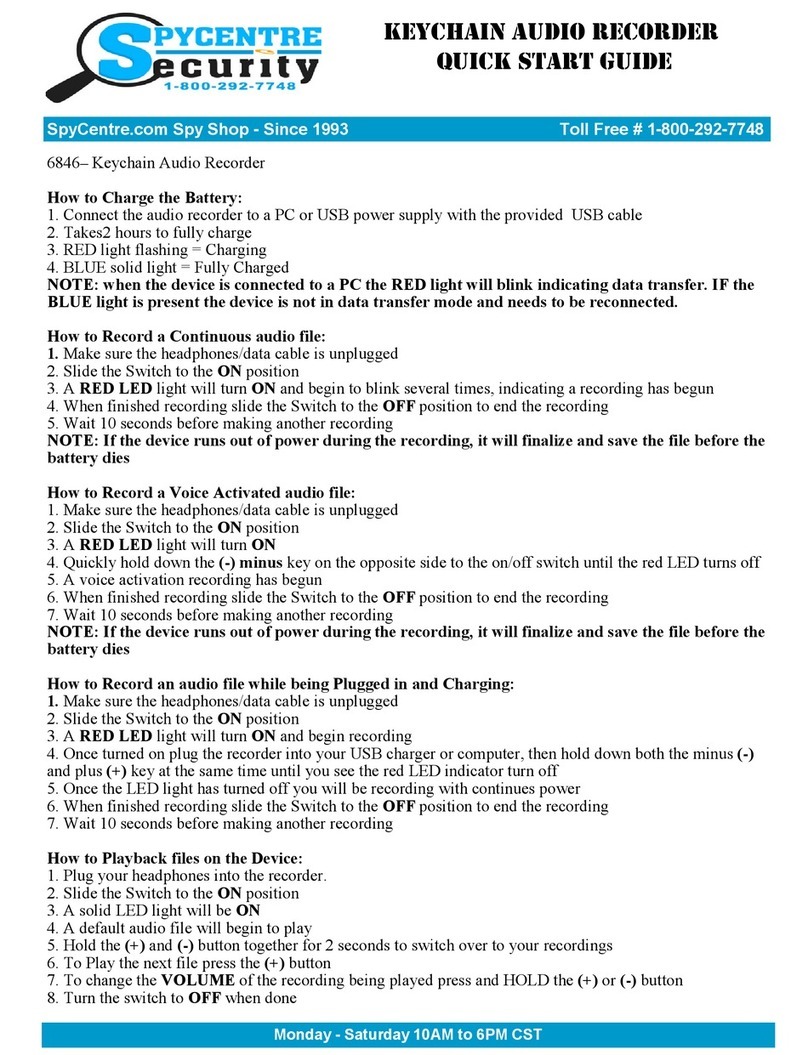
Spycentre Security
Spycentre Security 6846 User manual

Spycentre Security
Spycentre Security 1759 User manual

Spycentre Security
Spycentre Security 9033 User manual
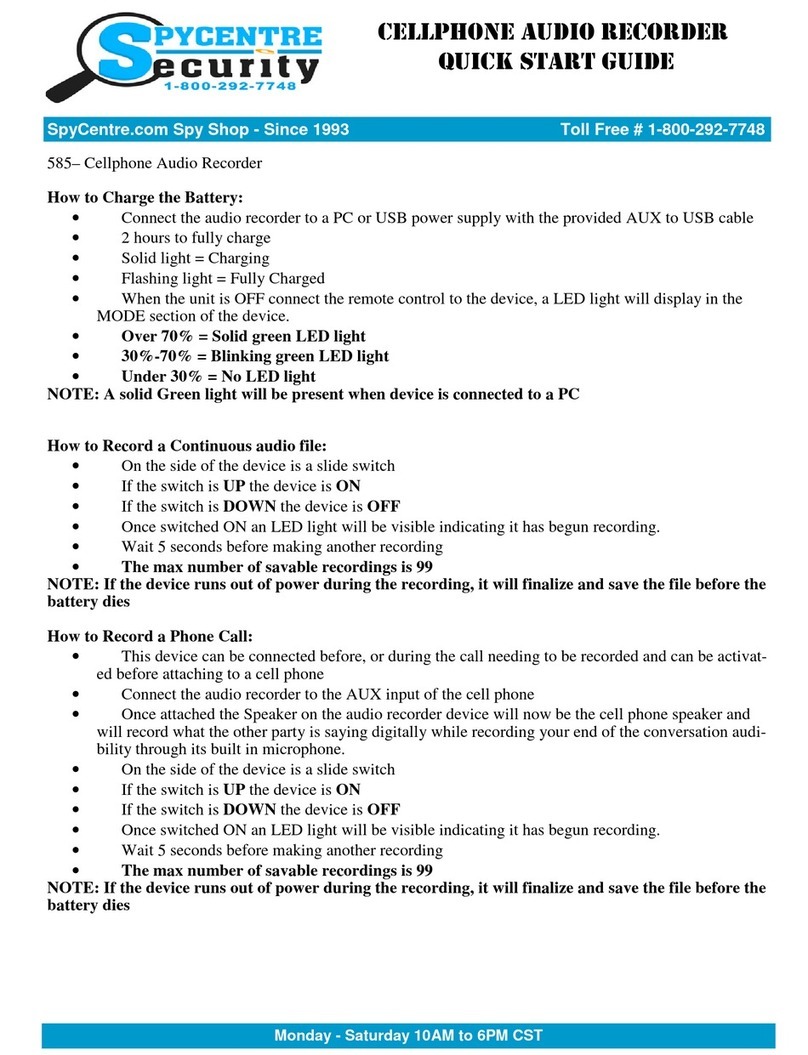
Spycentre Security
Spycentre Security 585 User manual

Spycentre Security
Spycentre Security 1758-1 User manual

Spycentre Security
Spycentre Security 5817 User manual

Spycentre Security
Spycentre Security 6912 User manual

Spycentre Security
Spycentre Security 1812 User manual

Spycentre Security
Spycentre Security 6759 User manual
Popular Recording Equipment manuals by other brands

Solid State Logic
Solid State Logic VHD+ user guide

Roland
Roland SEQ-331 owner's manual
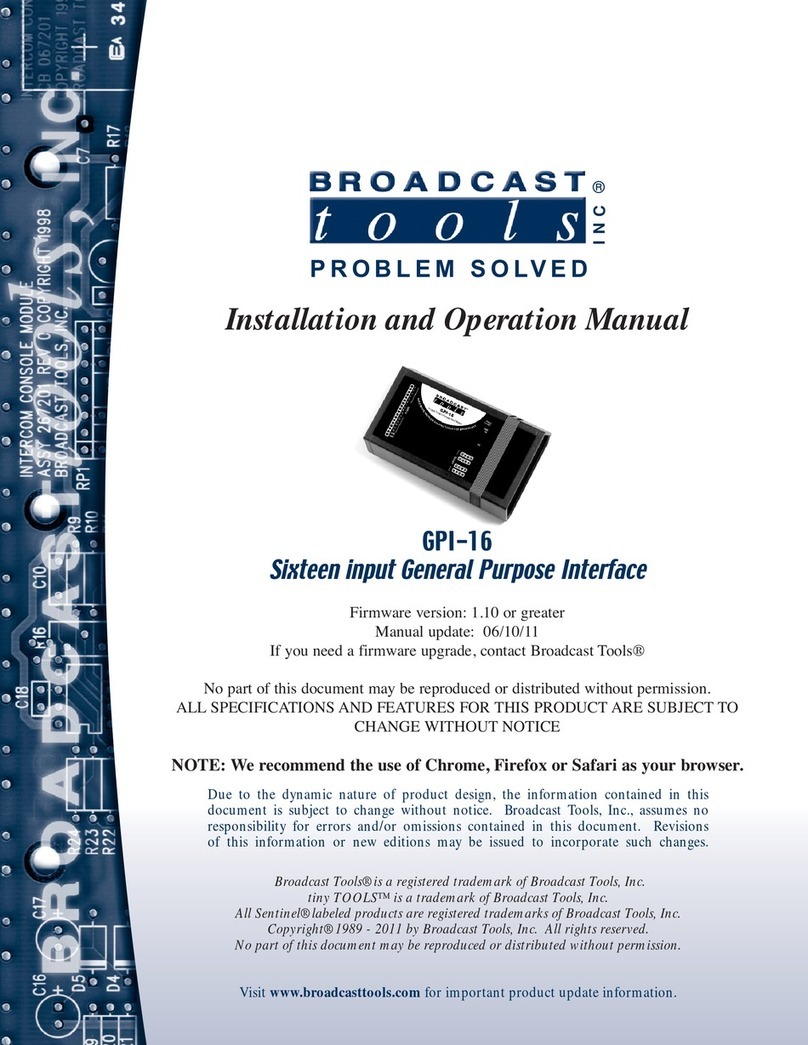
Broadcast Tools
Broadcast Tools GPI-16 Plus/RJ Installation and operation manual

Panasonic
Panasonic AJ-HPM110 Brochure & specs
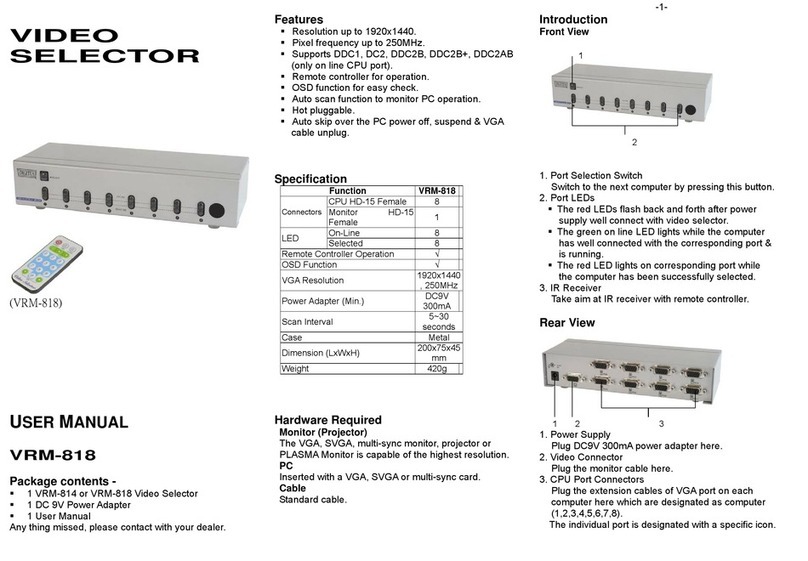
Digitus
Digitus VRM-818 user manual
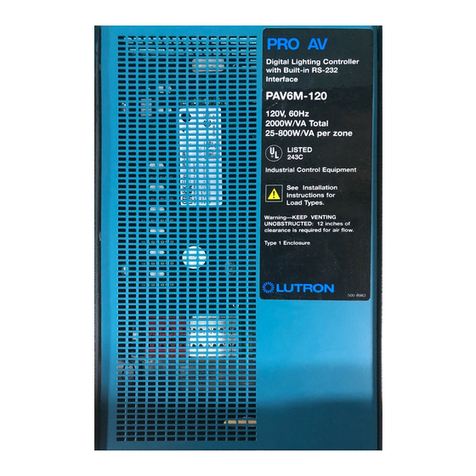
Lutron Electronics
Lutron Electronics PAV6M-120 installation guide