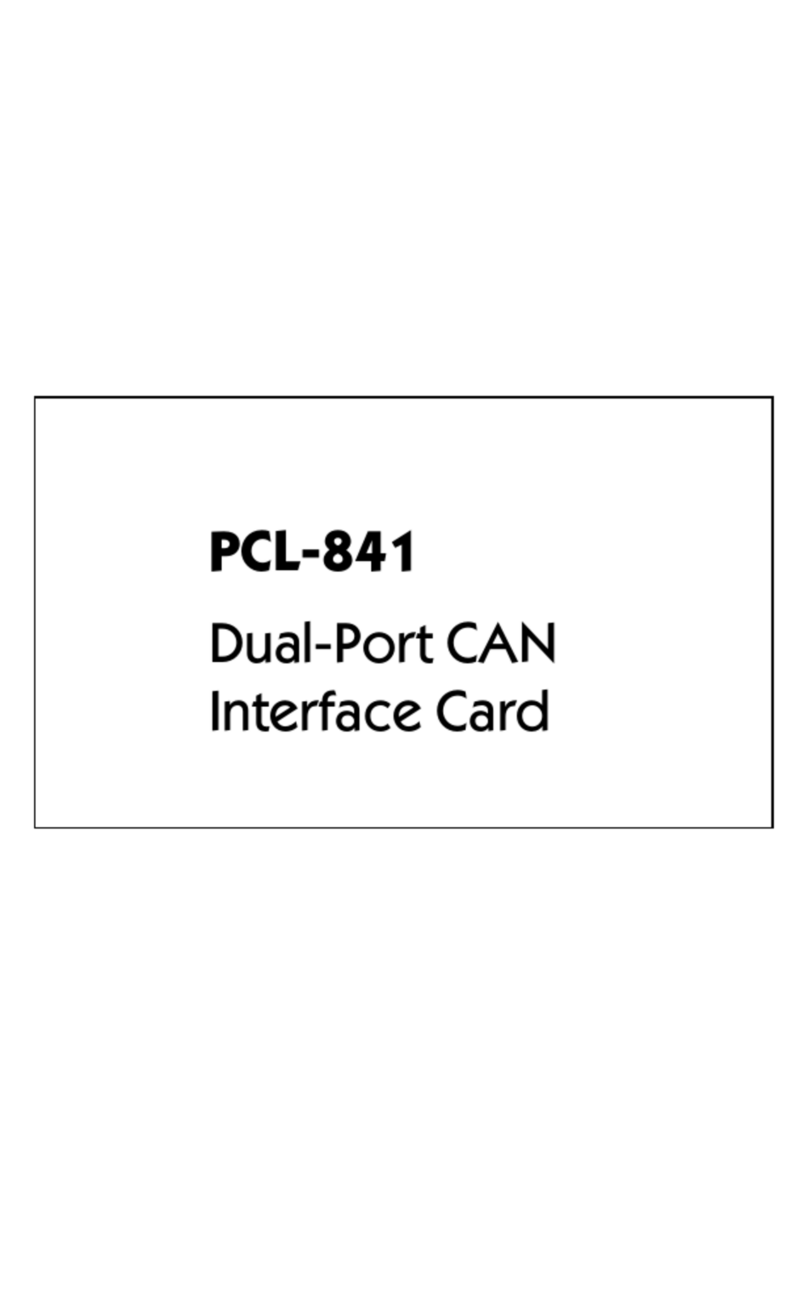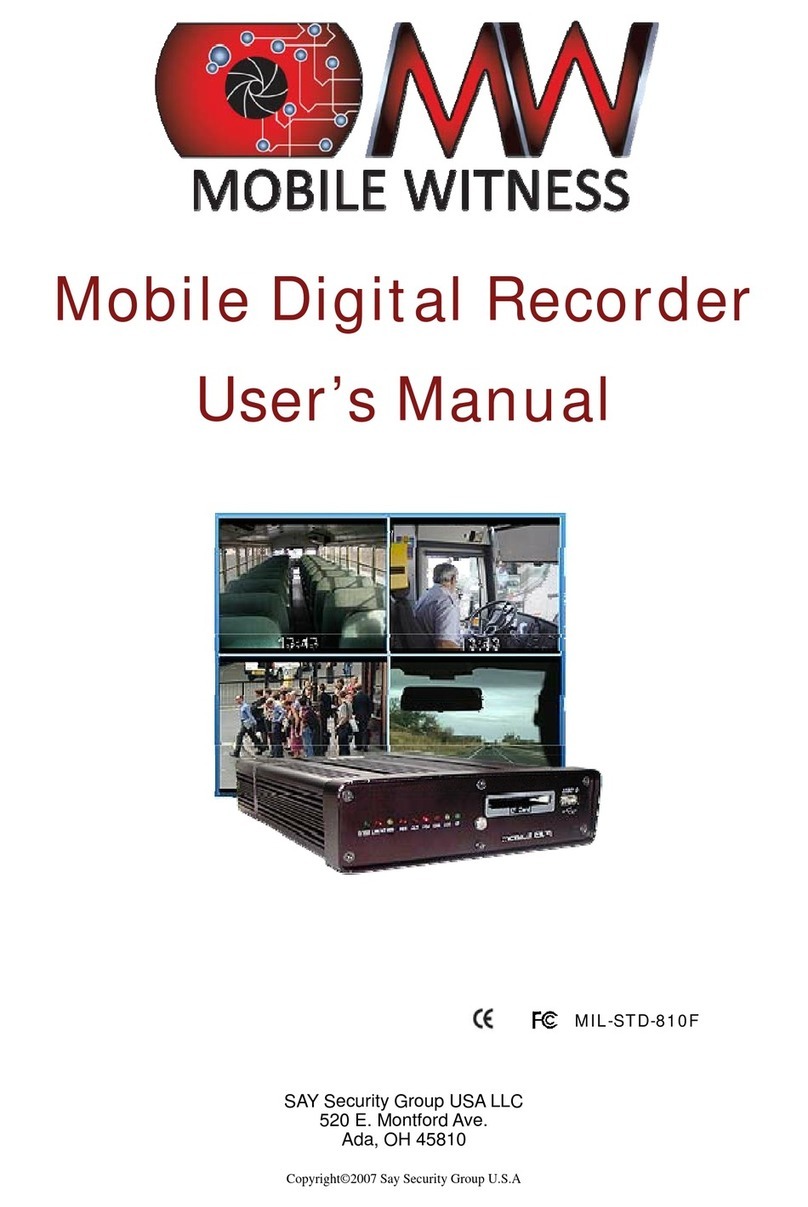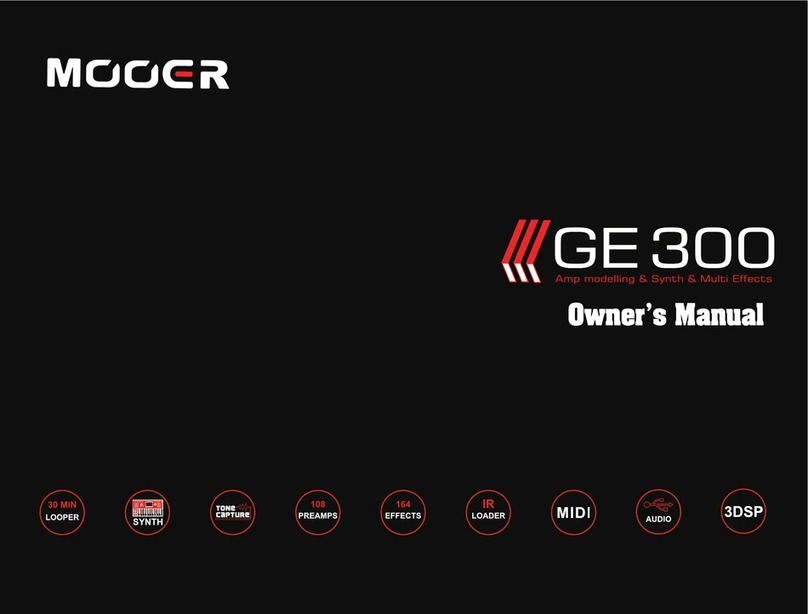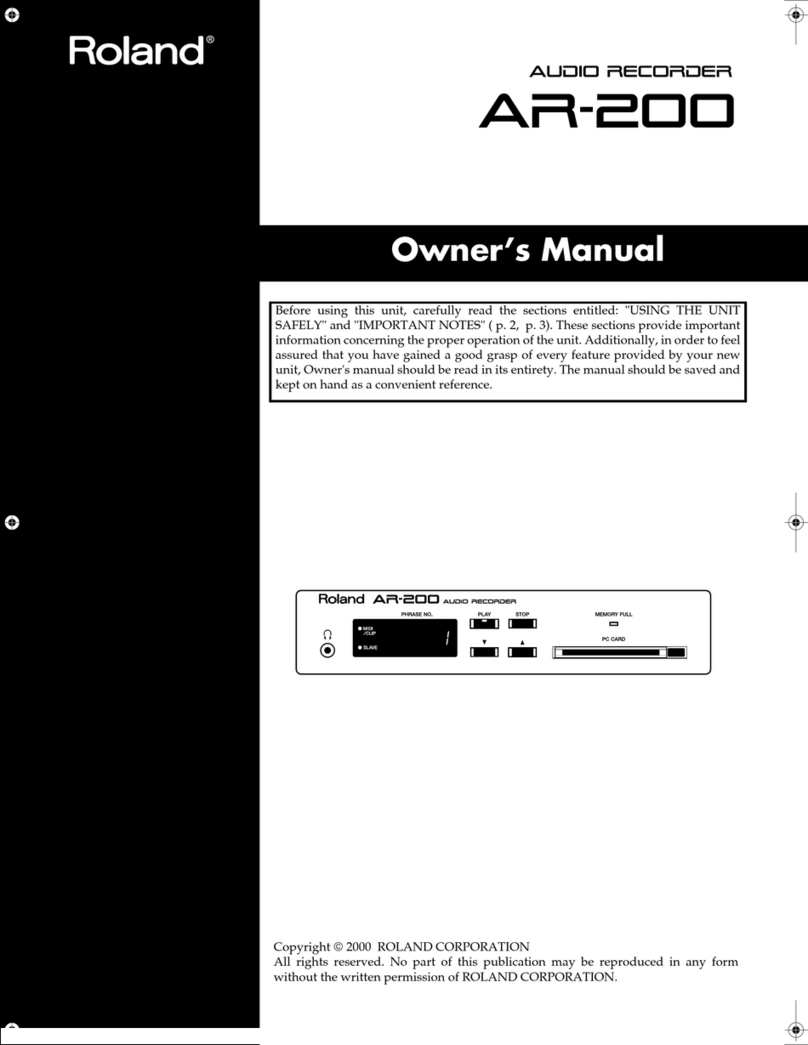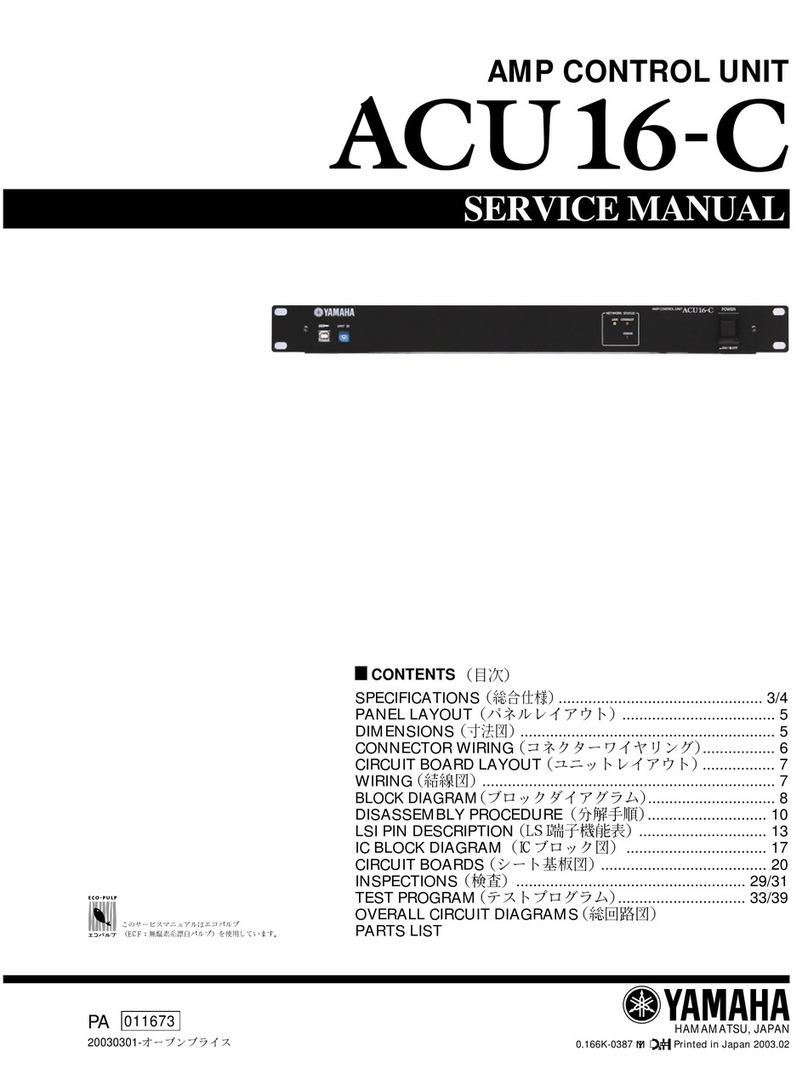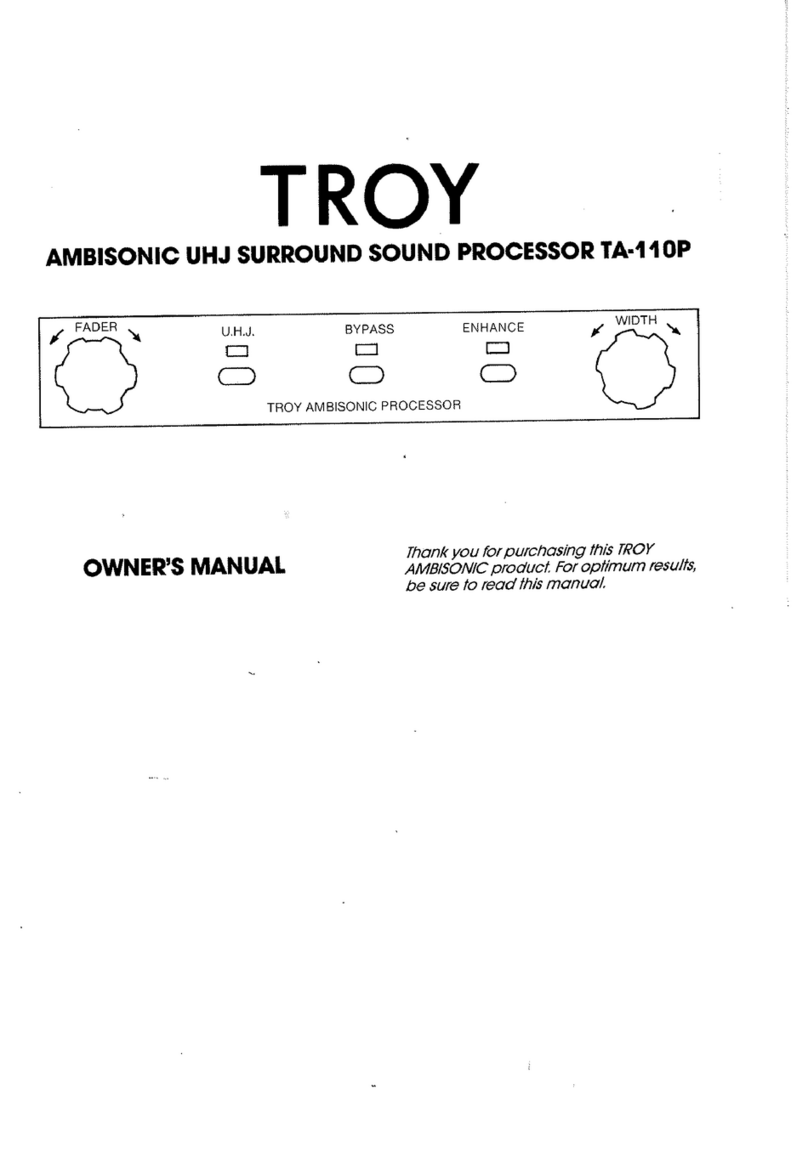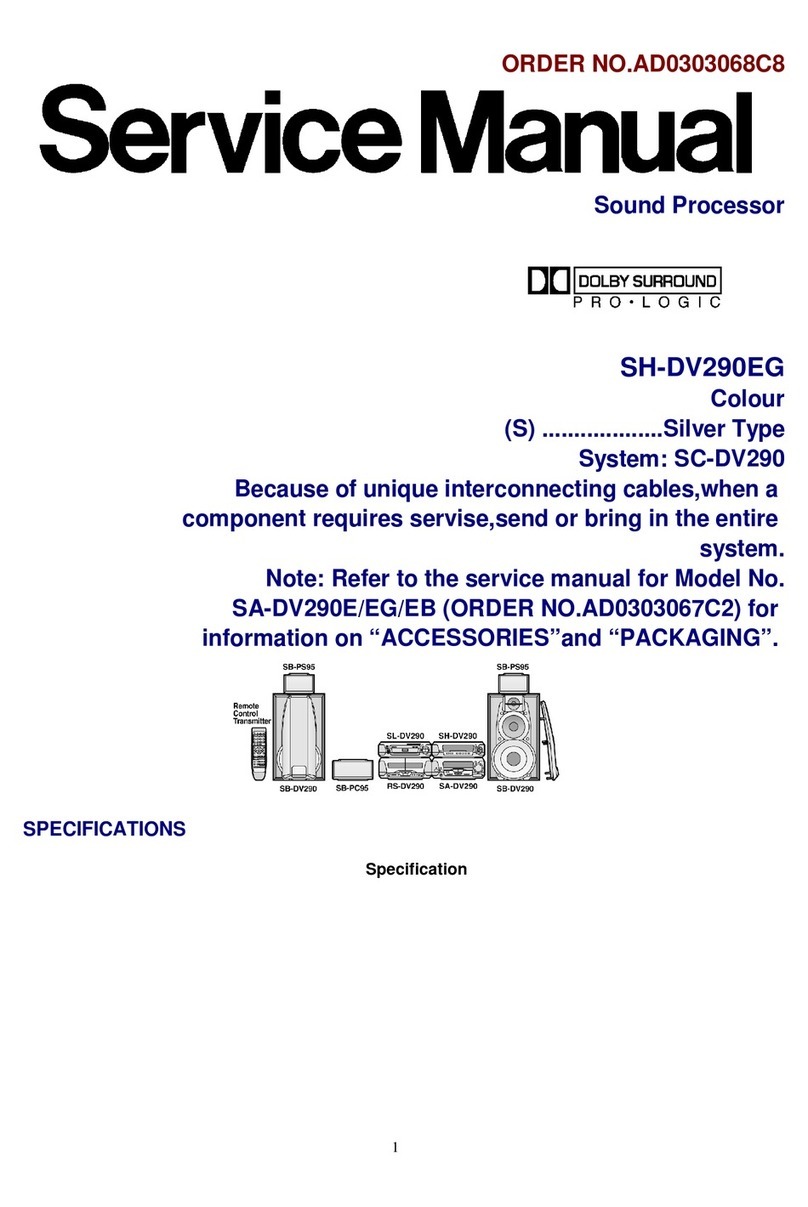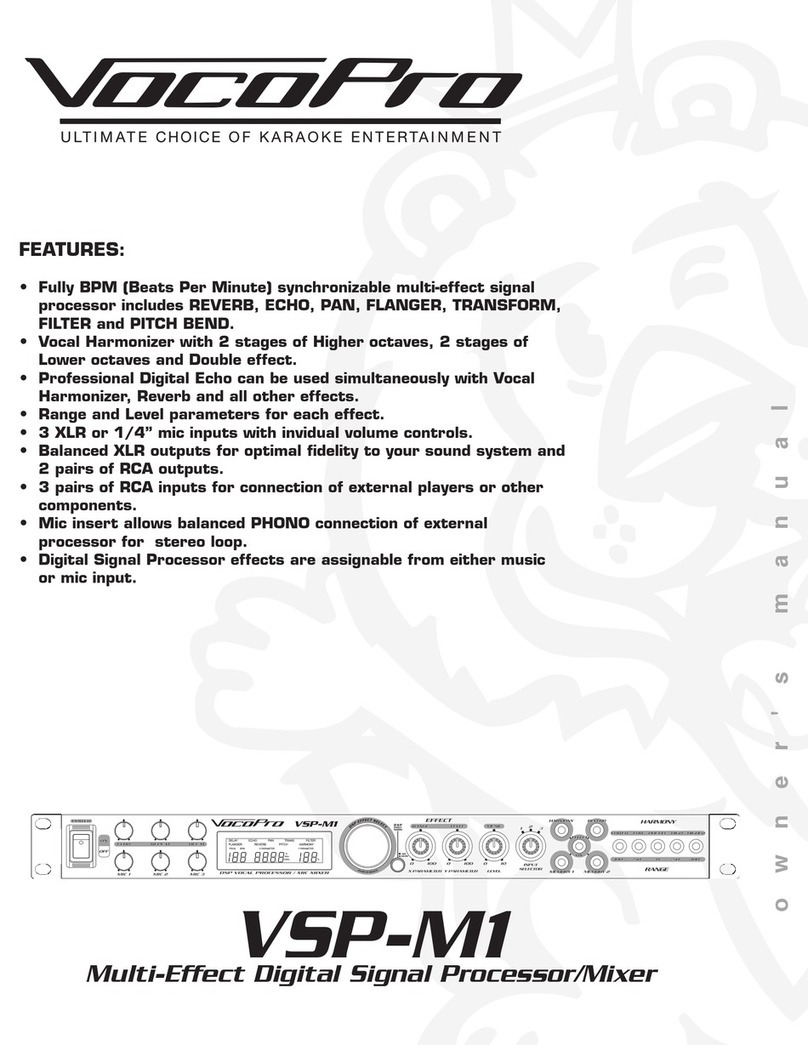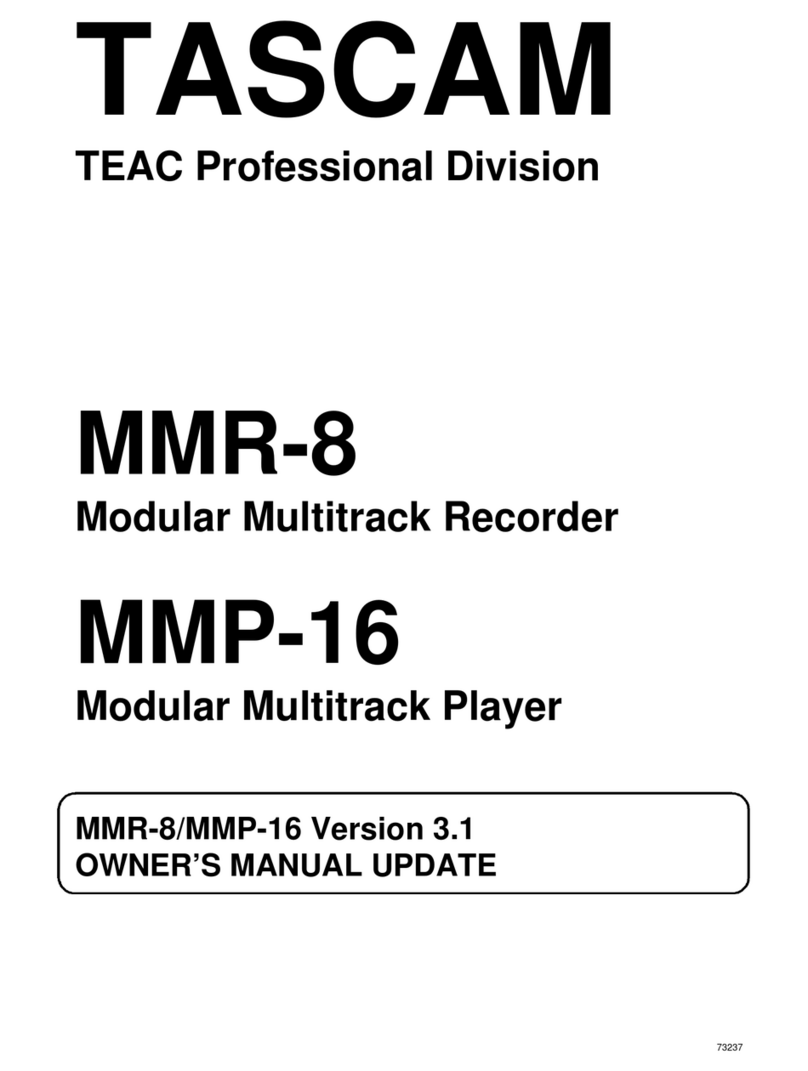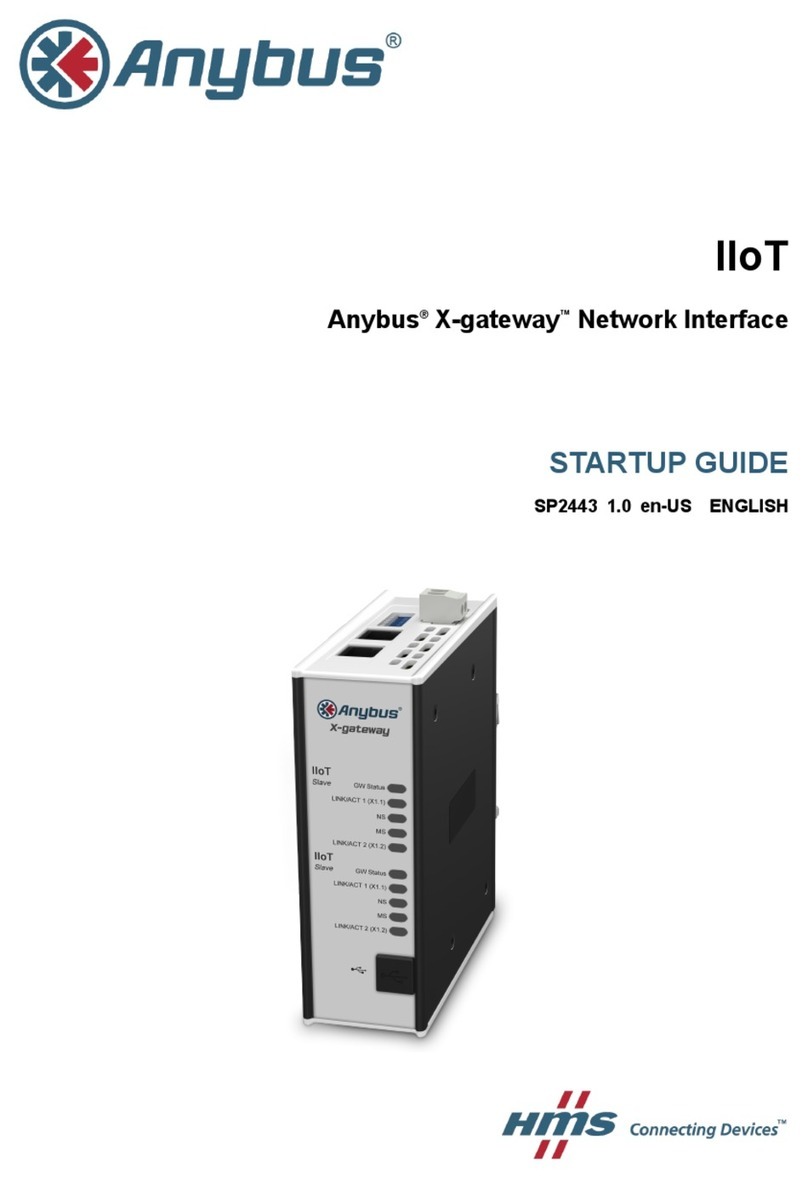ProSoft PCL-749 User manual

PCL-749
Serial Communication
4-Port RS-232 Interface Card


Copyright Notice
This documentation and the software included with this product are
copyrighted 1997 by Advantech Co., Ltd. All rights are reserved.
Advantech Co., Ltd. reserves the right to make improvements to the
products described in this manual at any time without notice.
No part of this manual or software may be reproduced, copied,
translated or transmitted, in any form or by any means without the
prior written permission of Advantech Co., Ltd. Information provid-
ed in this manual is intended to be accurate and reliable. However,
Advantech Co., Ltd. assumes no responsibility for its use, nor for any
infringements of rights of third parties which may result from its use.
Acknowledgments
PC-LabCard is a trademark of Advantech Co., Ltd. IBM, PC and
PC/XT/AT are trademarks of International Business Machines
Corporation. MS-DOS, MASM, QuickBASIC, Microsoft C and MS-
PASCAL are trademarks of Microsoft Corporation. Intel is a trade-
mark of Intel Corporation. Turbo C and Turbo PASCAL are trade-
marks of Borland International. MOXA is a trademark of 404
Technologies Inc.
Part No. 2000749000 1st Edition
Printed in Taiwan January 1997


Contents
Chapter 1 Introduction .......................................................... 1
Description............................................................................. 2
Features.................................................................................. 3
Specifications......................................................................... 4
Chapter 2 Hardware Installation ........................................ 5
Initial Inspection ................................................................... 6
Card Installation ................................................................... 7
Card Configuration .............................................................. 8
Driver Installation for DOS Users ..................................... 11
Driver Installation for Windows Users.............................. 17
Chapter 3 Wiring..................................................................... 1 9
Connector Pin Assignments ............................................... 20
Wiring .................................................................................. 21
Appendix A PC I/O Address Reference ............................. 2 3


Chapter 1 Introduction 1
1
Introduction
CHAPTER

2PCL-749 User's Manual
Description
The PCL-749 series offers general purpose multi-serial I/O boards
for PC/AT and compatible systems. Each board provides 4 RS-232
communication channels which allows connection to serial devices
such as modems, terminals, printers, data collection instruments, etc.
The boards in this series are equipped with a state-of-the-art ASIC
chip. This newly designed chip is capable of accommodating all of
the circuitry commonly used by multiport boards. The number of ICs
is decreased, allowing for a compact half-size board.
The switchless and jumperless design allows the PCL-749 to be
easily configured via software. To meet the next generation require-
ment of high-speed transmission, 16C550 FIFO UARTs are used.
16C550 UART features built-in 16 bytes FIFO to prevent data loss
even at transfer rates of 115.2 Kbps. Space is reserved for optional
surge protection on all port lines to prevent damage from electrical
shock.
The PCL-749 series is so flexible in configuration that compatibility
with virtually all other manufacturer's 4-port multi-serial boards is
maintained. Additionally, it is suitable for use under most operating
systems including Windows NT, Windows 95, OS/2, Windows 3.x,
DOS, SCO UNIX/XENIX, Linux, QNX, PICK OS, MUMPS, and
IMS Multiuser DOS, etc.

Chapter 1 Introduction 3
Features
• Transmission speed up to 115.2 Kbps
• ASIC design, compact size
• Complete RS-232 modem-control signals
• Software-configurable, no switches or jumpers
• Independent I/O address for each port
• Independent IRQ selection for each port (IRQ 2, 3, 4, 5, 7, 10, 11,
12, 15)
• Compatible with most operating systems, including DOS,
Windows 3.x/95/NT, OS/2, SCO UNIX/XENIX, Linux, QNX,
Concurrent DOS, PICK OS, MUMPs, and IMS Multiuser DOS
• Compatible with most 4-port boards, including Arnet, AST,
Digiboard, Hostess and Boca
• Space is reserved on all port lines for optional surge protection
(RS-232: TxD, RxD, RTS, CTS)

4PCL-749 User's Manual
Specifications
• Bus interface: ISA (EISA compatible)
• Number of ports: 4 serial ports
• I/O address range: 0x0000 ~ 0xFFFF
• IRQ: 2, 3, 4, 5, 7, 10, 11, 12, 15
• Data bits: 5, 6, 7, 8
• Stop bits: 1, 1.5, 2
• Parity: None, even, odd, space, mark
• UARTs: 4 x 16C550
• Speed: 50 ~ 115.2 Kbps
• Connectors: Four DB-25 male connectors
• Data signals: TxD, RxD, RTS, CTS, DTR, DSR, DCD, GND
• Power requirements:
+5 V, 90 mA max.
+12 V, 55 mA max.
-12 V, 75 mA max.
• Operating temperature: 5 ~ 55°C
• Dimensions: 157 mm x 83 mm

Chapter 2 Installation 5
2
Installation
CHAPTER

6PCL-749 User's Manual
Initial Inspection
Depending on the option you ordered, you should find (in addition to
this manual) the following items inside the shipping container:
• PCL-7494-portRS-232Card
• One30-cm male DB-37 tofourmaleDB-25 cable
• Onediskette with PCLS-802 PC-ComLIB software
• OnePC-ComLIB user's manual
We carefully inspected the PCL-749 mechanically and electrically
before we shipped it. It should be free of marks and scratches and in
perfect working order on receipt.
As you unpack the PCL-749, check it for signs of shipping damage
(damaged box, scratches, dents, etc.). If it is damaged or it fails to meet
specifications, notify our service department or your local sales
representative immediately. Also notify the carrier. Retain the shipping
carton and packing material for inspection by the carrier. After inspec-
tion we will make arrangements to repair or replace the unit.
When you handle the PCL-749, remove it from its protective packaging
by grasping the rear metal panel. Keep the anti-vibration packing.
Whenever you remove the card from the PC, store it in this package for
protection.
Warning! Discharge your body’s static electric charge by
touching the back of the grounded chassis of the
system unit (metal) before handling the board.You
should avoid contact with materials that hold a static
charge such as plastic, vinyl and styrofoam. Handle
the board only by its edges to avoid static damage to
its integrated circuits.Avoid touching the exposed
circuitconnectors.

Chapter 2 Installation 7
Card Installation
Warning! Turn off your PC’s power supply whenever you install
or remove the PCL-749 or its cables. Static electrici-
tycaneasilydamagecomputerequipment. Ground
yourself by touching the chassis of the computer
(metal)beforeyoutouchany boards.
1. Turn off the computer. Turn the power off to any peripheral devices
(such as printers and monitors).
2. Disconnect the power cord and any other cables from the back of
the computer. Turn the PC if necessary to gain access to the cables.
3. Remove the PC’s cover (refer to your user’s guide if necessary).
4. Locate the expansion slots or passive backplane (at the rear of the
PC) and choose any unused slot.
5. Remove the screw that secures the expansion slot cover to the PC
(save the screw to secure the interface card retaining bracket).
Remove the anti-vibration card clamp if supplied.
6. Carefully grasp the upper edge of the PCL-749 card. Align the hole
in the retaining bracket with the hole on top of the expansion slot.
Align the gold striped edge connector with the expansion slot
socket. Press the board firmly into the socket.
7. Replace the screw in the expansion slot retaining bracket. Replace
anti-vibration card holder.
8. Replace the PC’s cover. Connect the cables you removed in step 2.
9. Attach the DB-37 cable to the connector on the bracket. Turn the
computer power on.
The board is now installed in the computer. See Chapter 3 for informa-
tion on cabling.

8PCL-749 User's Manual
The board's Configuration Access Port (CAP) plays an important role
when running IO-IRQ utility. It is the only way IO-IRQ can access the
on-board EEPROM in order to read or write configuration data. The
CAP address is normally equal to the address of the first port.
Note: Only one card can be configured at a time.
Card Configuration
The PCL-749's advanced design eliminates the hassles with switches
and jumpers during card configuration, making it ideal for industrial
applications that require low MTTR. Instead, the card is configured
entirely through the included easy-to-use setup software. Type IO-
IRQ at the DOS prompt and follow the on-screen instructions.
CAP address input

Chapter 2 Installation 9
Default Factory settings for the PCL-749
•I/Oaddress: 1st port 0x180
2nd port 0x188
3rd port 0x190
4th port 0x198
•ConfigurationAccess Port(CAP):0x180
•IRQchannel: 10 (shared by four ports)
Since there is no visual indication of the card's configuration address
port (CAP), you may not be able to execute the configuration software
if you forget the CAP. To overcome this problem, every card has an
initial jumper (JP1) on the upper left-hand corner. By shorting the
jumper, the CAP will default to the address 0xA700.
Address and IRQ setup

10 PCL-749 User's Manual
The IO-IRQ utility also provides a good way to save time if you first
determine in which operating system (e.g. Windows, OS/2, or SCO
UNIX) the PCL-749 card will be used. In order to facilitate configura-
tion, commonly used I/O address and IRQ combinations supported by
most popular OSs are collected in the IO-IRQ utility. In the third level
menu, choose F3-Select OS Compatibility to view the
suggested list. You can either choose from the list or enter the I/O
address and IRQ you want if none is suitable.
IO-IRQ configuration for other popular operating systems are similarly
set.For example, if the PCL-749is tobe installedunderSCO UNIX
system as the primary (or first) eight port board, you can designate the
PCL-749'sI/O base to 0x280, IRQto 4and interruptvectorto 0x2C0 by
simply selecting SCO UNIX (Arnet Compatible) on the menu.
OS compatibility selection

Chapter 2 Installation 11
Driver Installation for DOS Users
Make a duplicate copy of the driver diskette in case the original disk
becomes lost or damaged. Copy the files to a subdirectory on your
hard disk if you wish.
ThePCL-749comeswiththePC-ComLIBsoftware package. PC-
ComLIB provides software drivers for DOS which supports most
commonlanguages,includingC, PASCAL, VisualBASIC, Quick
BASIC,Assembly and Clipper.PC-ComLIB also includes the DataS-
cope data viewer, terminal emulator and self-diagnostics utilities for
easy troubleshooting and debugging. Please see the PC-ComLIB
manualfor detailed information.
Card setup
The PCL-749's driver determines the configuration of the installed
cards by reading a data file, GEN-DRV.CNF. When you first install
the PCL-749, and each time you change the card's address and IRQ,
you will need to run the card setup program to save the settings to the
configuration file.
Program files should be installed to the hard disk. Insert the driver
disk in your computer, type DOSINST from the A: (or B:) prompt and
press enter. Once the files have been installed, type SETUP from the
\COMLIB\BIN prompt and press ENTER. You will then see the screen
on the following page.

12 PCL-749 User's Manual
Driver selection screen
After the screen shows up, move the cursor bar (using the arrow keys
or the mouse) to the general serial board field and press ENTER. The
screen shown below will appear.
Setup screen

Chapter 2 Installation 13
Here you can set the configuration for each of the PCL-749 cards
installed in the system. Set the IRQ, base address, baudrate, buffer size
and port number to match the card's configuration. Do this by moving
the highlight to the field you want to set up. Press ENTER and a menu
will appear, allowing you to select the correct setting. The setup
program also controls the port number assignments for each card.
When you use a driver function in your program, you will identify the
ports by these assignments. After you have set the IRQ, base address,
baudrate, buffer size and port assignments, press F10 to save the
settings or ESC to return to the previous page.
Note: Make sure that the base address and IRQ selected
do not conflict with any other cards you may have
installed in your system.

14 PCL-749 User's Manual
If any of your ports have the same setup, you can define them all at
one time by pressing F5 to bring up the Group Setup screen shown
below.
Group Edit menu
When you are finished setting up the ports, press the ESC key to
return to the previous windows. Press F10 to save the new configura-
tion or ESC to quit without saving. The setup program will then create
a new configuration data file GEN-DRV.CNF.
Table of contents
Other ProSoft Recording Equipment manuals