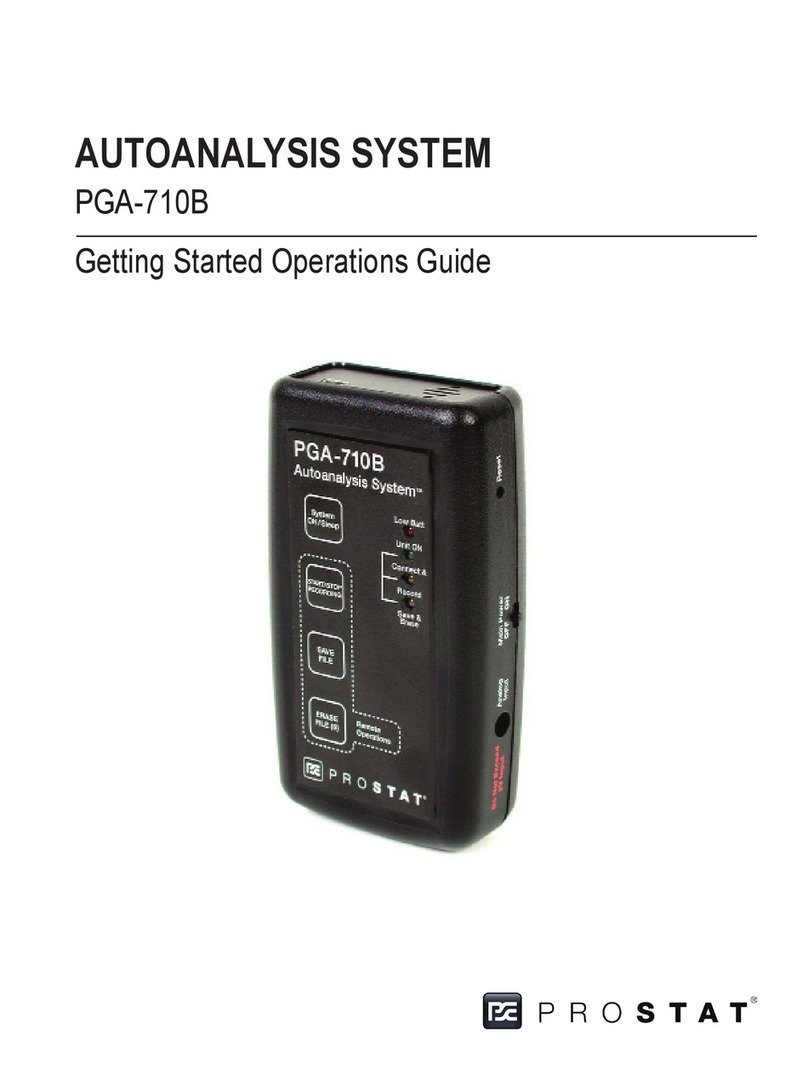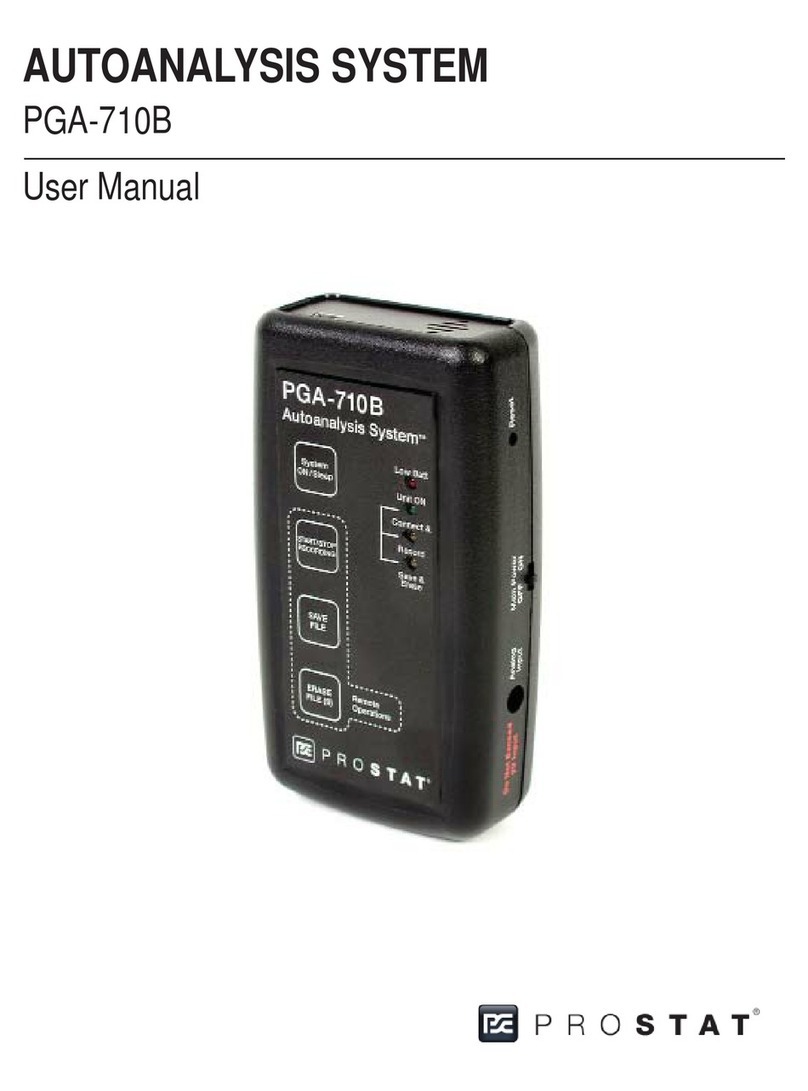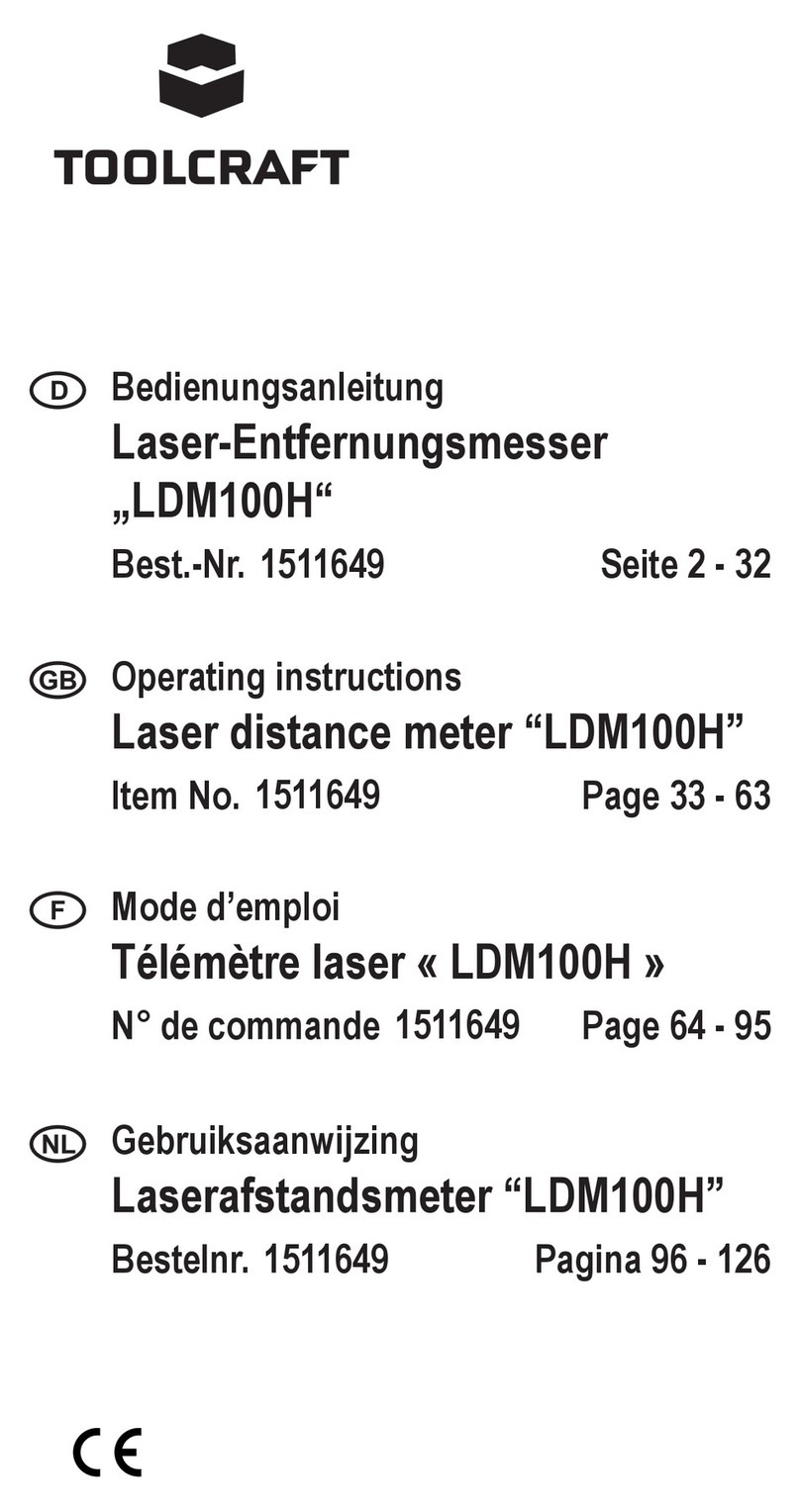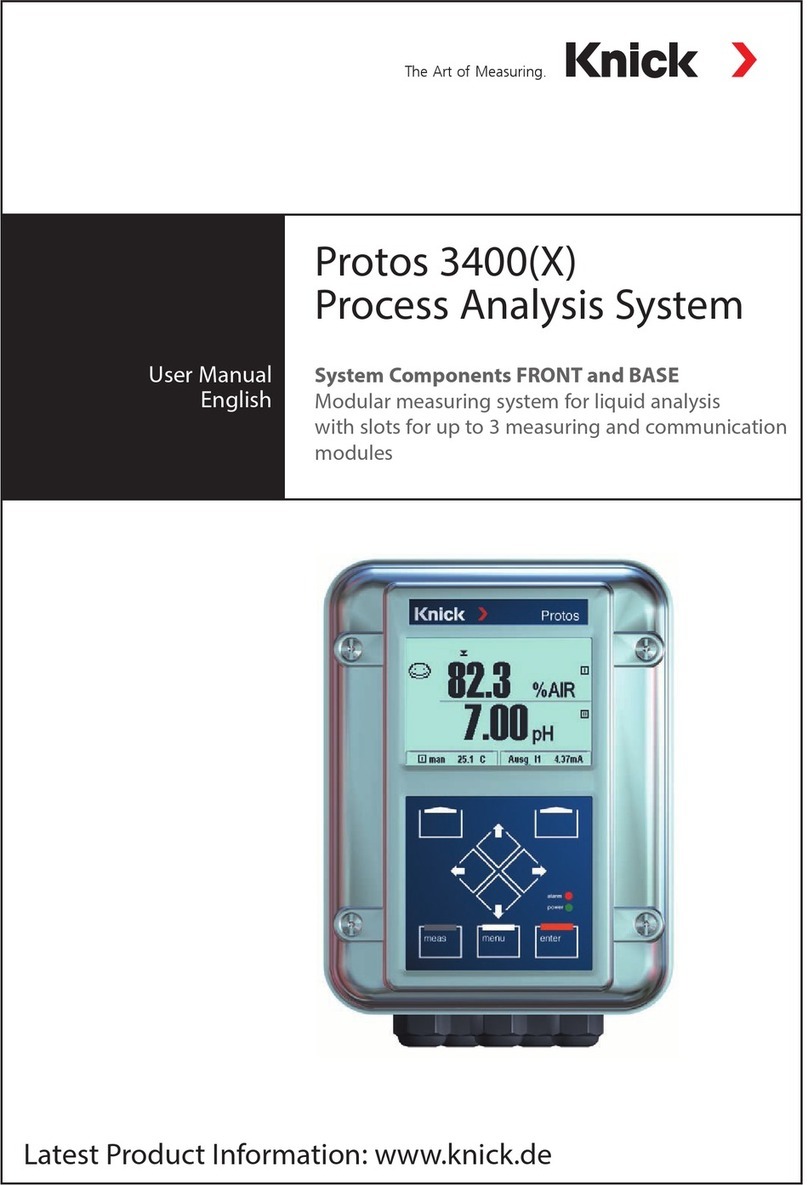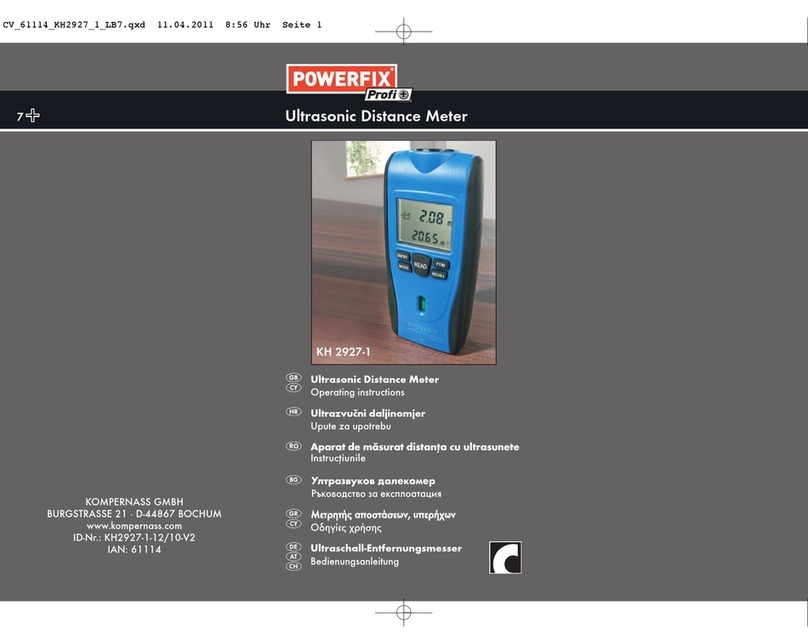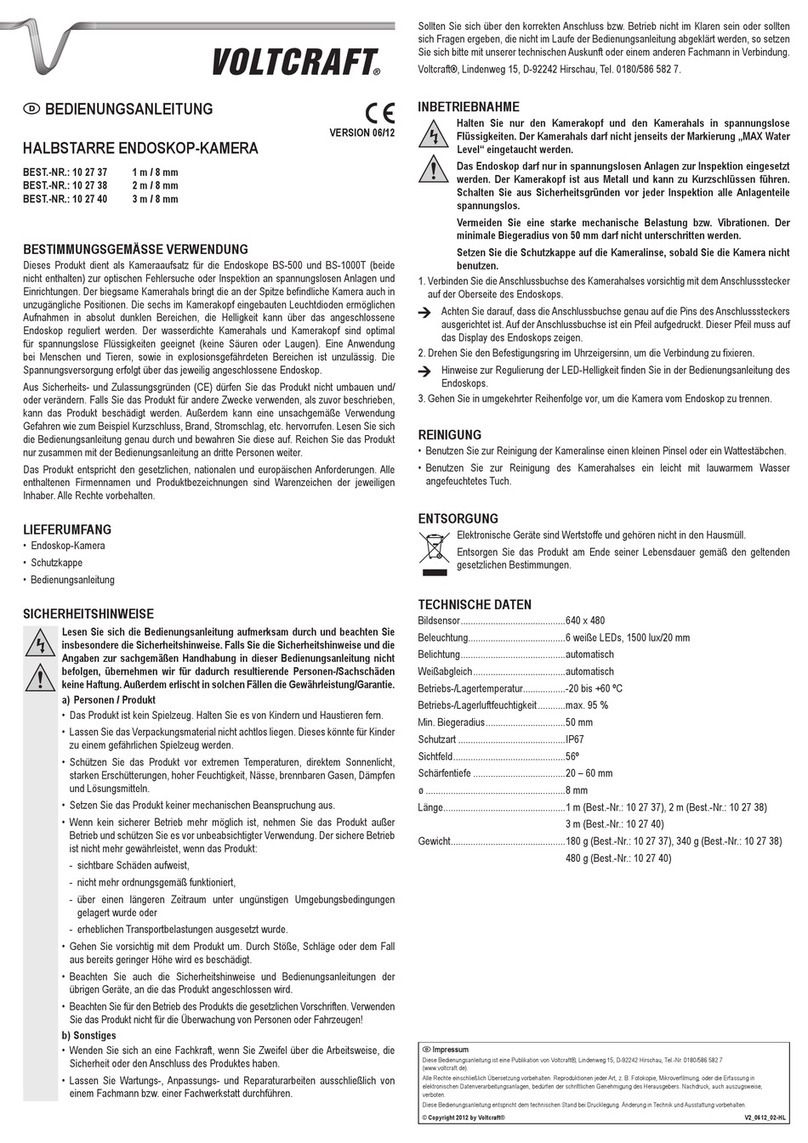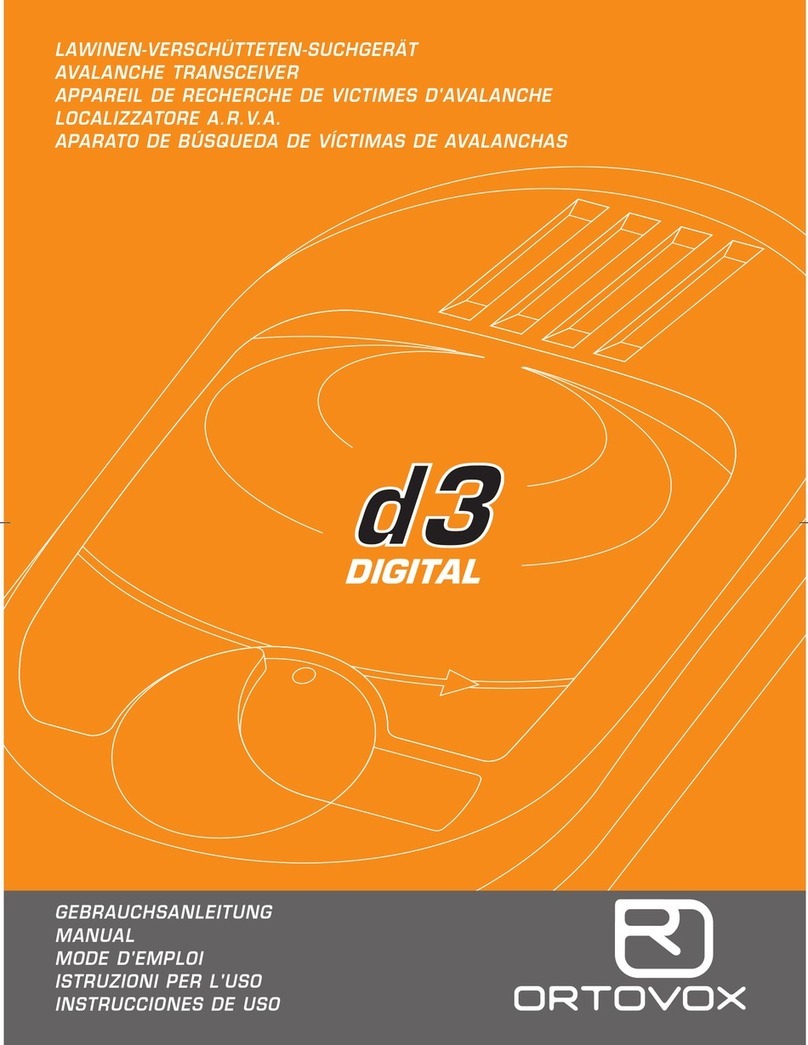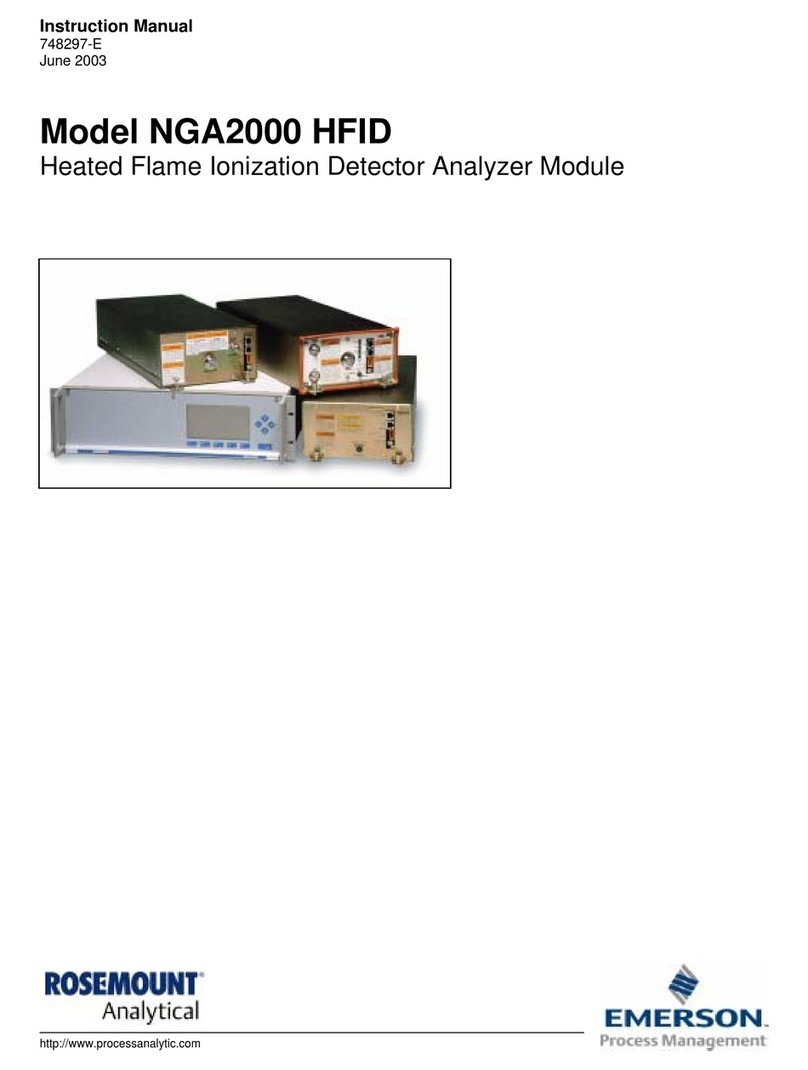Prostat PGA-710 User manual

mothy
P R O F E S S I O N A L
S T A T I C
C O N T R O L
P R O D U C T S
Getting Started Operations Guide
Autoanalysis System
PGA-710
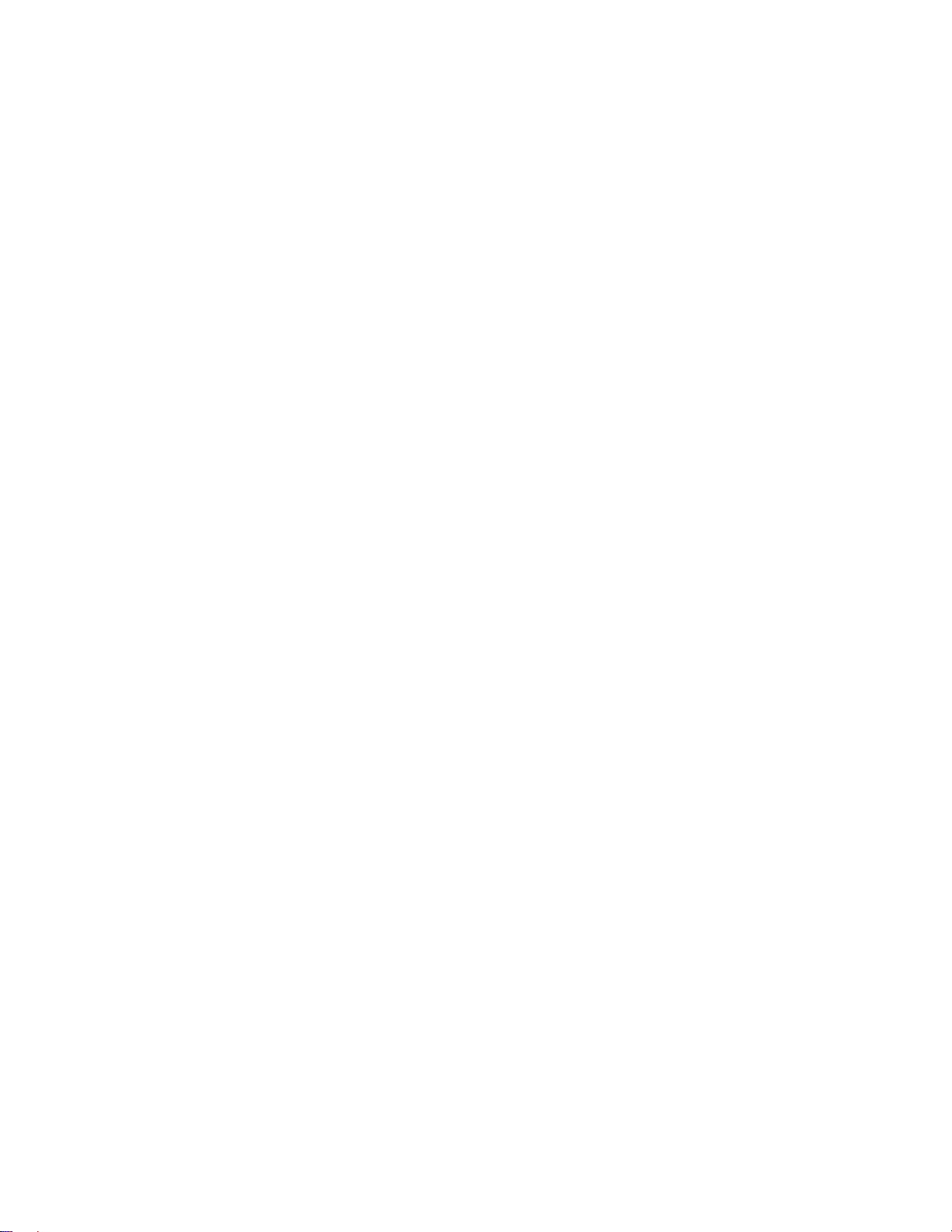
Copyright 2001-2015 by PROSTATCorporation. All rights reserved. Printed in the United States of
America. No part of this manual may be used or reproduced in any manner whatsoever without written
permission. For information contact PROSTAT Corporation, 1072 Tower Lane, Bensenville, IL 60106
PROSTAT is the registered trademark of PROSTATCorporation
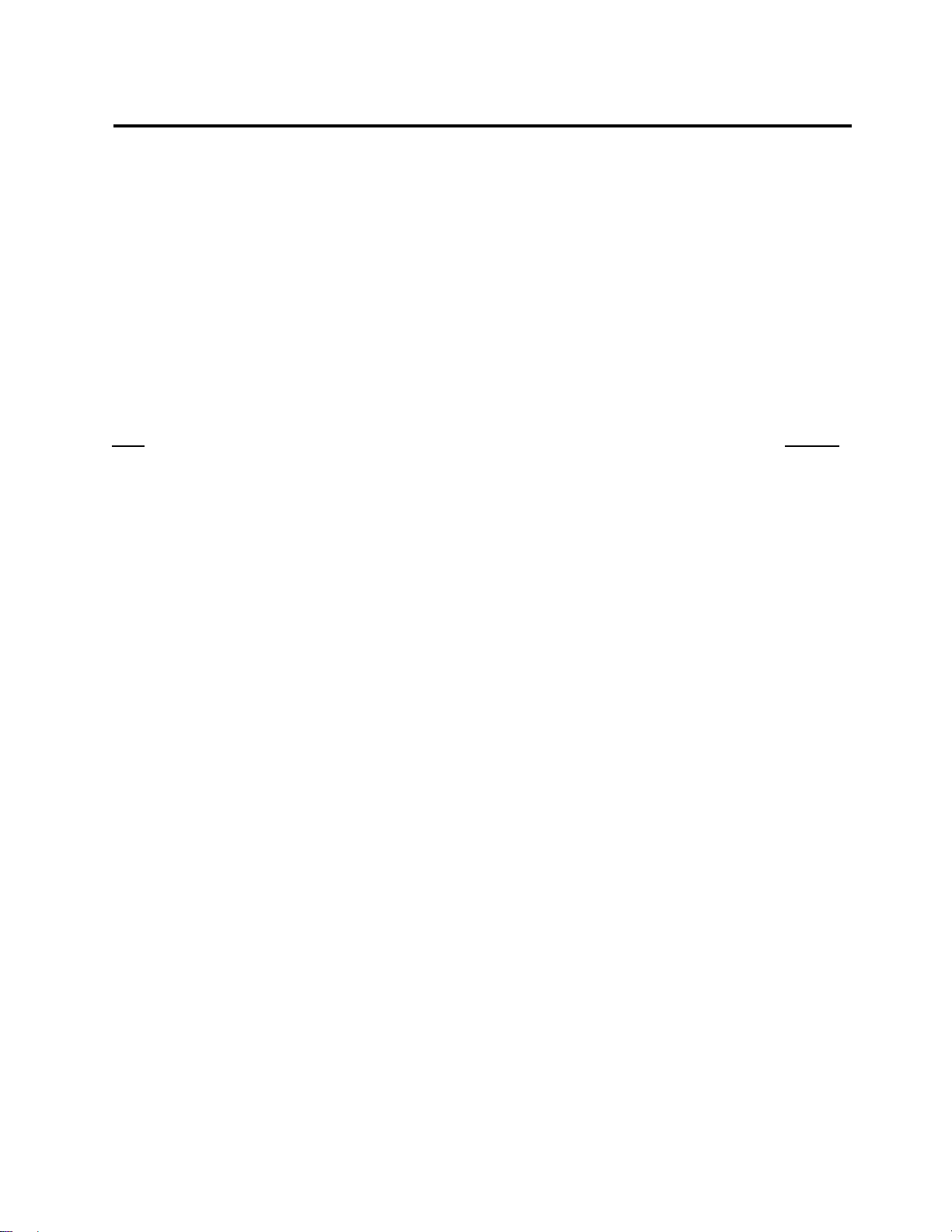
PGA-710 Autoanalysis System
2
This booklet gives you a quick overview of the procedures to follow to use some of the basic
functions the system offers.
For greater details, see the Operations Manual, included with the system, or refer to the help file
in the Autoanalysis Application Software
TABLE OF CONTENTS
PROSTAT®PGA-710 AUTOANALYSIS SYSTEM
Title Page #
A. System Requirements.................................................................................................... 3
B. Installing the Autoanalysis Application Software ............................................................ 4
C. Connecting the PGA-710 Autoanalysis System to your computer.................................... 5
D. Adjust or Confirm the “zero” reference for the PGA-710 System ...................................... 6
E. Assembling your Autoanalysis System to the Field Meter and Charge Plate Monitor .... 7
F. Capture and Analyze Data.............................................................................................. 8
G. Generating a Detailed Report ....................................................................................... 10

PGA-710 Autoanalysis System
3
A. System Requirements
The following hardware and software is required to run the Autoanalysis Application Software.
MicrosoftWindows98, NT4.0 Service Pack 6a, 2000, ME, XP or Server 2003.
90 MHz Intel Pentium-class processor, or an AMD Opteron, AMD Athlon64 or AMD Athlon
XP Processor
32 MB of RAM, 96 MB Recommended
110 MB of hard disk space required, 40 MB additional hard disk space required for
installation (150 MB total)
800 x 600 or higher-resolution display with 256 colors
MicrosoftData Access Components 2.6
MicrosoftDirectX 9b
Instrument input limits to +/- 2 volts.
Note: Providing greater than +/- 2 volts to the PGA-710 Autoanalyzer will void the warranty.
For appropriate adapters or cables, please contact Prostat Corporation or your Prostat
Authorized Reseller.
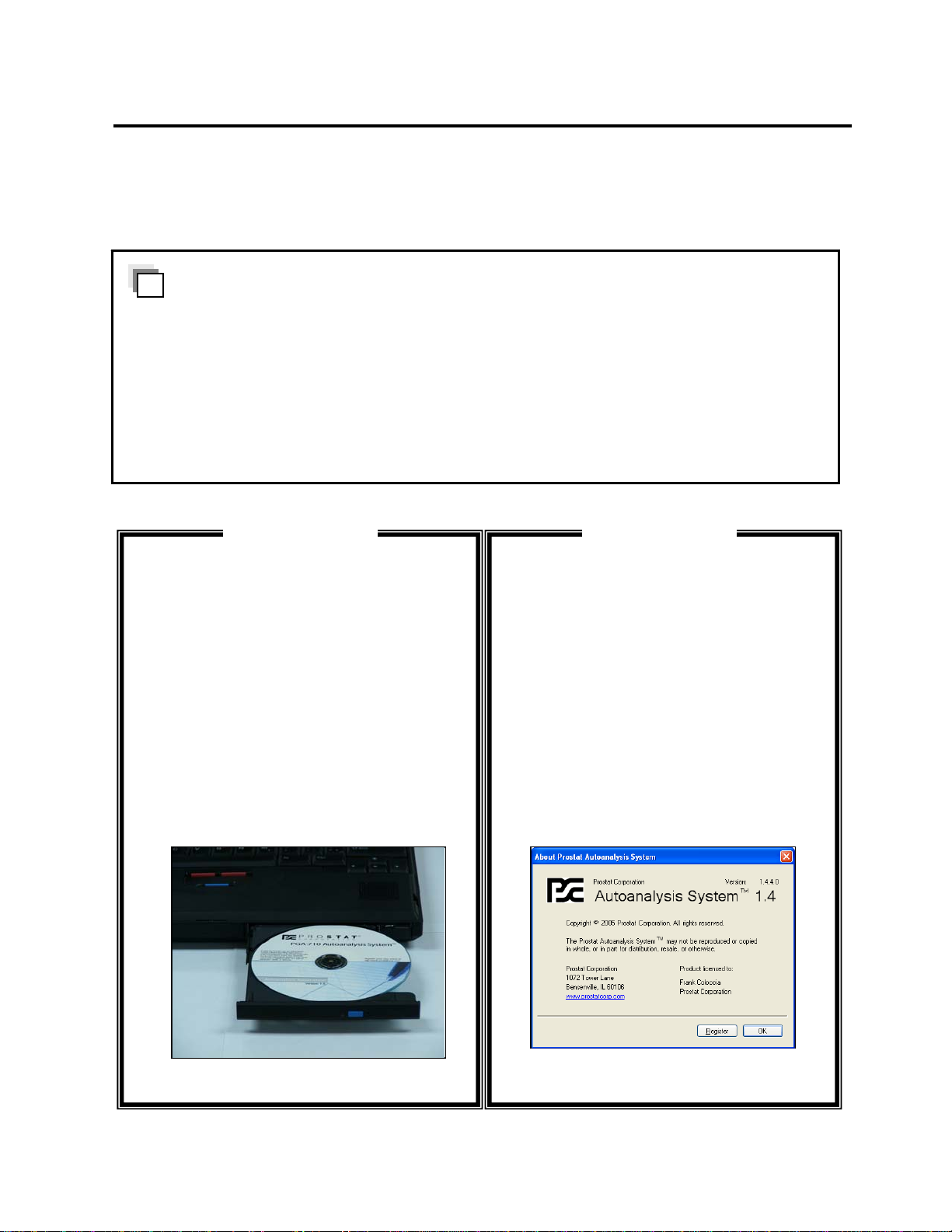
PGA-710 Autoanalysis System
4
B. Installing the Autoanalysis Application Software
Follow these steps to install on a Windows computer.
Installing the Software
1. Insert the Autoanalysis Application CD
into the computer’s CD/DVD-ROM
drive.
2. Choose Start > Run. Click Browse and
choose the Setup.exe file.
3. Follow the on-screen instructions.
4. If prompted to install the .NET
Framework 1.1 Package, click Yes.
Registering the Autoanalysis Software
To get additional support, register your
copy of the Autoanalysis Application
Software.
If you haven’t registered your copy during
the installation, do the following:
Choose Help > About Prostat
Autoanalysis System… and click on the
Register button to be taken to the
electronic registration form.
Ste
p
1 Ste
p
2
NOTE
.NET Framework 1.1 is required to run the Autoanalysis Application Software. You can
install the .NET Framework 1.1 through the MicrosoftWindowsAutomatic Updates
available with Windows XP or though the Microsoft website at www.microsoft.com
If .NET Framework 1.1 is not currently installed, the Autoanalysis Application Software
Installation wizard will prompt you to install from the disk.

PGA-710 Autoanalysis System
5
C. Connecting the PGA-710 Autoanalysis System to your computer
Before you start using or connect the PGA-710, make sure to charge it’s
battery for at least 8 to 14 hours using the supplied AC/DC converter.
Estimated operating battery life is approximately 8 to 10 hours of
continuous operation without connection to USB port, or supplied battery
charger. The unit charges when connected to the computer via USB.
The PGA-710 Autoanalyzer connects to an Electrostatic Field meter via
its analog output lead and to a computer using a USB cable, RS-232
COM Port or via IR Technology.
Connecting the USB Cable
1. Connect one end of the supplied USB
cable to the PGA-710 USB port.
2. Connect the opposite end of the USB
cable to your computer’s USB port.
Communicating with the computer
1. Slide the PGA-710 Main Power Switch
ON.
1. Press and hold the System On/Sleep
button for 2 seconds.
2. The green “Unit On” LED flashes
slowly.
3. The “Connect and Record” LED will
flash indicating the PGA-710 and the
computer are communicating with each
other.
Ste
p
3 Ste
p
4
NOTE
The below procedure is based on the use of the provided USB cable. For information on how
to connect the PGA-710 via its RS-232 or InfraRed, refer to the Operations Manual.

PGA-710 Autoanalysis System
6
At this point, the “Save and Erase” LED will be ON indicating the PGA-710 Autoanalyzer’s battery
is receiving a charging voltage from the computer’s USB.
Procedure for using the Autoanalysis System via USB
D. Adjust or Confirm the “zero” reference for the PGA-710 System
Connecting the Analog Input
1. Insert the supplied reference shunt into
the analog input of the PGA-710.
2. Launch the software. On the Start
Screen, select “Start a New Session”
and click OK.
Communicating with the computer
4. Click Start from the Data Recording
Control (green arrow) or press F5 on
your keyboard.
The preview cursor will begin to move
across the chart screen.
Ste
p
5 Ste
p
6
NOTE
This charge is not sufficient to completely charge the battery during normal operations. See
the Operations Manual for more details.
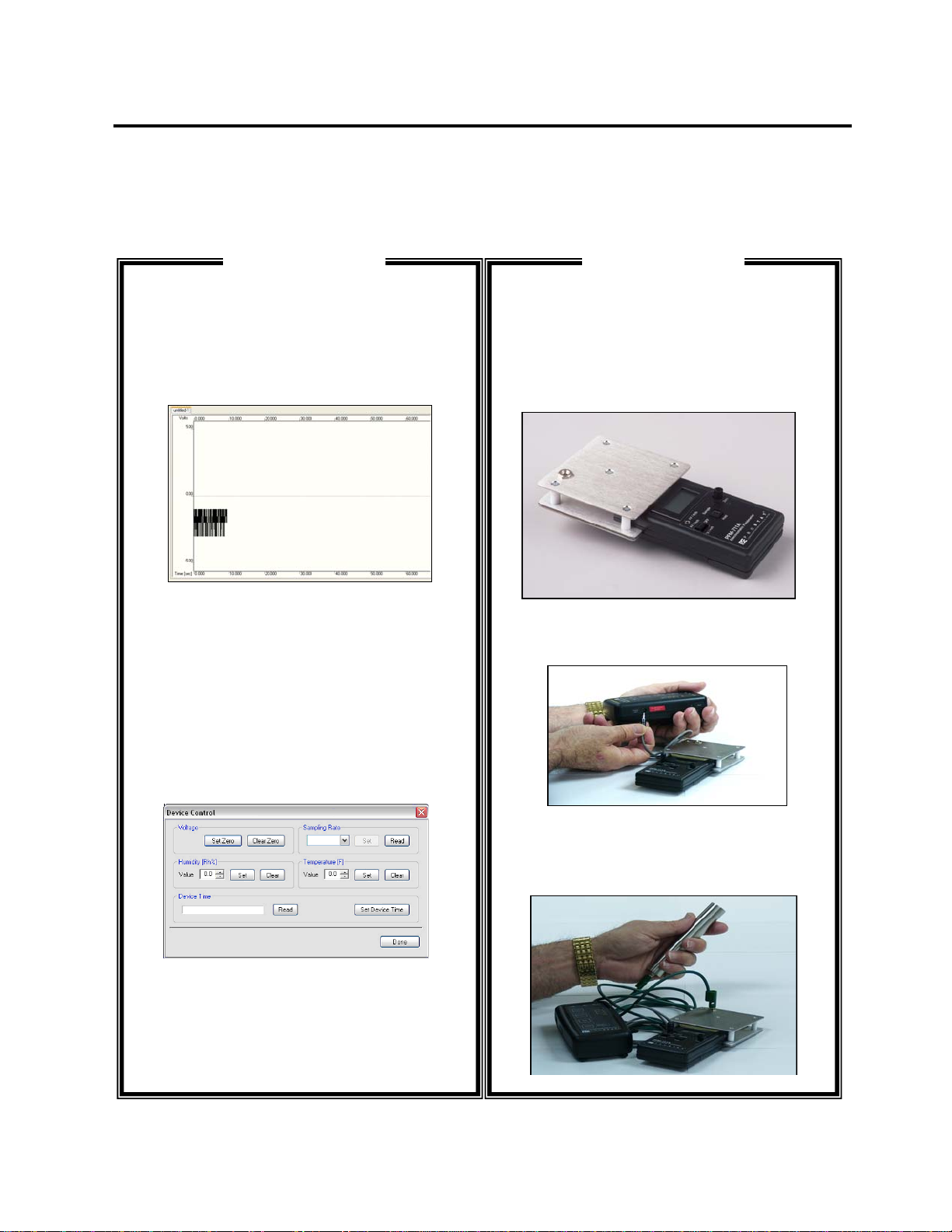
PGA-710 Autoanalysis System
7
E. Assembling your Autoanalysis System to the Field Meter and Charge Plate Monitor
Confirming the “zero” Reference
1. Click the Voltage Auto Balance (F11).
This shows whether or not the unit is
zeroed. If the unit is not +/- 2 volts,
press Stop (black square) or press F8.
2. To “zero” the system and minimize the
effects of electrical background noise,
do the following:
From the Edit Menu, click on Device
Control. Do the following:
a) Click Clear Zero
b) Click Set Zero
c) Click Done
3. Repeat Step 6 and Step 7 to confirm
“zero”. Repeat as necessary.
4. Use same window to set the Time/Date
Stamp of the unit.
Connecting the Field Meter
1. Assemble your professional Prostat
PFM-711A Field Meter and the CPM-
720A Charge Plate Monitor. Attach the
Field Meter to a tested earth ground.
2. Connect the PFM-711A to the PGA-
710 using the provided analog cable.
3. For body voltage measurement,
connect a sensing lead to the Charge
Plate and the other end to a Hand Held
Metal Wand.
Ste
p
7 Ste
p
8
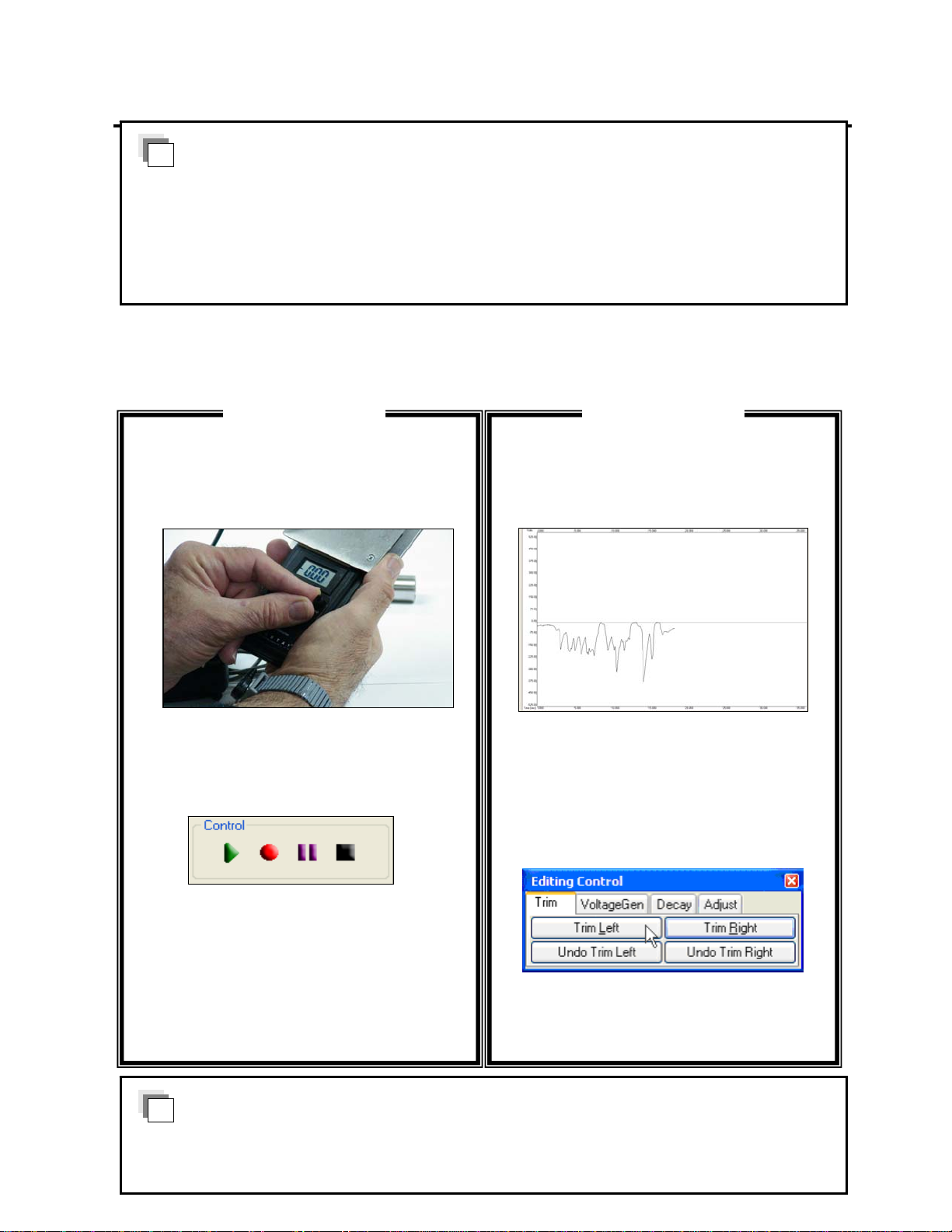
PGA-710 Autoanalysis System
8
F. Capture and Analyze Data
Preview & Record Data
1. With the subject temporarily grounded,
turn on and zero your field meter.
2. Remove the subject from ground, press
Preview (F5) to confirm signal being
transmitted. Press Record (F6) when
ready to capture data.
3. Once test is completed, press Stop (F8)
to stop recording.
Trimming the Data
1. Assume the following data was recorded
while seating and standing in a chair.
2. To analyze the data, select Edit >
Trimming. This opens the Editing
Control Panel. Use Trim Left and Trim
Right to eliminate data not to be
included in the analysis.
Ste
p
9 Ste
p
10
APPLICATION
The PGA-710 records and converts analog input from a field meter instrument to digital data,
then transmits that data to your computer via USB, or stores it for future use. Anything your field
meter measures will be transmitted via the analog cable to the PGA-710, then to the computer
where the dynamic measurements are displayed on the screen.
NOTE
For details on how to test and analyze Footwear/Flooring combination, refer to the provided
“How To Test” manual.

PGA-710 Autoanalysis System
9
G. Generating a Detailed Report
Voltage Generation
1. Trimmed portions of the chart are
eliminated from the analysis
2. Estimate the number of peaks in test,
enter it in Step Cycle window and click
Analyze.
Adding a Minimum and a Maximum
1. Click the Adjust button. This allows to
add or remove minimum or maximum
peaks from the analysis.
2. To add a Minimum peak, click Add Min
and drag to a low peak on the chart then
left-click your mouse. To add a
Maximum, repeat the process after
clicking Add Max.
3. Click Release to automatically calculate
the Standard Deviation and Average
for the Minimum and Maximum data
sets. Displayed are 3 lines for the
Minimum and Maximum data. The center
line is the Average of the data. The
upper line is the Average + 3x Std Dev.
of the data, and the lower line represents
the data’s Average – 3x Std Dev.
Ste
p
11 Ste
p
12
Add Maximum Peak

PGA-710 Autoanalysis System
10
Generating a Report
1. To generate a report, you can either click
the Report View icon or click Document
> Report View.
2. Select which report you wish to view from
the Report Selection window. (e.g.
Voltage Analysis (Abs)
3. To print the report, simply click the printer
icon.
You can also Export reports into a .doc,
.rtf, .xls or .pdf files.
Entering Information on Report
1. You can provide detailed information
concerning the test and report using the
Session Wizard and Remarks
features.
2. Select File > Session Wizard to enter
the information.
3. Session Wizard entries appear in Reports
Ste
p
13 Ste
p
14
TIP
There should be an equal number of alternating minimum and maximum peaks.

Copyright 2001-2015, Prostat Corporation
Printed in U.S.A.
1072 Tower Lane, Bensenville, IL 60106 USA
www.prostatcorp.com
Other manuals for PGA-710
1
Table of contents
Other Prostat Analytical Instrument manuals
Popular Analytical Instrument manuals by other brands
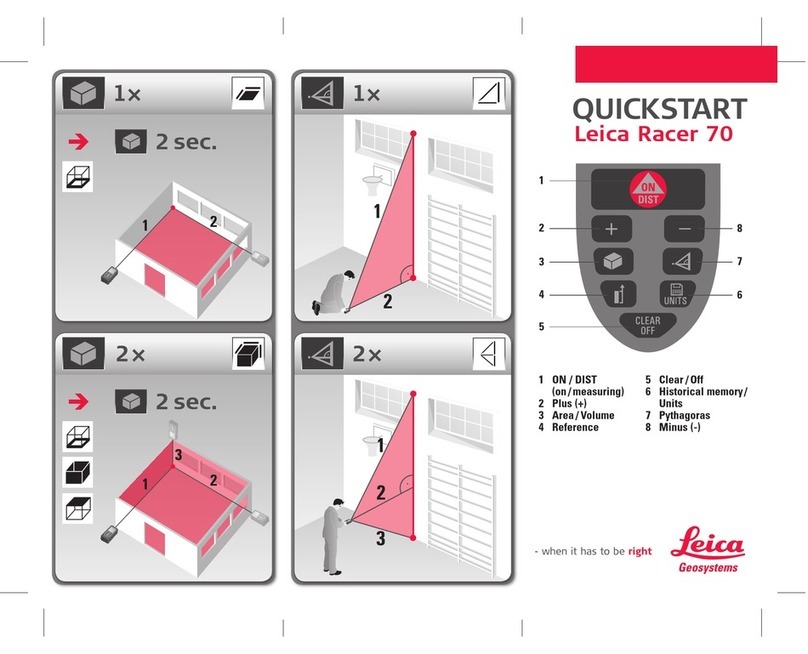
Leica Geosystems
Leica Geosystems Racer 70 quick start
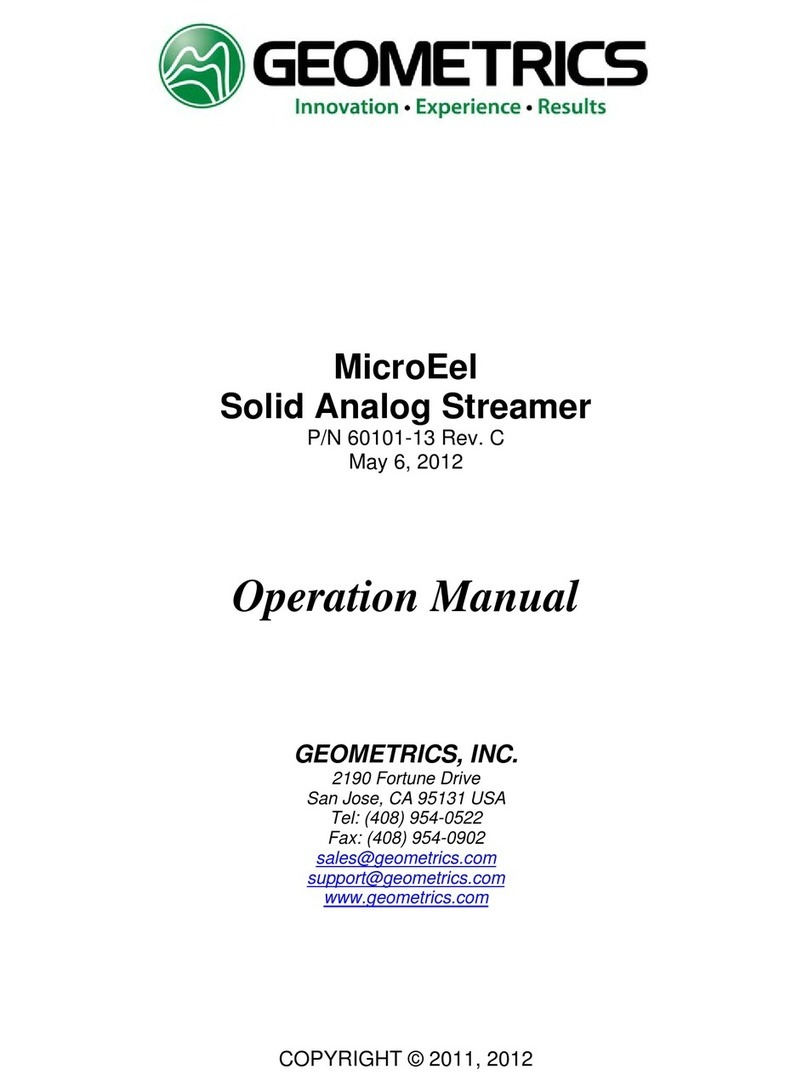
Geometrics
Geometrics MicroEel Operation manual

Teledyne
Teledyne 4040 Instruction, operating and maintenance manual

TVB Tech
TVB Tech 4908AL user manual
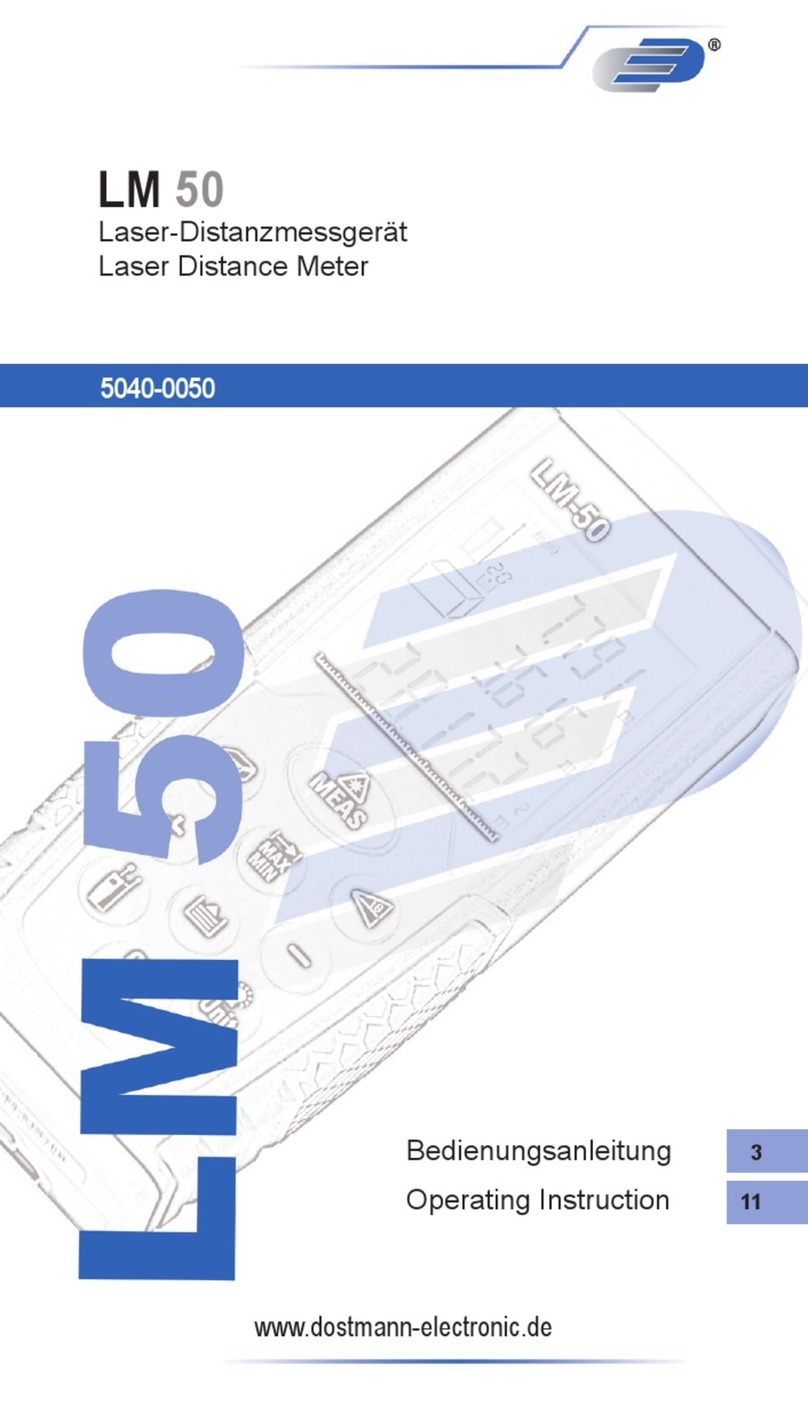
Dostmann Electronic
Dostmann Electronic LM 50 Operating instruction

Servomex
Servomex DF-150E Operator's manual