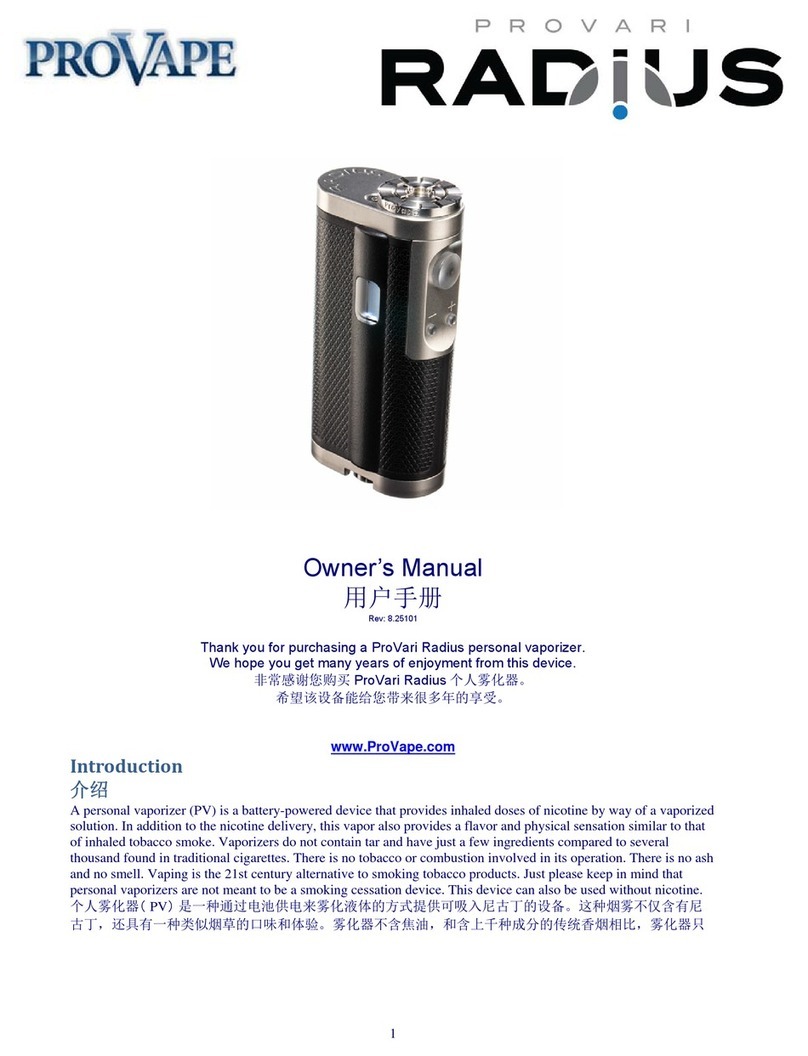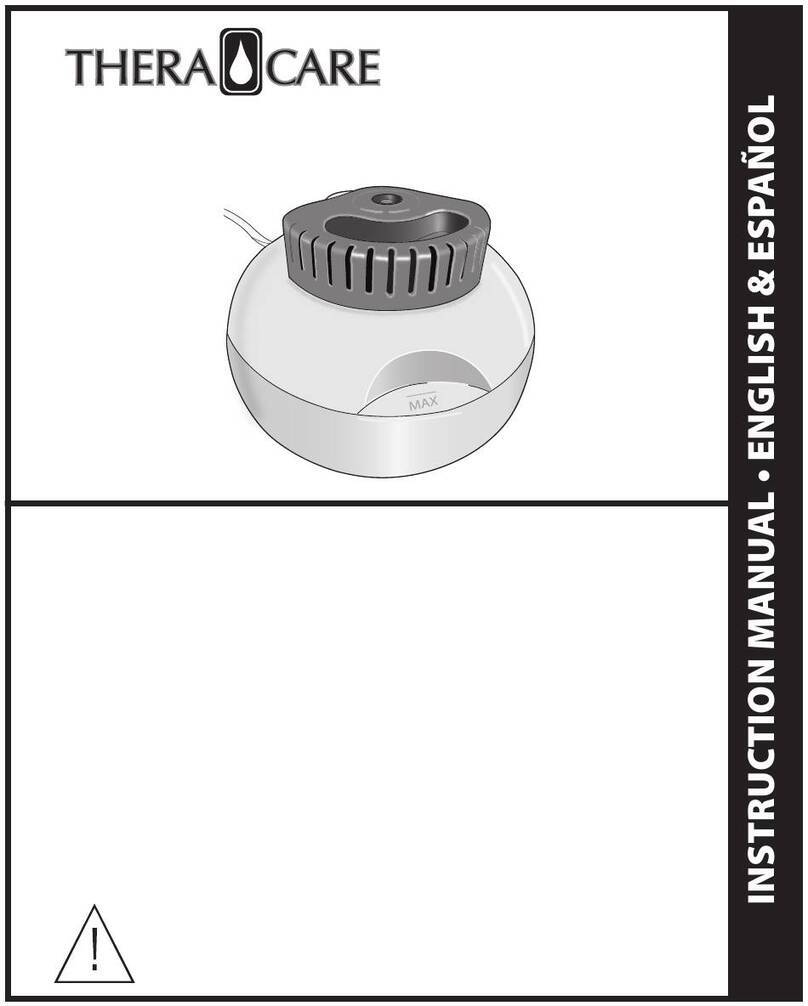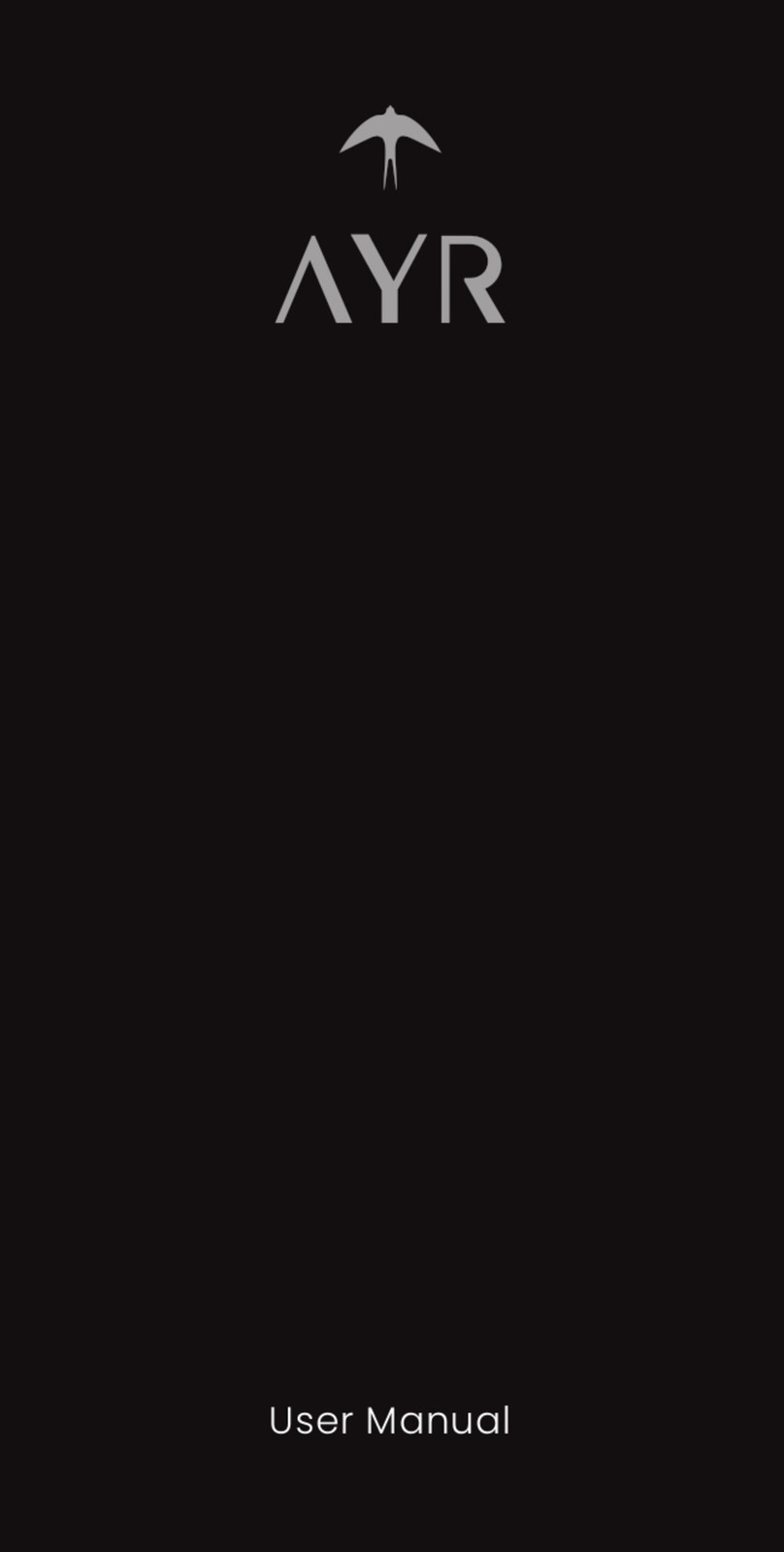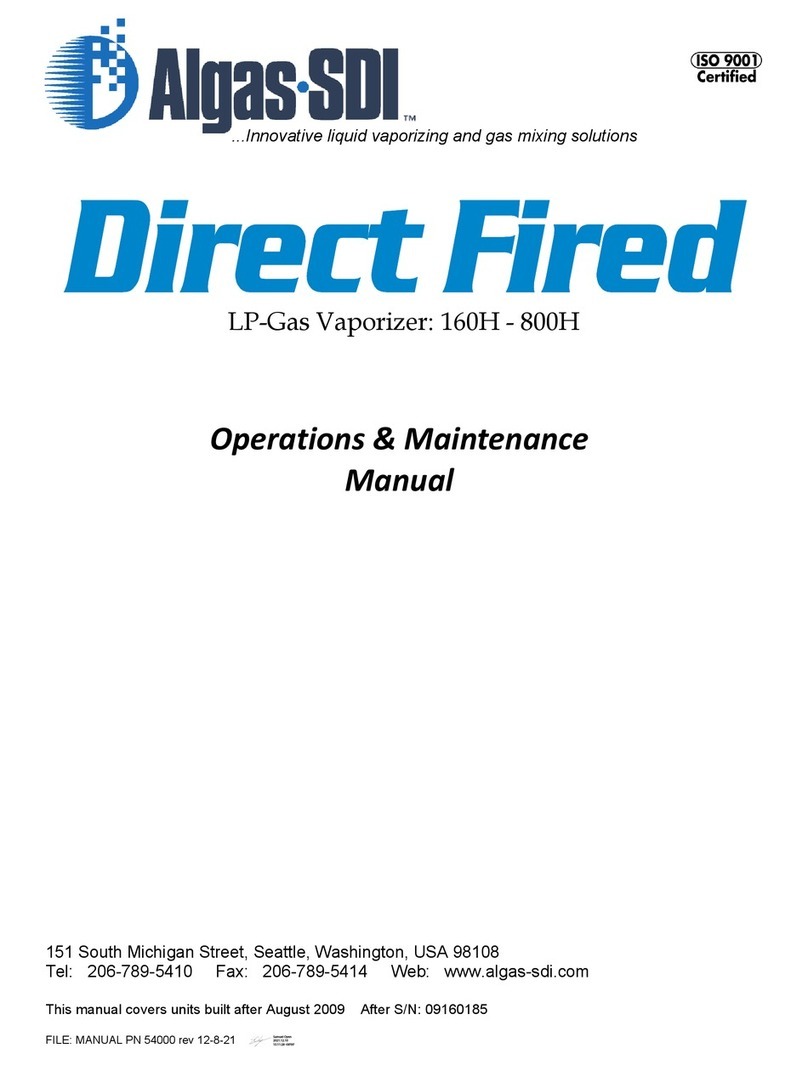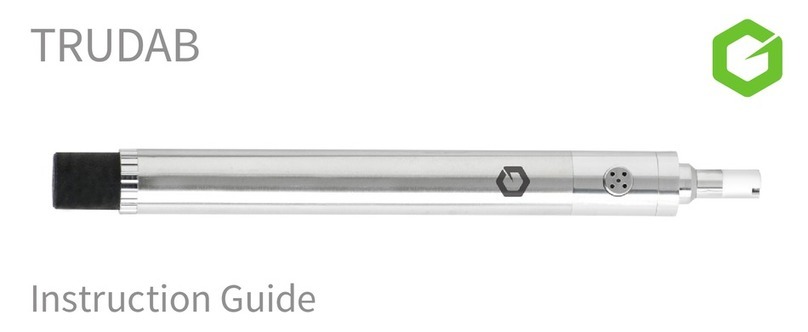Provape PROCYON User manual
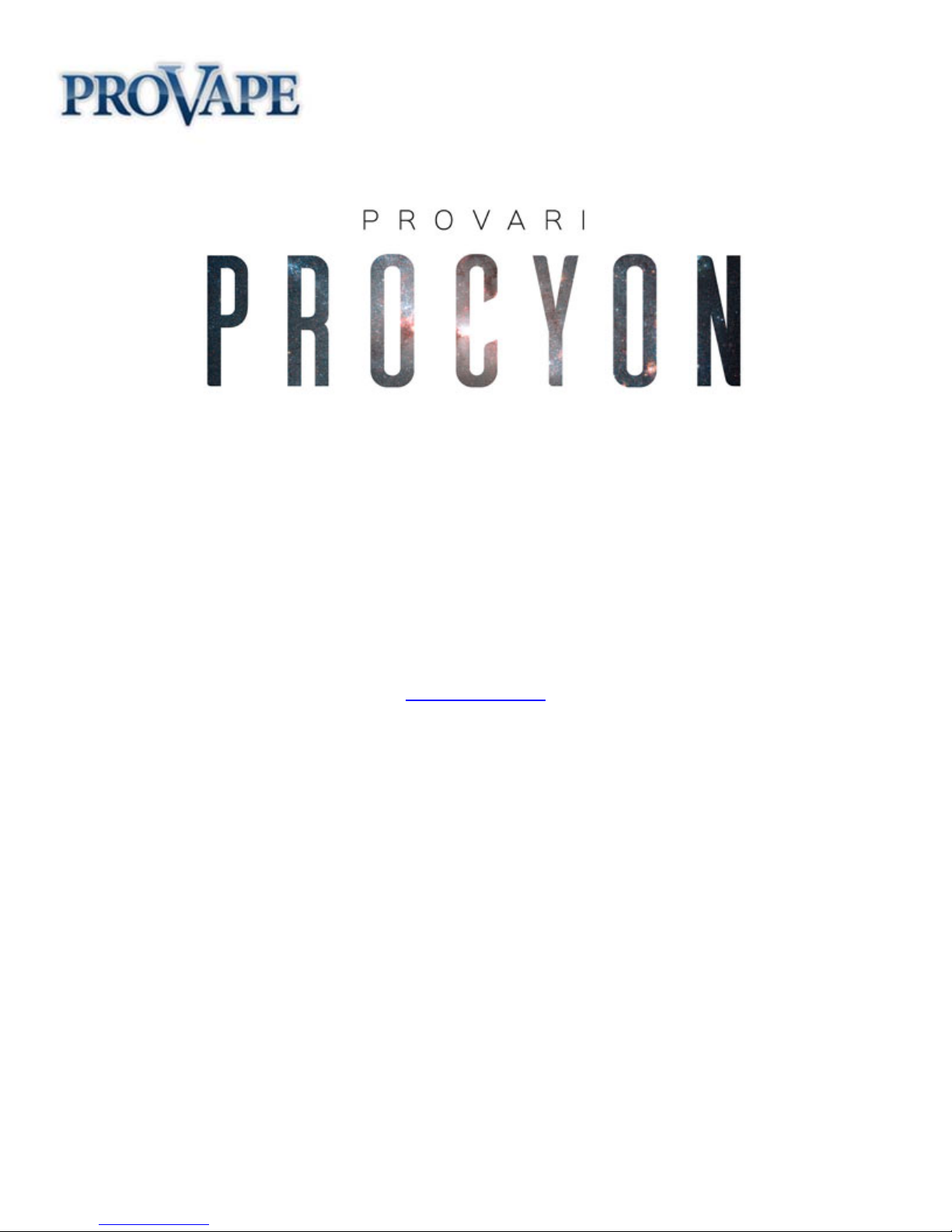
1
Owner’s Manual
Rev: 2.50
Thank you for purchasing a ProVari Procyon personal vaporizer.
We hope you get many years of enjoyment from this device.
www.ProVape.com
Introduction
A personal vaporizer (PV) is a battery-powered device that provides inhaled doses of nicotine by way of a
vaporized solution. In addition to the nicotine delivery, this vapor also provides a flavor and physical
sensation similar to that of inhaled tobacco smoke. Vaporizers do not contain tar and have just a few
ingredients compared to several thousand found in traditional cigarettes. There is no tobacco or combustion
involved in its operation. There is no ash and no cigarette smoke smell. Vaping is the 21st century alternative
to smoking tobacco products. Just please keep in mind that personal vaporizers are not meant to be a
smoking cessation device.
The Procyon is a powerful microprocessor controlled PV that lets you adjust and fine tune the device to your exact
preferences by adjusting the power wattage, along with a number of other parameters, which we will explain later in
this manual. The ProVari Procyon has regulated power output which keeps the wattage the same with each puff
regardless of your remaining battery power. As the battery drains, the device will keep the power output consistent,
giving you the perfect vapor all day long. Now you can dial-in the perfect settings for your tank or atomizer, and e-
liquid!
(Please note that due to ongoing software updates, improvements and changes based on customer
feedback, some of the features or screen images shown in this manual may be slightly different)
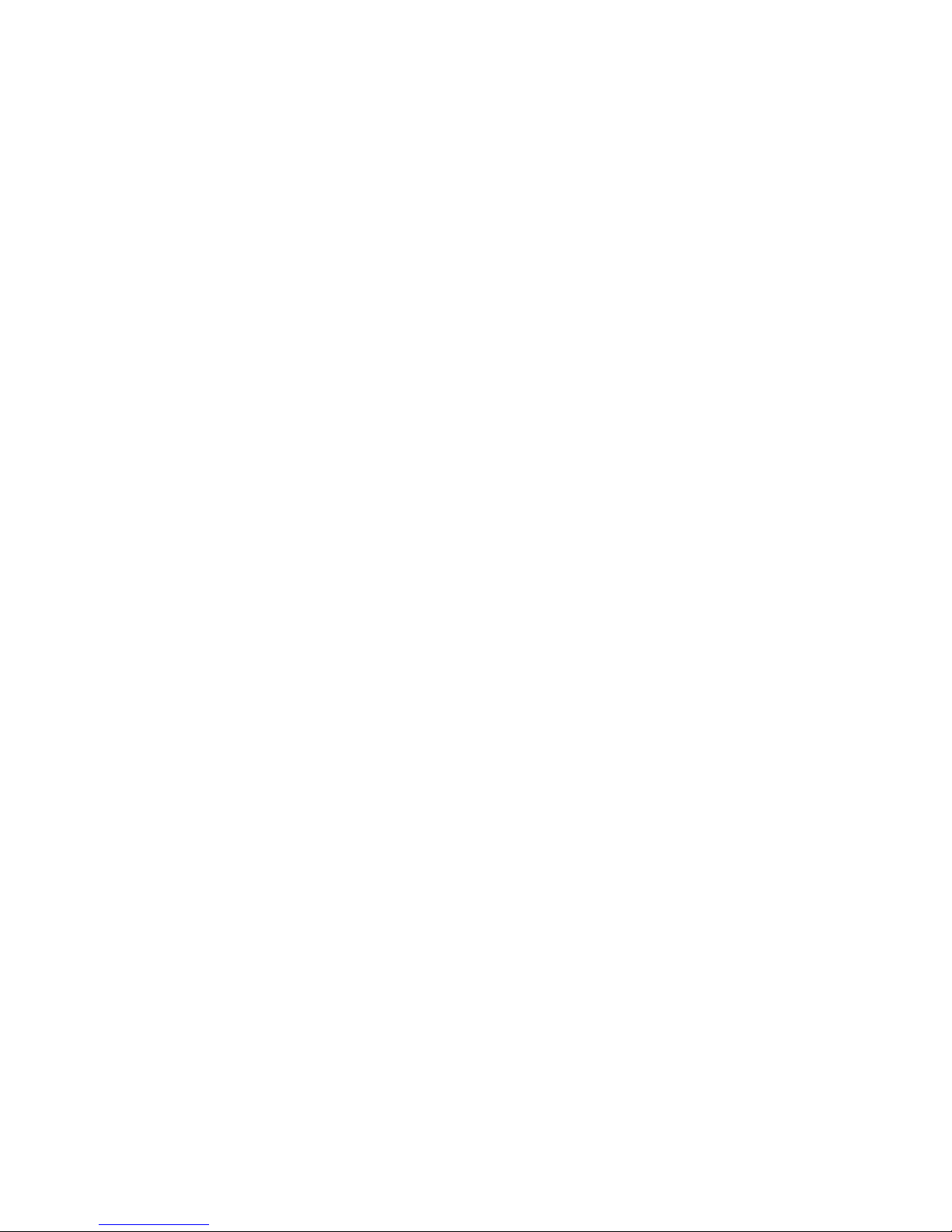
2
Table of Contents
Introduction. .................................................................................................................................................. 1
Warnings: ...................................................................................................................................................... 3
ProVari Procyon Features............................................................................................................................. 4
ProVari Procyon Feature Details .................................................................................................................. 5
ProVari Procyon Components ...................................................................................................................... 8
ProVari Procyon Adapter .............................................................................................................................. 9
Batteries ........................................................................................................................................................ 9
Charging a Battery ........................................................................................................................................ 9
Inserting a Battery ....................................................................................................................................... 10
Menu Flow Chart......................................................................................................................................... 11
Screen Layout ............................................................................................................................................. 12
Check All Screen......................................................................................................................................... 13
Menu Options and Functions ...................................................................................................................... 15
Warning Messages and Fixes..................................................................................................................... 26
Warning Message Details ........................................................................................................................... 27

3
Warnings:
●Never abuse your ProVari Procyon - even though it’s made of metal, you can damage it by dropping it.
●Have your ProVari repaired by ProVape. Do not attempt to repair the unit yourself as damage or
personal injury can occur. Any repairs done outside of ProVape will void the warranty.
●Do not remove the circuit board housing from behind the front cap. Doing so will void your warranty.
●Remove the battery from the Procyon if you plan to store it for long periods of time.
●The ProVari Procyon operates on a single battery. NEVER stack two batteries or use batteries that are
not recommended for use in the Procyon. Never use magnets on your batteries. This is very dangerous.
●ProVape will not be responsible for damaged atomizers or tanks. Driving them with too much power for
too long or running them dry can burn them out. We recommend you start with a low wattage setting and
work your way up until you find the right power setting for your atomizer/tank.
●NEVER use primary or non-rechargeable batteries in this device. Only use recommended high drain
rechargeable batteries. At this time we only recommend you use the Samsung 25R cell as its been tested
to work with all the power ranges on the Procyon. If you are unsure about which batteries to use, please
contact us or purchase your batteries from www.ProVape.com to ensure you use the correct batteries.
●Keep your ProVari Procyon away from sources of excessive heat.
●Keep this device and all nicotine-related products out of reach of children and animals. Never drink the
nicotine fluid.
●ALWAYS store your batteries in a plastic battery case. Never put batteries in your purse, pocket or
other locations where coins, keys and other metal objects can touch together and cause a short. This
could cause the battery to catch fire.
●The battery charger is for indoor use only. Do not let it get wet. Unplug the battery charger when
cleaning it or when not in use.
●If a battery deforms, begins leaking or smells funny, dispose of it. Wash your hands after handling leaky
batteries. Do not get the battery fluid in your eyes! If you do, seek medical attention immediately.
●Never use your ProVari Procyon without an atomizer. Do not connect to a volt meter without a resistive
load; high voltages without a resistance can damage the device and will void your warranty.
Do not pour alcohol into the ProVari Procyon. This can damage the display and will void the
warranty. If you have any problems, please contact our customer service team for
assistance: https://provape.zendesk.com/home
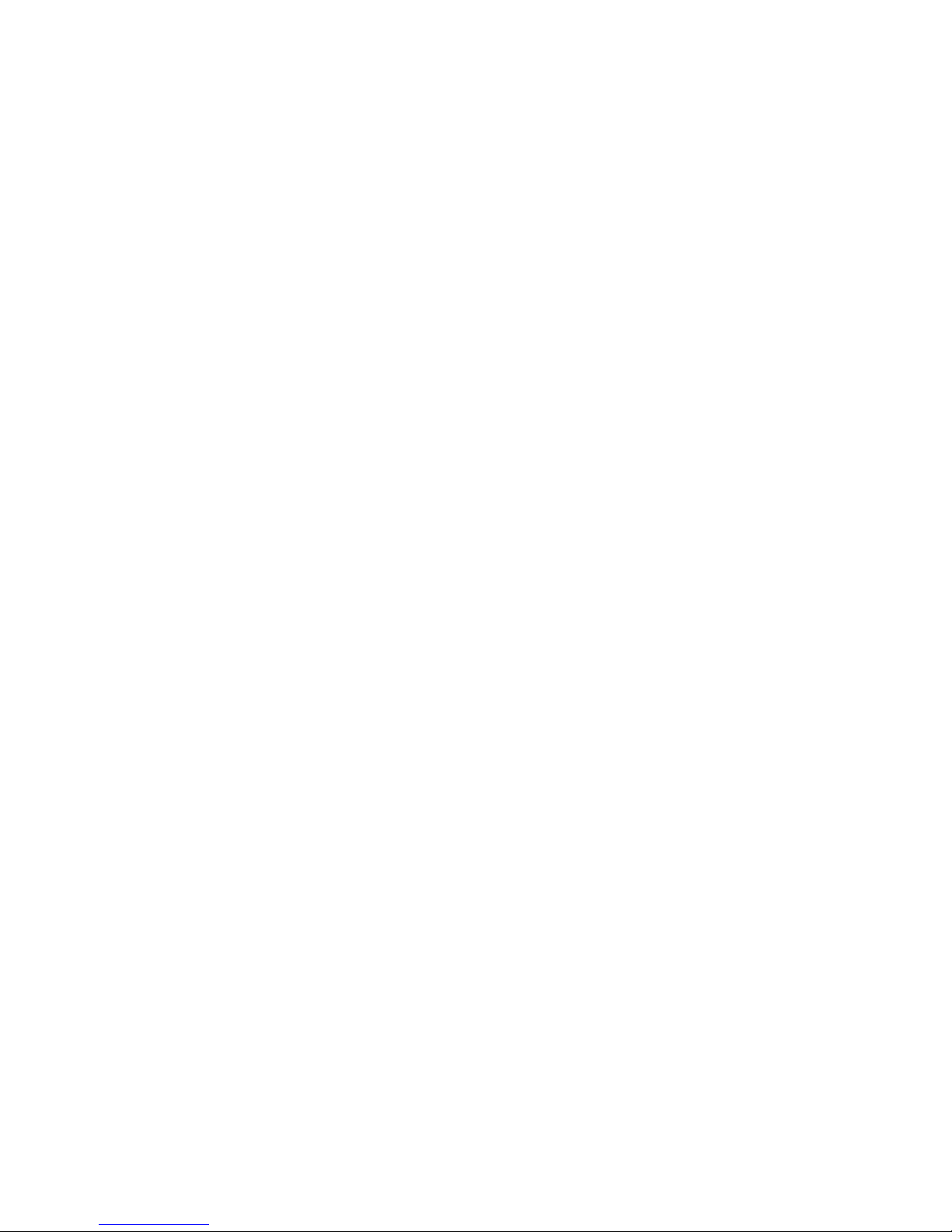
4
ProVari Procyon Features
●The ProVari Procyon wattage can be adjusted from 3 – 50* in 0.2 watt increments.
●High performance end cap. This new style end cap provides 4x better connection to your batteries
resulting in longer run time and overall better performance with no springs to replace.
●Flat top design provides a clean hybrid look with the latest tanks.
●Self-adjusting center contact pin ensures maximum compatibility with tanks and atomizers.
●The Procyon uses the P3 thread, which is a unique top connection that allows you to adapt multiple
tanks including 510, Ego and P3 threaded tanks. As new connections become available, the Procyon will
be able to adapt with screw-in adapters. Ego style adapters are sold separately. As new tanks are
developed with the P3 thread, they will adapt for a clean hybrid look.
●Built-in sealed OLED display with scrolling icon-based graphics allows you to visually adjust your
settings.
●Each device has a unique digital serial number.
●A translucent seven color lighted push button acts as a low battery alert and allows you to select from
seven color choices when the button is pressed. There are also two random options which rotate through
all seven colors each time you press the button.
●On/Off mode allows you to shut the unit off completely.
●Safety cutoff turns off the unit if the button is held down for too long.
●HotShot™ Boost mode allows you to get more vapor with a short power boost with each puff. This
setting is adjustable allowing you to dial-in your favorite boost time setting.
●Scrolling OTS (Onboard Troubleshooting System) keeps the user informed of any problems and how to
resolve them with clear instructions.
●Sub-ohm capability - down to .4 ohms *
●Amperage limit of up to 11.5 amps * will protect against over-current situations.
●Battery gauge measures voltage remaining in the battery and displays the remaining charge with a
graphic image.
●Smart safety features provide the highest levels of safety available on any device in the world.
If you press the button and can vape, it’s safe!
●Thermal monitoring shuts the device off if it detects a high temperature condition.
●Left & Right handed mode allows the user to select which way the display reads.
●Check All mode allows the user to see all their critical settings at a quick glance with one button press.
●Save Profile allows you to save your favorite settings into 5 available memory slots for quick recall.
●Scroll speed adjust allows the user to select the speed of the scrolling menu.
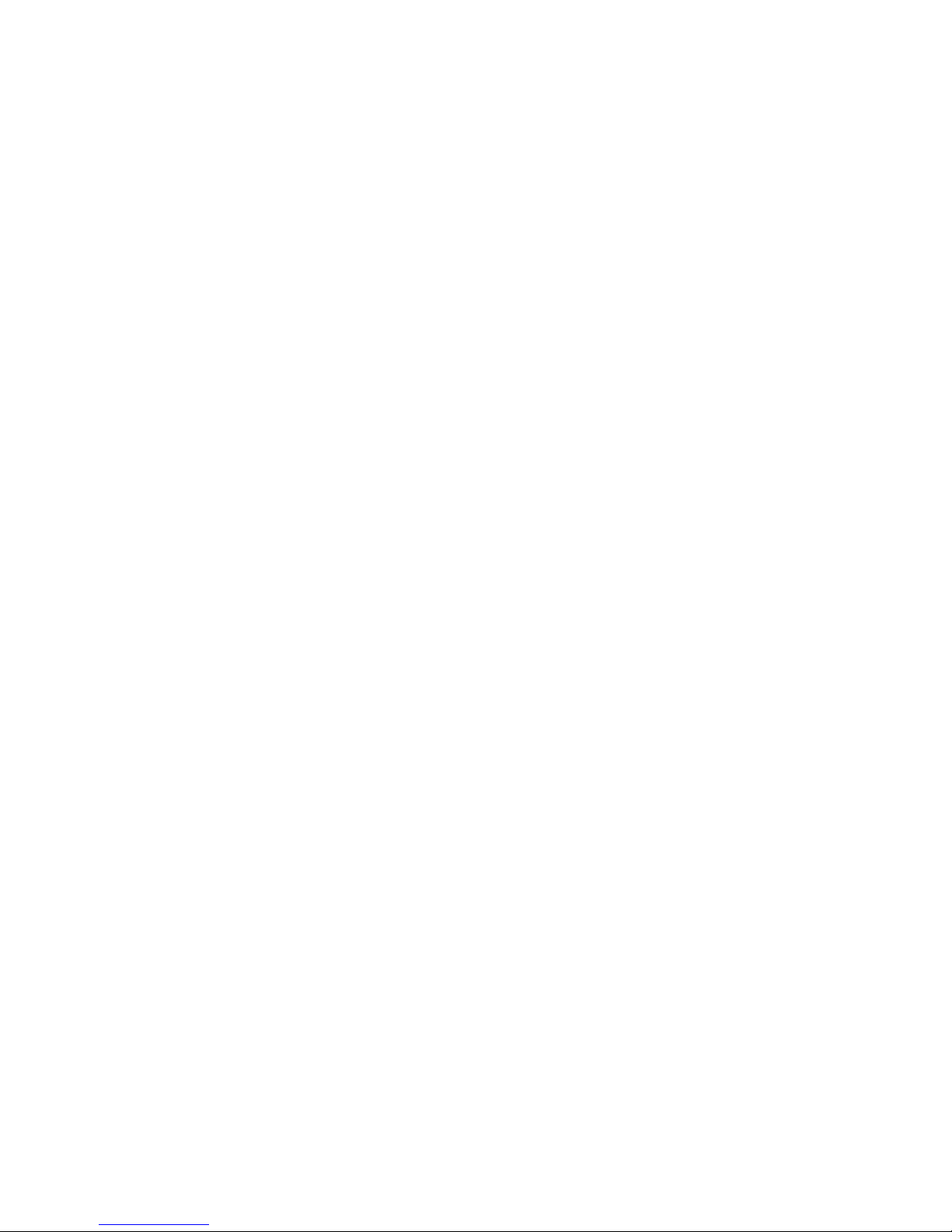
5
●OLED brightness adjustment lets you vary the display intensity.
●Exclusive reliable and safe electronic switch is designed for long life.
●Battery Monitoring shuts the unit off once a battery has reached end-of-charge.
●Reverse battery protection keeps the circuit safe if the battery is accidentally installed backwards.
●The Procyon is compatible with flat top batteries. We recommend you use the Samsung 25R.
●No compromise components ensures a high quality and reliable device.
●Proudly made in the USA.
●1 Year Warranty: Excludes accessories like batteries and atomizers.
●4.8” L x 0.90” D without atomizer.
ProVari Procyon Feature Details
●The ProVari Procyon wattage can be adjusted from 3 – 50 * in 0.2 watt increments. As your atomizer
resistance changes, the Procyon constantly monitors the resistance and adjusts the wattage to keep it
where you set it. Regardless, if you install a low or high resistance atomizer on the Procyon, it will
automatically adjust the power to keep it at your preferred wattage setting.
●Built-in OLED display with scrolling icons allows you to visually adjust your settings. This feature brings
a full graphic experience to the user allowing you to adjust your settings with an innovative scrolling
menu. Later on in this manual we explain all the different options. While it looks complicated to use, it’s
actually easy and fun. After spending a little time with the Procyon menu, you will find it’s easy to make
changes and adjust your settings to customize the device to your liking.
●The translucent seven color lighted push button acts as a low battery alert and allows you to select from
seven color choices when the button is pressed. In the menu, there is an option where you can select
from seven different colors for the lighted push button: red, green, blue, aqua, yellow, pink or white. There
are also two random options, so every time you press the button, the color changes. When you press the
button to heat up the atomizer, the button will glow in the color you select. When the battery is depleted
and needs to be recharged, the light will flash red.
●On/Off Mode allows you to shut the unit off completely. In the menu you have the option to turn the
device off when it’s not in use. This feature is helpful for when you want to store the device and don’t want
it to accidentally turn on while it’s in your pocket or purse. Anytime a new battery is installed, the device
will default to ON mode even if the device was previously turned off.
●The safety cutoff turns off the unit if the button is held down for too long. This safety feature ensures
that the device automatically shuts down if it detects the button is being held down too long.
●HotShot ® Boost mode allows you to get more vapor with a short power boost with each puff. This
setting is adjustable allowing you to dial-in your favorite boost time setting. Boost mode is useful for those
who want to heat up the atomizer faster. With Boost mode turned on, the atomizer will get a boost of
power for a short period of time, after which the power will drop down to your set power. For example, if
you set your power to 9 watts and then turn on the boost mode to 1, by pressing the button, the device
will boost the power for the first .25 seconds and then it will drop it down to 9 watts. Increasing the boost

6
level to 2, 3, 4 or 5 will increase the amount of time the device boosts the power before it drops down to
your selected 9 watts. Note that turning the ProVari up to max wattage and boosting up to 5 will not
exceed the maximum output of the unit, which is up to 50 watts.
Boost 1 - .25 seconds
Boost 2 – .50 seconds
Boost 3 – .75 seconds
Boost 4 – 1.00 seconds
Boost 5 – 1.25 seconds
●The OTS (Onboard Troubleshooting System) keeps the user informed if there is a problem and how to
resolve the issue with clear instructions. If there is a problem detected, the Procyon will display the error
on the screen along with a recommended fix.
●The battery gauge on the Procyon measures the remaining voltage left in the battery and displays this
with a graphic icon. This measurement is a loaded voltage reading of the battery.
●Smart safety features built-in provide the highest level of safety available.
●The Amperage limiting system protects against over-current situations. The Procyon is capable of
outputting up to 50 watts. If you want to use the Procyon at maximum power, you will need to ensure you
use the approved batteries sold by ProVape. If you install a battery that cannot safely handle the full
power output, the Procyon will not allow the device to work at those levels and the power limit will be
reduced. Our number one mission is safety. If you use a subpar battery that can be damaged or if that
battery is not capable of handling that kind of output power, the ProVari will prevent damage to the device
and the user. Always use the approved batteries we offer on our website with the ProVari Procyon.
People often try to save some money by using a cheap battery and this causes issues because not all
batteries are made equally. This is why we recommend you only use the batteries that are tested and
approved by ProVape to work with the Procyon.
●Thermal monitoring shuts the device off if it detects a high temperature condition. If the ProVari Procyon
ever detects that the internal temperature is reaching a dangerous level, it will turn off and alert you on
the screen that you need to remove the battery and let the device cool down before using it again.
●Left & Right handed mode allows the user to select which way the display reads. This useful feature
allows the user to select if they want to flip the screen for left or right handed operation.
●Check All mode allows the user to see all their critical settings at a quick glance. The Check All feature
shows an at-a-glance screen when you press the button once. This shows you the remaining power left in
the battery, the heating element resistance, and your current power level. If the atomizer is not installed or
there is a problem with the heating element, you will get an OP reading meaning OPEN. The device does
not see the atomizer installed when this appears. Try changing out the coil or atomizer and try again. The
check all menu can be turned off and you can also adjust the amount of time it appears on your screen.
●Save profile - Save all of your favorite settings into 5 available memory slots. The Save and Recall
feature allows you to setup the device with your favorite settings and then save them for easy recall later.
The device will always remember your settings, even when changing batteries. Here’s an example: if you
have a vanilla flavored fluid you use at 9 watts and you want the LED color to be white when using this
fluid, you would simply set these preferred settings, go into the menu, and select SAV to profile 1.
Additionally, if you like cinnamon flavored fluid at 9.6 watts and want a red LED while using this fluid, you
would set those parameters, and go to the SAV to profile 2 in the menu. Once you have those two profiles
saved, you can simply go to the Recall menu and select which profile you want to load. This will adjust all
your preferred settings quickly.
●Scroll speed adjust allows the user to select the speed of the scrolling menu. The default scroll speed is
set to 2. Once you get acquainted with the menu system, you may find that the default speed is too slow.

7
When you are ready to increase the speed at which the menu items pass by, you can access the scroll
speed menu to change this speed. We recommend going to 3 and seeing how that works for you before
turning it all the way up to 5.
●The OLED brightness adjustment allows you to adjust the brightness of the display. Please note that
with OLED technology, if you set the brightness all the way to maximum, the display won’t last as long as
if it's turned down. While we expect you to get many years of enjoyment out of the ProVari Procyon, this
setting can affect the life of the internal display.
●Reverse battery protection keeps the circuit safe if the battery is accidentally installed backwards. The
ProVari Procyon has a built-in reverse battery protection. If you install the battery backwards, it will not
turn on. Simply install the battery properly to get power. The Procyon is compatible with flat top batteries.

8
ProVari Procyon Components
Tanks, cartomizers, atomizers, etc. screw into the Front Cap (1).
Make sure you load these devices with your fluid of choice before attempting to use the ProVari Procyon.
The Front Cap (1) is permanently attached onto the Tube (2).
Do not attempt to remove it.
The Button (3) activates the heating element inside the tank which creates the vapor.
The button is also used to change the user settings on the ProVari Procyon.
The End Cap (4) is where the battery goes.
Be careful to avoid cross-threading the End Cap into the Tube.
Refer to the Battery instructions for more information about charging and installing a battery.
The Window (5) shows the Wattage settings and other modes as well as error codes in the event of a
malfunction.

9
ProVari Procyon Adapter
The ProVari Procyon features a standardized thread (P3 thread) which allows the user to easily switch
between 510-style threads, Ego-type threads and any new hardware equipped with properly designed P3
threads. On the top of the 510 thread we have added coin slots so you can tighten the connector using a
penny or dime. It's best to tighten this connector so it does not come off when you remove your tank.
Not only is the P3 thread stronger and more robust than most other attachment systems available, it also
features specially designed adapters to allow the use of virtually any atomizer, tank or cartomizer
available on the market today.
ProVari Procyon 510-adapter and trim ring
Batteries
We recommend you only use IMR high drain batteries in this device. This will give you the full range of
output power needed to use the device. Only use approved batteries. Always feel free to contact us if you
are not sure which batteries to use. To ensure you get the correct batteries you should always purchase
them at www.ProVape.com.
The ProVari Procyon operates on a single 18650 battery. Never stack two batteries.
Only use the Samsung 25R in the ProVari Procyon.
Never use magnets on your batteries as this is very dangerous.
Charging a Battery
Plug the charger unit into an appropriate power supply.
Insert a battery into the charger and make sure you put the battery in the correct direction.
Align the positive (+) end of the battery with the positive (+) mark on the charger.
The LED on the charger will glow red when the batteries are charging.
The LED on the charger will glow green when the batteries are charged.
(This could vary depending on the charger that you purchased)
Do not attempt to charge other types of batteries in the battery charger.
The ProVari uses a special kind of battery. Only use approved rechargeable cells.
NEVER use alkaline batteries and never try to charge an alkaline battery.
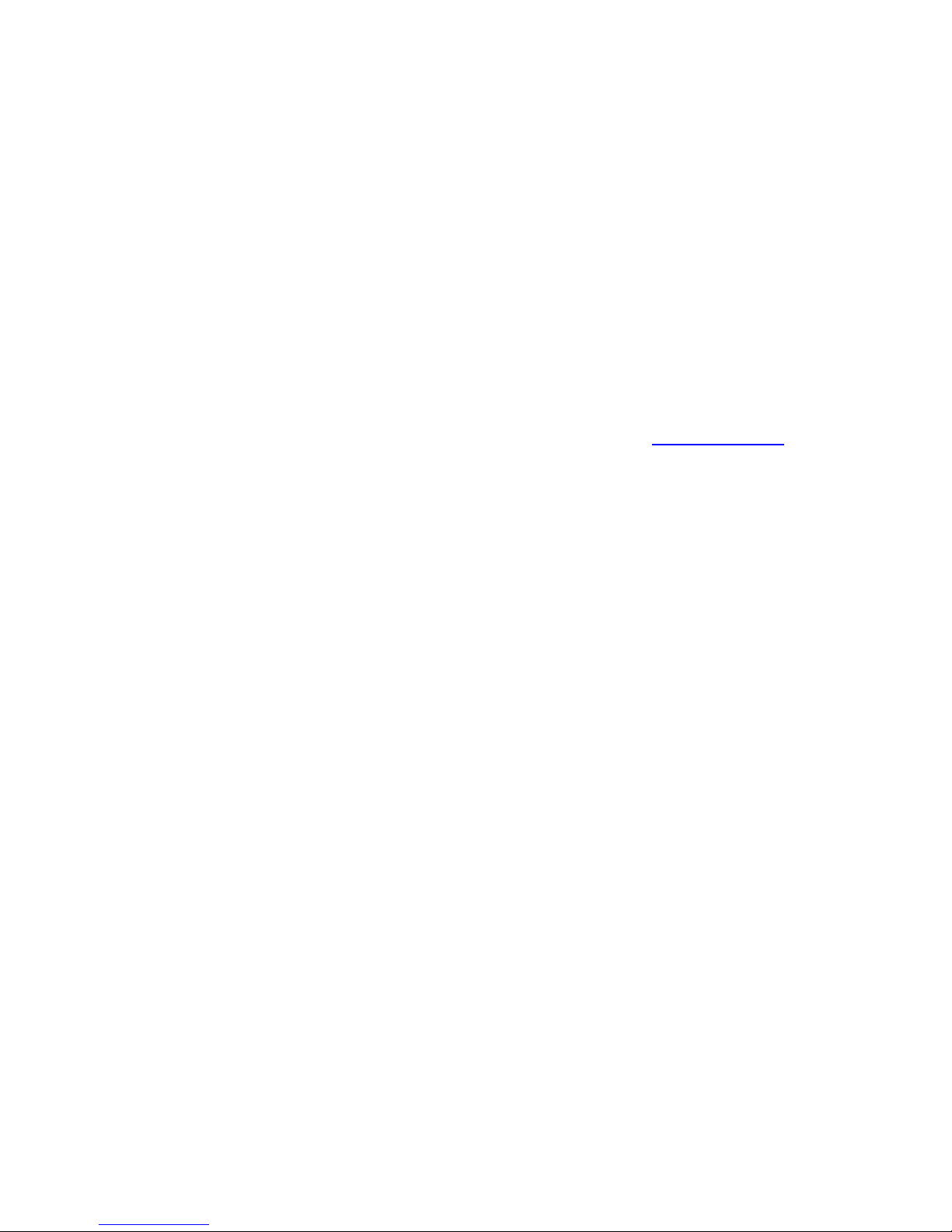
10
Battery Life
When the battery is depleted, the lighted push button on the ProVari Procyon will begin to slowly flash
and the device will shut off. At this time recharge the battery.
Inserting a Battery
Unscrew the end cap and slide the battery, positive (+) end towards the front of the unit into the tube.
Reinstall the end cap and take care not to over-tighten.
When assembling the unit, do not over-tighten the threaded parts. They should be snug, but not so tight
that you won’t be able to unscrew them when you need to replace the battery.
Questions? Problems?
If you have any questions or problems with your ProVari Procyon, please feel free to contact us or visit
the retail location where you purchased your device. To contact ProVape, visit www.ProVape.com and
click on the “Contact Us” link.
© Copyright 2016 ProVape, Inc.
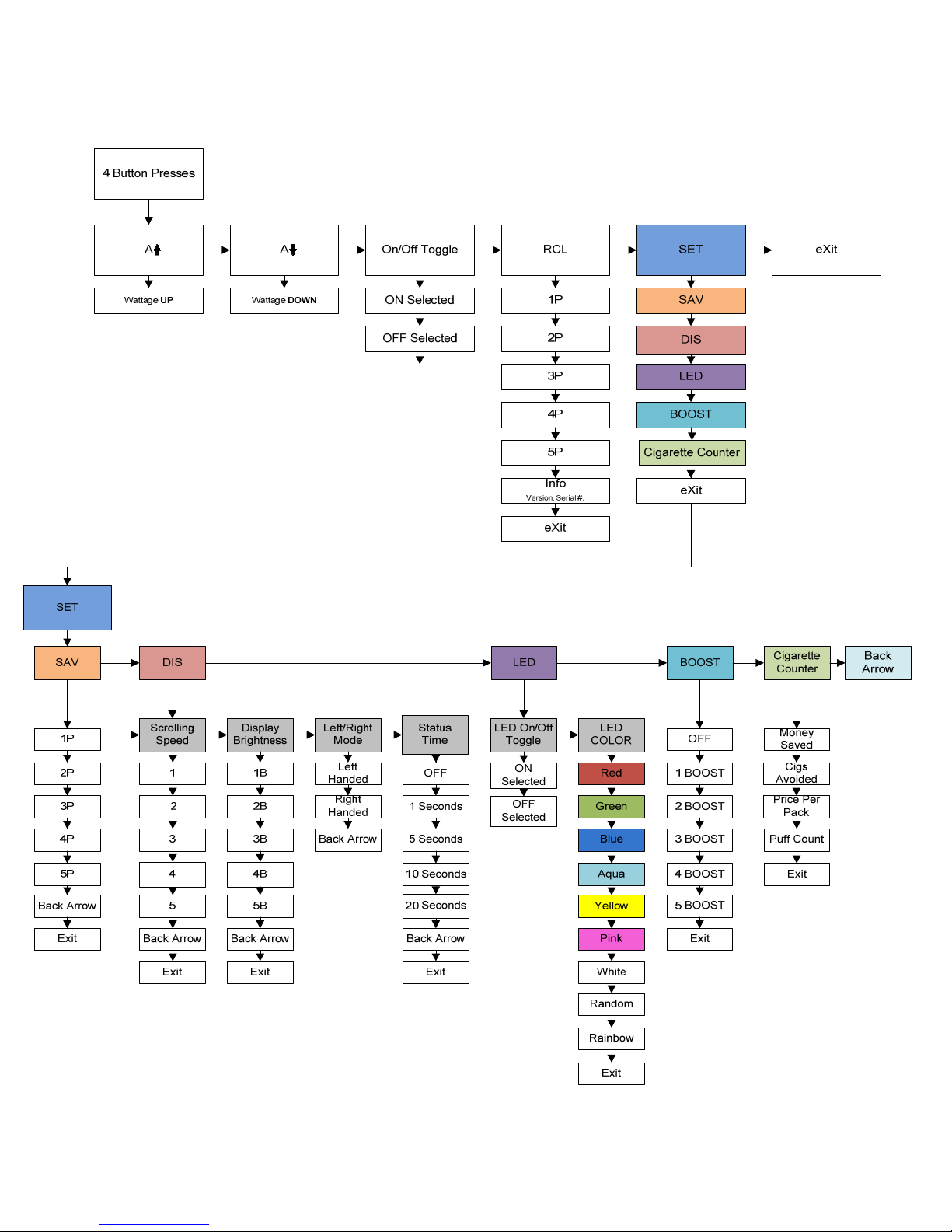
11
Menu Flow Chart
Note: Menu items can change slightly due to new features or ongoing improvements.

12
Screen Layout
You can enter the main menu by pressing the button 4 times. When the menu appears, you will notice
there are several icons and options available to include "A-up", "A-down", "On/Off", "RCL", "SET", "Exit".
In the following pages, we will walk you through all of the different icons and how each one allows you to
select different options.
The top section of the screen shows the scrolling icons.
As the icons go by, clicking the button will select that menu item and take you further into that section.
This is where you can make changes as to how the device works or to recall profiles.
As the icons scroll past, click the button once when you see the icon you want to select.
4 Button Presses

13
Check All Screen
The Check All function allows you to quickly see your basic settings on one
screen. When this function is turned on (default) one button press will allow you
to see the mode you are in, the current wattage setting, the amount of battery
power remaining, and the resistance of your atomizer.
The Check All feature is adjustable and can also be turned off. The available options are OFF, 1 second,
5 seconds, 10 seconds, and 20 seconds. These values correspond to the amount of time the Check All
display will stay on the screen after you release the button.
If you select OFF, then the Check All screen will not appear when you press the button.
To make changes to the Check All function, visit the menu SET > DIS > TIME.
You will have a number of options where you can adjust the Check All Screen.
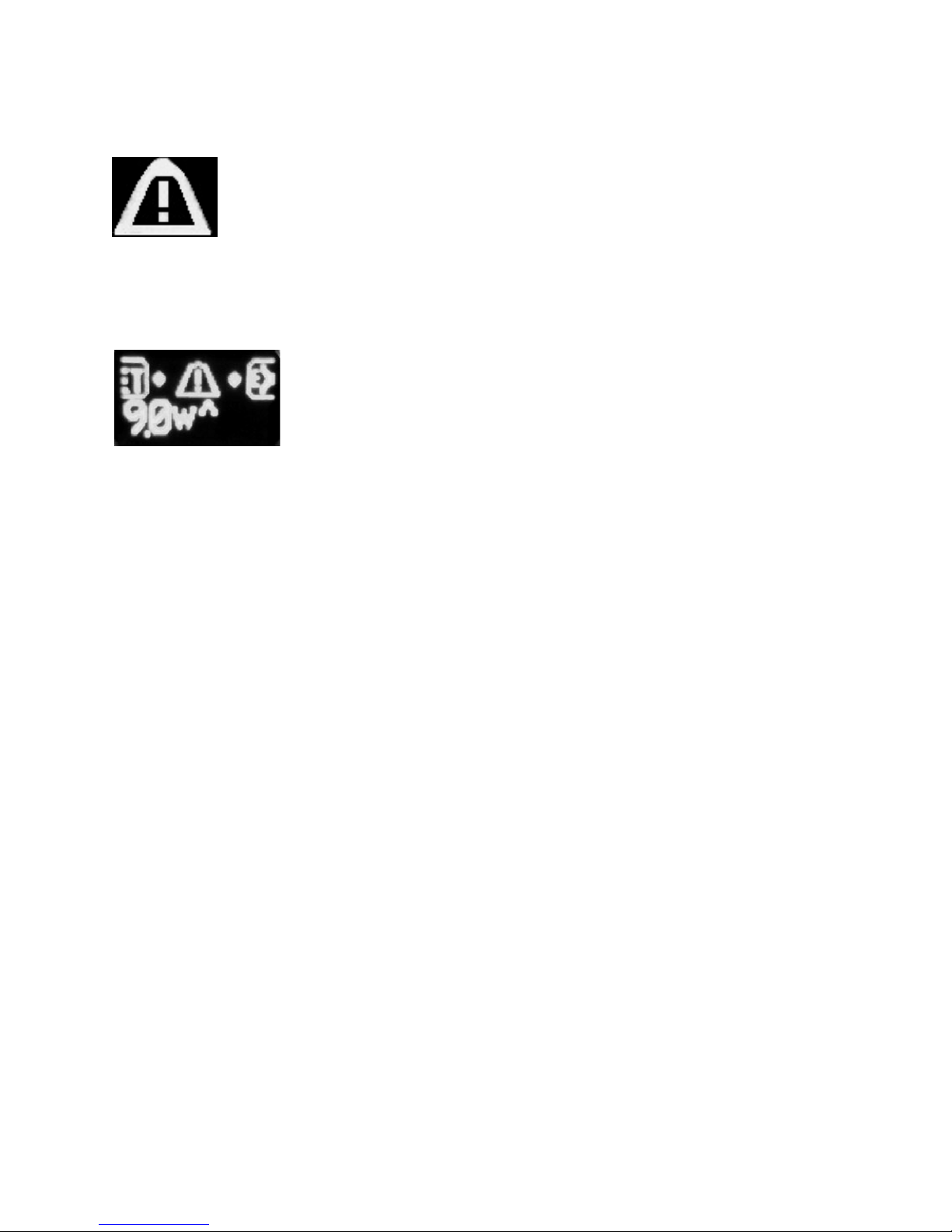
14
Warning System
The Procyon has a warning system that alerts you about a problem. Anytime there is an
issue that needs attention, this icon will appear on the status screen.
Making a correction to fix the problem will automatically reset this warning. If you want to know more
details about the warning and how to fix the problem, you can get the details by going to the A(up) or
A(down) menu. As the menu scrolls past, you will notice a new icon at the end of the scrolling icons: there
will be a matching warning symbol that appears just before the Exit icon.
Click the button on this menu item and the Procyon will tell you what the
problem is and how to fix it.
Note that after you fix the problem, this temporary menu item will go away and
return to the normal set of menu icons (Set then Exit).

15
Menu Options and Functions
In this section, we will discuss all the various functions of the ProVari Procyon and what they do. While
the ProVari Procyon is a very powerful device and there are a lot of options, you will find that it’s easy to
operate and use with a little practice.
Press the button 4 times and you will start the scrolling icons for all the various functions. When you see a
function that you want to access, press the button one more time and it will select this menu item.
A A On/Off Toggle RCL
4 Button Presses
SET eXit
This is the first set of icons that scroll when you first access the menu.
The icons for Atomizer Up, Atomizer Down, Atomizer On/Off, Recall and Set will scroll on the screen.
The menu will scroll twice before automatically exiting the menu system.
Next, we will describe each screen and what you can set in that area.
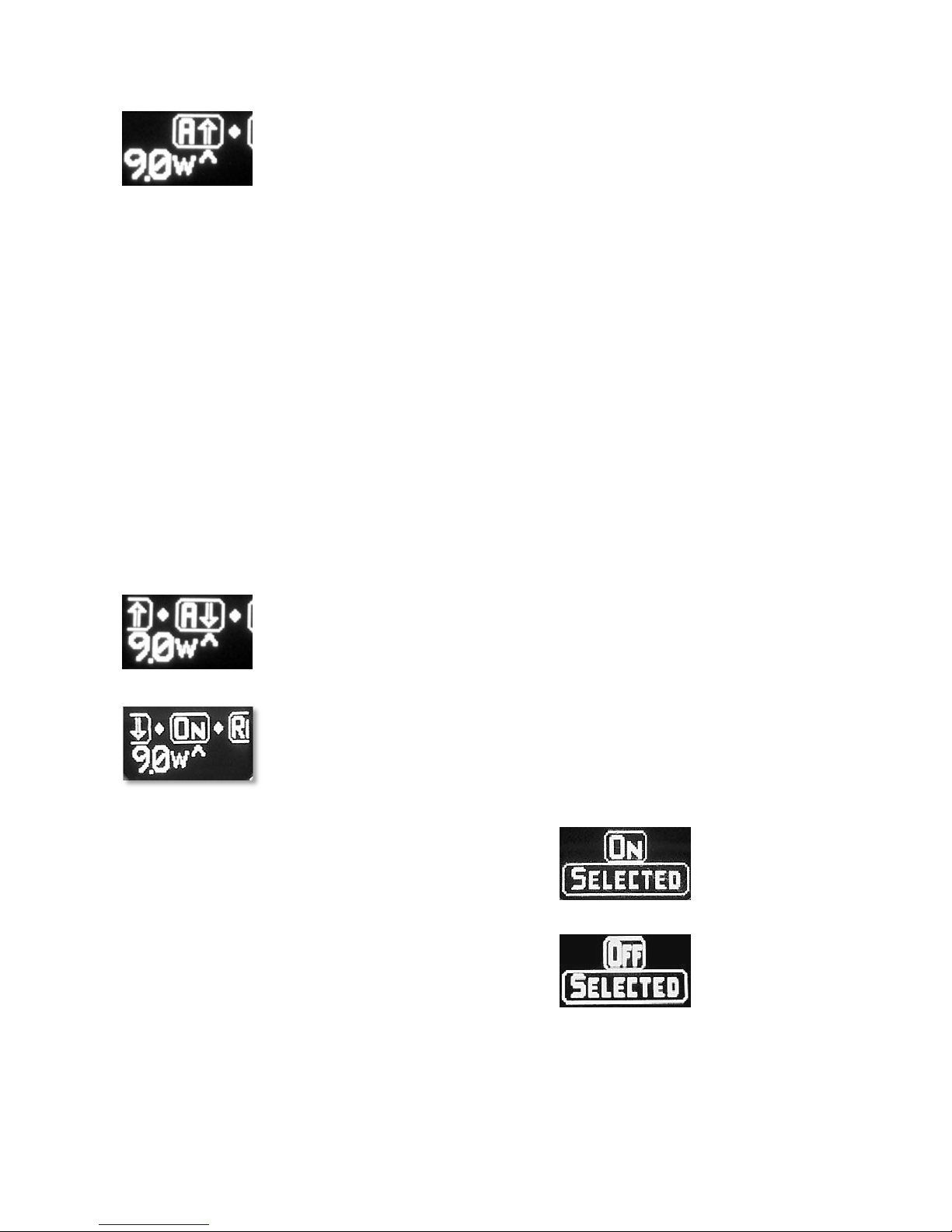
16
Atomizer Up – When selecting this menu item, you will be able to increase the
Wattage supplied to your atomizer. In this section you will also have access to your
battery life, and atomizer ohms reading.
Once you have selected the Atomizer Up option, the first screen you will see will be the Wattage
Adjustment screen. Clicking the button while on this screen will increase the Wattage by 0.2
watts. Keep clicking the button or just hold it down to scroll through all of the available wattages.
When you have selected the wattage you want, stop pressing and/or release the button. You will
see the arrow toggle up and down. This new feature allows you to adjust your wattage the oposite
direction in the event you went past where you wanted to set it. Click on the button again when
the arrow is positioned either up or down will take you back to the adjustment menu where you
can make changes. After 5 seconds, the screen will automatically exit out of the menu system.
Clicking the button while on this screen will increase the wattage by 0.2 watts. Keep clicking the
button or just hold it down to scroll through all of the available wattages.
When you have selected the wattage you want, stop pressing and/or release the button. You will
see the arrow toggle up and down. This new feature allows you to adjust your voltage the oposite
direction in the event you went past where you wanted to set it. Click on the button again when
the arrow is positioned either up or down will take you back to the adjustment menu where you
can make changes. After 5 seconds, the screen will automatically exit out of the menu system.
Atomizer Down – When selecting this menu item, you will have access to all the
same functions as Atomizer Up except you will be able to lower the power level.
On/Off (Atomizer) – This menu selection allows you to turn the Atomizer On and
Off. In the event you will be storing the device in a pocket or purse and you do not
want the power button to accidentally be pressed, you can set this to OFF. The
atomizer will not fire until you turn this back on or you remove the battery which
will reset this back to ON.
Once you have selected the Atomizer ON/OFF
option, the next screen will confirm your selection.
If you press the button again it will toggle back and
forth.
When you see the setting you want, wait for 5
seconds and it will be set and the screen will
automatically exit out of the menu system.
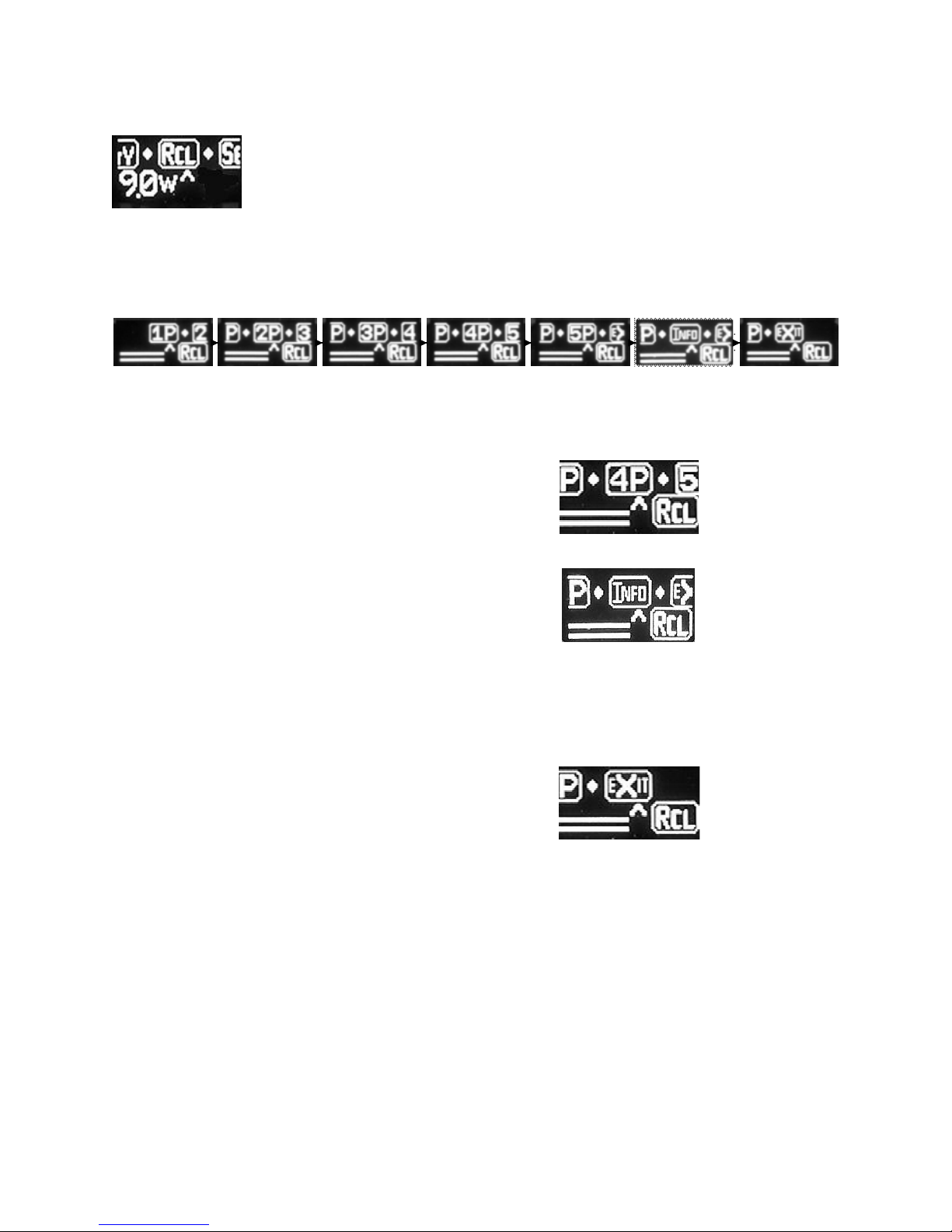
17
RCL (Recall) – Recall allows you to load a saved profile. A profile consists of all of
the unique settings in use at a particular time. This makes it easy to retrieve special
settings for different juices or accessories.
Later in this manual we will discuss how to save your settings into a profile.
Once you have selected the Recall option, you will be taken to the Recall screen.
You can use the button to select one of the five different user profiles.
As you press the button, Profiles 1 through 5 and the Info icon will scroll past.
When you see the profile you want to recall, press the button once.
For example, if you were to press the button while
“4P” is on the screen, you would recall User Profile #4.
After you have selected a profile, the screen will
automatically exit out of the menu system after
5 seconds.
The Info icon provides additional information about
your device.
Ver = the version of your software
SN1, SN2, SN3 - This is the digital serial number of your device.
The combined three sets of digits creates the full serial number.
If you choose not to recall a profile, you can
select the Exit option to return to the previous
menu level.

18
Set (Settings) – In the Set menu there are numerous different settings that allow you
to customize the function and appearance of the ProVari Procyon. Under the Set
category you can save a profile, adjust your display brightness, scroll speed, switch
between left and right hand display mode, change the OnTime settings for the Check
All function, switch the push button LED On or Off, alter the LED button color and
adjust the Boost mode settings.
Once you have selected the Set option, you will be taken to the Set screen where you will see numerous
menu options scroll on the screen. You can use the button to select one of the device setting options.
The icons for Save Profile, Display, LED and Boost will scroll on the screen.
The menu will scroll twice before automatically exiting the menu system.

19
Sav (Save) – Save allows you to save a user specific profile.
A profile consists of all of the unique settings in use on the device
at a particular time.
These user specific settings include:
Wattage power level
Boost level setting
LED color
LED On/Off setting
Display screen brightness
Display screen scroll speed
Display screen left or right display
Check All status screen display time (Time)
This makes it easy to retrieve special settings for different juices or accessories.
Once you have selected the Save option, you will be taken to the Save screen where you can use the
button to select one of the five different user profiles.
Profiles 1 through 5 will scroll past.
When you see the profile you want to save, press the button once.
For example, if you were to press the button
while “4P” is on the screen, you would save User
Profile # 4.
If User Profile # 4 already has settings saved in it,
they will be replaced with the current settings on
the device. Old profile settings are overwritten.
After you have saved a profile, the screen will
automatically exit out of the menu system after
5 seconds.
If you choose not to Save a user profile, you can
select the Exit option to return to the previous
menu level.
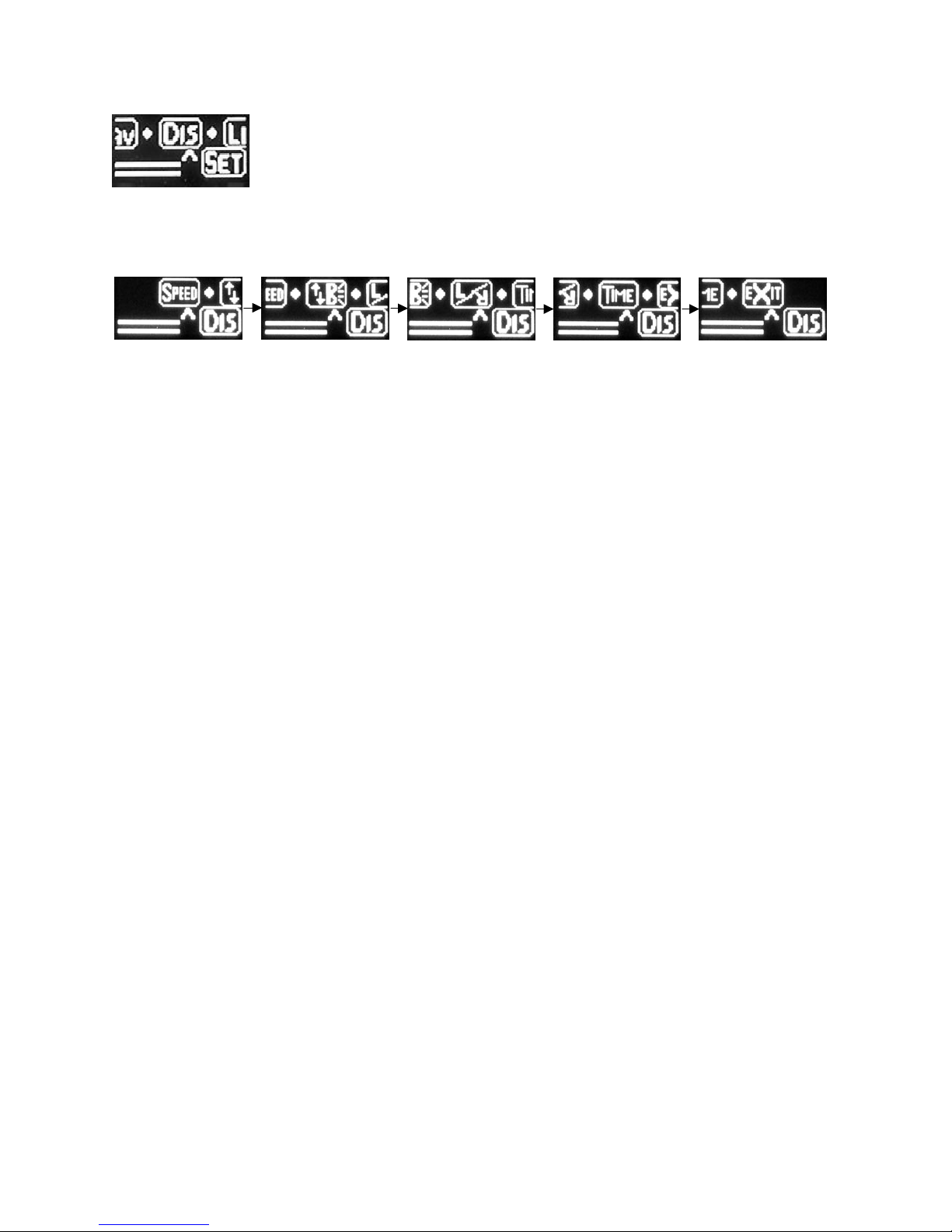
20
Dis (Display) – In the Display menu there are numerous different settings that
allow you to customize the appearance of the OLED display. Under the Display
option you can adjust your display brightness, scroll speed, switch between left and
right hand display mode and change the OnTime settings for the Check All function.
Once you have selected the Display option, you will be taken to the Display screen where you will see
numerous menu options scroll on the screen. You can use the button to select one of the device setting
options.
The icons for Scroll Speed, Display Brightness, Display Right/Left mode, and Check All screen Time (time
duration) will scroll on the screen.
The menu will scroll twice before automatically exiting the menu system.
Table of contents
Other Provape Vaporizer manuals