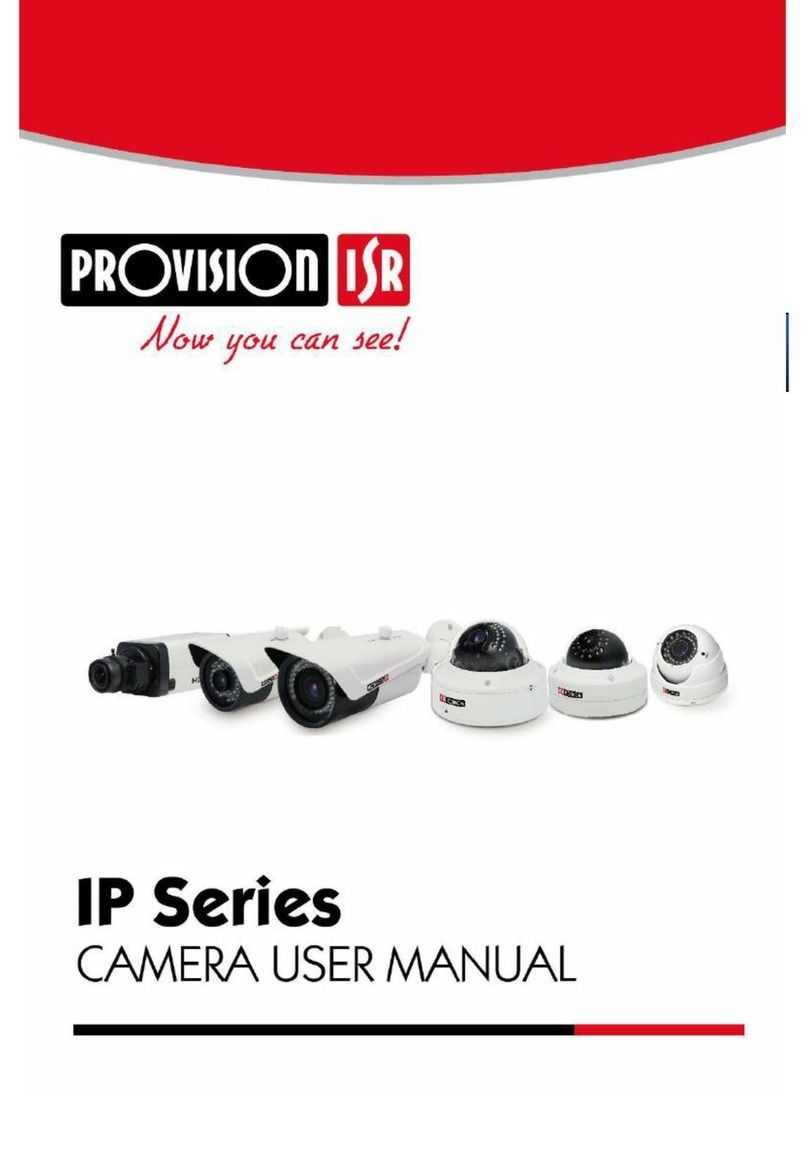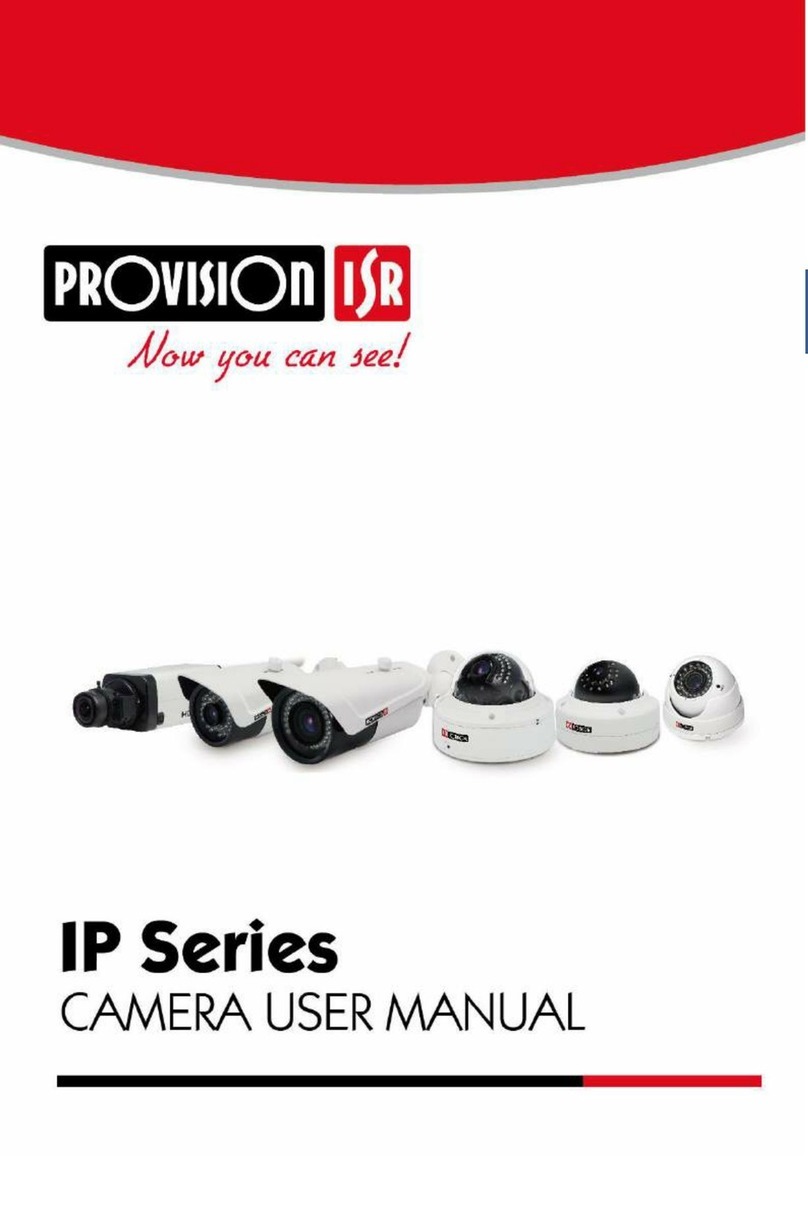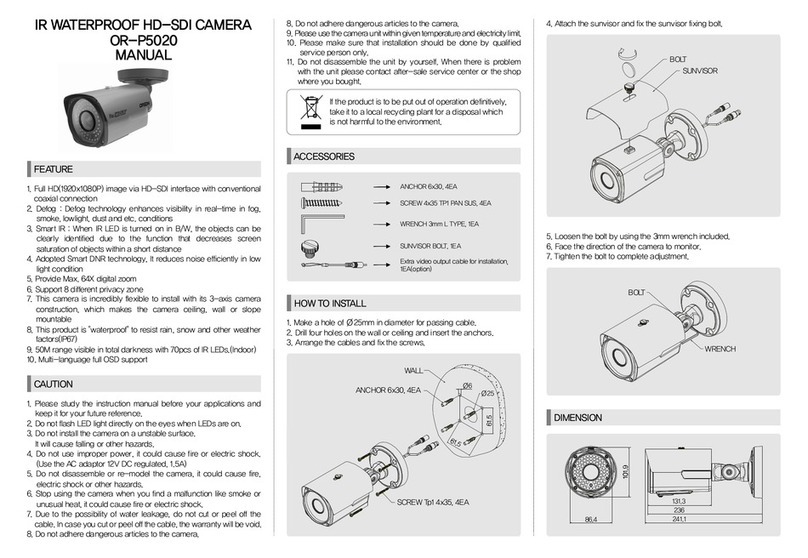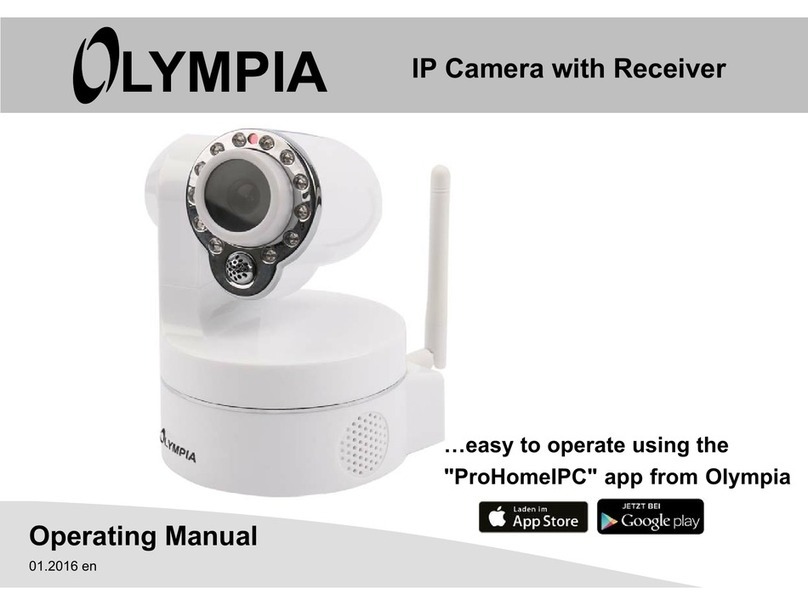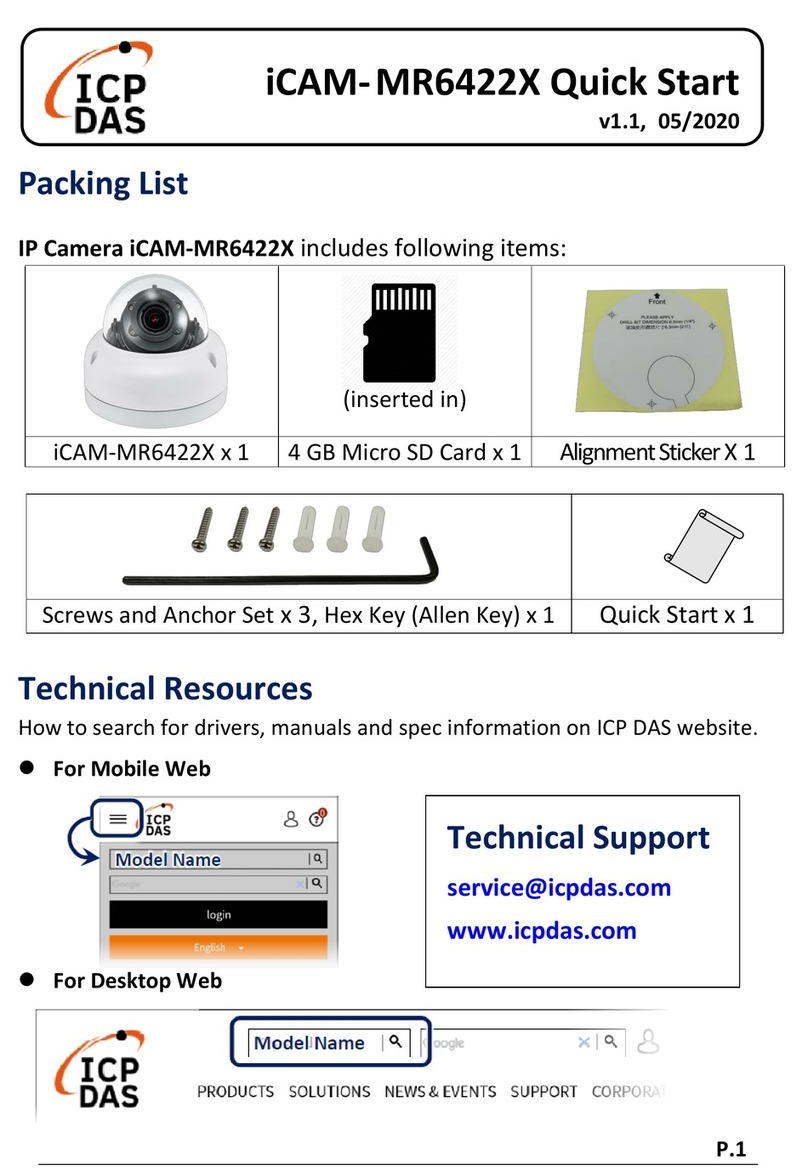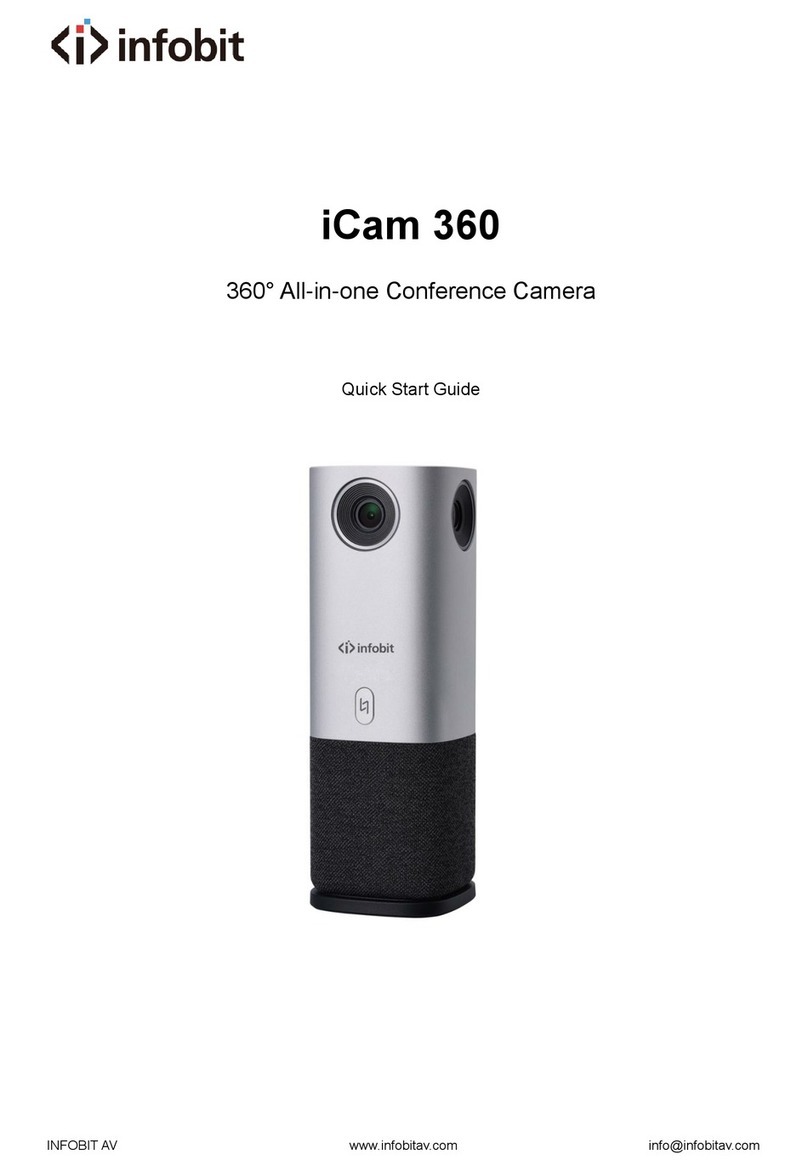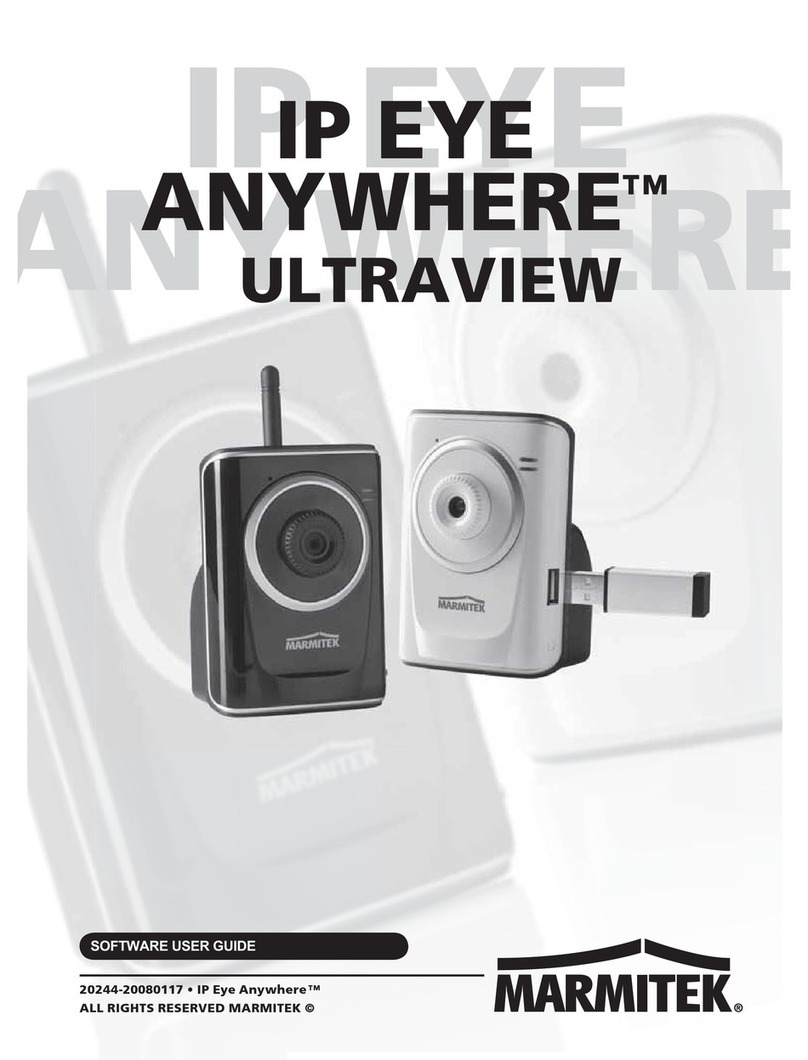Table of Contents
1Introduction ...................................................................................................................1
2IE Remote Access...........................................................................................................2
2.1 LAN..................................................................................................................2
2.1.1 Access through IP Manager Software .....................................................2
2.1.2 Directly Access through IE .....................................................................4
2.2 WAN.................................................................................................................6
3Remote Preview .............................................................................................................8
3.1 Remote Live-view Interface..............................................................................8
4Remote Live Surveillance..............................................................................................9
4.1 System Configuration .......................................................................................9
4.1.1 Basic Information....................................................................................9
4.1.2 Date & Time..........................................................................................10
4.1.3 Local Configuration..............................................................................10
4.2Image Configuration.......................................................................................10
4.2.1 Display Configuration...........................................................................10
4.2.2 Video Stream.........................................................................................12
4.2.3 OSD Configuration ...............................................................................13
4.2.4 Video Mask...........................................................................................13
4.2.5 ROI Configuration ................................................................................14
4.3 Alarm Configuration.......................................................................................15
4.3.1 Motion Detection ..................................................................................15
4.3.2 Alarm Server.........................................................................................17
4.4 Network Configuration...................................................................................17
4.4.1 TCP/IPv4...............................................................................................17
4.4.2 Port........................................................................................................18
4.4.3 Central Server (Auto Report Server).....................................................19
4.4.4 DDNS Configuration ............................................................................19
4.4.5 SNMP....................................................................................................20
4.4.6 RTSP.....................................................................................................21
4.4.7 UPNP ....................................................................................................22
4.4.8 Mail configuration.................................................................................22
4.4.9 FTP Setting ...........................................................................................23
4.5 Security Configuration....................................................................................23
4.5.1 User Configuration................................................................................23
4.5.2 Online Video User.................................................................................25
4.5.3 Block and Allow List ............................................................................25
4.6Maintenance....................................................................................................26
4.6.1 Backup & Restore.................................................................................26
4.6.2 Reboot Device.......................................................................................27
4.6.3 Upgrade.................................................................................................27
4.6.4 Log........................................................................................................27