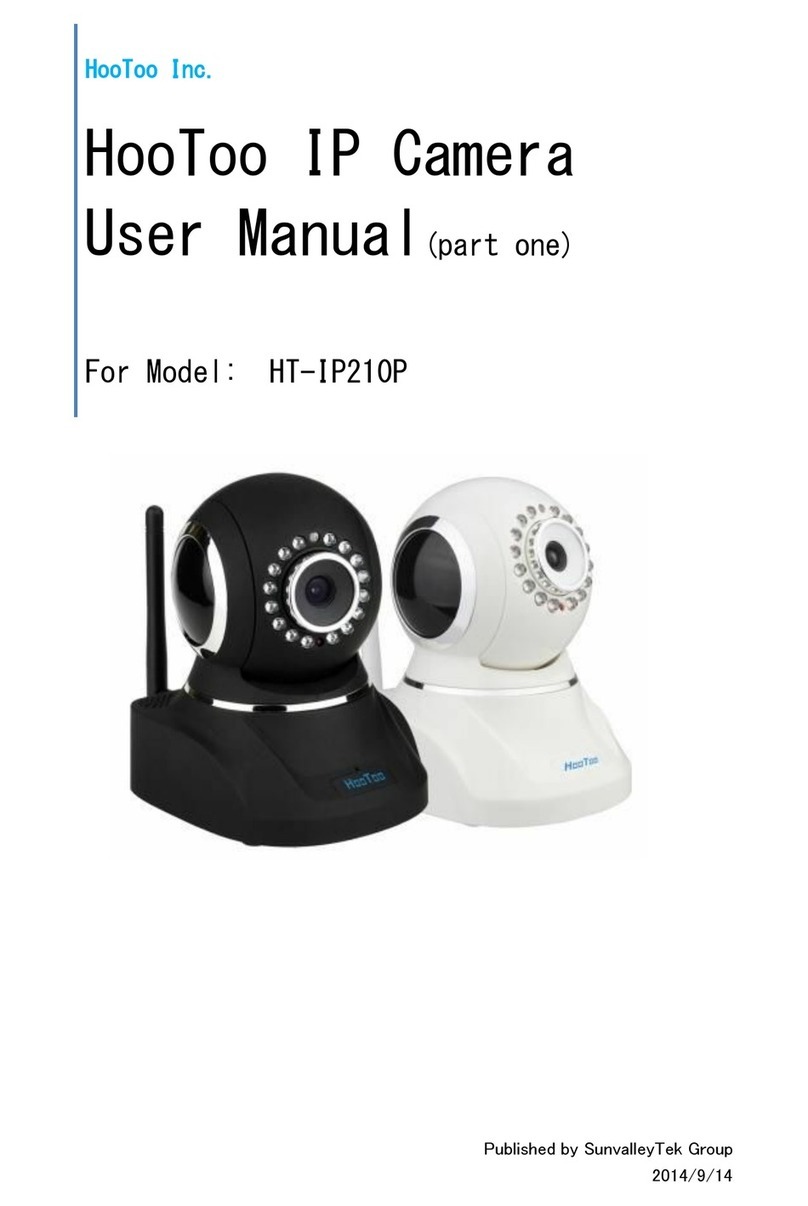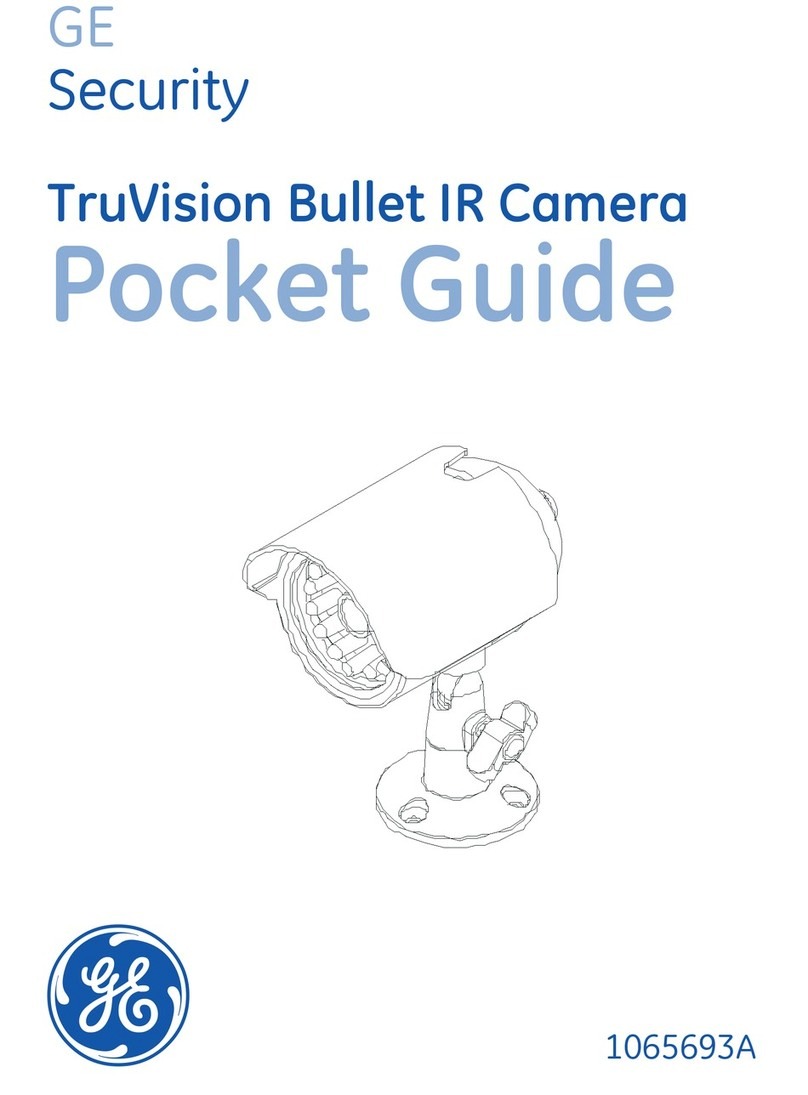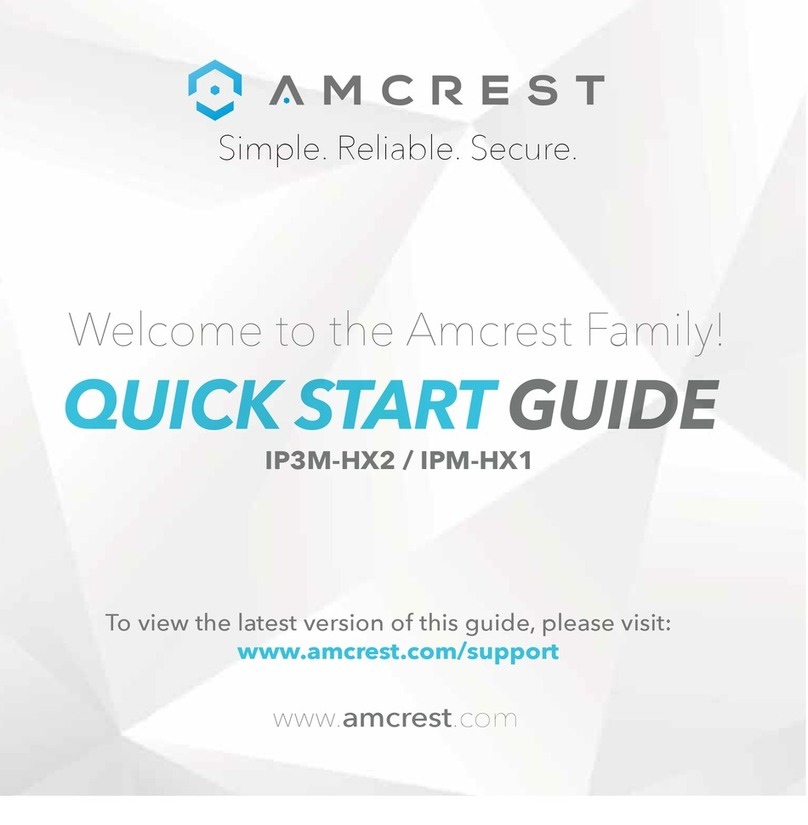Provision ISR IP Series User manual


EC-001
v5.x User Manual
For H.265 IP Camera
All rights reserved

Notes
◼Before operating the camera, we strongly advise users to read this manual and keep it
for later use.
◼Please use the specified power supply to connect.
◼Avoid incorrect operation, shock vibration, heavy pressing which can cause damage to
the product.
◼Do not use corrosive detergent to clean the body of the camera. If necessary, please use
a soft dry cloth to wipe dirt; for hard contamination, use neutral detergent. Any
cleanser for high-grade furniture is applicable.
◼Avoid aiming the camera directly towards extremely bright objects, such as the sun, as
this may damage the image sensor.
◼Please follow the instructions to install the camera. Do not reverse the camera, or the
reversing image will be received.
◼Do not operate the camera in extreme temperatures or extreme humidity conditions.
◼Use the power supply supplied authorized by a PROVISION-ISR technician.
◼Keep away from heat sources such as radiators, heat registers, stove, etc.
◼The instructions in this manual could be outdated; if you need any clarifications you can
contact an authorized PROVISION-ISR technician. PROVISION-ISR reserves the
right to add changes to this manual and publish it online on our website
(www.provision-isr.com): there may be inconsistencies with the latest version. This
applies to any and all software upgrades and product improvements, interpretation and
modification added. These changes will be published in the latest version without
prior notification.
◼When this product is in use, the relevant contents of Microsoft, Apple and Google will
be involved in. The pictures and screenshots in this manual are only used to explain
the usage of our product. The ownership of trademarks, logos and other intellectual
properties related to Microsoft, Apple and Google belong to the above-mentioned
companies.
◼All pictures and examples used in the manual are for reference only.

IP CAMERA USER MANUAL
Table of Contents
1 Introduction.........................................................................................................1
2 IE Remote Access.................................................................................................2
2.1 LAN...............................................................................................................................2
2.1.1 Access through IP-Manager................................................................................2
2.1.2 Direct Access through IE....................................................................................4
2.2 WAN..............................................................................................................................5
3 Live Preview........................................................................................................6
3.1 The Live Preview Interface................................................................................................6
1.1.1.....................................................................................................................................6
4 IPC Configuration ...............................................................................................7
4.1 System Configuration .......................................................................................................7
4.1.1 Basic Information..............................................................................................7
4.1.2 Date & Time Configuration ................................................................................9
4.1.3 Local Config ....................................................................................................9
4.1.4 Storage..........................................................................................................10
4.2 Video Configuration .......................................................................................................13
4.2.1 Camera Configuration......................................................................................13
4.2.2 Video/Audio...................................................................................................14
4.2.3 OSD Configuration .........................................................................................15
4.2.4 Video Mask....................................................................................................16
4.2.5 Screen Brightness............................................................................................17
4.2.6 White Light Control ........................................................................................17
4.2.7 Face Exposure................................................................................................17
4.3 Alarm Configuration.......................................................................................................18
4.3.1 Temperature Measurement ...............................................................................18
4.3.2 Mask Detection...............................................................................................19
4.3.3 General Fault..................................................................................................19
4.3.4 Alarm In........................................................................................................22
4.3.5 Alarm Out......................................................................................................23
4.4 Face .............................................................................................................................25
4.4.1 Face Recognition ............................................................................................25
4.4.2 Face Database Management:.............................................................................26
4.5 Access Control...............................................................................................................27
4.5.1 Access Control System Config..........................................................................27
4.5.2 TamperingAlarm Setting..................................................................................28
4.5.3 Door Lock......................................................................................................28
4.5.4 Wiegand Config..............................................................................................29
4.6 Network Configuration....................................................................................................32
4.6.1 TCP/IP ..........................................................................................................32
4.6.2 Port...............................................................................................................34
4.6.3 Server Configuration .......................................................................................34
4.6.4 DDNS Configuration.......................................................................................35

IP CAMERA USER MANUAL
4.6.5 RTSP.............................................................................................................36
4.6.6 UPnP.............................................................................................................37
4.6.7 Email Setting..................................................................................................37
4.6.8 FTP...............................................................................................................39
4.6.9 HTTPS..........................................................................................................39
4.1 Security ........................................................................................................................41
4.1.1 User..............................................................................................................41
4.1.2 Online Users...................................................................................................42
4.1.3 Block andAllow Lists......................................................................................43
4.1.4 Security Management ......................................................................................44
4.2 Maintenance..................................................................................................................45
4.2.1 Configure Backup & Restore............................................................................45
4.2.2 Reboot Device................................................................................................46
4.2.3 Upgrade.........................................................................................................46
4.3 Playback .......................................................................................................................47
5Mobile Surveillance ...........................................................................................50
5.1 Network Configuration....................................................................................................50
6Q & A................................................................................................................51

Page 1
IP CAMERA USER MANUAL
1Introduction
This IPC (short for IP Camera) is designed for high-performance CCTV solutions. It adopts
the state-of-the-art video processing chips and utilizes most advanced technologies, such as
video encoding and decoding technology, complies with the TCP/IP protocol, SoC, etc to
ensure that this system will be extremely stable and reliable. The IPC device should be used
together with Provision-ISR’s IP manager or recording devices to enable the quick setting and
full utilization of the camera.
Main Features
⚫H.265/H.264 Compression
⚫Advanced Face detection/recognition Analytics
⚫Face mask detection
⚫Body Temperature measurement
⚫3D DNR
⚫True WDR/BLC/HLC
⚫Built-in microphone and speaker
⚫Support Alarm in/out
⚫Remote monitoring support (Via smartphone/CMS/IE)

Page 2
IP CAMERA USER MANUAL
2IE Remote Access
You may connect IPC via LAN or WAN. In this manual, we will use IE v11 for example. The
details are as follows:
2.1 LAN
In LAN, there are two ways to access IPC:
1. Access through IP Manager Software.
2. Direct access through IE browser.
2.1.1 Access through IP-Manager
①Make sure the PC and IPC are connected to the LAN and that the IP-Manager is installed
on the PC. You can install the IP manager form the disc provided with the camera or
download it by clicking here.
②Double-click the IP-Manager icon on the desktop to run this software as shown below:
③Modify the IP address. The default IP address of this camera is 192.168.226.201. Tick all
the cameras you wish to set and then click on the “Batch Set NET” tab.

Page 3
IP CAMERA USER MANUAL
If you wish to use DHCP (IP Address automatic assignment), choose “Automatically gets IP
address”, set the password and click on “Batch set”. Wait for a few moments until the IP
manager will configure the cameras. After configuration, the IP addresses of the cameras will
refresh automatically.
Please note:
1) In order for the DHCP mode to work, you must have a DHCP server on the LAN.
2) Using DHCP for permanent installations is not advisable as the IP Address might
change after a while and cause the camera to be unreachable.
If you wish to set static IP addresses, choose “Uses the following IP Addresses”, set the range
of IP addresses you wish to assign (First and last address), set the gateway and subnet mask
and click on batch set. Wait for a few moments until the IP manager will configure the
cameras. After configuration, the IP addresses of the cameras will refresh automatically.
Please note:
1) The IP range must fit the number of chosen cameras.
2) The selected IP addresses in the specified range must be available.
For example, if the IP address of your computer is 192.168.1.4, then the IP address of the
cameras should be changed to 192.168.1.x. (x stands for any number between 1 and 255).
④Double click on the IP address of the system will pop up IE browser and connect to the
IPC. IE browser will auto download the Active X control. You must install it in order for the
camera to work. After successful installation, a login window will appear as shown below.
Input the username and password to log in.
The default password of the administrator is “123456”.
The default username is “admin”; the default password is “123456”.

Page 4
IP CAMERA USER MANUAL
2.1.2 Direct Access through IE
The default network settings are as shown below:
IP address: 192.168.226.201
Subnet Mask: 255.255.255.0
Gateway: 192.168.226.1
HTTP: 80
Data port: 9008
You may use the above default settings when you log in the camera for the first time.
①You can use the IP manager to access the camera even if the camera is still using the
default IP address. Double click on the IP address within the IP manager for the system to pop
up IE browser and connect to the IPC. IE browser will auto download the Active X control.
You must install it in order for the camera to work. After successful installation, a login
window will appear.
You can then set the IP address from the camera configuration menu.
②If you wish to access the camera using its default IP address you will have to manually set
the IP address of the PC to be in the same IP segment as the default settings of the IP camera.
Open the network and sharing center. Click “Local Area Connection” to pop up the following
window.
Select “Properties” and then select internet protocol according to the actual situation (most
probably you are using IPv4). Next, click “Properties” button and set the network of the PC as
shown below.

Page 5
IP CAMERA USER MANUAL
②Open the IE browser and input the default address of IPC and confirm. The IE browser
will download Active X control automatically.
③After downloading and installing the Active X control, the login dialog box will appear.
④Input the default username and password and click “Login”.
2.2 WAN
Allows you to access the camera using a router or virtual server.
①Make sure the camera is well connected and configured via LAN. Log in the camera via
LAN and go to the Config→Network Config→Port menu to set up the port number.
②Go to Config →Network Config→TCP/IP menu to modify the IP address.
③After modifying the IP Address, click on “Port” and modify the port according to your
needs.
IP Setup Port Setup

Page 6
IP CAMERA USER MANUAL
④Go to the router’s management interface through IE browser to forward the IP address and
port of the camera to the “Virtual Server”. In the picture example below you will see an
example of the setting as if the IPC IP address is “192.168.6.6” and the ports are default (9008
& 80)
Router Setup
④Open the IE browser and input your WAN IP and HTTP port to access the camera.
3Live Preview
3.1 The Live Preview Interface
1.1.1

Page 7
IP CAMERA USER MANUAL
Icons and operation buttons:
Icon
Description
Icon
Description
Actual Size
Digital Zoom-Out
Fit to screen –
True Proportions
MVF Controls*
Fit to screen -
Stretch
Face Detection Bar
Full screen
/
Motion Detection
indicator
/
Enable/Disable
live view
SD Card recording
indicator
Talk
/
Alarm In Indicator
Listen
Use mainstream for
live-view
Take Snapshot
Use sub-stream for
live-view
Enable/Disable
Local Recording
Use third stream for
live-view
Digital Zoom-in
Choose the
buffering plan
4IPC Configuration
In this chapter, we will go through all the possible configurations of the IPC.
4.1 System Configuration
The “System Configuration” includes four submenus: Basic Information, Date & Time, Local
Config and Storage.
4.1.1 Basic Information
In the “Basic Information”interface, you can view all the necessary information related to the
IPC, as seen below:

Page 8
IP CAMERA USER MANUAL
The following table will explain the available detail field.
Parameter
Meaning
Device name
Name of the device –can be modified from
the OSD settings
Product Model
The model of the device
Brand
The brand of the camera
Software version
The current software version
Software build date
The software build-date
Kernel version
The kernel version of the device
Hardware version
The hardware version of the device
ONVIF Version
The current ONVIF version
OCX Version
The current OCX version
MacAddress
The MAC address of device

Page 9
IP CAMERA USER MANUAL
4.1.2 Date & Time Configuration
Setting steps:
1. Go to Config→Date & Time menu as shown below.
2. Set the time zone.
3. Enable DST mode if required. DST settings are already configured according to your time
zone. If you wish to set the DST manually, switch to “Manual DST” and set it accordingly.
4. To set the date and time, click on the “Date and Time” tab. You may synchronize the
camera time with an NTP server (Internet connection required), synchronize the camera time
with the time of the computer you are using or set the time manually.
4.1.3 Local Config
1. Got to “System Configuration”→“Local config” as shown below:
From here you can set the path on your computer where local snapshots and videos will
be saved.
You can also choose if the camera will show the current bit-rate on the live-view image

Page 10
IP CAMERA USER MANUAL
(Local interface only).
Smart snapshot will save analytics pictures (Face detection/recognition) on the pictures
local folder
4.1.4 Storage
The SD card feature allows you to insert an SD card into the camera and enable the camera to
operate with a local storage. The SD card will be used for both snapshot and video files. You
can allocate a certain percentage for each from the settings menu.
1. Go to “System Configuration”→“Storage” as shown below:
If it is the first time you are using the SD card with the camera or if the state is showing
any value different than “Normal”, you should click on “Format” before the SD card
will be available for recording.
Click “Eject card”to stop writing data to SD card and allow you to remove it safely.
Inserting an SD card to the camera must be done while the camera is powered off.
The following table will explain the available detail field.
Parameter
Meaning
Capacity
The total capacity of the SD card
Used capacity
The capacity currently being used
Remaining Capacity
The available capacity
State
The state of the SD card.
Snapshot Quota
The percentage of the SD card dedicated for Snapshots
Video Quota
The percentage of the SD card dedicated to Videos
Note: Using of SD card function should be coordinated with motion or sensor
alarms.

Page 11
IP CAMERA USER MANUAL
The next tab is “Record”. Click on it to set the video recording parameters and schedule.
The video parameters are as follows:
Parameter
Meaning
Record stream
Which video stream will be used for record
Pre-recording time
The duration of video prior to the recording trigger
Cycle recording
Weather to recycle record or stop when the SD card is
full
Below are the schedule settings. Enable the schedule if required and set the recording time for
each of the weekdays. You can also set a holiday schedule and add required dates to it.
The next tab is “Snapshot” Click on it to set the snapshot parameters and schedule.

Page 12
IP CAMERA USER MANUAL
The snapshot parameters are as follows:
Parameter
Meaning
Image Format
The image format is JPEG
Resolution
Set the snapshot resolution
Image quality
The quality of the image reflects on its size.
Snapshot Interval
The duration between two snapshots
Snapshot Quantity
The total number of snapshots to be taken after a trigger
Scheduled snapshots
Taking a snapshot according to a specified schedule
Below are the schedule settings. Enable the schedule if required and set the recording time for
each of the weekdays. You can also set a holiday schedule and add required dates to it.

Page 13
IP CAMERA USER MANUAL
4.2 Video Configuration
Camera Configuration includes five submenus: Display Configuration, Video Stream, OSD
Config, Video Mask and ROI Config.
4.2.1 Camera Configuration
Setting steps:
1. Go to “Video Configuration”→“Display”interface as shown below.

Page 14
IP CAMERA USER MANUAL
The display parameters are as follows:
Parameter
Meaning
Config file*
You can set an individual configuration for Day and night.
Common is used for both
Brightness
Set the image brightness
Contrast
Set the image contrast
Hue
Set the image hue
Saturation
Set the image saturation
Sharpness
Enable/Disable the sharpness and set its level
Noise reduction
Enable/Disable the 3D-DNR and set its level
Defog
Enable/Disable the defog and set its level
BLC
Set HLC/BLC/True-WDR to deal with advanced light conditions.
Level
The Level of the HWDR/BLC/HLC
White Balance
Set the white balance of the camera
Frequency
Set the frequency to 50/60Hz
Exposure Mode
Set the exposure to auto or set it manually
*If you set the day/night mode to schedule or you wish to differentiate between the daytime
and night-time image settings, you will need to set the schedule accordingly.
Click on the “Schedule” tab and set the schedule as you wish.
4.2.2 Video/Audio
Go to “Video configuration”→“Video/Audio”to see an interface as shown below.
Three video streams are available. You can set each one of them differently with the
limitations of the camera’s capabilities.

Page 15
IP CAMERA USER MANUAL
Resolution: The higher the resolution is, the bigger the image is.
Frame rate: The higher the frame rate is, the more fluent the video is. However, more storage
room will be taken up.
Bitrate type: CBR and VBR are available. CBR (Constant Bit-Rate) means that no matter
how what the video resources are, the compression bitrate will be constant as configured. This
will not only facilitate the image quality better in a constant bitrate but also help to calculate
the capacity of the recording. VBR (Variable Bit-Rate) means that the compression bitrate can
be automatically adjusted according to the change of the video resources with the configured
bit-rate as the maximum value. This will help to optimize the storage network bandwidth.
Video Quality: When VBR is selected, you need to choose image quality. The higher the
image quality you choose, the more bitrate will be required.
Bitrate: Please set it according to your needs while taking in consideration the bandwidth and
storage limits.
I Frame interval: It is recommended to use the default value. If the value is too high, the read
speed picture group will be slow resulting in video quality loss.
Video Compression: Choose between H.265 and H.264. The IPC also support MJPEG on
sub-stream resolution but you need to make sure that the application connected to the camera
also supports it.
Profile: Baseline, main profile and high profile are optional. Baseline profile is mainly used
in interactive applications with low complexity and delay. The main or high profile is mainly
used for higher coding requirements.
Send Snapshot: Please select it according to the actual situation.
Video encode slice split: If enabled, you may get a more fluent image even when using a
low-performance PC.
Watermark: You can set a watermark that will appear on the image.
In the next tab we have “Audio” settings as shown below:
The audio input / built-in microphone is disabled by default. Enable it if you need audio input from the
camera..
Set the encoding profile as desired and the type of audio input. If LIN (Line) is selected, it means that
the audio input is already amplified and the input volume will be set to “low”. If MIC (Microphone) will be
selected, it means that the audio signal is not amplified and the input volume will be set to “high”.
4.2.3 OSD Configuration
Go to “Video Config” →“OSD” menu to display the interface as shown below.
You may set the device name, time stamp and custom OSDs here. Drag the time stamp and
Other manuals for IP Series
3
This manual suits for next models
1
Table of contents
Other Provision ISR IP Camera manuals

Provision ISR
Provision ISR DAI-310IP04 User manual

Provision ISR
Provision ISR BX-342IP5 User manual

Provision ISR
Provision ISR DAI-310IPHEVF User manual
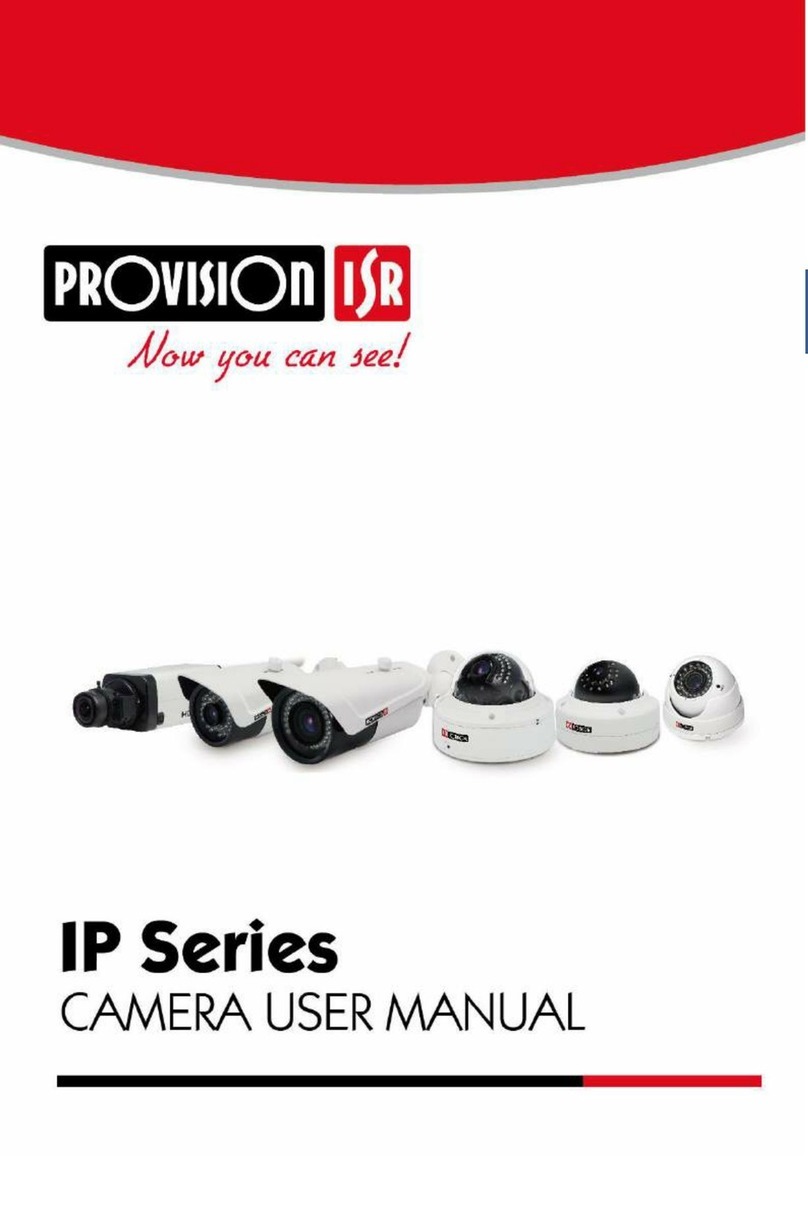
Provision ISR
Provision ISR BX-390IP User manual
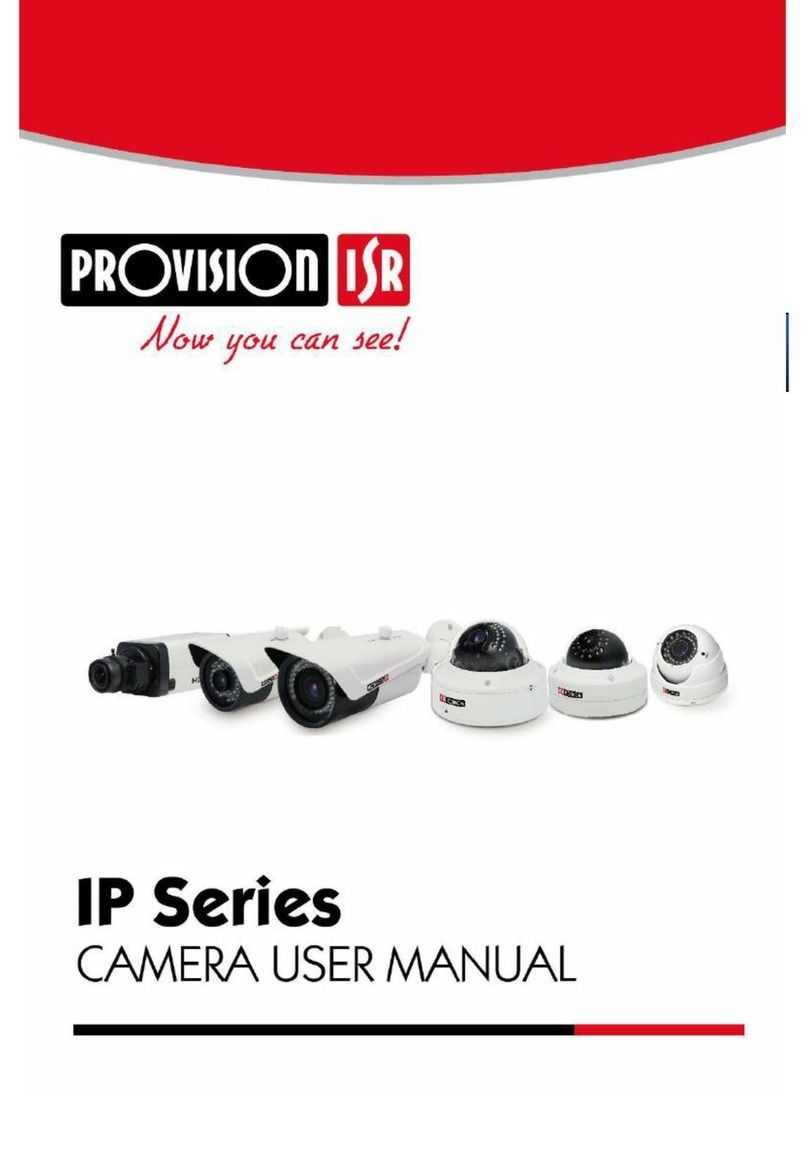
Provision ISR
Provision ISR DAI-380IP04 User manual

Provision ISR
Provision ISR PT-737 Operating and maintenance instructions

Provision ISR
Provision ISR I1-390IPS36 User manual

Provision ISR
Provision ISR DAI-310IPVF User manual