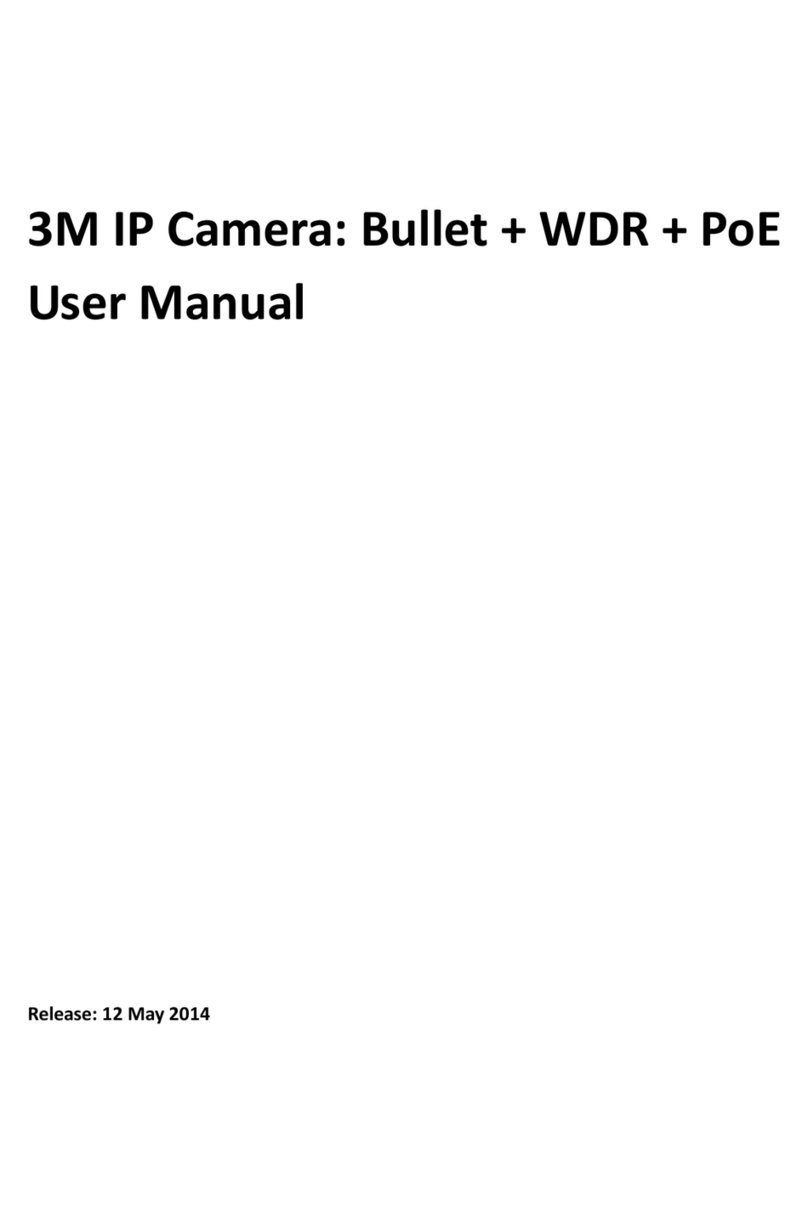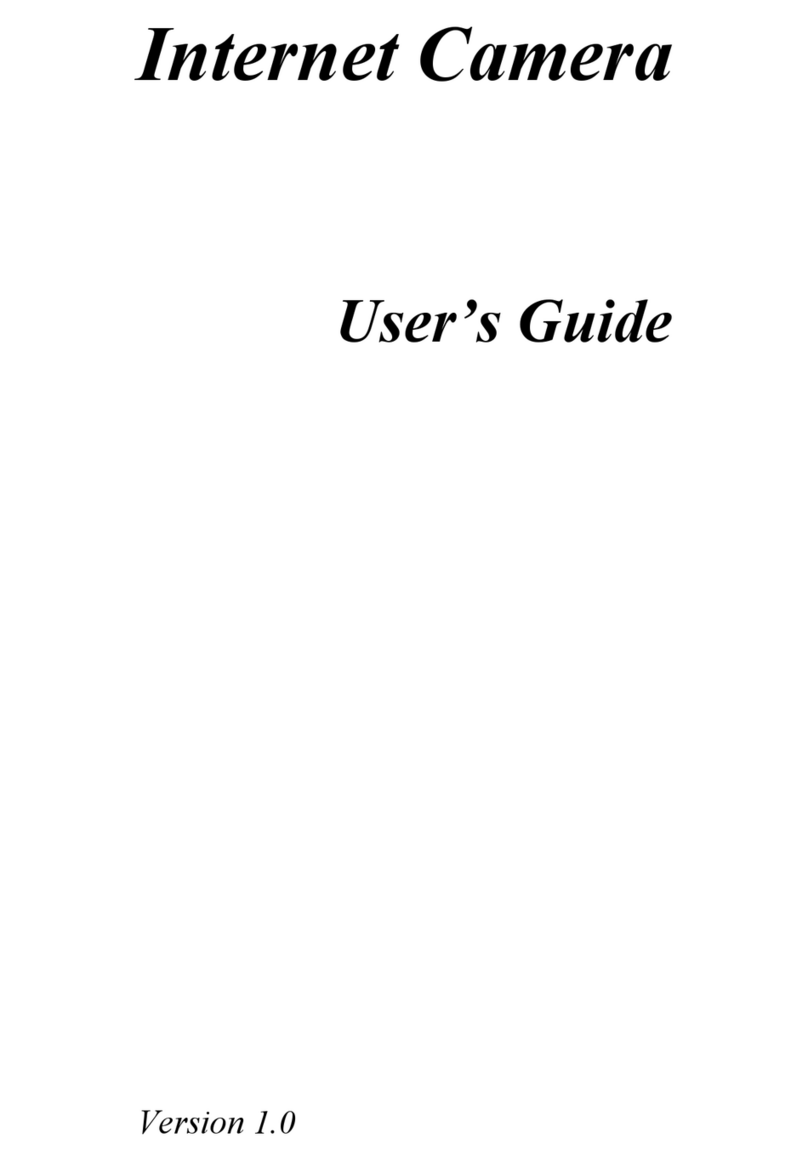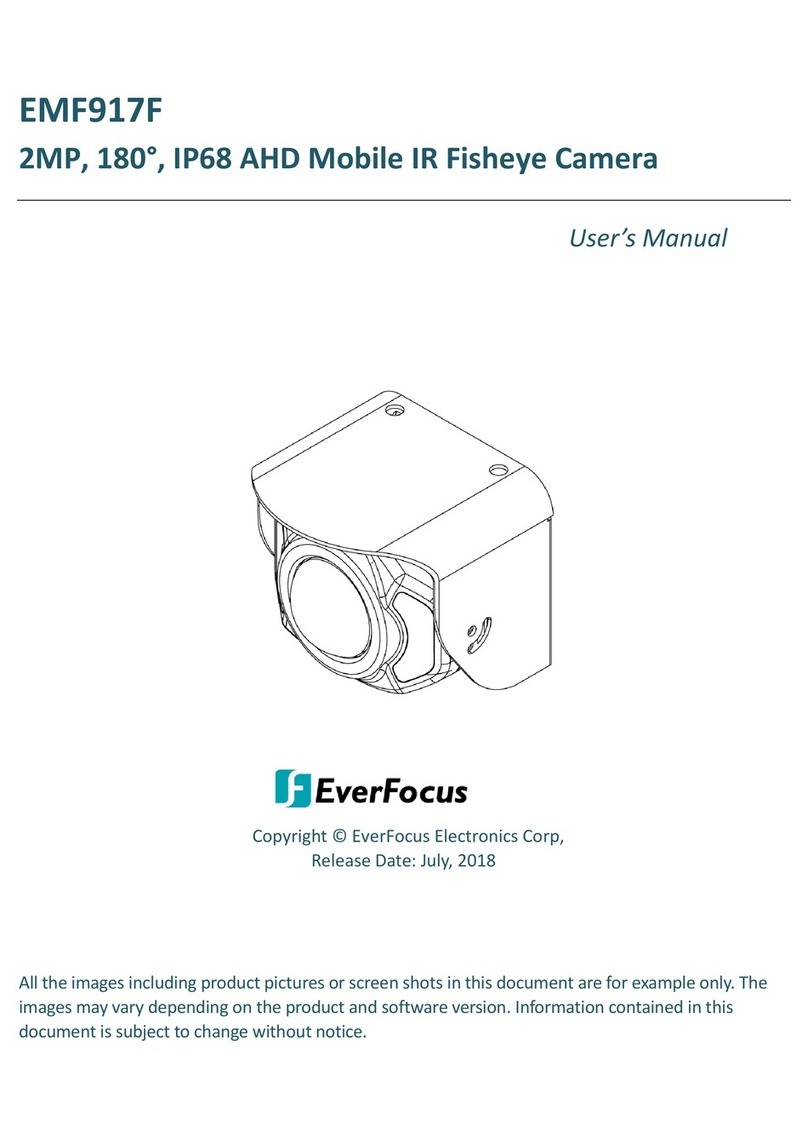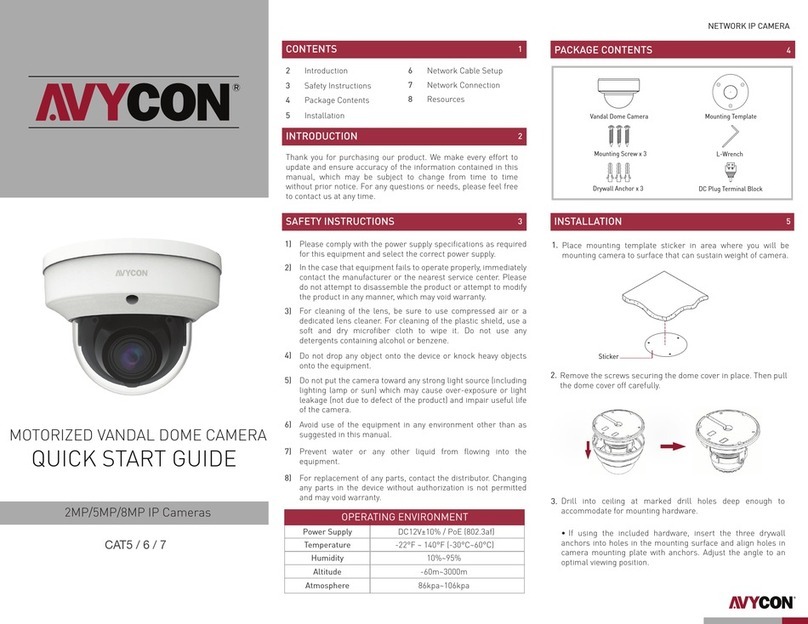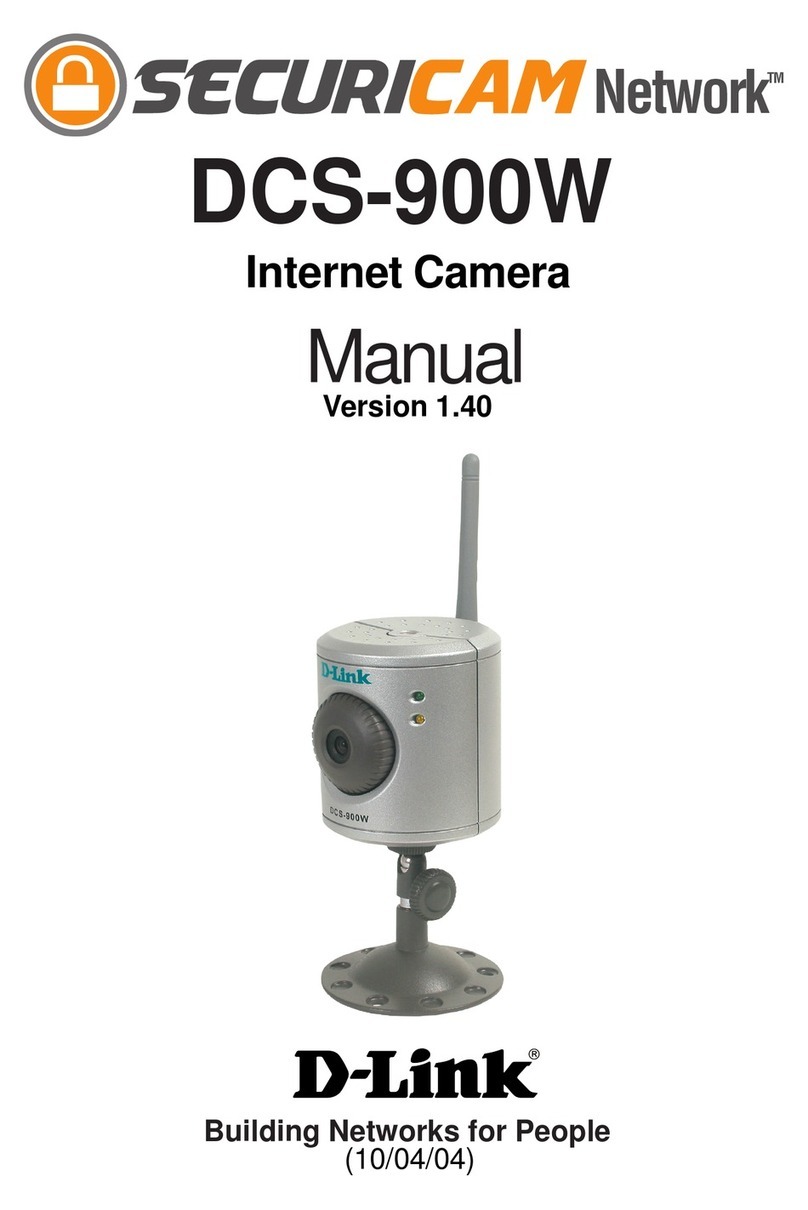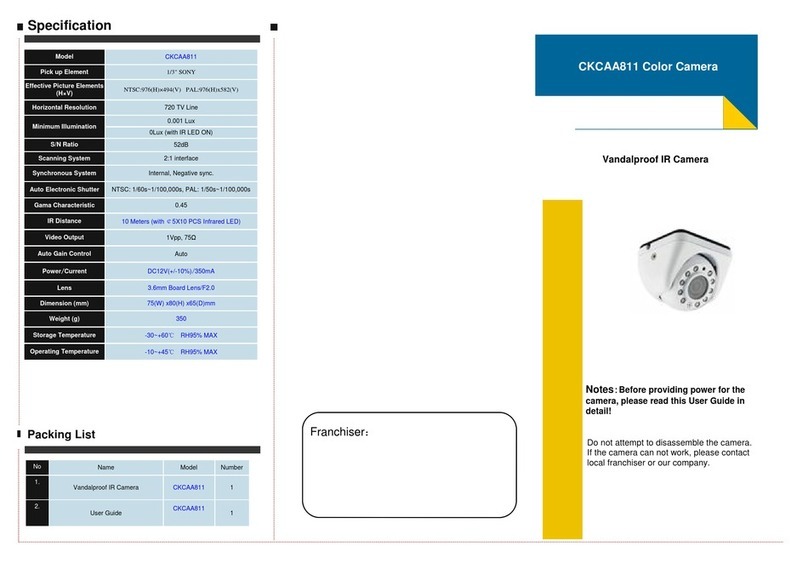Provision ISR BX-342IP5 User manual


PROVISION-ISR
BX-342IP5
340IP5 Series
330IP5 Series
331IP5 Series
BX-251IP5
251IP5 Series
VF Lens Models (Excludes DI-VF)
User Manual
IP Camera
For H.265 IP Camera
All rights reserved

Notes
Before operation, we strongly advise users to read this manual and keep it for later use.
Please use the specified power supply to connect.
Avoid from incorrect operation, shock vibration, heavy pressing which can cause
damage to product.
Do not use corrosive detergent to clean main body of the camera. If necessary, please
use soft dry cloth to wipe dirt; for hard contamination, use neutral detergent. Any
cleanser for high grade furniture is applicable.
Avoid aiming the camera directly towards extremely bright objects, such as, sun, as this
may damage the image sensor.
Please follow the instructions to install the camera. Do not reverse the camera, or the
reversing image will be received.
Do not operate the camera in extreme temperatures or extreme humidity conditions.
Use the power supply supplied authorized by a PROVISION-ISR technician.
Keep away from heat sources such as radiators, heat registers, stove, etc.
The instructions in this manual could be outdated; if you need any clarifications you can
contact an authorized PROVISION-ISR technician. PROVISION-ISR reserves the
right to add changes to this manual and publish it online in our website
(www.provision-isr.com): there may be inconsistencies with the latest version. This
applies to any and all software upgrades and product improvements, interpretation and
modification added. These changes will be published in the latest version without
prior notification.
When this product is in use, the relevant contents of Microsoft, Apple and Google will
be involved in. The pictures and screenshots in this manual are only used to explain
the usage of our product. The ownerships of trademarks, logos and other intellectual
properties related to Microsoft, Apple and Google belong to the above-mentioned
companies.
All pictures and examples used in the manual are for reference only.

IP CAMERA USER MANUAL
Table of Contents
1Introduction.........................................................................................................1
2IE Remote Access.................................................................................................2
2.1 LAN...............................................................................................................................2
2.1.1 Access through IP-Tool......................................................................................2
2.1.2 Directly Access through IE.................................................................................3
2.2 WAN..............................................................................................................................4
3Remote Preview...................................................................................................6
3.1 The Remote Preview Interface............................................................................................6
3.2 Playback .........................................................................................................................7
3.3 Snap Pictures...................................................................................................................8
4Remote Live Surveillance.....................................................................................9
4.1 System Configuration .......................................................................................................9
4.1.1 Basic Information..............................................................................................9
4.1.2 Date & Time Configuration ..............................................................................10
4.1.3 SD Card.........................................................................................................10
4.2 Video Configuration .......................................................................................................10
4.2.1 Camera Configuration...................................................................................... 11
4.2.2 Video Stream.................................................................................................. 11
4.2.3 OSD Configuration .........................................................................................12
4.2.4 Video Mask....................................................................................................12
4.2.5 ROI Configuration ..........................................................................................13
4.3 PTZ Configuration..........................................................................................................14
4.3.1 Protocol.........................................................................................................14
4.3.2 Preset Configuration........................................................................................15
4.4 Alarm Configuration.......................................................................................................16
4.4.1 Motion Detection Area.....................................................................................16
4.4.2 Motion Detection Trigger.................................................................................16
4.4.3 Motion Detection Schedule...............................................................................17
4.4.4 Alarm Input Trigger.........................................................................................18
4.4.5 Alarm Input Schedule......................................................................................18
4.4.6 Alarm Out......................................................................................................19
4.5 Network Configuration....................................................................................................19
4.5.1 Port...............................................................................................................19
4.5.2 IPAddress......................................................................................................19
4.5.3 Server Configuration .......................................................................................20
4.5.4 IP Notify........................................................................................................20
4.5.5 DDNS Configuration.......................................................................................21
4.5.6 RTSP.............................................................................................................24
4.5.7 UPnP.............................................................................................................25
4.5.8 Mail Setting ...................................................................................................25
4.5.9 FTP...............................................................................................................26
4.6 Advanced Configuration..................................................................................................26

IP CAMERA USER MANUAL
4.6.1 User Configuration..........................................................................................26
4.6.2 Security Configuration.....................................................................................28
4.6.3 Configure Backup & Restore............................................................................28
4.6.4 Reboot Device................................................................................................29
4.6.5 Upgrade.........................................................................................................29
5Mobile Surveillance ...........................................................................................30
5.1 Network Configuration....................................................................................................30
5.2 By Phones with iPhone OS ..............................................................................................30
7.3 By Phones with Android............................................................................................................... 36
6IP-Tool...............................................................................................................39
7Q & A................................................................................................................42

Page 1
IP CAMERA USER MANUAL
1Introduction
This IP-CAMERA (short for IP-CAM) is designed for high performance CCTV solutions. It
adopts state of the art video processing chips. It utilizes most advanced technologies, such as
video encoding and decoding technology, complies with the TCP/IP protocol, SoC, etc to
ensure this system more stable and reliable. This unit consists of two parts: the IP-CAM
device and central management software (short for CMS). The CMS centralizes all devices
together via internet or LAN and establishes a sound surveillance system to realize unified
management and remote operation to all devices in one network.
This product is widely used in banks, telecommunication systems, electricity power
departments, law systems, factories, storehouses, uptowns, etc. In addition, it is also an ideal
choice for surveillance sites with middle or high risks.
Main Features
ICR auto switch, true day/night
H.265/H.264 Compression
3D DNR, digital WDR
ROI coding
Support CVBS output
Support MIC in/out
Support alarm in/out
Support RS485 Output
PoE power supply
Manual Vari-focal lens
Support smart phone, iPad, remote monitoring

Page 2
IP CAMERA USER MANUAL
2IE Remote Access
You may connect IP-Cam via LAN or WAN. Here only take IE browser (6.0) for example.
The details are as follows:
2.1 LAN
In LAN, there are two ways to access IP-Cam: 1. Access through IP-Tool; 2. Directly access
through IE browser.
2.1.1 Access through IP-Tool
①Make sure the PC and IP-Cam are connected to the LAN and the IP-Tool is installed in the
PC from the CD.
②Double click the IP-Tool icon on the desktop to run this software as shown below:
③Modify the IP address. The default IP address of this camera is 192.168.226.201. Click the
information of the camera listed in the above table to show the network information on the
right hand. Modify the IP address and gateway of the camera and make sure its network
address is in the same local network segment as the computer’s. Please modify the IP address
of your device according to the practical situation.
For example, the IP address of your computer is 192.168.13.4. So the IP address of the camera
shall be changed to 192.168.13.X. After modification, please input the password of the

Page 3
IP CAMERA USER MANUAL
administrator and click “Modify” button to modify the setting.
④Double click the IP address and then the system will pop up the IE browser to connect
IP-CAM. IE browser will auto download the Active X control. After downloading, a login
window will pop up as shown below.
Input the username and password to log in.
2.1.2 DirectlyAccess through IE
The default network settings are as shown below:
IP address: 192.168.226.201
Subnet Mask: 255.255.255.0
Gateway: 192.168.226.1
HTTP: 80
Data port: 9008
You may use the above default settings when you log in the camera for the first time.
①Manually set the IP address of the PC and the network segment should be as the same as
the default settings of the IP camera. Open the network and share center. Click “Local Area
Connection” to pop up the following window.
The default password of the administrator is “123456”.
The default username is “admin”; the default password is “123456”.

Page 4
IP CAMERA USER MANUAL
Select “Property” and then select internet protocol according to the actual situation (for
example: IPV4). Next, click “Property” button to set the network of the PC.
②Open the IE browser and input the default address of IP-CAM and confirm. The IE
browser will download Active X control automatically.
③After downloading Active X control, the login dialog box will pop up.
④Input the default username and password and then enter to view.
2.2 WAN
Take access the camera by the router or virtual server for example
①Make sure the camera is well connected via LAN and then log in the camera via LAN and
go to the ConfigNetwork ConfigPort menu to set up the port number.

Page 5
IP CAMERA USER MANUAL
②Go to Config Network ConfigIP Address menu to modify the IP address.
③Go to the router’s management interface through IE browser to forward the IP address and
port of the camera in the “Virtual Server”.
Port Setup IP Setup
Router Setup
④Open the IE browser and input its WAN IP and http port to access.

Page 6
IP CAMERA USER MANUAL
3Remote Preview
3.1 The Remote Preview Interface
Icon
Description
Icon
Description
Motion alarm
indicator icon
Sensor alarm
indicator icon
Fix size
Start/Stop record
Actual size
Playback
Zoom in
Snap
Zoom out
Talk
Full screen
Enable audio
When motion detection alarm is triggered, the people icon will turn red.
Right click to pop up a pull-down list as shown below:
Stream: Three streams are optional.
Turn off the live: Click this item to close present live preview.
Full screen: The live preview picture will be full-screen display.
Double click or click right mouse to return to the previous
interface.
Online user: Display the current user connecting to the device.
System information: Display the device information: device name,
firmware version, software build date, kernel version and hardware version.
Click PTZ extended button to unfold PTZ control panel. In remote preview interface, you can

Page 7
IP CAMERA USER MANUAL
view the image from every direction by controlling PTZ panel.
The descriptions of the control panel are as follows:
3.2 Playback
Before you play the record files, please make sure you have recorded. You may click
button to record. Then click button to pop up a video player. Double click the record file
to play the video as shown below.
1
Play
5
Next frame
9
Zoom out
2
Pause
6
The previous file
10
Full screen
3
Stop
7
The next file
11
Path
Button
Description
to rotate the dome upwards;to rotate the dome downwards; to rotate
the dome towards left; to rotate the dome towards right;to rotate the dome
diagonally up-left;;to rotate the dome diagonally up-right; to rotate the dome
diagonally down-left; to rotate the dome diagonally down-right; to stop
rotating the dome.
Drag the scroll bar to adjust rotating speed of the dome.
Focus button. Click button to have long focus and click to have short
focus so that you can adjust the image clearly.
Zoom button. Click to zoom in the image; click to zoom out the image.
Iris button. Click to increase light of the dome; click to decrease light of the
dome.

Page 8
IP CAMERA USER MANUAL
4
Forward
8
Zoom in
12
Volume
3.3 Snap Pictures
Select the picture number, and then click “Snap” icon as shown below:
Single Snap
Snap multiple pictures
Select the picture number from Frame pull down list box, such as 2, and check “Title” and
“Time” to show capture title and time on the snap pictures simultaneously.
Multi-picture Snap

Page 9
IP CAMERA USER MANUAL
4Remote Live Surveillance
Functions of remote configurations include: System Configuration, Video Configuration, PTZ
Configuration, Alarm Configuration, Network Configuration and Advanced Configuration.
You should firstly select the menu on the left, and then set up the relative parameters. When
one user configures parameters of a certain device, other users can not set up this device.
4.1 System Configuration
The “System configuration” includes three submenus: Basic Information, Date & Time and
SD card.
4.1.1 Basic Information
In the “Basic Information”interface, you can set up the device name and can also check the
relative information of the server.
Setting steps:
1. Clicking the “Config”icon will appear the menu list.
2. Clicking the “Basic Information” will pop up a window as shown below:
3. Input the name of the device in the “Device name”text box.
4. Press the “Save”button to save the settings.
Please refer to the following table for parameters and instructions of server basic
configuration.
Parameter
Meaning
Software version
The software of the device
Software build date
The software build date of the device
Kernel version
The kernel version of the device
Hardware version
The hardware version of the device
Mac Address
MAC address of device
Maximum number of user
Support max 10 users to access
Device name
Name of the device.

Page 10
IP CAMERA USER MANUAL
4.1.2 Date & Time Configuration
Setting steps:
1. Go to ConfigDate & Time menu as shown below.
2. Set time zone.
3. Enable DST mode as required.
4. Set time. You may set time manually or enable NTP.
4.1.3 SD Card
1. Go to “System Configuration”“SD Card” as shown below:
The first time you used the SD card, you should click “Format SD card”.
Click “Eject card”to stop writing data to SD card. Then the SD card can be ejected
safely.
4.2 Video Configuration
Camera Configuration includes five submenus: Camera Configuration, Video Stream, OSD
Config, Video Mask and ROI Config.
Note: Using of SD card function should be coordinated with motion or sensor
alarm. When alarm is triggered, the system will automatically snap picture and
save the picture into SD card.

Page 11
IP CAMERA USER MANUAL
4.2.1 Camera Configuration
Setting steps:
1. Go to “Video Configuration”“Camera”interface as shown below.
2. You may adjust brightness, contrast, hue and saturation of the picture.
3. Select white balance mode.
4. Wide dynamic, sharpen, and denoise are adjustable.
5. You can also set day-night mode and enable the image mirror and image overturn function.
6. You may frequency and repair bad pixel.
7. Press the “Save”button to save the settings.
4.2.2 Video Stream
Go to “Video configuration”“Video Stream”to see an interface as shown below.
Three video streams can be adjustable.
Resolution: The higher the resolution is, the clearer the image is.
Frame rate: The higher the frame rate is, the more fluency the video is. However, more
storage room will be taken up.
Bitrate type: Including CBR and VBR. CBR means that no matter how changeable the video
resources are, the compression bitrate keeps constant. This will not only facilitate the image
quality better in a constant bitrate but also help to calculate the capacity of the recording.
VBR means that the compression bitrate can be adjustable according to the change of the

Page 12
IP CAMERA USER MANUAL
video resources. This will help to optimize the network bandwidth.
Video Quality: When VBR is selected, you need to choose image quality. The higher the
image quality you choose, the more bitrate will be required.
Bitrate: Please choose it according to the actual network situation.
I Frame interval: It is recommended to use the default value. If the value is over high, the
read speed of the group of pictures will be slow resulting in the quality loss of the video.
Video encoding profile: Baseline, main profile and high profile are optional. Baseline profile
is mainly used in interactive application with low complexity and delay. Main or high profile
is mainly used for higher coding requirement.
Alarm picture size: Please select it according to the actual situation.
Video encode slice split: If enabled, you may get more fluency image even though using the
low-performance PC.
4.2.3 OSD Configuration
Go to “Video Config” “OSD Config” menu to display the interface as shown below.
You may set time stamp, device name and custom OSD here. Drag the time stamp and custom
OSD to set their position. Then press the “Save”button to save the settings.
4.2.4 Video Mask
You can set 4 mask areas at most.

Page 13
IP CAMERA USER MANUAL
To set up video mask
1. Enable video mask and select mask color.
2. Click “Draw” button and then drag the mouse to draw the video mask area.
3. Click “Save” button to save the settings.
4. Return to the live to see the following picture.
Clear the video mask:
Go to video mask menu and then click “Clear” button to delete the current video mask area.
4.2.5 ROI Configuration
To set up ROI
1. Go to ConfigROI Config menu.

Page 14
IP CAMERA USER MANUAL
2. Check “Enable” and then click “Draw” button.
3. Drag the mouse to set the ROI area.
4. Set the level.
5. Click “Save” button to save the settings.
Now, you will see the selected ROI area is clearer than other areas especially in low bitrate
condition.
4.3 PTZ Configuration
PTZ Configuration includes two submenus: Protocol and Preset.
4.3.1 Protocol
1. Go to “PTZ Configuration”“Protocol”interface as shown below:

Page 15
IP CAMERA USER MANUAL
2. Input the protocol, address and baud rate according to the speed dome.
4.3.2 Preset Configuration
1. Go to “PTZ Configuration”“Preset”to see an interface as shown below:
Button
Meanings
to rotate the dome upwards; to rotate the dome downwards;
to rotate the dome towards left; to rotate the dome towards right;
to stop rotating the dome.
Focus button. Click button to have long focus; click button
to have short focus.
Zoom button. Click button to zoom in the locale picture ; click
button to zoom out the locale picture.
Iris button. Click button to increase light of the dome; click
button to decrease the light of the dome.
Drag the scroll bar to adjust rotating speed of the dome.
2. Input the preset number and set its position by controlling PTZ control panel and then click
Add button to add preset point into the Available position list.
3. Select the preset in the pull down list of the Available position and click Go to button to
move the dome to this preset point; click Delete button to delete the checked preset point.
4. After finishing setting, click Save button to save the settings.
This manual suits for next models
5
Table of contents
Other Provision ISR IP Camera manuals

Provision ISR
Provision ISR IP Series User manual
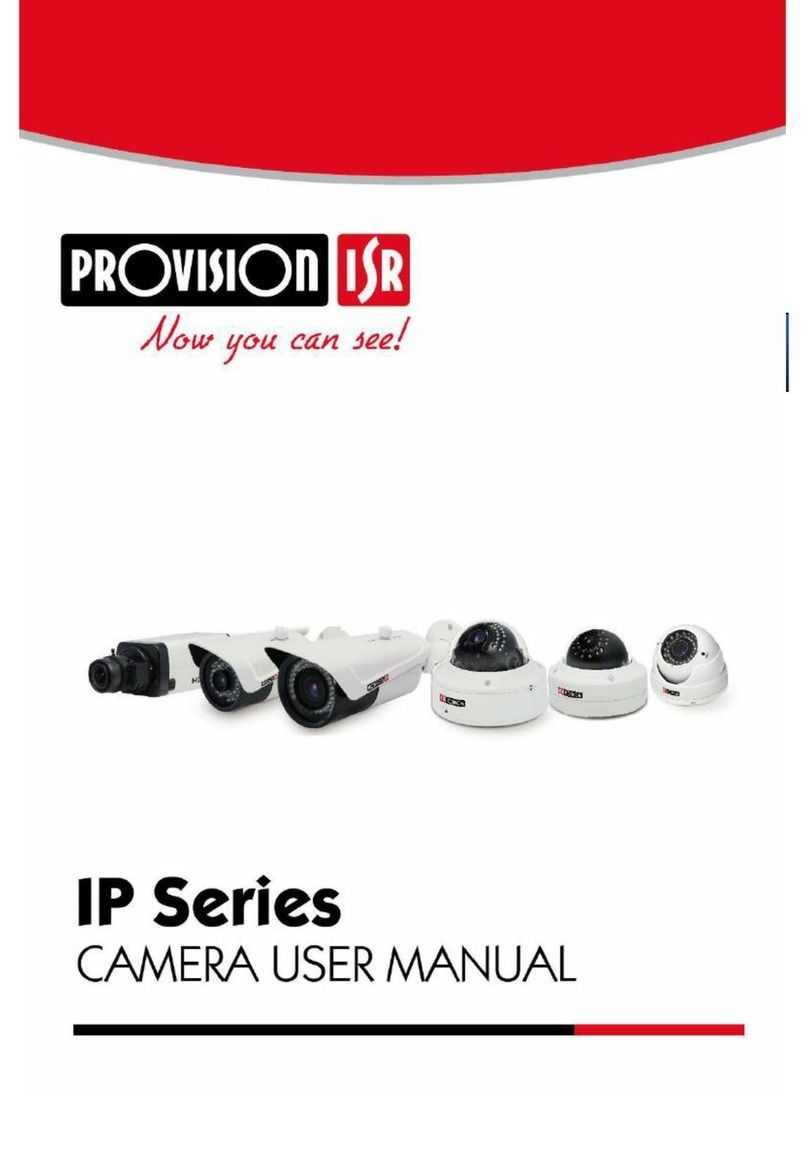
Provision ISR
Provision ISR DAI-380IP04 User manual

Provision ISR
Provision ISR PT-737 Operating and maintenance instructions

Provision ISR
Provision ISR DAI-310IPHEVF User manual

Provision ISR
Provision ISR I1-390IPS36 User manual

Provision ISR
Provision ISR DAI-310IP04 User manual

Provision ISR
Provision ISR DAI-310IPVF User manual
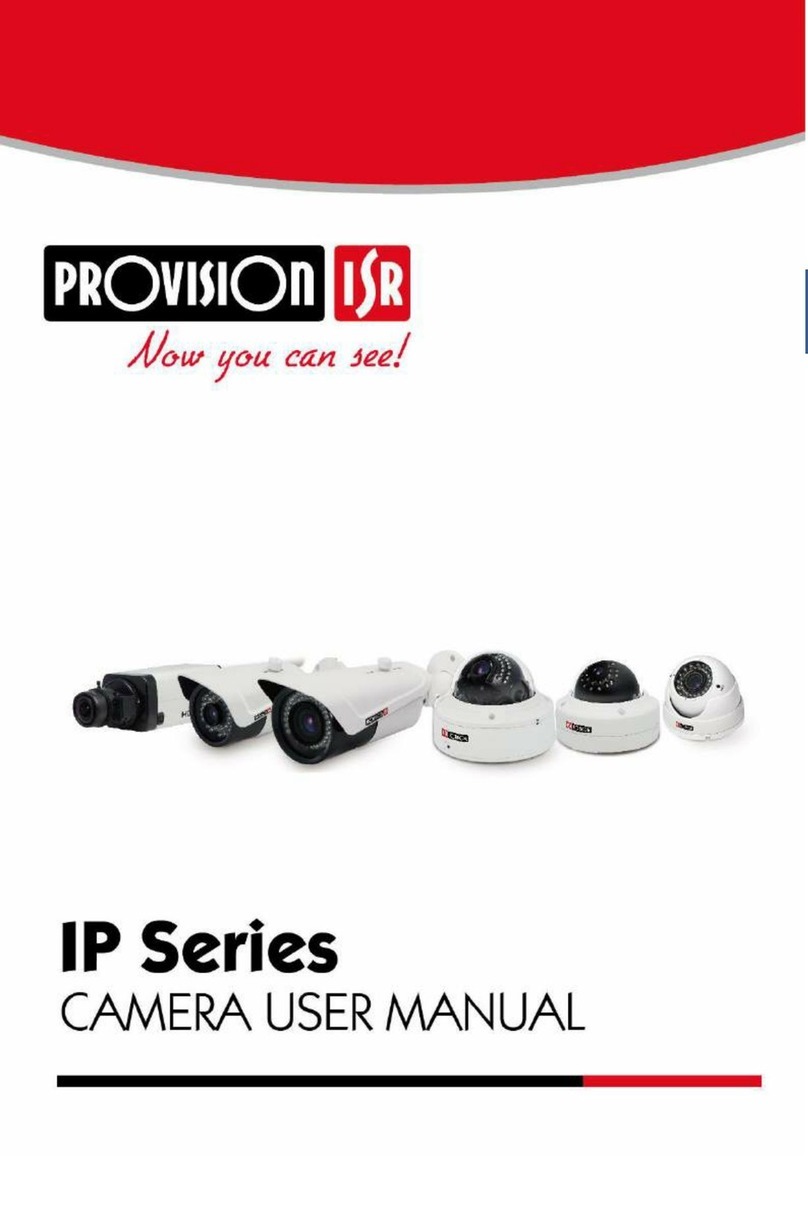
Provision ISR
Provision ISR BX-390IP User manual