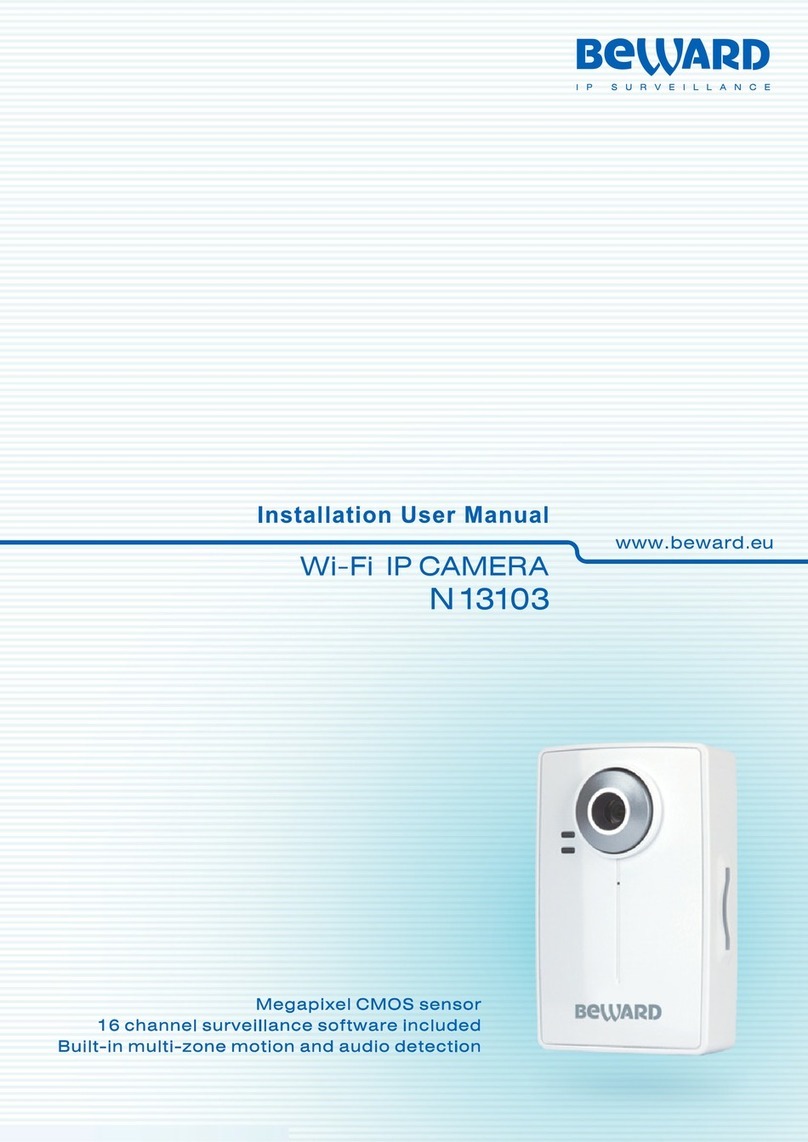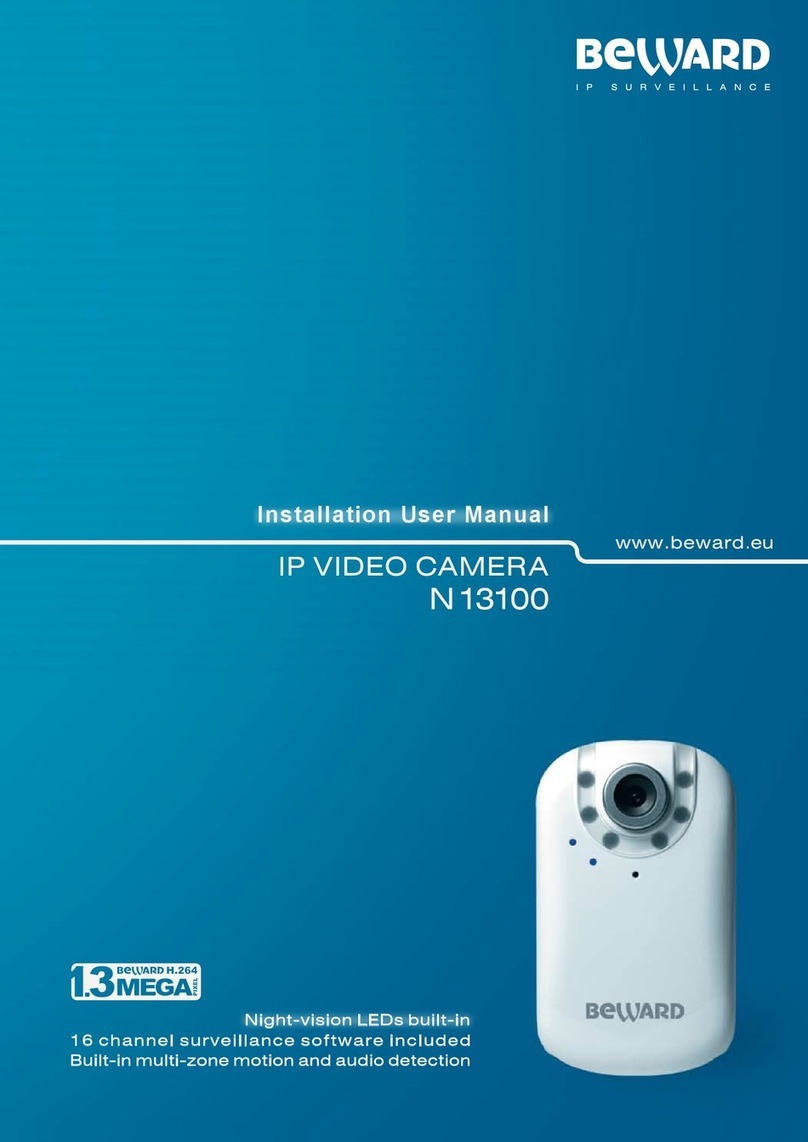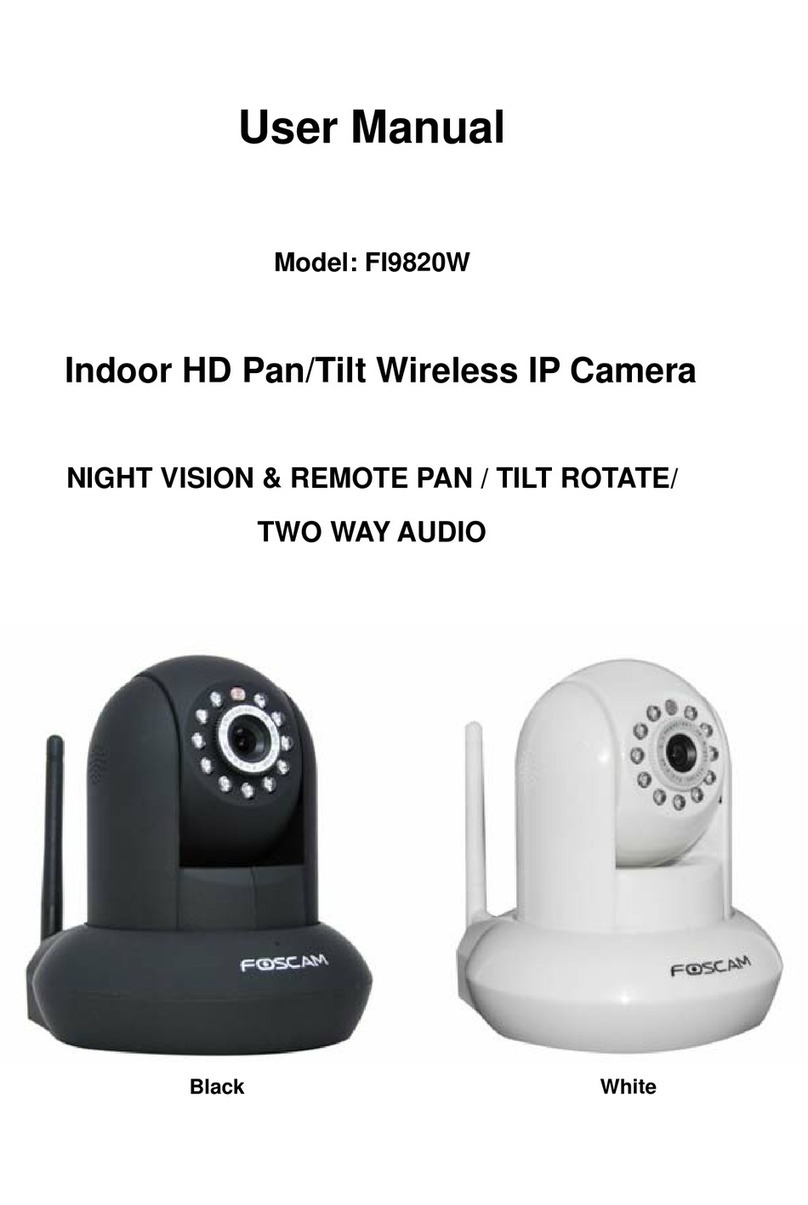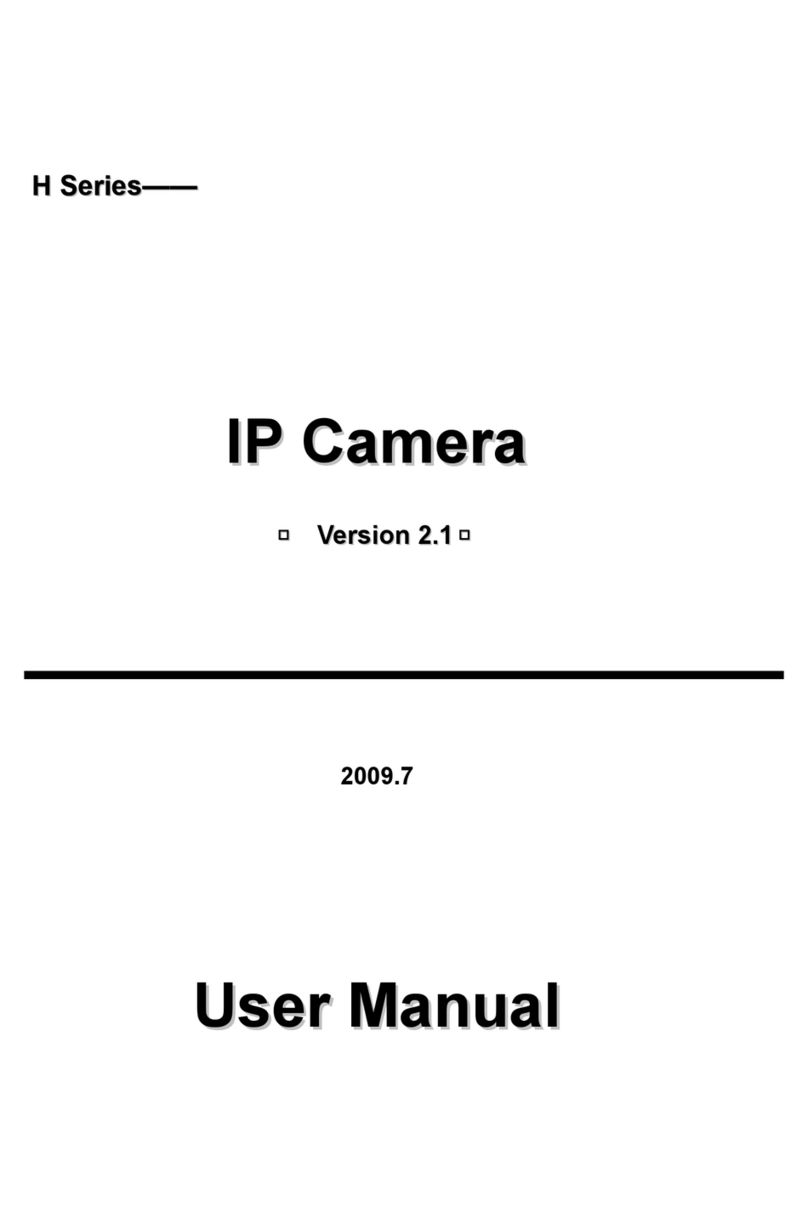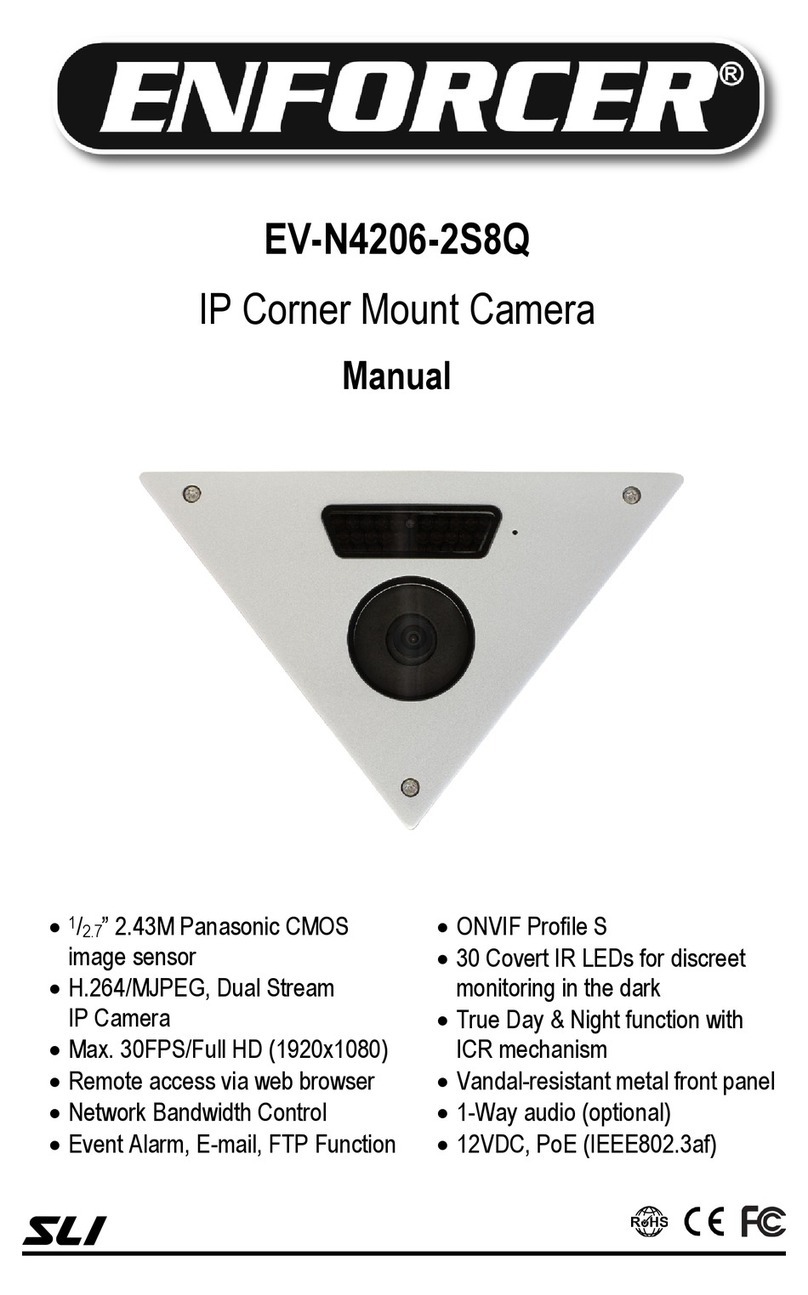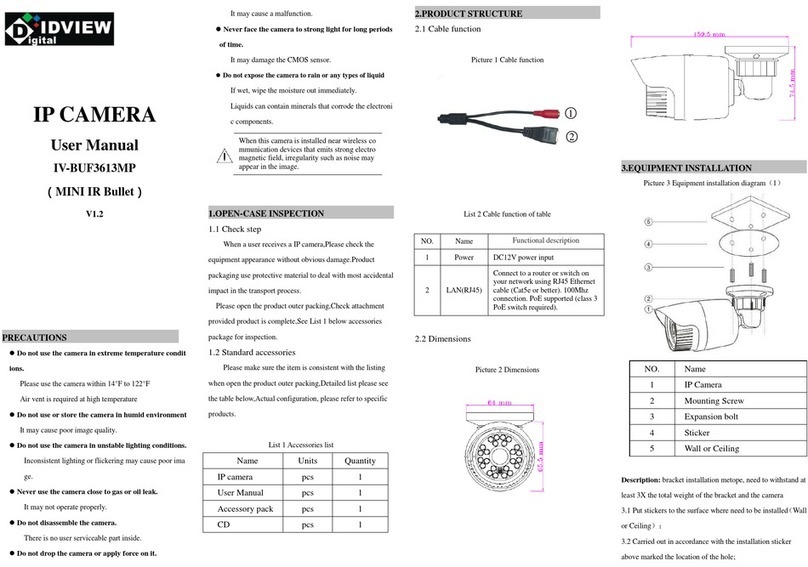Beward N300 User manual

Operations User Manual
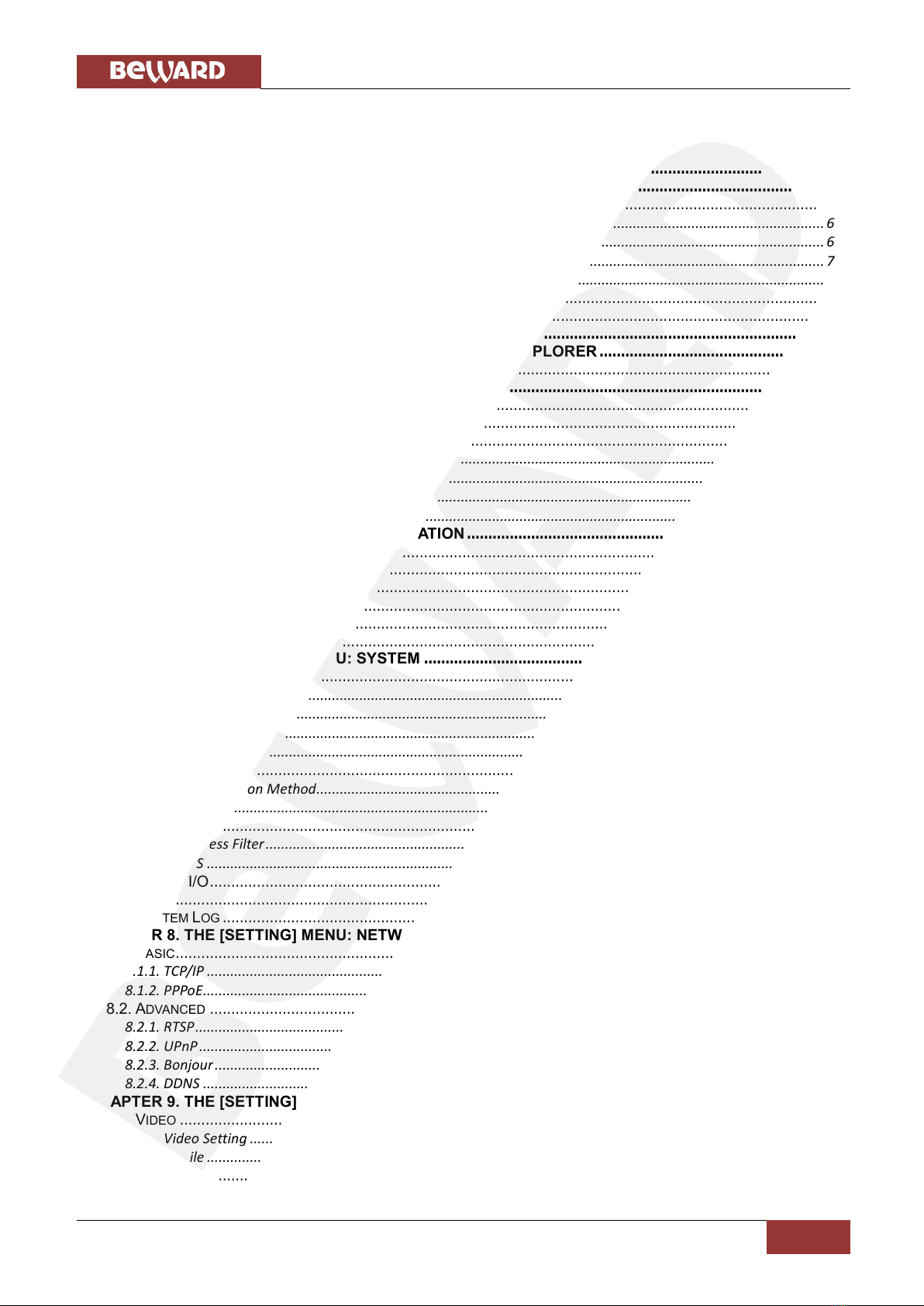
Table of Contents
N300 Operations User Manual
1
Table of Contents
CHAPTER 1. SAFETY INSTRUCTIONS ............................................................................................................ 3
CHAPTER 2. OVERVIEW ................................................................................................................................... 5
2.1. BEWARD N300 OVERVIEW...................................................................................................................... 5
2.1.1. Features........................................................................................................................................................... 6
2.1.2. Specifications................................................................................................................................................... 6
2.1.3. Package Contents ............................................................................................................................................ 7
2.1.4. Default Settings ............................................................................................................................................... 7
2.2. WHAT DOES THIS USER MANUAL NEED FOR .............................................................................................. 7
2.3. MINIMUM SYSTEM REQUIREMENTS ............................................................................................................ 8
CHAPTER 3. USING THIRD PARTY CLIENTS ................................................................................................. 9
CHAPTER 4. MANAGING THE IP CAMERA VIA INTERNET EXPLORER .................................................... 10
4.1. INSTALLING ACTIVEX CONTROL MODULE...................................................................................................11
CHAPTER 5. WEB INTERFACE MAIN PAGE ................................................................................................. 14
5.1. MAIN PAGE TOOLBAR............................................................................................................................... 14
5.2. [ZOOM] BUTTON ...................................................................................................................................... 15
5.3. CLIENT SETTINGS ................................................................................................................................... 16
5.3.1. Profile ............................................................................................................................................................ 16
5.3.2. View Size........................................................................................................................................................ 16
5.3.3. Protocol ......................................................................................................................................................... 17
5.3.4. Video Buffer................................................................................................................................................... 17
CHAPTER 6. THE [SETTING] MENU: INFORMATION................................................................................... 18
6.1. PRODUCT INFORMATION .......................................................................................................................... 18
6.2. SECURITY............................................................................................................................................... 19
6.3. VIDEO SETTING ...................................................................................................................................... 19
6.4. EVENT LIST............................................................................................................................................. 19
6.5. NETWORK............................................................................................................................................... 20
6.6. PORT ..................................................................................................................................................... 20
CHAPTER 7. THE [SETTING] MENU: SYSTEM ............................................................................................. 21
7.1. MAINTENANCE ........................................................................................................................................ 21
7.1.1. Restart ........................................................................................................................................................... 21
7.1.2. Backup/Restore ............................................................................................................................................. 21
7.1.3. Firmware Upgrade ........................................................................................................................................ 22
7.1.4. Language....................................................................................................................................................... 23
7.2. DATE/TIME ............................................................................................................................................. 23
7.2.1. Synchronization Method................................................................................................................................ 24
7.2.2. Time zone ...................................................................................................................................................... 25
7.3. SECURITY............................................................................................................................................... 25
7.3.1. IP Address Filter............................................................................................................................................. 28
7.3.2. HTTPS ............................................................................................................................................................ 29
7.4. DIGITAL I/O............................................................................................................................................. 31
7.5. LED....................................................................................................................................................... 32
7.6. SYSTEM LOG .......................................................................................................................................... 32
CHAPTER 8. THE [SETTING] MENU: NETWORK ......................................................................................... 34
8.1. BASIC..................................................................................................................................................... 34
8.1.1. TCP/IP ............................................................................................................................................................ 34
8.1.2. PPPoE............................................................................................................................................................. 35
8.2. ADVANCED ............................................................................................................................................. 37
8.2.1. RTSP............................................................................................................................................................... 37
8.2.2. UPnP .............................................................................................................................................................. 39
8.2.3. Bonjour .......................................................................................................................................................... 40
8.2.4. DDNS ............................................................................................................................................................. 41
CHAPTER 9. THE [SETTING] MENU: LIVE VIEW .......................................................................................... 43
9.1. VIDEO .................................................................................................................................................... 43
9.1.1. Video Setting ................................................................................................................................................. 43
9.1.2. Profile ............................................................................................................................................................ 46
9.2. AUDIO .................................................................................................................................................... 48

Table of Contents
N300 Operations User Manual
2
9.3. CAMERA SETTING ................................................................................................................................... 49
9.3.1. Image Settings............................................................................................................................................... 50
9.3.1.1. Image Enhancement................................................................................................................................... 50
9.3.1.2. White balance ............................................................................................................................................ 51
9.3.1.3. Exposure Setting......................................................................................................................................... 52
9.3.1.4. WDR ........................................................................................................................................................... 54
9.3.1.5. Noise reduction .......................................................................................................................................... 54
9.3.2. View Setting................................................................................................................................................... 55
CHAPTER 10. THE [SETTING] MENU: PLAYBACK ...................................................................................... 57
10.1. CLIENT PC ........................................................................................................................................... 57
10.2. NETWORK STORAGE ............................................................................................................................. 58
10.3. LOCAL STORAGE................................................................................................................................... 59
CHAPTER 11. THE [SETTING] MENU: EVENT .............................................................................................. 61
11.1. EVENT SERVER ..................................................................................................................................... 61
11.1.1. Event server ................................................................................................................................................. 61
11.1.1.1. FTP............................................................................................................................................................ 62
11.1.1.2. SMTP ........................................................................................................................................................ 67
11.1.1.3. HTTP ......................................................................................................................................................... 72
11.1.1.4. Network Storage ...................................................................................................................................... 73
11.1.2. SD card ........................................................................................................................................................ 77
11.2. EVENT LIST........................................................................................................................................... 82
11.2.1. Event List ..................................................................................................................................................... 82
11.2.1.1. Motion Detection ..................................................................................................................................... 86
11.2.1.2. Audio Detection ........................................................................................................................................ 88
11.2.1.3. Tampering Detection ................................................................................................................................ 88
11.2.1.4. Digital Input.............................................................................................................................................. 89
11.2.1.5. Periodical.................................................................................................................................................. 89
11.2.1.6. On boot..................................................................................................................................................... 90
11.2.1.7. Capacity Warning ..................................................................................................................................... 90
11.2.1.8. Network Link Down .................................................................................................................................. 90
11.2.1.9. IP-notification........................................................................................................................................... 90
11.2.2. Scheduled Recording ................................................................................................................................... 91
11.3. MOTION DETECTION.............................................................................................................................. 93
11.4. AUDIO DETECTION................................................................................................................................. 94
11.5 TAMPERING DETECTION.......................................................................................................................... 96
11.6. SCHEDULE............................................................................................................................................ 97
APPENDIX ........................................................................................................................................................ 99
APPENDIX A. BITRATE VALUES ....................................................................................................................... 99
APPENDIX B. REQUIRED DISK SPACE............................................................................................................ 103
APPENDIX C. PORT VALUES ......................................................................................................................... 106
APPENDIX D. FACTORY DEFAULTS ................................................................................................................ 107
APPENDIX E. GLOSSARY .............................................................................................................................. 108
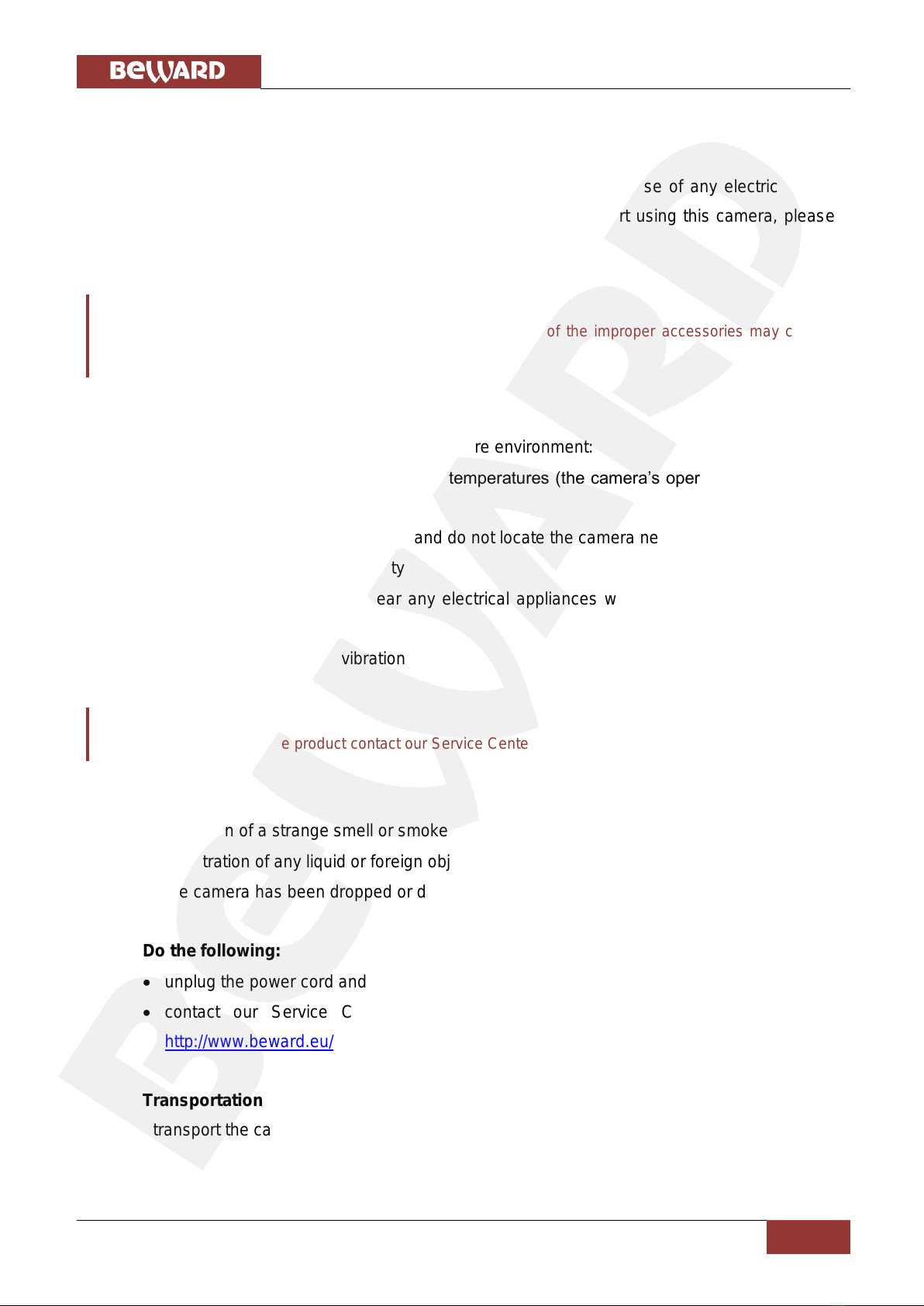
Chapter 1. Safety Instructions
N300 Operations User Manual
3
Chapter 1. Safety Instructions
Before using this product
This camera complies with all safety rules. However, improper use of any electric device
can be a cause of fire and bring to property damage. Before you start using this camera, please
study this user manual carefully.
IMPORTANT!
Use accessories recommended by the manufacturer only. Use of the improper accessories may cause
camera’s breakdown.
Follow the operating instructions
Do not use and store this camera in severe environment:
avoid extremely low or high ambient temperatures (the camera’s operating temperature
is 0°C to +40°C)
avoid exposure to direct sunlight and do not locate the camera near any heat sources
avoid exposure to high humidity
do not locate the camera near any electrical appliances which can be electromagnetic
transmitters
avoid exposure to high vibration
IMPORTANT!
In case of malfunction of the product contact our Service Center.
In case of:
detection of a strange smell or smoke
penetration of any liquid or foreign objects into the camera
the camera has been dropped or damaged
Do the following:
unplug the power cord and disconnect all other cords from the camera
contact our Service Center. You can find contact information on our website:
http://www.beward.eu/.
Transportation
Ttransport the camera carefully, using the original box and protective packing.

Chapter 1. Safety Instructions
N300 Operations User Manual
4
Ventilation
To prevent overheating of the device, keep free air circulation in the area where the camera
is located.
Cleaning
Use a soft, dry cloth for cleaning camera’s external surfaces. It is acceptable to use some
detergent for removing persistent dirt, but not the volatile cleaners such as the alcohol-containing
solvents, benzene and so on, because of the risk to damage the camera’s housing.

Chapter 2. Overview
N300 Operations User Manual
5
Chapter 2. Overview
2.1. BEWARD N300 Overview
BEWARD N300 is a compact megapixel IP camera (Pic. 2.1) with H.264/MPEG-4/MJPEG
multi-stream video, a built-in microphone, the microSD/SDHC card slot, a new generation highly
sensitive CMOS image sensor with the WDR (Wide Dynamic Range) technology support.
Pic. 2.1
BEWARD N300 makes possible viewing real-time video from any part of the world by
means of the most standard operating systems and web browsers.
This camera supports X-Panner function which allows you to create up to 4 view areas with
different resolutions. Besides you can create and customize different video profiles for more
flexible and comfortable operation. Specifying characteristics such as a compression type, a view
area, a resolution and at al. for each profile, you get optimal image quality according to current
channel bandwidth.
There are H.264, MPEG-4, MJPEG compression types the camera supports and
simultaneous multi-streaming can be provided.
H.264 (also known as MPEG-4 Part 10) offers higher video resolution than Motion JPEG or
MPEG-4 at the same bit rate, or the same video quality at a lower bit rate.
Motion JPEG provides a high quality video stream but it requires relatively big channel
capacity and enough free space for recording.
The IP-camera connects to a network using a 10/100BASE-TX Ethernet wire interface and
has a PoE technology support.

Chapter 2. Overview
N300 Operations User Manual
6
In the large video surveillance systems it can be difficult for operator to react promptly if
somebody or something impairs a camera’s field of view. This camera supports tampering
detection which helps to prevent such undesirable actions.
The microSD/SDHC memory cards support improves camera’s capabilities and makes its
operation safer. In case of disconnection all important information will be saved to the card.
2.1.1. Features
Optimal quality-price ratio
Progressive scan CMOS image sensor with WDR support
X-Panner support
MicroSD/SDHC memory cards support
Professional 16-channel software included
Simultaneous multi-streaming H.264/MPEG-4/M-JPEG
Viewing recorded files via the web interface with a built-in player
Built-in microphone
Built-in speaker
Built-in motion, audio and tampering detectors
Sending of images or video data by e-mail and transmission by FTP
Recording of images and video data to a shared folder (Windows or Linux OS) or to NAS
(Network Attached Storage)
PoE IEEE 802.3 af support
ONVIF support
2.1.2. Specifications
1/4" progressive scan megapixel CMOS image sensor with WDR support
Lens (optionally): f4.0 mm, F1.8 (angle of view: 52°(horizontal))
Resolution: 1280х800, 1280х720, 640х480, 320х240, 160x120
Sensitivity: 0.2 lux @ F1.8
Electronic shutter time:, 1/2 to 1/10000 s
Automatic Gain Control (AGC): 1x to 64x
Frame rate: up to 30 fps at all resolutions
Video encoding: H.264, MPEG-4, MJPEG
Simultaneous multi-streaming: H.264/MPEG-4/M-JPEG
Two-way audio streaming; compression: G.711 µ-law, α-law, AMR
Protocols supported: Bonjour, TCP/IP, DHCP, PPPoE, ARP, ICMP, FTP, SMTP, DDNS,
NTP, UPnP, RTSP, RTP, RTCP, HTTP, TCP, UDP, 3GPP/ISMA RTSP
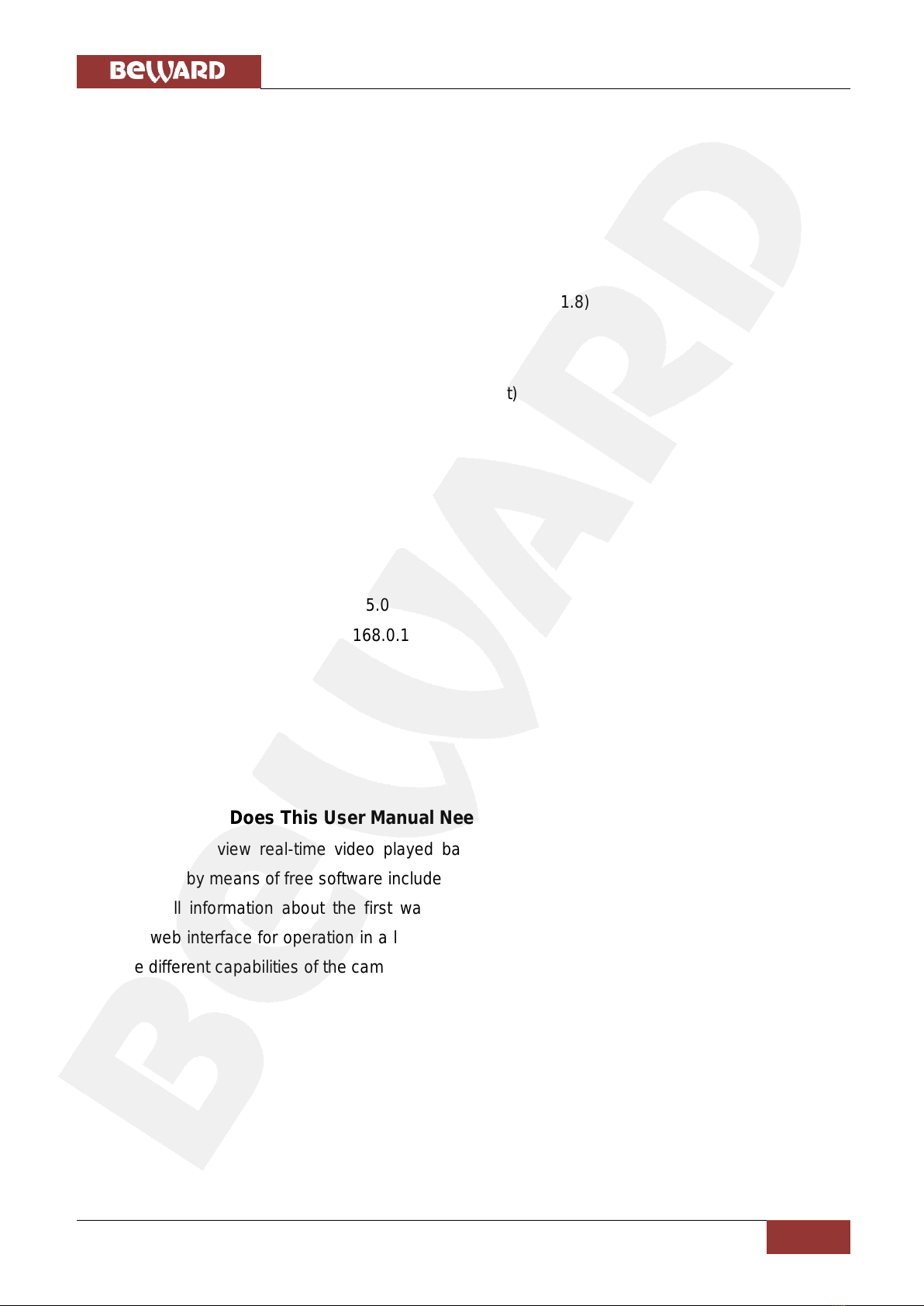
Chapter 2. Overview
N300 Operations User Manual
7
Power: 5 V, 0.6 A DC, PoE IEEE 802.3 af
Operating temperature: 0°С to +40°С
Operating humidity: 20-80% (without condensation)
ONVIF 2.2 support
2.1.3. Package Contents
IP camera with a pre-installed lens (M12, f4.0 mm, F1.8)
Power supply 5 V, 1 A DC
Patch cord (1 m length)
Terminal block (4 contacts; digital input/output)
Bracket with a mounting kit
CD with user manuals and software
Quick Installation Guide
2.1.4. Default Settings
IP address: 192.168.0.99
Subnet Mask: 255.255.255.0
Network gateway: 192. 168.0.1
User Name: admin
Password: admin
HTTP-port: 80
RTSP: 554
2.2. What Does This User Manual Need For
You can view real-time video played back by this camera both trough a standard web
browser and by means of free software included in the package contents. The current User Manual
contains full information about the first way of camera exploitation. It explains the setting of a
camera web interface for operation in a local network or Internet. For recommendations on how to
use the different capabilities of the camera software, please, see Software User Manuals.

Chapter 2. Overview
N300 Operations User Manual
8
2.3. Minimum System Requirements
For normal operation and viewing of the network camera, it is recommended that your
system meet these minimum requirements:
Item
Requirements
CPU
2.8 GHz Intel Pentium 4 or AMD Athlon 3000+
Graphic Card
256 MB RAM (or equivalent on-board graphic card)
RAM
1 GB (2GB and above is recommended)
Operating System
Microsoft ® Windows Vista, Windows 7
Mac OS Leopard 10.5
Web Browser
Internet Explorer 9.0 or later
NOTE:
1. If it is not able to view the recorded video file, please install Xvid codec or free VLC player
(http://www.videolan.org/vlc/). Also, you can use a player from the camera web interface ( [SETTING] –
Playback –Client PC).
2. For proper operation you may need to update some Windows applications and services (Net Framework,
Windows Media Player).
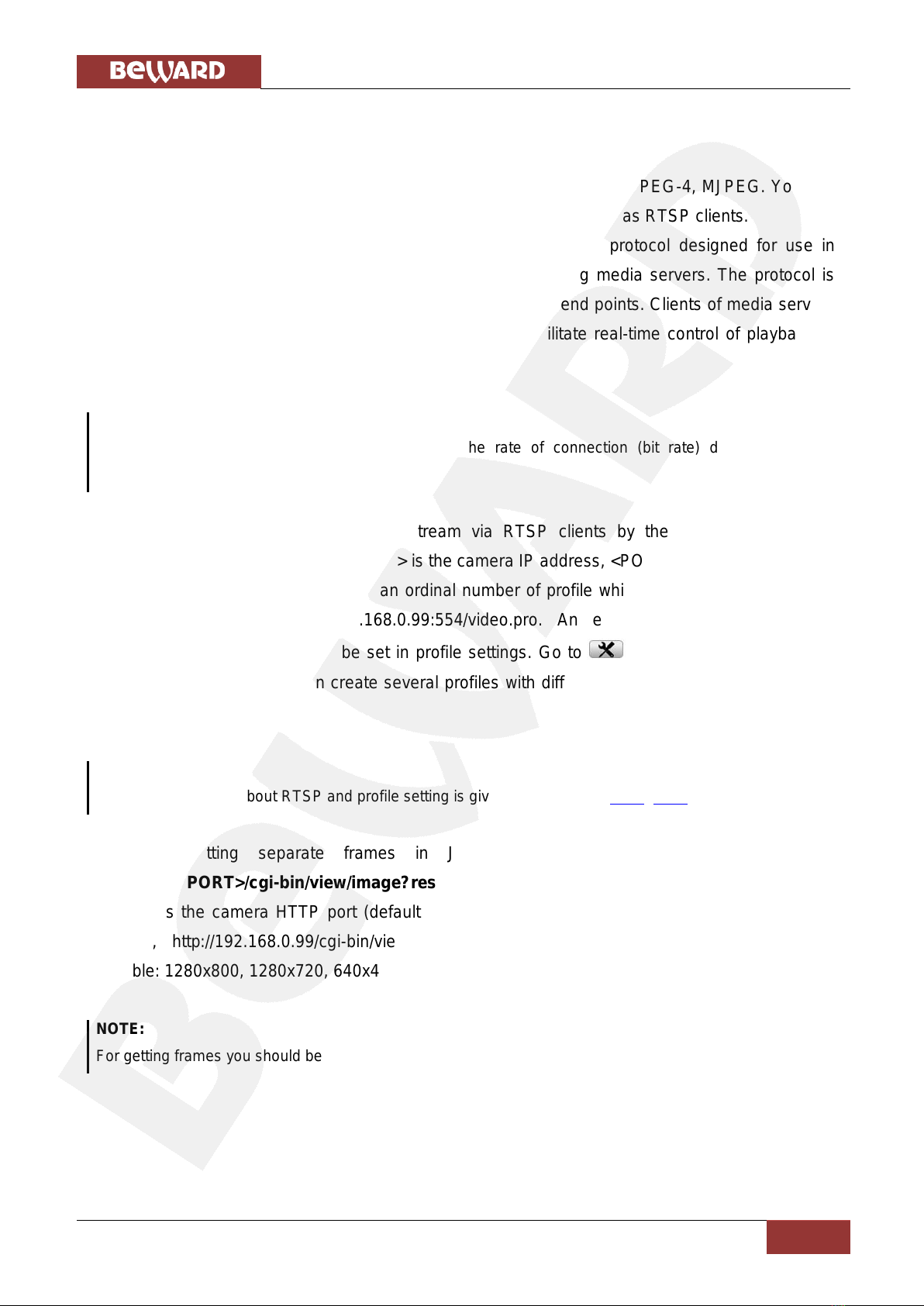
Chapter 3. Using Third Party Clients
N300 Operations User Manual
9
Chapter 3. Using Third Party Clients
The N300 supports RTSP/RTP streaming.
You can use RTSP client for getting access to video in H.264, MPEG-4, MJPEG. You can
use real-time RTSP players such as VLC, Quick time, Real Player etc. as RTSP clients.
RTSP (Real Time Transfer Protocol) is a network control protocol designed for use in
entertainment and communications systems to control streaming media servers. The protocol is
used for establishing and controlling media sessions between end points. Clients of media servers
issue VCR-like commands, such as play and pause, to facilitate real-time control of playback of
media files from the server.
NOTE:
When connecting to the camera trough Internet, the rate of connection (bit rate) depends on the
parameters of a network access channel.
You can get the access to the stream via RTSP clients by the following command:
rtsp://<IP>:<PORT>/<XXXX> where <IP> is the camera IP address, <PORT> is the camera RTSP
port (default value - 554), <XXXX> is an ordinal number of profile which is used for video stream
viewing. For example, rtsp://192.168.0.99:554/video.pro. An encoding type (H.264/MPEG-
4/MJPEG) for this profile should be set in profile settings. Go to [SETTING] –Live View –
Video –Profile. Also, you can create several profiles with different encoding type, resolution and
viewing area.
NOTE:
Detailed information about RTSP and profile setting is given in paragraphs 8.2.1, 9.1.2.
For getting separate frames in JPEG format use the following command:
http://<IP>:<PORT>/cgi-bin/view/image?res=<Res> where <IP> is the camera IP address,
<PORT> is the camera HTTP port (default value is 80), <Res> –the resolution of a frame. For
example, http://192.168.0.99/cgi-bin/view/image?res=320x240. The following resolutions are
available: 1280x800, 1280x720, 640x480, 320x240, 160x120.
NOTE:
For getting frames you should be authorized.

Chapter 4. Managing the IP Camera via Internet Explorer
N300 Operations User Manual
10
Chapter 4. Managing the IP Camera via Internet Explorer
Step 1: connect your camera according to the Installation User Manual.
Step 2: open Internet Explorer, type your camera’s IP address in the address bar. The
default IP address is 192.168.0.99.
NOTE:
There are two ways to assign an IP address to an IP camera.
1. An IP address can be obtained automatically from a Dynamic Host Configuration Protocol (DHCP)
according to the network parameters.
2. Use a manually specified IP address. See paragraph 8.1.1 for details. Contact your system
administrator to avoid IP address conflict.
Step 3: enter user name and password in the authorization window (Pic. 4.1).
The default username is «admin», the default password is «admin».
Pic. 4.1
IMPORTANT:
You can change username and password at [SETTING] –System –Security.If you forgot your
username or password, you can reset your camera to factory settings by holding [RESET] button during
15 seconds.
By default, Windows prevents ActiveX add-ons from running which are required to operate
an IP camera. Therefore, you need to install the ActiveX add-on to operate your camera.
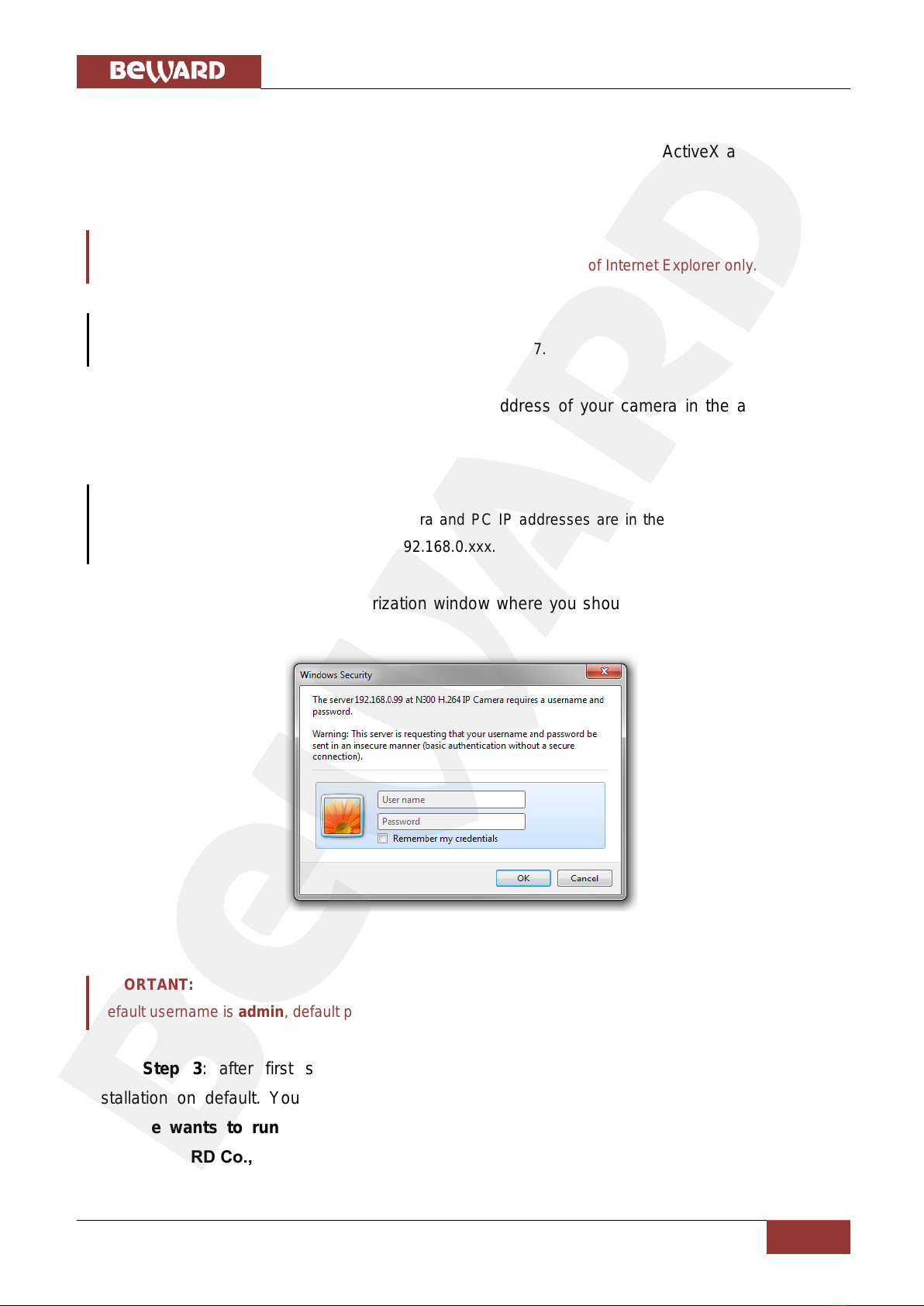
Chapter 4. Managing the IP Camera via Internet Explorer
N300 Operations User Manual
11
4.1. Installing ActiveX Control Module
To view camera image trough Internet Explorer, you need to install ActiveX add-on. To do
so, follow these steps:
IMPORTANT:
The installation of ActiveX components is available to the 32 bit version of Internet Explorer only.
NOTE:
The installation is shown for Internet Explorer 9.0 and Windows 7.
Step 1: open Internet Explorer, type the IP address of your camera in the address bar.
Press [Enter] or click [Go To] button.
NOTE:
Before using the camera check that the camera and PC IP addresses are in the same subnet. In other
words the IP address of your PC should be 192.168.0.xxx.
Step 2: you will see an authorization window where you should enter your username and
password (Pic. 4.2)
Pic. 4.2
IMPORTANT:
Default username is admin, default password is admin.
Step 3: after first successful authorization, Windows 7 blocks the ActiveX add-on
installation on default. You will see a system notification at the bottom of the window: “This
webpage wants to run the following add-on: “AxMediaControl ActiveX Control Module”
from “BEWARD Co., Ltd.” (Pic. 4.3).

Chapter 4. Managing the IP Camera via Internet Explorer
N300 Operations User Manual
12
Click [Allow] button to continue the installation.
Pic. 4.3
Step 4: On default, Internet Explorer security system blocks ActiveX components
installation too. Click [Install] to continue (Pic. 4.4).
Pic. 4.4
NOTE:
There will be additional installation blocking when installing ActiveX components in Windows 7 with
enabled user account control. In this case you will see an additional system notification. To permit
installation you should give a positive answer in the appeared window.
NOTE:
In the other operating systems and browsers, menu titles or system notifications may be differ from the
same in the systems/browsers of Windows family. This note is applicable to different versions of operating
systems and browsers within Windows family also.
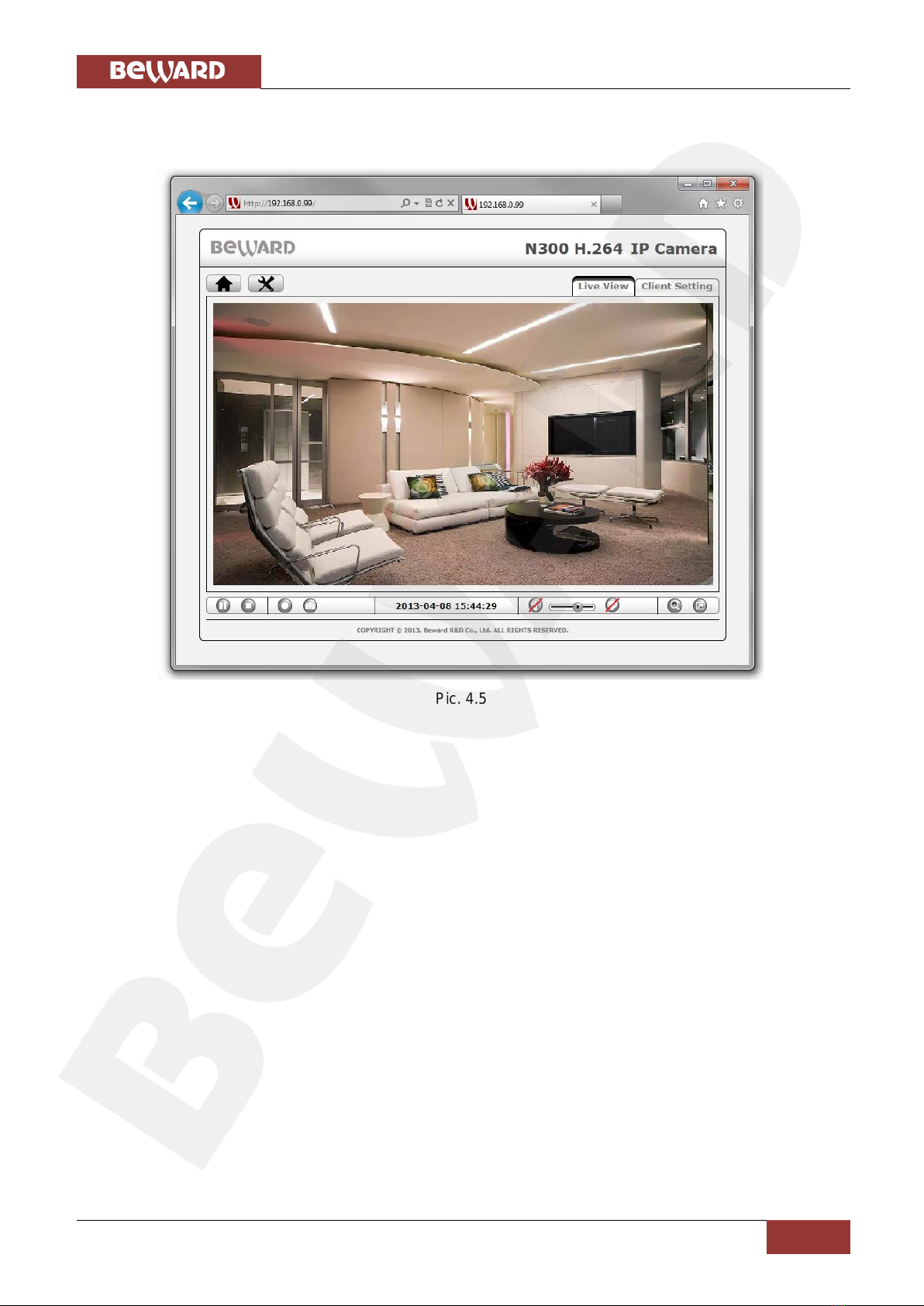
Chapter 4. Managing the IP Camera via Internet Explorer
N300 Operations User Manual
13
Step 6: if everything was done correctly, you should get a camera image on your display
(Pic. 4.5).
Pic. 4.5
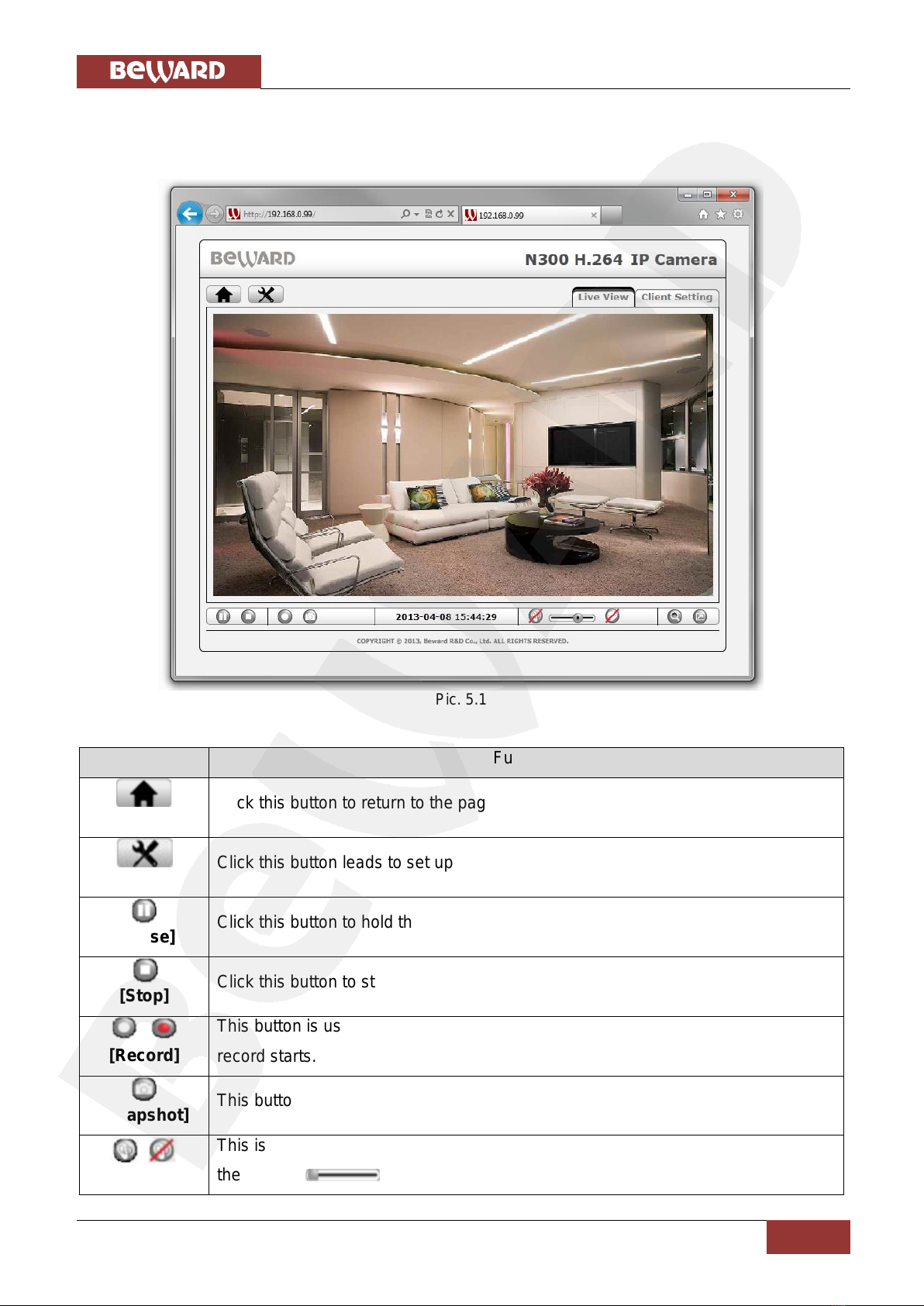
Chapter 5. Web interface Main Page
N300 Operations User Manual
14
Chapter 5. Web Interface Main Page
5.1. Main page toolbar
Pic. 5.1
Icon
Function
[Home]
Click this button to return to the page of live view.
[Setting]
Click this button leads to set up all the configuration.
[Pause]
Click this button to hold the current video stream for a moment.
[Stop]
Click this button to stop the video from being displayed.
[Record]
This button is used to record the current video stream. It turns red when the
record starts.
[Snapshot]
This button is used to take a snapshot of the current image.
[Sound]
This is a listen button, click it to switch to the mute mode. Use the slider to control
the volume.
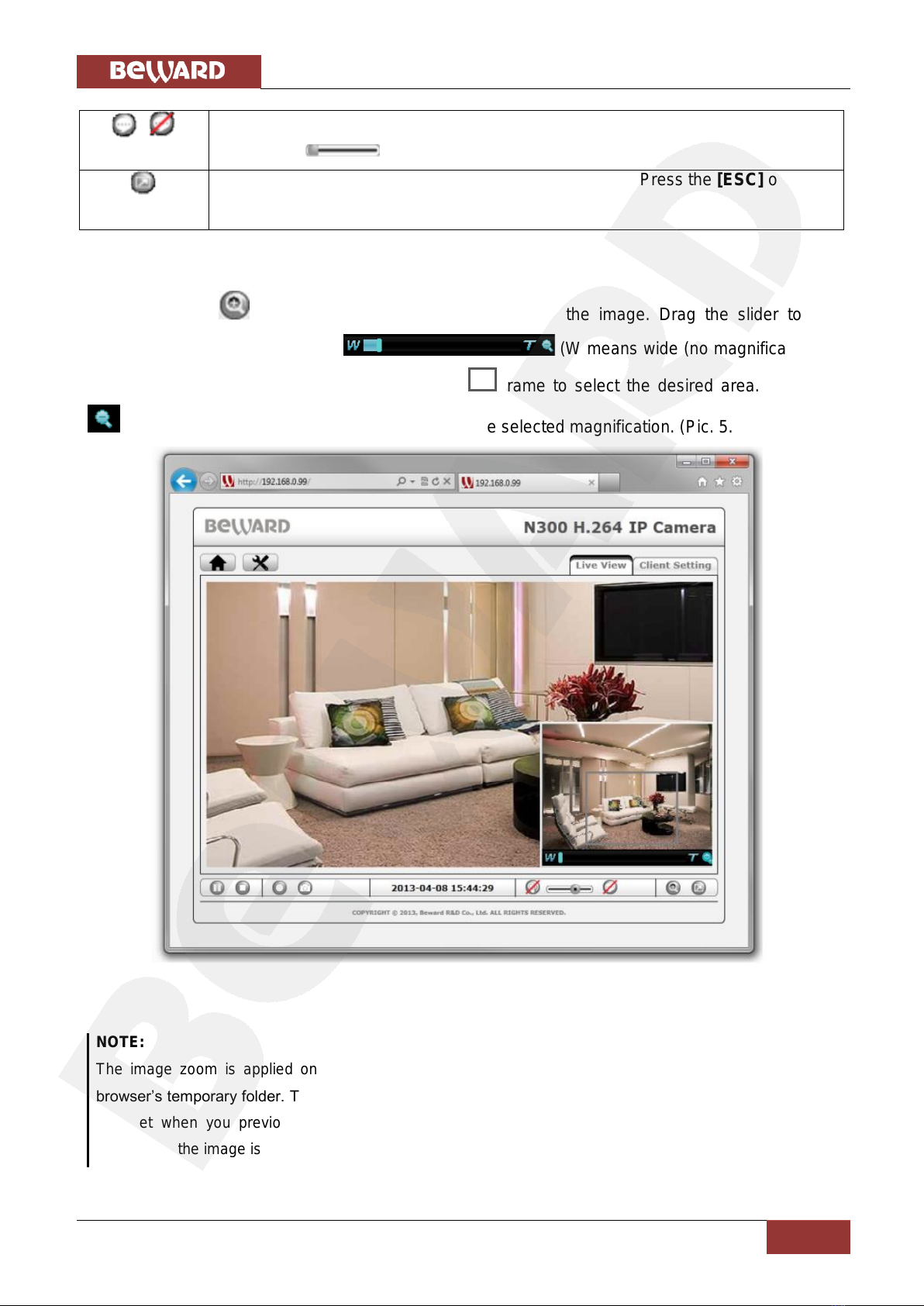
Chapter 5. Web interface Main Page
N300 Operations User Manual
15
[Talk]
This is a talk button, click it to switch to the mute mode. Use the slider to control
the volume.
[Fullscreen]
Click this button to stretch the view to the entire screen. Press the [ESC] on the
keyboard to exit.
5.2. [Zoom] button
Click the button to enlarge the specific area of the image. Drag the slider to the
magnification level that you want (W means wide (no magnification)/T
means tele (maximum magnification)). Move the frame to select the desired area. Click the
button to exit the digital zoom mode and save the selected magnification. (Pic. 5.2)
Pic. 5.2
NOTE:
The image zoom is applied only for the current image in a browser. Its parameters are saved in the
browser’s temporary folder. The next time you open the browser, the image will be with magnification that
was set when you previously closed the browser (if the option for saving settings is enabled in the
browser). If the image is viewed in software, these magnification settings will not be applied.

Chapter 5. Web interface Main Page
N300 Operations User Manual
16
5.3. Client Settings
This menu is used to configure an IP camera (Pic. 5.3). The menu is divided into four
sections, the [Profile], [View Size], [Protocol] and [Video Buffer] which are used to adjust and
configure the IP camera. These settings only influence on video but not on the camera settings.
Pic. 5.3
5.3.1. Profile
In this item you can select necessary video stream profile with the parameters set in
advance such as: resolution, encoding type, frame rate, quality etc. The parameters for each
profile can be set in [SETTING] –Live View –Video –Profile (see paragraph 9.1.2).
5.3.2. View Size
Select image zoom on the screen.
Fit Screen: a small image size which is used for viewing in browser window when there is
one of the most used screen resolutions.
Full Screen: full image size which corresponds to 1:1 resolution which is stated in profile
settings.
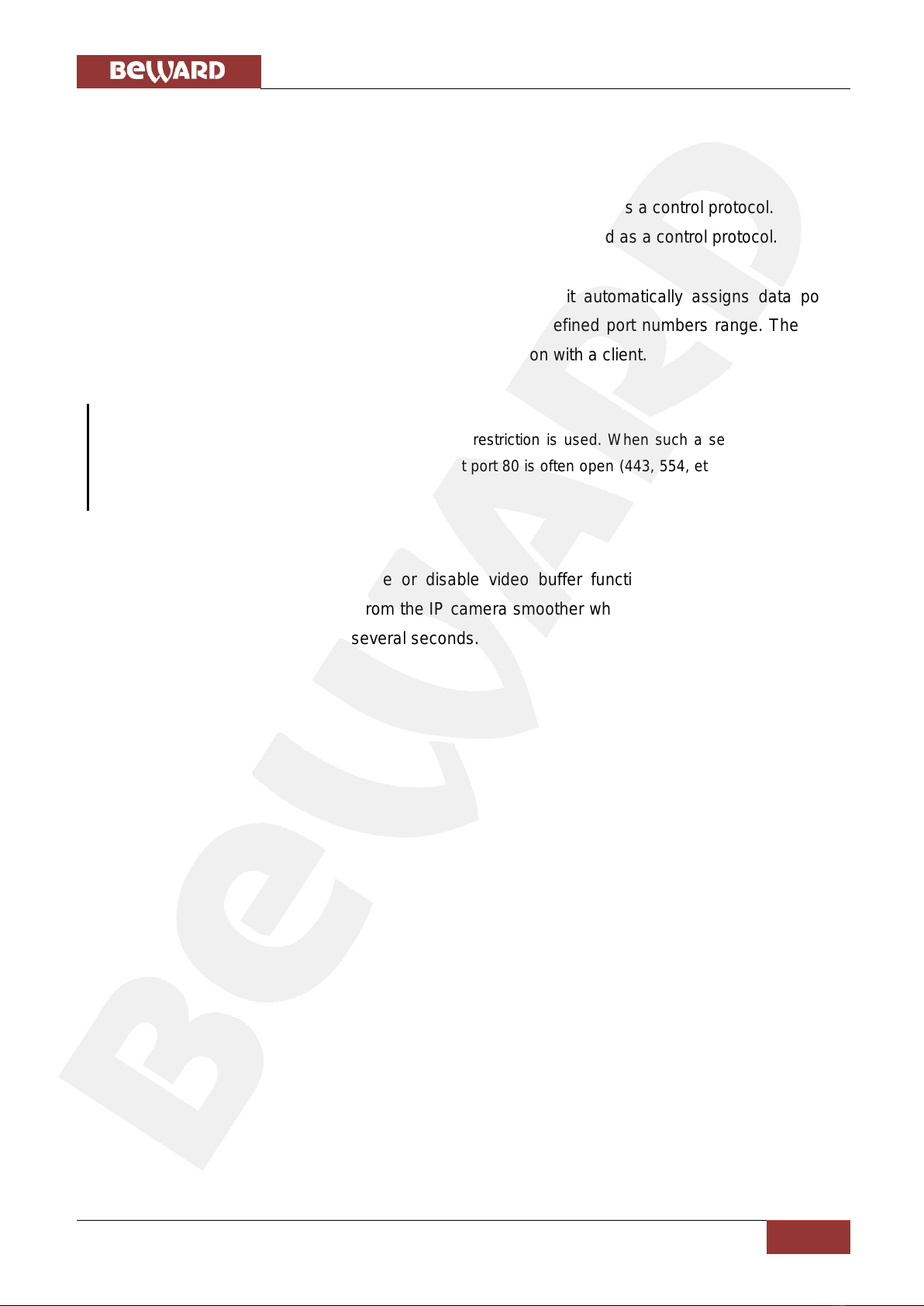
Chapter 5. Web interface Main Page
N300 Operations User Manual
17
5.3.3. Protocol
Select a protocol of transport level transmitting: TCP, UDP, HTTP.
HTTP: select this item to stream video over HTTP protocol.
TCP: select this item to stream video over TCP, RTSP is used as a control protocol.
UDP: select this item to stream video over UDP, RTSP is used as a control protocol.
When selecting any of available transport protocols, it automatically assigns data port:
HTTP –80, TCP –554. If UDP is selected, it uses strictly defined port numbers range. The port
number is assigned when the camera establishes connection with a client.
NOTE:
«HTTP» protocol is for networks where port number restriction is used. When such a security policy is
applied, most of the nonstandard ports are closed but port 80 is often open (443, 554, etc) and is used by
this connection type.
5.3.4. Video Buffer
This item allows you to enable or disable video buffer function. When this function is
enabled, it makes the video stream from the IP camera smoother when the connection is unstable
but may cause image delays up to several seconds.

Chapter 6. The [SETTING] Menu: Information
N300 Operations User Manual
18
Chapter 6. The [SETTING] Menu: Information
The Settings item includes the following groups: [Information], [System], [Network], [Live
View], [Playback], [Event], each of them is described below.
Pic. 6.1
[Information] does not contain any elements of camera operation but only has information
function. It shows a lot of necessary information about the IP camera and its settings, for example:
device name, date/time, software version, etc. The whole page is divided into several groups:
[Product Information], [Security], [Video Setting], [Event List], [Network], [Port].
6.1. Product Information
Product Information shows general information about the camera.
Pic. 6.2
Product Name: the full name of the IP-camera which gives information about its main
features.
Firmware Version: shows the current version of firmware.
Firmware Date: shows the date of firmware release.
MAC Address: shows the IP-camera MAC-address.
Date Time: shows the current date and time set on the IP-camera.
Bandwidth Usage: gives information about incoming and outgoing traffic.

Chapter 6. The [SETTING] Menu: Information
N300 Operations User Manual
19
6.2. Security
Security contains the information about camera security settings and external users work
with camera video stream.
Pic. 6.3
Video Connection: displays the number of users connected to the IP-camera at the
present moment.
Account: shows the number of accounts created on the IP-camera.
Anonymous Viewer: shows the current status of the [Anonymous Viewer] function
(Enabled/Disabled).
HTTPS: displays the names of account categories which can connect to the IP-camera
using HTTPS-protocol.
IP Address Filter: shows the current status of the [IP Address Filter] function
(Enabled/Disabled).
6.3. Video Setting
Video settings group contains an information field called “Image” which shows the
information about image position and image profile which is used for recording.
Pic. 6.4
6.4. Event list
This group contains an information field which shows the information about the status and
type of the settings of current alarm events and scheduled recordings.
Other manuals for N300
1
Table of contents
Other Beward IP Camera manuals

Beward
Beward N1250 User manual

Beward
Beward N37210 User manual

Beward
Beward N120 Instruction Manual

Beward
Beward N 1000 User manual

Beward
Beward N300 Instruction Manual

Beward
Beward N35110 User manual
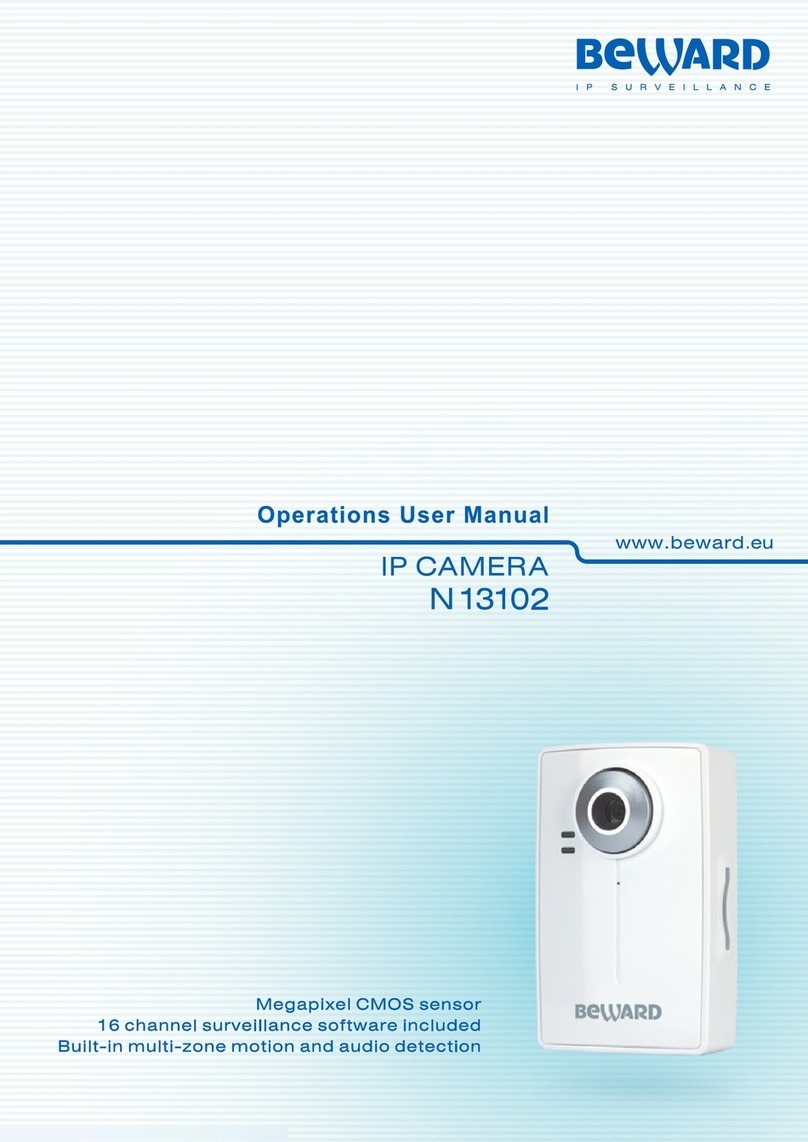
Beward
Beward N 13102 User manual

Beward
Beward N6603 User manual

Beward
Beward N6601 User manual

Beward
Beward N6603 User manual