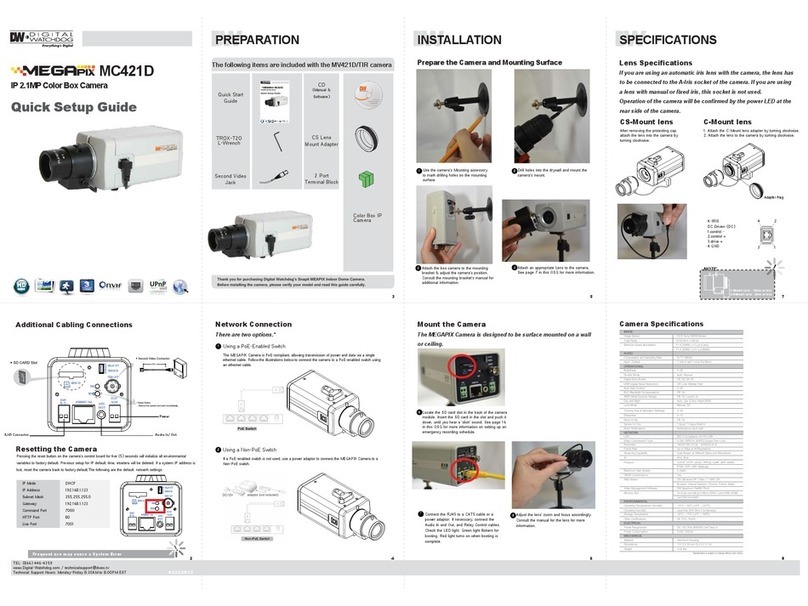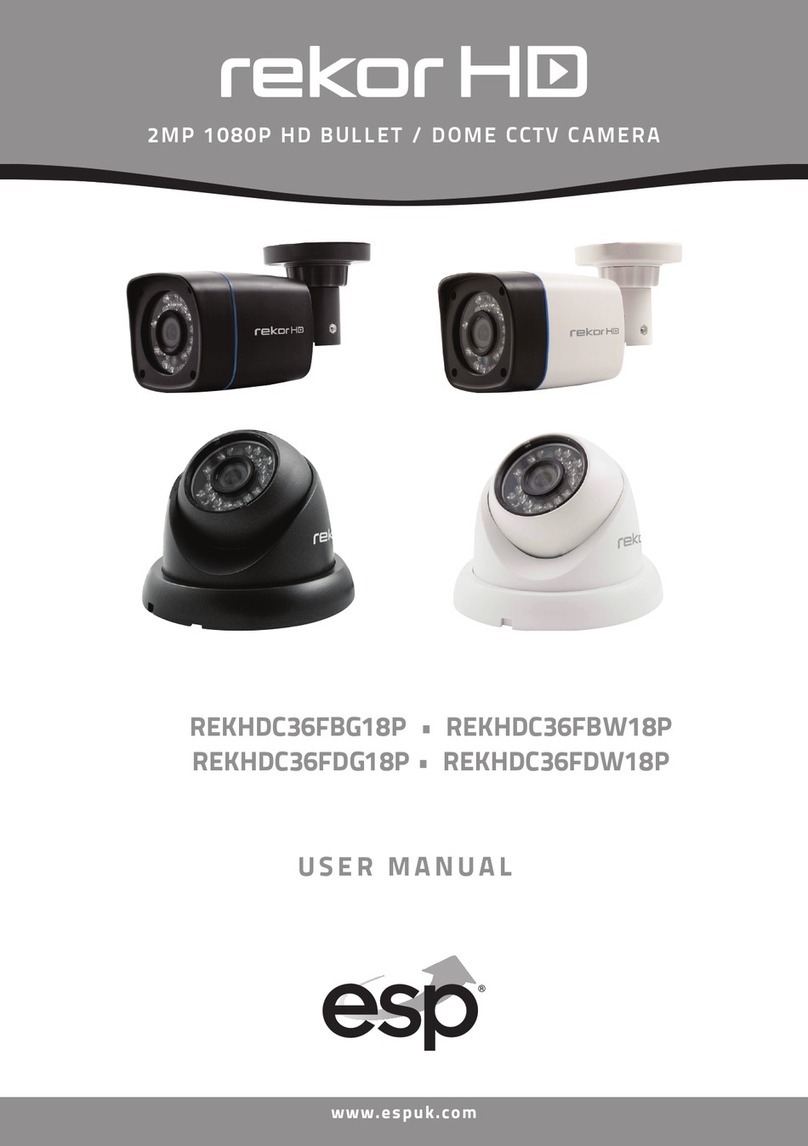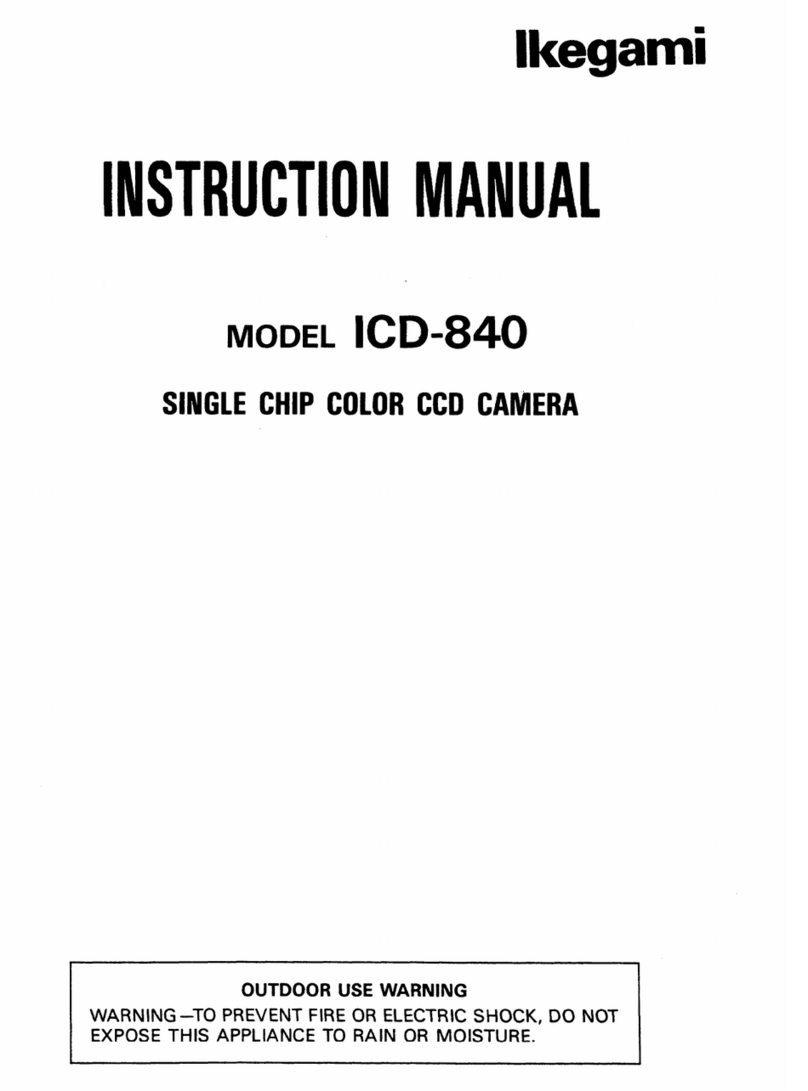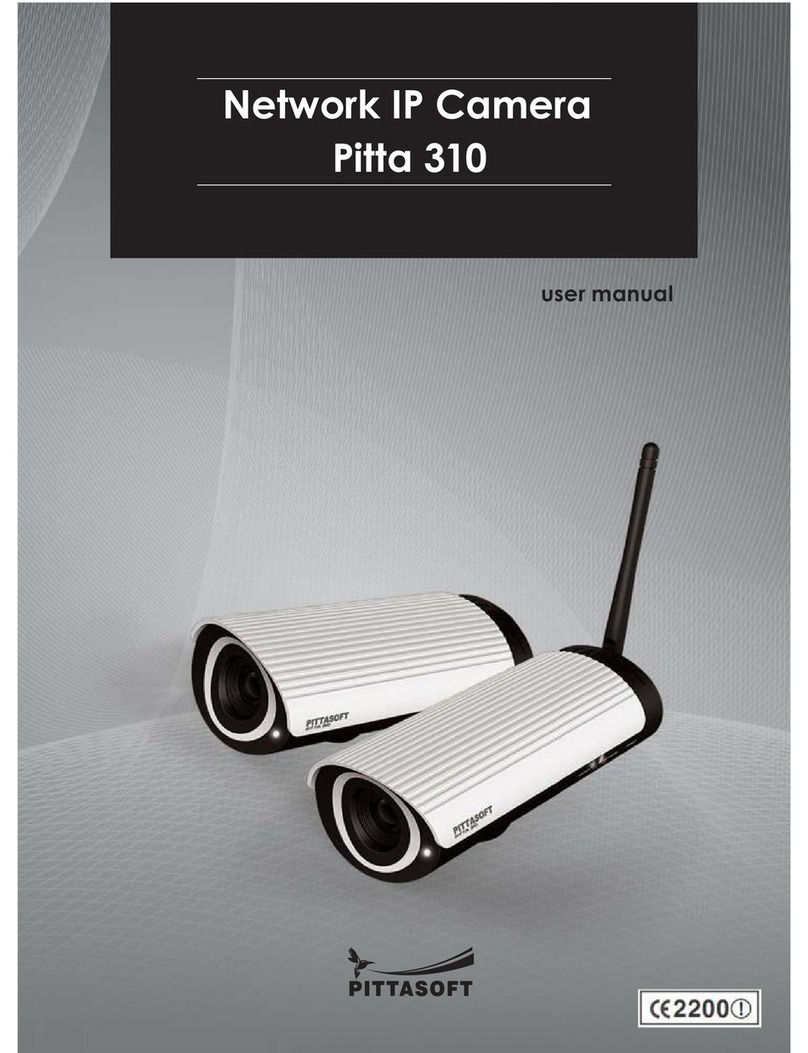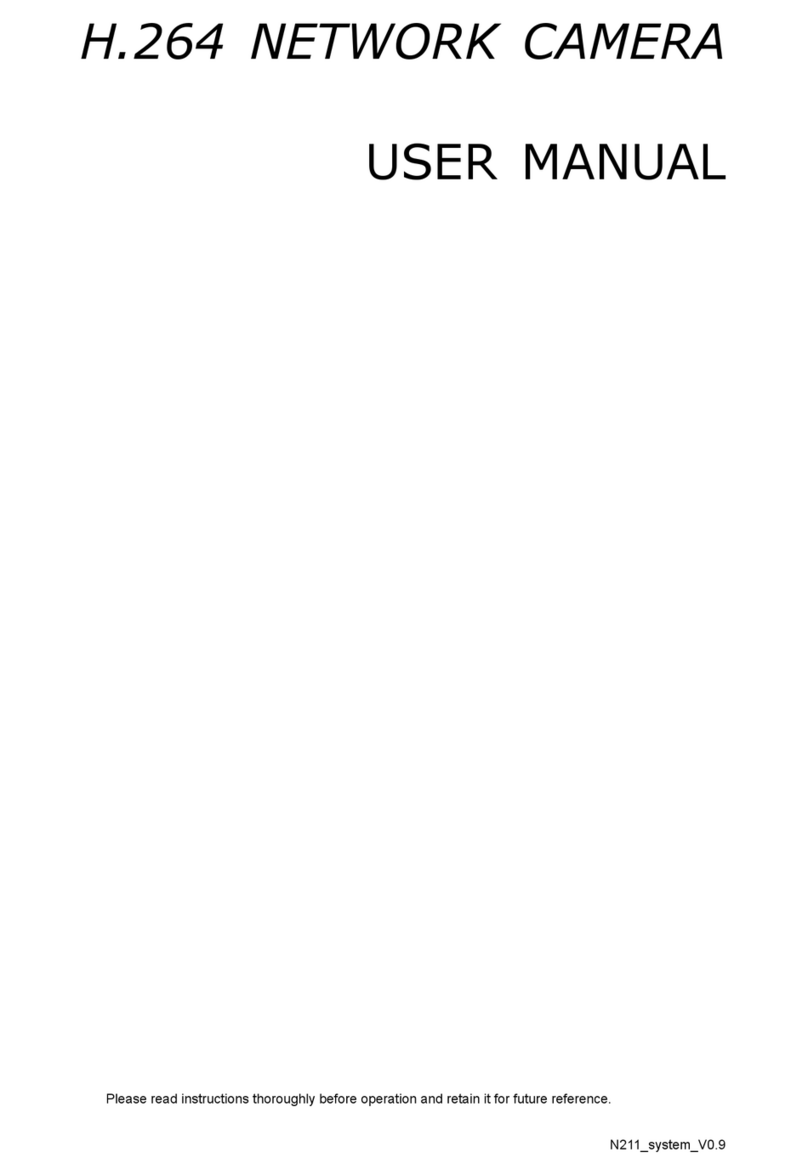ProVisual PTZ-9636IR User manual

IR High Speed Dome Camera
PTZ-9636IR
User Manual

Packing:
Name
QTY
PTZ
1
Wall Bracket(include fixed Screws)
1
Holder
1
DC12V/5A power supply
1
Screws
4
PM8*25 socket head screws
4
User’s manual
1
Warranty Card
1
Conformity of quality
1
Description: 1pc superpower LED IR light + 6 pcs LED Array IR lights.
Superpower LED IR light equipped with big or small lens (the big lens’
minimumAngle is 5°) to secondary condense the light, this model can fully
gather IR lights into small angle and emit to far distance, and the effect is
excellent and night vision distance is up to 150 meters.

Contents
1 Instruction....................................................................................1
1.1 Safety Instructions ............................................................................ 1
1.2 Warnings............................................................................................. 1
2 Features........................................................................................2
2.1 Product Features ............................................................................... 2
2.2 Specifications ..................................................................................... 3
3 Installation Preparations............................................................4
3.1 Tool List.............................................................................................. 4
3.2 Installation Preparation ................................................................... 4
3.3 DIP Switch Setup............................................................................... 4
4 Setup of the OSD Menu..............................................................5
4.1 Display Boot-UPInfo. ......................................................................... 5
4.2 Enter the OSD Menu ........................................................................ 6
4.3 SYSTEM............................................................................................. 7
4.4 LENS................................................................................................. 12
4.5 CAMERA......................................................................................... 14
4.6 PAN/TILT......................................................................................... 15
4.7 AUTO RUNNING ........................................................................... 16
4.8 PRIVACY MASK (Need support by camera) ............................. 23
4.10 LANGUAGE.................................................................................. 24
4.11 ZOOM SET.................................................................................... 24
APPENDIX I DIP SWITCH SETTING ....................................26
APPENDIX II Shortcuts Key Chart..........................................31
APPENDIX III Trouble Shooting...............................................33

1
1 Instruction
This product can be widely used in intelligent building, bank security, urban roads,
airport terminals and bus stations, and also are able to satisfy various demands from any
square and activities occasion.
1.1 Safety Instructions
Make sure to read the user’s manual before using the product.
Always confirm to national and local safety codes during installation.
Only qualified and experienced person can carry on this installation.
Use reliable tools, otherwise may lead to dangerous incidents.
Make sure that the environmental conditions meet the installation requirements
for this product.
Please check the space and toughness of the site before installing. It should be
able to bear 4 times the weight of the dome and its accessories.
Please keep all the original dome package materials for future repacking and
transporting.
1.2 Warnings
Do not install this speed dome in hazardous places where combustible or explosive
materials are stored or used.
Do not place the camera on shaking desk.
Make sure no uncertain object or fluid substances get inside the unit.
This speed dome runs on DC 12V, do not connect it to higher or lower voltage.
Please check RS 485 cable.
Do not turn power on before finishing installation.
Do not disassemble any part of the items.
Use soft towel to clean the down cover when necessary, do not use caustic
detergent.
To protect CCD, avoid facing the camera directly to the strong light.
To prevent damage, do not drop the unit or subject to strong shock or vibration.

2
2 Features
2.1 Product Features
CCD Sensor: 1/3” Sony Effio CCD Color 960H.
Zoom Magnification: 36X Optical zoom.
Day & Night function: The camera is configured to switch to the black
and white mode automatically under low light conditions and at night.
Various focus mode: Auto Focus / Manual Focus / Semi-Auto Focus.
Max 360°/sec high speed Pan / Tilt motion.
Automatic flip.
Adaptive PELCO-P/D protocol.
IR start illumination menu can be adjusted.
Auto running memory against power outage.
RTC function, call any functions at any time.
Support 128 preset positions, and support lens preset.
OSD menu, user friendly and easily operation.
Compass function, proportional zoom and auto flip function.
Built in double devices for lightning proof and surge proof.
Adopt advanced stepper motor less heat, runs steady, no shaking.
Support 4 groups cruise scan (27 presets/group), 4 group patterns, one
scan, 360°continuous scan and 360°intermittent scan.
IR lights automatically adjust the light intensity according to the zoom
speed to reduce the dark angle and flashlight effect.
The upper dome adopts 7 " aluminum alloy structure, better magnetic
shield and heat radiation.
The under part dome adopts full metal class points bin type design, fast
heat dissipation and anti-mist, noninterference light source images and
long life span IR light.

3
2.2 Specifications
Power Supply
Output: DC12V±5%, 5A
Input: AC100~240V, 50/60Hz
Max. Power
IR off: 15W IR on: 31W
Sync system
Internal Sync
Pan Speed
0.08°~240°/S
Tilt Speed
0.08°~240°/S
Pan Range
0°~360° (Continuous)
Tilt Range
0°~90°(180° auto flip)
Preset
128
Preset Accuracy
<±0.1°
Tour
4, 27 presets/tour
Pattern
4
Zone
1
Protocol
RS485
Communication
PELCO-D/P auto detected
Baud Rate
2400bps、4800bps、9600bps、19200bps
Address
1-255
RTC
Set any key at any time
IR Light switch
A(Superpower LED): Default: 1~5 times, open the
near-distance lights; 6~9 times, open the near-distance
and middle-distance lights; after 10 times, turn off the
near-distance lights, open the middle-distance and
far-distance lights.
Work Temperature
Indoor: 0°C~+50 °C
Outdoor: -10°C~+50°C
Work Humidity
<90%

4
3 Installation Preparations
3.1 Tool List
(The tools in the list will be used or not)
(1) Screws (2) Monkey wrench
(3) Philips screwdriver (4) Straight Screwdriver
(5) Wire stripper (6) Ladder
(7) Electric drill (8) Socket head wrench
(9) Hammer (10) Electric iron
(11) BNC mail connector
3.2 Installation Preparation
(1) Check the space and toughness of the site make sure that the
environmental conditions meet the installation requirements for this product.
(2) Please check the space and toughness of the site before installing. It should
be able to bear 4 times the weight of the PTZ and its accessories.
3.3 DIP Switch Setup
(1)Default: Pelco P/D auto detected, baud rate: 2400bpx, address: 1. Detach
the upper housing and bottom cover, you can see DIP switch below.
DIP Switch
Position
Reset Position

5
(2)Baud Rate Setup
Decoder Switch: 9~10 (1=ON, 0=OFF)
Switch 9-10 setting
Baud Rate
Max transmission
distance(M)
9
10
0
0
2400BPS
1800
1
0
4800BPS
1200
0
1
9600BPS
800
1
1
Auto detected 2400,
4800, 9600,19200BPS
600-1800
Notice: Please restart the camera after setting switch
(3) When the DIP Switch 9th and 10th are ON, the PTZ can automatically
detected the baud rate 2400, 4800, 9600, 19200.
4 Setup of the OSD Menu
4.1 Display Boot-UP Info.
Before control the PTZ, check the protocol, baud rate, address and RS485 data
cable. Default protocol: PELCO-D, address: 1, baud rate: 2400.
PROTOCOL: PELCO P D
BAUD RATE: 2400BPS
CAMERA ID: 001
CAMERA S/N: 0000000001
MODEL: -----------------
VERSION: V1.02
FAN SPEED: 6500RPM
STARTING…….

6
When starting, the PTZ will check the below information:
When finished, the above information will disappear and the dome is under
the control status.
Notice: When the PTZ passed the level and vertical self-check, the screen
show success, if not, error, and please contact our technician
4.2 Enter the OSD Menu
In the condition of standby status, calling preset 95 enters into the main menu.
Using the direction key to select item or start the configuration. Right key for
enter, left key for exit the current setting.
The Main menu as shows:
Setting preset 95 can exit the OSD Menu.
SYSTEM
LENS
CAMERA
PAN/TILT
AUTO RUNNING
PRIVACY MASK
ALARM
LANGUAGE
IR SET
EXIT
Level self-check: Success
Vertical self-check: Success
Camera type: SONY
Success

7
4.3 SYSTEM
<Main Menu> <SYSTEM>
System info includes following settings.
< SITE INFO>: User can setup the dome’s ID, site name and broadcast
address.
< DISPLAYSETUP >: User can setup to display the Screen information
or not.
<DISPLAYBOOT-UP INFO>: User can setup to display system
information when booting.
<PASSWORD >: User can setup the password or change menu
password.
<SET DEFAULT>: User can setup restore factory default settings, but
the preset positions will be retained.
<SYSTEM REBOOT>: After change dome ID or adjust deviation
between two preset positions, user has to reboot the system to activate.
<RTC TIME SET>: Set the present date and time.
<RTC TIMER RUNNING>: At a specified time to run the defined
function.
SITE INFO
DISPLAY SETUP
BOOTUP SCREEN
PASSWORD
SET DEFAULT
SYSTEM REBOOT
RTC TIME SET
RTC TIMER RUNNING
BACK
EXIT

8
4.3.1 SITE INFO
<Main Menu> <SYSTEM> <SITE INFO >
<NAME>: is the title of the dome. Assigning a name to a dome helps
user to remember which dome it is. Max 16 digits Setting with number
from 0~9 and letter from A~Z. Move the cursor to <SITE ID> and then
move the joystick right to enter dome ID setting.
<DOME ID OPT>: Setting the address to control the dome, user can
choose from SOFT and HARD
SOFT: when choose this; the SOFTWARE ID is effective while
the HARDWARE ID is ineffective.
HARD: when choose this; the HARDWARE ID is effective while
the SOFTWARE ID is ineffective.
<SOFTWARE ID>: shows the current software ID, user can modify
and choose from 001~254
<HARDWARE ID>: shows the current physical ID, it is decided by the
DIP Switch, and user cannot modify.
<BROADCAST ID>: shows the current ID, The ID functions the same
as dome’s <SORTWARE/ HARDWARE ID>, The dome works when
receives any of those ID. The dome’s broadcast ID is 255, user cannot
modify.
NAME: GXAAF DOME: 001
DOME ID OPT: SOFT
SOFTWARE ID: 001
HARDWARE ID: 000
BROADCAST ID: 255
BACK
EXIT

9
<BACK>: return to upper menu.
<EXIT>: exit the menu
4.3.2 DISPLAY SET UP
< Main Menu><SYSTEM><DISPLAY SETUP>
<SITE NAME>:Choose to display site name or not.
<PRESET TITLE>:Choose to display preset position or not.
<PATTERN NAME>:Choose to display pattern name or not
<ZOOM>:Choose to display the current zoom or not.
<ORIENTATION>:Choose to display the current lens direction or not.
<TEMPRETURE>:Choose to display the current temperature or not.
<ZONE NAME>:Choose to display the current zone name or not.
<RTC TIME>:Choose to display the date and time or not.
SITE NAME: OFF
PRESET TITLE: OFF
PATTERN NAME: OFF
ZOOM: OFF
ORIENATATION: OFF
TEMPRETURE: OFF
ZONE NAME: OFF
RTC TIME: OFF
BACK
EXIT

10
4.3.3 DISPLAY BOOT-UP INFO
<Main Menu><SYSTEM><DISPLAY BOOT-UPINFO>
Enter into Boot-up info displays to check current setup, call preset 1 to return
to upper menu.
4.3.4 PASSWORD
<Main Menu><SYSTEM><PASSWORD>
<INPUT PASSWORD > (Factory default is 123456):
Move joystick to enter submenu, then input the old password. If you forget the
password after changing, please contact the supplier for the master password.
The cursor will flash if the old password is correct, and then input the new
password. If the old Password input is not correct, you will not be able to
change the password.
INPUT PASSWORD: ******
CONFIRM: ******
PSWD PROTECTION: OFF
BACK
EXIT
PROTOCOL: PELCO P D
BAUD RATE: 2400BPS
CAMERA ID: 001
CAMERA S/N: 0000000001
MODEL: -----------------
VERSION: V1.02
FAN SPEED: 6000RPM
CALL PRESET 1 TO BACK

11
<CONFIRM>:
Re-input the new password and confirm. If the input is not the same as the
first time input, the system will remain the old password.
<PSWD PROTECTION>:
Switch on / off the password protection. When it is <On> user need to enter
password to access main menu or save preset through keyboard.
<BACK>: return to upper menu.
<EXIT>: exit the menu
4.3.5 SET DEFAULT
<Main Menu><SYSTEM><SET DEFAULT>
Select <SET DEFAULT>to restore factorydefault setting.
4.3.6 SYSTEM REBOOT
<Main Menu><SYSTEM><SYSTEM REBOOT>
Select <SYSTEM REBOOT> toreboot the dome.
4.3.7 RTCTIMESET
<Main Menu><SYSTEM><RTC TIME SET>
Use left and right keys to move the cursor to desired item, use up and down
keys to change the current cursor value.
Notice: The default date is 2000 to 2110, and the year beyond is unable to set.
DATE Y/M/D: 00 00 00
TIME H: M: S: 00 00 00
BACK
EXIT

12
4.3.8 RTC RIME RUNNING
<Main Menu><SYSTEM><RTC TIMER RUNNING>
<DATE and TIME>: Setup time running time (24-hour)
<ACTION>: Choose one function from <PRESET>, <ZONE>,
<TOUR>, <PATTERN> to run.
<BACK>: Back to the upper menu.
<EXIT>: Exit the current menu.
4.4 LENS
<Main Menu><LENS>
<ZOOM SPEED>: Set the zoom speed level to HIGH or LOW
<DIGITAL ZOOM>: Turn On/Off the Digital Zoom.
<JOYSTICKAF/AI>: Set up Auto Focus or Auto Iris
DATE Y/M/D: 00 00 00
TIME H: M: S: 00 00 00
ACTION: PRESET 001
BACK
EXIT
ZOOM SPEED: HIGH
DIGITAL ZOOM: OFF
JOYSTICKAF/AI: AI
AF RESUME TIME: 005
AI RESUME TIME: 005
DAY/NIGHT: AUTO
CAMERA P/N: PAL
BACK
EXIT

13
<BOTH>: Joystick movement triggers both auto focus and auto iris
<FOCUS>:Joystick movement triggers auto focus only
<IRIS>: Joystick movement triggers auto iris only.
<NONE>: Joystick movement triggers none of the functions.。
<AF RESUME TIME>: This item sets the time to restore auto focus
after focus is manually changed. The default setting is 005, options are:
[Off] Never restore auto focus after switch to manual.
[005-255]The dome will start auto focus that number of seconds after user
manually adjusts focus.
<AI RESUME TIME>: This item sets the time to restore auto iris after
iris is manually changed. The default setting is 005 seconds, options are:
[Off]: Never restore auto iris after switch to manual.
[005-255]: The dome will start auto iris that number of seconds after user
manually adjust iris.
<DAY/NIGHT>(IR Auto Change function need camera support):
Set the dome color/ black & white mode. Color mode is suitable to work in
daytime because it needs higher illumination.
Light sensitivity of black & white mode is much higher. It is suitable to work
at night without illumination but the video is black and white.
NOTE: This setting is only for the day/night camera
There are 4 options:
<AUTO>: The dome will automatically change modes according to the
environment illumination.
<COLOR>: The dome is always in color mode.
<BLACK& WHITE>: The dome is always in Black and White mode.
<IR AUTO CHANGE>: The dome is controlled by the IR lights, when
the IR lights opened, the mode auto change to Black and White. Should
need camera supported.

14
<CAMERA P/N>:
Show the current camera P/N (PAL/ NTSC), The PTZ can automatically
detected some of the camera Signal mode, if not, please set manually.
4.5 CAMERA
<Main Menu><CAMERA>
4.5.1 WHITE BALANCE
<WHITE BALANCE>: is normally compensated for by the automatic
white balance gain control. In some lighting conditions, user may want
to manually adjust the red and blue settings for optimal viewing. There
are 6 options (some cameras just support part of modes below):
[AUTO]: Auto White Balance (default setting).
[MANUAL]: Manually set the red and blue values, setup from 000 to
255.
[ATW]: Auto track White Balance.
[OPW]: Once touch White Balance
[OUTDOOR]: Suitable for outdoor use.
[INDOOR]: Suitable for indoor use.
4.5.2 BLC MODE (Need support by camera)
If the backlight is bright, the objects in the center of the picture may appear
dark. The dome can auto adjust the brightness of the whole image according
to the brightness of the center point. Thus backlight compensation can
increase the brightness of the objects in the center of the picture.
Select<BLC SET>, and choose the right key to access the sub-menu as below
WHITE BALANCE: AUTO
BLC MODE
BACK
EXIT

15
<BLC QTY>: Adjust the data of the BLC, choose from 000-255.
<WDR>:ON and OFF the camera’s WDR function.
4.6 PAN/TILT
<Main Menu><PAN/TILT>
<AUTO STOPTIME>:
For some particular protocols, the dome will not stop moving even there is no
operation on CCTV Tester. This menu sets the time after which the dome
receives last control command.
[Off]: Disable this function
[001~255]: The time (second) that dome will stop moving without
receiving any commands.
<SPEED AMPLIFY>:
Some protocols’ controlling speed is much lower, set <SPEED AMPLIFY> to
accelerate domes movement. Options are as below:
[Off]: Disable this function
[01×~ 32×]: Speed amplify from 01~32x
AUTO STOPTIME: OFF
SPEED AMPLIFY: 032
PROPORTIONAL P/T: ON
SET NORTH
BACK
EXIT
BLC QTY: 000
WDR: OFF
BACK
EXIT

16
Notice: The above two functions is not available at present
<PROPORTIONAL P/T>:
The dome moves at a speed of certain degree per second. Objects on screen
move much faster in wide scope than in telescope. Even too faster in some
case. This function decreases the dome movement speed while zooming in.
<SET NORTH>:
User can set orientation by using joystick to position north.
When select <SET NORTH>, following menu will pop-up.
Adjust the lens to desired position and call preset 1 to confirm and return.
<BACK>: Back to upper menu.
4.7 AUTO RUNNING
<Main Menu><AUTO RUNNING>
CALL PRESET 1 TO RETURN
CONFIRM. . . . . .
PRESET
TOUR
PATTERN
360° SCAN
ZONE
PARK TIME: 0S
PARKACTION: OFF
BACK
EXIT

17
4.7.1 PRESET
<Main Menu><AUTO RUNNING><PRESET>
In this function, the value of pan/tilt speed and camera parameters could be
stored in the preset so that you can call them when needed. 128 presets can be
set. It could also setup by shortcuts of control system.
<PRESET NUMBER>
Display current preset number, the value ranges from 001to 064 (Except
preset 33 and 34) and 101 to 164
Note: As the number 33/34 preset has other functions in PELCO protocol,
so user could not set number 33 and 34 preset.
<TITLE>
Toset current preset title.16-bit canbesetbythe number 0 to 9 andthe lettersA-Z of
any combination.
<SETCURRENT>
Select this item to set the preset position and zoom. The following menu will
pop-up when < Set Current> is selected.
Move to the desired position and zoom to a suitable level, call preset 1 to save
the current preset and return.
CALL PRESET 1 TO BACK
CONFIRM ……
PRESET NUMBER: 001
TITLE: PRESET 001
SET CURRNET
REMOVE CURRENT
BACK
EXIT
Table of contents
Other ProVisual Security Camera manuals
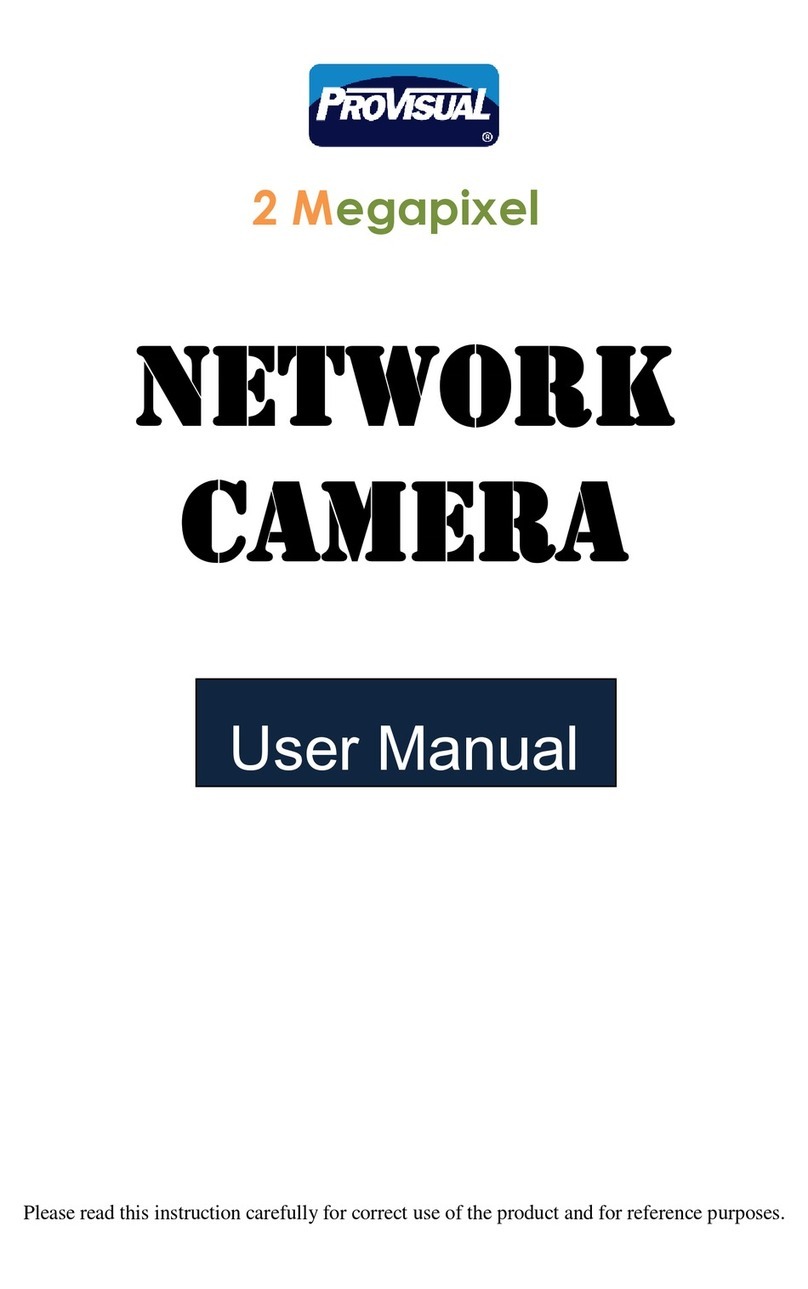
ProVisual
ProVisual CDVN2002-F36 User manual

ProVisual
ProVisual PTZ2007-X18 User manual
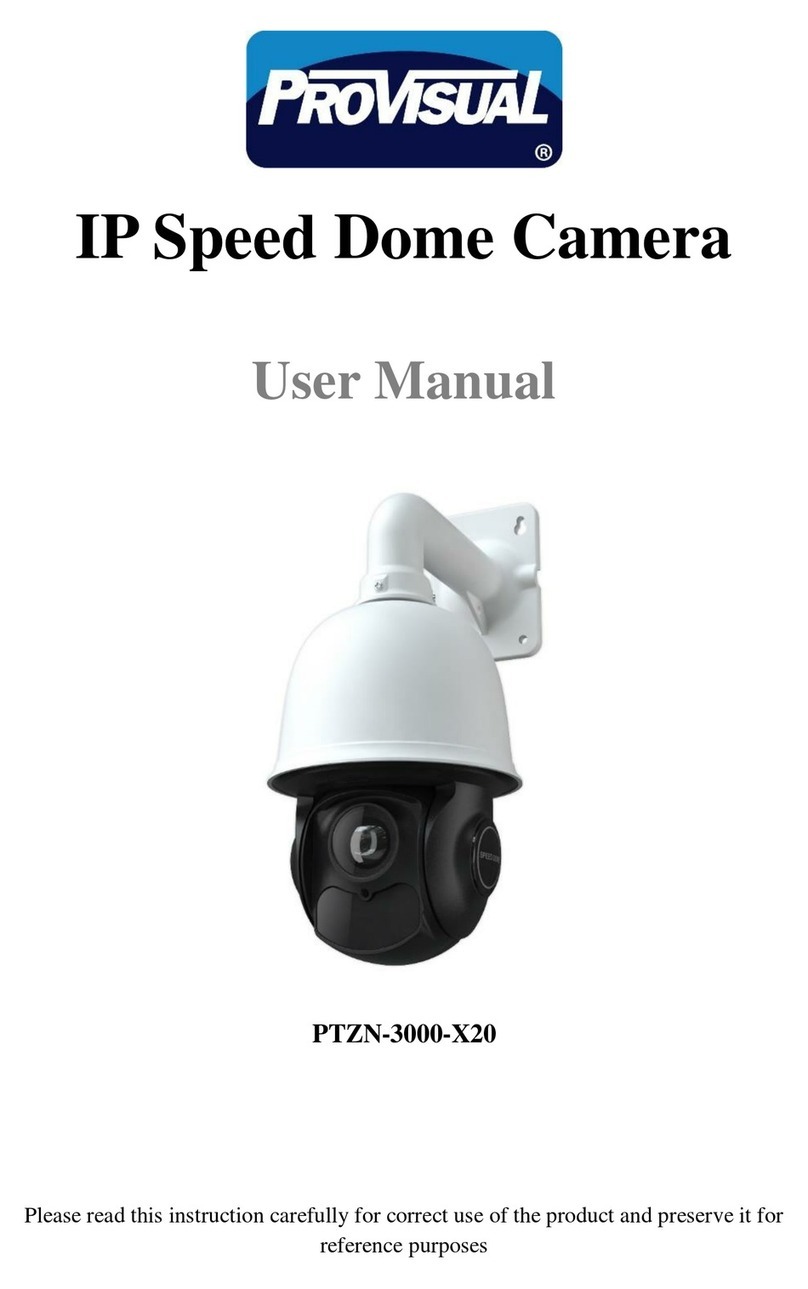
ProVisual
ProVisual PTZN-3000-X20 User manual

ProVisual
ProVisual ptz-9700 User manual

ProVisual
ProVisual PTZ-9300 User manual

ProVisual
ProVisual CDV-2085IR-WDR User manual

ProVisual
ProVisual CB-2085IR-WDR User manual

ProVisual
ProVisual PTZ-9610-A User manual

ProVisual
ProVisual Box camera User manual