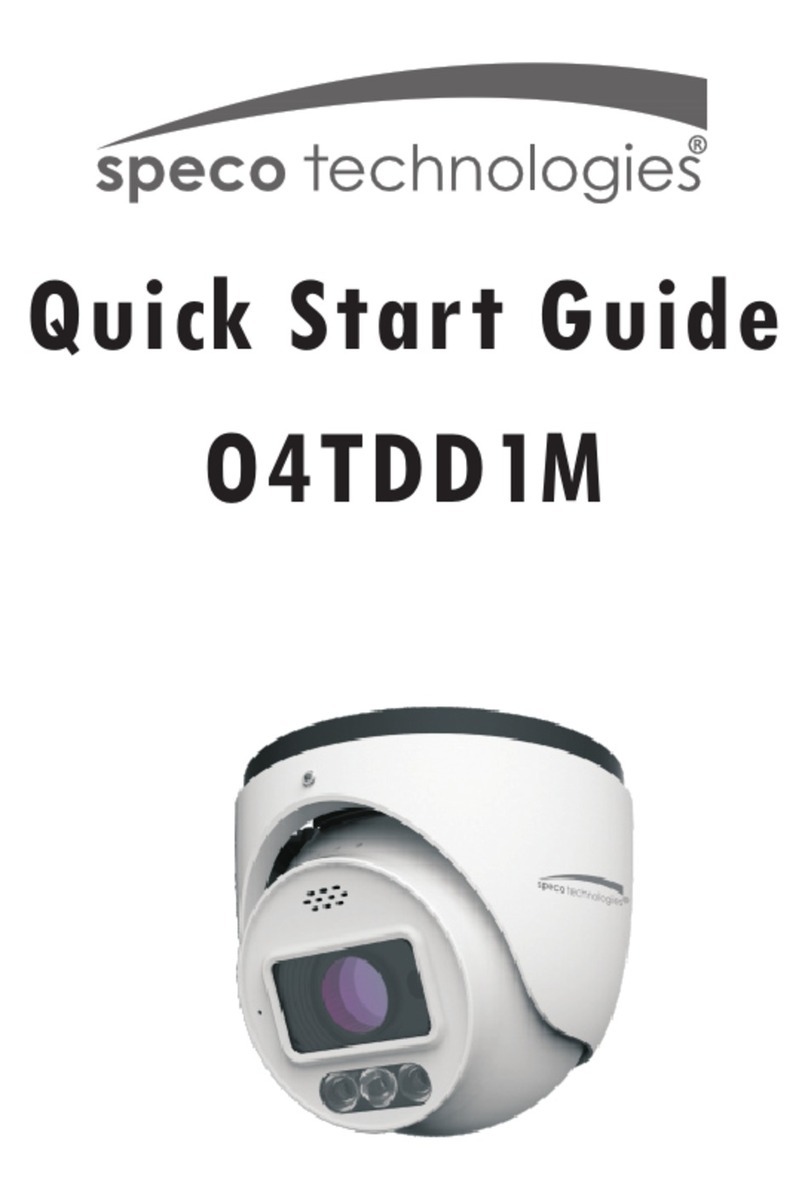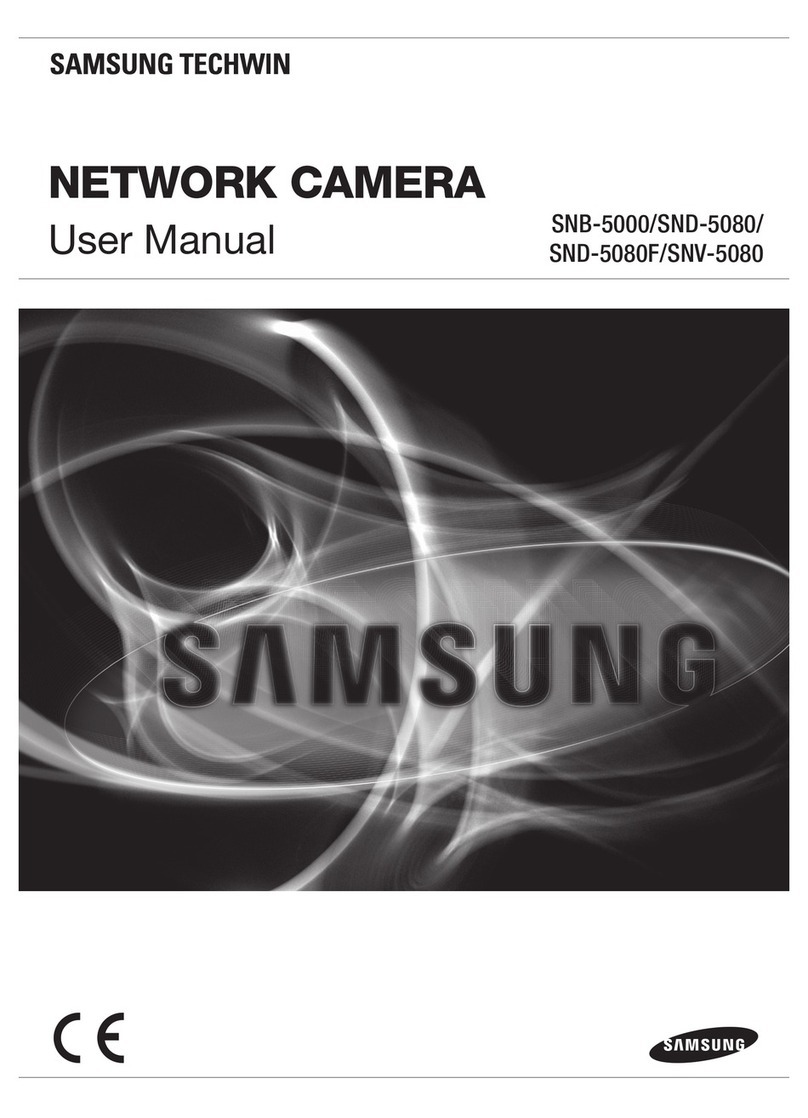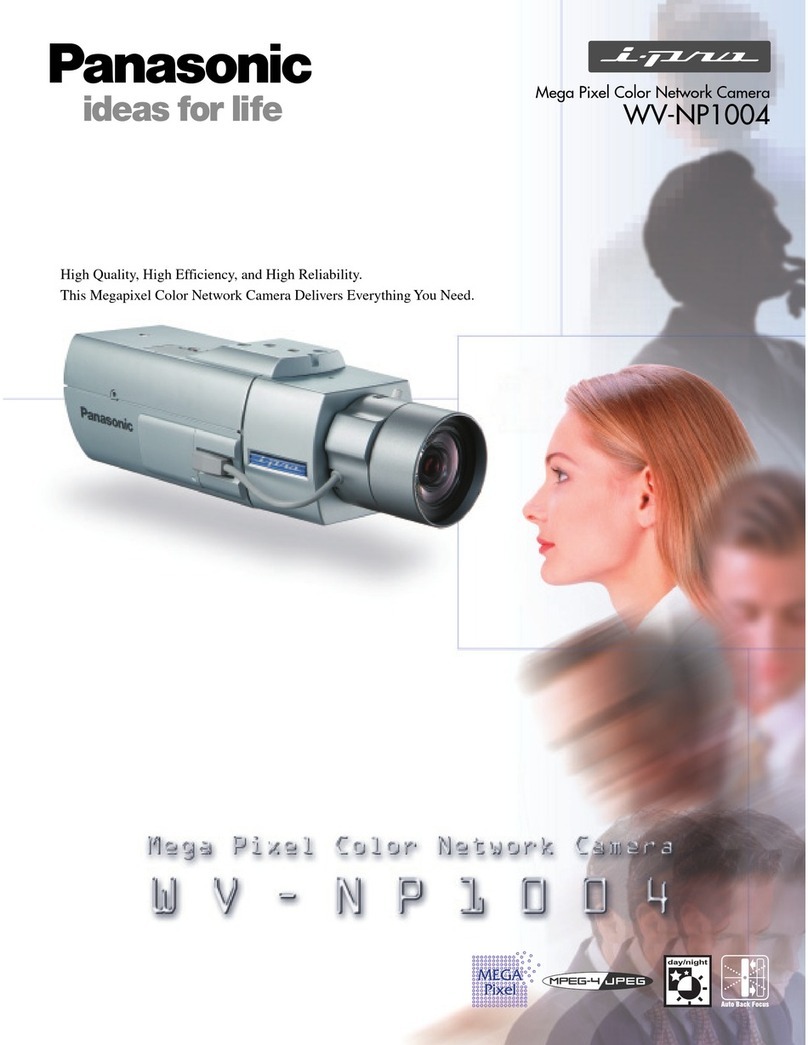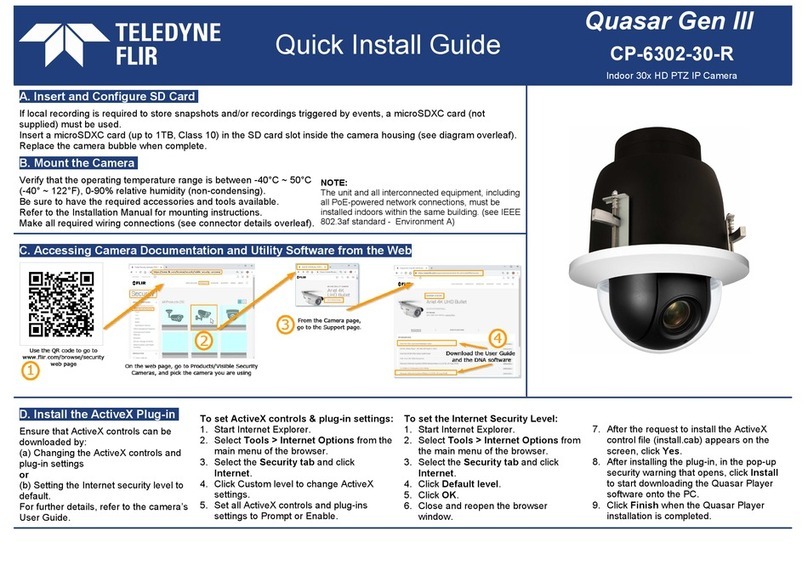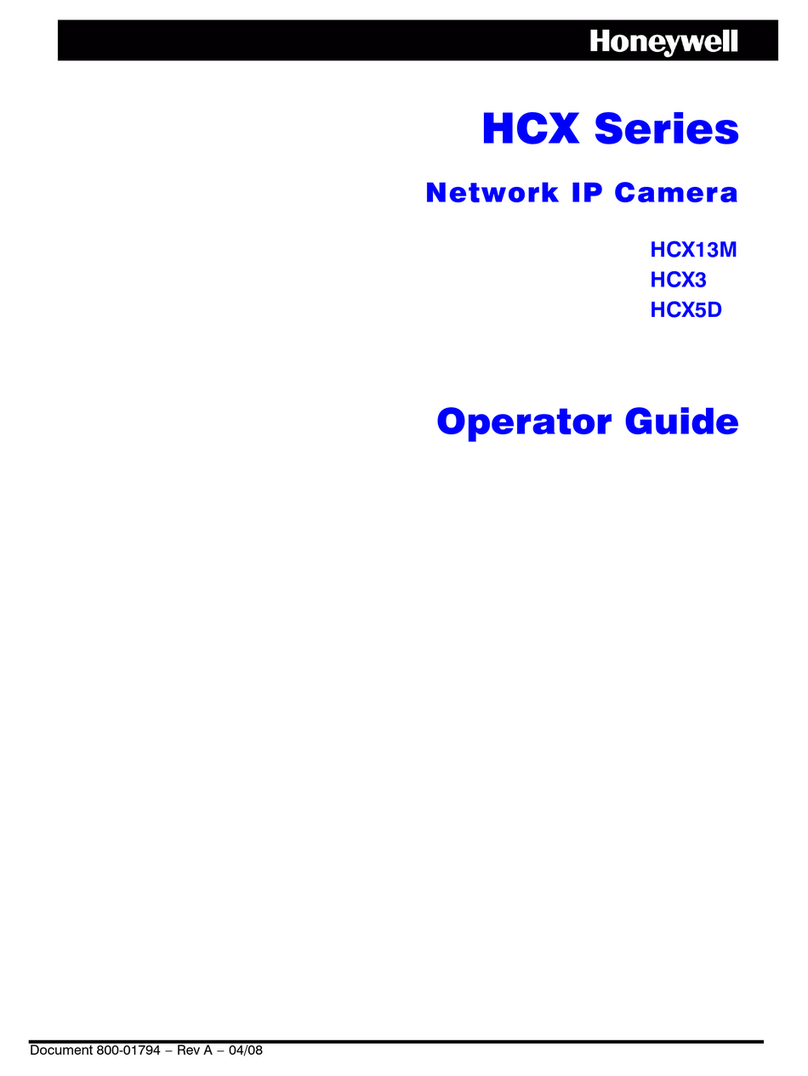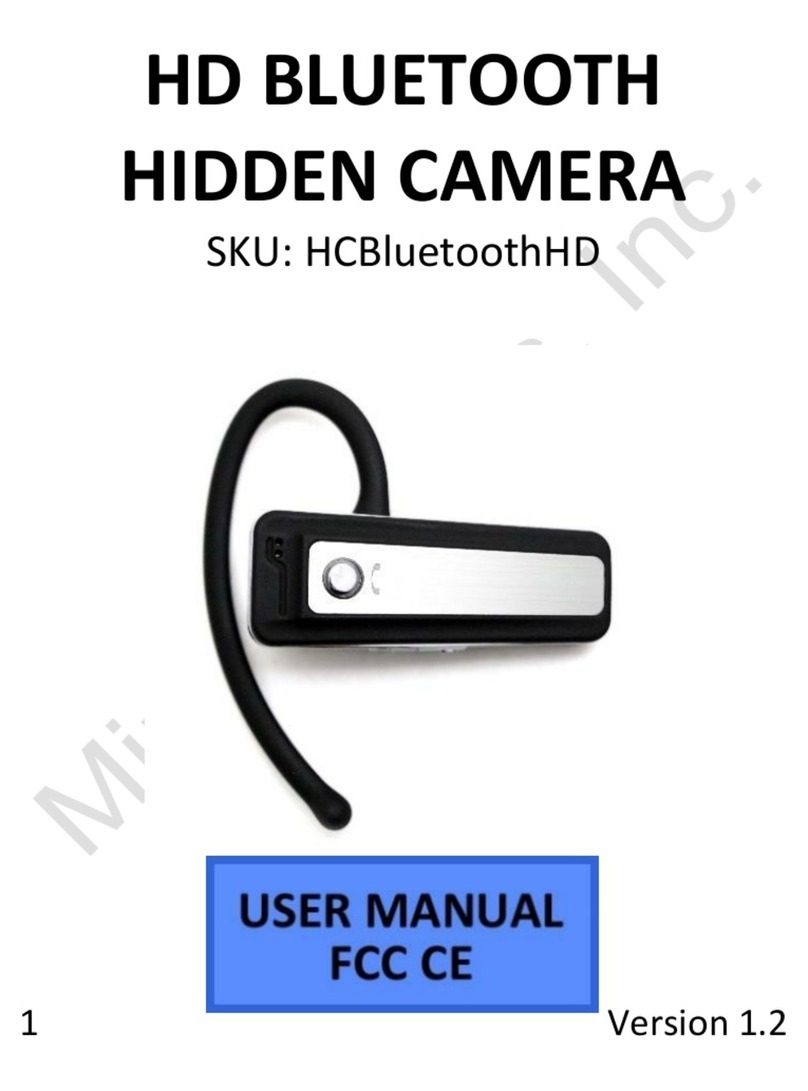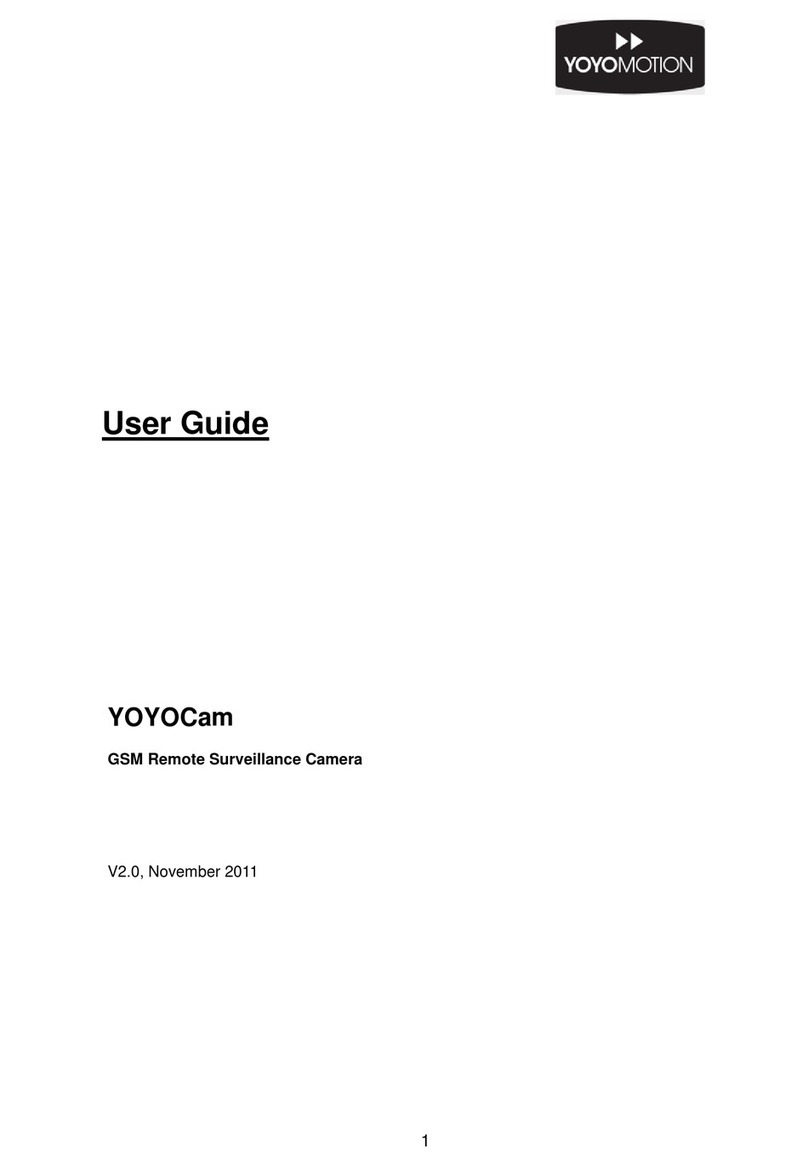ProVisual PTZ-9300 User manual

INSTRUCTION MANUAL
Mini Sp
PTZ-9300
eed Dome Camera
DOME 4.5" 100X ZOOM
DAY & N IG HT
★
ON SCREEN
DISPLAY
123
CONTINUOUS
360 360 /sec
SPEED
0.05 /sec
LOW SPEED
PRESET 128
1
2
128
SWING 8 GROUP 8
1
2
3
PATTERN 4 VECTOR
MOTION
PRIVACY
ZONE
ALARM 4 IN

CAUTl0N
CAUTl0N:
TO REDUCE THE RISK OF ELECTRICAL SHOCK,DO NOT OPEN COVERS.
N0 USER SERVICEABLE PARTS INSlDE.
REFER SERVICING TO QUALIFIED SERVICE PERSONAL.
WARNING:
TO PREVENT THE RISK OF FIRE OR ELECTRIC SHOCK HAZARD DO NOT EXPOSE
THIS CAMERATO RAIN OR MOISTURE.
This lightning flash with arrowhead symbol is intended to alert the user to the
presence of un-insulated "dangerous voltage" within the product's enclosure that
may be of sufficient magnitude to constitute a risk of electric shock to persons.
This exclamatlon point symbol is intended to alert the user to the presence of
important operating and maintenance (servicing) instructions in the literature
accompanying the appliance.
RISK OF ELECTRIC
SHOCK DO NOT OPEN
1
Spee d Dom e Cam era Instruction Manual

NOTICE
Read Instructions
Read all of the safety and operating instructions before using the product.
Retain Instructions
Save these instructions for future reference.
Attachments∕Accessories
Do not use attachments or accessories unless recommended by the appliance manufacturer as they may
cause hazards,damage product and void warranty.
Water and Moisture
Do not use this product near water or moisture.
Installation
Do not place or mount this product in or on an unstable or improperly supported location. Improperly
installed product may fall, causing serious injury to a child or adult, and damage to the product. Use only
with a mounting device recommended by the manufacturer, or sold with the product. To insure proper
mounting, follow the manufacturer’s instructions and use only mounting accessories recommended by
manufacturer.
Power source
This product should be operated only from the type of power source indicated on the marking label.
Important Safeguard
1.
2.
3.
4.
5.
Precautions
Operating
Handling
Installation and Storage
Before using, make sure power supply and others are properly connected.
While operating, if any abnormal condition or malfunction is observed, stop using the camera
imme diately and then contact your local dealer.
Do not disassemble or tamper with parts inside the camera.
Do not drop or subject the camera to shock and vibration as this can damage camera.
Care must be taken when you clean the clear dome cover. Especially, scratch and dust will ruin your
quality of camera.
Do not install the camera in areas of extreme temperature, which exceed the allowable range.
Avoid installing in humid or dusty places.
Avoid installing in places where radiation is present.
Avoid installing in places where there are strong magnetic fields and electric signals.
Avoid installing in places where the camera would be subject to strong vibrations.
Never expose the camera to rain and water.
6.
2
Spee d Dom e Cam era Instruction Manual

3
Spee d Dom e Cam era Instruction Manual
CONTENTS
1
4
6
Introduction
Features
Pr od uct &Accessor i es
2
7
9
Installation
DIP Switch Setup
Cabling
3
11
11
12
12
13
13
14
15
16
17
Operation
Checking Before Operation
Preset and Pattern Function Pre-Check
Start OSD Menu
Reserved Preset
Preset
Swing
Pattern
Group
Other Functions
OSD Display of Main Screen
5
Specifications
Dimension
32
33
4
18
18
19
20
21
23
25
27
28
29
31
How to use 0SD Menu
General Rules of Menu Operation
Main Menu
Display Menu for Main Screen
Privacy Zone Mask Setup
Camera Module Setup
Motion Setup
Preset Setup
Swing Setup
Pattern Setup
Group Setup
System Initialize

4
Spee d Dom e Cam era Instruction Manual
DAY & NIGHT
★
100X ZOOM
CONTINUOUS
360 360 /sec
SPEED
0.05 /sec
LOW SPEED
VECTOR
MOTION
INTRODUCTION
Features
Powerful Pan/Tilt Functions
Preset, Pattern, Swing, Group, Privacy Mask and More...
PTZ(Pan/Tilt/Zoom)Control
CCD Sensor :1/4"Interline Transfer CCD
Zoom Magnification : x 10 Optical Zoom, x 10 Digital Zoom(Max x 100 Zoom)
Day & Night Function
Various Focus Mode : Auto-Focus / Manual Focus / Semi-Auto Focus.
Independent&Simultaneous Camera Characteristic Setup in Preset operation
Max. 360 /sec high speed Pan/Tilt Motion
Using Vector Drive Technology, Pan/Tilt motions are accomphshed in a shortest path. As a resuIt,
time to target view is reduced dramatically and the video on the monitor is very natural to watch.
For jog operati on using a cont ro ller, since ultra slow speed 0.05 /sec can be reached , it is very easy
to locate camer a to desired target view. Additionally it is easy to move camera to a desired position
with zoom-proportional pan/tilt movement.
MAX. 127 Presets are assignable and characteristics of each preset can be set up independently,
such as White Balance, Auto Exposure, Label and so on.
Max. 8 set of Swing action can be stored. This enables to move camera repetitively between two
preset positions with designated speed.
Max .4 of Patterns can be recorded and played back. This enables to move camera to follow any
trajectory operated by joystick as closely as possible.
Max- 8 set of Group action can be stored. This enables to move camera repetitively with combination of
Preset or Pattern or Swing. A Group is composed of max. 20 entities of Preset/Pattern/Swings.
Privacy Masks are assignable, not to intrude on other's privacy. (4 Privacy Zones)
With RS-485 communication, max. 255 of cameras can be controlled at the same time.
Pelco-D or Pelco-P protocol can be selected as a control protocol in the current version of firmware.
1
Camera Specifications

5
Spee d Dom e Cam era Instruction Manual
AL ARM 41N
INTRODUCTION
OSD (On Screen Display) Menu
I/O Functions
Reserved Presets for Special Purpose
OSD menu is provided to display the status of camera and to configuie the functions interactively.
The information such as Camera ID, Pan/Tilt Angle, Alarm Input and Preset can be displayed on
screen.
To reject external electric noise and shock perfectly, alarm sensor Input is decoupled with photo
coupler.
The signal range of sensor input is from AC 12 to 32 OR DC12 to 50 volts to adopt various applications.
If an external sensor is activated, camera can be set to move to the corresponding Preset position
Most camera characteristics can be set up easily and directly with reserved preset, not entering
into OSD menu. For more information, refer to “Reserved Preset” in this manual.
1
(Not Avalible)

6
Spee d Dom e Cam era Instruction Manual
Product & Accessories
Speed Dome
Mounting Base
Screws x 3
Mounting Base
Screws x 3
Screws x 3
Thread Connector
Speed Dome
Speed Dome
Groove
INTRODUCTION 1
Pendant Bracket
Wall Mount Bracket
Ceiling Bracket
Options
Assembly

7
Spee d Dom e Cam era Instruction Manual
PIN
FUNC.
ON
OFF
INSTALLATION
Camera ID Setup
8
128
0ff
7
64
0ff
6
32
0ff
5
16
0ff
5
8
0ff
3
4
0ff
2
2
0ff
1
1
0ff
Pin
ID Value
0ff0ff0ff0ff0ff0ff0ff0ff
e x) ID=5
ex) ID=10
Before you install the camera, you should set the DIP switches to configure the camera ID, communication
protocol.
ID number of camera is set using binary number. The example is
shown bellow.
The range of ID is 1~128. Factory
default of Camera ID is 1.
Donot
use
0
as
camer
r
a
ID.
If you want to control a cartain camera, you must match the camera
ID with Cam ID se tting of DVR or Controller.
12345678
ON
ON
PROTOCOL N/P
Refer to
the Manual
PAL
NTSC
12 12345678
PIN
FUNC.
ON
OFF
A0 A1 A2 A3 A4 A5 A6 A7
0
12 4 1286432168
00000 0
ADDRESS (ID)
ON
OPTIONS
ON
Communication
Prot ocol Camera ID
2
0
1234 12345678
DIP Switch Setup
34

INSTALLATION
ON
Communication Protocol Setup
Select the appropriate Protocol with DIP switch combination.
Switch State
P0 P1 Protocol
(Pin 1) (Pin 2)
OFF
ON
OFF
ON
OFF
OFF
ON
ON
PELCO-D, 2400 bps
PELCO-D, 9600 bps
PELCO-P, 4800 bps
PELCO-P, 9600 bps
ON
1234
If you want to control using DVR or P/T controller, their protocol must
be identical to camera. Otherwise, you can not control the camera.
If you changed camera protocol by changing DIP S/W, the change
will be effective after you reboot the camera.
Factory default of protocol is “Pelco-D, 2400 bps”
Since Pin 3~Pin 4 is only for supplier, DO NOT CHANGE THESE
ORIGINAL STATE. If you change one of these, proper operation can
not be achieved.
Pin 3 PAL / NTSC system selection of Camera. DO NOT
CHANGE THIS PIN.
8
Spee d Dom e Cam era Instruction Manual
2
ON ON
1234

9
Spee d Dom e Cam era Instruction Manual
INSTALLATION
Roated Power
DC 12V
Input Voltage Range
DC 12V~50 V
Current Consumption
0.8A
Please, check the voltage and current capacity of rated power carefully.
Rated power is indicated in the back of main unit.
Power Connection
RS-485 Communication
For PTZ control, connect this line to keyboard and DVR.
To control multiple cameras at the same time,
RS-485 communication lines of them is connected in parallel as shown below.
2
Power Speed Dome
Cabling
BNC
Moinitor
Controller/DVR
Cabling Terminal Block
Keyboard Controller/DVR
RS-485
#1 #2 #N
RS-485( - )
RS-485( + )

10
Spee d Dom e Cam era Instruction Manual
2
INSTALLATION
Video Connection
Connect with BNC coaxial cable.
Alarm input Conection (Not Avalible)
Sensor Input
Before connecting sensors, check driving voltage and output signal type of the sensor. Since output singal types
of the sensors are divided into open collector and voltage output tye in general, the cabling must be done
properly after considering these typed.
Singal Description
IN COM+
IN1-,IN2-,IN3-, In4-,
Connect (+)cable of electric power sourse for senseors to this port as shown
in the circuit above.
Connect output of sensors for each other port as shown in the circuit above.
If you want to use Alarm Input , the types of sensor must be scelected in OSD menu. The sensor types are
Normal Open and Normal. It sensor type is not selected properly, the alarm can be activated reversely.
Normal Open Output Voltage is high state when sensor is activated
Normal Close Output Voltage is high state when sensor is not activated
Intemal +-
+-
+-
+5V-12V
In COM+
In 1-
In 4-
Sensor 1 Output
Sensor 4 Output

11
Spee d Dom e Cam era Instruction Manual
Check points before operation
Preset and pattern Function Pre-Check
<Go Preset>
<Set Preset>
<Run Pattern>
<Set Pattern>
OPERATION
Before power is applied, please check the cables carefully.
The camera ID of the controller must be identical to that of the target camera. The camera ID can be checked
by reading DIP switch of the camera.
If your controller supports multi-protocols, the protocol must be changed to match to that of the camera.
If you changed camera protocol by changing DIP switch, the change will be effective after you reboot the
camera
Since the operation method can be different for each controller available, refer to the manual for your
controller if camera can not be controlled properly. The operation of this manual is based on the standard
Pelco Controller.
R
Check how to operate preset and pattern function with controller or DVR in advance to operate camera
functlon fulIy when using controller or DVR.
Refer to the following table when using standard Pelco protocol controller.
R
If controller or DVR has no paflern button or function, use shortcut keys with preset nurnbers. For more
information, refer to “Reserved Preset” in this manual
3
Press [Call] input [Preset number]and press [Enter]
Press [Preset] input
[Preset number] and press [Enter]
Press [Call] input [Pattern number] and press [Enter]
Please refer to the pattern setup, turn to page 28

12
Spee d Dom e Cam era Instruction Manual
3
Starting OSD Menu
Reserved Preset
Function
Enter Menu
Description
Function
Using the OSD menu, Preset, Pattern, Swing, Group and Alarm Input function can be
configured for each application.
Some Preset numbers are reserved to special functions.
ON SCREEN
DISPLAY
123 OPERATION
Press <Call> + Preset Number [95] +<Enter>
<Call>[151~158]
<Call>[161~162]
<Shot>[161~162]
<Call>[170]<Enter>
<Call>[171]
<Call>[174]
<Call>[175]
<Call>[176]<Enter>
<Call>[177]<Enter>
<Call>[178]<Enter>
<Call>[179]<Enter>
<Call>[190]<Enter>
<Call>[191]<Enter>
<Call>[192]<Enter>
<Call>[193]<Enter>
<Call>[194]<Enter>
: Enters into OSD menu
: Runs Pattern Function 1~4
: Runs Swing Function 1~8
: Runs Group Function 1~8
: Sets Relay Output 1~2 to OFF
: Sets Relay Output 1~2 to ON
: Sets Camera BLC Mode to OFF
: Sets Camera BLC Mode to ON
: Sets Camera Focus Mode to AUTO
: Sets Camera Focus Mode to Manual
: Sets Camera Focus Mode to SEMI-AUTO
: Sets Day&Night Mode to AUTO
: Sets Day&Night Mode to NIGHT
: Sets Day&Night Mode to DAY
: Sets OSD Display Mode to AUTO (Except Privacy Mask)
: Sets OSD Display Mode to OFF (Except Privacy Mask)
: Sets OSD Display Mode to ON (Except Privacy Mask)
: Sets all Privacy Mask Display to OFF
: Sets all Privacy Mask Display to ON
<Call> [95]<Enter>
<Call>[131~134]<Enter>
<Call>[141~148]<Enter>
<Enter>
<Enter>
<Enter>
<Enter>
<Enter>
<Enter>

13
Spee d Dom e Cam era Instruction Manual
OPERATION 3
PRESET 128
1
2
128
SWING 8
Swing
Preset
t
2
1
CW Direction
CCW Direction
2nd Preset
1st Preset
Function
Set Preset
Run Preset
Delete Preset
Function
Set Preset
Run Swing
Delete Swing
Max 128 positions can be stored as Preset position. The Preset number can be assigned
from 1 to 128, but 95 is reserved for starting OSD menu.
Camera characteristics (Le. White Balance, Auto Exposure) can be set up independently
for each preset. Label should be blank and ”Camera Adjust”should be set to ”GLOBAL”
as default. All characteristics can be set up in OSD menu
<Preset>[1~128 ] <Enter> (Except [95])
<Call>[1~128 ] <Enter> (Except [95])
To delete Preset, use OSD menu.
<Dome Camera Setup>→<Preset Setup>→<Ctrl Preset>
By using Swing function, you can make camera to move between 2 Preset positions
repeatedly. When swing function runs, camera moves from the preset assigned as the 1st
point to the preset assigned as the 2nd point ln CW (Clockwise) direction. Then camera
moves from the preset assigned as the 2nd point to the preset assigned as the 1st point in
CCW(Counterclockwise)direction.
To set Swing, use OSD menu.
<Dome Camera Setup>→<Swing Setup>
Eg: Run the first swing <Call>[141]<Enter>
Eg: Run the second swing <Call>[142]<Enter>
To delete Swing, use OSD menu.
<Dome Camera Setup>→<Swing Setup>→<Clear Swing>
In case that the preset assigned as the 1st point is same as the preset assigned as the 2nd
point, camera turns on its axis by 360° in CW (Clockwise) direction and then it turns on its
axisby 360° in CCW (Counterclockwise) direction.
Speed can be set up from 1° /sec to 180° /sec.

14
Spee d Dom e Cam era Instruction Manual
3
OPERATION
Pattern
EDIT PATTERN 1
[NEAR:SAVE /FAR:DELETE]
0/0/×1/N
Function
Setup Pattern
Run Pattern
Delete Pattern
PATTERN 4
Pattern Function is that a camera memorizes the path (mostly curve path) by joystick of
controller for assigned time and revives the path exactly as it memorized.
4 Patterns are available and Maximum 1200 communication commands can be stored in
a pattern.
<Dome Camera Setup>→<Pattern Setup>→<Edit Pattern>
Pattern editing screen is displayed as bellow.
Movement by Joystick and preset movement can be memorized in a pattern.
The rest memory size is displayed in progress bar.
To save the recording, press NEAR key and to cancel, press FAR key.
Method 2)OS D Using OSD Menu: See the section “How to use OSD Menu".
Use OSD menu to delete Pattern
<Dome Camera Setup>→<Pattern Setup>→<Ctrl Pattern>
Eg) Run Pattern 1: <Call>[131]<Enter>
Eg) Run Pattern 2: <Call>[132]<Enter>

15
Spee d Dom e Cam era Instruction Manual
OPERATION 3
Group
Function
Set Group
Run Group
Delete Group
Preset 1 Pattern 1
Dwell Time
Max 20 Entities
Swing 1
GROUP 8
1
2
3
The group function allows runmng sequence of Presets, Pattern and/or Swings Max 8
group can be stored. Each group can have max 20 action entities which can be preset,
pattern or swing Preset speed can be set up and the repeat number of Pattern&Swing
can be set up in Group setup. Dwell time between actions can be set up also.
Use OSD Menu to create a Group
Ex) Run Group 1: <Call>[151]<Enter>
Ex) Run Group 2: <Call>[152]<Enter>
Use OSD Menu to delete
<Dome Camera Setup>→<Group Setup>→<Clear Group>

16
Spee d Dom e Cam era Instruction Manual
3
OPERATION
Other Functions
Power Up Action
Auto Flip
Parking Action
Privacy Zone Mask
Global/Local
Image Setup
SemiAuto Focus
PRIVACY
ZONE
AL ARM 4 IN
This function enables to resume the last action executed before power down. Most of
actions such as Preset, Pattern, Swing and Group are available for this functlon but jog
actions are not available to resume.
In case that tilt angle arrives at the top of tilt orbit (90º), zoom module camera keep
moving to opposite tilt direction (180º) to keep tracing targets. As soon as zoom
module camera passes through the top of tilt direction(90º), images should be reversed
automatically and F appears in screen. If this function is set to OFF, tilt movement
range is 0~95º.
This function enables to locate the camera to specific position automatically if operator
doesn't operate the controller for a while. The Park Time can be defined as an interval
from 1 minute to 4 hours.
To protect privacy, MAX. 4 Privacy Masks can be created on the arbitrary position to
hide objects such as windows, shops or private house. With Spherical Coordinates
system, powerful Privacy Zone Mask function is possible.
WB(White Balance) and AE (Auto Exposure) can be set up independently for each
preset. There are 2 modes, "Global" mode & "Local" mode. The Global mode means that
WB or AE can be set up totally and simultaneously for all presets in "ZOOM CAMERA
SETUP" menu. The Local mode means that WB or AE can be set up independently or
separately for each preset in each preset setup menu. Each Local WB/AE value should
activate correspondingly when camera arrives at each preset location.
During jog operation, Global WB/AE value should be applied. All Local WB/AE value
do not change although Global WB/AE value changes.
This mode exchanges focus mode automatically between Manual Focus mode and Auto
Focus mode by operation. Manual Focus mode activates in preset operation and Auto
Focus mode activates during jog operation With Manual mode at presets, Focus data is
memonred in each preset in advance and camera calls focus data in correspondence
with presets as soon as camera arrives at a preset. It should shorten time to get focuses
Focus mode changes to Auto Focus mode automatically when jog operation starts.

17
Spee d Dom e Cam era Instruction Manual
OPERATION 3
OSD Display of Main Screen
LABEL 12345 PRESET1
I:1--4
15/ 4/ X 1/ N
CAM 1
F
Preset Label
Image Flip
Camera ID
Action Title
Alarm Information
P/T/Z Information
I : -23-
P/T/Z Information
ON SCREEN
DISPLAY
123
Current Pan/Tilt angle in degree, zoom magnification and a compass direction.
Current Camera ID(Address).
Follovangs are possible Action-Titles and their meaning.
"SET PRESET ×××" When Preset××× is stored
"PRESET×××" When camera reach to Preset ×××
"PATTERN ×" When Pattern × is in action
“ SWG×/PRESET×××” When Swing × is in action
"UNDEFINE D" When undefined function is called to run
Shows that images are currently reversed by Auto nip Function.
This information shows current state of Alarm Input. If an Input point is ON state
it will show a number corresponding to each point If an Input point is OFF state,
' - ' will be displayed
Ex) Point 2&3 of inputs are ON, OSD will show as below
Preset Label
Alarm Input
<Not Avalible>
Image Flip
Action Title
Camera ID
The Label stored for specific Preset.

General Rules of Key Operation for Menu
Main Menu
SPEED DOME CAMERA
SYSTEM INFORMATION
DISPLAY SETUP
DO ME CA ME RA SETUP
SYSTEM INITIALIZE
EXIT
The menu items surrounded with ( ) always has its sub menu.
For aIl menu level, to go into sub menu, press NEAR key.
To go to up-one-level menu, press FAR key.
T0 mave from items to item in the menu, use joystick in the Up/Down or Left/Right.
To change a value of an item, use Up/Down of the joystick in the controller.
Press NEAR key to save values and Press FAR key to cancel Values.
System Information Displays system information and configuration.
Display Setup Enable/Disable of OSD display on Main
Screen
Dome Camera Setup Configure various functions of thls camera.
System Initialize Imtlalizes system configuration and sets all
data to factory default configuration
HOWTO USE OSD MENU 4
18
Spee d Dom e Cam era Instruction Manual

19
Spee d Dom e Cam era Instruction Manual
DISPLAY SETUP
BACK
EXIT
CAMERA ID
PTZ INFORMATION
ACTION TITLE
PRESET LABEL
ALARM INPUT
<SET NORTH DIRECTION>
<PRIVACY ZONE>
ON
AUTO
AUTO
AUTO
AUTO
SET NORTH DIRECTION
MO VE TO T A R G E T P O S I T I O N
[NEAR:SAVE /FAR:CANCEL]
Compass Direction Setup
Display Setup
HOWTO USE OSD MENU
This menu defines Enable/Disable of OSD display on Main Screen.
If an item is set to be AUTO, the item is displayed only when the
value of it is changed.
Camera ID [ON/OFF]
PTZ Information
Action Title
Preset Label
Alarm Input
[ON/OFF/AUTO]
[ON/OFF/AUTO]
[ON/OFF/AUTO]
Set North to assign compass direction as criteria. Move camera and
press NEAR button to save.
[ON/OFF/AUTO]
4
Table of contents
Other ProVisual Security Camera manuals

ProVisual
ProVisual PTZ-9610-A User manual
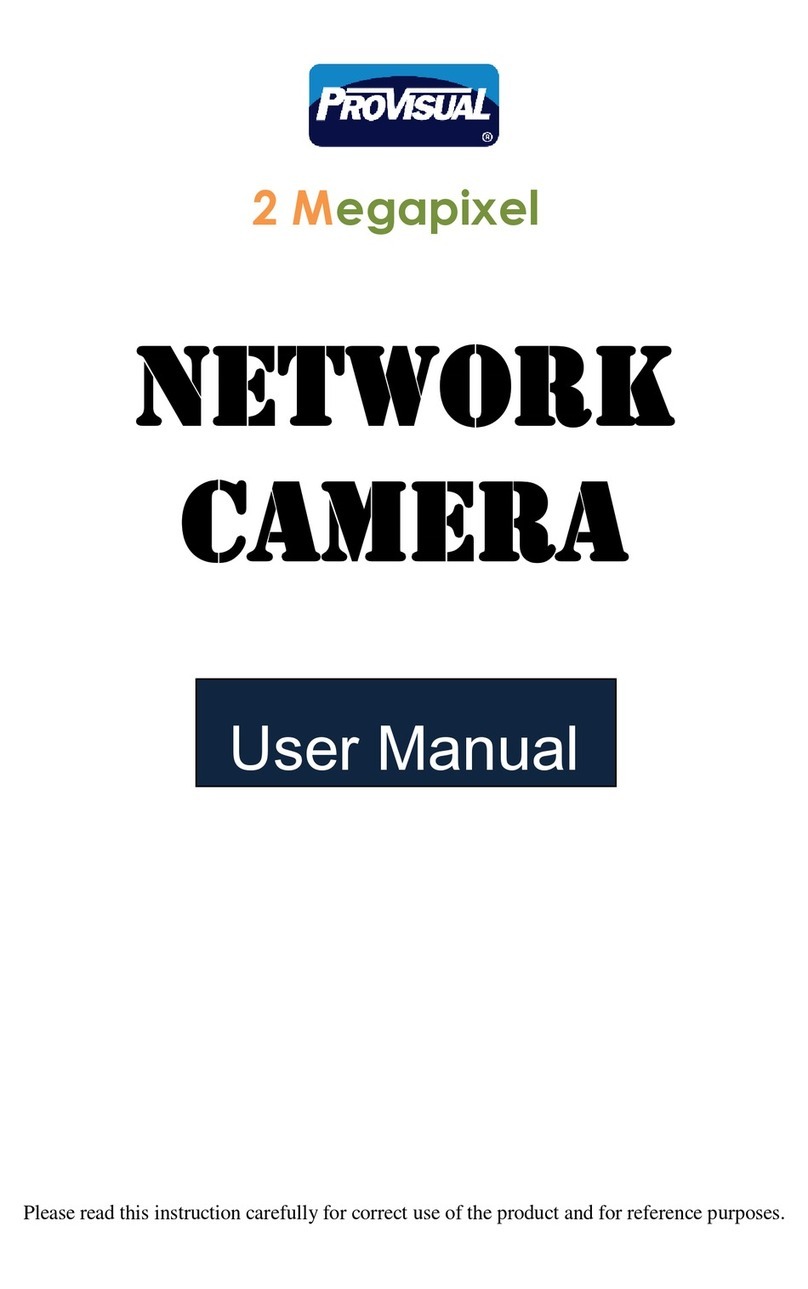
ProVisual
ProVisual CDVN2002-F36 User manual

ProVisual
ProVisual PTZ2007-X18 User manual
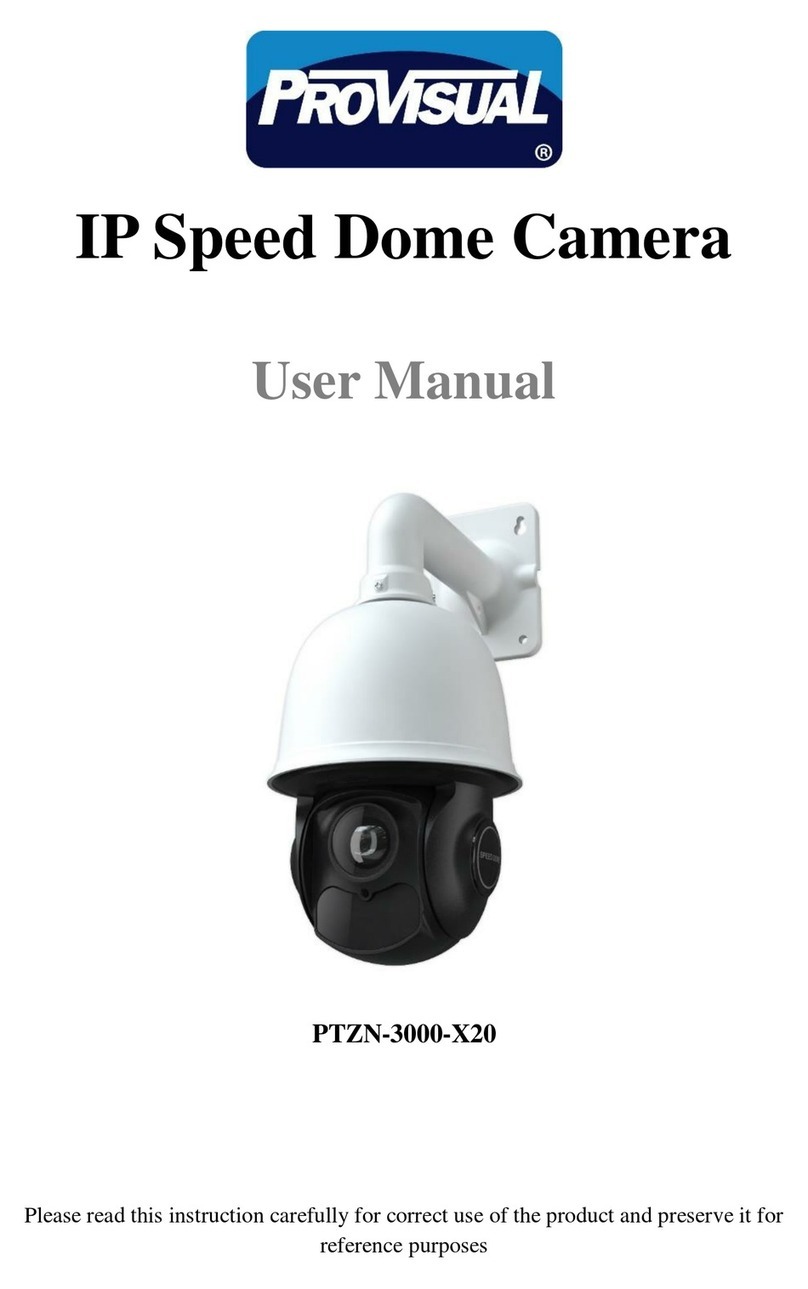
ProVisual
ProVisual PTZN-3000-X20 User manual

ProVisual
ProVisual CB-2085IR-WDR User manual

ProVisual
ProVisual CDV-2085IR-WDR User manual

ProVisual
ProVisual PTZ-9636IR User manual

ProVisual
ProVisual Box camera User manual

ProVisual
ProVisual ptz-9700 User manual